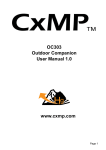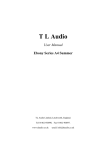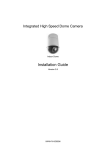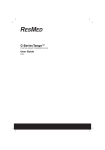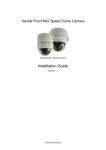Download 7 Inch IR Variable Speed Dome Camera
Transcript
Contents 1 Feature.................................................................................... 1 2 Specification........................................................................... 1 3 Installation Instruction............................................................ 2 3.1 Installation Preparation................................................ 2 3.2 DIP Switch Setup......................................................... 3 4 Installation.............................................................................. 4 4.1 Installation Type...........................................................4 4.2 Installation Steps..........................................................4 4.3 System Connection...................................................... 5 5 Operation................................................................................ 7 5.1 PTZ Control................................................................. 7 5.2 Preset Setting............................................................... 7 5.3 Call Presets...................................................................7 5.4 Lens Control.................................................................7 5.5 Auto Scan Control........................................................8 5.6 Auto Tour Scan.............................................................8 5.7 IR Far/Near Light Switch.............................................8 5.8 Error Correction for Presets......................................... 9 5.9 Restore Factory Setting................................................9 6 RS485 Data Cable Connection............................................... 9 7 Appendix............................................................................... 10 1 DIP Switch setup...........................................................10 II Shortcuts Operation......................................................15 8 Trouble Shooting.................................................................. 17 1 Feature * OSD English Menu. * 128 preset positions. * 8 tours, 16 presets/ tour. * Aluminum alloy structure. * IR Distance: 130meters. * 360° continuous rotation. * Pan/Tilt Speed 0.5°~20°/sec. * Lighting proof and surge proof. * Auto running memory against power outage; * Support multi-protocols: Pelco D/P, Sony, LG, CNB etc. * Support linear scan, scan speed: 6°/9 °/15°/20° adjustable. * IR LEDs and Lens are always synchronized, no blind monitor position. 2 Specification Model IR Variable Speed Dome Camera Power Supply Output: DC12V±5%,5A; Input:AC100V~240V 50/60Hz Power (Max.) 15VA(IR Off) 36VA(IR On) Output Voltage DC12V Pan/Tilt Speed 0.5°~20°/sec Pan Range 0°~360°Continuous Tilt Range 0°~90° IR Far Light switch 6 times (default), setup in personal Preset 128 presets, 8 tours, 16 presets/tour Line Scan 4, speed could be adjustable (6°,9°,15°,20°/sec) 1 Protection 70°C±3°C Temperature Communication RS485 Protocol Pelco-P/D auto detected Baud Rate 2400bps,4800bps,9600bps,19200bps Address Code 255 Working Indoor: 0°C~50°C Outdoor: -30°C~50°C Temperature Humidity <90% Carton Diameter 31x31x45cm 3 Installation Instruction 3.1 Installation Preparation A. Only qualified and experienced person can carry on this installation. B. Please refer to installation instructions. C. Speed dome installation is sure to use clean gloves, please avoid using metal, hard objects or hands directly touch the down cover. D. After installation, please use soft towel to clean the down cover when necessary. The acid sweat mask of fingerprint will corrode the coating of down cover and scratch on down cover will cause vague images. E. Please check all parts are complete before opening the package. F. Please check the space and toughness of the site before installing. G. Please use reliable tools, e.g. screw driver, and spanner. Also please check the DIP switch setting is correct. 2 3.2 DIP Switch Setup (1) Detach the upper housing and bottom cover, you can see DIP switch . (2) Baud Rate Setup Decoder Switch: 9~10 (1=ON,0=OFF) Baud Rate Switch 9~10 setting Max transmission distance (M) 9 10 2400BPS 0 0 1800 4800BPS 1 0 1200 9600BPS 0 1 800 19200BPS 1 1 600 Notice: please restart the camera after setting switch switch.. 3 4 Installation 4.1 Installation Type There are 2 types of installation. (1) Wall Mount. (Standard configuration) (2) Suspended Mount. (Optional) 4.2 Installation Steps A. Please take the wall bracket as a template to mark the screw positions of the four location holes. Drill the holes and put the supplied screw inside. The dimension of the holes as followed: Wall Mount 4 Suspended Mount B. Take out the cables (power cable, video cable, control cable and combination cable) through the bracket base and upper housing, and leave enough length of the cable. C. Then fasten the wall bracket by using nuts, spring washers and flat washers. D. Please clean up the stains on the dome cover after installed. 4. 4.33 System Connection (1) According to the label on the main connection line, Please connect the power cable, video / control cable correctly, connect RS485 cable to its corresponding cable connector, and then connect the cable connector to its socket. The connection is as below: (The power cable should be dealing with 5 waterproof.) (2) Fix the bracket to the Power Base. (3) Connect the control system and display device as the picture of System Connection shows. Note: please swathe the waterproof belt to the connector if you install outside outside. 6 5 Operation 5.1 PTZ Control Control the dome direction by joystick of keyboard, the default speed is 0.5°~20°/Sec and adjustable. 5.2 Preset Setting IR Variable Speed Dome Camera can set 128 presets, support lens preset. Part of preset for special purpose can not be edited, as control order. Turn the camera lens to the area to be supervised, and zoom to proper position, settings firstly input the presets, and then press the Presets on the keyboard (settings differ in different control methods methods). For instance, operation for # 1 Presets on keyboard is to turn the camera lens to the area to be supervised, and input “1” on the keyboard, and then press Presets button (such as “S-PRESET”), and the # 1 Presets has been well set. 5.3 Call Presets Firstly input the Presets number on the keyboard, then press the “Call Presets” button, the intelligent Dome will rotate to the Presets that has been previously set after the operation (Call methods varies in different control methods) For instance, Call for # 1 Presets on the keyboard, firstly input “1” on the keyboard, and then press the Call Presets button (such as “PRESET”) , and the intelligent will rotate to the Presets that has been previously set. 5.4 Lens Control A. Use “TELE” and “WIDE” key to control the zoom (Telephoto or Wide-angle). B. Use “FAR” and “NEAR” key to control the focus (Manual/ Auto). Notice: do not use Focus under the below conditions. � The target is not in the center of the picture. � View near and far picture at same time. � The target is too dark. 7 � Too strong high light or back light. � The target move too fast. C. Iris control: Auto For manual control, please use the “OPEN/CLOSE” key on the keyboard to control the Iris. 5.5 Auto Scan Control Set left limit position (#35 preset), right limit position (#36 preset); if the position is the same, the camera rotate 360° continuous when auto scan, then setup the pan scan speed (the method as follow), call#38 preset or auto key begin auto scan. Use #38 preset to delete the auto scan. Setup the auto scan speed: Pan Speed Setup Order Tilt Speed Setup Order 6°/Sec Call #61 preset 9°/Sec Call #62 preset 15°/Sec Call #63 preset 20°/Sec Call #64 preset 5.6 Auto Tour Scan The dome camera support auto tour scan. For the shortcut operation of tour scan presets, take the appendix II as reference. 5.7 IR Far/Near Light Switch (1) Setting the optical zoom of lens when IR Far/Near Light Switch. Range from 1~the max. Optical zoom of camera module. The default is 6X. (2) Switch method (should camera module support): Adjust to the optical zoom one wants, and then sett #246 twice. 5.8 Error Correction for Presets For various reasons, the Dome may have the Presets deviation, and the Dome can correct its error by Call #34 preset. 8 5.9 Restore Factory Setting Call #40 preset restore to factory defaults. 6 RS485 Data Cable Connection A. We suggest using chain connection or bus connection. The cable length keeps in 7 meters if you use bus connection. B. Regarding 120Ω resistances: once the communication distance is more than 300 meters you have to add a terminal resistance in the farthest terminal of 485 cables. When the device quantity is less than 22 pieces, you could not add the resistance. Just change the jumper cap on the decoder board from jump pin 1 and 2 to pin 2 and 3 to enhance the resistance. C. Max 32 device can be connected without control code distributor. If you need more devices, an extra distributor will be needed. D. Farthest distance of RS485 communication cable is 1800 meters, Due to different baud rate, transmission distance will be different. For longer transmission distances, an extra control code distributor or amplifier will be needed. E. In order to avoid the interference, please keep the RS485 cable away from high voltage cable and separate from other power wire. 7 Appendix I DIP Switch setup K1 DIP switch is an address switch, consist of 8 number, use 8421 binary code, max 255 address. When the switch is in the “ON” position, the number from 1~8 corresponding to 1,2,4,8,16,32,64,128. For example, if you set 1,3,5,7 switch to the “ON” position, the corresponding address will be 1+4+16+64=85. please refer to below details. 1=ON, 0=OFF Sheet 1(1=ON, 0=OFF) 9 DIP switch K1 ID Switch(number 1- DIP switch number 8) Address K1 ID Switch(number 1- number 8) 3 4 5 6 7 8 Address 1 2 3 4 5 6 7 8 0 0 0 0 0 0 0 2 0 1 0 0 0 0 0 0 1 2 1 1 3 1 1 0 0 0 0 0 0 4 0 0 1 0 0 0 0 0 5 1 0 1 0 0 0 0 0 6 0 1 1 0 0 0 0 0 7 1 1 1 0 0 0 0 0 8 0 0 0 1 0 0 0 0 9 1 0 0 1 0 0 0 0 10 0 1 0 1 0 0 0 0 11 1 1 0 1 0 0 0 0 12 0 0 1 1 0 0 0 0 13 1 0 1 1 0 0 0 0 14 0 1 1 1 0 0 0 0 15 1 1 1 1 0 0 0 0 16 0 0 0 0 1 0 0 0 17 1 0 0 0 1 0 0 0 18 0 1 0 0 1 0 0 0 19 1 1 0 0 1 0 0 0 20 0 0 1 0 1 0 0 0 21 1 0 1 0 1 0 0 0 22 0 1 1 0 1 0 0 0 23 1 1 1 0 1 0 0 0 24 0 0 0 1 1 0 0 0 25 1 0 0 1 1 0 0 0 26 0 1 0 1 1 0 0 0 27 1 1 0 1 1 0 0 0 28 0 0 1 1 1 0 0 0 29 1 0 1 1 1 0 0 0 30 0 1 1 1 1 0 0 0 31 1 1 1 1 1 0 0 0 32 0 0 0 0 0 1 0 0 33 1 0 0 0 0 1 0 0 34 0 1 0 0 0 1 0 0 35 1 1 0 0 0 1 0 0 36 0 0 1 0 0 1 0 0 37 1 0 1 0 0 1 0 0 38 0 1 1 0 0 1 0 0 39 1 1 1 0 0 1 0 0 40 0 0 0 1 0 1 0 0 41 1 0 0 1 0 1 0 0 42 0 1 0 1 0 1 0 0 43 1 1 0 1 0 1 0 0 44 0 0 1 1 0 1 0 0 45 1 0 1 1 0 1 0 0 46 0 1 1 1 0 1 0 0 47 1 1 1 1 0 1 0 0 48 0 0 0 0 1 1 0 0 10 49 1 0 0 0 1 1 0 0 50 0 1 0 0 1 1 0 0 51 1 1 0 0 1 1 0 0 52 0 0 1 0 1 1 0 0 53 1 0 1 0 1 1 0 0 54 0 1 1 0 1 1 0 0 55 1 1 1 0 1 1 0 0 0 0 0 1 1 1 0 0 57 1 0 0 1 1 1 0 0 58 0 1 0 1 1 1 0 0 59 1 1 0 1 1 1 0 0 60 0 0 1 1 1 1 0 0 61 1 0 1 1 1 1 0 0 62 0 1 1 1 1 1 0 0 63 1 1 1 1 1 1 0 0 64 0 0 0 0 0 0 1 0 65 1 0 0 0 0 0 1 0 66 0 1 0 0 0 0 1 0 67 1 1 0 0 0 0 1 0 68 0 0 1 0 0 0 1 0 69 1 0 1 0 0 0 1 0 70 0 1 1 0 0 0 1 0 71 1 1 1 0 0 0 1 0 72 0 0 0 1 0 0 1 0 73 1 0 0 1 0 0 1 0 74 0 1 0 1 0 0 1 0 75 1 1 0 1 0 0 1 0 76 0 0 1 1 0 0 1 0 77 1 0 1 1 0 0 1 0 78 0 1 1 1 0 0 1 0 79 1 1 1 1 0 0 1 0 95 1 1 1 1 1 0 1 0 81 1 0 0 0 1 0 1 0 82 0 1 0 0 1 0 1 0 83 1 1 0 0 1 0 1 0 84 0 0 1 0 1 0 1 0 85 1 0 1 0 1 0 1 0 86 0 1 1 0 1 0 1 0 87 1 1 1 0 1 0 1 0 88 0 0 0 1 1 0 1 0 89 1 0 0 1 1 0 1 0 90 0 1 0 1 1 0 1 0 91 0 0 1 1 1 0 1 0 92 0 0 1 1 1 0 1 0 93 1 0 1 1 1 0 1 0 94 0 1 1 1 1 0 1 0 95 1 1 1 1 1 0 1 0 96 0 0 0 0 0 1 1 0 97 1 0 0 0 0 1 1 0 98 0 1 0 0 0 1 1 0 99 1 1 0 0 0 1 1 0 100 0 0 1 0 0 1 1 0 101 1 0 1 0 0 1 1 0 102 0 1 1 0 0 1 1 0 56 11 103 1 1 1 0 0 1 1 0 104 0 0 0 1 0 1 1 0 105 1 0 0 1 0 1 1 0 106 0 1 0 1 0 1 1 0 107 1 1 0 1 0 1 1 0 108 0 0 1 1 0 1 1 0 109 1 0 1 1 0 1 1 0 110 0 1 1 1 0 1 1 0 111 1 1 1 1 0 1 1 0 112 0 0 0 0 1 1 1 0 113 1 0 0 0 1 1 1 0 114 0 1 0 0 1 1 1 0 115 1 1 0 0 1 1 1 0 116 0 0 1 0 1 1 1 0 117 1 0 1 0 1 1 1 0 118 0 1 1 0 1 1 1 0 119 1 1 1 0 1 1 1 0 120 0 0 0 1 1 1 1 0 121 1 0 0 1 1 1 1 0 122 0 1 0 1 1 1 1 0 123 1 1 0 1 1 1 1 0 124 0 0 1 1 1 1 1 0 125 1 0 1 1 1 1 1 0 126 0 1 1 1 1 1 1 0 127 1 1 1 1 1 1 1 0 128 0 0 0 0 0 0 0 1 129 1 0 0 0 0 0 0 1 130 0 1 0 0 0 0 0 1 131 1 1 0 0 0 0 0 1 132 0 0 1 0 0 0 0 1 133 1 0 1 0 0 0 0 1 134 0 1 1 0 0 0 0 1 135 1 1 1 0 0 0 0 1 136 0 0 0 1 0 0 0 1 137 1 0 0 1 0 0 0 1 138 0 1 0 1 0 0 0 1 139 1 1 0 1 0 0 0 1 140 0 0 1 1 0 0 0 1 141 1 0 1 1 0 0 0 1 142 0 1 1 1 0 0 0 1 143 1 1 1 1 0 0 0 1 144 0 0 0 0 1 0 0 1 145 1 0 0 0 1 0 0 1 146 0 1 0 0 1 0 0 1 147 1 1 0 0 1 0 0 1 148 0 0 1 0 1 0 0 1 149 1 0 1 0 1 0 0 1 150 0 1 1 0 1 0 0 1 151 1 1 1 0 1 0 0 1 152 0 0 0 1 1 0 0 1 153 1 0 0 1 1 0 0 1 154 0 1 0 1 1 0 0 1 155 1 1 0 1 1 0 0 1 156 0 0 1 1 1 0 0 1 12 157 1 0 1 1 1 0 0 1 158 0 1 1 1 1 0 0 1 159 1 1 1 1 1 0 0 1 160 0 0 0 0 0 1 0 1 161 1 0 0 0 0 1 0 1 162 0 1 0 0 0 1 0 1 163 1 1 0 0 0 1 0 1 164 0 0 1 0 0 1 0 1 165 1 0 1 0 0 1 0 1 166 0 1 1 0 0 1 0 1 167 1 1 1 0 0 1 0 1 168 0 0 0 1 0 1 0 1 169 1 0 0 1 0 1 0 1 170 0 1 0 1 0 1 0 1 171 1 1 0 1 0 1 0 1 172 0 0 1 1 0 1 0 1 173 1 0 1 1 0 1 0 1 174 0 1 1 1 0 1 0 1 175 1 1 1 1 0 1 0 1 176 0 0 0 0 1 1 0 1 177 1 0 0 0 1 1 0 1 178 0 1 0 0 1 1 0 1 179 1 1 0 0 1 1 0 1 180 0 0 1 0 1 1 0 1 181 1 0 1 0 1 1 0 1 182 0 1 1 0 1 1 0 1 183 1 1 1 0 1 1 0 1 184 0 0 0 1 1 1 0 1 185 1 0 0 1 1 1 0 1 186 0 1 0 1 1 1 0 1 187 1 1 0 1 1 1 0 1 188 0 0 1 1 1 1 0 1 189 1 0 1 1 1 1 0 1 190 0 1 1 1 1 1 0 1 191 1 1 1 1 1 1 0 1 192 0 0 0 0 0 0 1 1 193 1 0 0 0 0 0 1 1 194 0 1 0 0 0 0 1 1 195 1 1 0 0 0 0 1 1 196 0 0 1 0 0 0 1 1 197 1 0 1 0 0 0 1 1 198 0 1 1 0 0 0 1 1 199 1 1 1 0 0 0 1 1 200 0 0 0 1 0 0 1 1 201 1 0 0 1 0 0 1 1 202 0 1 0 1 0 0 1 1 203 1 1 0 1 0 0 1 1 204 0 0 1 1 0 0 1 1 205 1 0 1 1 0 0 1 1 206 0 1 1 1 0 0 1 1 207 1 1 1 1 0 0 1 1 208 0 0 0 0 1 0 1 1 209 1 0 0 0 1 0 1 1 210 0 1 0 0 1 0 1 1 13 211 1 1 0 0 1 0 1 1 212 0 0 1 0 1 0 1 1 213 1 0 1 0 1 0 1 1 214 0 1 1 0 1 0 1 1 215 1 1 1 0 1 0 1 1 216 0 0 0 1 1 0 1 1 217 1 0 0 1 1 0 1 1 218 0 1 0 1 1 0 1 1 219 1 1 0 1 1 0 1 1 220 0 0 1 1 1 0 1 1 221 1 0 1 1 1 0 1 1 222 0 1 1 1 1 0 1 1 223 1 1 1 1 1 0 1 1 224 0 0 0 0 0 1 1 1 225 1 0 0 0 0 1 1 1 226 0 1 0 0 0 1 1 1 227 1 1 0 0 0 1 1 1 228 0 0 1 0 0 1 1 1 229 1 0 1 0 0 1 1 1 230 0 1 1 0 0 1 1 1 231 1 1 1 0 0 1 1 1 232 0 0 0 1 0 1 1 1 233 1 0 0 1 0 1 1 1 234 0 1 0 1 0 1 1 1 235 1 1 0 1 0 1 1 1 236 0 0 1 1 0 1 1 1 237 1 0 1 1 0 1 1 1 238 0 1 1 1 0 1 1 1 239 1 1 1 1 0 1 1 1 240 0 0 0 0 1 1 1 1 241 1 0 0 0 1 1 1 1 242 0 1 0 0 1 1 1 1 243 1 1 0 0 1 1 1 1 244 0 0 1 0 1 1 1 1 245 1 0 1 0 1 1 1 1 246 1 0 1 0 1 1 1 1 247 1 1 1 0 1 1 1 1 248 0 0 0 1 1 1 1 1 249 1 0 0 1 1 1 1 1 250 0 1 0 1 1 1 1 1 251 1 1 0 1 1 1 1 1 252 0 0 1 1 1 1 1 1 253 1 0 1 1 1 1 1 1 254 0 1 1 1 1 1 1 1 255 1 1 1 1 1 1 1 1 Notice: some protocols and address start from 0, if you can not control the dome camera, try to do ±1 of address code. 14 II Shortcuts Operation Function Control Method Tour Scan Stay 2 Seconds Set #51 preset Tour Scan Stay 4 Seconds Set #52 preset Tour Set #53 preset Scan Stay 6 Seconds Tour Scan Stay 8 Seconds Set #54 preset Tour Scan Stay 10 Seconds Set #55 preset Left and Right Scan 6°/S Set #61 preset Left and Right Scan 9°/S Set #62 preset Left and Right Scan 15°/S Set #63 preset Left and Right Scan 20°/S Set #64 preset st Start 1 Tour Call #41 preset (corresponding with 1~16 presets) nd Start 2 Tour Call #42 preset (corresponding with 17~32 presets) rd Start 3 Tour Call #43 preset (corresponding with 65~80 presets) th Start 4 Tour Call #44 preset (corresponding with 113~128 presets) th Start 5 Tour Call #45 preset (corresponding with 129~144 presets) th Start 6 Tour Call #46 preset (corresponding with 145~160 presets) th Start 7 Tour Call #47 preset (corresponding with 161~176 presets) th Start 8 Cruise Call #48 preset (corresponding with 177~192 presets) 15 Set Left Limit position Setting #35 preset Set Right Limit position Setting #36 preset Start Left and Right Scan Call #38 preset Set IR far/near light Set #246 preset (twice) Clear Left and Right Limit Setting #38 preset position Preset Error Correction Call #34 preset Restore Factory Setting Setting #40 preset 16 8 Trouble Shooting Troubles No action when power on Reason Solution 1. The power supply is not 1. Correct the connection. connected correctly. 2. Check the power supply is 2. The fuse is broken. connected, or confirms if the plug connects well. 3. Replace the fuse. 1. The dome DIP switch 1. Reset the DIP Switch according Self-testing and image are setting is incorrect. to the DIP switch chart. normal but the dome is out 2. RS485 cable is 2. Check 485 bus controls. of control disconnected or reversed. 3. Check the wiring. 3. Incorrect RS485 cable 4. Check the control device. wiring. 1. RS485 communication 1.Connect 120Ω balance resistance. Some function is out of signal is not balance. 2. Reset protocol. control 2. Control protocol is not compatible. Unclear image 1. Focus is in manual state. 1. Reset the focus mode to Auto. 2. Extreme zoom 2. Downsize zoom proportion magnification. 3. Clean the dome cover. 3. Dome cover is dirty. No night vision 1. Camera is in Color state. 1. Reset the day/night function to 2. backlight on the top or back Auto. of the dome camera 2. Remove the direct light source. 17