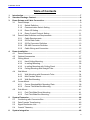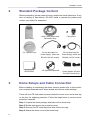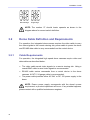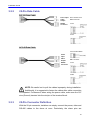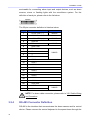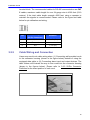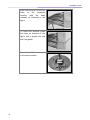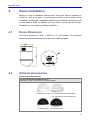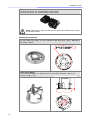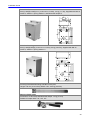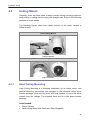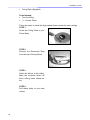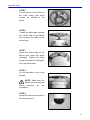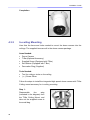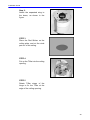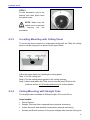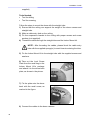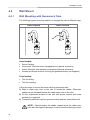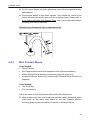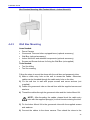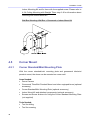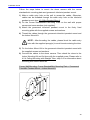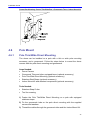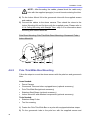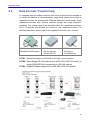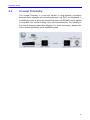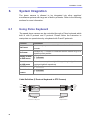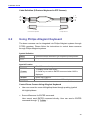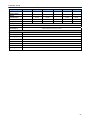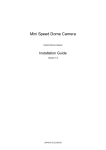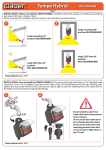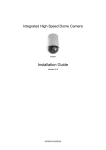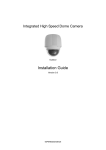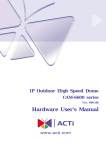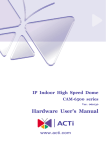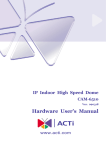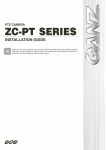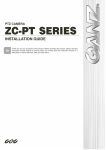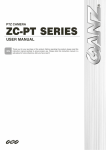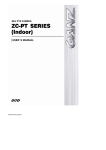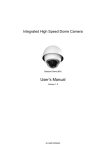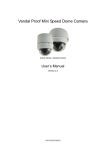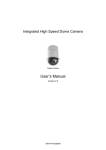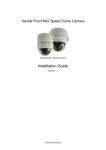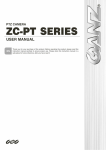Download Installation Guide
Transcript
Integrated High Speed Dome Camera Indoor Dome Installation Guide Version 2.6 00P6H7010ZSEB6 Installation Guide Preface The information given in this manual was current when published. The company reserves the right to revise and improve its products. All specifications are subject to change without notice. Notice This manual provides the installation information for the indoor integrated high speed dome. To work with the dome cameras, any installer or technician must have the following minimum qualifications: • A basic knowledge of CCTV systems and components • A basic knowledge of electrical wiring and low-voltage electrical hookups • Have read this manual completely Copyright Under copyright laws, the contents of this user manual may not be copied, photocopied, translated, reproduced or reduced to any electronic medium or machine-readable format, in whole or in part, without prior written permission of the company Important Information Before proceeding, please read and observe all instructions and warnings in this manual. Retain this manual with the original bill of sale for future reference and, if necessary, warranty service. When unpacking your unit, check for missing or damaged items. If any item is missing, or if damage is evident, DO NOT INSTALL OR OPERATE THIS PRODUCT. Contact your dealer for assistance. Regulation This device complies with Part 15 of the FCC Rules. Operation is subject to the following two conditions: (1) this device may not cause harmful interference, and (2) this device must accept any interference received, including interference that may cause undesired operation. 1 Installation Guide This symbol on the product or on its packaging indicates that this product shall not be treated as household waste in accordance with Directive 2002/96/EC. Instead it shall be handed over to the applicable collection point for the recycling of electrical and electronic equipment. By proper waste handling of this product you ensure that it has no negative consequences for the environment and human health, which could otherwise be caused if this product is thrown into the garbage bin. The recycling of materials will help to conserve natural resources. For more details information about recycling of this product, please contact your local city office, your household waste disposal service or the shop where you purchased the product. Compliance is evidenced by written declaration from our suppliers, assuring that any potential trace contamination levels of restricted substances are below the maximum level set by EU Directive 2002/95/EC, or are exempted due to their application. 2 Installation Guide Warnings and Cautions • Handle the camera carefully Do not abuse the camera. Avoid striking, shaking, etc. The camera could be damaged by improper handing or storage. • Installing electricity wiring carefully Ask qualified personnel of electrical wiring for the installation. Please note that input electricity to the unit is at tolerance of DC12V/AC24V ± 10%. The camera is capable of surge protection; ensure AC power model unit grounded appropriately against damage of heavy current or electric shock. Refer to the camera’s installation guide for more information. AC model data cable AC power input: 3-pin terminal block • Do not disassemble the camera To prevent electric shock, do not remove screws or covers. There are no user serviceable parts inside. Ask a qualified service person for servicing. • Do not block cooling holes on the bracket This camera has a cooling fan inside. Blocking the cooling holes leads to build up of heat the camera and may cause malfunction. • Do not operate the camera beyond the specified temperature, humidity or power source ratings Use the camera under conditions where temperature is between 0°C ~ 40°C (32°F ~ 104°F), and relative humidity is below 90%. • Do not expose the camera to rain or moisture, or try to operated it in wet areas This product is designed for indoor use or locations where it is protected from rain and moisture. Turn the power off immediately if the camera is wet and ask a qualified service person for servicing. Moisture can damage the camera and also create the danger of electric shock. 3 Installation Guide • Do not use strong or abrasive detergents when cleaning the camera body Use a dry cloth to clean the camera when it is dirty. In case the dirt is hard to remove, use a mild detergent and wipe the camera gently. • Never face the camera towards the sun Do not aim the camera at bright objects. Whether the camera is in use or not, never aim it at the sun or other extremely bright objects. Otherwise, the camera may be smeared or damaged. 4 Installation Guide Table of Contents 1. 2. 3. Introduction................................................................................................................7 Standard Package Content .......................................................................................8 Dome Setups and Cable Connection .......................................................................8 3.1 Dome Setups ....................................................................................................9 3.1.1 Switch Definition ..................................................................................9 3.1.2 Communication Switch Setting ............................................................9 3.1.3 Dome ID Setting ................................................................................10 3.1.4 Dome Control Protocol Setting .......................................................... 11 3.2 Dome Cable Definition and Requirements ......................................................12 3.2.1 Cable Requirements ..........................................................................12 3.2.2 22-Pin Data Cable .............................................................................13 3.2.3 22-Pin Connector Definition...............................................................13 3.2.4 RS-485 Connector Definition .............................................................14 3.2.5 Cable Wiring and Connection ............................................................15 4. Dome Installation .....................................................................................................17 4.1 Dome Dimension.............................................................................................17 4.2 Optional Accessories ......................................................................................17 4.3 Ceiling Mount ..................................................................................................25 4.3.1 Hard Ceiling Mounting .......................................................................25 4.4 4.5 4.6 4.3.2 In-ceiling Mounting.............................................................................28 4.3.3 In-ceiling Mounting with Ceiling Panel ...............................................31 4.3.4 Ceiling Mounting with Straight Tube ..................................................31 Wall Mount ......................................................................................................34 4.4.1 Wall Mounting with Gooseneck Tube.................................................34 4.4.2 Mini Pendant Mount...........................................................................35 4.4.3 Wall Box Mounting.............................................................................37 Corner Mount ..................................................................................................38 4.5.1 Corner Standard/Mini Mounting Plate ................................................38 4.5.2 Corner Thin/Wide Box Mounting........................................................40 Pole Mount......................................................................................................41 4.6.1 Pole Thin/Wide Direct Mounting ........................................................41 4.6.2 Pole Thin/Wide Box Mounting............................................................42 5. System Expansion ...................................................................................................44 5.1 Connecting with Connector Box......................................................................44 5.2 Data Formats Transforming ............................................................................45 5.3 Signal Distribution Unit....................................................................................46 5.4 Coaxial Telemetry ...........................................................................................47 6. System Integration ..................................................................................................48 5 Installation Guide 6.1 6.2 Using Pelco Keyboard.....................................................................................48 Using Philips Allegiant Keyboard ....................................................................49 Appendix A: Technical Specification .............................................................................50 6 Installation Guide 1. Introduction The High Speed Dome Camera is designed to deliver superb performance and durability with an intelligent and stylish housing that is suitable in any security and surveillance installation. In addition, the Integrated High Speed Dome Camera supports one cabling for easy installation. Large set of built-in protocols, including DynaColor, Pelco, VCL, Philips, AD-422 (Manchester), etc., provide connectivity to other suppliers’ surveillance systems. General Operation Requirements: A minimum of one control device is required for operation, such as a control keyboard, a DVR or a PC. The integrated high speed dome camera contains a built-in receiver that decodes commands originating from a control device. Connect dome cameras to other devices, as shown in the diagram below, to complete a video surveillance system. NOTE: To extend the network distance up to 1.2 km (4000 feet) and to protect the connected devices, it is highly recommended to place a repeater at the mid-point of the network. However, a repeater may be needed in the network distance less than 1.2 km if the used cables are not the CAT 5, 24-gauge cables (see 3.2.4 RS-485 Connector Definition). Refer to the repeater’s manual for detailed information. 7 Installation Guide 2. Standard Package Content Before proceeding, please check the box contains the items listed here. If any item is missing or has defects, DO NOT install or operate the product and contact your dealer for assistance. Hard Ceiling Mount and Fixing Plate Dome Body Decoration Ring 5.4” Optical Cover 50-cm data cable for 50-cm Data Cable for Power Supply, Video and Power Supply, Video and RS-485 (24V AC model) RS-485 (12V DC model) CD: Operation Manuals Power Adaptor & Power Quick Guide Cord (DC model Only) 3. Dome Setups and Cable Connection Before installing or connecting the dome camera, please refer to this section and complete preparations for dome setups and various switch settings. There will be a PE cloth sheet covered inside the dome cover and a lens cap on the lens for shipping protection. Follow the steps below to remove those protective materials. Step 1: Unpack the dome package and take out the dome body. Step 2: Rotate and remove the protective cover. Step 3: Remove the PE cloth sheet and take off the lens cap. Step 4: Attach the dome cover to the dome body. 8 Installation Guide 3.1 Dome Setups Before connecting the dome camera to other devices of CCTV system, please complete the dome ID, control protocol and communication switch settings. These switches are located on the bottom of the dome camera. 3.1.1 Switch Definition Please refer to the following figure and table for switch location and definitions. 3.1.2 A Reserved B Communication Switch C Dome ID Switch D Dome Control Protocol Switch E RJ-45 Connector (for IP dome only) F 22-Pin Connector G ISP connector (for FW upgrade) Communication Switch Setting The table below shows the function of each switch within the Communication Switch. 9 Installation Guide Communication Switch SW 1 SW 2 RS-485 Setting SW 3 Termination SW 4 Line Lock SW 5 System Initialization SW 6 Reserved RS-485 is the interface that communicates the dome camera and its control device; for this reason, the RS-485 setup of the dome and the control device must be the same. The RS-485 default setting is half-duplex (see the diagram follows). Please do not change the default setting without qualified specialist or supplier’s notice. As for the SW 3 and SW 4, they are used for termination and Line Lock adjustment respectively. The SW 5 is mainly used when users want to restore the camera to the factory default status; moreover, once firmware upgrade is carried out, users also need to reset the SW 5 afterward. RS-485 Setting Half-duplex 3.1.3 Full-duplex Dome ID Setting Please change the dome ID if there is more than one dome on the same installation site. Use the switch to change your speed dome ID by turning the arrow to the desired number respectively. For instance, if the dome ID is 123, the ID switch should be set as below. NOTE: No two domes should be given the same ID, or communication conflict may occur. 10 Installation Guide Centesimal Digit Decimal Digit Single Digit NOTE: The number “0” should locate upwards as shown in above diagram for correct switch definition. 3.1.4 Dome Control Protocol Setting Define the protocol you are going to use basing on the devices of your surveillance system. Generally, use one protocol even the devices are provided from different manufacturers. Use the switch to set your dome control protocol and the baud rate. Refer to the table below and turn the arrow to choose a protocol for your speed dome. Switch No. Protocol Baud Rate 00 VCL 9600 01 Pelco D 2400 02 Pelco P 4800 04 Chiper 9600 05 Philips 9600 07 DSCP 9600 08 AD422 4800 09 DM P 9600 11 Pelco D 4800 12 Pelco D 9600 13 Pelco P 2400 14 Pelco P 9600 15 JVC 9600 21 Kalatel-485 9600 22 Kalatel-422 4800 Select protocol: Pelco D, with switch no. 01 and baud rate 2400, for instance, the protocol switch should be set as shown below. 11 Installation Guide Decimal Digit Single Digit NOTE: The number “0” should locate upwards as shown in the diagram above for correct switch definition. 3.2 Dome Cable Definition and Requirements For operation, the integrated dome camera requires the video cable to carry the video signals to the remote viewing site, power cable to power the dome and RS-485 data cable to carry commands from the control device. 3.2.1 Cable Requirements For operation, the integrated high speed dome cameras require video and data cables as described below: • The video cable sends video signals to a remote viewing site. Using a coaxial BNC cable to send video signals is recommended. • RS-485 cable carries commands from a control device to the dome cameras. A CAT 5, 24 gauge cable is recommended. • The power cable provides either AC 24V or DC 12V power supply to the dome. NOTE: Ensure power supply corresponds with the dome’s power requirement, or product impairment will occur. If any mistake happens, please contact with a qualified maintenance engineer. 12 Installation Guide 3.2.2 22-Pin Data Cable DC 12V Data Cable Power Input DC12 Female Jack Video Output BNC Connector RS485 Connector 4-wire 2-wire AC 24V Data Cable 3-Pin Terminal Block Power Input Video Output RS485 Connector BNC connector 4-wire 2-Wire NOTE: Be careful not to pull the cables improperly during installation. Additionally, it is suggested to fasten the cables after cable connection is completed. Furthermore, when wiring the power cable, make sure the G/Y wire (Ground) inserted into the mid-pin of the terminal block. 3.2.3 22-Pin Connector Definition With the 22-pin connector, installers can simply connect the power, video and RS-485 cables to the dome at once. Particularly, the alarm pins are 13 Installation Guide serviceable for connecting alarm input and output devices, such as alarm sensors, sirens or flashing lights with the surveillance system. For the definition of each pin, please refer to the list below. The 22-pin connector definition is listed as below. Pin Definition Cable 1 AC 24-1/DC (+) 20AWG 2 ALM NC 3 AC 24-2/DC (-) 4 ALM NO 5 FG 6 ALM COM 7 T+ 8 R- 9 T- 10 R+ 11 ISOG 12 ALM-1 13 ALM-3 14 ALM-2 15 ALM-4 16 ALM-5 17 ALM-6 18 ALM-7 19 ALM-8 20 ALM GND 21 VGND 22 Video 20AWG 20AWG 24AWG 24AWG NOTE: For alarm cable connection, please refer to 3.2.5 Cable Wiring and Connetion. 3.2.4 RS-485 Connector Definition RS-485 is the interface that communicates the dome camera and its control device. Please connect the control keyboard to the speed dome through the 14 Installation Guide terminal block. The recommended cables for RS-485 communication are CAT 5 cables; maximum cable length for over 24-gauge wire is 4000 feet (1219 meters). If the total cable length exceeds 4000 feet, using a repeater to maintain the signals is recommended. Please refer to the figure and table below for pin defination and wiring. Pin 3.2.5 Corresponding Pins (22-Pin Connector) 1 7,10 2~4 Reserved 5 8,9 Definition T+, R+ (D+) T-, R- (D-) Cable Wiring and Connection Users may need to do cable wiring when: (1) Connecting self-provided cords to the connector housing (shown in the figure below) instead of using the equipped data cable or (2) Connecting alarm input and output devices. The table follows will illustrate the way to wire cords into the connector housing (shown in the figures below). Please refer to 3.2.3 22-Pin Connector Definition for the exact position of each cord. 15 Installation Guide Insert the terminal into the pin holes on the connector housing, with the hook outward, as indicated in the figure. To unlock the terminal, press the hook, as indicated in the figure, with a proper tool and pull it out gently. Connect the 22-pin connector to the dome camera. 16 Installation Guide 4. Dome Installation Basing on user’s installation environments, the dome can be installed on ceiling, on wall or on pole. In the following sections, various indoor dome installation accessories, installation methods and installation procedures will be described in detail. In addition, the next section will provide the dome’s dimension for your reference before installation. 4.1 Dome Dimension The dome dimension is Ø131 x 226mm (5.2 x 8.9 Inches). The diagrams below show detailed dimension for the dome’s different parts. 4.2 Optional Accessories Dome Camera Accessories Transparent/Vandal Proof/Smoke Cover Diameter: 137 mm (5.4 inches); 127 mm (5.0 inches) 5’’ Transparent Cover 5.4’’ Transparent Cover (Standard) 5.4’’ Vandal Proof Cover (Optional) 5’’ Smoke Cover 5.4’’ Smoke Cover 17 Installation Guide Power Adapter 77H07-A1015 (Input: 100~115VAC/Output: 24VAC 36VA) 77H07-A2015 (Input: 220~230VAC/Output: 24VAC 36VA) NOTE: When wiring, make sure the G/Y wire (Ground) inserted into the mid-pin of the terminal block. Mounting Accessories Hard Ceiling Mount (Standard Equipment) For hard ceiling use. Height: 21.4mm ; Diameter of the three holes: 4.5mm ; Diameter of the bracket: 158mm T-Bar Ceiling Mount For in-ceiling Installation use. Height: 160 mm (6.3 inches); Diameter: 180 mm (7.1 inches); 0.5 kg (1.1 lbs) 18 Installation Guide Ceiling Panel For ceiling mounting. Zn platted; 610×305 mm (24×12 inches); Diameter: 155 mm (6.1 inches) Gooseneck Tube Iron; 298×385 mm (11.73×15.56 inches) ; 2.1 kg (4.6 lbs) Supplied with rubber washer-8×1, pendant tube washer×1, spring washer-8×1 and waterproof rubber×1, M8*12 screw×1. Mini Pendant Mount 184×104×115.2 mm (7.24×4.09×4.54 inches); 0.6 kg (1.2 lbs) Supplied with rubber washer-8×1, pendant tube washer×1, spring washer-8×1 and M8*12 screw×1. 19 Installation Guide Straight Tube Iron; Height: 250/500 mm (9.8/19.7 inches); Diameter: 50 mm (2 inches) 1 kg (2.2 lbs) / 1.8 kg (4 lbs). Supplied with rubber washer-8×1, pendant tube washer×1, spring washer-8×1 and waterproof rubber×1, M8*12 screw×1. Indoor Mount Kit For mounting indoor dome camera onto a gooseneck/straight tube. Diameter: 140 mm (5.5 inches); Height: 74 mm (2.9 inches); 0.3 kg (0.7 lbs) Attached Components: Waterproof Rubber, Hexagon Key, Lock Screw Plate, M5*8 screw×1, M5*8 security screw×1, M3*6 screw×1 Corner Plate Mini For mounting with Mini Pendent Mount. 270(L)×166(W)×95(D) mm (8.7×8×4.6 inches); Supplied with washer-8×4, spring washer×4, M8*16 screw×4, M8 nut×4. 20 Installation Guide Corner Standard Mounting Plate 222(L)×204(W)×117(D) mm (8.7×8×4.6 inches); 2 kg (4.4 lbs). Supplied with washer-8×4, spring washer×4, M8*16 screw×4, M8 nut×4. Pole Thin Direct Mounting 232(L)×136(W)×60(D) mm (9.1×5.4×2.4 inches); Diameter: 112~140 mm (4.4~5.5 inches); 0.7 kg (1.6 lbs). Supplied with stainless steel straps×4, M8*16 screw×4, washer×4. Pole Wide Direct Mounting 270(L)×170(W)×60(D) mm (10.6×6.7×2.4 inches); Diameter: 112~130 mm (4.4~5 inches); 1 kg (2.2 lbs). Supplied with stainless steel straps×4, M8*16 screw×4, washer×4, spring washer×4 21 Installation Guide Corner Thin Box 300(L)×164(W)×222(D) mm (11.8×6.5×8.7 inches); 3 kg (6.7 lbs); Supplied with washer×4, M8*16 screw×4 and spring washer×4. Corner Wide Box 232(L)×234(W)×210(D) mm (9.1×9.2×8.3 inches); 2.7 kg (6 lbs); Supplied with washer×4, M8*16 screw×4 and spring washer×4. Pole Thin Box 291(L)×136(W)×242 (D) mm (11.5×5.4×9.5 inches); 3.1 kg (6.9 lbs); Supplied with M8*16 screw×4, washer×4, spring washer×4, stainless steel straps×4. 22 Installation Guide Pole Wide Box 270(L)×166(W)×155(D) mm (10.6×6.5×6.1 inches); 3.2 kg (7.1 lbs); Supplied with M8*16 screw×4, washer×4, spring washer×4, stainless steel straps×4. Wall Box Mounting 270(L)×166(W)×95(D) (10.6×6.5×3.7 inches); 2.2 kg (4.84 lbs); Supplied with M8*16 screw×4, washer×4, spring washer×4 Stainless Steel Straps For fixing Pole Direct Mounting/ Pole Box on the pole. Length: 700 mm (27.5 inches); Width: 0.63”; 0.02 kg (0.04 lbs) Stainless Strap Cutter For tension, cut and crimp stainless steel straps. 1.4 kg (3.1 lbs) Suitable for straps width: 1/2”, 5/8”, 3/4” 23 Installation Guide Other Application Accessories Repeater/Converter D77R1: RS-485/RS-422 Repeater D77R2: RS-232 between RS-485/RS-422 D77R3: Bi-phase to RS-485/RS-422 D77R1 D77R2 D77R3 Connector Box (Indoor Application) Recommended for wiring indoor dome alarm cables. White Color. 92×42 mm (3.7×1.7 inches); 0.13 kg (0.3 lbs); Supplied with cable×1, bracket×1 and M3*6 screw×2. Signal Distribution Unit Relay control codes to speed dome cameras. Dimension: 432×44×90 mm (17×17.32×35.43 inches) Coaxial Telemetry Transmit video and RS-485 control signals via one BNC line. Dimension: 100×90×28 mm (3.93×3.54×1.1 inches) Front View Rear View All photos of the accessories are subject to change without notice. 24 Installation Guide 4.3 Ceiling Mount Generally, there are three kinds of dome camera ceiling mounting methods: hard-ceiling, in-ceiling and mounting with straight tube. Refer to the following sections for more details. The following figures show how cables connect to the dome camera in different ways. Hard Ceiling Mount (cable exposed) In-ceiling Mount (cable recessed) 4.3.1 Hard Ceiling Mounting Hard Ceiling Mounting is a standard installation for an indoor dome, and general Mounting accessories are equipped in the standard indoor dome camera package. Here lists the items and tools needed to mount the dome camera onto the ceilings. The supplied items are all in the dome camera package. Items Needed: • Dome Camera • Hard Ceiling Mount and Decoration Ring (Supplied) 25 Installation Guide • Fixing Plate (Supplied) Tools Needed: • Tool for drilling • (+,–) Screw Driver Follow the steps to install the high speed dome camera for hard ceilings. STEP 1 Screw the Fixing Plate to your Dome Body. STEP 2 Remove the Decoration Ring from the Hard Ceiling Mount. STEP 3 Attach the Mount to the ceiling. Mark the locations where all three ceiling holes should be set. STEP 4 Drill these holes on the hard ceiling. 26 Installation Guide STEP 5 Fix the Mount to the holes on the hard ceiling with three screws, as marked in the figure. STEP 6 Thread the data cable through the center hole of the Mount and connect the cable to the dome body. STEP 7 Attach the dome body to the Mount and rotate the dome clockwise. Tighten the fixing screw, as marked in the figure, to fix the dome body. STEP 8 Fix the decoration ring to the bracket. NOTE: Make sure the optical cover is removed before carrying out the procedure. STEP 9 Place the optical cover back to the dome camera. 27 Installation Guide Completion 4.3.2 In-ceiling Mounting Here lists the items and tools needed to mount the dome camera into the ceilings. The supplied items are all in the dome camera package. Items Needed: • Dome Camera • T-Bar (Optional Accessory) • Supplied Screw (Equipped with T-Bar) • Red Sticker (Equipped with T-Bar ) • Decoration Ring (Supplied) Tools Needed: • Tool for cutting a circle on the ceiling • (+,–) Screw Driver Follow the steps to install the integrated high speed dome camera with T-Bar Ceiling mount accessory for in-ceiling mounting. Step 1: Disassemble the wing (indicated in the diagram) from the T-Bar Ceiling Mount, and take out the supplied screw in the small bag. 28 Installation Guide Step 2: Attach the separated wing to the dome, as shown in the figure. STEP 3 Place the Red Sticker on the ceiling plate, and cut the circle part out of the ceiling. STEP 4 Put up the T-Bar into the ceiling opening. STEP 5 Rotate T-Bar wings of the hinge to fix the T-Bar at the edge of the ceiling opening. 29 Installation Guide STEP 6 Tighten the screws, and the T-Bar wings will adhere to the ceiling. STEP 7 Put the 22-pin data cable down through the center hole of the T-bar and connect it to the dome body. STEP 8 Mount the dome body to the Bracket and rotate it clockwise. Tighten the fixing screw, as marked in the figure, to fix the dome body. 30 Installation Guide STEP 9 Fix the decoration ring to the bracket and then place back the optical cover. NOTE: Make sure the optical cover is removed before carrying out the procedure. 4.3.3 In-ceiling Mounting with Ceiling Panel To mount the dome camera to a suspended ceiling with the T-Bar, the ceiling panel could be employed, as shown in the figure below. Follow the steps below for installing the ceiling panel. Step 1: Cut the ceiling half. Step 2: Put the ceiling panel upward to the ceiling opening. Step 3: Attach and fasten the T-Bar mount onto the panel (Refer to the previous section 4.2.2 In-ceiling Mounting for further details). 4.3.4 Ceiling Mounting with Straight Tube The straight tube is available in different length: 25 cm and 30 cm. Items Needed: • Dome Camera • Straight Tube and other equipped items (optional accessory) • Indoor Mount Kit and attached components (optional accessory) • Screws and Screw Anchors for fixing the straight tube onto the ceiling (not 31 Installation Guide supplied) Tools Needed: • Tool for drilling • Tool for screwing Follow the steps to mount the dome with the straight tube. 1) Ensure that the ceiling can support the weight of the dome camera and straight tube. 2) Make a cable entry hole on the ceiling. 3) Fix the suspension bracket to the ceiling with proper screws and screw anchors (not supplied). 4) Thread the cables through the straight tube and the Indoor Mount kit. NOTE : After threading the cables, please block the cable entry hole with the supplied sponge(s) to avoid insects entering the tube. 5) Fix the Indoor Mount Kit to the straight tube with the supplied screws and washers. 6) Take out the Lock Screw Plate from the small bag in the Indoor Mount Kit’s package and attach it to the dome back plate, as shown in the picture. 7) Fix the plate onto the dome back with the small screw, as marked in the figure. 8) Connect the cables to the dome camera. 32 Installation Guide 9) Mount the dome camera to the Indoor Mount Kit. (Ensure the dome camera is fixed completely, and the thread holes on the Lock Screw Plate and Indoor Mount Kit are aligned). Afterwards, screw the supplied standard screw / security screw, as shown in the picture. Ceiling Mounting: Straight Tube + Indoor Mount Kit 33 Installation Guide 4.4 Wall Mount 4.4.1 Wall Mounting with Gooseneck Tube The following figures show how cables run through the tube in different ways. Cables exposed Cables recessed Items Needed: • Dome Camera • Gooseneck Tube and other equipped items (optional accessory) • Indoor Mount Kit and attached components (optional accessory) • Screws and Screw Anchors for fixing the gooseneck tube (not supplied) Tools Needed: • Tool for drilling • Tool for screwing Follow the steps to mount the dome with the gooseneck tube. 1) Make a cable entry hole on the wall to recess the cables. Otherwise, cables can be threaded through the cable entry hole on the tube. 2) Fix the suspension bracket on the wall with proper screws and screw anchors (not supplied). 3) Thread the cables through the gooseneck tube and the Indoor Mount Kit. NOTE : After threading the cables, please block the cable entry hole with the supplied sponge(s) to avoid insects entering the tube. 34 Installation Guide 4) Fix the Indoor Mount Kit to the gooseneck tube with the supplied screws and washers. 5) Connect the cables to the dome camera. Then attach the dome to the Indoor Mounting Kit and fix them with the supplied screw. Please refer to 4.2.4 Ceiling Mounting with Straight Tube: step 6~9 for information about mounting with Indoor Mount Kit. Wall Mounting: Gooseneck Tube + Indoor Mount Kit 4.4.2 Mini Pendant Mount Items Needed: • Dome Camera • Mini Pendant Mount and other equipped items (optional accessory) • Indoor Mount Kit and attached components (optional accessory) • Screws and Screw Anchors for fixing the Mini Pendant Mount on wall (not supplied) Tools Needed: • Tool for drilling • Tool for screwing Follow the steps to mount the dome with the Mini Pendant Mount. 1) Make a cable entry hole on the wall to recess the cables. Otherwise, users could push up the cable entry board on the Mini Pendant Mount’s mounting plate to place the cables, as shown in the photo below. 35 Installation Guide Mounting Plate Cable Entry Board 2) To avoid insects entering the pendant mount, you could block the cable entry hole with the supplied sponge in two ways. See the illustrations below. Sponge Sponge 3) Thread the cables through the Mini Pendant Mount and fix the pendant mount on the wall with proper screws and screw anchors (not supplied). 4) Thread the cables through the Indoor Mount Kit and fix it to the Mini Pendant Mount with the supplied screws and washers. 5) Connect the cables to the dome camera. Then attach the dome to the Indoor Mounting Kit and fix them with the supplied screw. Please refer to 4.2.4 Ceiling Mounting with Straight Tube: step 6~9 for information about mounting with Indoor Mount Kit. 36 Installation Guide Mini Pendant Mounting: Mini Pendant Mount + Indoor Mount Kit 4.4.3 Wall Box Mounting Items Needed: • Dome Camera • Gooseneck Tube and other equipped items (optional accessory) • Wall Box (optional accessory) • Indoor Mount Kit and attached components (optional accessory) • Screws and Screw Anchors for fixing the Wall Box (not supplied) Tools Needed: • Tool for drilling • Tool for screwing Follow the steps to mount the dome with the wall box and gooseneck tube. 1) Make a cable entry hole on the wall to recess the cables. Otherwise, cables can be threaded through the cable entry hole on the tube. 2) Fix the wall box to wall with proper screws and screw anchors (not supplied). 3) Fasten the gooseneck tube on the wall box with the supplied screws and washers. 4) Thread the cables through the gooseneck tube and the Indoor Mount Kit. NOTE : After threading the cables, please block the cable entry hole with the supplied sponge(s) to avoid insects entering the tube. 5) Fix the Indoor Mount Kit to the gooseneck tube with the supplied screws and washers. 6) Connect the cables to the dome camera. Then attach the dome to the 37 Installation Guide Indoor Mounting Kit and fix them with the supplied screw. Please refer to 4.2.4 Ceiling Mounting with Straight Tube: step 6~9 for information about mounting with Indoor Mount Kit. Wall Box Mounting: Wall Box + Gooseneck + Indoor Mount Kit 4.5 Corner Mount 4.5.1 Corner Standard/Mini Mounting Plate With the corner standard/mini mounting plate and gooseneck tube/mini pendant mount, the dome can be mounted on corner wall. Items Needed: • Dome Camera • Gooseneck Tube/Mini Pendant Mount and other equipped items (optional accessory) • Corner Standard/Mini Mounting Plate (optional accessory) • Indoor Mount Kit and attached components (optional accessory) • Screws and Screw Anchors for fixing the Corner Standard Mounting Plate (not supplied) Tools Needed: • Tool for drilling • Tool for screwing 38 Installation Guide Follow the steps below to mount the dome camera with the corner standard/mini mounting plate and gooseneck tube/mini pendant mount. 1) Make a cable entry hole on the wall to recess the cables. Otherwise, cables can be threaded through the cable entry hole on the tube/mini pendant mount (see 4.3.2 Mini Pendant Mount). 2) Fix the Corner Standard/Mini Mounting Plate on the wall with proper screws and screw anchors (not supplied). 3) Attach the gooseneck tube/mini pendant mount to the firmly fixed mounting plate with the supplied screws and washers. 4) Thread the cables through the gooseneck tube/mini pendant mount and the Indoor Mount Kit. NOTE : After threading the cables, please block the cable entry hole with the supplied sponge(s) to avoid insects entering the tube. 5) Fix the Indoor Mount Kit to the gooseneck tube/mini pendant mount with the supplied screws and washers. 6) Connect the cables to the dome camera. Then attach the dome to the Indoor Mounting Kit and fix them with the supplied screw. Please refer to 4.2.4 Ceiling Mounting with Straight Tube: step 6~9 for information about mounting with Indoor Mount Kit. Corner Wall Mounting: Corner Standard/Mini Mounting Plate + Gooseneck Tube/Mini Pendant Mount + Indoor Mount Kit 39 Installation Guide 4.5.2 Corner Thin/Wide Box Mounting The thin/wide corner box is designed to be installed with a gooseneck tube. Follow the steps to mount the dome camera with the corner box and gooseneck tube. Items Needed: • Dome Camera • Gooseneck Tube and other equipped items (optional accessories) • Corner Thin/Wide Box (optional accessory) • Indoor Mount Kit and attached components (optional accessory) • Screws and Screw Anchors for fixing the Corner Thin/Wide Box (not supplied) Tools Needed: • Tool for drilling • Tool for screwing 1) Make a cable entry hole on the wall to recess the cables. Otherwise, cables can be threaded through the cable entry hole on the tube. 2) Fix the Corner Thin/Wide Box to the wall with proper screws and screw anchors (not supplied). 3) Attach the gooseneck tube to the fixed corner box with the supplied screws and washers. 4) Thread the cables through the gooseneck tube and the Indoor Mount Kit. NOTE : After threading the cables, please block the cable entry hole with the supplied sponge(s) to avoid insects entering the tube. 5) Fix the Indoor Mount Kit to the gooseneck tube with the supplied screws and washers. 6) Connect the cables to the dome camera. Then attach the dome to the Indoor Mounting Kit and fix them with the supplied screw. Please refer to 4.2.4 Ceiling Mounting with Straight Tube: step 6~9 for information about mounting with Indoor Mount Kit. 40 Installation Guide Corner Box Mounting: Corner Thin/Wide Box + Gooseneck Tube + Indoor Mount Kit 4.6 Pole Mount 4.6.1 Pole Thin/Wide Direct Mounting The dome can be installed on a pole with a thin or wide pole mounting accessory and a gooseneck. Follow the steps below to mount the dome camera with the pole direct mounting and gooseneck. Items Needed: • Dome Camera • Gooseneck Tube and other equipped items (optional accessory) • Pole Thin/Wide Direct Mounting (optional accessory) • • Stainless Steel Straps (optional accessory) Indoor Mount Kit and attached components (optional accessory) Tools Needed: • Stainless Strap Cutter • Tool for screwing 1) Fasten the Pole Thin/Wide Direct Mounting on a pole with equipped stainless straps. 2) Fix the gooseneck tube on the pole direct mounting with the supplied screws and washers. 3) Thread the cables through the gooseneck tube and the Indoor Mount Kit. 41 Installation Guide NOTE : After threading the cables, please block the cable entry hole with the supplied sponge(s) to avoid insects entering the tube. 4) Fix the Indoor Mount Kit to the gooseneck tube with the supplied screws and washers. 5) Connect the cables to the dome camera. Then attach the dome to the Indoor Mounting Kit and fix them with the supplied screw. Please refer to 4.2.4 Ceiling Mounting with Straight Tube: step 6~9 for information about mounting with Indoor Mount Kit. Pole Direct Mounting: Pole Thin/Wide Direct Mounting +Gooseneck Tube + Indoor Mount Kit 4.6.2 Pole Thin/Wide Box Mounting Follow the steps to mount the dome camera with the pole box and gooseneck tube. Items Needed: • Dome Camera • Gooseneck Tube and other equipped items (optional accessory) • Pole Thin/Wide Box(optional accessory) • Stainless Steel Straps (optional accessory) • Indoor Mount Kit and attached components (optional accessory) Tools Needed: • Stainless Strap Cutter • Tool for screwing 1) Fasten the Pole Thin/Wide Box on a pole with equipped stainless straps. 2) Fix the gooseneck tube to the pole box with the supplied screws and 42 Installation Guide washers. 3) Thread the cables through the gooseneck tube and Indoor Mount Kit. NOTE : After threading the cables, please block the cable entry hole with the supplied sponge(s) to avoid insects entering the tube. 4) Fix the Indoor Mount Kit to the gooseneck tube with the supplied screws and washers. 5) Connect the cables to the dome camera. Then attach the dome to the Indoor Mounting Kit and fix them with the supplied screw. Please refer to 4.2.4 Ceiling Mounting with Straight Tube: step 6~9 for information about mounting with Indoor Mount Kit. Pole Box Mounting: Pole Thin/Wide Box + Gooseneck Tube + Indoor Mount Kit 43 Installation Guide 5. System Expansion 5.1 Connecting with Connector Box Ideally being used in indoor installation circumstances, a Connector Box provides easy wiring and well organized connection between alarms, cameras and other devices, for easy installation. To connect the connector box with other devices: • Use a RS-485 cable (CAT 5 is recommended) to complete RS-485 communication wiring with control devices such as DVRs and Control Keyboards. • Use a 22 pin cable to connect the connector box to the dome. For more detailed information, please refer to the connector box user’s manual. A system wired with a connector box is illustrated in the following diagram. 44 Installation Guide 5.2 Data Formats Transforming To integrate other surveillance devices with the high speed dome cameras or to extend the distance of communications, users could employ three kinds of repeater/converter, as shown below. With the advanced circuit design, these repeaters/converters offer 1KVrms isolation voltage and surge protection capability. The exiting network can be protected by the repeaters/converters. Up to 10 devices are allowed to connect to one repeater/converter. For detailed information, please refer to the repeater/converter user’s manual. D77R1 D77R2 D77R3 RS-485/RS-422 Repeater RS-232 between Bi-Phase to RS-485/RS-422 RS-485/RS-422 D77R1: Extend the distance of RS-485 or RS-422 communications D77R2: Either Bridge RS-232 equipments to a RS-485 or RS-422 network or bridge RS-485/RS-422 equipments to a RS-232 network D77R3: Bridge Bi-Phase equipments to a RS-485 or RS-422 network 45 Installation Guide 5.3 Signal Distribution Unit The RS-485 Signal Distribution Unit (SDU) is designed to relay control codes to speed dome cameras. It is capable of communicating with cameras up to 1.0 kilometers away. Additionally, the SDU can be installed in either “star” or “daisy chain” configuration with up to 160 cameras (see the diagrams below). Its versatile installation configuration makes an easy integration into expanding surveillance systems. For more information, please refer to the SDU user’s manual. Star Configuration Daisy Chain Configuration 46 Installation Guide 5.4 Coaxial Telemetry The Coaxial Telemetry is a low-cost solution to long distance connection between dome cameras and controlling devices (e.g. DVR and keyboard). It simplifies the work of wiring by transmitting video and RS-485 control signals via one BNC line, so that to bring users economical benefits. The following is the coaxial telemetry application diagram. For more information, please refer to the coaxial telemetry’s quick installation guide. 47 Installation Guide 6. System Integration The dome camera is allowed to be integrated into other suppliers' surveillance systems with large set of built-in protocols. Refer to the following sections for more information. 6.1 Using Pelco Keyboard The speed dome camera can be controlled through a Pelco keyboard which built in with D protocol and P protocol. Please follow the instruction to manipulate our speed dome by a keyboard with D and P protocols. Function Instruction Number key + press and hold <Preset > button for three Set Preset seonds. Number key + <Preset> to command a dome camera to go to a Go Preset specific preset position. Display or hide an OSD menu 7 7 <Preset> Move the cursor Move the cursor up/down/right/left by pushing the joystick in OSD menu up/down/right/left respectively <ENTER> 7 7 <Preset> Reset the dome camera 7 8 <Preset> Cable Definition (P Protocol Keyboard to PTZ Camera) Tx+ 8 Tx- 7 6 + 12V 5 1 Tx+ 2 + 12V 3 GND GND 4 4 Rx+ 5 Rx6 Tx- Rx- 2 Rx+ 1 For P Protoc o l Keyb oa rd 48 For Sp ee d Dom e Installation Guide Cable Definition (D Protocol Keyboard to PTZ Camera) Tx - 6 Tx+ 5 GND 4 1 Tx+ 2 3 GND GND 3 Rx- 2 Rx+ 1 4 Rx+ 5 Rx6 Tx- For D Protoc ol Ke yb oa rd 6.2 Fo r Sp eed Dom e Using Philips Allegiant Keyboard The dome cameras can be integrated into Philips Allegiant systems through D77R3 repeaters. Please follow the instructions to control dome cameras through Philips Allegiant systems. Symbol Definition <shot> Command dome cameras to go to specific preset position. <set> Set preset position. Special Function 7 6 <set> Exit OSD menu directly. 1. Display or hide OSD menu. 7 7 <set> 2. Virtual key to send an ENTER command when OSD is displayed. 7 8 <set> Reset doma camera. <Iris Open> Send an ENTER command when OSD is displayed. Control Dome Camera Using Allegiant Keyboard • User can move the cursor left/right/up/down through pushing joystick left /right/up/down. • Some differences for ENTER command. User cannot send ENTER command directly. User can send a ENTER command through “ 7 7 <Set> “. 49 Installation Guide Appendix A: Technical Specification Items R Model C Model F Model K Model U Model L Model 1/4" CCD 1/4" Super HAD 1/4" EXview 1/4" CCD 1/4" EXview 1/4" CCD - - - Yes - Yes 22× 18× 18× 23x 26× 35x CAMERA CCD Sensor Progressive Scan Optical Zoom Digital Zoom 1×~12× variable NTSC 380k PAL 440k Effective Pixels Horizontal Resolution NTSC 480 TVL 540 TVL PAL 480 TVL 540 TVL Scanning System NTSC / PAL Synchronization Internal / Line Lock 1.0 Vp-p / 75 Ω, BNC Video Output S/N Ratio > 50 dB (AGC Off) Minimum Illumination Focal Length 1 lux 1 lux 0.1 lux; 0.01 lux(B/W) 4~88 mm 4.1~73.8 mm 4.1~73.8 mm 0.1 lux; 0.01 lux(B/W) 0.07 lux; 0.01 lux(B/W) 0.05 lux; 0.01 lux (B/W) 3.6~82.8 mm 3.5~91 mm 3.4~119 mm Focus Mode Auto / Manual White Balance Auto / Manual Iris Control Auto / Manual Electronic Shutter NTSC 1/60~1/30k sec. 1/60~1/10k sec. 1/1~1/10k sec. 1/2~1/30k sec. 1/1~1/10k sec. 1/2~1/30k sec. PAL 1/1~1/10k sec 1/1.5~1/30k sec 1/1~1/10k sec 1/1.5~1/30k sec 1/50~1/30k sec 1/50~1/10k sec AGC control Auto / Manual Back Light Compensation On / Off OPERATION Built-in Protocol DynaColor, Pelco D&P, VCL, Philips, AD-422, JVC, Kalatel, etc. Multi-Language OSD English, French, German, Italian, Japanese, Polish, Portuguese, Russian, Spanish Pan Travel 360° endless Tilt Travel -10°~100° -10°~190° Manual Speed 1°~90°/s Presets Preset Accuracy 256 Pan 0.225° Tilt 0.225° Pan 5°~400°/s Tilt 5°~400°/s Preset Speed Cruise 1 Sequence 8 Auto Pan 4 Privacy Mask - 24 Proportional Pan & Tilt 24 Yes Zone Title 16 Home Function 50 8 On/Off (Pan and tilt speed proportional to zoom ratio) Resume after Power loss Auto Flip 24 Preset, Sequence, Auto pan, Cruise Mechanical/Off Digital/Mechanical/Off 8 Installation Guide Items R Model C Model F Model K Model U Model L Model Digital Slow Shutter - - On/Off On/Off On/Off On/Off Electronic Image Stabilizer - - - - - On/Off Motion Detection - On/Off On/Off - On/Off On/Off Wide Dynamic Range - - - On/Off - On/Off Day/Night: IR Cut Filter - - On/Off On/Off On/Off On/Off Alarm Input Alarm Output Alarm Reaction 8 1 Preset, Sequence, Auto pan, Cruise GENERAL Environment Indoor Controller Interface RS-485 Operating Temperature Dimension Weight Power Source Power Consumption Regulatory 0°C ~ 40°C (32°F ~ 104°F) ∅131 x 226mm (5.2 x 8.9 Inches) 1.6 kg (3.5 lbs) DC12V/AC24V ± 10% 20 W CE, FCC, RoHS 51