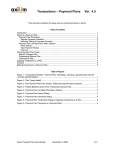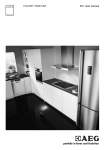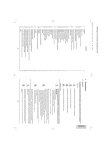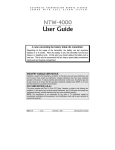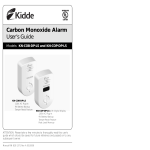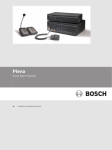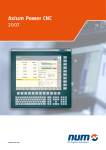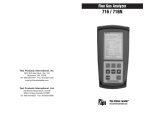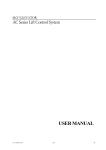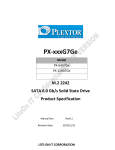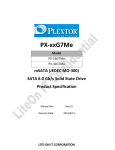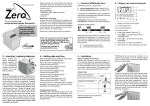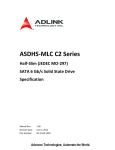Download English - HDTV Solutions
Transcript
10:25 Page 1 3. 2.1. 2.2. 2.3. 2.4. 2.5. 2. 1.1. 1.2. 1. Description of the buttons and indicator lights First Rapid Installation Fitting the speaker columns (optional) Aerial connection Mains connection Switch on Switching off your SAGEM AXIUM™ Home Cinema Screen Set Up Safety Maintenance Precautions 7 6 7 6 6 4 4 5 5 5 4 2 3 2 06/10/2004 4. Remote Control Buttons the right side door Front panel indicator lights and remote control receiver Anglais LU 45 A5.qxd 4.1. 4.2. 8 TABLE OF CONTENTS 5. Personalised settings 16. 15. 14. 13. 12. 11. 10.1. 10.2. 10. 9. 8.1. 8.2. 8.3. 8.4. 8.5. 8.6. 8.7. 8.8. 8.9. 8. 7.1. 7.2. 7.3. 7. 6.1. 6.2. 6.3. 6.3.1. 6.3.2. 6.3.3. 6.3.4. 6.4. 6.5. 6.6. 6.7. 6.8. 6.9. 6.10. Overall view Technical characteristics Index Changing the lamp unit Diagnosing Trouble Shooting HDCP Compatibility with High Definition Television Installation Navigation NexTView EPG Teletext Picture adjustment Sound adjustment Sleep timer Choice of sources Choice of format Programme information Double picture mode selection Choosing a TV programme Picture hold Day-to-day use Connection advice Source configuration Configuration of computer sources Connecting equipment and configurations Changing the security code Return to initial configuration Searching TV programmes Choice of country Manual installation Automatic installation Modifying the programme list Choose the MENU language Setting for the economy mode Setting for the SPDIF output Adjusting the headphones output Setting the speaker mode Adjusting the Hi-Fi output Exit stanby mode tuning 25 24 23 22 21 20 20 19 19 19 18 14 15 16 16 16 17 17 17 17 14 12 13 14 12 8 8 8 8 9 9 9 10 10 10 11 11 11 11 6. 16.1. 1 1. Precautions 1.1. Safety Definitions Safety regulations Warning about the danger of the lamp depreciation Indicates a hot surface. Warning about the risk of electric shocks. Warning concerning user and equipment safety. Respect all maintenance advice, safety precautions and instructions recommended in this user booklet are for your safety and to prolong the working life of the equipment. • • This SAGEM AXIUM™ Home Cinema Screen is a class I appliance; it MUST be connected to an electrical wall socket equipped with an earth. Your SAGEM AXIUM™ Home Cinema Screen is designed to function: – with a 220-240 V~, 50-60 Hz, AC (alternating current) network; – at an ambient temperature between +5°C and +35°C; – in areas with humidity less than 85%. (For more details, see chapter 16). To avoid danger of overheating or electrocution: – avoid direct exposure to sunlight and do not put naked flames or any other heat source under the appliance; do not expose the appliance to water drips or splashes; do not place objects filled with liquid, such as flower vases, on the appliance; do not expose the appliance to very dusty environments; avoid shocks and vibrations. – – – – You are recommended to disconnect the appliance from the power supply and the aerial: – during thunder storms; – when not used for long periods of time; – when the appliance is malfunctioning (see chapter 13). Before connecting or changing any connections to an audio-video/computer source (DVD player, PC, etc.), disconnect the power cord from each appliance. Make sure that ventilation grills are not obstructed by objects such as newspapers, table cloths, curtains etc. To avoid electric shocks, do not insert foreign bodies, such as needles or coins into the ventilation grills. Leave a gap of at least 10 cm around the appliance to allow sufficient ventilation. Before disconnecting the power lead, you are recommended to let the cooling fans of your SAGEM AXIUM™ Home Cinema Screen work for a few minutes. This will increase its working life. 2 ENGLISH Anglais LU 45 A5.qxd 06/10/2004 10:25 Page 3 Your SAGEM AXIUM™ Home Cinema Screen utilises high voltage. Never attempt to access the interior of the apparatus, except when you are changing the lamp unit. Do not open or dismantle this product as this will expose you to the risk of electrocution. This appliance will auto-detect the end of the lamp's working life. Replace the lamp as soon as the bulb indicator lights up on the front panel. When the SAGEM AXIUM™ Home Cinema Screen lamp reaches the end of its working life, there could be a loud, sharp sound when it stops working. The appliance will only work when you replace the bulb. To avoid burns or the lamp unit damage whilst it is being replaced, you must disconnect the mains lead from the wall socket. Wait at least one hour before starting to change the lamp unit. Make sure that you follow the whole replacement procedure described in "Changing the lamp unit" on page 22. Only use suitable batteries that comply with the maker's specifications (see chapter 16). – the batteries supplied are not rechargeable; – pay particular attention to environmental matters; – take the defective or used batteries to the places provided for this effect in accordance with current regulations; never throw them in the dustbin. • • • Never use benzene, alcohol or petroleum-based cleaning products as these could damage the finish and the screen. Clean the screen carefully using a soft, damp cloth lightly impregnated with a soap solution. Clean the cabinet using a soft, slightly damp cloth and a non-abrasive and non-wax detergent. Before doing anything, disconnect the mains lead from the wall socket. 1.2. Maintenance • 3 2. Set Up 2.1. Fitting the speaker columns (optional) Take the speaker columns out of their packaging. Put the first speaker column beside the screen making the fixing holes coincide with those of the frame. Using the screw supplied and a screwdriver, fix the two lugs of the column against the frame. Do the same for the second speaker column. Connect each column to your SAGEM AXIUM™ Home Cinema Screen with the audio cables supplied. To hide the cables, start from the black and red terminals on the back of the column pushing the wires into the groove. Then continue like this up to the terminals of the television set. Do the same for the second speaker column. DVI-D Y AV5 Pb L R L Pr R INTERLACED OR PROGRESSIVE PC2 IN L Y AV4 SPDIF IN OUT AV3 AV2 AV1 L HI-FI R You have the possibility of connecting your own speakers to your SAGEM AXIUM™ Home Cinema Screen if these have impedance greater than or equal to 8 ohms. To do this, disconnect the speaker columns, connect your speakers instead, pass the wires in the grooves provided and deactivate the subwoofer (see §8.2). 2.2. Aerial connection SERVICE ANT R Insert the end of the coaxial cable leading from your aerial into the aerial input socket at the back of your SAGEM AXIUM™ Home Cinema Screen. Your SAGEM AXIUM™ Home Cinema Screen is fitted with 2 tuners, but only one cable is needed to supply both. 4 Anglais LU 45 A5.qxd 06/10/2004 2.3. Mains connection 10:25 Page 5 Insert the mains plug into a 220-240V~ 50-60H zelectrical wall socket. 2.4. Switch on Switch the appliance on by pressing the ON/OFF switch on the left of your appliance (See § 16.1). Setting up your remote control: Open the battery compartment cover and insert the two R6-1.5V type batteries. Make sure that the batteries are installed correctly. Do not use batteries of different types or rechargeable batteries. standby button on the remote control or right side door. Switching on your SAGEM AXIUM™ Home Cinema Screen: Press the NB: The on/off indicator light located on the front panel of your SAGEM AXIUM™ Home Cinema Screen flashes orange whilst the lamp is warming up, then goes out when the lamp is functioning. When you set up your SAGEM AXIUM™ Home Cinema Screen for the first time, you can take advantage of a rapid installation procedure after this warm-up phase (see chapter 3). Connecting other audio/video or computer appliances is covered in chapter 7. Before looking at this, proceed to the rapid installation. 2.5. Switching off your SAGEM AXIUM™ Home Cinema Screen To put your SAGEM AXIUM™ Home Cinema Screen into standby, press the standby button on the remote control or the standby button on the right side door. You can cancel standby mode within 5 seconds (indicator light flashes green) by pressing the standby button again on the remote control or the right side door. After this time, standby mode cannot be stopped. During the standby phase (approximately 1 minute), the indicator light on the front panel starts flashing orange. The state of real standby is only effective when this indicator light changes to red. In order to prolong the lamp's working life, do not interrupt the standby procedure, NEVER switch off your appliance using the mains switch or disconnect the wall plug unless the front panel LED is red. If you want to switch on your television set again, wait at least 10 seconds before pressing the switch on the left. 5 3. 4. First Rapid Installation and Colour G G G G G G G G G G G H G System L B, B, B, B, B, B, B, B, B, B, B, I B, B, Stereo Nicam L Two B/G carriers Two B/G carriers Two B/G carriers Nicam B/G Two B/G carriers Nicam B/G Nicam B/G Nicam B/G Nicam B/G Nicam B/G Two B/G carriers Nicam I and then validate , validate using the OK Your SAGEM AXIUM™ Home Cinema Screen is not preset to receive the wireless channels for your region. This rapid installation is automatically offered when you set up the appliance. It allows you to configure the basic elements of your product (menu languages, country, and channel reception). Country SECAM PAL PAL PAL PAL PAL PAL PAL PAL PAL PAL PAL PAL PAL PAL, SECAM You can also interrupt the search at any time by pressing the MENU button. After accepting with the OK button, the automatic search begins and the channels are identified and saved automatically. The most current channels are automatically put in order according to the country that you chose. France Germany Austria Italy Spain Netherlands Denmark Sweden Norway Finland Belgium Switzerland UK Portugal Greece Select the country where you are by using the buttons with the OK button. Select the menu language using the buttons key. You can return to these settings at any time (see chapter 6). OSD LANGUAGE ENGLISH ELLHNIKA FRANCAIS DEUTSCH ESPANOL ITALIANO NEDERLANDS PORTUGUES COUNTRY UK PORTUGAL GREECE FRANCE GERMANY AUSTRIA ITALY SPAIN AUTO TUNING 237 1 Searching Frequency : Channels found : MENU key to stop searching , V- OK V+ STBY On/off button. Buttons for adjusting the volume. are used for moving within the screens. P+ and P- Description of the buttons and indicator lights , 4.1. Buttons the right side door Validation button (in menus). Programme change button. When the menu is called up, the buttons 6 ENGLISH Anglais LU 45 A5.qxd 06/10/2004 10:25 Page 7 Red: standby Flashing red: switch-on and standby phases Flashing green: Phase during which the order to go into standby can be cancelled. (see § 2.5) Light out: Functioning. On/standby light: Flashing red: The lamp is worn out; prepare a replacement Fixed red: Change the lamp (see chapter 14) Lamp indicator: Flashing red: Excessive internal temperature Put you SAGEM AXIUM™ Home Cinema Screen into standby and wait for the indicator light to go out. Internal temperature light: 4.2. Front panel indicator lights and remote control receiver Remote Control Choice of sound (mono or stereo) or language (see § 8.2) Choice of picture source NexTView programme guide On-screen information and TOP Teletext Navigator: For moving in the menus and OK to accept or move the PIP window Teletext index Remote control receiver: Your SAGEM AXIUM™ Home Cinema Screen is equipped with an innovative remote control reception system giving a very wide target field. In fact, the whole surface of the screen is sensitive to the remote control signals. All you have to do is aim at the screen from wherever you are situated. 5. Colour buttons: Used in configuration menus, teletext and NexTView programme guide Pause: Picture or teletext page frozen Back: Return to the previous channel or teletext page. Choice of picture format Menu: Access to the menus of configuration and to the complementary Teletext functions Increase audio volume Numeric buttons Teletext fast mode Teletext - hidden text Mute PIP/PAP functions - Call up and choice of function - Screen selection - Source exchange Programme selection Teletext index Teletext on/mode Transparent/stop Decrease audio volume 7 6. Personalised settings AUDIO OPTIONS CODE INSTALL. E NT E R MODIF. CODE CHANGE CODE GL LOCK NO 6.1. Changing the security code IMAGE CODE PROTECTION CONFIG. USINE V- - - ERROU - - - CHAINE RECHERCHE DONNEES PC C O NF I RM SOURCES MODIF. CODE FACT. RESET CONFIG. USINE SOURCES PC DATA EPG MODIF. CODE RECHERCHE DONNEES PC SOURCES YES OPTIONS CONFIG. USINE MODIF. CODE V- - - ERROU CHAINE CODE INSTALL. FACT. RESET CHANGE CODE GL LOCK CONFIG. USINE AUDIO CHANNEL MAN. IMAGE CODE PROTECTION PC DATA SOURCES EPG CHANNEL MAN. AUDIO OPTIONS CODE INSTALL. MODIF. CODE BACK key to CONFIG. cancel USINE RECHERCH DONNEES PC MODIF. CODE CONTINUE All installation screens can be protected by a personal code.The default code is 0000. This does not lock the installation screens. Press the MENU button, then choose "INSTALL" with the button then validate with the OK button. Choose "PROTECTION" then "CHANGE CODE", validate with the OK button. Enter your new code then confirm the same code in the confirmation screen accepting each time with the OK button. You can cancel change of code at any time using the MENU button. It is possible to extend protection to the whole television set. To do this, select "GL LOCK" and choose "YES" with the button . You will then be asked for your personal code each time you switch on your SAGEM AXIUM™ Home Cinema Screen. NB: To lock these screens, enter a different code than 0000. Always remember your new code. Enter 0000 to unlock. A confirmation screen will invite you to continue by pressing the OK button or cancel with the BACK button. Select "FACT. RESET" and validate with the OK button. Enter your personal code then validate using the OK button (no code is requested for the initial 0000 code). Press the MENU button, then choose "INSTALL" using the button and validate with OK button. If necessary, you can automatically configure your SAGEM AXIUM™ Home Cinema Screen to the original settings. In this instance, all your personal settings will be lost (list of channels, country, languages…). 6.2. Return to initial configuration IMAGE YES PROTECTIONWARNING VERROU GL LOCK CHANGE CODE CODE PROTECTION SOURCES CHAINE the TV set will shutdown CONFIG. USINE Previous setting will be lost FACT. RESET PC DATA SOURCES EPG CHANNEL MAN. 6.3. Searching TV programmes AUDIO OPTIONS INSTALL. and . Your selection will be saved when you exit this menu using the BACK button. Select the chosen country using buttons The choice of country allows the television set to automatically classify the channels during the automatic search. Press the MENU key. Select the "INSTALL" chapter using OK button. Select the "CHANNEL MAN." chapter using OK button. Select the "COUNTRY" chapter using OK button. The programmes are installed at the initial set-up. Nevertheless, the following functions are useful if you relocate to another region. COUNTRY AUTO SCAN MAN. SEARCH UK PORTUGAL GREECE FRANCE GERMANY AUSTRIA ITALY SPAIN 6.3.1. Choice of country IMAGE CODE SOURCES PROTECTION PC DATA EPG CHANNEL MAN. LIST EDITION 8 Anglais LU 45 A5.qxd AUTO SCAN MAN. SEARCH COUNTRY GENERAL AUDIO 10:25 CODE INSTALL. 06/10/2004 RECHERCHE INSTALL. CONFIG. USINE Touche BACK pour annuler CONTINUER DONNEES PC MODIF. CODE la configuration sera perdue SOURCES CHAINE PROTECTIONATTENTION VERROU NON OPTIONS 6.3.2. Manual installation IMAGE CODE PROTECTION SOURCES PC DATA EPG LIST EDITION MANUAL SEARCH 00 MEMO OPTIONS AUDIO OPTIONS CODE INSTALL. 3 2 1 PROG. 671,25 599,25 527,25 479,50 FREQ. C+ F3 F2 TF1 NAME 0 2 1 0 N.R. Page 9 Select "MANUAL" then validate using OK button. A search screen is then displayed allowing you to check the programme found. . • You can decide to save your channel selection: Go to the "PROGR. NUMBER" No line and enter the position of the desired programme using 0 to 9 buttons. Move the cursor to "MEMO" and validate using OK button. or Television programmes are searched and saved channel by channel. Select "CHANNEL MAN". and start the search using • You can try to obtain a better quality picture: Go to the "FINE TUNING" line and adjust the cursor using the buttons and . Move the cursor to "MEMO" and validate using OK button. When a picture is displayed on the screen, • You can decide not to save this channel selection: In this instance, restart the search. Restart this manual procedure for all the programmes you wish to memorise. Press on the MENU button to exit. Select "AUTO SCAN" and validate using OK button. Your previous search will be erased and replaced by the new one, confirm by pressing OK button. All channels are searched and saved automatically. If the broadcast signal is recognised by the transmission of a teletext page, the channels will be automatically named and classified. You can decide to stop the search at any point in time, by using the MENU button. You can modify the programme list that is a result of your search at any time. Press the MENU button. Select the "INSTALL" menu then "CHANNEL MAN" and finally "LIST EDITION" with the OK button. From this screen, you can: • • Delete a programme Go to the line of the programme to be deleted and press the red button. Move a programme Go to the line of the programme to be moved and press the green button to select it (a ">" appears to the left of the programme). Move it with buttons , then accept its or new position with the green button. 9 • • Apply noise reduction filter to a programme To get the best out of your SAGEM AXIUM™ Home Cinema Screen, a noise reduction filter can be applied to the channels if the quality of reception is poor. Change the programme name Go to the line of the programme name to be modified and press the yellow button to accept it. Enter the first characters. Move through the characters using the buttons . or Move forward by one character with the button then enter the second. Continue in the same way for the other characters (maximum of 6 characters). Finally, accept with the yellow button. Go to the line of the programme name to be modified and press the blue button. Each pressure on the blue button applies the next filter. Apply a weak "1", medium "2", or strong "3" filter according to your reception. Select "0" if no filter is necessary. OPTIONS OFF MAIN STEREO NO FIXED INSTALL. Press the MENU button to exit or the BACK button to return to the previous screen. Select the "OPTIONS" chapter using the OK button. Select the "OSD LANGUAGE" chapter using the OK button. Select the chosen language using the buttons and . Press the MENU button. You can select the menu and information display language. NB: You can display the selected screen at any time by pressing the OK button. Press the MENU button to exit. ENGLISH FRANCAIS DEUTSCH IT ESPANOL PORTUGUES AUDIO 6.4. Choose the MENU language IMAGE SLEEP TIMER HEADPHONES LOUDSPEAKER HIFI VOLUME OFF ENGLISH ECO MODE SPDIF SOURCE OSD LANGUAGE AUDIO ENGLISH FRANCAIS DEUTSCH IT ESPANOL PORTUGUES OPTIONS OFF MAIN FIXED STEREO OPTIONS OFF MAIN STEREO YES FIXED INSTALL. INSTALL. Press the MENU button. Select "OPTIONS" with the OK button. Go to "ECO MODE" and choose the mode with buttons Press the MENU button to exit. Press the MENU button. . If you have a Home Cinema installation without the capability of adjusting the synchronization of the audio on the video, you can use your SAGEM AXIUM™ Home Cinema Screen as synchronization generator. By using the SPDIF input and output available on the back panel, the sound of your Home Cinema will be perfectly synchronized with the picture displayed. To use this function, you just have to state in this menu the source that you wish to synchronize. and You can decrease the power of the lamp to increase its working life and reduce its power consumption. This mode is particularly recommended if you watch your SAGEM AXIUM™ Home Cinema Screen in a dark room. 6.5. Setting for the economy mode IMAGE SLEEP TIMER HEADPHONES LOUDSPEAKER HIFI VOLUME ENGLISH YES OSD LANGUAGE OFF ECO MODE SPDIF SOURCE ENGLISH FRANCAIS DEUTSCH IT ESPANOL PORTUGUES AUDIO 6.6. Setting for the SPDIF output IMAGE SLEEP TIMER HEADPHONES LOUDSPEAKER HIFI VOLUME AV5 ENGLISH ECO MODE SPDIF SOURCE OSD LANGUAGE Select "OPTIONS" with the OK button. Go to "SPDIF SOURCE" and choose the video source with the buttons and . Press the MENU button to exit. 10 ENGLISH CHANNEL MAN. SEARCH FINE TUNING PROGR. NUMBER FREQUENCY MENU key to stop searching AUDIO CODE 6.3.3. Automatic installation IMAGE NON CONTINUE USINE RECHERCHE previous settings CONFIG. will be lost WARNING Touche BACK pour annuler CONTINUER DONNEES PC MODIF. CODE la configuration sera perdue SOURCES CHAINE PROTECTIONATTENTION VERROU GENERAL LIST EDITION AUTO SCAN MAN. SEARCH COUNTRY CODE PROTECTION PC DATA SOURCES CHANNEL MAN. EPG IMAGE NON PROTECTIONATTENTION VERROU GENERAL PROTECTION SOURCES PC DATA AUTO SCAN MAN. SEARCH LIST EDITION LIST EDITION 4 3 VIEW F5 OK MOVE 735,25 N.R. 5 NAME DELETE EPG CHANNEL MAN. COUNTRY CODE 6.3.4. Modifying the programme list V Anglais LU 45 A5.qxd ENGLISH FRANCAIS DEUTSCH IT ESPANOL PORTUGUES AUDIO 06/10/2004 YES FIXED STEREO PIP/PAP OFF OPTIONS 10:25 INSTALL. OPTIONS OFF PIP/PAP STEREO YES FIXED OPTIONS OFF PIP/PAP STEREO YES AJUSTABLE OPTIONS AUTO INSTALL. INSTALL. INSTALL. CODE Page 11 7. Connecting equipment and configurations 7.1. Connection advice Y AV5 L L Pr Pb L R INTERLACED OR PROGRESSIVE PC2 IN R Y AV4 DVD OUT SPDIF IN L HI-FI R HI-FI SYSTEME AV1 AV2 AV3 DVD DVD DVD OR DIGITAL RECORDER OR DIGITAL RECORDER DVD Your SAGEM AXIUM™ Home Cinema Screen offers you a large selection of connectors to attach the equipment of your choice.You are advised to carry out the connections when the appliances are switched off. DVI-D DVI D REAR PANEL SERVICE ANT R OR recommended for a DVD player, a DVDR player/recorder, a digital decoder (cable, satellite or wireless). C+ DECODEUR AV1 Recommended for an analog decoder, or a digital decoder (cable, satellite or wireless). VHS VIDEO RECORDER AV2 recommended for a VHS or SVHS video player. HOME CINEMA AMPLIFIER AV2 recommended for a games console. C e Games Console AV4 Recommended for a DVD player provided with Y Pb Pr outputs. This type of connection automatically detects "interlaced" or "progressive" mode. "FIXED": The volume must be adjusted on the audio system connected to the Hi-Fi output. Press the MENU button. AV5 Press the MENU button to exit. Go to "HI-FI VOLUME" and choose the mode with the buttons and . "ADJUSTABLE": The volume of the audio system connected to the Hi-Fi output can be adjusted from the remote control using the buttons + and -. Select "OPTIONS" with the OK button. Hifi IN SPDIF This output can be connected to any audio system equipped with its own speakers such as a high-fidelity system. For better comfort of listening to your audio system, cut the sound of your SAGEM AXIUM™ Home Cinema Screen (see § 6.8). The DLP™ technology causes a slight delay in picture processing, so connect your amplifier to these sockets and not to those of the source (see § 6.9) This setting allows you to choose active mode or go to standby mode. Press the MENU button then go into "INSTALL". Select "SOURCES" then "MANAGER" The DLP™ technology causes a slight delay in picture processing. To synchronize the sound with your SAGEM AXIUM™ Home Cinema Screen, connect the digital audio output of your DVD player to this output and recover the synchronized signal on SPDIF OUT. Recommended for connecting a PC or a DVD player equipped with "DVI D" socket. Only use a "DVI D" cable (graphics card). • • This output allows you to recover the signal sent to SPDIF IN after digital synchronization with the picture. Connect this output to the digital audio input of your Home Cinema audio amplifier. 12 SPDIF OUT PC2 IN You can choose between two ways of adjusting the volume of this output: Press the MENU button to exit. Go to "LOUDSPEAKER" and choose the mode with the buttons and . Select "OPTIONS" with the OK button. Press the MENU button. You can choose between mono and stereo or deactivate the sound from the columns to get the most out of your personal audio system (such as high-fidelity system or Home Cinema audio amplifier). Press the MENU button to exit. "PIP/PAP" will restore the sound of the inset picture in PIP mode or the left-hand picture in PAP mode to the headphones. NB: The PIP and PAP functions are described in § 8.7. "MAIN" will restore the sound of the full screen picture in PIP mode or the right-hand picture in PAP mode to the headphones. Go to "HEADPHONES" and choose the video source with the buttons and . Select "OPTIONS" with the OK button. You can choose the audio source of the headphones output Press the MENU button. 6.7. Adjusting the headphones output IMAGE SLEEP TIMER HEADPHONES LOUDSPEAKER HIFI VOLUME AV5 ENGLISH ECO MODE SPDIF SOURCE OSD LANGUAGE ENGLISH FRANCAIS DEUTSCH IT ESPANOL PORTUGUES AUDIO 6.8. Setting the speaker mode IMAGE SLEEP TIMER HEADPHONES LOUDSPEAKER HIFI VOLUME AV5 ENGLISH ECO MODE SPDIF SOURCE OSD LANGUAGE ENGLISH FRANCAIS DEUTSCH IT ESPANOL PORTUGUES AUDIO 6.9. Adjusting the Hi-Fi output IMAGE SLEEP TIMER HEADPHONES LOUDSPEAKER HIFI VOLUME AV5 ENGLISH ECO MODE SPDIF SOURCE OSD LANGUAGE MANAGER CONFIG AUDIO 6.10. Exit stanby mode tuning IMAGE CODE SOURCES PROTECTION PC DATA CHANNEL MAN. EPG "MANUAL": Exit from standby and go to standby mode by pressing the standby button on the remote control or right side door. "AUTO": Exit from standby or go to automatic standby controlled by the equipment plugged into "SCART" connectors on the rear panel. In this mode, new sources detected by the television set will be automatically displayed (except for the PC1 input). Press the MENU button to exit. 11 Anglais LU 45 A5.qxd V+ STBY VGA 06/10/2004 RIGHT SIDE DOOR OK AUDIO AUDIO P C 1 A V 6 P+ V- P- V G A SOURCE MANAGER CONFIG AUDIO N° -- NAME AUTO 10:25 INSTALL. CODE NAME N.R. ------------------------------N.R. -----VIEW ------ OK 0 0 0 0 0 0 OPTIONS 7.2. Source configuration IMAGE CODE PROTECTION PC DATA SOURCES INPUT YES YES YES YES YES YES YES YES EPG CHANNEL MAN. SCART 1 SCART 2 SCART 3 AV 4 AV 5 AV 6 PC 1 PC 2 SOURCE CHOOSE NAME NB: You can display the selected channel at any time by pressing the OK button. Press the MENU button to exit. Page 13 HEADPHONES AV6 PC1 IN recommended for headphones. Adjusting the headphones is covered in § 6.7. recommended when connecting a camcorder in VHS, S-VHS, 8 mm, Hi-8 or digital DVC format. recommended for the connection of a PC fitted with a "VGA" socket.A 3.5 mm audio jack socket allows you to connect sound. Press the MENU key then select "INSTALL" using the button and validate using OK. If your code is not 0000, this screen is protected and you must enter your code. Select "SOURCES", then "CONFIG" and accept with OK. • Validate connected equipment Press the red key several times until "YES" (or "NO" for an unused connector) is displayed. Select "C+" if you have connected your C+ decoder to SCART 2. In this instance, enter the C+ programme number at once. ). • Choosing a pre-programmed name Press the green button several times (DVD, DVDR, C+, DEC, MAG, GAMES). / This option allows you to select the sources used but only displays them when you select sources in daily use. Choose the connector to be configured ( • Choosing a personalized name Press the yellow button to move to edit mode. Scroll through the characters using the buttons . Go to the next character using . Finally, press the yellow button to validate. For each connector, you can: • Choosing a noise reducer You can apply a noise reducer to some sources such as a video player by scrolling through them by pressing the blue button more than once (none "0", weak "1", medium "2", strong "3"). 13 IMAGE CODE SOURCES PROTECTION PC DATA OPTIONS 0 0 0 INSTALL. VERTICAL HORIZONTAL 0 AUDIO FREQUENCY YES PHASE AUTO IMAGE Frequency (Hz) 85 Resolution (px) 60 60 640 x 480 72 66 800 x 600 75 640 x 480 800 x 600 85 640 x 480 800 x 600 60 72 800 x 600 70 75 1024 x 768 75 640 x 480 1024 x 768 70 60 60 1152 x 864 1152 x 864 INSTALL. Day-to-day use OPTIONS SPORT 7.3. Configuration of computer sources If a personal computer is used (PC or MAC), switch on your SAGEM AXIUM™ Home Cinema Screen before the computer. Press the MENU button, then choose "INSTALL" using the button and validate with OK. Choose "PC DATA" then validate with OK. or to move the picture to the top or to move the picture to the left and With this option, you can adjust the source coming from your PC in VGA mode (PC1) or DVI (PC2). In DVI, only the horizontal and vertical positions can be adjusted. Horizontal position: press to move it to the right. Vertical position: Press bottom. Frequency: This allows you to adjust the frequency to that of your computer's graphics card. When a flashing vertical bar appears, use this function to adjust the frequency. Phase: This allows finer synchronization with your computer's graphics card. Use this tuning when an unstable or flashing picture occurs. Automatic mode: This allows you to adjust everything automatically or not. Resolutions accepted (DVI-D and VGA entries): To ensure that the projection display is operating correctly with your computer make sure that you configure the display mode of your graphics card to a resolution lower than 1024 x 768. The colour balance adjustment allows you to set the main picture colour. or Adjust using . You can set and save your own parameters using the "USER" mode. CONTRAST, BRIGHTNESS, COLOUR, SHARPNESS, TINT be adjusted according to your preferences using the buttons and . The tone adjustment only applies to an NTSC video source. NB: Optimum stability is achieved with a frequency of 60 Hz (consult the documentation for your PC to configure it). 1280 x 720 1024 x 768 640 x 480 EPG CHANNEL MAN. 8. 8.1. Picture adjustment AUDIO PERSONAL PICTURE TUNING IMAGE STUDIO 50 CINEMA 50 STANDARD CONTRAST USER BRIGHTNESS SPORT INSTALL. 50 0 50 STUDIO OPTIONS CINEMA COLOR SHARPNESS NEUTRAL TINT COLOR TEMP. AUDIO STANDARD IMAGE USER PRESET PICTURE SETTINGS You can choose your picture preference from the settings offered using the buttons and STANDARD CINEMA STUDIO SPORT Select the most suitable one for the programme you are viewing and validate using the OK button. Press the MENU button to exit and the BACK button to return to the previous screen. 14 ENGLISH Anglais LU 45 A5.qxd AUDIO NO NO 100Hz 2 DYNAMIC BASS NO 5 100Hz OPTIONS 2 OPTIONS 10:25 INSTALL. NEXT INSTALL. 06/10/2004 5 8.2. Sound adjustment IMAGE PERSO 5 LOUDNESS NO AUDIO SMART VOL. IMAGE DOLBY VIRTUAL YES 40 50 INTERNAL SW HEADPH. VOL. BALANCE ADVANCED SOUND SETTINGS Page 15 - to adjust the volume. to mute or to switch on the sound. + or ADJUSTMENTS POSSIBLE BY REMOTE CONTROL Volume: Press Mute: Press Bilingual broadcast or sound selection: Press to choose between MONO or STEREO sound if the channel transmits sound in NICAM stereo mode. Choose between DUAL A and DUAL B if there is a bilingual broadcast. This adjustment is saved per channel. PERSONAL SOUND SETTINGS You can set and save your own sound balance using the "PERSO" mode. and . Press the MENU button then go to "AUDIO". Choose "PERSO" with buttons Move through the various frequency bands with the buttons and and then adjust the desired level using the buttons . The level displayed under the bar is in audio decibels (dBA). PRESET SOUND BALANCE You can choose a sound balance from among the preset parameand ters using the buttons STANDARD, VOICE, MUSIC or FILM. Choose the setting that best suits the programme you are watching and validate with the OK button. To adjust the other audio parameters, go to "NEXT". Allows you to accentuate the low frequencies or not. Allows you to automatically balance the sound at low volume. Allows you to adjust the sound control mode. In NORMAL mode, your SAGEM AXIUM™ Home Cinema Screen will adjust the speaker level to avoid too great a difference of volume between two programmes particularly during advertising breaks. In NIGHT mode, this attenuation is stronger and reacts more quickly to variations in volume. Allows you to activate Virtual Dolby Surround or not. Allows you to activate the woofer of your SAGEM AXIUM™ Home Cinema Screen or not. Move the cursor with the buttons and to balance sound between the left and right speakers. Allows you to adjust the headphones volume output on the right side door. DYNAMIC BASS LOUDNESS SMART VOL HEADPHONES VOL NB: Virtual Dolby Surround is a technology coming from Dolby Laboratories. It creates a virtual background soundscape through two speakers using the Dolby Pro Logic. Virtual Dolby Surround takes audio information from all the original channels and gives the listener the sensation of being surrounded by additional speakers. BALANCE DOLBY VIRTUAL INTERNAL SW 8 Press the MENU button to exit and the BACK button to return to the previous screen. 15 AUDIO AJUSTABLE OPTIONS YES STEREO PIP/PAP 45 ENGLISH FRANCAIS DEUTSCH IT ESPANOL PORTUGUES 8.3. Sleep timer IMAGE SLEEP TIMER HEADPHONES LOUDSPEAKER HIFI VOLUME AV5 ENGLISH ECO MODE SPDIF SOURCE OSD LANGUAGE INSTALL. This option allows you to programme a period of time after which the television set will go to standby automatically. Press the MENU button then choose "OPTIONS" using the button and validate using OK. Select "SLEEP TIMER" then choose the duration with the butand tons . You can set the sleep time at 15 min intervals up to a maximum of 180 min. One minute before entering standby mode, the last minute counter will appear on the screen. This screen allows you to cancel the sleep timer, if you want to. You can always stop the SAGEM AXIUM™ Home Cinema Screen before the programmed stop time or reprogram the stop time. With the P+/ P- buttons on the right side door. Navigate through the valid wireless channels then the external sources (scart 1, scart 2, scart 3, av4, av5, av6, pc1, pc2). You can select sources in two different ways: 8.4. Choice of sources • By using the direct access button on the remote control. Select the chosen source by pressing again until the correct source is obtained. NB: A channel is valid if it has been found during the automatic search or if it has been saved during the manual search. • NB: If you previously configured and named your equipment inputs in paragraph 7.2, you will only be offered the sources connected and configured. of remote control. Nb: At first press, the info banner displays the current status without any change of format. Press the button This function allows you to display the picture at the maximum size, including wide screen pictures. A simple access to this choice is by using the direct access button . To return to the channels, press the BACK button, on a digital button or on a P+/P- button. If you connect a video source, the television set will automatically display this source. 8.5. Choice of format SCART 1 CINEMA 4:3 FORMAT Displays a 4:3 picture in its original format. ENLARGED FORMAT This format allows you to watch 4:3 pictures at the maximum size by horizontally stretching the left and right edges of the picture. (The central part is not deformed). 14:9 FORMAT This format allows you to watch programmes in 14:9 format. Manually, this format is recommended for films in 1.66 cinema format FORMAT 16:9 This format allows you to automatically watch programmes in 16:9 format using the 16/9 signals coming to the SCART. 16 Anglais LU 45 A5.qxd 06/10/2004 10:25 Page 17 CINEMA FORMAT This format allows you to watch films in 1.85 (ACADEMY FLAT) format, broadcast in 4:3 in maximum screen format without distortion with black bands at the top and bottom. It allows you to watch films in 2.0, 2.20, and 2.35 format. SUBTITLE FORMAT This format allows you to watch films in 1:85 (ACADEMY FLAT) format broadcast in 4:3 at maximum screen format without picture loss and without distortion by moving the picture to the top to enable any subtitles to be read. SCOPE FORMAT This format allows you to watch films in 2.35 (PANAVISION) format, broadcast in 4:3 in maximum screen formatwithout distortion, at maximum height but with picture loss at the right and left edges. When you are watching an external video source, the name of the source will be displayed. Press the button i+ at any time to obtain information on the TV channel. NATIVE FORMAT This format allows you to watch the picture as it really is, with no resizing. 8.6. Programme information [2] BBC MONO 4/3 • Pr+ or Pr- to change the wireless channel, to change the source. to change the format. . Change the format on the screen by pressing the button to name the source to be changed; then • • Change source on the screen by pressing the button to name the source to be changed; then Invert the sources by pressing the button When one of the two Modes - (PIP or PAP) is in use, you can: Choose the video insert mode (PIP) or two videos side-by-side (PAP) by pressing the button more than once. Switching on double picture mode 8.7. Double picture mode selection SELECT SELECT The buttons and change the position of the pip window if the pip mode is activated. You can navigate through 4 possible positions in the order top-left, top-right, bottom-left, bottom-right. Use the 0/9 buttons to choose your channel. For a two-digit number, enter the second within 2 seconds. 8.8. Choosing a TV programme to freeze the picture or reactivate it. Use the BACK button to return to the channel previously watched. BACK also allows you to return from an external video source to the TV channels. 8.9. Picture hold Use the pause button 17 9. Teletext allows you to select this introduction page directly. Selecting the index page Teletext pages include an introduction page (usually page 100) telling you how to use the service. Teletext functions vary according to television companies and are only available if the selected channel transmits teletext. • Teletext display Press the button to switch on teletext without video. Pressing the button again allows you to view teletext imposed on the current video. You can exit from Teletext mode by pressing again. If there is no teletext on the channel you are watching, a message will inform you of this. • The button • • • • Expand Press the MENU button then the green button. Pressing it more than once allows you to display the top half, the bottom half and then return to normal format. Holding a page Press the button to hold a text page, whilst looking at information that is on several pages. Press again to return to automatic update. Displaying hidden information Press the button to call up and delete hidden information, such as puzzle solutions and replies to questions. Selecting a page Enter the number of the required page using the 0-9 buttons (There are no pages starting with a 0 or 9.). The page counter at the top of the screen searches for the page or the page appears immediately, if the page number has already been saved. If the page does not exist, a message appears to tell you that you have entered a non-existent number. You can quickly scroll through teletext pages by using the P+ P- or buttons (by skipping non-existent pages). To save another page in this mode, press the relevant coloured button and enter the page number. When in FASTEXT mode, you can select a chosen subject using the colour buttons corresponding to the options at the bottom of the screen. • LIST or FASTEXT mode There are two teletext modes: - LIST mode: in this mode, four pages numbers appear at the bottom of the screen, each in a different colour. Each of these numbers can be changed and saved in the memory. - FASTEXT mode: in this mode, four subjects appear at the bottom of the screen, each in a different colour. To obtain more information on one of these subjects press the corresponding coloured button. This function allows you to obtain information on the displayed subjects quickly. The required mode is selected by pressing the button . • Navigation within sub-pages When the selected pages contain one or more sub-pages, a help line listing the sub-pages appears at the bottom of the screen. Use the buttons to choose the next or the previous sub-page. - • Subtitles TV channels with teletext often transmit certain programmes with subtitles. Press the button and select the relevant subtitle page. The subtitle page continuously appears on the screen if the current programme is transmitted with subtitles. 18 ENGLISH Anglais LU 45 A5.qxd 06/10/2004 10. NexTView EPG 10:25 Page 19 NexTView is an electronic programme guide (or EPG) for analog television. It is a service giving information about current and future programmes. The programme information for all the channels is transmitted up to one week in advance. 10.1. Installation To install the EPG, go into the "INSTALL" menu then on "EPG" and accept. In the "ACTIVATION" menu, choose "YES" using the buttons . The EPG NexTView uses the signals from certain channels for transmission. In the "CHANNEL" menu choose the appropriate channel number (see list below). The EPG is acquired automatically each time you exit from standby on your SAGEM AXIUM™ Home Cinema Screen. If you use the PIP or PAP functions within10 minutes after leaving standby, the acquisition of EPG will be cancelled. Similarly, pressing the EPG button on the remote control during acquisition will cancel the current procedure and will display the last EPG in memory, which is perhaps not up to date. List of channels transmitting NextView EPG on September 1, 2004: France Germany Austria Italy Belgium TRT Family (5-6) SF1, TSR1, TSI M6 (3), Canal+ (7), TV5 (4), TSR1 RTL2 (3), Kabel1 (4-9), SF1 SF1 TSI VT4 (3) Channels transmitting NexTView EPG Switzerland Country Turkey In brackets, is the number of days of programmes consultable in EPG. The television channels are free to transmit the signal EPG NexTView or not, therefore this list is not legally binding. 10.2. Navigation Press the EPG button on the remote control to start acquisition. and then accept with OK. NB: If this is the first time that you start EPG, you must wait a few minutes for your television set to recover the available information about programmes. To obtain information about your choice of programme, use the buttons You can sort the programmes by four criteria: Time: Red button. With buttons and , select the time of your choice from "Present" to "Time T+24" Date: Green button: With buttons and , select the date of your choice from "Today" up to "Day D+7" and ,choose the programme type from among: All, Films, Topic: Yellow button: With buttons News, Variety, Leisure, Sport, Children, Science, Music, Art, Series Channel: Blue button: With buttons and , select the channel of your choice. To exit from the EPG, press the EPG button on your remote control. 19 11. Compatibility with High Definition Television High Definition Television is a generic term applying to all the kinds of television signals offering resolution higher than the present standard pictures. NTSC consists of 720 points per line and 480 lines per picture. PAL consists of 720 points per line and 576 lines per picture. HDTV has a higher resolution both horizontally and vertically. Your SAGEM AXIUM™ Home Cinema Screen has been designed for high definition television and has a resolution of 1280 points per line and 720 lines per picture. The standards: There are numerous standards for high definition television. SAGEM AXIUM™ Home Cinema Screen is compatible with the main HDTV standards. You can watch television programmes as well as high definition DVD by simply using the inputs PC1, PC2 and AV5. SMPTE 296M-2001 1 SMPTE 274M-2003 6 SMPTE 274M-2003 5 SMPTE 274M-2003 4 SMTPE 295M-1997 2 Standards 1280 1280 1920 1920 1920 1920 Pixels per active line 720 720 720 1080 1080 1080 1080 Lines per picture 1980 1650 1650 2640 2200 2200 2376 750 750 750 1125 1125 1125 1250 50,00 59,94 60,00 25,00 29,97 30,00 25,00 Refresh rate 74,25 74,18 74,25 74,25 74,18 74,25 74,25 Sampling rate progressive progressive progressive interlaced interlaced interlaced interlaced Type of format Standards compatible with your SAGEM AXIUM™ Home Cinema Screen SMPTE 296M-2001 2 1280 Pixels per Total number of complete line lines per frame SMPTE 296M-2001 3 12. HDCP HDCP is a protocol that allows you to encrypt the content of digital data and protect it against piracy. Your SAGEM AXIUM™ Home Cinema Screen is equipped with a system compatible with HDCP, which allows you to view this type of information. You can connect any high definition source on the PC2 inputs if its type appears in the above list without worrying about the HDCP protection. 20 Anglais LU 45 A5.qxd 06/10/2004 10:25 Page 21 Recommended checks: 13. Diagnosing Trouble Shooting Symptoms: When first using your SAGEM AXIUM™ Home Check that the mains cable to SAGEM AXIUM™ Home Cinema Screen is Cinema Screen, the red on/off indicator light is not connected to the appliance and the wall socket. illuminated. Also check that the switch on the left side of the appliance is pressed in. Black and white picture or picture interference. There is no picture. Check that the volume is not set at minimum and that mute has not been activated. Check that your appliances are correctly connected to your SAGEM AXIUM™ Home Cinema Screen. Check that you have selected the correct video format: e.g. RGB video source from a DVD player displayed in S-video on your SAGEM AXIUM™ Home Cinema Screen : check by pressing the picture source selection button if the type of source selected is compatible with the source emitted. Check that the colour adjustment is not at minimum. If the menus of your SAGEM AXIUM™ Home Cinema Screen are available: are available: Check that your video appliances are correctly connected and are active. Also check that you have selected the correct video source see § 8.4. Check that your aerial lead is correctly connected. Also check that you have saved the channels see § 6.3.4. If this is not the case, start a manual or automatic search. Also check that the switch on the left side of the appliance is pressed in. The internal temperature indicator light is flashing red: Put your television set into standby. The lamp condition indicator light is red: the lamp has gone past its standard working life and may no longer be functioning. It must be changed. The appliance does not light up when the Check that the mains cable to SAGEM AXIUM™ Home Cinema Screen is on/standby button is pressed on the right side connected to the apparatus and the mains socket. door or remote control Also check that the switch on the left side of the appliance is pressed in. No sound. Check that you have not held the picture: press the “PICTURE of TELETEXT PAGE HELD” button. Sound weak or discordant during terrestrial reception. Set sound to Mono. Check the "SMART VOL" setting (see § 8.2). Frozen picture. No picture on PIP mode. Change the batteries. Check that you have selected sources that is active in PIP mode (see § 8.7). Your appliance does not start on leaving standby The ON/STANDBY indicator light flashes orange for 20 secs then turns to red or mode when using the button on the right side door still flashes orange, switch off the appliance using the switch to the left of your or the standby button on your remote control. SAGEM AXIUM™ Home Cinema Screen .Wait 30 secs and restart is using the normal procedure. The remote control is not working normally. SAGEM AXIUM™ Home Cinema Screen makes a This noise is normal when starting. It is not considered as malfunctioning. hissing noise when switched on. Pixels on the screen do not light up. In spite of the very high technological precision with which your SAGEM AXIUM™ Home Cinema Screen has been made, certain pixels may be faulty. This is not considered as malfunctioning. 21 14. Changing the lamp unit Only replace the old lamp unit with authorised model RL1280A, reference number SAGEM 251691414 The old lamp unit must be recycled (contact your recycling agency to obtain the address of the nearest depot). 1. You must only change the lamp unit, when the appliance is switched off and mains cable disconnected from the wall socket. 2. Never try to replace the lamp unit immediately after the SAGEM AXIUM™ Home Cinema Screen has been switched off. Wait at least 1 hour to allow the lamp to completely cool down. 3. Only handle the lamp unit by the holes designed for this purpose. Never touch any wires or the bulb itself. 4. Make sure that you tighten all the screws and do not leave any foreign bodies inside the appliance. Replace the left-hand panel by pressing it slightly until it goes back into place. Never touch the bulb. Tighten the two thumbwheels linked to the unit. Insert the new lamp unit in place of the old one. Pull it towards you holding it between your thumb and forefinger. The two lamp unit screws are "captive" type, meaning that when unscrewed they remain in the lamp unit. Unscrew the two thumbwheels holding the worn-out lamp unit. Then pull it towards you. Remove the left-hand panel by turning the bolt a quarter turn with a coin. 5. Never replace the fuse of a worn-out lamp. 1 2 3 4 Turn the bolt again by a quarter turn. 22 ENGLISH Anglais LU 45 A5.qxd 15. Index A 06/10/2004 10:25 OSD language menu, 10 O Nextview, 19 Nicam, 24 N Modifying the programme number, 9, 10 Mute, 15 Maintenance, 3 Manual installation, 9 M Page 23 Automatic installation, 9 Automatic recognition of the format of the source, 13, 16 B Bass, 15 Bilingual programmes, 15 C Camcorder, 13 Country, 6, 8 D P Picture adjustment, 14 Picture format, 16 Picture movement, 17 Precautions, 2 Programme selection, 17 Programmed stop, 16 Protection code, 8 Data sources, 14 Decoder, 12 Diagnostics and faults, 21 DVD, 12 EPG, 19 External sources, 12 R E F Remote control, 7 Right side door, 6, 13 G Games console, 12 H HDCP, 20 HDTV, 20 Headphones, 13 I Information on screen, 17 L Lamp, 22 Language, 10, 15 List of TV programmes, 9 Locking, 8 Video recorder/player, 12 Volume, 15 V Teletext sub-pages, 18 Teletext, 18 Treble, 15 Two screens, 17 T Satellite receiver, 12 Saving television channels, 9 SCART cable, 12 Searching TV channels, 8 Setting up, 4 Sleep timer, 16 Sound adjustment, 15 Stereo, 15 Stop on picture, 17 Subtitles, 17 S-VHS, 12, 13 S Factory presets, 8 First rapid installation, 6 Fitting the speaker columns HP, 4 Frequency, 8 23 16. Technical characteristics Video Screen size: 114 cm Aspect ratio: 16/9 Resolution: 1280 x 720 Reception Tuner Input frequencies: 45,5 - 862,25 MHz Input sensitivity: 20 - 100 dBµV Number of programmes: 100 PAL, B, G, H, I, SECAM B, G, SECAM L/L' VHF E2 -E12 VHF A - H (Italy) VHF H1 - H2 (Italy) UHF e21 - e69 CATV (S01 - S02) CATV S11 - S20 (U1 - U10) CATV S1 - S10 (M1 -M10) CATV S21 -S41 (hyperband) PAL D, K, SECAM D, K VHF R1 - R2 VHF R6 - R12 VHF R3 - R5 UHF E21 - E69 Audio demodulation AM 6,5 MHz / NICAM 5,85 MHz (L L') FM 5,5 MHz 5,74 MHz (BG) FM 5,5 MHz / NICAM 5,85 MHz (B G) FM 6,0 MHz / NICAM 6,55 MHz (I) FM 6,5 MHz 6,258 MHz / NICAM 5,85 MHz (D K K') Audio Maximum power: 2 x 30 W Number of speakers: 4 5-band equalizer Right side door AV6 S-Video input (Mini Din 4-pin) Composite video input (1 x RCA) Audio input (2 x RCA) PC1 VGA Computer input (SubD 15-pin) Audio input (jack 3.5) Headphones Output (jack 3.5) 6 buttons (on/standby, P+, P-, V+, V-, OK) Rear panel terminals AV 1 (RGB/Comp/S-video, audio) AV 2 (RGB/Comp/S-video, audio) AV 3 (RGB/Comp/S-video, audio) AV4 S-video input (Mini-Din 4-pin) Composite video input (1 x RCA) Audio-in input (2 x RCA) 24 AV5 (interlaced or progressive) Y, Cb, Cr in input (3 x RCA) Audio input (2 x RCA) Hi-fi Audio output (2 x RCA) PC2 DVI D Computer input Audio input (2 x RCA) SPDIF Digital audio input (1 x RCA) Digital audio output (1 x RCA) Input signals Video signal: Native/Upscale: SDTV/EDTV (480i/480P) (576i/576P) HDTV (1080i/720P) PC signal: Native/Upscale : VGA 640 x 480, SVGA 800 x 600, XGA 1024 x 768, SXGA 1280 x 1024 Power supply AC 220-240 V ~50-60 Hz Power consumption: 170 W (Standby 3 W) Dimensions and weight Dimensions (w x h x d): 791 x 1287 x 372 mm Weight: 31 kg Dimensions and weight (packaged) Dimensions (w x h x d): 858 x 1197 x 497 mm Weight: 38 kg Accessories Remote control TL-50 Batteries: 2 x 1.5 V (AA Type) Power cord User manual RF cable Power cord with ground terminal: European power cord with ground terminal, UK power cord with ground terminal, Italian power cord with ground terminal. Norms EMC (Electromagnetic Compatibility) EN55020 : 2002 EN55013 : 2001 EN55024 : 09.1998 + A1 : 10.2001 +A2 : 01.2003 EN55022 : 1998 + A1 : 2000 + A2 : 2003 EB61000-3-2 : 2000 EN61000-3-3 : 1995 + A1 : 2001 Electrical safety EN60065 : 2002 CEI60065 : 2001 Anglais LU 45 A5.qxd 06/10/2004 16.1. Overall view RIGHT-HAND VIEW Right side door 10:25 Page 25 FRONT PANEL REAR PANEL 25 LEFT-HAND VIEW Power switch (On/Off) NOTES 26 ENGLISH Anglais LU 45 A5.qxd 06/10/2004 10:25 NOTES 28 NOTES Page 27 27