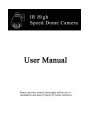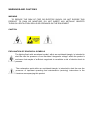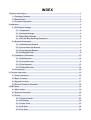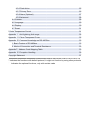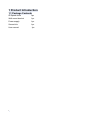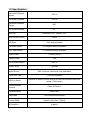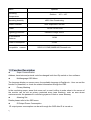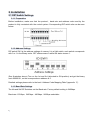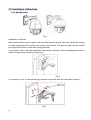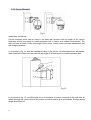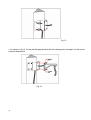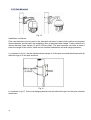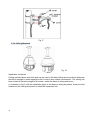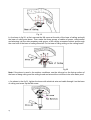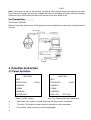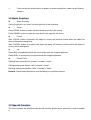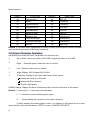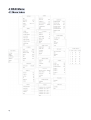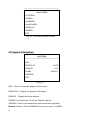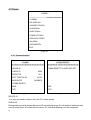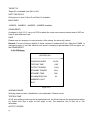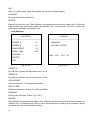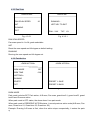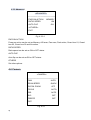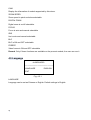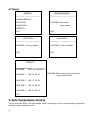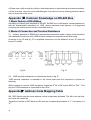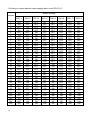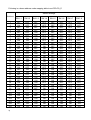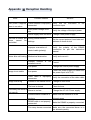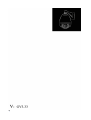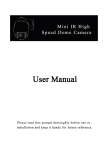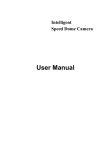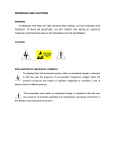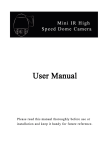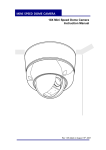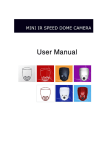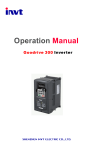Download IR High Speed Dome Camera user manual GV3.33
Transcript
WARNINGS AND CAUTIONS WARNING TO REDUCE THE RISK OF FIRE OR ELECTRIC SHOCK, DO NOT EXPOSE THIS PRODUCT TO RAIN OR MOISTURE. DO NOT INSERT ANY METALLIC OBJECTS THROUGH VENTILATION GRILLS OR OPENINGS ON THE EQUIPMENT. CAUTION EXPLANATION OF GRAPHICAL SYMBOLS The lighting flash with arrowhead symbol, within an equilateral triangle, is intended to alert the user the presence of non-insulated “dangerous voltage” within the product’s enclosure that maybe of sufficient magnitude to constitute a risk of electric shock to different persons. The exclamation point within an equilateral triangle, is intended to alert the user the presence of important operating and maintenance (servicing) instructions in the literature accompanying this product PRECAUTIONS: 1. Persons without technical qualifications should not attempt to operate this dome device before reading this manual thoroughly. 2. Remove any power to the dome before attempting any operations or adjustments inside the dome cover to avoid potential damage to the mechanism. 3. Inside the dome cover there are precision optical and electrical devices. Heavy pressure, shock and other sudden adjustments or operations should be avoided. Otherwise, you may cause irreparable damage to the product. 4. Please DO NOT remove or disassemble any internal parts of the video camera to avoid normal operation and possibly void the warranty. There are no serviceable parts inside the camera. 5. All electrical connections to the dome should be made in strict accordance with the attached labels and wiring instructions in this manual. Failure to do so may damage the dome beyond repair and void the warranty. 6. For outdoor installation especially in high places or poles, it is highly recommended that the proper lightning arrestors and surge suppressors are installed before the dome is entered into service. 7. Please do not use the product under circumstances where the limits exceed the maximum specified temperature, humidity or power supply specifications. IMPORTANT SAFEGUARDS 1. Read these instructions before attempting installation or operation of dome device 2. Keep these instructions for future reference 3. Heed all warnings and adhere to electrical specifications Follow all instructions 4. Clean only with non abrasive dry cotton cloth, lint free and approved acrylic cleaners 5. Should the lens of the camera become dirty, use special lens cleaning cloth and solution to properly clean it. 6. Do not block any ventilation openings. Install in accordance with manufacturer’s instructions 7. Use only attachments or accessories specified by the manufacturer 8. Verify that the surface you are planning to use for attaching the dome can adequately support the weight of the device and mounting hardware 9. Protect this devices against lighting storms with proper power supplies 10. Refer all servicing to qualified service personnel. Servicing is required when the device has been damaged in any way, when liquid traces are present, or the presence of loose objects is evident or if the device does not function properly, or has received sever impact or has been dropped accidentally. 11. Indoor dome is for indoor use only and not suitable for outdoor or high humidity locations. Do not use this product under circumstances exceeding specified temperature and humidity ratings. 12. Avoid pointing the camera directly to the sun or other extremely bright objects for prolonged period of time avoiding the risk of permanent damages to the imaging sensor. 13. The attached instructions are for use by qualified personnel only. To reduce the risks of electric shock do not perform any servicing other than contained in the operating instructions unless you are qualified to do so. 14. During usage, user should abide by all electrical safety standards and adhere to electrical specifications for the operation of the dome. The control cable for RS485 communications as well as the video signal cables should be isolated from high voltage equipment and or high voltage cables. 15. Use supplied power supply transformer only. INDEX 1 Product Introduction..........................................................................................................1 1.1 Package Contents ..................................................................................................1 1.2 Specification............................................................................................................2 1.3 Function Description ...............................................................................................3 2 Installation.........................................................................................................................6 2.1 DIP Switch Settings ................................................................................................6 2.1.1 Preparation ...................................................................................................6 2.1.2 Address Settings...........................................................................................6 2.1.3 Baud Rate Settings.......................................................................................6 2.1.4 RS-485 Bus Matching Resistance ................................................................7 2.2 Bracket Dimensions................................................................................................8 2.2.1 Wall Mounted Bracket...................................................................................8 2.2.2 Corner Mounted Bracket...............................................................................8 2.2.3 Pole Mounted Bracket ..................................................................................9 2.2.4 Ceiling Mounted............................................................................................9 2.3 Installation of Brackets..........................................................................................10 2.3.1 Wall Mounted..............................................................................................10 2.3.2 Corner Mounted.......................................................................................... 11 2.3.3 Pole Mounted .............................................................................................13 2.3.4 Ceiling Mounted..........................................................................................14 2.4 Connection............................................................................................................16 3. Function Instruction........................................................................................................16 3.1 Power Up Action ...................................................................................................16 3.2 Basic Function ......................................................................................................17 3.3 Special Function ...................................................................................................17 3.4 Screen Character Operation.................................................................................18 4 OSD Menu ......................................................................................................................19 4.1 Menu Index...........................................................................................................19 4.2 System Information...............................................................................................20 4.3 Dome ....................................................................................................................21 4.3.1 Communication...........................................................................................21 4.3.2 IR Display ...................................................................................................22 4.3.3 Guard Tours................................................................................................23 4.3.4 A-B Scan.....................................................................................................24 4.3.5 Pan Scan ....................................................................................................25 4.3.6 Park Action .................................................................................................25 4.3.7 Privacy Zone...............................................................................................26 4.3.8 Alarm (Optional)..........................................................................................27 4.3.9 Advanced....................................................................................................28 4.4 Camera .................................................................................................................28 4.5 Language..............................................................................................................29 4.6 Display..................................................................................................................30 4.7 Reset ....................................................................................................................31 5. Auto Temperature Control ..............................................................................................31 Appendix Ⅰ Anti-lightning, Anti-surge ..............................................................................32 Appendix Ⅱ Clean Transparent Cover.............................................................................32 Appendix Ⅲ Common Knowledge on RS-485 Bus ..........................................................33 1. Basic Feature of RS-485bus...................................................................................33 2. Mode of Connection and Terminal Resistance........................................................33 AppendixⅣ Address Code Mapping Table........................................................................33 Appendix Ⅲ Exception Handling......................................................................................36 Copyright Statement ..........................................................................................................37 * Indicates the functions with default protocol, it might not function by using other protocols ※ Indicates the optional functions, only with certain mode 1 Product Introduction 1.1 Package Contents IR Speed dome 1pc Wall mount bracket 1pc Power supply 1pc Screws kits 1pc User manual 1pc 1 1.2 Specification Horizontal Rotation Speed 200°/s Tilt Rotation Speed 100°/s Horizontal Rotation Range 360° Tilt Rotation Range 93° Auto Flip Auto control IR LED A-B Scan Horizontal 180°, Vertical 180° PWM User programmable A-B Scan Speed 01-64speed setting available 360° Scan Speed 01-64speed setting available Dwell Preset 01-60s interval Preset Points 220 Go to Preset Speed 200°/s Guard Tours 3 groups Guard Points Max.16 points, dwell time user selectable Home Pos Time 1-60mins available PWR on Action Restore as power up/Pan scan/A-B scan/Park action/Guard tour group 1-3/No action Communication Protocol Pelco-D,Pelco-P Communication RS485 Bus Baud Rate 1200/2400/4800/9600bps Privacy Mask support (only Sony, 24pcs) 3D Location 2 support Alarm Optional Operating Temperature Outdoor: Operating humidity -40°~ +60° ≤95% Non Condensing Heater & Blower Auto temperature control Power AC/DC15-28V ≤3A Lightning protection transient voltage 3000V IR Illumination Distance 140M Power Consumption ≤ 20W Compatible camara SONY,LG,CNB,SAMSUNG,Domestic etc. 1.3 Function Description Super Communication Address, baud rate and protocol could be changed both from Dip switch or from software. Multilanguage OSD Menu The language display on screen menu, the available language is English etc.. User can set the function or parameter, or check the related information through the OSD. Privacy Masking In the monitoring scope, areas that users can’t or aren’t willing to make show in the screen of the monitor can be set as privacy protected area (area masking), such as area where customers enter the password in monitoring system of bank or some doorway. Alarming Set Details please refer to the OSD menu. IR Output Power Consumption IR output power consumption can be set through the OSD after IR is turned on. 3 IR Standby Power Consumption After IR is turned on, if there is no operation and this period is more than the IR standby time set, the dome will be on the standby mode. user can set the max IR standby power comsumotion through OSD. IR Detection Time Time duration switching from Color to B/W or B/W to Color.It can be set through OSD IR Standby Time After IR is turned on. The duration from no operation to the stanby mode is called IR standby time , it is settable through OSD. Focus The auto focus enables the camera to focus automatically to maintain clear image. User can use manual focus to in special condition. Under the following conditions camera will not auto focus on the camera target: (1) Target is not the center of the screen; (2) Attempting to view images that are far and near at the same time; (3) Target is strongly lighted object, such as neon lamp, etc.;. (4) Targets are behind the glass covered with water droplets or dust; (5) Targets are moving quickly; (6) Monotonous large area targets, such as wall; (7) Targets are too dark or faint. BLC If a bright backlight is present, the target in the picture may appear dark or as a silhouette, BLC enhance the target in the center of the picture, the dome uses the center of the pictures to adjust the iris. if there is a bright light source outside this area, it will wash out to white, the camera will adjust the iris so that the target in the sensitive area will properly exposed. Iris Control Factory default is automatic camera aperture, in mode of which camera senses changes in ambient light through moving and adjust automatically lens aperture to make the brightness of output image stable. Users can through pressing OPEN or CLOSE iris adjusting keys, manually adjust the aperture size to get the required picture brightness. By controlling the keyboard up, down, left, right or zoom to resume auto iris (auto iris is recommended). Auto-recognize to Protocol and Module The dome can auto-recognize to the corresponding protocol and module during self-inspection. eg. Module: Sony, CNB, LG, Samsung, domestic etc. Protocol: PELCO_P, PELCO_D etc. 4 3D Allocation With this function users can move the image of some area to the center of screen according to specified level and vertical coordinates and auto control to zoom according to zoom parameter set. Day/Night Switch With auto day/night switch function, when the illumination is low the picture will auto switch from day to night mode and when the illumination is high enough the picture will auto switch from night to day mode Ratio Speed Intelligent pan and tilt speed is variable depend on the zoom factor. When zooming in, the speed will become slower and when zooming out, the speed will become quicker. A-B Scan Dome circularly scan close-up real-time scene according to A-B points at setting speed in both horizontal and vertical directions. Pan Scan Dome 360°clockwise continuous scan the display scene at setting speed in horizontal direction under the condition that pitch angle remains the same. Preset After the dome camera keeps arbitrary PTZ location, it will automatically move to the defined position when preset is called. Guard Tour Scan Dome patrol scans according to certain edited preset order. Power Off Memory This feature allows the dome to resume its previous preset or status after power is restored. By default setting, the dome support power up memory, which improves the reliability and avoids repeated settings of the parameter. Park Action If users don’t operate the dome in set time, it will automatically run preset specific mode (pan scan, A-B scan, park action, cruise, preserve action etc.). Zero Alignment There is a point specified as zero point. When the dome is working, the preset point is not accurate because of something caused by the operator. User can make the dome automatically enable the zero alignment by operational order. Auto Flip In the manual tracking mode, when a target goes directly beneath the dome, the dome will automatically rotate 180 degree in horizontal direction to maintain continuity tracking. When the dome flips, the camera starts moving upward as long as you hold the joystick in the down position. 5 2 Installation 2.1 DIP Switch Settings 2.1.1 Preparation Before installation, make sure that the protocol , baud rate and address code used by the product is fully consistent with the control system. Corresponding DIP switch site can be seen below: 2.1.2 Address Settings DIP switch SW1 is the address settings of camera. It is a 8-bit switch, each switch corresponds with 0 or 1 in the Binary code. OFF status means 0 while ON status means 1. (See illustration above) Turn on the 1st and 3rd (allocated to ON position) and get the binary code 00000101, so the correspondence address is 5. Detailed settings please refer to the back “Address Code Mapping Table”(appendix Ⅳ). 2.1.3 Baud Rate Settings The 4th and 5th DIP Switches set the Baud rate. Factory-default setting is 2400bps. Baud rate: 1200bps、2400bps、4800bps、9600bps selectable 6 2.1.4 RS-485 Bus Matching Resistance The 8th bit of DIP switch SW2 is to select the matching resistor. To the control center, in order to prevent the reflection and interference of RS-485 communication signal and other signals, the parallel matching resistor is needed in the communication interface of dome camera at the end away from the control center. DIP switch SW2 has a control switch of matching resistor. That the 8th bit micro-switch turn to the ON state (set as below) means having connected the matching electricity to RS-485 bus. 7 2.2 Bracket Dimensions 2.2.1 Wall Mounted Bracket 2.2.2 Corner Mounted Bracket 8 2.2.3 Pole Mounted Bracket 2.2.4 Ceiling Mounted 9 2.3 Installation of Brackets. 2.3.1 Wall Mounted Fig 1 Installation conditions: Wall mounted dome can be used in the hard wall structure whose thickness should be enough to install expansion bolt in indoor and outdoor environment. The wall can bear at least 4 times the weight of the dome. Install wall hanging bracket: a. As shown in fig 2, with the installation holes in the underside of the wall hanging bracket as pattern, draw punched locations and punch. Fig 2 b. As shown in fig 3, fix the wall hanging bracket on the wall with wire and cable through it. Fig 3 10 2.3.2 Corner Mounted Fig 11 Installation conditions: Corner mounted dome can be used in the hard wall structure with an angle of 90° whose thickness should be enough to install expansion bolt in indoor and outdoor environment. The wall can bear at least 4 times the weight of the dome. Install corner mounted attachment and wall hanging bracket: a. As shown in fig 12, with the installation holes in the corner mounted attachment as pattern, draw punched locations on the wall with an angle of 90°and punch to install expansion bolt. Fig 12 b. As shown in fig 13, use M8 screw nut to fix the base of corner mounted on the wall with all cables through the center holes of the corner mounted, marine glue and bracket. Enough wiring length should be left. 11 Fig 13 c. As shown in fig 14, fix the wall hanging bracket with all cables power through it on the corner mounted attachment. Fig 14 12 2.3.3 Pole Mounted Fig 15 Installation conditions: Pole mounted dome can be used in the hard pole structure in indoor and outdoor environment whose diameter should match the installation size of stainless hose clamps. Factory default is 6 inches stainless hose clamps (fit φ130-152mm pillar). The pole structure can bear at least 4 times the weight of the dome. Install corner mounted attachment and wall hanging bracket: a. As shown in fig 16, use the stainless hose clamps to fix the pole mounted attachment with all cable through it on the pole structure. Fig 16 b. As shown in fig 17, fix the wall hanging bracket with all cables through it on the pole mounted attachment. 13 Fig 17 2.3.4 Ceiling Mounted Fig 18 Installation conditions: Ceiling mounted dome with thick pole can be used in the hard ceiling structure whose thickness should be enough to install expansion bolt in indoor and outdoor environment. The ceiling can bear at least 4 times the weight of the dome. Install the base of ceiling and boom: a. As shown in fig 19, with the installation holes in the base of ceiling as pattern, draw punched locations in the ceiling and punch to install M6 expansion bolt. 14 Fig 19 b. As shown in fig 20, at first unscrew the M4 screw at the side of the base of ceiling and split the base of ceiling and boom. Then make the three groups of cables of power, video/control and alarming into the side recessing seal groove of the ceiling connector bottom and through the core hole of the base of ceiling mounted. Fix the base of hang ceiling on the ceiling board. Fig 20 Note: If the dome is used in the outdoor conditions, use the silica gel on the faying surface of the base of hang ceiling and the ceiling board and around the out-holes to be sure water proof c. As shown in the fig 21, tighten the boom with electrical wire and cable through it on the base of ceiling and screw up the M4 screw. 15 Fig 21 Note: If the dome is used in the outdoor conditions, after using enough raw materials to wrap the thread at the upper end of boom, tighten the boom on the base of ceiling. Use the silica gel around the joint sleeve and connector of the boom to be sure water proof 2.4 Connection Connection of RS485 Before connecting, please turn off the power and read carefully the instructions of all connected devices. Fig 24 3. Function Instruction 3.1 Power Up Action <SYSTEM> <SYSTEM> MFG MFG PROTOCOL ATUO PROTOCOL DOME ID DOME ID COMM COMM VERSION VERSION DETECTING PAN: XXX Power Up Self Testing ATUO TILT: XXX Pan, Tilt, Camera Self-test Completion Pan action: Pan rotate in certain direction and stop in zero coordinate. Tilt action: Tilt rotate in certain direction and stop in zero coordinate. Lens action: Lens zooms out to the widest angle. 16 From running the action above to power up mode completion, power up self-testing finishes. 3.2 Basic Function Dome Running Control joystick or up, down, left and right key in the keyboard. Zoom Press ZOOM- button to make the lens farther and minify the scene. Press ZOOM+ button to make the lens closer and magnify the scene. Focus After FOCUS- button is pressed, the object in vicinity will become clearer while the object far away will become ambiguous. After FOCUS+ button is pressed, the object far away will become clearer while the object in vicinity will be ambiguous. Iris Press IRIS- to gradually shrink the iris and decrease the image brightness. Press IRIS+ to enlarge the iris and increase the image brightness. Preset Point Setting preset press botton “preset”+”number”+”enter”. Calling preset press botton “call”+”number”+”enter”. Deleting preset press botton “clear”+”number”+”enter”. Remark: Some preset points are used tentatively for special functions. 3.3 Special Function The follow presets are predefined as special function, please shot+ preset No+ enter to enable 17 those functions: PREST FUNCTION PRESET FUNCTION 33 Pan scan180 º 87 BLC off 34 Reset 88 Freeze on 79 Digital zoom on 89 Freeze off 80 Digital zoom off 92 A-B scan 81 Auto day/night 94 OSD off 82 Switch to night 95 OSD on 83 Switch to day 96 Guard tour 3 84 Force on far light 97 Guard tour 2 85 Force on near light 98 Guard tour 1 86 BLC on 99 Pan scan Remark: If use some other equipments to control IR dome, some special functions probably can’t be effective because of the limite of protocol. 3.4 Screen Character Operation Call preset 95 to enter the OSD, call preset 94 to exit the OSD. Up or Down : Move the option of the OSD, change the value on the OSD. Right :Enter the option, select the item or confirm. Left:Return to main menu or cancel Angle Display: XXX.XX(pan)/XXX.XX(tilt) IR Display: Display on the lower right corner of the screen. “ ”means the dome is on IR mode “ ”means the IR is turned on “ ”The IR output power COMM. Display: Display the dome ID and baud rate on the top left corner of the screen. Remark: 1. Items with“< >” mean they have sub menu. 2. “→”means the cursor selecting some option. 3. “※” means editing the content of some option selected. 4. When entering the setting page in menu, it is useless to call preset 94 to exit the menu directly. Such as the submenu <SET> in menu <GUARD TOUR SET>. 18 4 OSD Menu 4.1 Menu Index 19 <MAIN MENU> <SYSTEM> <DOME> <CAMERA> <LANGUAGE> <DISPLAY> <RESET> EXIT Fig 4.1.1 Get into the Menu Screen 4.2 System Information <SYSTEM> MFG PROTOCOL AUTO DOME ID 001 COMM 2400.N.1 VERSION EXIT Fig 4.2.1 MFG:Max 15 characters display on the screen. PROTOCOL:Display the protocol of the dome DOME ID:Display the dome address. COMM: Form: Baud rate. Check bit. Data bit. Start bit VERSION: Version will update along with the product upgrading Remark: Protocol, ID and COMM all can be set in menu <COMM>. 20 4.3 Dome <DOME> <COMM> <IR DISPLAY> <GUARD TOURS> <A-B SCAN> <PAN SCAN> <PARK ACTION> <PRIVACY ZONE> <ALARM> <ADVANCED> EXIT Fig 4.3.1 4.3.1 Communication <COMM> <COMM RESET> DEVICE ID COMM RESET TO HARD DIP SET CHECK ID 0000 TARGET ID 001 SOFT PROTOCOL BAUD RATE AUTO 2400BPS <COMM RESET> SAVE YES EXIT EXIT Fig 4.3.3.1 Fig 4.3.3.2 DEVICE ID It is only and used to distinct from the ID of other domes. CHECK ID Distinguishing several domes with same ID and altering target ID, soft protocol and baud rate need to enter check ID in line with the device ID, otherwise altering can’t be completed. 21 TARGET ID Target ID is available from 001 to 250. SOFT PROTOCOL Soft protocol is auto, Pelco-D and Pelco-P available BAUD RATE 1200BPS、2400BPS、4800BPS、9600BPS available COMM RESET As shown in fig 4.3.3.2, carry out YES to reboot the dome and communication reset to DIP set hard ID and hard baud rate. SAVE Please save the change of communication. After saving, the dome will reboot. Remark: The out-of-factory default of dome camera is hardware DIP set. After the COMM. is changed in menu, it can’t be effective until saved. If needing to get hardware DIP set again, run the COMM RESET. 4.3.2 IR Display <IR DISPLAY> WORKING MODE AUTO TESTING TIME 08S OUTPUT POWER 100% STANDBY POWER 80% STANDBY TIME 20S ILLUMINATION ON 03 AMBIENT LIGHT EXIT Fig 4.3.2.1 WORKING MODE Working mode has auto, black/white, color selectable. Default is auto. TESTING TIME On IR auto working mode and the programmed time, the IR will execute the programmed action, eg. Switch from day to night or from night to day. The detection time is from 2s to 15s selectable. OUTPUT POWER 22 IR output consumption has 40%、60%、80%、100% selectable. STANDBY POWER IR stand by power has 20%、40%、60%、80% selectable. IR standby power is much less than IR output power. STANDBY TIME IR standby time is 15-30s selectable. Default is 20s. ILLUMINATION ON Illumination on is 1 to15 grade selectable and default is 3. On the auto IR working mode, if the illumination on level is less than the ambient light, the picture will change to color, the IR illumination will turn off automatically. If the illumination on level is more than the ambient light, the picture will change to black , the IR illumination will turn on automatically. AMBIENT LIGHT Ambient light is a system data. User can not change it manually. It changes according to the environment all the time. The data will refresh every time when user enter the OSD. It is from 0 to 50 grade. 4.3.3 Guard Tours <GUARD TOURS> GUARD TOUR <GUARD TOUR 01> 01 ID POINT TIME(S) SPEED <SETTING> 1 01 06 64 INIT 2 02 06 64 RUNNING 3 03 06 64 DELETE 4 04 06 64 5 05 06 64 6 06 06 64 7 07 06 64 8 08 06 64 EXIT Fig 4.3.3.1 Fig 4.3.3.1 GUARD TOUR Total 3 guard tours selectable: 01, 02, 03. SETTING Each guard tour includes max 16 presets. The number of the preset is from 0-64. 0 is not valid, dwell time is 1 to 60s selectable. Speed is 1 to 64 grade selectable. 23 INIT After init., preset point, dwell time, speed will resume to default setting. RUNNING Running the present guard tour. DELETE Delete the guard tour set. After deleting, the present preset points all display as 0. While the exact preset point information doesn’t be deleted. So it is convenient for user to select the preset point needing to be guarded tour. 4.3.4 A-B Scan A-B SCAN <A-B SCAN> PRESET A 01 RUNNING… PRESET B 02 LEFT KEY TO EXIT SCAN SPEED 20 DWELL TIME 06S RUNNING PAN:XXX TILT:XX DELETE EXIT Fig. 4.3.4.1 Fig. 4.3.4.2 PRESET A On A-B scan, A point can be preset from 0 to 64. PRESET B On A-B scan, B point can be preset from 0 to 64. SCAN SPEED A-B scan speed is 1 to 64 grade selectable. DWELL TIME Dwell time between A to B is 2s to 60s selectable. RUNNING Running the A-B scan. Check Fig. 4.3.4.2. DELETE After deleted, the preset points display as 0. While the exact preset point information doesn’t be deleted. So it is convenient for user to select the preset point needing to be scanned. Speed and dwell time will reset as default setting. 24 4.3.5 Pan Scan <PAN SCAN> PAN SCAN SPEED PAN SCAN 20 INIT RUNNING… LEFT KEY TO EXIT RUNNING EXIT PAN:XXX Fig. 4.3.5.1 TILT:XX Fig. 4.3.5.1 PAN SCAN SPEED Pan scan speed is 1 to 64 grade selectable. INIT Reset the scan speed and tilt degree as default setting. RUNNING Running the scan speed and tilt degree set. 4.3.6 Park Action <PARK ACTION> <PARK ACTION> PARK MODE OFF PARK TIME 01M <SETTING> RUNNING DELETE PRESET 1: SAVE EXIT PRESET 2: BACK Fig. 4.3.6.1 Fig. 4.3.6.1 PARK MODE Park mode includes OFF, Park action, A-B scan, Pan scan, guard tour01, guard tour02, guard tour03 and Preserve action. When park mode is OFF status, the dome doesn’t run park mode. When park mode is PRESERVE ACTION status, it record previous action order(A-B scan, Pan scan, Guard tour 01, Guard tour 02, Guard tour 03). Example: Running A-B scan at first, when the action stops unexpectedly, it enters the park 25 mode to continue to run A-B scan. PARK TIME Park time is 01~60 mins selectable. SETTING After entering the OSD menu, as 7.4.8.2, move to the desired position and save the settings. RUNNING Running the park action, if there is no setting, system will remind of it . Please set park action. DELETE Delete the settings. 4.3.7 Privacy Zone <PRIVACY ZONE> MASK NO. <PRIVACY ZONE> <PRIVACY ZONE> 01 MASK OFF PRIVACY PROPOSED TO OPEN <SETTING> PRESET 1: SAVE EXIT Fig. 4.3.7.1 Fig. 4.3.7.2 Fig. 4.3.7.3 MASK NO. Mask No. depends on the number of the module supported. The selective range of Sony is from 1 to 24. MASK Mask has on and off selectable. SETTING Set the specific parameter of present mask NO. and call preset 1 to save the settings. Direction operation—Modify the coordinate of dome Zoom operation—Modify the size of scenery Iris operation—Modify the size of privacy zone Remark: The mask size is better more than double the target size. If needing to modify mask NO.02, set it again. If needing to stop it, set mask to OFF status. If the module doesn’t support privacy mask, the screen will display the interface as Fig. 4.3.7.3. 26 4.3.8 Alarm (Optional) <ALARM> ALARM OFF PATROL TIME 06S ALARM LINKAGE OFF ALARM 1 01 ALARM 2 02 ALARM 3 03 ALARM 4 04 EXIT Fig. 4.3.8.1 ALARM Alarm has OFF and ON selectable. PATROL TIME Patrol time is 2~60s selectable. ALARM LINKAGE Alarm linkage has OFF and ON selectable. ALARM 1 To run alarm 1, presets 1-64 are available. ALARM 2 To run alarm 2, presets 1-64 are available. ALARM 3 To run alarm 3, presets 1-64 are available. ALARM 4 To run alarm 4, presets 1-64 are available. 27 4.3.9 Advanced <ADVANCED> PWR ON ACTION RATIO SPEED MEMORY ON AUTO FLIP ON <OTHERS> EXIT Fig. 4.3.9.1 PWR ON ACTION Power on action can be set as Memory, A-B scan, Pan scan, Park action, Guard tour 01, Guard tour 02, Guard tour 03 and No action. RATIO SPEED Ratio speed can be set as ON or OFF status. AUTO FLIP Auto flip can be set as ON or OFF status. OTHERS Set other options. 4.4 Camera <CAMERA> CAM AUTO ZOOM SPEED QUICK DIGITAL ZOOM OFF FOCUS AUTO IRIS AUTO BLC OFF FREEZE OFF EXIT Fig. 4.4.1 28 CAM Display the information of module supported by this dome. ZOOM SPEED Zoom speed is quick and slow selectable. DIGITAL ZOOM Digital zoom is on/off selectable. FOCUS Focus is auto and manual selectable IRIS Iris is auto and manual selectable BLC BLC is ON and OFF selectable FREEZE Video freeze is ON and OFF selectable Remark: Only if those functions are available on the present module, the user can use it. 4.5 Language <LANGUAGE> LANGUAGE ENGLISH EXIT Fig. 4.5.1 LANGUAGE Language can be set as Chinese or English. Default settings is English. 29 4.6 Display <DISPLAY> SYSTEM PAL P AND T ON ACTION ON IR ON DOME ID ON COMM ON EXIT Fig. 4.6.1 SYSTEM Video system includes NTSC and PAL. N means NTSC and P means PAL. P AND T On screen, it displays the pan and tilt degree, user can enable or disable it. ACTION On the screen, it displays the current action, such as A-B scan, Call preset, Save preset, Call park action, Pan scan etc. User can enable or disable it IR IR can be set as ON or OFF. “ ”means the dome is on IR mode “ ”means the IR is turned on “ ”The IR output power DOME ID At the top left corner of screen, it displays the dome ID. User can enable or disable it. COMM At the top left corner of screen, it displays the dome communication information. User can enable or disable it. 30 4.7 Reset <RESET> <DOME RESTART> <DOME RESTART> <SYS DATA> CONFIRM: Save data, <CAM DATA> dome restart <PRESET> EXIT EXIT <SYS DATA> <CAM DATA> CONFIRM:Factory default CONFIRM:Factory default EXIT EXIT <PRESET> CONFIRM: DEL ALL PRESETS CONFIRM 1: DEL 01 TO 16 CONFIRM: Delete the presets information saved by the dome. CONFIRM 2: DEL 17 TO 32 CONFIRM 3: DEL 33 TO 48 CONFIRM 4: DEL 49 TO 96 EXIT 5. Auto Temperature Control This product has built-in fan and heater, which accordingly cool or heat through temperature sensitive circuit inside the dome. 31 Appendix Ⅰ Anti-lightning, Anti-surge This product is extremely air discharge and lightning protection with TVS tube technology, which can effectively prevent the transient lightning below voltage 3000V, surge and damages caused by other types of pulse signals. However, necessary protective measures should be made in the premise of ensuring electrical safety for outdoor installation according to the actual situation : ·Signal transmission line must be at least 50 meters far away from the high-voltage equipment or high voltage cable. · Try to choose outdoor wiring laid down along the roof line. · Way of sealed steel pipe buried wiring is used in the area which opened, and steel pipe units grounded in one point. Overhead wiring is absolutely prohibited. · In the strong thunderstorms area or areas with high induced voltage (such as high voltage substations), measure of installation of additional high power lightning protection equipment and lightning rod must be taken. · Lightning protection and grounding of outdoor devices and lines must take the lightning-protection requirements of buildings into consideration, and comply with the related national standards and industry standards. · System must be equipotential grounding. Grounding device must meet dual requirements of anti-interference and electrical safety, and should not be shorted or mixed with the adjacent lines in the strong power grid. When system is independently grounded, grounding impedance should be less than 4Ω, and cross-sectional area of grounding conductor must be not less than 25m2. Fig 25 Appendix Ⅱ Clean Transparent Cover In order to assure a clear image of dome, the under cover of dome should be cleaned regularly. ● Be careful when cleaning and hold the outer ring of under cover by hands to avoid directly touching with it. Because the acid sweat of finger membrane may corrode the surface coating of under cover. Hard tool scratching the under cover may lead to blurring the images of dome so that affecting image quality. 32 ● Please use a soft enough dry cloth or other alternatives to wipe internal and external surface. ● If dirt is serious, user can use a mild detergent. Any senior furniture cleaning products can be used to clean the under cover. Appendix Ⅲ Common Knowledge on RS-485 Bus 1. Basic Feature of RS-485bus According to industry bus standard of RS-485, RS-485 bus is half-duplex communication bus with the characteristic impedance of 120Ω, whose maximum load capacity is 32 payloads (including the master device and the controlled device). 2. Mode of Connection and Terminal Resistance 2.1 Industry standard of RS485 bus requires that connection mode of daisy chain should be used between the devices with 120Ω terminal resistances connected at the both ends. As shown in fig. 26 and fig. 27 is simplified connection, but the distance of part "D" shall not beyond 7 meters. Fig 26 2.2 Fig 27 120Ω terminal resistance is connected as shown in fig 27. 120Ω terminal resistance is available in the circuit board and the connection is shown as following: When needing to connect 120Ω resistance, toggle the 8th bit of DIP switch SW2 to "ON" . This way the 120Ω resistance is connected to the circuit. AppendixⅣ Address Code Mapping Table SW1 DIP Switch sets the dome address, which using binary encoded. The 8th is the top bits, and 1st is the lowest bits. Toggle the code bits of DIP Switch to ON, then the corresponding location is “1”. Conversely, it’s “0”. 33 Following is a dome address code mapping table to set PELCO_D: Switch Settings Address SW1-1 SW1-2 SW1-3 SW1-4 SW1-5 SW1-6 SW1-7 SW1-8 0 OFF OFF OFF OFF OFF OFF OFF OFF 1 ON OFF OFF OFF OFF OFF OFF OFF 2 OFF ON OFF OFF OFF OFF OFF OFF 3 ON ON OFF OFF OFF OFF OFF OFF 4 OFF OFF ON OFF OFF OFF OFF OFF 5 ON OFF ON OFF OFF OFF OFF OFF 6 OFF ON ON OFF OFF OFF OFF OFF 7 ON ON ON OFF OFF OFF OFF OFF 8 OFF OFF OFF ON OFF OFF OFF OFF 9 ON OFF OFF ON OFF OFF OFF OFF 10 OFF ON OFF ON OFF OFF OFF OFF 11 ON ON OFF ON OFF OFF OFF OFF 12 OFF OFF ON ON OFF OFF OFF OFF 13 ON OFF ON ON OFF OFF OFF OFF 14 OFF ON ON ON OFF OFF OFF OFF 15 ON ON ON ON OFF OFF OFF OFF 16 OFF OFF OFF OFF ON OFF OFF OFF 17 ON OFF OFF OFF ON OFF OFF OFF 18 OFF ON OFF OFF ON OFF OFF OFF 19 ON ON OFF OFF ON OFF OFF OFF 20 OFF OFF ON OFF ON OFF OFF OFF 21 ON OFF ON OFF ON OFF OFF OFF 22 OFF ON ON OFF ON OFF OFF OFF 23 ON ON ON OFF ON OFF OFF OFF 24 OFF OFF OFF ON ON OFF OFF OFF 25 ON OFF OFF ON ON OFF OFF OFF --- ---- ---- ---- ---- ---- ---- ---- ---- 251 ON ON OFF ON ON ON ON ON 252 OFF OFF ON ON ON ON ON ON 253 ON OFF ON ON ON ON ON ON 254 OFF ON ON ON ON ON ON ON 255 ON ON ON ON ON ON ON ON 34 Following is a dome address code mapping table to set PELCO_P: Switch Settings Address SW1-1 SW1-2 SW1-3 SW1-4 SW1-5 SW1-6 SW1-7 SW1-8 1 OFF OFF OFF OFF OFF OFF OFF OFF 2 ON OFF OFF OFF OFF OFF OFF OFF 3 OFF ON OFF OFF OFF OFF OFF OFF 4 ON ON OFF OFF OFF OFF OFF OFF 5 OFF OFF ON OFF OFF OFF OFF OFF 6 ON OFF ON OFF OFF OFF OFF OFF 7 OFF ON ON OFF OFF OFF OFF OFF 8 ON ON ON OFF OFF OFF OFF OFF 9 OFF OFF OFF ON OFF OFF OFF OFF 10 ON OFF OFF ON OFF OFF OFF OFF 11 OFF ON OFF ON OFF OFF OFF OFF 12 ON ON OFF ON OFF OFF OFF OFF 13 OFF OFF ON ON OFF OFF OFF OFF 14 ON OFF ON ON OFF OFF OFF OFF 15 OFF ON ON ON OFF OFF OFF OFF 16 ON ON ON ON OFF OFF OFF OFF 17 OFF OFF OFF OFF ON OFF OFF OFF 18 ON OFF OFF OFF ON OFF OFF OFF 19 OFF ON OFF OFF ON OFF OFF OFF 20 ON ON OFF OFF ON OFF OFF OFF 21 OFF OFF ON OFF ON OFF OFF OFF 22 ON OFF ON OFF ON OFF OFF OFF 23 OFF ON ON OFF ON OFF OFF OFF 24 ON ON ON OFF ON OFF OFF OFF 25 OFF OFF OFF ON ON OFF OFF OFF 26 ON OFF OFF ON ON OFF OFF OFF --- ---- ---- ---- ---- ---- ---- ---- ---- 251 ON OFF ON OFF ON ON ON ON 252 ON ON OFF ON ON ON ON ON 253 OFF OFF ON ON ON ON ON ON 254 ON OFF ON ON ON ON ON ON 255 OFF ON ON ON ON ON ON ON 256 ON ON ON ON ON ON ON ON 35 Appendix Ⅲ Exception Handling Issue Possible Reason Solution After power is applied, Cable harness is improperly connected there is no action Input power voltage is too low Verify that the orientation of the connector input Verify the voltage of the input power Power supply does not work Change a new power supply Self-test is normal, but Wrong communication dome cannot be settings controlled. Set the correct protocol, baud rate and address of dome device Verify the polarity of the RS485 connection as per the instruction manual Improper connection of control cable (polarity) Noise after self-testing Mechanical obstruction Camera module installed correct Image is not stable is Verify and correct it not Correct Low power Change the correct power supply Low power Check the power supply or make sure the power input is AC 24V Video cable is improperly Verify the connection of the video cable connected. Image is blurring Camera is on manual focus Change to auto focus The lens is dusted Clean the lens Controlling the dome is Power is too low not smooth Change the AC 24V Power supply Communication distance is Make sure the distance is in the too long allowed range RS485 cable is not properly connected. Make the RS485 is properly connected. Too many domes connected Make sure the connected dome is in the allowed quantity 36 Copyright Statement This copyright is merely belong to the manufacturer. Without permission, please don’t plagiarize or copy the contents of this book in any form or by any means. The company follows the policy of continuous development. Therefore, the company reserves the right to modify or improve the products described in this manual without notice. The content of manual is offered according to the "current state". Unless applicable law otherwise specified, the company does not make any kind of clear or tacit reassurance about the accuracy, reliability and contents of this manual. The company reserves the right to revise or recoup this manual at any time without notice. 37 38