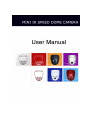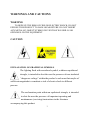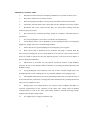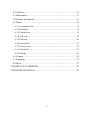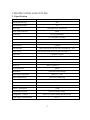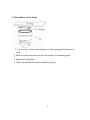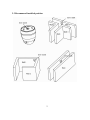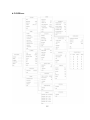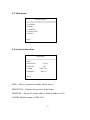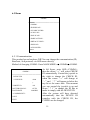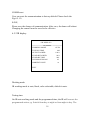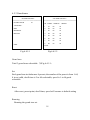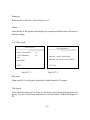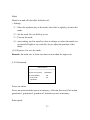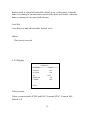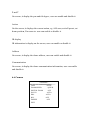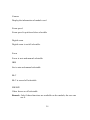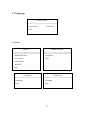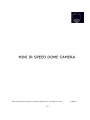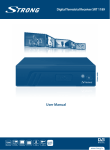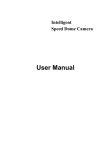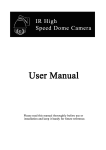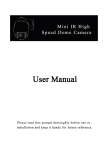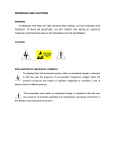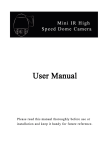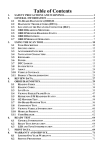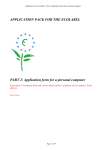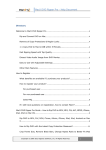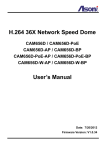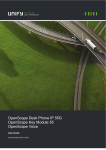Download Untitled - Security Camera Systems
Transcript
WARNINGS AND CAUTIONS WARNING TO REDUCE THE RISK OF FIRE OR ELECTRIC SHOCK, DO NOT EXPOSE THIS PRODUCT TO RAIN OR MOISTURE. DO NOT INSERT ANY METALLIC OBJECTS THROUGH VENTILATION GRILLS OR OPENINGS ON THE EQUIPMENT. CAUTION EXPLANATION OF GRAPHICAL SYMBOLS The lighting flash with arrowhead symbol, within an equilateral triangle, is intended to alert the user the presence of non-insulated “dangerous voltage” within the product’s enclosure that maybe of sufficient magnitude to constitute a risk of electric shock to different persons. The exclamation point within an equilateral triangle, is intended to alert the user the presence of important operating and maintenance (servicing) instructions in the literature accompanying this product 1 PRECAUTIONS: 1. Persons without technical qualifications should not attempt to operate this dome device before reading this manual thoroughly. 2. Remove any power to the dome before attempting any operations or adjustments inside the dome cover to avoid potential damage to the mechanism. 3. Inside the dome cover there are precision optical and electrical devices. Heavy pressure, shock and other sudden adjustments or operations should be avoided. Otherwise, you may cause irreparable damage to the product. 4. Please DO NOT remove or disassemble any internal parts of the video camera to avoid normal operation and possibly void the warranty. There are no serviceable parts inside the camera. 5. All electrical connections to the dome should be made in strict accordance with the attached labels and wiring instructions in this manual. Failure to do so may damage the dome beyond repair and void the warranty. 6. For outdoor installation especially in high places or poles, it is highly recommended that the proper lightning arrestors and surge suppressors are installed before the dome is entered into service. 7. Please do not use the product under circumstances where the limits exceed the maximum specified temperature, humidity or power supply specifications. 2 IMPORTANT SAFEGUARDS 1. Read these instructions before attempting installation or operation of dome device 2. Keep these instructions for future reference 3. Heed all warnings and adhere to electrical specifications Follow all instructions 4. Clean only with non abrasive dry cotton cloth, lint free and approved acrylic cleaners 5. Should the lens of the camera become dirty, use special lens cleaning cloth and solution to properly clean it. 6. Do not block any ventilation openings. Install in accordance with manufacturer’s instructions 7. Use only attachments or accessories specified by the manufacturer 8. Verify that the surface you are planning to use for attaching the dome can adequately support the weight of the device and mounting hardware 9. Protect this devices against lighting storms with proper power supplies 10. Refer all servicing to qualified service personnel. Servicing is required when the device has been damaged in any way, when liquid traces are present, or the presence of loose objects is evident or if the device does not function properly, or has received sever impact or has been dropped accidentally. 11. Indoor dome is for indoor use only and not suitable for outdoor or high humidity locations. Do not use this product under circumstances exceeding specified temperature and humidity ratings. 12. Avoid pointing the camera directly to the sun or other extremely bright objects for prolonged period of time avoiding the risk of permanent damages to the imaging sensor. 13. The attached instructions are for use by qualified personnel only. To reduce the risks of electric shock do not perform any servicing other than contained in the operating instructions unless you are qualified to do so. 14. During usage, user should abide by all electrical safety standards and adhere to electrical specifications for the operation of the dome. The control cable for RS485 communications as well as the video signal cables should be isolated from high voltage equipment and or high voltage cables. 15. Use supplied power supply transformer only. 3 Table of Contents 1 PACKAGE CONTENTS ........................................................................... 1 2 SPECIFICATION AND OUTLINE .......................................................... 2 2.1 Specification ....................................................................................... 2 2.2 Outline ................................................................................................ 3 3 INSTALLATION....................................................................................... 3 3.1 Installation of camera module or CCD and lens ................................. 3 3.2 Installation of the dome ...................................................................... 4 3.3 Recommend installed position ........................................................... 5 3.4 Connection.......................................................................................... 6 4 FUNCTIONS............................................................................................. 6 4.1 Communication .................................................................................. 6 4.2 OSD. ................................................................................................... 6 4.3 IR output & standby power consumption adjustable.......................... 6 4.4 IR detection time and standby time adjustable ................................... 7 4.5 Auto-adaptive to protocol and module ............................................... 7 4.6 Day/night switch................................................................................. 7 4.7 Speed ration ........................................................................................ 7 4.8 A-B scan ............................................................................................. 7 4.9 Pan scan .............................................................................................. 7 4.10 Preset ................................................................................................ 7 4.13 Park action ........................................................................................ 9 4.14 Zero alignment ................................................................................. 9 4.15 Manual Tracking............................................................................... 9 4.16 Focus ................................................................................................ 9 5 POWER UP ACTION ............................................................................. 10 6 OSD ......................................................................................................... 11 6.1 Instruction......................................................................................... 11 4 6.2 OSD tree ........................................................................................... 12 6.3 Main menu........................................................................................ 13 6.4 System information .......................................................................... 13 6.5 Dome ................................................................................................ 14 6.5.1 Communication ........................................................................... 14 6.5.2 IR display .................................................................................... 16 6.5.3 Guard tours .................................................................................. 18 6.5.4 A-B scan ...................................................................................... 19 6.5.5 Pan scan ...................................................................................... 20 6.5.6 Park action................................................................................... 21 6.5.7 Privacy zone ................................................................................ 22 6.5.8 Advanced..................................................................................... 23 6.5.9 Display ........................................................................................ 24 6.6 Camera ............................................................................................. 25 6.7 Language .......................................................................................... 27 6.8 Reset ................................................................................................. 27 7 SHORT-CUTS COMMEND ................................................................... 28 8 TROUBLE SHOOTING ......................................................................... 29 5 1 PACKAGE CONTENTS Mini speed dome Ceiling mount Power supply Screws kits User manual 1pc 1pc 1pc 1pc 1pc 2 SPECIFICATION AND OUTLINE 2.1 Specification Pan Rotation Speed 0.1°-50°/s Pan Rotation Range 360° Tilt Rotation Range 94° Auto Flip Horizontal 180°,Vertical 90° Auto control IR LED PWM A-B Scan User programmable A-B Scan Speed 01~64 grade selectable Dwell Preset 05-60s Preset Points 128 Guard Tours 3 groups Guard Points Max.16 points, dwell time user selectable 02~60S Park Action Home position/Pan scan/A-B scan/guard tour 1-3 Part Time 1-60mins available PWR on Action Memory as power off/Pan scan/A-B scan/guard tour1-3 Ambient detection Support IR Illumination On Protocol 1-15 grades selectable Pelco-D, Pelco-P Communication RS485 Baud Rate 1200/2400/4800/9600bps Operating Temperature Indoor:0°~ +40° Operating humidity ≤95% Non Condensing Heater & Blower Auto temperature control Power DC12 ≤3A IR Illumination Distance up to 50 meters Power Consumption ≤ 20W Lightning protection transient voltage 3000V Compatible camera SONY,LG,CNB,SAMSUMG,HITACHI LED Angle of Illumination Ø16=2 2 2.2 Outline CEILING MOUNT 3 INSTALLATION 3.1 Installation of camera module or CCD and lens 3 3.2 Installation of the dome 1. Use screws to fixed mounting plate in the appropriated position of wall. 2. Buckle up the mini dome on the two buckles of mounting plate 3. Rotate the mini dome. 4. Check up whether the dome installed properly. 4 3.3 Recommend installed position 5 3.4 Connection Please disconnect all the power and read the user manual thoroughly before connection the dome. Fig 24 4 Functions 4.1 Communication The dome is compatible with Pelco D, Pelco P protocol etc. user can set the dome address, Baud rate, protocol by DIP switch or though the OSD menu. 4.2 OSD. The language use for on screen menu, the available language is English etc.. User can set the function or parameter, or check the related information through the OSD. 4.3 IR output & standby power consumption adjustable User can adjust the IR output consumption when the dome is on max time zoom, User can adjust the standby consumption when the dome is set on idle time though the OSD 6 4.4 IR detection time and standby time adjustable User can adjust the IR on/off time after detection of day/night mode though the OSD User can adjust the IR standby time ( 15-30s selectable) though the OSD 4.5 Auto-adaptive to protocol and module The dome can auto-adaptive to the multi protocol and most of the module, eg. Sony, CNB, LG, Samsung etc. without changing the DIP switch. 4.6 Day/night switch The dome is with auto day/night function, when the illumination is low the picture will auto switch from day to night mode. when the illumination is high enough the picture will auto switch from night to day mode 4.7 Speed ration Intelligent pan and tilt speed is variable, dependant the zoom factor, when zooming in, the speed will become slow, when zoom out, the speed will become quicker 4.8 A-B scan User can set A-B scan through the OSD, the available preset point for A/B point is from 1-64 preset. scan speed is 15-64 grade selectable. Call preset 92 to enable the A-B scan. 4.9 Pan scan User can set Pan scan through the OSD, scan speed is 02-64 grade selectable. Tilt degree is 0~90° available. Call preset 99 to enable the Pan scan. To exit from the scan mode, move the joystick 4.10 Preset Each of user definable preset can be programmed to use pan, tilt, camera setting and other setting, when preset is called, the dome will automatically move to the defined position, the user is allowed to add, modify, delete and 7 call preset, total 128 preset point, 0 is not valid preset point. Set, call, delete preset Set:Move the dome to the defined position and the press “Preset” on the controller and then input the number and press enter for confirmation. Delete:Press “CLEAR” key on the controller then input the number of the preset,and press enter for confirmation Remark:1. The definition of the different protocol for the preset maybe different. 2 After set the preset, user can move the dome and then call the preset to verify the preset point. 3.The commend maybe different according to different control equipment. 4.11 Guard tour The dome provide 3 guard tours, in each tour user is allowed to specify the scanning track by a group of user defined preset with scanning speed between two presets and the dwell time at the preset separately programmable. each tour support max 8 preset point, dwell time is from 2-60s selectable, speed is from 1-64 grade. Setting Set the preset point in the guard tour。 Tour 1: Call preset 98 to enable the 1st tour, preset allowed to use is 1-8, default dwell time is 6s. Tour 2:Call preset 97 to enable the 2nd tour, preset allowed to use is 9- 16, default dwell time is 6s. Tour 3:Call preset 96 to enable the 3rd tour, preset allowed to use is 17-24 , default dwell time is 6s. Remark:During the guard tour, if any commend to the dome, it will exit from the tour. 8 4.12 Power up memory This feature is allowed the dome to resume its previous preset or status after power is restored, by default setting, the dome is support power up memory. 4.13 Park action This feature allowed the dome to begin a specified operation after a programmed time of inactivity. Programmed time is selectable, user can enable or disable this feature from the OSD. Call 220 to enable this feature, or use the keyboard or OSD to set, delete, enable. 4.14 Zero alignment There is a point specified as zero point, when the dome is working, the preset point is not accurate cause by the operator, user can call preset 34, the dome will automatically enable the zero alignment. 4.15 Manual Tracking User can use the control equipment to control the dome zooming in or zooming out, or pan, tilt to track the target. 4.16 Focus The auto focus enables the camera to focus automatically to maintain clear image. User can use manual focus to in special condition 4.17 BLC If a bright backlight is present, the target in the picture may appear dark or as a silhouette, BLC enhance the target in the center of the picture, the dome uses the center of the pictures to adjust the iris. if there is a bright light source outside this area, it will wash out to white, the camera will adjust the iris so 9 that the target in the sensitive area will properly exposed Call preset 86 to enable the BLC, call preset 87 to disable the BLC Remark: BLC is only available for the camera module which support this function. 4.18 Auto flip In the manual tracking mode, when a target goes directly beneath the dome, the dome will automatically rotate 180 degree in horizontal direction to maintain continuity tracking. When the dome flips, the camera starts moving upward as long as you hold the joystick in the down position, this function can realized by image center flip dependant on different camera modules, the feature can enable or disable through OSD menu. 5 Power up action <SYSTEM> MFG <SYSTEM> MFG PROTOCOL AUTO PROTOCOL DOME ID 001 DOME ID COMM VERSION 2400.N.8.1 MZ1.01 DETECTING Power up self testing COMM AUTO 001 2400.N.8.1 VERSION MZ1.01 PAN: XXX TILT: XXX Power up self completion After power up self testing completion, the system auto detect if the dome address and the communication is match the equipment. If not, the system information will display the corresponding information Communication includes the RS485, detection show Comm is wrong, please check if the RS485 cable is reversed or disconnected, or the baud rate is not match the controlled equipment. 10 6 OSD 6.1 Instruction Call preset 95 to enter the OSD, call preset 94 to exit the OSD. Up or Down : Move the option of the OSD, change the value on the OSD. Right :Enter the option, select the item or confirm. Left:Return to main menu or cancel Remark:1、item with“< >” mean it with sub menu。 2、After enter the menu, if the cursor change from “→”to“※”, means the user can start setting with up/down key. 11 6.2 OSD tree 12 6.3 Main menu <MAIN MENU> <SYSTEM> <DOME> <CAMERA> <LANGUAGE> <RESET> EXIT 6.4 System information <SYSTEM> MFG PROTOCOL DOME ID COMM VERSION AUTO 001 2400.N.8.1 MZ1.01 EXIT MFG:Max 15 characters display on the screen. PROTOCOL:Display the protocol of the dome DOME ID:display the dome address, default address is 001 COMM: Default comm is 2400.N.8.1。 13 6.5 Dome <DOME> <COMM> <IR DISPLAY> <GUARD TOURS> <A-B SCAN> <PAN SCAN> <PARK ACTION> <PRIVACY ZONE> <DISPLAY> <ADVANCED> EXIT 6.5.1 Communication This product has no hardware DIP. You can change the communication (ID, Baud rate, Soft protocol) via OSD menu directly. Method of changing COMM.: Enter MAIN MENU DOME COMM. <COMM.> DEVICE ID ※CHECK ID 0000 ↑ TARGET ID SOFT PROTOCOL BAUD RATE <COMM RESET> SAVE EXIT 001 AUTO 2400BPS As left figure, enter OSD <COMM.>, then the cursor “→” will select CHECK ID automatically. Control the joystick to the right to change the CHECK ID, when the cursor “→” will change to “※” and “↑” will appear to below the top bit at the same time. This moment you can control the joystick to up and down “↑↓” to change the ID bits to make it comply with the DEVICE ID. After the system will have detected automatically that the DEVICE ID complys with the CHECK ID, the COMM. can be changed. 14 <COMM.> instruction: <COMM. RESET> <COMM> DEVICE ID COMM. RESET BELOW CHECK ID 0000 TARGET ID 001 TARGET ID PROTOCL SOFT PROTOCOL BAUD RATE COMM 001 AUTO 2400 AUTO 2400BPS YES <COMM RESET> EXIT SAVE EXIT Fig.6.5.1.1 Fig.6.5.1.2 DEVICE ID It is only and used to distinct from the ID of other domes. CHECK ID Distinguishing several domes with same ID and altering target ID, soft protocol and baud rate need to enter check ID in line with the device ID, otherwise altering can’t be completed. SOFT DOME ID Soft dome ID is available from 001 to 250, default is 1。 SOFT PROTOCOL, Soft protocol is auto, Pelco-D and Pelco-P available BAUD RATE 1200BPS、2400BPS、4800BPS、9600BPS available。 15 COMM reset User can reset the communication to factory default. Please check the Fig.6.5.1.2。 SAVE, Please save the change of communication. After save, the dome will reboot. Changing the comm. must be saved to be effective. 6.5.2 IR display < IR DISPLAY > WORKING MODE AUTO TESTING TIME 08S OUTPUT POWER 100% STANDBY POWER 80% STANDBY TIME 20S ILLUMINATION ON 05 AMBIENT LIGHT xx EXIT Working mode IR working mode is auto, black, color selectable, default is auto. Testing time On IR auto working mode and the programmed time, the IR will execute the programmed action, eg. Switch from day to night or from night to day. The 16 detection time is from 2s to 15s selectable. Output power IR output consumption is 40%、60%、80%、100% selectable 。 Standby power IR stand by power is 20%、40%、60%、80% selectable, default is 80%, IR standby power is much less than IR output power. Standby time IR standby time is 15-30s selectable. Default is 20s. eg:After enter the OSD menu, user can set, testing time as 8s,, IR output power is 100%, IR standby power is 60%, standby time is 15s.in the day time, if the working mode is black, the output power is 100%, within 15s if no operation to the dome, the IR output power will automatically change to 60%, if change the model to auto, after 8s, the picture will change to color. Illumination on Illumination on is 1 to15 grade selectable, default is 9. on the auto IR working mode, if the illumination on level is less than the ambient light, the picture will change to color, the IR illumination will turn off automatically. if the illumination on level is more than the ambient light, the picture will change to black , the IR illumination will turn on automatically. Ambient light Ambient light is a system data, user can not change it manually, it is change according to the environment all the time, the data will be refresh every time when user enter the OSD. It is between 0 to 50 grade. 17 6.5.3 Guard tours <GUARD TOURS>’ GUARD TOUR 01 <SETTING> <GUARD TOUR 01> ID POINT TIME<S> SPEED 1 01 06 64 INIT 2 02 06 64 RUNNING 3 03 06 64 DELETE 4 04 06 64 5 05 06 64 6 06 06 64 7 07 06 64 8 08 06 64 EXIT EXIT Fig.6.4.5.1 Fig.6.4.5.2 Guard tour Total 3 guard tours selectable。如Fig.6.4.5.1。 Set Each guard tour includes max 8 presets, the number of the preset is from 1-64, 0 is not valid, dwell time is 2 to 60s selectable, speed is 1 to 64 grade selectable. Reset After reset, preset point, dwell time, speed will resume to default setting Running Running the guard tour set. 18 Delete Delete the guard tour set, after delete the preset point display as 0. 6.5.4 A-B scan <A-B SCAN> A-B SCAN PRESET A 01 PRESET B 02 SCAN SPEED 20 DWELL TIME 06 RUNNING… LEFT KEY TO EXIT RUNNING DELETE EXIT Fig.6.4.6.1 P:XXX Fig.6.4.6.2 A point On A-B scan, A point can be preset from 0 to 64. B point On A-B scan, B point can be preset from 0 to 64. Scan speed A-B scan speed is 1 to 64 grade selectable. Dwell time Dwell time between A to B is 5s to 60s selectable. 19 T:XX Running Running the A-B scan, . Check Fig.6.4.6.2。 Delete After delete it, the preset point display as 0,speed and dwell time will reset as default setting. 6.5.5 Pan scan <PAN SCAN> <TILT DEGREE> PAN SCAN SPEED 20 <TILT DEGREE> 45 PRESET 1 SAVE AND BACK INIT RUNNING PRESET 2 BACK TO LAST MENU EXIT TILT: XX Fig.6.4.7.1 Fig.6.4.7.2 Pan scan, Scan speed is 2 to 64 grade selectable, default speed is 20 grade. Tilt degree After enter the menu as 6.4.72, move the dome as the desired tilt position, call preset 1 to save, and return, call preset 2 exit and return. Default tilt degree is 45. 20 Reset Reset the scan speed and tilt degree as default setting Running Running the Pan scan set. 6.5.6 Park action <PARK ACTION> PARK MODE OFF PARK TIME 01 <SETTING> <SETTING> RUNNING PRESET 1: SAVE AND BACK DELETE PRESET 2:BACK LAST MENU EXIT Fig.6.4.8.1 Fig.6.4.8.2 Park mode Park mode includes off, home position, A-B scan, Pan scan, guard tour1, guard tour2, guard tour3. When park mode is OFF status, the dome doesn’t run park mode after exiting the menu. When park mode is other status, the dome will run park mode automatically after exiting the menu and no any operations in the specified park time. 21 Park time Park time is 1 to 60 min selectable, default is 1 min. If there is no any operation to the dome within the time, the dome will execute the park action. Home position setting After enter the OSD menu, as 6.4.8.2,Move to the desired position, save the setting. Running Running the park action, if there is no setting, system will remind, please set park action. Delete Delete the setting. 6.5.7 Privacy zone <PRIVACY ZONE> MASK NO. MASK 01 OFF <SETTING> RUNNING DELETE EXIT Mask No. Mask No is depend on the number of the module support, it is from 1 to 24. default is 1st. 22 Mask Mask is on and off selectable, default is off. < Setting> (1)Move the up/down key to the mask, select left or right key to enter the mode. (2)Set the mask No. use left key to ext. (3)Turn on the mask. (4)enter setting, use Iris open/Iris close to enlarge or reduce the mask, use up/down/left/right or use wide/tele key to adjust the position of the mask. (5) Call preset 1 to save the mask.. Remark: the mask size is better two time or more than the target size. 6.5.8 Advanced <ADVANCED> PWR ON ACTION MEMORY RATIO SPEED ON AUTO FLIP ON <OTHERS> Power on action. Power on action includes power on memory, A-B scan, Pan scan, Park action, guard tour1, guard tour2, guard tour3, default is power on memory. Ratio speed. 23 Ration speed is on and off selectable, default is on, on this mode, when the dome is zooming in, the movement speed of the dome will reduce, when the dome zooming out, the speed will increase. Auto flip Auto flip is on and off selectable, default is on. Others This item is reserved 6.5.9 Display < DISPLAY > SYSTEM NTSC P AND T ON ACTION IR ON OFF DOME ID ON COMM OFF EXIT Video System Video system includes NTSC and PAL, N means NTSC, P means PAL. Default is P. 24 P and T On screen, it display the pan and tilt degree, user can enable and disable it. Action On the screen, it displays the current action, eg. A-B scan, set/call preset, set home position, Pan scan etc. user can enable or disable it. IR display IR information is display on the screen, user can enable or disable it. Address On screen, it display the dome address, user can enable and disable it. Communication On screen, it display the dome communication information, user can enable and disable it. 6.6 Camera <CAMERA> CAM ZOOM SPEED DIGITAL ZOOM FOCUS AUTO QUICK OFF AUTO IRIS AUTO BLC OFF FREEZE OFF EXIT 25 Camera Display the information of module used Zoom speed Zoom speed is quick and slow selectable Digital zoom Digital zoom is on/off selectable. Focus Focus is auto and manual selectable IRIS Iris is auto and manual selectable BLC BLC is on and off selectable FREEZE Video freeze on off selectable Remark: Only if those functions are available on the module, the user can use it. 26 6.7 Language < LANGUAGE > LANGUAGE ENGLISH EXIT 6.8 Reset <RESET> < DOME RESART > <DOME RESART> CONFIRM <SYS DATA> EXIT <CAM DATA> <PRESET> EXIT <SYS DATA> <CAM DATA> CONFIRM CONFIRM EXIT EXIT 27 <<PRESET> CONFIRM: DEL ALL PRESETS CONFIRM1: DEL 01 TO 08 CONFIRM2: DEL 09 TO 16 CONFIRM3: DEL 17 TO 24 CONFIRM4: DEL 25 TO 64 EXIT 7 SHORT-CUTS COMMEND The follow preset are predefined as special function, please Call+ preset No+ enter to enable those functions: PREST FUNCTION PRESET FUNCTION 33 Pan scan180 º 88 Freeze on 34 Reset 89 Freeze off 79 Digital zoom on 92 A-B scan 80 Digital zoom off 94 OSD off 81 Auto day/night 95 OSD on 82 Switch to night 96 Guard tour 3 83 Switch to day 97 Guard tour 2 86 BLC on 98 Guard tour 1 87 BLC off 99 Pan scan 28 8 TROUBLE SHOOTING Problem Description After power is applied, there is no motion (self test) and no video image. Self-test is normal, but cannot control dome Noise after self-testing Possible Reason Trouble shooting Cable harness is improperly connected Verify that the orientation of the connector input Input power voltage is too low Verify the voltage of the input power Power supply is not work Change a new power supply Wrong communication settings Improper connection of control cable (polarity) Mechanical obstruction Camera module is not installed correct Low power Low power Image is not stable Image is blur Control to the dome is not smooth Set the correct protocol, baud rate and address of dome device Verify the polarity of the RS485 connection as per the instruction manual Verify and correct it Correct Change the correct power supply Check the power supply or make sure the power input is DC 12V Video cable is improperly contact Camera is on manual focus The lens is dusted Power is too low Verify the contact of the video cable Change to auto focus Communication distance is too long Clean the lens Change the DC 12V Power supply Make sure the distance is in the allowed range make the RS485 is properly contact RS485 cable is not properly contact Too many domes connected Make sure the connected dome is in the allowed quantity 29 Note: Specifications subject to change without notice. All rights reserved. 30 V:MZ1.01