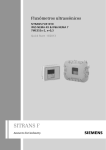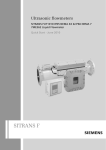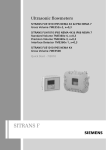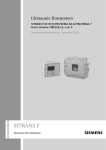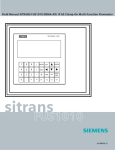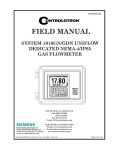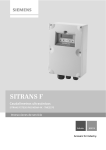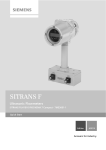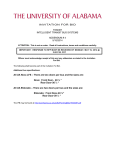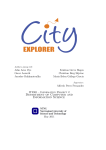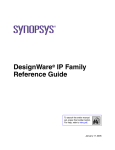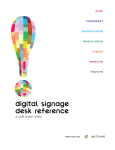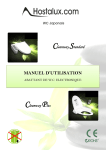Download Gas - Lesman Instrument Company
Transcript
Ultrasonic flowmeters
SITRANS FUT1010 IP65 NEMA 4X & IP66 NEMA 7
7ME363 Gas Flowmeter
Operating Instructions - March 2011
SITRANS F
1
FUT1010 IP65 NEMA 4X & IP66 NEMA ___________________
Introduction
7 Gas Flowmeter
SITRANS F
Ultrasonic Flowmeters
FUT1010 IP65 NEMA 4X & IP66
NEMA 7 Gas Flowmeter
Operating Instructions
2
___________________
Safety notes
3
___________________
Description
4
___________________
Installing/mounting
5
___________________
Connecting
___________________
6
Commissioning
___________________
7
Factory Default Parameters
User Programmable
___________________
8
Parameters
___________________
9
Functions
Alarm, error, and system
___________________
10
messages
___________________
11
Maintenance and service
___________________
12
Troubleshooting/FAQs
___________________
13
Technical data
___________________
A
Appendix
___________________
B
Appendix
03/2011
A5E02639185-03
Legal information
Legal information
Warning notice system
This manual contains notices you have to observe in order to ensure your personal safety, as well as to prevent
damage to property. The notices referring to your personal safety are highlighted in the manual by a safety alert
symbol, notices referring only to property damage have no safety alert symbol. These notices shown below are
graded according to the degree of danger.
DANGER
indicates that death or severe personal injury will result if proper precautions are not taken.
WARNING
indicates that death or severe personal injury may result if proper precautions are not taken.
CAUTION
with a safety alert symbol, indicates that minor personal injury can result if proper precautions are not taken.
CAUTION
without a safety alert symbol, indicates that property damage can result if proper precautions are not taken.
NOTICE
indicates that an unintended result or situation can occur if the corresponding information is not taken into
account.
If more than one degree of danger is present, the warning notice representing the highest degree of danger will
be used. A notice warning of injury to persons with a safety alert symbol may also include a warning relating to
property damage.
Qualified Personnel
The product/system described in this documentation may be operated only by personnel qualified for the specific
task in accordance with the relevant documentation for the specific task, in particular its warning notices and
safety instructions. Qualified personnel are those who, based on their training and experience, are capable of
identifying risks and avoiding potential hazards when working with these products/systems.
Proper use of Siemens products
Note the following:
WARNING
Siemens products may only be used for the applications described in the catalog and in the relevant technical
documentation. If products and components from other manufacturers are used, these must be recommended
or approved by Siemens. Proper transport, storage, installation, assembly, commissioning, operation and
maintenance are required to ensure that the products operate safely and without any problems. The permissible
ambient conditions must be adhered to. The information in the relevant documentation must be observed.
Trademarks
All names identified by ® are registered trademarks of the Siemens AG. The remaining trademarks in this
publication may be trademarks whose use by third parties for their own purposes could violate the rights of the
owner.
Disclaimer of Liability
We have reviewed the contents of this publication to ensure consistency with the hardware and software
described. Since variance cannot be precluded entirely, we cannot guarantee full consistency. However, the
information in this publication is reviewed regularly and any necessary corrections are included in subsequent
editions.
Siemens AG
Industry Sector
Postfach 48 48
90026 NÜRNBERG
GERMANY
order number: A5E02639185A
Ⓟ 03/2011
Copyright © Siemens AG 2011.
Technical data subject to change
Table of contents
1
2
3
4
5
Introduction................................................................................................................................................ 9
1.1
Items supplied ................................................................................................................................9
1.2
Preface...........................................................................................................................................9
1.3
History ............................................................................................................................................9
1.4
Further Information ......................................................................................................................10
Safety notes............................................................................................................................................. 11
2.1
General safety instructions ..........................................................................................................11
2.2
Laws and directives .....................................................................................................................11
2.3
Lithium batteries...........................................................................................................................12
2.4
Installation in hazardous area ......................................................................................................13
2.5
Safety Notes.................................................................................................................................15
2.6
Pressure Equipment Safety Notes...............................................................................................19
2.7
Certificates ...................................................................................................................................20
Description............................................................................................................................................... 21
3.1
FUT1010 features ........................................................................................................................21
3.2
NEMA 4X & NEMA 7 Transmitters ..............................................................................................24
3.3
Applications..................................................................................................................................26
3.4
Theory of Operation .....................................................................................................................27
Installing/mounting................................................................................................................................... 33
4.1
Determining a location .................................................................................................................33
4.2
Use according to specifications ...................................................................................................33
4.3
Application Guidelines .................................................................................................................34
4.4
Mounting the Transmitter .............................................................................................................34
4.5
Sensor Label Information.............................................................................................................36
4.6
Sensor Installation Procedure......................................................................................................37
Connecting .............................................................................................................................................. 43
5.1
Safety notes for connecting .........................................................................................................43
5.2
5.2.1
5.2.2
5.2.3
Transmitter Wiring........................................................................................................................44
Connecting Power........................................................................................................................44
Connecting Sensor Cables to Transmitter...................................................................................47
Wiring Temperature Sensor to Transmitter .................................................................................48
5.3
Sensor Wiring...............................................................................................................................51
FUT1010 IP65 NEMA 4X & IP66 NEMA 7 Gas Flowmeter
Operating Instructions, 03/2011, A5E02639185-03
3
Table of contents
5.3.1
5.3.2
6
7
8
9
10
Commissioning ........................................................................................................................................ 55
6.1
General requirements ................................................................................................................. 55
6.2
Commissioning............................................................................................................................ 55
6.3
Navigating the Menu ................................................................................................................... 57
6.4
Installation Menus ....................................................................................................................... 59
Factory Default Parameters ..................................................................................................................... 63
7.1
Factory Default Menu Settings.................................................................................................... 63
7.2
Force Transmit ............................................................................................................................ 68
User Programmable Parameters ............................................................................................................. 71
8.1
User Programmable Menu Settings............................................................................................ 71
8.2
Selecting Flow Units.................................................................................................................... 73
8.3
Span Data ................................................................................................................................... 78
8.4
Analog Output Setup................................................................................................................... 83
8.5
Analog Input Setup...................................................................................................................... 85
8.6
Logger Control ............................................................................................................................ 88
Functions ................................................................................................................................................. 93
9.1
Gas Parameters Menu ................................................................................................................ 93
9.2
Gas Data Menu ......................................................................................................................... 101
9.3
Operation Adjust Menu Settings ............................................................................................... 102
9.4
Setting Relays ........................................................................................................................... 104
9.5
Memory Control......................................................................................................................... 107
9.6
Analog Output Trim ................................................................................................................... 108
9.7
Resistive Temperature Device (RTD) Calibration..................................................................... 112
Alarm, error, and system messages ...................................................................................................... 115
10.1
11
12
Connecting Sensor Cables to Sensor......................................................................................... 51
Wiring Temperature Cable to Sensor ......................................................................................... 54
Alarm Letter Codes and Descriptions ....................................................................................... 115
Maintenance and service ....................................................................................................................... 117
11.1
Maintenance.............................................................................................................................. 117
11.2
Technical support...................................................................................................................... 117
11.3
Return procedures .................................................................................................................... 118
11.4
Battery disposal......................................................................................................................... 119
Troubleshooting/FAQs........................................................................................................................... 121
12.1
Troubleshooting ........................................................................................................................ 121
12.2
F4 Reset Procedure .................................................................................................................. 122
FUT1010 IP65 NEMA 4X & IP66 NEMA 7 Gas Flowmeter
4
Operating Instructions, 03/2011, A5E02639185-03
Table of contents
12.3
13
Technical data ....................................................................................................................................... 139
13.1
A
B
Test Facilities Graph Screen......................................................................................................124
Technical Data ...........................................................................................................................139
Appendix................................................................................................................................................ 141
A.1
Accessories and spare parts......................................................................................................141
A.2
I/O Connections and Wiring .......................................................................................................141
A.3
Site Setup For SITRANS F ........................................................................................................147
A.4
Flowrate Calibration and Calibration Tables..............................................................................155
A.5
Setting Thermal Coefficient and Modulus of Elasticity ..............................................................158
Appendix................................................................................................................................................ 161
B.1
Installation/Outline Drawings .....................................................................................................161
Glossary ................................................................................................................................................ 163
Index...................................................................................................................................................... 169
Tables
Table 4- 1
Hazardous Area Ratings..............................................................................................................41
Table 5- 1
TB3 and TB4 Wiring.....................................................................................................................50
Table 6- 1
Keypad Function Chart ...............................................................................................................58
Table 7- 1
Common Gases for Clamp-On Measurement (at 200 psia & 60°F / 14 bar & 15.5°C) ...............65
Table 7- 2
Pipe Configuration Option List Definitions ...................................................................................67
Table 8- 1
Totalizer Modes ...........................................................................................................................75
Table 8- 2
Totalizer Controls (the "n" in <Fn> = channel number)* ..............................................................77
Table 8- 3
Input/Output Wiring (TB2) - 7ME39400AL03 Expanded I/O Module...........................................80
Table 8- 4
Open Collector User Resistor Recommendations .......................................................................81
Table 8- 5
Analog Outputs ............................................................................................................................83
Table 8- 6
Analog Out Setup Data Categories .............................................................................................83
Table 8- 7
I/O Data Control Menu .................................................................................................................86
Table 8- 8
Logger Control Menu Option List.................................................................................................88
Table 9- 1
Gas Flowmeters Menu Structure and Default Values .................................................................94
Table 9- 2
Syntax Rules ................................................................................................................................99
Table 9- 3
Example #1 - Density (kg-m/m3) vs. Pressure and Temperature ...............................................99
Table 9- 4
Z-factor vs. Pressure and Temperature.....................................................................................100
Table 9- 5
Example #2 ................................................................................................................................100
Table 9- 6
Gas Data Menu Items ................................................................................................................101
Table 9- 7
Relay Option List........................................................................................................................105
FUT1010 IP65 NEMA 4X & IP66 NEMA 7 Gas Flowmeter
Operating Instructions, 03/2011, A5E02639185-03
5
Table of contents
Table 9- 8
Memory Control Menu................................................................................................................107
Table 9- 9
Analog Out Trim Menu Structure ...............................................................................................108
Table 9- 10
RTD Calibrate Menu Structure...................................................................................................112
Table 10- 1
Alarm Codes and Descriptions ..................................................................................................115
Table 12- 1
Troubleshooting Tips..................................................................................................................121
Table 12- 2
Description of Graph Screen Text Display Parameters .............................................................132
Table 12- 3
Hot Key Summary ......................................................................................................................133
Table 12- 4
Site Setup Menu Items...............................................................................................................134
Table A- 1
Connection Diagrams and Part Numbers ..................................................................................141
Table A- 2
Input/Output Wiring (TB2) - 7ME39400AL04 Expanded I/O Module .........................................142
Table A- 3
Input/Output Wiring (TB3) - 7ME39400AL04 Expanded I/O Module .........................................144
Table A- 4
Input/Output Wiring (TB4) - 7ME39400AL04 Expanded I/O Module .........................................145
Table A- 5
Open Collector User Resistor Recommendations .....................................................................146
Figures
Figure 3-1
SITRANS FUT1010 Flowmeter....................................................................................................22
Figure 3-2
Typical Transmitter label ..............................................................................................................24
Figure 3-3
NEMA 4X Transmitter Case.........................................................................................................25
Figure 3-4
NEMA 7 Case Enclosure with graphic display and keypad. ........................................................26
Figure 4-1
Pipe Mounting and Mounting Locations for Transmitter ..............................................................35
Figure 4-2
Sample Sensor Label...................................................................................................................37
Figure 4-3
Sensor Installation........................................................................................................................39
Figure 4-4
Hazardous Location Sensor Installation ......................................................................................40
Figure 5-1
Input Power Plug (P10) Wiring.....................................................................................................45
Figure 5-2
Sensor Cable Connections ..........................................................................................................47
Figure 5-3
Analog Input Module Access........................................................................................................49
Figure 5-4
Temperature Sensor to Junction Box Wiring ...............................................................................50
Figure 5-5
Sensor Overview..........................................................................................................................51
Figure 5-6
Sensor Cable Installation .............................................................................................................52
Figure 5-7
Sensor Interconnection Diagram .................................................................................................53
Figure 5-8
Temperature Sensor Board to Junction Box Wiring ....................................................................54
Figure 6-1
Startup Screen .............................................................................................................................56
Figure 6-2
Keypad .........................................................................................................................................57
Figure 6-3
Typical Installation Menu Screen .................................................................................................58
FUT1010 IP65 NEMA 4X & IP66 NEMA 7 Gas Flowmeter
6
Operating Instructions, 03/2011, A5E02639185-03
Table of contents
Figure 8-1
7ME39400AL03 Main Board I/O Wiring.......................................................................................80
Figure 12-1
Test Facilities Graph Screen......................................................................................................125
Figure 12-2
Setting Digital Damping Factor ..................................................................................................128
Figure 12-3
Setting MinDamp Factor ............................................................................................................129
Figure 12-4
Envelope Threshold Adjustment ................................................................................................131
Figure A-1
7ME39400AL04 Expanded I/O Module .....................................................................................141
Figure A-2
7ME39400AL03 TB2 Expanded I/O Wiring ...............................................................................143
Figure A-3
7ME39400AL03 TB3 I/O Relay Wiring ......................................................................................144
Figure A-4
7ME39400AL03 TB4 Expanded I/O Wiring ...............................................................................145
Figure A-5
7ME39400AL03 Main Board I/O Wiring.....................................................................................146
FUT1010 IP65 NEMA 4X & IP66 NEMA 7 Gas Flowmeter
Operating Instructions, 03/2011, A5E02639185-03
7
Table of contents
FUT1010 IP65 NEMA 4X & IP66 NEMA 7 Gas Flowmeter
8
Operating Instructions, 03/2011, A5E02639185-03
Introduction
1.1
1
Items supplied
● SITRANS F Flowmeter (Transmitter and Sensor)
● SITRANS F literature CD
● Applicable documentation including certifications
● For additional items refer to your packing slip.
1.2
Preface
These instructions contain all the information you need for using the device.
The instructions are aimed at persons mechanically installing the device, connecting it
electronically, configuring the parameters and commissioning it as well as service and
maintenance engineers.
Note
It is the responsibility of the customer that the instructions and directions provided in the
manual are read, understood and followed by the relevant personnel before installing the
device.
1.3
History
The contents of these instructions are regularly reviewed and corrections are included in
subsequent editions. We welcome all suggestions for improvement.
The following table shows the most important changes in the documentation compared to
each previous edition.
FUT1010 IP65 NEMA 4X & IP66 NEMA 7 Gas Flowmeter
Operating Instructions, 03/2011, A5E02639185-03
9
Introduction
1.4 Further Information
Edition
Remarks
01
First edition of Operating Instructions for SITRANS FUT1010 IP65 NEMA 4X & IP66
NEMA 7 gas flow meter.
02/2010
02
06/2010
Second edition of Operating Instructions for SITRANS FUT1010 IP65 NEMA 4X & IP66
NEMA 7 gas flow meter.
The most important changes are as follows:
•
03
03/2011
1.4
Sensor label update
Third edition of Operating Instructions for SITRANS FUT1010 IP65 NEMA 4X & IP66
NEMA 7 gas flow meter. This document replaces all previous instructions for use.
The most important changes are as follows:
•
PED pending note
•
Safety note updates
•
Transmitter Label update
Further Information
The contents of these Operating Instructions shall not become part of or modify any prior or
existing agreement, commitment or legal relationship. All obligations on the part of Siemens
AG are contained in the respective sales contract which also contains the complete and
solely applicable warranty conditions. Any statements contained herein do not create new
warranties or modify the existing warranty.
Product information on the Internet
The Operating Instructions are available on the CD-ROM shipped with the device, and on
the Internet on the Siemens homepage, where further information on the range of SITRANS
F flowmeters may also be found: Product information on the Internet
(http://www.siemens.com/flow)
Worldwide contact person
If you need more information or have particular problems not covered sufficiently by the
operating instructions, please get in touch with your contact person. You can find contact
information for your local contact person on the Internet: www.siemens.com Local contact
person (http://www.automation.siemens.com/partner)
FUT1010 IP65 NEMA 4X & IP66 NEMA 7 Gas Flowmeter
10
Operating Instructions, 03/2011, A5E02639185-03
2
Safety notes
2.1
General safety instructions
CAUTION
Correct, reliable operation of the product requires proper transport, storage, positioning and
assembly as well as careful operation and maintenance. Only qualified personnel should
install or operate this instrument.
Note
Alterations to the product, including opening or improper repairs of the product, are not
permitted.
If this requirement is not observed, the CE mark and the manufacturer's warranty will expire.
2.2
Laws and directives
General requirements
Installation of the equipment must comply with national regulations. For example, the
National Electrical Codes.
Instrument safety standards
The device has been tested at the factory, based on the safety requirements. In order to
maintain this condition over the expected life of the device the requirements described in
these Operating Instructions must be observed.
CAUTION
Material compatibility
Siemens can provide assistance with the selection of sensor parts. However, the full
responsibility for the selection rests with the customer and Siemens can take no
responsibility for any failure due to material incompatibility.
FUT1010 IP65 NEMA 4X & IP66 NEMA 7 Gas Flowmeter
Operating Instructions, 03/2011, A5E02639185-03
11
Safety notes
2.3 Lithium batteries
CE marked equipment
The CE-mark symbolizes the compliance of the device with the following Directives:
● EMC-Directive 2004/108/EC
● Low voltage Directive 2006/95/EC
● Pressure equipment Directive (PED) 97/23/EC (pending)
● ATEX Directive 94/9/EC
2.3
Lithium batteries
Lithium batteries are primary power sources with high energy content designed to represent
the highest possible degree of safety.
WARNING
Potential hazard
Lithium batteries may present a potential hazard if they are abused electrically or
mechanically. This is in most circumstances associated with the generation of excessive
heat where internal pressure may cause the cell to rupture.
Thus the following basic precautions should be observed when handling and using lithium
batteries:
• Do not short-circuit, recharge or connect with false polarity.
• Do not expose to temperature beyond the specified temperature range or incinerate the
battery.
• Do not crush, puncture or open cells or disassemble battery packs.
• Do not weld or solder to the battery’s body.
• Do not expose contents to water.
FUT1010 IP65 NEMA 4X & IP66 NEMA 7 Gas Flowmeter
12
Operating Instructions, 03/2011, A5E02639185-03
Safety notes
2.4 Installation in hazardous area
2.4
Installation in hazardous area
WARNING
Explosion Hazard
Equipment used in hazardous areas must be Ex-approved and marked accordingly. It is
required that the special conditions for safe use provided in the manual and in the Ex
certificate are followed!
Hazardous area approvals
The device is approved for use in hazardous area and has the following approval:
● FM and CSA certified
- Class I, Division 1, Groups ABCD
- Class II, Division 1, Groups EFG
● ATEX
WARNING
Explosion Hazard
Make sure the hazardous area approval is suitable for the environment in which the
device will be installed.
Intrinsically safe data
WARNING
Explosion Hazard
User must install unit with Siemens drawings. With intrinsically safe circuits, use only
certified meters appropriate for the transmitter.
If a non-conforming supply unit is used, the "fail-safe" type of protection will no longer be
effective and the approval certification will be invalid.
Hazardous area safety requirements
It is required that:
● Electrical connections are in accordance with EN60079-14 (Installing Electrical Systems
in Explosion Hazardous Areas).
● The protective cover over the power supply is properly installed. For intrinsically safe
circuits the connection area can be opened.
FUT1010 IP65 NEMA 4X & IP66 NEMA 7 Gas Flowmeter
Operating Instructions, 03/2011, A5E02639185-03
13
Safety notes
2.4 Installation in hazardous area
● Appropriate cable connectors are used for the output circuits:
– Intrinsically safe: blue
– Non-intrinsically safe: black
● Sensor and transmitter are connected to the potential equalization.
For intrinsically safe output circuits potential equalization must be maintained along the
entire connection path.
● When protective earth (PE) is connected, no potential difference between the protective
earth (PE) and the potential equalization (PA) can exist, even during a fault condition.
WARNING
Explosion Hazard
"Flameproof enclosure" type of protection
Only open devices with type of protection "Flameproof enclosure" (e.g. FUT1010 NEMA
7) in hazardous areas when the power to the device is turned off, otherwise there is a
risk of explosion.
WARNING
Explosion Hazard
Laying of cables
Cable for use in zone 1 and 2 must satisfy the requirements for having a proof voltage <
AC 500 V applied between the conductor/ground, conductor/shield and shield/ground.
Connect the devices that are operated in hazardous areas as per the stipulations
applicable in the country of operation, e.g. for Ex "d" and "nA", permanent cables must
be laid.
WARNING
Explosion Hazard
Devices with the common approval "Intrinsically safe" and "Flameproof"
The following is applicable for devices with the common approval "Intrinsically safe" and
"Flameproof" (Ex ia + Ex d): Before commissioning, make sure that the type of
protection that is not suitable is permanently defaced on the nameplate to avoid
improper use.
If a non-conforming infeed is used, the "fail-safe" type of protection will no longer be
effective.
FUT1010 IP65 NEMA 4X & IP66 NEMA 7 Gas Flowmeter
14
Operating Instructions, 03/2011, A5E02639185-03
Safety notes
2.5 Safety Notes
2.5
Safety Notes
Safety Information for Hazardous Areas
DANGER
Explosion Hazard. Will Cause Death, Serious Injury or Property Damage.
Restrict use and repair to qualified personnel.
DANGER
Explosion Hazard
Death or severe personal injury and/or equipment and property damage will result if proper
Hazardous (Classified) Locations installation precautions are not taken.
DANGER
Explosion Hazard
The use of unauthorized parts in the repair of the equipment, tampering by unqualified
personnel, or operation with the cover open in a Hazardous (Classified) Location will result
in dangerous conditions which will cause death, serious injury, and/or equipment and
property damage.
Follow all safety instructions contained or referenced herein.
DANGER
Explosion Hazard
Death or severe personal injury and/or equipment and property damage will result due to
improper installation or use of this equipment when located in a Hazardous (Classified)
Location.
• Install as directed.
• Disconnect power source before servicing.
• Keep cover closed when equipment is operating.
FUT1010 IP65 NEMA 4X & IP66 NEMA 7 Gas Flowmeter
Operating Instructions, 03/2011, A5E02639185-03
15
Safety notes
2.5 Safety Notes
WARNING
Qualified personnel
This flow meter system may only be set up and used in conjunction with this document and
the instructions on the electronic media provided. Installation, maintenance and operation
of the flow meter system may only be performed by qualified personnel. Within the context
of this Document, qualified persons are defined as persons who have the skills and
knowledge related to the construction and operation of the electrical equipment and
installations and have received safety training to recognize and avoid the potentially
explosive hazards involved.
Qualified personnel posses the following qualifications
1. Is trained and authorized to energize, de-energize, clear, ground and tag circuits and
equipment in accordance with established safety practices.
2. Is trained in the proper care and use of protective equipment such as rubber gloves,
hard hat, safety glasses or face shields, flash clothing, etc., in accordance with
established safety practices.
3. Is trained in rendering first aid.
Note
This document does not purport to cover all details or variations in equipment, or to provide
for every possible contingency to be met in connection with installation, operation or
maintenance. Should further information be desired or should particular problems arise,
which are not covered sufficiently for the purchaser's purposes, the matter should be
referred to the local Siemens sales office (www.automation.siemens.com/partner). The
contents of this Document shall not become part of or modify any prior or existing
agreement, commitment or relationship. The sales contract contains the entire obligation of
Siemens. The warranty contained in the contact between the parties is the sole warranty of
Siemens. Any statements contained herein do not create new warranties or modify the
existing warranty.
Safety Information for Hazardous Areas
Note
Ratings under this heading apply to specific model families.
Check Your Model Number: FUT1010, 7ME363x.
FM-CSA installation
Read, understand and follow all safety instructions on the electronic media provided. This
equipment is rated for use in hazardous (classified) locations as stated below and must be
installed according to the 1010-304 installation drawing provided on the media. Failure to
install the equipment in the prescribed manner will result in unsafe operation. Follow all local
jurisdictional safety codes when operating this equipment. When properly installed the
equipment meets the following FM – CSA ratings.
FUT1010 IP65 NEMA 4X & IP66 NEMA 7 Gas Flowmeter
16
Operating Instructions, 03/2011, A5E02639185-03
Safety notes
2.5 Safety Notes
Transmitter
● Intrinsically safe connections Class I and II, Division 1, Groups A, B, C, D, E, F and G;
● Nonincendive for Class I, Division 2, Groups A, B, C and D;
● Suitable for Class II, Division 2, Groups E, F and G outdoor (Type 4X), Class III (CSA
only)
● Temperature code T5 at an ambient of 40°C
Sensors
● Intrinsically safe Class I and II, Division 1, Groups A, B, C, D, E, F and G;
● Nonincendive for Class I, Division 2, Groups A, B, C and D;
● Suitable for Class II, Division 2, Groups E, F and G outdoor (Type 4X), Class III (CSA
only)
● Temperature code T6 at an ambient of 40°C
ATEX installation
Read, understand and follow all safety instruction on the electronic media provided. This
equipment complies with Directive 94/9/EC and is rated for use in potentially explosive
atmospheres. The equipment markings are shown and explained below. Equipment must be
installed according to the 1010-389 installation drawing provided on the media. Failure to
install the equipment in the prescribed manner will result in unsafe operation. Follow all
regional safety laws when operating this equipment. When properly installed the equipment
meets the following ATEX ratings as stated in EC-Type Examination Certificate
KEMA03ATEX1134.
Transmitter Markings and Explanations
●
II (1) G [Ex ia] IIC – Transmitter located in the non-hazardous area with intrinsically
safe circuits of category Ex ia, which can be connected to Category 1 Sensors
●
II 3 (1) G Ex nC [ia] IIC T5 – Category 3 Transmitter located in Zone 2 for use in
potentially explosive atmosphere containing gases with intrinsically safe circuits of
category Ex ia, which can be connected to Category 1 Sensors in Zone 0
● IP65 – Ingress protection against solid bodies, rating of dust-tight and against liquid,
rating of water jets
Sensor Markings and Explanations
●
II 1 G Ex ia IIC T5 – Category 1 Sensors located in Zone 0 potentially explosive
atmosphere with intrinsically safe circuits of category Ex ia for use in potentially explosive
atmosphere containing gases
FUT1010 IP65 NEMA 4X & IP66 NEMA 7 Gas Flowmeter
Operating Instructions, 03/2011, A5E02639185-03
17
Safety notes
2.5 Safety Notes
Safety Information for Hazardous Areas
Note
Ratings under this heading apply to specific model families.
Check Your Model Number: FUT1010, 7ME363x.
FM-CSA installation
Read, understand and follow all safety instruction on the electronic media provided. This
equipment is rated for use in hazardous (classified) locations as stated below and must be
installed according to the 1010-443 installation drawing provided on the media. Failure to
install the equipment in the prescribed manner will result in unsafe operation. Follow all local
jurisdictional safety codes when operating this equipment. When properly installed the
equipment meets the following FM – CSA ratings:
Transmitter
● Explosionproof for Class I, Division1, Groups B, C, D;
● Dust-ignitionproof for Class II, Division 1, Groups E, F and G;
● Intrinsically safe connections for Class I and II, Division 1, Groups A, B, C, D, E, F and G;
● Nonincendive for Class I, Division 2, Groups A, B, C and D;
● Suitable for Class II, Division 2, Groups E, F and G outdoor (Type 4X), Class III (CSA
only)
Sensors
● Intrinsically safe Class I and II, Division 1, Groups A, B, C, D, E, F and G;
● Nonincendive for Class I, Division 2, Groups A, B, C and D;
● Suitable for Class II, Division 2, Groups E, F and G outdoor (Type 4X), Class III (CSA
only)
● Temperature code T6 at an ambient of 40°C
ATEX installation
Read, understand and follow all safety instruction on the electronic media provided. This
equipment is rated for use in explosive atmospheres as stated below and must be installed
according to the 1010-464 installation drawing provided on the media. Failure to install the
equipment in the prescribed manner will result in unsafe operation. Follow all regional safety
laws when operating this equipment. When properly installed the equipment meets the
following ATEX ratings as stated in EC-Type Examination Certificate KEMA03ATEX1134.
FUT1010 IP65 NEMA 4X & IP66 NEMA 7 Gas Flowmeter
18
Operating Instructions, 03/2011, A5E02639185-03
Safety notes
2.6 Pressure Equipment Safety Notes
Transmitter Markings and Explanations
●
II (1) G [Ex ia] IIC– Transmitter located in the non-hazardous area with intrinsically
safe circuits of category Ex ia, which can be connected to Category 1 Sensors for use in
potentially explosive atmosphere containing gases
●
II 3 (1) G Ex nC [ia] IIC T5 (Tamb = 0° To + 60°C) – Category 3 Transmitter located in
Zone 2 potentially explosive atmosphere with intrinsically safe circuits of category Ex ia,
which can be connected to Category 1 Sensors in Zone 0 for use in potentially explosive
atmosphere containing gases
●
II 2 (1) G Ex d [ia IIC] IIB T5 (Tamb = 0° To + 50°C) – Category 2 Transmitter located
in Zone 1 potentially explosive atmosphere with intrinsically safe circuits of category Ex
ia, which can be connected to Category 1 Sensors for use in potentially explosive
atmosphere containing gases
●
II 2 (1) G Ex d [ia IIC] IIB+H2 T5 (Tamb = 0° To + 50°C) – Category 2 flow meter
located in Zone 1 potentially explosive atmosphere with intrinsically safe circuits of
category Ex ia, which can be connected to Category 1 transducers for use in potentially
explosive atmosphere containing gases
● IP66 – Ingress protection against solid bodies, rating of dust-tight and against liquid,
rating of heavy seas
Sensor Markings and Explanations
●
2.6
II 1 G Ex ia IIC T5 – Category 1 Sensors located in Zone 0 potentially explosive
atmosphere with intrinsically safe circuits of category Ex ia for use in potentially explosive
atmosphere containing gases
Pressure Equipment Safety Notes
WARNING
HOT SURFACE - External Sensor temperature can exceed 93°C (200°F).
WARNING
Exceeding rated pressure identified as MAOP may cause Sensor failure.
WARNING
User is responsible for ensuring that all Sensor ports are properly sealed.
WARNING
It is the responsibility of the user to account for any potential confusion or misuse of gas
equipment with liquid equipment or visa versa.
FUT1010 IP65 NEMA 4X & IP66 NEMA 7 Gas Flowmeter
Operating Instructions, 03/2011, A5E02639185-03
19
Safety notes
2.7 Certificates
WARNING
Materials of construction are chosen based on their chemical compatibility (or inertness) for
general purposes. For exposure to specific environments, check with chemical compatibility
charts before installing.
WARNING
Sensors have been designed to account for loads to internal pressures in accordance with
ASME codes. It is the responsibility of the user to access and account for other externally
applied loads due to earthquakes, pipe movement and other environmental conditions.
WARNING
During vertical Sensor installation use appropriate equipment to ensure safety.
WARNING
The user is responsible for the selection of bolting and gasket materials which will fall within
the limits of the flange and its intended use and which are suitable for the service
conditions.
WARNING
Never attempt to loosen, remove, or disassemble process connection or instrument
housing while contents are under pressure.
WARNING
Remove all condensation from Sensor before installing into line.
2.7
Certificates
Certificates are posted on the Internet and on the documentation CD-ROM shipped with the
device.
See also
Technical data (Page 139)
Certificates on the Internet (http://www.siemens.com/processinstrumentation/certificates)
FUT1010 IP65 NEMA 4X & IP66 NEMA 7 Gas Flowmeter
20
Operating Instructions, 03/2011, A5E02639185-03
Description
3.1
3
FUT1010 features
Description
The SITRANS FUT1010 is a spool flowmeter that achieves highly accurate flow
measurement owing to the WideBeam ultrasonic transit-time technology. With the
permanent TransLocTM mounting system, the transducers are mounted on the outside of the
pipe, preventing contact with the medium. This means no cavities or clogging.
TransLocTM Sensor Mounting System
With the introduction of the permanently mounted transducer system, TransLoc, Siemens
has developed a highly accurate and highly reliable mounting solution for the hydrocarbon
industry. Using TransLoc, the WideBeam transducers are permanently mounted onto the
spool permitting flow calibration and subsequent use in applications that require custody
transfer accuracy. In addition, TransLoc allows the easy inspection of the transducers
without stopping the flow or shutting down the process.
FUT1010 IP65 NEMA 4X & IP66 NEMA 7 Gas Flowmeter
Operating Instructions, 03/2011, A5E02639185-03
21
Description
3.1 FUT1010 features
①
②
③
④
⑤
Transmitter
Lifting Eye
Junction Box
Transducer Enclosure
Line Taps - 1/4" NPT Pressure Port / (3/4" NPT Temperature
Port -not shown)
Figure 3-1
⑥
⑦
⑧
⑨
⑩
User Line Pipe with Flange
Sensor Body
Sensor to Junction Box cabling
Sensor Label
Cable access
SITRANS FUT1010 Flowmeter
Wetted parts of the FUT1010 are available in Carbon Steel. The Sensor has a grade of
encapsulation of IP65 NEMA 4X.
FUT1010 IP65 NEMA 4X & IP66 NEMA 7 Gas Flowmeter
22
Operating Instructions, 03/2011, A5E02639185-03
Description
3.1 FUT1010 features
Versions
The FUT1010 flowmeter is available in 2-Path, 3-Path and 4-Path configurations.
6LHPHQV
2-Path Sensor
6LHPHQV
3-Path Sensor
6LHPHQV
4-Path Sensor
FUT1010 IP65 NEMA 4X & IP66 NEMA 7 Gas Flowmeter
Operating Instructions, 03/2011, A5E02639185-03
23
Description
3.2 NEMA 4X & NEMA 7 Transmitters
3.2
NEMA 4X & NEMA 7 Transmitters
SITRANS FUT1010 Transmitters
The SITRANS FUT1010 NEMA 4X and NEMA 7 series transmitters are available in Dual
Path and Multi-Path versions. The transmitters include a graphic display providing flow rate,
diagnostics data and keypad interface to access on-screen software setup menus. Safety
agency approved SITRANS FUT1010 series transmitters have hazardous area certification
as indicated in the label example below.
SITRANS FUT1010 NEMA Transmitter Labels
The transmitter label is located on the right side panel of the unit. The illustration shows a
typical label but labels vary depending upon model and installation location.
Figure 3-2
Typical Transmitter label
FUT1010 IP65 NEMA 4X & IP66 NEMA 7 Gas Flowmeter
24
Operating Instructions, 03/2011, A5E02639185-03
Description
3.2 NEMA 4X & NEMA 7 Transmitters
SITRANS FUT1010 Model Numbers
The SITRANS FUT1010 NEMA 4X model numbers:
● 2-Path - 7ME3631
● 3-Path - 7ME3633
● 4-Path - 7ME3633
Figure 3-3
NEMA 4X Transmitter Case
Note
The NEMA 4X Multi-Path transmitter case is slightly larger.
The SITRANS FUT1010 NEMA 7 model numbers:
● 2-Path - 7ME3635
● 3-Path - 7ME3637
● 4-Path - 7ME3637
FUT1010 IP65 NEMA 4X & IP66 NEMA 7 Gas Flowmeter
Operating Instructions, 03/2011, A5E02639185-03
25
Description
3.3 Applications
CAUTION
Consult local codes for permit needed to setup FUT1010 NEMA 7 units using the
graphic display and local keypad. Keypad access and setup must be done with cover
opened.
①
Standard Case Enclosure
Figure 3-4
3.3
NEMA 7 Case Enclosure with graphic display and keypad.
Applications
Measurement of media
SITRANS FUT1010 gas flowmeters are designed for measurement of a variety of gases.
The transmitters are multi-parameter devices offering accurate measurement of mass flow,
volume flow, density, and temperature.
Typical Applications
The typical applications of the flowmeter are:
● Lost and unaccounted for (LAUF) analysis
● Allocation measurement
● Flow survey verification
● Production well testing
● Underground storage applications
● Gas fired power stations
Typical Industries Serviced
● Power Generation (Nuclear, Fossil, and Hydro)
● Chemical Processing
FUT1010 IP65 NEMA 4X & IP66 NEMA 7 Gas Flowmeter
26
Operating Instructions, 03/2011, A5E02639185-03
Description
3.4 Theory of Operation
● Hydrocarbon Industries
● Hydrocarbon Transportation
3.4
Theory of Operation
The gas flow meter relies on the MultiPulse transit-time. Two Wide-Beam ultrasonic sensors
per measuring path, alternating as transmitter and receiver, are used to interrogate the
media flowing within the metering section. The resulting time of arrival for each direction of
transmit (upstream and downstream) is then measured using a highly accurate and stable
digital signal processing method.
Using this detection scheme, the flow meter is capable of resolving the relative transit-time
difference (dT) to within ±100 psec. Considering typical gas flow transit-time differences
ranging from 1x104 to 1x106 psec, the flow meter is capable of providing an exceptional turndown ratio. The flow meter also incorporates a correlation technique which enables the
system to detect very high flow velocities with the same high degree of resolution. The
ultrasonic sensors are designed with sufficient beam divergence characteristics to insure that
the receive sensor will always have sufficient signal to maintain operation under conditions of
high beam blowing associated with high flow velocities.
With accurate signal arrival time available, the flow meter can compute the raw flow velocity
from the measured upstream and downstream transit times.
①
②
③
④
R
Velocity of Sound
Flow Vector
Pipe ID
Wide Beam Sensors
∅°=sin-1 (VoS / Vphase)
Where:
VOS = Velocity of sound in liquid
Vphase = Phase velocity of sensor
TL = 2 * ID / (VoS * cos ∅)
ID = Pipe inside diameter
TL = Transit time in liquid
VF = Vphase * DT / (2 * TL)
DT = Measured Transit-Time difference
VF = Flow Velocity
FUT1010 IP65 NEMA 4X & IP66 NEMA 7 Gas Flowmeter
Operating Instructions, 03/2011, A5E02639185-03
27
Description
3.4 Theory of Operation
Flow Profile Compensation
Although gas has a very low absolute viscosity, its kinematic viscosity can be greater than
water. The flow meter continually computes the kinematic viscosity (centistokes) by dividing
the fixed viscosity entry (refer to the Gas Parameters menu) by the computed gas density
The Reynolds number is then computed as follows:
5Q 3LSH,'9)
9LVFRVLW\
Where:
viscosity = cS = cP/density
Pipe ID = inches
VF = inches/sec
cS = kinematic viscosity
cP = absolute viscosity
The flow meter then uses this computation of Reynolds number to compensate the raw flow
velocity for conditions of laminar or turbulent flow profile as defined by an internal Reynolds
compensation table. The flow meter then converts the compensated flow velocity to
volumetric flow rate.
Rate = VF * Comp(Rn) * Pipe area
Standard Volume Compensation
Due to the high compressibility of gas, volumetric flow rate and total are commonly reported
in standard volume (or normal) units. This requires the flow meter to dynamically
compensate the actual measured volume to the volume anticipated at some specified
reference pressure and temperature (referred to as base press and base temp in the Gas
Parameters menu).
Note
The flow meter allows for a fixed entry of the gas compressibility factor or provides dynamic
AGA8 compensation via an internal lookup table for standard volume compensation. If the
gas composition varies significantly then an AGA8 volume compensating flow computer
must be used where very high volume correction accuracy is required.
To compute this volume correction the flow meter requires the input of actual operating
temperature and pressure. With this information the flow meter computes the standard flow
rate as shown:
6WG5DWH 4DFW 3DFW 7EDVH =EDVH
3EDVH 7DFW
=DFW
where:
Q = Volumetric flow rate
P = Pressure (absolute)
T = Temperature (absolute)
Z = Compressibility
base = Base conditions (pressure and temperature)
act = Actual flowing condition (pressure and temperature)
FUT1010 IP65 NEMA 4X & IP66 NEMA 7 Gas Flowmeter
28
Operating Instructions, 03/2011, A5E02639185-03
Description
3.4 Theory of Operation
Mass Flow Computation and Specific Gravity
The flow meter includes two different methods for computing the actual density of the gas
being metered. The first method takes advantage of the transit-time measurement of the gas
sound velocity (VOS or Vs) along with the measured temperature and the input of the gas
specific heat ratio to determine the average specific gravity of the gas. This method is
suitable for lower pressure applications where the gas composition varies dramatically.
The second method requires the input of an AGA8 based volume compensation table, which
contains both the Z-factor and gas density for a specified range of pressure and
temperature. This method is suitable for any pressure and temperature as long as the gas
composition does not vary significantly, however a new table can be generated and installed
to accommodate changes in gas composition. As with the standard volume compensation, a
flow computer and gas chromatograph should be used where very high accuracy is required.
Flow meter Types
The meter automatically conditions Installation Menu choices to suit the selected meter type.
The following paragraphs introduce the available flow meter types that include:
● 2-Path
● 3-Path
● 4-Path
2-Path
2-Path flow meters use two measurement channels to achieve a single output via a "virtual"
third channel. The resultant data is the average of the two channels. Only clamp-on or in-line
transit-time operation is allowed. Benefits include highest available precision and enhanced
immunity to distorted flow profile conditions.
①
②
Sensor Path 1
Sensor Path 2
③
④
Average= (Path 1 + Path 2) / 2
Pipe (front view)
FUT1010 IP65 NEMA 4X & IP66 NEMA 7 Gas Flowmeter
Operating Instructions, 03/2011, A5E02639185-03
29
Description
3.4 Theory of Operation
3-Path
3-Path flow meters use three measurement channels to achieve a single output via a
"virtual" fourth channel. The resultant data is the average of the three channels.
①
②
③
Sensor Path 1
Sensor Path 2
④
⑤
Average= (Path 1 + Path 2 + Path 3) / 3
Pipe (front view)
Sensor Path 3
4-Path
4-Path flow meters use four measurement channels to achieve a single output via a "virtual"
fifth channel. The resultant data is the average of the four channels.
FUT1010 IP65 NEMA 4X & IP66 NEMA 7 Gas Flowmeter
30
Operating Instructions, 03/2011, A5E02639185-03
Description
3.4 Theory of Operation
①
②
③
④
⑤
⑥
Sensor Path 1
Sensor Path 2
Sensor Path 3
Sensor Path 4
Average= (Path 1 + Path 2 + Path 3 + Path 4) / 4
Pipe (front view)
Wide Beam Transmission
As shown in the figure below, an ultrasonic sensor induces an axial sonic beam within the
wall of the pipe. These vibrations spread along the pipe wall and then enter the gas in the
form of a Wide Beam wave front traveling at an angle to the main pipe axis. The wide beam
"rains" over the receiving sensor. The wide coverage of the receiver is necessary because
the angle of the sonic beam is related to the gas sonic propagation velocity by Snell’s Law.
%HDP$QJOH $UF6LQH
*DV6RQLF3URSDJDWLRQ9HORFLW\
7UDQVGXFHU3KDVH9HORFLW\
According to this formula, it can be stated that as the gas sonic propagation velocity changes
so will the angle between the sonic beam and the flow stream.
Therefore, a significant gas sonic velocity shift could deflect a "narrow" beam transmission
away from the receiving sensor entirely. The upstream vs. downstream transit-time
difference will also be affected by the changing (or refracting) beam angle. This makes it
necessary for TransLoc systems to continuously compute this angle, since it is subject to
varying degrees of refraction. The flow meter derives the angle by knowing the fixed position
of the sensors, the dimensions of the pipe and the measured transit-time. Therefore, the flow
meter computes the beam angle relative to the axis of the pipe.
FUT1010 IP65 NEMA 4X & IP66 NEMA 7 Gas Flowmeter
Operating Instructions, 03/2011, A5E02639185-03
31
Description
3.4 Theory of Operation
Flow Calibration Factor
Normally, the flow stream is in line with the axis of the pipe. On this basis, the calibration
factor of a clamp-on ultrasonic flow meter is proportional to the cosine of the beam angle
relative to the pipe axis. However, this reveals that if the angle of flow stream is not in line
with the pipe axis, the flow calibration factor could be compromised. This most often occurs
when the sensor mounting location is within close proximity of a bend or other pipe
obstruction. This is why it is recommended that, whenever possible, mount sensors on the
longest available straight run of pipe and also use Reflect Mode mounting (as shown below).
①
②
③
④
Upstream Sensor
Downstream Sensor
Flow Direction
Wide Beam transmissions exchanged between the Upstream and Downstream sensors
Reflect mounting automatically corrects for non-axial flow or cross flow conditions. When the
exchange of sonic signals occurs by reflection off the far pipe wall as shown above, the
average beam versus stream angle will be equivalent to that of an axial flow stream.
FUT1010 IP65 NEMA 4X & IP66 NEMA 7 Gas Flowmeter
32
Operating Instructions, 03/2011, A5E02639185-03
Installing/mounting
4.1
4
Determining a location
WARNING
Electrical Shock Hazard
Hazardous Voltage. May cause death or serious personal injury. Disconnect power before
working on this product.
Upstream / Downstream
● Avoid long drop lines downstream from the sensor to prevent the meter pipe from
draining.
● Avoid installing the sensor upstream of a free discharge in a drop line where possible.
Location in the system
The optimum location in the system depends on the application.
4.2
Use according to specifications
"Use according to specifications" covers:
● Use within technical limits.
● Consideration of gas specifications and references.
● Consideration of specifications as to installation, commissioning and maintenance.
● Operating pressure and temperature must be within the limits indicated on the product
label.
● Flow and density must be within the specified limits
Do NOT:
● Use the flowmeter as elastic equalization in pipe systems to compensate for e.g. pipe
displacement, pipe vibration, expansion, etc.
● Use the flowmeter as footboard for installation purposes.
FUT1010 IP65 NEMA 4X & IP66 NEMA 7 Gas Flowmeter
Operating Instructions, 03/2011, A5E02639185-03
33
Installing/mounting
4.3 Application Guidelines
● Use the flowmeter as support of external loads like pipes, etc.
● Change the flowmeter in any way. For e.g. decomposition of material in connection with
processing, welding and use of accessories and spare parts not approved by Siemens
Flow Instruments.
Note
If the flowmeter is not used according to the specifications, the manufacturer cannot be
held responsible for any resulting damage.
4.3
Application Guidelines
Basic Requirements
● Determine pipe material and dimensions.
● Select a location with the longest straight run of pipe.
● Identify upstream piping configuration (elbow, reducer, etc.).
● Avoid pressure reduction components upstream.
Note
Flowmeter Application Data menu [Pipe Configuration] parameter is preset for [Fully
Developed] flow.
Additional Requirements for Gas Applications
● Pipe must be fully pressurized during set-up to achieve proper operation.
4.4
Mounting the Transmitter
WARNING
Hazardous Voltage
May cause death or serious personal injury. Disconnect power before working on this
product.
Wall Mounting
The transmitter can be mounted on any wall surface including wood, metal or concrete. Use
the appropriate bolts and screws as needed for your mounting application and adhere to
local codes. (See figure below for mounting bracket locations.)
FUT1010 IP65 NEMA 4X & IP66 NEMA 7 Gas Flowmeter
34
Operating Instructions, 03/2011, A5E02639185-03
Installing/mounting
4.4 Mounting the Transmitter
Pipe Mounting
For installation on 2-inch standpipe use Pipe Mount Kit CQO:1012NMB-1 (optional - see
catalog). See figure below.
Note
Pipe mounting kit CQO:1012NMB-1 is not available for NEMA 7 enclosures.
①
②
③
Standpipe
Transmitter
Mounting Plate
Figure 4-1
④
⑤
⑥
Cable Entry Ports
Mounting Flange (also use for wall mounting)
U-Bolt Assembly for standard 2-inch standpipe (6 cm / 2 in)
Pipe Mounting and Mounting Locations for Transmitter
Note
Use conduit fittings or cable glands on all cables.
FUT1010 IP65 NEMA 4X & IP66 NEMA 7 Gas Flowmeter
Operating Instructions, 03/2011, A5E02639185-03
35
Installing/mounting
4.5 Sensor Label Information
CAUTION
Install weather tight seals at all unused holes using proper cable conduit and close
additional holes to IP65 standards.
4.5
Sensor Label Information
Sensor Label Markings
All Sensors are supplied with a metallic nameplate attached directly to the surface of the
Sensor. The nameplate displays information regarding the operating limits of the Sensor as
well as dimensional and other information required to insure the proper application and
operation of the flowmeter. The information included in the Sensor nameplate is listed below:
● SIEMENS (Manufacturer of this flowmeter)
● METER BODY MODEL and SERIAL # (Code contains Sensor material, size and flange
class)
● FLOWMETER P/N and SERIAL # (Indicates the specific transmitter electronics
configured for this Sensor)
● TRANSDUCER P/N (Indicates part number of the transducers installed in this Sensor)
● DOM (Date of Manufacture MM/DD/YY)
● METER SIZE / CL (Meter size with ANSI or DIN flange class rating)
● I.D. (Internal Diameter of Sensor)
● WEIGHT (Weight of Sensor indicated in either Lbs or Kg)
● MAT BODY/FLANGE (Material of Sensor and flanges)
● BODY DESIGN CODE (Design code to which Sensor is fabricated)
● FLANGE DESIGN CODE (Design code to which flowmeter flanges are fabricated)
● Qmin / Qmax (Minimum and maximum actual flow that can be measured within AGA8
accuracy guidelines)
● Min OP (minimum operating pressure required for accurate flow measurement)
● MAOP (maximum allowable operating pressure of Sensor)
● OP TEMP (Operating temperature range of Sensor, including transducers)
● STORAGE TEMP (Recommended storage temperature of Sensor)
● HYDROSTATIC TEST PRESSURE (DOT MM/DD/YY)
WARNING
HOT SURFACE - External spool temperature can exceed 93°C (200°F).
FUT1010 IP65 NEMA 4X & IP66 NEMA 7 Gas Flowmeter
36
Operating Instructions, 03/2011, A5E02639185-03
Installing/mounting
4.6 Sensor Installation Procedure
WARNING
Exceeding rated pressure identified as MAOP may cause Sensor failure.
Pressure Equipment Directive 97/23/EC
9ROXPHWULF0DVV
)ORZPHWHU6\VWHP
Hazardous information here.
May vary depending on model
purchased.
SYSTEM P/N
SENSOR P/N
S/N
TRANSMITTER P/N
S/N
TRANSDUCER P/N
DOM
Industry Automation
Spring House, PA USA
METER SIZE / CL
I.D.
WEIGHT
MAT BODY/FLANGE
BODY DESIGN CODE
FLANGE DESIGN CODE
Qmin/Qmax
Min OP / MAOP
OP TEMP
STORAGE TEMP
DOT
TEST PRESSURE(BAR)
Assembled in U.S.A
Siemens Industry, Inc
)87
IP65 / NEMA 4X
Install per Siemens Dwg. A5E02716838A
Figure 4-2
4.6
A5E02639002 Rev. 01
Sample Sensor Label
Sensor Installation Procedure
Pre-Installation Check List
All Sensors are assembled with the final transducers and are mated to the selected
transmitter electronics prior to delivery. The transmitter is pre-programmed with the
installation parameters specific to this Sensor, therefore the installer should verify that the
transmitter serial number matches the transmitter serial number indicated on the Sensor
nameplate.
Perform the following checklist before installing the Sensor into the line:
1. Verify that the line operating conditions (flow velocity, pressure, temperature range) and
line MAOP are within the limits specified for the flowmeter.
2. Verify that the transmitter electronics is paired with the serial number listed on the Sensor
nameplate.
3. Check the condition of any pressure taps or Thermowell ports that may be provided with
the Sensor. Install block valves, Thermowell, or plugs as necessary.
WARNING
User is responsible for ensuring that all Sensor ports are properly sealed.
FUT1010 IP65 NEMA 4X & IP66 NEMA 7 Gas Flowmeter
Operating Instructions, 03/2011, A5E02639185-03
37
Installing/mounting
4.6 Sensor Installation Procedure
4. User must verify that fluid is compatible with construction of Sensor material.
WARNING
It is the responsibility of the user to account for any potential confusion or misuse of gas
equipment for liquid equipment or visa versa.
WARNING
Materials of construction are chosen based on their chemical compatibility (or inertness)
for general purposes. For exposure to specific environments, check with chemical
compatibility charts before installing.
WARNING
Sensors have been designed to account for loads to internal pressures in accordance
with ASME codes. It is the responsibility of the user to access and account for other
externally applied loads due to earthquakes, pipe movement and other environmental
conditions.
5. It is the responsibility of the user to avoid excessive corrosion, erosion or chemical attack
due to the use of incompatible fluids or severe conditions.
Installation Procedure
Sensor is supplied with flanges suitable for handling. Lifting device should be within 10
degrees of vertical of the axis of the lifting eye.
WARNING
During vertical installation of the Sensor use appropriate equipment to ensure safety.
WARNING
The user is responsible for the selection of bolting and gasket materials which will fall within
the limits of the flange and its intended use and which are suitable for the service
conditions.
WARNING
Never attempt to loosen, remove, or disassemble process connection or instrument
housing while contents are under pressure.
FUT1010 IP65 NEMA 4X & IP66 NEMA 7 Gas Flowmeter
38
Operating Instructions, 03/2011, A5E02639185-03
Installing/mounting
4.6 Sensor Installation Procedure
Each Sensor is labeled with a flow direction arrow indicating the direction of positive (POS)
FLOW. Although the flowmeter allows bi-directional flow, this arrow simply indicates the
direction of positive flow so that the transducer cables can be installed without confusion.
Install the Sensor into the lines with careful attention to this flow direction arrow and also the
rotational orientation as described below.
WARNING
Remove all condensation from Sensor before installing into line.
Installation of the Sensor should be installed with the lifting eyes at or near the top of the
Sensor (see figure below). Vertical installations have no restrictions since there are no
cavities or Sensor ports to collect condensate and debris.
①
②
Lifting cable within 10° of vertical
Lifting Eye
Figure 4-3
③
④
Horizontal Alignment
Sensor
Sensor Installation
Always use flange bolts and nuts (not supplied unless requested) that are appropriate for the
size and class of the Sensor flange. Flange Isolation kits (not supplied) should be utilized
when indicated by the facility.
The following figure illustrates the hazardous location installation of the Sensor. It is shown
connected to the upstream and downstream pipes with the optional flow conditioner installed
and connected to the customer's pipe.
FUT1010 IP65 NEMA 4X & IP66 NEMA 7 Gas Flowmeter
Operating Instructions, 03/2011, A5E02639185-03
39
Installing/mounting
4.6 Sensor Installation Procedure
①
②
③
④
⑤
Customer's Pipe
Flow Conditioner (Optional)
Upstream Pipe (Optional)
To Transmitter (See Note 1)
Junction Box (See Note 1)
Figure 4-4
⑥
⑦
⑧
⑨
⑩
⑪
Transducer Enclosure (2, 3 or 4 places. See Note 1)
Line Taps (2) (See Note 3)
Sensor (See Note 4)
Downstream Pipe (Optional)
Line Taps (2) (Refer to Note 3)
Customer's Pipe
Hazardous Location Sensor Installation
Note 1
HazLoc qualified transducers type 7ME39501xxxx and 7ME39502xxxx are installed in the
enclosures and prewired to the Junction Box. All connections to the transmitter are made in
the Junction Box, which also houses the Resistive Temperature Device (RTD).
Note 2
See table below for the appropriate drawing defining the circuit connection restrictions
dependent on transmitter type and hazardous area ratings.
Note 3
The spool meter body has two line taps for end user temperature, pressure and other
sensors. Ensure that any devices used are appropriate for the area rating.
Note 4
Sensor Model numbers 7ME362... and 7ME363... can be used with any of the transmitter
types indicated in the Hazardous Area Ratings table below. The area ratings shown define
the permitted locations for sensor installation. Refer to the specific drawings for additional
restrictions of the transmitter location area rating.
Note
Not all transmitter models are offered with this configuration.
FUT1010 IP65 NEMA 4X & IP66 NEMA 7 Gas Flowmeter
40
Operating Instructions, 03/2011, A5E02639185-03
Installing/mounting
4.6 Sensor Installation Procedure
Table 4- 1
Hazardous Area Ratings
Transmitter
Area Rating (see Note 4)
Siemens Model No.
Legacy Model No.
ATEX Zone 0/1
ATEX Zone 2
FM/CSA Division
1 and 2
7ME3500...
1010N
1010-389
1010-391
1010-304
7ME3530...
1010MN, 1010N
7ME3600...
7ME3610...
7ME3532...
1010WX
1010-464
1010-443
7ME3533...
7ME3602...
7ME3603...
7ME3612...
7ME3613...
7ME3531...
1010X
1010-422
1010-423
1010-341
7ME3601...
7ME3611...
FUT1010 IP65 NEMA 4X & IP66 NEMA 7 Gas Flowmeter
Operating Instructions, 03/2011, A5E02639185-03
41
Installing/mounting
4.6 Sensor Installation Procedure
FUT1010 IP65 NEMA 4X & IP66 NEMA 7 Gas Flowmeter
42
Operating Instructions, 03/2011, A5E02639185-03
5
Connecting
5.1
Safety notes for connecting
Use in hazardous locations
WARNING
Only qualified personnel may carry out work on the electrical connections.
Before opening the terminal box check that:
● No explosion hazard exists
● Local safety codes and policy requirements have been followed
● All connection leads are potential free
WARNING
Explosion Hazard
"Flameproof enclosure" type of protection
Only open devices with type of protection "Flameproof enclosure" (FUT1010 NEMA 7) in
hazardous areas when the power to the device is turned off, otherwise there is a risk of
explosion.
WARNING
Explosion Hazard
Hazardous areas
Observe the type examination certificates or the test certifications applicable in your country
if you use transmitters as category 1/2 equipment.
WARNING
Explosion Hazard
Intrinsically safe circuits
With intrinsically safe circuits, use only certified meters appropriate for the transmitter.
If a non-conforming supply unit is used, the "fail-safe" type of protection will no longer be
effective and the approval certification will be invalid.
FUT1010 IP65 NEMA 4X & IP66 NEMA 7 Gas Flowmeter
Operating Instructions, 03/2011, A5E02639185-03
43
Connecting
5.2 Transmitter Wiring
WARNING
Explosion Hazard
Laying of cables
Cable for use in zone 1 and 2 must satisfy the requirements for having a proof voltage < AC
500 V applied between the conductor/ground, conductor/shield and shield/ground.
Connect the devices that are operated in hazardous areas as per the stipulations applicable
in the country of operation, e.g. for Ex "d" and "nA", permanent cables must be laid.
WARNING
Explosion Hazard
Devices with the common approval "Intrinsically safe" and "Flameproof"
The following is applicable for devices with the common approval "Intrinsically safe" and
"Flameproof" (Ex ia + Ex d): Before commissioning, make sure that the type of protection
that is not suitable is permanently defaced on the nameplate to avoid improper use.
If a non-conforming infeed is used, the "fail-safe" type of protection will no longer be
effective.
WARNING
Only commission the device after the device has been properly connected and, if required,
closed.
5.2
Transmitter Wiring
5.2.1
Connecting Power
DANGER
Electrical Shock Hazard
Turn off main power before installing AC connections to the transmitter. Contact with
exposed wiring may lead to fire, electric shock, or serious personal injury.
1. Open the transmitter top cover.
2. Unscrew the two power supply access cover fasteners and remove access cover.
FUT1010 IP65 NEMA 4X & IP66 NEMA 7 Gas Flowmeter
44
Operating Instructions, 03/2011, A5E02639185-03
Connecting
5.2 Transmitter Wiring
3. Locate power supply connector J10. Using a flat blade screwdriver, remove plug P10
from connector J10. Set aside.
6LHPHQV
3
3
+271(8*1'
'&
*1'
+27
1(8
*1'*1'
-
①
②
③
④
$&
'&
$&
&RORU&RGHV
*1'
+RW
1HX
86$
%.
:+
*51
(8
%5
%/
<*51
Power Supply
Power Supply Access Cover
Fuse F1
⑤
⑥
⑦
Stripped Wire
Connector Mounting Screws
Wire Clamp Screws
Input Power Conn. J10
Figure 5-1
Input Power Plug (P10) Wiring
4. Pull the desired length of input power wires through a cable gland and into transmitter
case before wiring connector.
5. As per local electric codes, wire input power connector P10 for AC or DC power
depending on power supply provided.
Note
Dress cables and make sure cable length is not excessive as to impede proper
replacement of access cover.
6. Insert wires into wire entry holes and secure by tightening wire clamp screws (see figure
above).
Note
Power Supply connector wires should be stripped AWG 12 - 18 stranded wire or solid
conductors.
7. Plug input power plug P10 into connector J10 and secure using two captive connector
mounting screws.
FUT1010 IP65 NEMA 4X & IP66 NEMA 7 Gas Flowmeter
Operating Instructions, 03/2011, A5E02639185-03
45
Connecting
5.2 Transmitter Wiring
8. Replace access cover. Make sure Keypad Enable switch is in the "Enable" position (see
below).
①
Enable Switch
CAUTION
Improper power connections will damage power supply.
9. Connect the power cables to the appropriate power source (100-250 VAC @ 50/60 Hz or
9-36 Vdc). Close top cover.
FUT1010 IP65 NEMA 4X & IP66 NEMA 7 Gas Flowmeter
46
Operating Instructions, 03/2011, A5E02639185-03
Connecting
5.2 Transmitter Wiring
5.2.2
Connecting Sensor Cables to Transmitter
1. Open the transmitter top cover. Using a flat blade screwdriver, remove the Cable Strain
Relief bracket.
83
'1
'1
'1
83
&+$11(/
83
'1
83
&+$11(/
'8$/&+$11(/
,138702'8/(
①
②
③
④
Transmitter Input Module
Transducer Cables Connected to
Transmitter
Cable Strain Relief Bracket
To CH-2 DN
Figure 5-2
⑤
⑥
⑦
⑧
⑨
To CH-2 UP
To CH-1 DN
To CH-1 UP
Channel 2 to Junction Box
Channel 1 to Junction Box
Sensor Cable Connections
2. Observing the upstream to downstream orientation, pull Sensor cables through
transmitter cable glands.
3. Attach the Sensor cables to Channel 1 and Channel 2 UP and DN Input Module Fconnectors. Repeat for additional paths as necessary.
4. Replace the Cable Strain Relief bracket. Close transmitter top cover.
5. If not installing a Temperature Sensor, proceed to Sensor Wiring.
FUT1010 IP65 NEMA 4X & IP66 NEMA 7 Gas Flowmeter
Operating Instructions, 03/2011, A5E02639185-03
47
Connecting
5.2 Transmitter Wiring
5.2.3
Wiring Temperature Sensor to Transmitter
Wiring Temperature Sensor Board to Transmitter
WARNING
Electrical Shock Hazard
Set transmitter and instrumentation power to OFF when inserting or removing the Analog
Input Module, or when making connections to TB1, TB2, TB3 and TB4.
1. Disconnect power to the transmitter.
2. Open transmitter top cover by releasing the cover latch.
3. Loosen the captive screw securing the Access Cover and remove Access Cover.
4. Using a flat-blade screwdriver, remove four screws securing the I/O Module board.
Remove board and set it aside.
(1$%/(
.(<3$'
-
',6$%/(
7(67
'1
83
&+$11(/
6,(0(16
1
$&32:(56833/<
83
'1
&+$11(/
92/76
+]
6,1*/(3+$6(
5(029(&29(5)25
$&&(667232:(5
&211(&7,216$)7(5
(;7(51$/32:(5,6
',6$%/('
&$87,21
+,*+92/7$*(
32:(5
'8$/&+$11(/
,138702'8/(
21
2))
5(029(&29(5)25$&&(66
72,2:,5,1*7(50,1$/6
)86(
86(63(&,),(')86(
8/&6$&(57,),('
ಯ9
5$7,1*
$7<3(02/
$7<3(02/
6,(0(16
①
②
③
Access Cover Screw
Flowmeter
④
⑤
Latch
Access to Analog Input Module
Power Switch
Figure 5-3
Analog Input Module Access
FUT1010 IP65 NEMA 4X & IP66 NEMA 7 Gas Flowmeter
48
Operating Instructions, 03/2011, A5E02639185-03
Connecting
5.2 Transmitter Wiring
7%
7%
776
775
7%
&+$11(/
83
&+$11(/
'1
83
'1
83
'1
&+$11(/
83
&+$11(/
'1
①
②
③
④
⑤
⑥
⑦
⑧
⑨
⑩
⑪
⑫
Black
Orange
Brown
Red
Blue
Short Terminals 1 and 4
Figure 5-4
Ground Terminals 2 and 3 to Terminal 5
1012EC Series Cable
Module 7ME39400SA00
Sensor Body Junction Box
Temperature Sensor Terminal Board TB1
Junction Box shown with cover removed
Temperature Sensor to Junction Box Wiring
Wiring Temperature Sensor Board
1. Using a flat-blade screwdriver, loosen Terminal Block TB1 and TB2 screws.
2. Wire the RTD 1012EC temperature cable as shown in the table below:
1012EC Series Cable
Terminal TB1
Wire #1 (Black)
To TB1--1
Wire #2 (Orange)
To TB1--2
Wire #3 (Brown)
To TB1--3
Wire #4 (Red)
To TB1--4
Wire #5 GND/SHLD (Blue)
To TB1--5
3. Complete the temperature sensor current loop by shorting together terminals 1 and 4 of
the unused TB2 temperature sensor terminal block.
4. Ground the voltage sensing leads (terminals 2 and 3 of TB2) by connecting them both to
terminal 5.
FUT1010 IP65 NEMA 4X & IP66 NEMA 7 Gas Flowmeter
Operating Instructions, 03/2011, A5E02639185-03
49
Connecting
5.2 Transmitter Wiring
5. Tighten all TB1 and TB2 terminal block screws.
6. Replace I/O Board and secure with four screws paying careful attention to pin alignment.
7. Replace Access Cover, tighten captive screw and close transmitter case.
Note
TB3 and TB4 are also active analog inputs. See wiring table below.
Table 5- 1
Pin
TB3 and TB4 Wiring
TB3 Function
TB4 Function
Use
1
AUX. 1 IN
AUX. 3 IN
Iin1 Input
2
AUX. 1 COM
AUX. 3 COM
Iin1 Common
3
AUX. 2 IN
AUX. 4 IN
Iin2 Input
4
AUX. 2 COM
AUX. 4 COM
Iin2 Common
Description
Behaviour
Analog current
4 to 20mA
input referenced
to meter
ground.
Load
200Ω
Wiring
1000 ft.
Max w/o
factory
approval
Notes on Analog Input Modules
Dual Path Models
● All models use T1 to report temperature.
● The Analog Input of temperature takes priority over the built-in RTD (Resistive Thermal
Device) measurement of temperature when provided.
FUT1010 IP65 NEMA 4X & IP66 NEMA 7 Gas Flowmeter
50
Operating Instructions, 03/2011, A5E02639185-03
Connecting
5.3 Sensor Wiring
5.3
Sensor Wiring
5.3.1
Connecting Sensor Cables to Sensor
&+
&+
6LHPHQV
&+
&+
①
②
③
Line Taps (1/4" and 3/4")
Sensor Pipe Section
④
⑤
Junction Box
Upstream and Downstream I/O Cables
Sensor Enclosures
Figure 5-5
Sensor Overview
FUT1010 IP65 NEMA 4X & IP66 NEMA 7 Gas Flowmeter
Operating Instructions, 03/2011, A5E02639185-03
51
Connecting
5.3 Sensor Wiring
1. Remove four (4) #10 bolts securing Junction Box top cover. Remove cover and set aside
bolts.
7%
&+$11(/
83
'1
&+$11(/
83
'1
&+$11(/
83
&+$11(/
'1
83
'1
①
②
③
④
⑤
⑥
⑦
⑧
CH 4-Sensor to Junction Box Gland
CH 3-Sensor to Junction Box Gland
Top Cover #10 bolts (4)
Temperature Sensor Terminal Board
TB1
CH 2-Sensor to Junction Box Gland
Transducer Channel F-Connectors
Junction Box without top cover
CH4 - DN to Transmitter
Figure 5-6
⑨
⑩
⑪
⑫
⑬
⑭
⑮
⑯
⑰
CH 4 - UP to Transmitter
CH 2 - DN to Transmitter
CH 2 - UP to Transmitter
Temperature Sensor Gland
CH 1 - DN to Transmitter
CH 1 - UP to Transmitter
CH 3 - DN to Transmitter
CH 3 UP to Transmitter
CH 1-Sensor to Junction Box Gland
Sensor Cable Installation
2. Observing the upstream to downstream orientation, pull Channel-1 and Channel-2 UP
and DN Sensor cables into the corresponding CH-1 and CH-2 Junction Box glands.
CAUTION
When connecting sensor cables inside Junction Box cable bend radius should not
exceed bend tighter than 8 cm (3 in.) or damage to cables may result.
FUT1010 IP65 NEMA 4X & IP66 NEMA 7 Gas Flowmeter
52
Operating Instructions, 03/2011, A5E02639185-03
Connecting
5.3 Sensor Wiring
3. Secure cables to CH-1 and CH-2 UP and DN F-connectors making sure the connection is
finger tight.
'1 83 '1 83 &+ &+
&+ &+
83 '1 83 '1
①
②
③
④
⑤
⑥
⑦
Channel 1 Transducers
Channel 4 Transducers
Channel 3 Transducers
Channel 2 Transducers
Junction Box
CH 2 UP to Transmitter
CH 2 DN to Transmitter
Figure 5-7
⑧
⑨
⑩
⑪
⑫
⑬
⑭
CH 4 UP to Transmitter
CH 4 DN to Transmitter
Temperature Sensor Cable Gland
CH 3 UP to Transmitter
CH 3 DN to Transmitter
CH 1 DN to Transmitter
CH 1 UP to Transmitter
Sensor Interconnection Diagram
4. Repeat for additional paths, if necessary.
FUT1010 IP65 NEMA 4X & IP66 NEMA 7 Gas Flowmeter
Operating Instructions, 03/2011, A5E02639185-03
53
Connecting
5.3 Sensor Wiring
5.3.2
Wiring Temperature Cable to Sensor
1. Locate Temperature Sensor terminal block TB1 connection screws.
2. Insert Temperature Sensor cable from transmitter into Junction Box gland.
7%
7%
776
775
7%
&+$11(/
83
&+$11(/
'1
83
'1
83
'1
&+$11(/
83
①
②
③
④
⑤
⑥
⑦
⑧
⑨
⑩
Black
Orange
Brown
Red
Blue
Figure 5-8
&+$11(/
'1
Short Terminals 1 and 4
Ground Terminals 2 and 3 to Terminal 5
1012EC Series Cable
Junction Box with cover removed
Temperature Sensor Connections: TB1-1
Black/Orange and TB1-2-Brown/Red. Tie off Blue
Temperature Sensor Board to Junction Box Wiring
3. Connect Temperature Sensor PCB wires to Junction Box Sensor terminal board as
follows:
– Insert Black and Orange wires into lug (supplied), crimp lug and connect lug to TB1-1.
– Insert Brown and Red wires into lug (supplied), crimp lug and connect lug to TB1-2.
– Tie off Blue wire.
– Make sure all terminal block lug connections are hand-tight.
4. Replace Junction Box top cover.
5. Reinstall and hand-tighten four (4) Junction Box securing bolts. Using a torque wrench,
torque each bolt to 6.8 to 8.1 Nm (5 to 6 ft-lbs).
FUT1010 IP65 NEMA 4X & IP66 NEMA 7 Gas Flowmeter
54
Operating Instructions, 03/2011, A5E02639185-03
Commissioning
6.1
6
General requirements
Before commissioning it must be checked that:
● The device has been installed and connected in accordance with the guidelines provided
in chapter 4 "Installing/mounting (Page 33)" and 5 "Connecting (Page 43)"
● Device installed in hazardous location meets the requirements described in "Installation in
hazardous location (Page 13)"
6.2
Commissioning
WARNING
Electrical Shock Hazard
Certain parts inside the device carry dangerous high voltage. The transmitter must be
grounded and the top cover closed before switching the device on.
CAUTION
Confirm that power cables are connected to the appropriate power source (100-250 VAC
@ 50/60 Hz or 9-36 Vdc).
FUT1010 IP65 NEMA 4X & IP66 NEMA 7 Gas Flowmeter
Operating Instructions, 03/2011, A5E02639185-03
55
Commissioning
6.2 Commissioning
1. Apply power.
2. Within 10 seconds of power-up the main display will become active and a typical
Siemens graphic will appear briefly. The screen also identifies the software version of the
unit as shown below.
YHU
①
Software operating system version
Figure 6-1
Startup Screen
3. The transmitter is ready to report flow. Press <MENU> key twice to display flow.
6LHPHQV
'XDO3DWK>@
)/2:&8)70,1
+,/2
0$.83
6,7(
727$/.&8)79V
9IR
&0
FUT1010 IP65 NEMA 4X & IP66 NEMA 7 Gas Flowmeter
56
Operating Instructions, 03/2011, A5E02639185-03
Commissioning
6.3 Navigating the Menu
6.3
Navigating the Menu
Installation Menu Navigation
The Installation Menu Chart is a multi-level structure divided into three columns from left to right
Level A - lists the major menu categories.
Level B - lists the menu cells associated with Level A. You can enter data into Level B menu cells
that display parameters in a column on the right-side of the screen.
Level C - lists the Level B data
Level A
Level B
Level C
Recall Site Setup
Pump 1
Pump 2
Channel Enable
Create/name Site
Site Security
Delete Site Setup
Save/Rename Site
CLR
7 8 9
ENT
4 5 6 X
+ CTL ALT DATA
1 2 3
LOG
= + F1 F2 F3 F4
0
Figure 6-2
HELP
MENU
Keypad
Note
Use <Left Arrow> to return to previous menus.
FUT1010 IP65 NEMA 4X & IP66 NEMA 7 Gas Flowmeter
Operating Instructions, 03/2011, A5E02639185-03
57
Commissioning
6.3 Navigating the Menu
Table 6- 1
Keypad Function Chart
Keys
Description
MENU
Press to activate the Installation Menu.
ENT
Store numeric data, select from option lists, etc.
Left / Right Arrows
Menu navigation keys move cursor.
Up / Down Arrows
Same as <Left> and <Right> arrows. Scrolls option lists and
graphic display screen.
CLR
Erases data or selects list options.
Numbers 0 - 9
Use to type numeric data.
Decimal Point
Use for decimal points in numeric data.
Math Operators
4-function math operations in numeric entry cells.
"F" Keys 1, 2, and 3
Caution: System Reset Key (use during power up).
CTRL and ALT
Used as shift keys for alternative key functions.
DATALOG
Triggers immediate Datalogger report.
Plus and Minus [+ / -]
Changes the sign of numeric data.
6LHPHQV
'XDO3DWK>@6,7(
3LFN3LSH&ODVV
3LFN3LSH&ODVV 0DQXDO(QWU\
6HOHFW3LSH6L]H 1$
3LSH2'LQ!
3LSH0DWHULDO
6WHHO
:DOO7KLFNQHVV 3LSH,'
&&7KLFNQHVV
3LSH&RQILJ
)XOO\'HYHORSHG
$QRPDO\'LDPV 3LSH'DWD
①
Menu Cell Data (left-hand column)
⑤
②
③
④
Highlighted Menu Cell
Menu Prompt Line (Reverse Video)
⑥
⑦
⑧
Current Selected Meter Type
Figure 6-3
Current Selected
Measurement Channel
Site Name Identified
Highlighted Data
Menu Cell Data (righthand column)
Typical Installation Menu Screen
FUT1010 IP65 NEMA 4X & IP66 NEMA 7 Gas Flowmeter
58
Operating Instructions, 03/2011, A5E02639185-03
Commissioning
6.4 Installation Menus
6.4
Installation Menus
FUT1010 Installation Menu Chart
Level A
Meter Type
Level B
Dual Path
Flow
Level C
Chan/Path
Setup
Pipe Data
Level D (see
manual)
Recall Site Setup
Channel Enable
Enter From List
Enter From List
Site Security
On/Off
Delete Site
Enter/Clear Site Name
Save/Rename Site
Enter From List
Pick Pipe Class
Enter From List
Select Pipe Size
Enter From List
Pipe OD (in)
Numeric Entry
Pipe Material
Enter From List
Wall Thickness
Numeric Entry
Pipe ID (in)
Numeric Entry
CC129Thickness
Numeric Entry
Pipe Config
Enter From List
Anomaly Diamss
Numeric Entry
ThermExpCoef 1/F
Numeric Entry
Mod of Elast PSI
Numeric Entry
Base Pres. PSIA
Level F
Enter From List
Create/Name Site
Gas Parameters Base Temperature F
Install Xdcr
Level E
Numeric Entry
Numeric Entry
Spec. Heat Ratio
Numeric Entry
Viscosity <cP>
Numeric Entry.
Fixed MW g/mole
Numeric Entry
Estimated Vs F/S
Numeric Entry
Fixed Pres. PSIA
Numeric Entry
Z Base
Numeric Entry
Z Actual
Numeric Entry
AGA8 Comp.
No/Yes
Install Path
Enter From List
Transducer Model
Enter From List
Transducer Size
Enter From List
Xdcr Mount Mode
Enter From List
Spacing Offset
Enter From List
Number Index
View Only
Spacing Method
View Only
Ltn Value
View Only
FUT1010 IP65 NEMA 4X & IP66 NEMA 7 Gas Flowmeter
Operating Instructions, 03/2011, A5E02639185-03
59
Commissioning
6.4 Installation Menus
Level A
Level B
Level C
Operation
Adjust
Flow Total Units
Span/Set/Cal
Level D (see
manual)
Level E
Install Complete
No / Install
Zero Flow Adjust
Enter From List
Damping Control
Time Average / SmartSlew
Deadband Control
Numeric Entry
Memory/Fault Set
Fault/Memory
Memory Delay (s)
N/A
Flow Vol. Units
Enter From List
Std Vol Corr
No/Yes
Flow Time Units
Enter From List
Flow Disp. Range
Enter From List
Flow Disp. Scale
Enter From List
Total Vol. Units
Enter From List
Std Vol Corr
No/Yes
Totalizer Scale
Enter From List
Total Resolution
Enter From List
Totalizer Mode
Enter From List
Batch/Sample Tot
Numeric Entry
Span Data
Enter From List
Set Alarm Levels
Enter From List
Calib. Flowrate
Intrinsic
Level F
Select Install
Kc
MultiPoint
Calib. Table 1
Index Variable 1
Enter From List
Calib. Table 1
New Point
Table Active 1
No/Yes-
Clear Table 1
No/Yes
Calib. Table 2
Same as Table 1
Calib. Table 3
Same as Table 1
Display Setup
Select Data
Enter From List
Data Display
Enter From List
Logger Setup
I/O Data Control
Time Base
Enter From List
StripChart Clear
No/Yes
Logger Mode
Enter From List
Logger Data
Enter From List
Logger Interval
Enter From List
Logger Events
Enter From List
Display Logger
Enter From List
Analog Out Setup
Enter From List
Relay Setup
Relay 1,2,3,4
Analog Inp Setup
Enter From List
FUT1010 IP65 NEMA 4X & IP66 NEMA 7 Gas Flowmeter
60
Operating Instructions, 03/2011, A5E02639185-03
Commissioning
6.4 Installation Menus
Level A
Level B
Level C
Level D (see
manual)
Diagnostic Data
Meter
Facilities
Preferred
Units
Level E
Level F
Path Select
1,2, 1 & 2
Path Enable
No/Yes
Flow Data
Enter From List
Application Info
Enter From List
Gas Data
Enter From List
Site Setup Data
Enter From List
Test Facilities
Enter From List
Print Site Setup
No/Yes
Site Created:
View Only
English
Metric
Table Setups
Logger
Control
Pipe Table
Create/Edit Pipe
Enter From List
Delete Pipe
Enter From List
Transducer
Type
Enter From List
Display Logger
Off/Line Wrap
No Line Wrap
Output Logger
Yes/No
Circular Memory Yes/No
Memory
Control
Analog Out
Trim
Est LogTime
Left
View Only
Clear Logger
Yes/No
Log Memory
Left
Yes/No
Memory Map
Yes/No
Defragment
Yes/No
Trim Io1
Operate / Trim @
4mA
Trim Io2
Operate / Trim @
4mA
Trim Vo1
Operate / Trim @ 2V
Trim Vo2
Operate / Trim @ 2V
Trim Pgen1
Operate / Trim @
1Khz
Trim Pgen2
Operate / Trim @
1Khz
RTD Calibrate RTD1
Clock Set
Factory / User Cal
RTD2
Factory / User Cal
Date
(MM.DD.YY)
Numeric Entry
Time (HH.MM)
Numeric Entry
RS-232 Setup Baud Rate
Enter From List
FUT1010 IP65 NEMA 4X & IP66 NEMA 7 Gas Flowmeter
Operating Instructions, 03/2011, A5E02639185-03
61
Commissioning
6.4 Installation Menus
Level A
Language
Level B
Level C
Level D (see
manual)
Parity
Enter From List
Data Bits
7/8
Line Feed
Yes/No
Network ID
Numeric Entry
RTS Key Time
Enter From List
Backlight
Enter From List
System Info
Version
View Only
Reset
Data/Time
View Only
Op System P/N
View Only
Checksum
View only
Code
View Only
System Time
View Only
Level E
Level F
mm.dd.yy.hh.mm.ss
mm.dd.yy.hh.mm.ss
Enter From
List
FUT1010 IP65 NEMA 4X & IP66 NEMA 7 Gas Flowmeter
62
Operating Instructions, 03/2011, A5E02639185-03
Factory Default Parameters
7.1
7
Factory Default Menu Settings
CAUTION
The following FUT1010 menu settings are pre-set at the factory and should not be altered
unless directed to by approved Siemens personnel only.
The following is a list of the default menu settings:
1. Create/Name Site
2. Language and Unit selection
3. Pipe Class selection
4. Gas Parameter selection
5. Pipe Configuration selection
6. Transducer selection
Changing Default Settings
The following Installation Menu procedures are provided for user reference if needed. It is
not recommended to change the pre-set menu settings.
Creating Sites
Select Language and Units
Note
Before creating a site select a Language and then English or Metric units from the Meter
Facilities menu.
FUT1010 IP65 NEMA 4X & IP66 NEMA 7 Gas Flowmeter
Operating Instructions, 03/2011, A5E02639185-03
63
Factory Default Parameters
7.1 Factory Default Menu Settings
To select English or metric units:
1. In Meter Type menu, scroll to [Meter Facilities] menu. Press <Right Arrow> and select
[Preferred Units].
6LHPHQV'XDO3DWK>@3DWK
6HOHFW0HWHU7\SH
0HWHU7\SH
0HWHU)DFLOLWLHV
/DQJXDJH
!'XDO3DWK)ORZ
2. Select units and press <ENT> to select. Press <Left Arrow> and <Up Arrow> to return to
main menu.
Create a Site
The following is a typical procedure for creating a site.
1. Before proceeding make sure that English or Metric units have been selected.
2. At Meter Type press <Right Arrow> to [Dual Path Flow] and then press <ENT>.
3. At [Chan/Path Setup] press <Right Arrow>.
4. Scroll down to [Create/Name Site].
5. Press <Right Arrow> to select the [Create/Name Site] menu and enter a Site name.
6. Press <ENT> to create Site name (e.g., ABC).
Note
To select letters: Press <Right Arrow> to cursor and then press <Up/Down Arrows> to
select letters. Press <ENT> when done.
6LHPHQV
'XDO3DWK>@
5LJKW$UURZ(QWHU&UHDWHVDQHZ6LWH
5HFDOO6LWH
1RVLWHV
&KDQQHO(QDEOH 1R
&UHDWH1DPH6LWH"
6LWH6HFXULW\
2II
'HOHWH6LWH
1RVLWHV
6DYH5HQDPH6LWH
&KDQ3DWK6HWXS
①
Insert desired name (8 characters max.)
7. Scroll to [Save/Rename Site]. Press <Right Arrow> then press <ENT> to save site.
8. Press <Left Arrow> and return to the main menu.
FUT1010 IP65 NEMA 4X & IP66 NEMA 7 Gas Flowmeter
64
Operating Instructions, 03/2011, A5E02639185-03
Factory Default Parameters
7.1 Factory Default Menu Settings
Selecting Gas Parameters
It is recommended to edit the Gas Parameters immediately after creating a site. If reliable
data is available for gas specific heat ratio, gas viscosity, sound velocity or gas
compressibility factor, these settings should be modified. It is particularly important that the
approximate (nominal) operating pressure be entered to allow for proper flow profile
compensation.
Setting Fixed Pressure
1. At the [Gas Parameters] menu, scroll down to [Fixed Pres. PSIA].
2. Press the <Right Arrow> to select and edit the default Fixed Pressure value. (See table
below for additional gas parameter values.)
6LHPHQV
'XDO3DWK>@
(GLW6\VWHP)L[HG3UHVVXUH
$%&
%DVH7HPS) %DVH3UHV36,$ 6SHF+HDW5DWLR 9LVFRVLW\F3
)L[HG0:JPROH
(VWLPDWHG9VPV
)L[HG3UHV36,$ =%DVH =$FWXDO
$*$&RPS
1R
*DV3DUDPHWHUV
The table below indicates the viscosity, specific heat ratio and estimated sound velocity (Vs)
for some common gases. The default "Gas Parameters" are suitable for natural gas.
Table 7- 1
Common Gases for Clamp-On Measurement (at 200 psia & 60°F / 14 bar & 15.5°C)
Gas
Viscosity (cP)
Spec. Heat Ratio (Cp/Cv)
Estimated Vs (m/s)
Carbon Monoxide
0.017
1.43
348
Ethane
0.010
1.32
281
Helium
0.019
1.66
1006
Hydrogen
1.410
1.41
1306
Methane
0.011
1.35
437
Natural Gas
0.011
1.33
400
Nitrogen
0.017
1.42
348
Oxygen
0.020
1.42
324
FUT1010 IP65 NEMA 4X & IP66 NEMA 7 Gas Flowmeter
Operating Instructions, 03/2011, A5E02639185-03
65
Factory Default Parameters
7.1 Factory Default Menu Settings
Standard Volume Compensation
If a direct standard volume output is required from the meter, then the entry of an AGA8
compensation table may be needed. Refer to the field manual for further details on
configuring the meter for standard volume compensation.
Select Pipe Class
The following is a typical procedure for selecting a pipe class.
1. Press the <Right Arrow> to select [Pipe Class]. Press <Right Arrow> again and scroll to
desired Pipe Class.
2. Press <ENT> to select.
3. Pre-programmed Pipe Size and relevant pipe parameters will appear in menu cells. Press
<Right Arrow> and scroll to desired pipe size. Press <ENT>. Enter dimensions manually
if pre-programmed dimensions do not match application.
6LHPHQV
'XDO3DWK>@$%&
3LFN3LSH&ODVV
3DWK
3LFN3LSH&ODVV $6$&DUE6WHHO
6HOHFW3LSH6L]H &6
3LSH2'LQ!
3LSH0DWHULDO
6WHHO
:DOO7KLFNQHVV /LQHU0DWHULDO
1RQH
/LQHDU7KLFNQHVV 7KHUP([S&RHI)
0RGRI(ODVW36, 3LSH'DWD
4. Press the <Left Arrow> and return to the main menu.
Select Pipe Configuration
The following is a typical procedure for selecting a pipe configuration.
1. Scroll down to [Pipe Config] and press the <Right Arrow>.
2. Select a configuration that approximates the conditions upstream of your sensor
mounting location. (Refer to the definitions below.)
3. Press <ENT> to save selection.
FUT1010 IP65 NEMA 4X & IP66 NEMA 7 Gas Flowmeter
66
Operating Instructions, 03/2011, A5E02639185-03
Factory Default Parameters
7.1 Factory Default Menu Settings
6LHPHQV
'XDO3DWK>@
$%&
'HVLJQDWH3LSHVKDSHQHDU7UDQVGXFHUV
3LFN3LSH&ODVV 6HOHFW3LSH6L]H 3LSH2'LQ!
3LSH0DWHULDO
:DOO7KLFNQHVV 3LSH,'LQ
&&7KLFNQHVV
3LSH&RQILJ
$QRPDO\'LDPV 7KHUP([S&RHI)
0RGRI(ODVW36, $6$&DUE6WHHO
9DOYH
([SDQGHU
5HGXFHU
1RUP(QWU\
+HDGHU,QOHW
,QWUXVLRQV
)XOO\'HYHORSHG
(OERZ
'EO(OERZ
'EO(OERZ
3LSH'DWD
①
②
Use this menu cell to enter the number of pipe diameters between the upstream
configuration and the sensor installation
Use this menu cell to select the pipe configuration that most accurately represents the
upstream pipe condition
4. Press the <Left Arrow> and return to the main menu.
Table 7- 2
Pipe Configuration Option List Definitions
Options
Definitions
Fully Developed
Fully developed flow, as would be expected for very long straight pipe runs or installation downstream
of a flow condition.
1 Elbow
Single 90 degree Elbow upstream of sensor installation.
Dble Elbow+
Double out-of-plane Elbows upstream of sensor installation.
Dble Elbow-
Double in-plane Elbows upstream of sensor installation.
Valve
Not available at this time.
Expander
Pipe expansion upstream of sensor installation.
Reducer
Pipe reduction upstream of sensor installation.
Norm Entry
Not available at this time.
Header Inlet
Header or pipe manifold upstream of sensor installation.
Intrusions
Not available at this time.
FUT1010 IP65 NEMA 4X & IP66 NEMA 7 Gas Flowmeter
Operating Instructions, 03/2011, A5E02639185-03
67
Factory Default Parameters
7.2 Force Transmit
7.2
Force Transmit
CAUTION
The Force Transmit and Force Frequency diagnostic procedures are preconfigured at the
factory and should only be implemented by approved Siemens personnel.
This diagnostic software routine allows the user to "force" a transmitting condition that can
be used to search for an amplitude level (ALC) when Detection Fault or Low Signal alarms
are present. The routine forces the flow meter to generate constant transmit bursts while
reporting current receive signal strength for the user. To initiate the Force Transmit function,
refer to the Short Burst detection mode example shown below.
Setting a Force Transmit condition
1. After [Install] command is invoked and while the flow meter is going through the drive
selections press the <ALT> and <MENU> keys simultaneously.
6LHPHQV
'XDO3DWK>@
,QVWDOO&RPSOHWHG"
$%&
6LHPHQV
'ULYH
'XDO3DWK>@
$%&
,QVWDOO3DWK
7UDQVGXFHU0RGHO+37
7UDQVGXFHU6L]H %
;GFU0RXQW0RGH'LUHFW
6SDFLQJ2IIVHW 0LQLPXP
1XPEHU,QGH[ 6SDFLQJ0HWKRG 6SDFHU%DU73
/WQ9DOXHLQ
,QVWDOO&RPSOHWH 1R
(PSW\3LSH6HW &KDQQHO1RW6HWXS
=HUR)ORZ$GMXVW &KDQQHO1RW6HWXS
,QVWDOO3DWK
7UDQVGXFHU0RGHO+37
7UDQVGXFHU6L]H %
;GFU0RXQW0RGH'LUHFW
6SDFLQJ2IIVHW 0LQLPXP
1XPEHU,QGH[ 6SDFLQJ0HWKRG 6SDFHU%DU73
/WQ9DOXHLQ
,QVWDOO&RPSOHWH ,QVWDOO
(PSW\3LSH6HW &KDQQHO1RW6HWXS
=HUR)ORZ$GMXVW &KDQQHO1RW6HWXS
,QVWDOO;GFU
,QVWDOO;GFU
FUT1010 IP65 NEMA 4X & IP66 NEMA 7 Gas Flowmeter
68
Operating Instructions, 03/2011, A5E02639185-03
Factory Default Parameters
7.2 Force Transmit
Note
The <ALT> and <MENU> keys must be pressed before the flow meter scans through all
the drives, or the Force Transmit function must be initiated again.
2. A typical menu screen will appear as shown below and indicate the current ALC (e.g.,
50). This ALC number indicates the current receive signal strength and can be used for
further diagnostic purposes.
6LHPHQV
'XDO3DWK>@
$%&
)RUFH1I[ P $/& 6LHPHQV
'XDO3DWK>@
$%&
,QVWDOO3DWK
7UDQVGXFHU0RGHO+37
7UDQVGXFHU6L]H %
;GFU0RXQW0RGH'LUHFW
6SDFLQJ2IIVHW 0LQLPXP
1XPEHU,QGH[ 6SDFLQJ0HWKRG 6SDFHU%DU73
/WQ9DOXHLQ
,QVWDOO&RPSOHWH ,QVWDOO
(PSW\3LSH6HW &KDQQHO1RW6HWXS
=HUR)ORZ$GMXVW &KDQQHO1RW6HWXS
,QVWDOO3DWK
7UDQVGXFHU0RGHO+37
7UDQVGXFHU6L]H %
;GFU0RXQW0RGH'LUHFW
6SDFLQJ2IIVHW 'HWHFWLRQ)DXOW
0LQLPXP
1XPEHU,QGH[ 3UHVV>(17@
6SDFLQJ0HWKRG 6SDFHU%DU73
/WQ9DOXHLQ
,QVWDOO&RPSOHWH ,QVWDOO
(PSW\3LSH6HW &KDQQHO1RW6HWXS
=HUR)ORZ$GMXVW &KDQQHO1RW6HWXS
,QVWDOO;GFU
,QVWDOO;GFU
3. To exit Force Transmit, press the <Left Arrow> and a Detection Fault prompt will appear
(see above).
4. Press the <Left Arrow> again and the meter will return to the [Install Xdcr] menu and
highlight the [Empty Pipe Set] menu cell.
Setting a Forced Frequency
1. To force a frequency, repeat steps 1 and 2 above, but press <Right Arrow>. The following
typical display line will appear: Drive =0
2. Using numeric keys enter the frequency and press <ENT>.
3. To complete the Install process after mounting the transducers press <ENT>.
4. If the Force Transmit diagnostic procedure is not used, the normal [Install Complete]
function occurs.
FUT1010 IP65 NEMA 4X & IP66 NEMA 7 Gas Flowmeter
Operating Instructions, 03/2011, A5E02639185-03
69
User Programmable Parameters
8.1
8
User Programmable Menu Settings
Although the FUT1010 flowmeter and its meter type are preconfigured at the factory the user
can reprogram the Installation menus if needed. Refer to the following procedures to select
and/or change the desired menus including the Dual Path Flow menu, Meter Facilities menu
and the Language menu.
Selecting Installation Menus
1. Press the <MENU> key and [Meter Type] will be highlighted.
2. Press the <Right Arrow> to [Dual Path Flow] and then press <ENT>.
6LHPHQV'XDO3DWK>@3DWK
6HOHFW0HWHU7\SH
0HWHU7\SH
0HWHU)DFLOLWLHV
/DQJXDJH
!'XDO3DWK)ORZ
3. The [Dual Path Flow] menu with appear with [Chan/Path Setup] menu item highlighted.
6LHPHQV
'XDO3DWK>@3DWK
&UHDWH1DPH5HFDOO(QDEOH'HOHWH6LWH
&KDQ3DWK6HWXS
3LSH'DWD
*DV3DUDPHWHUV
,QVWDOO;GFU
2SHUDWLRQ$GMXVW
)ORZ7RWDO8QLWV
6SDQ6HW&DO
'LVSOD\6HWXS
/RJJHU6HWXS
,2'DWD&RQWURO
'LDJQRVWLF'DWD
'XDO3DWK)ORZ
4. Scroll down to the desired menu and press the <Right Arrow> to activate the selected
Installation menu.
5. Repeat as necessary to select and change additional Installation menus.
FUT1010 IP65 NEMA 4X & IP66 NEMA 7 Gas Flowmeter
Operating Instructions, 03/2011, A5E02639185-03
71
User Programmable Parameters
8.1 User Programmable Menu Settings
6. To select the [Meter Facilities] menu, scroll down from the [Meter Type] menu and
highlight [Meter Facilities].
6LHPHQV'XDO3DWK>@3DWK
6HW*OREDO0HWHU2SWLRQVDQG&RQWUROV
0HWHU7\SH
0HWHU)DFLOLWLHV
/DQJXDJH
!'XDO3DWK)ORZ
7. Press <Right Arrow> to select [Meter Facilities] menu items.
6LHPHQV
'XDO3DWK>@3DWK
6HOHFW'HIDXOWXQLWVIRUDOOPHQXV
3UHIHUUHG8QLWV 7DEOH6HWXSV
/RJJHU&RQWURO
0HPRU\&RQWURO
$QDORJ2XW7ULP
57'&DOLEUDWH
&ORFN6HW
566HWXS
%DFNOLJKW
6\VWHP,QIR
(QJOLVK
0HWHU)DFLOLWLHV
8. Scroll down and highlight desired menu item. Input numeric data or press <Right Arrow>
to activate menu item.
FUT1010 IP65 NEMA 4X & IP66 NEMA 7 Gas Flowmeter
72
Operating Instructions, 03/2011, A5E02639185-03
User Programmable Parameters
8.2 Selecting Flow Units
Selecting a language
1. To select a different language, scroll down from the [Meter Type] menu and highlight
[Language].
6LHPHQV'XDO3DWK>@3DWK
6HOHFW0HQX/DQJXDJH
0HWHU7\SH
0HWHU)DFLOLWLHV
/DQJXDJH
!'XDO3DWK)ORZ
2. Press the <Right Arrow> and the [Language] menu items will appear.
6LHPHQV'XDO3DWK>@3DWK
6HOHFW0HQX/DQJXDJH
0HWHU7\SH
0HWHU)DFLOLWLHV
/DQJXDJH
'HXWVFK
(VSDQRO
!(QJOLVK
)UDQFDLV
,WDOLDQR
3. Press <Right Arrow> and scroll to desired language.
4. Press <ENT> to select new language.
8.2
Selecting Flow Units
Selecting Flow Units
The [Flow/Total Units] menu is available after selecting a meter type and measurement
channel. Use the [Flow/Total Units] menu to select volumetric flow units and an associated
time base for the flow rate and total outputs. After making your selections, a view-only menu
cell shows the resultant scaling. Another menu cell lets you adjust the output resolution by
selecting a display range.
Selecting Flow Volume Units
The [Flow Vol. Units] option list allows you to select the rate units the flowmeter uses to
report volumetric flow. The flowmeter uses the computed gas specific gravity to convert
volumetric flow to mass flow. The default in English Units for gas is [Cubic Feet].
FUT1010 IP65 NEMA 4X & IP66 NEMA 7 Gas Flowmeter
Operating Instructions, 03/2011, A5E02639185-03
73
User Programmable Parameters
8.2 Selecting Flow Units
To select a Volumetric or Mass unit:
1. Press the <MENU> key and [Meter Type] will be highlighted.
2. Press the <Right Arrow> to [Dual Path Flow] and then press <ENT>.
3. The [Dual Path Flow] menu with appear with [Chan/Path Setup] menu item highlighted.
4. Scroll down to the [Flow/Total Units] menu and press the <Right Arrow> to select the
[Flow Vol. Units] menu.
6LHPHQV
'XDO3DWK>@3DWK
&KRRVH5DWHDQG7RWDOL]HU8QLWV
&KDQ3DWK6HWXS
3LSH'DWD
$SSOLFDWLRQ'DWD
,QVWDOO;GFU
2SHUDWLRQ$GMXVW
)ORZ7RWDO8QLWV
6SDQ6HW&DO
'LVSOD\6HWXS
/RJJHU6HWXS
,2'DWD&RQWURO
'LDJQRVWLF'DWD
)ORZ7RWDO8QLWV
5. Press the <Right Arrow> to select the option list and use the <Up/Down Arrows> to select
the desired units.
6LHPHQV
'XDO3DWK>@3DWK
)ORZ9ROXPH8QLWV
)ORZ9RO8QLWV 6WG9RO&RUU
)ORZ7LPH8QLWV )ORZ'LVS5DQJH
)ORZ'LVS6FDOH 7RWDO9RO8QLWV 7RWDOL]HU6FDOH 7RWDO5HVROXWLRQ 7RWDOL]HU0RGH %DWFK6DPSOH7RW
&XELF)HHW
1R
+5
$XWRUDQJH
.&8)7+5
&XELF)HHW
.&8)7
[
1(7)/2:
)ORZ7RWDO8QLWV
6. Press <ENT> to store selection.
FUT1010 IP65 NEMA 4X & IP66 NEMA 7 Gas Flowmeter
74
Operating Instructions, 03/2011, A5E02639185-03
User Programmable Parameters
8.2 Selecting Flow Units
Totalizer Modes
The Totalizer function operates in any of the modes listed below:
Table 8- 1
Totalizer Modes
Mode
Flow Direction
Notes
POSFLOW
positive flow
Accumulates flow in positive
direction only
NEGFLOW
negative flow
Accumulates flow in reverse
direction only
NETFLOW
positive or negative flow
Adds to positive total; subtracts
from reverse total
Note
NETFLOW (default) is best for applications where there may be zero flow for long periods. It
minimizes false Totalizer register increments due to data scatter. Press the <Down Arrow> to
accept the default setting.
Selecting Totalizer modes
1. Press the <MENU> key and [Meter Type] will be highlighted.
2. Press the <Right Arrow> to [Dual Path Flow] and then press <ENT>.
3. The [Dual Path Flow] menu with appear with [Chan/Path Setup] menu item highlighted.
4. Scroll down to the [Totalizer Mode] menu and press the <Right Arrow> to select the
Totalizer Mode option list.
6LHPHQV
'XDO3DWK>@3DWK
&KRRVHSRVLWYHQHJDWLYHRUQHWWRWDO
)ORZ9RO8QLWV 6WG9RO&RUU
)ORZ7LPH8QLWV )ORZ'LVS5DQJH
)ORZ'LVS6FDOH 7RWDO9RO8QLWV 7RWDOL]HU6FDOH 7RWDO5HVROXWLRQ 7RWDOL]HU0RGH %DWFK6DPSOH7RW
&XELF)HHW
1R
+5
$XWRUDQJH
.&8)7+5
&XELF)HHW
.&8)7
1(*)/2:
!1(7)/2:
326)/2:
)ORZ7RWDO8QLWV
5. Press the <Up/Down Arrows> to select the desired mode.
6. Press <ENT> to store selection.
FUT1010 IP65 NEMA 4X & IP66 NEMA 7 Gas Flowmeter
Operating Instructions, 03/2011, A5E02639185-03
75
User Programmable Parameters
8.2 Selecting Flow Units
Totalizer Mode Controls
From the RS-232 serial port all of the Totalizer commands listed below can be executed
using PC keyboard function keys via VT100 terminal key emulation.
Note
Si-Ware or HyperTerminal should be in the Data Display mode when invoking the function
keys referenced in the table below. Use the key sequence <Ctrl L> to display the Data
Display mode.
Communications Setup
Connect the flowmeter to your PC. Refer to Appendix A for communications setup
procedures, if needed.
1. Access Si-Ware or, if using a PC, access HyperTerminal from the PC [Programs] menu,
then select [HyperTerminal].
2. In [Connection Description] dialog box, enter a connection name (e.g. FUT1010). Click
[OK].
3. In [Phone Number] dialog box, select [Direct to COM 1 (or COM 2)]. Click [OK] to select.
4. In [Properties] dialog box, enter RS-232 parameters. Click [OK].
5. At terminal screen, click [File]. Select [Properties].
6. Select [Settings] tab. At [Emulation] box, select [VT-100].
7. Select [ASCII Setup]. In [ASCII Sending] uncheck boxes. In [ASCII Receiving] check
[Append line feeds to incoming line ends.]. Click [OK].
8. At the Terminal screen, press <ENTER> and the Data Display mode appears.
9. If not, to enter the Data Display mode type MENU and then press <Ctrl L>.
FUT1010 IP65 NEMA 4X & IP66 NEMA 7 Gas Flowmeter
76
Operating Instructions, 03/2011, A5E02639185-03
User Programmable Parameters
8.2 Selecting Flow Units
Table 8- 2
Key
Totalizer Controls (the "n" in <Fn> = channel number)*
PC #
Command
Description
F1
CLRTOT
Resetting the Totalizer registers clears all total data accumulated during operation.
F2
(also clears
overflow)
Note: In Dual Path mode, the Totalizer operates only on the virtual system channel
(Ch 3). Therefore in this case, the CLRTOT trigger would be <F3> <1>.
F3
F4
Terminal Command: CLRTOT 1.
F1
NOTOT
Invoking the NOTOT command disables the Totalizer. Totalization will not resume
(Totalizer Freeze) until you repeat the <Fn> <2> key sequence. When you activate NOTOT, an N
precedes the TOTAL symbol (i.e. [NTOTAL]) on the LCD Screen.
F2
F3
F4
Commands that can be invoked from Si-Ware or HyperTerminal:
Commands that can be invoked from Si-Ware or HyperTerminal:
Terminal Command: NOTOT 1 = Stop Totalizer
Terminal Command: NOTOT 1 = Start Totalizer
F1
LAPTOT
F2
(Totalizer
snapshot)
F3
F4
F1
CLEAR
F2
(Batch/Tot
register)
F3
F4
F1
CLEAR
F2
(Makeup Latch)
F3
F4
The LAPTOT command freezes the Totalizer screen display. However, the
flowmeter will continue to update its internal registers. The flowmeter will show the
current total when you repeat the <F1>< 3> key sequence. When you activate
LAPTOT, an L precedes the TOTAL symbol (i.e., [LTOTAL]) on the HyperTerminal
screen.
Clears the Batch/Sample Totalizer register. The flowmeter maintains a separate
Totalizer register for Batching or Sampling applications but cannot be accessed
directly. It is used for relay control only. If you assign the system relay to this
function, a momentary (200 mS) relay pulse occurs whenever the BATCHTOT
register accumulates a specified liquid quantity. In the [Batch/Sample Tot] menu cell
the required total flow volume is entered to activate the relay,. This numeric entry
must reflect the selected flow total units. The [Totalizer Scale] menu cell shows the
applicable flow total units. The sign of the Batch/Sample Total determines positive or
negative accumulation.
Clears the Makeup Latch. Refer to the Span Data menu [Set Alarm Levels] and then
the [Makeup Latch] On / Off option.
*Use the <F1> key as the "Lead-in command" for 4-Path Totalizer operations.
FUT1010 IP65 NEMA 4X & IP66 NEMA 7 Gas Flowmeter
Operating Instructions, 03/2011, A5E02639185-03
77
User Programmable Parameters
8.3 Span Data
8.3
Span Data
The Span Data menu allows you to set 0% and 100% output limits for volumetric flow (Vfo),
absolute flow (Vfab), sonic velocity (Vs) and specific gravity (Vsg). Each menu cell shows
appropriate rate units and time base. If you change flow rate units after spanning the system,
the computer automatically updates the output data setup to reflect the change. Span limits
apply to both the analog outputs and the on-screen strip chart. The flow outputs operate as
follows:
Vfo
Spanned Volumetric or Mass Flow:
Vfab
Spanned Absolute Volumetric Flow Rate:
Vs
Spanned Gas Sonic Velocity:
Vsg
Spanned Gas Specific Gravity:
Maximum span values represent:
The minimum and maximum flow rate entries establish
the Vfo span. The Max Flow menu cell sets 100% of
span. The Min Flow menu cell sets 0% of span. Use
signed numbers for bi-directional spanning. Note that
negative (reverse) flow is always lower than positive
flow, whatever its absolute magnitude. For example,
for a flow measurement range of -30 CF/M to +10
CF/M, the 4 mA span will be -30 CF/M, and the 20 mA
span will be +10 CF/M.
Vfab is the absolute magnitude of the volumetric flow
rate (Vfo). There are no menu cells provided to span
this output. Vfab shares the Vfo span entries. The Vfab
minimum span is always zero. The maximum span for
Vfab is the largest absolute value of either the min or
the max flow rate (Vfo) entries. For example, a span
between +10 CF/M and -30 CF/M, spans the Vfab
output from 0 CF/M to 30 CF/M.
Vs is the sonic velocity in meters-per-second (m/s) of
the flowing gas. The min and max Vs entries establish
the Vs span. Max Vs (F/S) defines 100% of span. The
Min Vs (F/S) defines 0% of span.
Vsg is the inferred operating specific gravity of the gas.
The min and max Vsg entries establish the Vsg span.
Max Vsg defines 100% of span and Min Vsg defines
0% span.
Minimum span values repressent:
100% of span
0% of span
Current output of 20 mA
Current output of 4 mA
Voltage output of 10 Vdc
Voltage output of 0 Vdc
Pulse output of 5000 Hz
Pulse output of 0 Hz
To change the default Span Data settings:
1. At [Meter Type], press <Right Arrow> to [Dual Path Flow] and press <ENT>.
2. At [Chan/Path Setup] press <Right Arrow> to <Clamp-on> and press <ENT>.
3. At [Clamp-on] menu scroll down to [Span/Set/Cal] and press <Right Arrow>.
FUT1010 IP65 NEMA 4X & IP66 NEMA 7 Gas Flowmeter
78
Operating Instructions, 03/2011, A5E02639185-03
User Programmable Parameters
8.3 Span Data
4. Highlight [Span Data] and press the <Right Arrow>.
6LHPHQV
'XDO3DWK$%&
6SDQDQG9DOXHVIRU$QDORJ'DWD
6SDQ'DWD
6HW$ODUP/HYHOV
&DOLEUDWH)ORZUDWH
&DOLE7DEOH
&DOLE7DEOH
&DOLE7DEOH
,QWULQVLF
6SDQ6HW&DO
5. Highlight [Max Flow] and press <Right Arrow> to. Input 100% flow rate numeric data for
20 mA. Press <ENT> to store data.
6. Scroll down to [Min Flow].Press <Right Arrow> to input 0% flow rate numeric data for 4
mA. Press <ENT> to store data.
6LHPHQV
'XDO3DWK$%&
6HWP$!IORZUDWH
3*(13&8)7 0D[)ORZ&8)7+5
0LQ)ORZ&8)7+5
0D[)ORZ&8)7+5
0LQ)ORZ&8)7+5
0D[9V)6
0LQ9V)6
0D[6*
0LQ6*
0D[%DVH6* 0LQ%DVH6* 6SDQ'DWD
①
Input numeric flow data here
PGEN Function
The [PGEN P/Unit Volume] menu cell entry controls a digital output pulse function and is
available in all units with 7ME362 and 7ME363 part numbers. It allows the assigning of
PGEN digital signal pulses per unit of volume. For example, 1000 output pulses per unit of
gas.
Note
The unit of volume is determined by the Volume Units initially selected from the [Total
Volume Units] menu cell option list.
FUT1010 IP65 NEMA 4X & IP66 NEMA 7 Gas Flowmeter
Operating Instructions, 03/2011, A5E02639185-03
79
User Programmable Parameters
8.3 Span Data
Table 8- 3
Pin#
Input/Output Wiring (TB2) - 7ME39400AL03 Expanded I/O Module
Signal
Definition
Description
Function
Dual/Quad Path Only
12
PG4
POS [+] Total TTL
11
PG3
POS [+] Total OC
0-5000 Hz frequency output ,
assignable
POS [+] Total TTL
POS [+] Total OC
10
PG2
NEG [-] Total TTL)
NEG [-] Total TTL
9
PG1
NEG [-] Total OC
NEG [-] Total OC
Use reference ground for returns (TB2-2 and TB2-4)
0($/0($/
,2&211(&7,21%2$5'
0$,1%2$5'
+5V
5
PG4
4
2
TTL/CMOS
3
DPGEN_2-Ø2
77/3*(16,*1$/
7%'3*(1B
77//2*,&
)25:$5')/2:
72(1'86(5
(48,30(17
7%*1'
>9R@
*5281'
PG3
2
2&3*(16,*1$/
1
7%*1'
>9R@
3
DPGEN_1-Ø2
6((7$%/(
7%'3*(1B
23(1&2//(&725
)25:$5')/2:
*5281'
9'&P$
120,1$/&855(17
&2168037,21
72(1'86(5
(48,30(17
+5V
PG2
5
2
4
3
DPGEN_2-Ø1
TTL/CMOS
77/3*(16,*1$/
7%'3*(1B
77//2*,&
5(9(56()/2:
72(1'86(5
(48,30(17
*5281'
7%*1'
>9R@
2
PG1
Figure 8-1
2&3*(16,*1$/
1
3
DPGEN_1-Ø1
6((7$%/(
7%'3*(1B
23(1&2//(&725
5(9(56()/2:
9'&P$
120,1$/&855(17
&2168037,21
72(1'86(5
(48,30(17
*5281'
7%*1'
>9R@
7ME39400AL03 Main Board I/O Wiring
Note
TB2-9 and TB2-11 are Open Collector Outputs that require external pull-up resistors for
operation. See table for External Supply Voltage and suggested resistor value and ratings.
Maximum current into the transistor is 100mA. Maximum Voltage is +36 Vdc.
CAUTION
Negative voltages with respect to ground will permanently damage transistors.
FUT1010 IP65 NEMA 4X & IP66 NEMA 7 Gas Flowmeter
80
Operating Instructions, 03/2011, A5E02639185-03
User Programmable Parameters
8.3 Span Data
Table 8- 4
Open Collector User Resistor Recommendations
User Supply
External Resistor
Expected
Voltage (Vdc)
(Ohms)
Current Draw (mA)
Recommended Resistor
Wattage (Watts)
5
270
18.5
1/2
9
510
17.6
1/2
12
680
17.6
1/2
18
1000
18
3/4
24
1500
16
1
28
1800
15.5
1 1/4
36
2400
15
1 1/4
To change the default PGEN settings:
1. From the [Span Data] menu press <Right Arrow>.
2. Highlight the [PGEN P/Unit Volume] menu cell and press <Right Arrow> to activate the
numeric entry.
6LHPHQV
'XDO3DWK$%&
(QWHU3*(13XOVHIDFWRU
3*(13&8)7 0D[)ORZ&8)7+5
0LQ)ORZ&8)7+5
0D[)ORZ&8)7+5
0LQ)ORZ&8)7+5
0D[9V)6
0LQ9V)6
0D[6*
0LQ6*
0D[%DVH6* 0LQ%DVH6* 6SDQ'DWD
①
Input PGEN pulse factor here
3. Use the numeric keys to enter the desired number of PGEN pulses per unit volume.
Note
Ensure that the number entered will provide sufficient resolution while remaining within
the 20 Hz to 5000 Hz pulse frequency range. Note that the PGEN output will stop sending
pulses at flow rates corresponding to frequencies less than 20 Hz. In this case the PGEN
value must then be increased.
4. To store data press <ENT>.
FUT1010 IP65 NEMA 4X & IP66 NEMA 7 Gas Flowmeter
Operating Instructions, 03/2011, A5E02639185-03
81
User Programmable Parameters
8.3 Span Data
Adjusting the PGEN Output
The default setting for the Digital PGEN output provides a 5000 Hz frequency at an assumed
maximum velocity of 100 ft/sec. In certain cases it may be necessary to change this default
PGEN value. For example:
● If the PGEN signal cable is very long, then the added cable capacitance may prevent
reliable RTU pulse detection at or near 5000 Hz. In this case it may be necessary to
decrease the PGEN (Pulses / Unit Volume) setting using the equation below.
Pulses / Unit Volume = MaxFreq / MaxFlow
Where:
MaxFreq = Maximum desired frequency (Hz)
MaxFlow = Maximum flow rate (Unit Volume / second)
For very low operating flow rates, the pulse frequency may approach the 20 Hz limit of the
PGEN output. In this case it may be necessary to increase the PGEN (Pulses / Unit Volume)
setting.
Pulses / Unit Volume = MinFreq / MinFlow
Where:
MinFreq = Minimum desired frequency (Hz). Must be greater than 20 Hz!
MinFlow = Minimum operating flow rate (Unit Volume / second)
Note
If STD VOL is selected then the "unit volume" for PGEN will represent Standard Volume, not
actual volume.
Forcing the PGEN Output Frequency
To test the operation of the flowmeter with a Remote Transmitting Unit (RTU), or other pulse
counting device, it may be necessary to force the PGEN output frequency, especially when
the pipeline is not flowing during flowmeter commissioning. This can be accomplished by
setting the AnCal diagnostic value to a flow rate corresponding to the desired frequency
output. (Refer to the appropriate paragraph in your manual for operation of the AnCal
function.)
The example below demonstrates how to calculate the AnCal flow rate based on the desired
pulse output frequency and the entered PGEN (Pulses / Unit volume) setting:
For PGEN setting = 53 Pulses /CU FT and a desired frequency = 1000 Hz
1. Temporarily change flow rate units to CU FT / SEC (Use same volume units as Totalizer.)
2. Set AnCal = 1000 / 53 = 18.868 CU FT / SEC
3. 1000 Hz frequency should now be observed on the PGEN output.
FUT1010 IP65 NEMA 4X & IP66 NEMA 7 Gas Flowmeter
82
Operating Instructions, 03/2011, A5E02639185-03
User Programmable Parameters
8.4 Analog Output Setup
8.4
Analog Output Setup
The flowmeter provides current, voltage and pulse-rate analog outputs. The [Analog Out
Setup] menu allows you to assign data functions for these signals. The transmitter terminal
strip contains the analog output terminals.
Table 8- 5
Analog Outputs
Io (Isolated Current)
4 to 20 mA varies in proportion to an assigned
data function.
Vo (DC Voltage
0 to 10 Vdc varies in proportion to an assigned
data function.
Pgen (TTL Logic)
0 to 5000 Hz varies in proportion to an assigned
data function.
Digital Pgen
User selective pulses per unit flow.
Table 8- 6
Analog Out Setup Data Categories
Vfo
System spanned volumetric/mass flow rate
Vfo2
Additional spanned volumetric/mass flow rate
Vfab
System spanned and signed absolute flow
Vs
Spanned gas sonic velocity
Valc
Received signal amplitude
Vtrb
Relative degree of gas turbulence
Vsg
Spanned specific gravity
Base S.G.
Spanned S.G. referenced to user temperature
Viscosity
Gas viscosity in centistoke units
Iin1, Iin2, Iin3, Iin4
Represents a re-transmit of the analog input
signals (e.g. Pressure and Temp inputs can be
transmitted on the 4-20mA output).
Note
For Multi-Path flowmeters: "1" = Path 1, "2" = Path 2, "3" = Path 3, "4" = Path 4 and "S"
represents the system or average channel. These characters appear to the left of the option
list parameter.
FUT1010 IP65 NEMA 4X & IP66 NEMA 7 Gas Flowmeter
Operating Instructions, 03/2011, A5E02639185-03
83
User Programmable Parameters
8.4 Analog Output Setup
Io Output Functions
Assigning a function to the current output:
1. From the [Chan/Path Setup] menu scroll to [I/O Data Control].
2. Press <Right Arrow] to highlight the [Analog Out Setup] menu.
6LHPHQV
'XDO3DWK>@3DWK
$VVLJQ'DWDWR$QDORJ2XWSXWV
$QDORJ2XW6HWXS
5HOD\6HWXS
$QDORJ,QS6HWXS
,2'DWD&RQWURO
3. Press <Right Arrow> twice to access the [Io] option list.
4. Move the cursor to the desired data function by pressing <Up/Down Arrow>.
6LHPHQV
'XDO3DWK>@3DWK
$VVLJQ'DWDWRWKHWRP$RXWSXW
,R
,R
9R
9R
3JHQ
3JHQ
9IR
9IR
9IDE
7
,LQ
,LQ
,LQ
,LQ
%DVH6*
9LVFRVLW\
9V
$QDORJ2XW6HWXS
5. To store selection press <ENT>.
FUT1010 IP65 NEMA 4X & IP66 NEMA 7 Gas Flowmeter
84
Operating Instructions, 03/2011, A5E02639185-03
User Programmable Parameters
8.5 Analog Input Setup
Vo Output Functions
The Vo analog output is a 0-10 VDC signal that varies linearly in relation to a selected
function.
Assigning a function to the voltage output:
1. From the [Analog Out Setup] menu, press <Right Arrow> to access the [Vo1] option list.
2. Move the cursor to the desired data function by pressing <Up/Down Arrow>.
3. To store selection press <ENT>.
Note
Refer to drawing 1010N-7-7 in Appendix A for Analog output connections.
8.5
Analog Input Setup
The optional Analog Input Setup function assigns an active analog input to a measurement
channel/path. The flowmeter provides four DC current input ports for single channel and
Dual Path units. The DC current input ranges from a zero level of 4 mA to a full scale of 20
mA. The [Analog Inp Setup] menu cell allows you to enable this port and then span it to any
desired scaling.
For example, when using the analog input for pressure the numeric variables might be
spanned as follows: 4mA=14.7 PSIA and 20mA=1014.7 PSIA.
Note
The flowmeter expects "absolute" pressure. If the external device reports "gauge pressure"
then make sure to span the pressure input so that 4mA represents 1 ATM (14.7 PSIA or
1.014 BARA) and not 0.0.
The various flowmeter models allow you to associate the analog input to active system
variables such as specific gravity, viscosity and others (see table below).
Note
Refer to the Installation Drawings or I/O Module markings for the locations of these inputs
and wiring procedures.
FUT1010 IP65 NEMA 4X & IP66 NEMA 7 Gas Flowmeter
Operating Instructions, 03/2011, A5E02639185-03
85
User Programmable Parameters
8.5 Analog Input Setup
Table 8- 7
I/O Data Control Menu
I/O Data Control
Analog Inp Setup
Iin1
Input
Off
Aux
PSIA
BARA
T1 Deg F
T1Deg C
Iin2 / Iin3 / Iin4
4 mA
Numeric entry
20mA
Numeric entry
See In1 option list
Note
The Aux input is only used as a feed through to the Datalogger.
The flowmeter recognizes the first analog input variable that is assigned to any given
parameter and ignores any subsequent input with the same assignment. For example, if Iin1
and Iin2 are both assigned to represent pressure (PSIA), the flowmeter will only use the
pressure input from Iin1.
Setting the Analog Current Input
The DC current input port must be enabled first. From the [Analog Inp Setup] menu proceed
as follows:
6LHPHQV
'XDO3DWK>@3DWK
$QDORJ,QSXW6HWXS
$QDORJ2XW6HWXS
5HOD\6HWXS
$QDORJ,QS6HWXS
,2'DWD&RQWURO
FUT1010 IP65 NEMA 4X & IP66 NEMA 7 Gas Flowmeter
86
Operating Instructions, 03/2011, A5E02639185-03
User Programmable Parameters
8.5 Analog Input Setup
1. Access the [Iin1] option list by pressing the <Right Arrow> twice.
6LHPHQV
'XDO3DWK>@3DWK
(QDEOH6SDQDQDORJLQSXWFXUUHQW
,LQ
,LQ
,LQ
,LQ
2II
!$X[
36,$
%$5$
7'HJ)
7'HJ&
$QDORJ,QS6HWXS
2. Move the cursor down to [Aux] by pressing the <Down Arrow> and then press <ENT>.
This enables the port to receive an input current. The cursor moves to [4 mA].
6LHPHQV
'XDO3DWK>@3DWK
$VVLJQ$QDORJ,QSXW7\SH
,QSXW P$ P$ $X[
,LQ
3. To enable numeric entry, press the <Right Arrow>. Type a numeric value corresponding
to a 4 mA input signal.
4. To store the data press <ENT>. This moves the cursor to [20 mA].
5. To enable numeric entry, press the <Right Arrow>. Type the numeric value
corresponding to a 20 mA input signal.
6. To store the data, press <ENT>.
FUT1010 IP65 NEMA 4X & IP66 NEMA 7 Gas Flowmeter
Operating Instructions, 03/2011, A5E02639185-03
87
User Programmable Parameters
8.6 Logger Control
8.6
Logger Control
Logger Control Menu
The Logger Control menu in the [Meter Facilities] menu provides the Logger controls for the
flowmeter measurement channels and paths. It allows the user to select data items/alarm
events, a logging interval and a destination for Logger reports. While the Logger Setup menu
is measurement channel/path specific, this Logger Control menu provides global control
functions. This means that the settings made here apply to all measurement channels/paths,
meter types, operating modes, etc. This is possible because the flowmeter stores logged
data in a single file.
The [Est LogTime Left] menu view-only menu cell shows an estimate of the hours and
minutes of logging time remaining. For convenience sake, the Display Logger command is
essentially a duplicate of the menu cell in Logger Setup. It sends Logger data to the graphic
screen with or without line wrapping. The Output Logger command sends data to an external
device via the RS-232 serial port. The Clear Logger command erases the entire Logger file.
1. From the Meter Facilities menu access the [Logger Control] menu by pressing the <Right
Arrow>.
2. Scroll down to [Logger Control]. Press the <Right Arrow> to access the [Logger Control]
menu option list.
6LHPHQV
'XDO3DWK>@3DWK
'DWDORJJHU&RQWURO
3UHIHUUHG8QLWV
7DEOH6HWXSV
/RJJHU&RQWURO
0HPRU\&RQWURO
$QDORJ2XW7ULP
57'&DOLEUDWH
&ORFN6HW
566HWXS
%DFNOLJKW
6\VWHP,QIR
(QJOLVK
2GG>@
2Q
0HWHU)DFLOLWLHV
Table 8- 8
Logger Control Menu Option List
Logger Control
Display Logger
Off
Line Wrap
No Line Wrap
Output Logger
No
Yes
Circular Memory (Available for
Multi-Path units only)
No
Yes
Est LogTime Left
--:--
Clear Logger
No
Yes
FUT1010 IP65 NEMA 4X & IP66 NEMA 7 Gas Flowmeter
88
Operating Instructions, 03/2011, A5E02639185-03
User Programmable Parameters
8.6 Logger Control
Display Logger
This menu cell allows you to send the Logger contents to the display screen. This command
is effective only after a successful install. You can set the report to scroll on the screen with
or without line-wrap. Selecting line wrap, forces a line feed after approximately 40
characters. In addition, you have to enable datalogging and then select items in the Logger
Setup menu. Note that this command transmits the data from both channels/paths.
To send Logger contents to the display screen:
1. Press <Right Arrow> to access the [Display Logger] option list.
6LHPHQV
'XDO3DWK>@3DWK
$FWLYDWHRQVFUHHQORJJHUGLVSOD\
'LVSOD\/RJJHU 2XWSXW/RJJHU &LUFXODU0HPRU\ (VW/RJ7LPH/HIW &OHDU/RJJHU
2II
/LQH:UDS
1R/LQH:UDS
1R
/RJJHU&RQWURO
2. Scroll cursor to either [Line Wrap] or [No Line Wrap] by pressing <Up/Down Arrow>.
3. To view Logger contents press <ENT>.
4. To return to [Logger Control] press <MENU>.
Output Logger
This menu cell allows you to send the Logger contents to an external device (usually a
computer or printer) via the flow meter’s RS-232 Serial I/O port. This command is effective
only after a successful install. In addition, you have to enable datalogging and select data
items in the [Logger Setup] menu.
The flowmeter interfaces with most serial printers or personal computers for Logger
printouts. You must use the proper cabling between the flowmeter and the external device.
In addition, you must configure the RS-232 Setup correctly. You should turn off the Logger
function before you transmit an extensive printout. This will avoid contaminating the printout
with new Logger data. Logger reports are sequential ASCII text files.
To send Logger contents to the RS-232 Serial Port:
1. Check the flowmeter-to-external device connections and your RS-232 Setup parameters
(see RS-232 Setup menu).
2. To access the [Output Logger] option list press <Right Arrow>.
3. Scroll the cursor to [Yes] by pressing <Up/Down Arrow>.
FUT1010 IP65 NEMA 4X & IP66 NEMA 7 Gas Flowmeter
Operating Instructions, 03/2011, A5E02639185-03
89
User Programmable Parameters
8.6 Logger Control
4. To transmit Logger contents to external device via the serial port press <ENT>.
5. To stop printout press <Left Arrow>.
Circular Memory
In its default mode, the Logger collects data until its memory becomes full. At that time the
flowmeter suspends datalogging and cannot resume until the Logger memory is cleared (see
Clear Logger command). Circular Memory allows the Logger to "‘write over" its oldest
records when memory reaches full capacity. If you enable [Circular Memory], you are
assured of always collecting the most recent data. But also remember that you will lose the
oldest Logger reports and that further invoking of [Circular Memory] deletes the current
contents of the Logger.
To setup and enable Circular Memory:
1. The Logger Mode menu must have the [Memory] menu cell selected.
2. Logger items must be selected (e.g., Site ID, Date, Time, etc.).
3. All active channels/paths in the Channel Setup menu must be disabled. To disable active
channels, select the [Channel Enable] menu cell and then [No].
4. In the Logger Control menu, select [Circular Memory].
5. Press <Right Arrow> to access the [Circular Memory] option list.
6. Move the cursor to [Yes] by pressing <Up/Down Arrow>.
7. To store selection press <ENT>.
8. Lastly, re-enable the channels/paths that you disabled earlier to begin logging.
Est LogTime Left
Est LogTime Left is a "view-only" menu cell that shows an estimate of the amount of Logger
time remaining in hours and minutes. This menu cell becomes active after you enable
datalogging. Selecting [Circular Memory] and/or event-based datalogging (see Logger
Setup), blanks the [Est LogTime Left] field and is based on the log interval and data
selections made in the Logger Setup.
Clear Logger
If you use the Logger in its default mode, eventually you will use all the memory available for
Logger storage. When this occurs, you will not be able to log more data until you free up the
memory. The [Clear Logger] command erases ALL stored Logger data. Therefore, you
should evaluate the currently stored data, and print any valuable information before using
this command.
Note
Saved Sites also consume Logger RAM.
FUT1010 IP65 NEMA 4X & IP66 NEMA 7 Gas Flowmeter
90
Operating Instructions, 03/2011, A5E02639185-03
User Programmable Parameters
8.6 Logger Control
Clearing Logger Memory
1. To access the [Clear Logger] option list press <Right Arrow>.
2. Move the cursor to [Yes] by pressing <Up/Down Arrow>.
3. To clear the memory press <ENT>.
FUT1010 IP65 NEMA 4X & IP66 NEMA 7 Gas Flowmeter
Operating Instructions, 03/2011, A5E02639185-03
91
User Programmable Parameters
8.6 Logger Control
FUT1010 IP65 NEMA 4X & IP66 NEMA 7 Gas Flowmeter
92
Operating Instructions, 03/2011, A5E02639185-03
9
Functions
9.1
Gas Parameters Menu
This menu becomes available after picking a flowmeter type and measurement path. We
recommend that you edit the Gas Parameters immediately after creating a new Site Setup,
however any item in the [Gas Parameters] menu can be altered at any time, even during
normal flowmeter operation. The default settings are probably suitable for most applications,
however if reliable data can be provided regarding the gas specific heat ratio, gas viscosity
or gas compressibility factor, these settings should be modified.
The FUT1010 Gas flowmeter uses the Gas Parameters data to establish the specific gravity
and the volume correction factors required for mass flow or standard volume computations.
● The base temperature and base pressure settings are customer provided and are used
for standard volume correction.
● The specific heat ratio item is required for the computation of the average gas specific
gravity.
● The Viscosity (cP) item is required for proper flow profile compensation.
● The fixed MW (molecular weight) allows you to force the flowmeter to use a specific
molecular weight for well-defined gases.
● The fixed Pressure entry allows for a fixed value to be entered when no external pressure
(analog input) is available.
● The flowmeter is also capable of providing an AGA8 volume compensation for fixed gas
compositions. This is accomplished by creating an offline lookup table that contains the
compressibility and density values for a defined range of pressure and temperature. Once
completed, the table must be downloaded to the flowmeter. Refer to AGA8 table
generation instructions in this section.
The list below shows the defaults and description for all the [Gas Parameters] menu items.
Each item in the [Gas Parameters] menu can be edited by the user. Pressing the <Right
Arrow> key on any of these menu items will enable numeric entry and allowing the user to
override the default values.
6LHPHQV
'XDO3DWK>@
$%&
%DVH7HPS) %DVH3UHV36,$ 6SHF+HDW5DWLR 9LVFRVLW\F3
)L[HG0:JPROH
(VWLPDWHG9VPV
)L[HG3UHV36,$
=%DVH =$FWXDO
$*$&RPS
1R
*DV3DUDPHWHUV
FUT1010 IP65 NEMA 4X & IP66 NEMA 7 Gas Flowmeter
Operating Instructions, 03/2011, A5E02639185-03
93
Functions
9.1 Gas Parameters Menu
Table 9- 1
Gas Flowmeters Menu Structure and Default Values
Gas Flowmeters
Base Temp
15.5°C (60°F)
Enter reference temperature in C or F.
Base Pres. PSIA
14.7 PSIA (1.014 BARA)
Enter reference pressure in PSIA or BARA.
Spec. Heat Ratio
1.3
Enter gas specific heat ratio (constant pressure
to constant volume.)
Viscosity (cP)
0.010 centipoise
Enter absolute gas viscosity in centipoise.
Fixed MW g/mole
0.0 grams/mole
Enter fixed molecular weight to override
automatic computation.
Estimated Vs m/s
450 m/sec
Enter the nominal sound velocity of the gas if
significantly different from this default.
Fixed Pres. PSIA
14.7 PSIA (1.014 BARA)
Enter fixed operating pressure if external input
is not available.
Z Base
1.000
Enter the compressibility factor for the gas at
base conditions.
Z Actual
1.000
Enter fixed compressibility factor where
pressure, temperature and gas composition do
not vary significantly.
AGA8 Comp
YES/NO
If a valid AGA8 table is installed then select
[YES] to activate the AGA8 compensation (Std.
Vol. Comp from the Flow/Total Units menu must
also be selected).
Base Temp and Base Pres. PSIA
The base temperature and base pressure represents the conditions to which the reported
volumetric flow rate and volumetric total will be compensated to (standard or normal
conditions) as described in the equation below. The required units for data entry are
determined by the [Preferred Units] menu cell (English or Metric) selected in the [Meter
Facilities] menu. If metric units are selected then the units for temperature and pressure will
be degrees Celsius and BARA (absolute) respectively. For English units, temperature and
pressure will be in degrees Fahrenheit and PSIA.
3DFW [ 7EDVH [ =EDVH
4EDVH 4DFW[ 3
EDVH
7DFW
=DFW
where:
Q = Volumetric flow rate
P = Pressure (absolute)
T = Temperature (absolute)
Z = Compressibility
base = Base conditions (pressure and temperature)
act = Actual flowing condition (pressure and temperature)
FUT1010 IP65 NEMA 4X & IP66 NEMA 7 Gas Flowmeter
94
Operating Instructions, 03/2011, A5E02639185-03
Functions
9.1 Gas Parameters Menu
Spec. Heat Ratio
The specific heat ratio refers to the ratio of the gas specific heat at constant pressure to
specific heat at constant volume. This ratio (along with the measured gas temperature and
sonic velocity) allows the flowmeter to compute (dynamically) the average specific gravity of
the gas. The default value of 1.3 is suitable for most gases, but should be modified if this
value is known for your specific application.
Viscosity (cP)
The absolute gas viscosity (along with the measured gas density and raw flow velocity) is
used by the flowmeter to compute the instantaneous Reynolds number. The Reynolds
number is then used to derive the correction factor the required flow profile compensation.
The expected unit for viscosity is "centipoise." The default value of 0.01 is suitable for most
gases, but should be modified if this value is known for your specific application.
The Reynolds number is computed as indicated:
5Q [ ˮ[LG[9I
F3
where: ρ = density at flowing conditions (g/cc)
id = spool inside dia (in)
Vf = Flow velocity (ips)
cP = absolute gas viscosity (centipoise)
Fixed MW g/mole
The flowmeter uses the measured gas temperature, sonic velocity and specific heat ratio to
compute the average specific gravity of the gas being measured. This feature is useful for
identification of the gas as well as for proper reporting of mass flow in cases where the gas
composition varies.
In cases where the gas composition does not vary significantly, a fixed value for molecular
weight can be entered here. A non-zero value for Fixed MW (grams/mole) will override the
automatic computation of specific gravity. Setting Fixed MW back to 0.0 will cause the
automatic specific gravity computation to resume.
Estimated Vs
The [Estimated Vs] menu cell allows the numerical entry for the nominal sound velocity of
natural gas. Contact your local representative for gases other than natural gas.
Note
Changing the Estimated Vs will require repeating the Transducer Install procedure.
FUT1010 IP65 NEMA 4X & IP66 NEMA 7 Gas Flowmeter
Operating Instructions, 03/2011, A5E02639185-03
95
Functions
9.1 Gas Parameters Menu
Fixed Temp and Fixed Pres. PSIA
The flowmeter can accept temperature and pressure input from an external direct sensing
instrument. If you do not have external temperature or pressure available, then the flowmeter
will automatically use the fixed value(s) as the assumed gas temperature and/or pressure.
Please note that for proper reporting of volume corrected flow, mass flow or specific gravity,
the flowmeter must have reliable temperature and pressure input. However, if the operating
temperature and pressure is very constant, then fixed values may be used where higher
accuracy is not required.
Note
For flowmeters with on-board RTD temperature capability, the [Fixed Temp] flowmeter will
not be present. In this case, a fixed value for temperature can be set by spanning the analog
input 4mA setting to the desired temperature value. Providing the analog input channel is not
connected to any current source, the valued returned will be the 4 mA temperature value.
The required units for data entry are determined by the [Preferred Units] menu cell (English
or Metric) selected in the [Meter Facilities] menu. If [Metric] units are selected then the units
for temperature and pressure will be degrees Celsius and BARA (absolute), respectively. For
English units, temperature and pressure will be in degrees Fahrenheit and PSIA.
Z Base
The [Z Base] menu cell allows entry for the compressibility factor, at base conditions, for a
given gas composition. If using the internal AGA8 compensation, Z Base should be set
appropriately for the gas composition.
Z Actual
The [Z Actual] menu cell allows for a fixed entry of the compressibility factor in cases where
pressure, temperature and gas composition do not vary significantly. If standard volume
compensation is desired then enter the average compressibility factor for the specific gas
application.
AGA8
All FUT1010 gas flowmeters include a facility for performing internal volume compensation
using an AGA8 lookup table. This volume correction method is suitable and accurate for
applications where the gas composition does not vary significantly or where the gas is
infrequently sampled (not automatically sampled).
Note
In cases where automatic sampling is performed, a gas flow computer must be used in
conjunction with the FUT1010 flowmeter to provide the most accurate volume compensated
flow output.
FUT1010 IP65 NEMA 4X & IP66 NEMA 7 Gas Flowmeter
96
Operating Instructions, 03/2011, A5E02639185-03
Functions
9.1 Gas Parameters Menu
The internal AGA8 lookup table provides the flowmeter with the actual gas density (Kg/m3)
and compressibility factor (Z Actual) for the indicated pressure and temperature (as obtained
via the analog input or fixed P/T entry). These values are then used to compute either mass
flow rate or standard volume corrected flow rate as indicated in the Flow/Total Units menu.
The table must first be generated externally using a software package which computes the
appropriate density and compressibility factors for the specified gas composition.
Note
Siemens recommends using Si-Ware to generate this lookup table.
After the lookup table is generated and appropriately formatted, it can then be downloaded to
the flowmeter via the serial data port. At any time during operation a new table may be
downloaded to the flowmeter, should a change in gas composition require the calculation of
new Z-factors and Density values.
The AGA8 lookup table is essentially a 10 x 10 array or grid containing both Z-factor and
Density, with a 10 point temperature and 10 point pressure index. Based on the current
temperature and pressure measurement, Z-factor and Density are interpolated to provide
accurate volume correction. The table should be configured to cover the full range of
operating temperature and pressure; however, if the measured pressure or temperature falls
outside the table limits the flowmeter lookup algorithm will extrapolate the Z-factor and
Density values accordingly.
If a gas composition was provided to Siemens with the purchase order, then the flowmeter
may already be configured for the specified gas composition and would be indicated in the
documentation provided with each flowmeter. If a new table or an updated table is required,
follow the AGA8 table generation and installation instructions below.
Note
Table values are installed into the flowmeter using a facility providing direct access to many
system variables without error handling, therefore, care should be exercised during the
formatting of this table prior to downloading to the flowmeter.
When generating an AGA8 lookup table follow these guidelines (refer to Example #1 table
below).
● The table values for pressure must be arranged in ascending order and consist of exactly
10 points. The units of entry must be PSIA.
● The table values for temperature must be arranged in ascending order and consist of
exactly 10 points. The units of entry must be degrees Kelvin.
● The table values for Density and Z-factor must be entered for each combination of
entered temperature and pressure (100 points for each). The units of entry for density
must be Kg/m3.
FUT1010 IP65 NEMA 4X & IP66 NEMA 7 Gas Flowmeter
Operating Instructions, 03/2011, A5E02639185-03
97
Functions
9.1 Gas Parameters Menu
AGA8 Table Generation and Installation Instructions
1. Start by first creating the gas composition file within the Si-Ware software application.
2. Next customize the output units by selecting PSI absolute and degrees Kelvin.
3. Now determine the application range for pressure and temperature with sufficient margin
to insure that the measured temperature and pressure always falls within the table limits.
4. Compute the temperature increment for 10 points: Tincr = (Tmax – Tmin) / 9, then round
off Tincr to the next higher integer. Now recomputed Tmax = Tmin + 9*Tincr.
5. Repeat Step 4 to compute the pressure increment "Pincr," "Pmin" and "Pmax."
6. From the Si-Ware menu select [Perform Range Calculation] and [Varying T & P], then
enter the temperature and pressure range and increments from Steps 4 and 5. Verify that
there are exactly 10 "temp. points" and 10 "pres. points" indicated.
7. Select [Density] and [Z-factor] from the output data menu, then click on [Compute].
8. From the Si-Ware toolbar select [Table] then [Copy All]. These tables can now be pasted
into EXCEL (see Example #1 table below). Select "General" formatting to remove any
commas from the data.
9. The final text file must follow the syntax indicated in the example shown on the next page.
To accomplish this the data needs to be manipulated within EXCEL and then saved as a
comma separated file, then further modification will be necessary (using a text editor) to
obtain the final text file format shown in the Example #2 table below.
Note
The data strings must conform to the syntax rules listed in the Syntax Rules table below.
10.Save the final AGA8 text file in an appropriate directory on your PC.
11.Now that the file is properly formatted, it can be downloaded to the flowmeter using
HyperTerminal or other communication software. With the RS-232 baud rate set to 9600
or lower, confirm that the flowmeter is properly communicating with the terminal program.
Note
If the flowmeter is actively measuring flow the path must be disabled by either using the
flowmeter keypad or HyperTerminal. In HyperTerminal type: MENU. Select the
Chan/Path menu and then [Channel Enable]. Select the [No] option.
12.Select the desired default path for download of the AGA8 table. In HyperTerminal type
"cv 2" for Dual Path systems. Press <ENT>.
13.Select [Send Text File] from the HyperTerminal menu and proceed to transfer the AGA8
compensation file created and saved in Step 10.
14.Once the table is installed, set the [AGA8 Comp] menu to [Yes] to enable AGA8
compensation. Note that the [Std. Vol Comp] menu must also be set to [Yes] if standard
volume flow output is desired.
FUT1010 IP65 NEMA 4X & IP66 NEMA 7 Gas Flowmeter
98
Operating Instructions, 03/2011, A5E02639185-03
Functions
9.1 Gas Parameters Menu
Table 9- 2
Syntax Rules
Syntax for entry of the pressure and temperature index array is:
cv pres_grid[i] pressurei
where i = 0 to 9
cv temp_grid[j] tempi
where j = 0 to 9
Syntax for entry of the density and Z factor values is:
cv dens_grid[k] densityk
where: k = 0 to 9
cv z_grid[k] zfactork
where: k = 0 to 9
Note
To simplify the creation of the AGA8 table file, the data can be arranged with comma
separators indicating the next item in the array. In this way the "cv" command does not have
to be issued for each data point.
For example, the string below loads all temperature points for the entire temperature array
from point 0 to point 9 or (0 to 87 deg C).
cv temp_[0] 273.0, 283.0, 293.0, 303.0, 313.0, 323.0, 333.0, 343.0, 353.0, 363.0
Table 9- 3
Example #1 - Density (kg-m/m3) vs. Pressure and Temperature
100
250
400
550
700
850
1000
1150
1300
1450
273
5.4641
13.7105
22.4055
31.5813
41.2659
51.4778
62.2197
73.4705
85.1762
97.2428
283
5.2928
13.2438
21.5764
30.3107
39.462
49.0368
59.0296
69.4174
80.1557
91.1746
293
5.1324
12.8109
20.8158
29.1586
37.8464
46.8787
56.2454
65.9241
75.8769
86.0497
303
4.9819
12.4082
20.1146
28.107
36.3869
44.9499
53.7836
62.8666
72.1668
81.6406
313
4.8402
12.0322
19.4653
27.1416
35.059
43.2106
51.5835
60.1575
68.9049
77.7902
323
4.7067
11.6801
18.8618
26.251
33.8433
41.6306
49.5998
57.7324
66.0045
74.3861
333
4.5806
11.3497
18.299
25.4258
32.7244
40.186
47.7979
55.5432
63.4009
71.3457
343
4.4612
11.0388
17.7724
24.6582
31.6897
38.8579
46.1506
53.5524
61.045
68.6067
353
4.3481
10.7456
17.2785
23.9418
30.729
37.631
44.6363
51.731
58.8988
66.121
363
4.2408
10.4688
16.8138
23.2712
29.8337
36.4927
43.2375
50.0554
56.9319
63.8507
FUT1010 IP65 NEMA 4X & IP66 NEMA 7 Gas Flowmeter
Operating Instructions, 03/2011, A5E02639185-03
99
Functions
9.1 Gas Parameters Menu
Table 9- 4
Z-factor vs. Pressure and Temperature
100
250
400
550
700
850
1000
1150
1300
1450
273
0.9825
0.9571
0.9318
0.9099
0.8817
0.8575
0.8341
0.8119
0.7913
0.7729
283
0.9842
0.9615
0.9389
0.9166
0.8947
0.8735
0.8531
0.8338
0.816
0.7999
293
0.9858
0.9654
0.9452
0.9254
0.9061
0.8874
0.8696
0.8528
0.8372
0.8232
303
0.98.72
0.9689
0.9508
0.9332
0.9161
0.8996
0.8839
0.8692
0.8556
0.8434
313
0.9884
0.972
0.9558
0.9401
0.9249
0.9104
08966
0.8837
0.8718
0.861
323
0.9896
0.9747
0.9603
0.9463
0.9328
0.9199
0.9077
0.8964
0.886
0.8766
333
0.9906
0.9772
0.9643
0.9518
0.9398
0.9284
0.9176
0.9077
0.8986
0.8904
343
0.9915
0.9795
0.9679
0.9567
0.946
0.936
0.9265
0.9177
0.9098
0.9026
353
0.9923
0.9815
0.9711
0.9612
0.9517
0.9428
0.9344
0.9268
0.9198
0.9136
363
0.9931
0.9834
0.9741
0.9652
0.9568
0.9489
0.9416
0.9348
0.9288
0.9234
Table 9- 5
Example #2
cv temp_grid[0] 273,283,293,303,313,323,333,343,353,363
cv pres_grid[0] 100,250,400,550,700,850,1000,1150,1300,1450
cv dens_grid[0] 5.4641,13.7105,22.4055,31.5813,41.2659,51.4778,62.2197,73.4705,85.1762,97.2428
cv dens_grid[10] 5.2928,13.2438,21.5764,30.3107,39.462,49.0368,59.0296,69.4174,80.1557,91.1746
cv dens_grid[20] 5.1324,12.8109,20.8158,29.1586,37.8464,46.8787,56.2454,65.9241,75.8769,86.0497
cv dens_grid[30] 4.9819,12.4082,20.1146,28.107,36.3869,44.9499,53.7836,62.8666,72.1668,81.6406
cv dens_grid[40] 4.8402,12.0322,19.4653,27.1416,35.059,43.2106,51.5835,60.1575,68.9049,77.7902
cvdens_grid[50] 4.7067,11.6801,18.8618,26.251,33.8433,41.6306,49.5998,57.7324,66.0045,74.3861
cv dens_grid[60] 4.5806,11.3497,18.299,25.4258,32.7244,40.186,47.7979,55.5432,63.4009,71.3457
cv dens_grid[70] 4.4612,11.0388,17.7724,24.6582,31.6897,38.8579,46.1506,53.5524,61.045,68.6067
cv dens_grid[80] 4.3481,10.7456,17.2785,23.9418,30.729,37.631,44.6363,51.731,58.8988,66.121
cv dens_grid[90] 4.2408,10.4686,16.8138,23.2712,29.8337,36.4927,43.2375,50.0554,56.9319,63.8507
cv z_grid[0] 0.9825,0.9571,0.9318,0.9066,0.8817,0.8575,0.8341,0.8119,0.7913,0.7729
cv z_grid[10] 0.9842,0.9615,0.9389,0.9166,0.8947,0.8735,0.8531,0.8338,0.816,0.7999
cv z_grid[20] 0.9858,0.9654,0.9452,0.9254,0.9061,0.8874,0.8696,0.8528,0.8372,0.8232
cv z_grid[30] 0.9872,0.9689,0.9508,0.9332,0.9161,0.8996,0.8839,0.8692,0.8556,0.8434
cv z_grid[40] 0.9884,0.972,0.9558,0.9401,0.9249,0.9104,0.8966,0.8837,0.8718,0.861
cv z_grid[50] 0.9896,0.9747,0.9603,0.9463,0.9328,0.9199,0.9077,0.8964,0.886,0.8766
cv z_grid[60] 0.9906,0.9772,0.9643,0.9518,0.9398,0.9284,0.9176,0.9077,0.8986,0.8904
cv z_grid[70] 0.9915,0.9795,0.9679,0.9567,0.946,0.936,0.9265,0.9177,0.9098,0.9026
cv z_grid[80] 0.9923,0.9815,0.9711,0.9612,0.9517,0.9428,0.9344,0.9268,0.9198,0.9136
cv z_grid[90] 0.9931,0.9834,0.9741,0.9652,0.9568,0.9489,0.9416,0.9348,0.9288,0.9234
FUT1010 IP65 NEMA 4X & IP66 NEMA 7 Gas Flowmeter
100
Operating Instructions, 03/2011, A5E02639185-03
Functions
9.2 Gas Data Menu
9.2
Gas Data Menu
This menu shows the current Reynolds number used by the flowmeter to implement flow
profile compensation, as well as operating pressure and temperature and computed gas
properties.
6LHPHQV
'XDO3DWK
$%&
&XUUHQW5H\QROGVQXPEHU
7(03 7(03 5H\QROGV
6SHFLILF*UDYLW\
%DVH6*
7HPSHUDWXUH
3UHVVXUH
9ROXPH&RUU
9LVFRVLW\F6
)
)
2))
'HJ)
36,$
2))
*DV'DWD
①
Table 9- 6
Actively displays pressure and temperature from either analog input, computation or fixed gas
parameters menu.
Gas Data Menu Items
TEMP 1
Measured temperature from Channel 1 RTD.*
TEMP2
Measured temperature from Channel 2 RTD.
Reynolds Number
The flowmeter corrects the current flow rate in accordance with this Reynolds number.
This number is determined from pipe ID, current flow rate and gas kinematic viscosity.
Specific Gravity
Actual specific gravity of gas computed as follows: molecular weight of gas divided by
molecular weight of air.
Base S.G.
Specific Gravity measured at base temperature.
Temperature
Measured temperature (analog input or from RTD input).
Pressure
Measured pressure (Analog input or from Gas Parameters menu.)
Volume Corr.
Flow rate/total multiplier used to correct the measured volume to standard volume.
Viscosity
Kinematic viscosity of gas.
* If the analog input for temperature is enabled it will override the internal RTD temperature measurement and TEMP1 will
reflect the analog input temperature instead. For Dual Path operation only TEMP1 is used for volume correction.
FUT1010 IP65 NEMA 4X & IP66 NEMA 7 Gas Flowmeter
Operating Instructions, 03/2011, A5E02639185-03
101
Functions
9.3 Operation Adjust Menu Settings
9.3
Operation Adjust Menu Settings
Introduction
The Operation Adjust menu becomes available after picking a meter type and measurement
channel. It is recommended that you use it after the sensors are installed and operating to
"fine-tune" the meter’s output characteristics.
Each application presents different data display and output requirements due to unique pipe
and gas conditions. Use the [Operation Adjust] menu to match flowmeter operation to the
site. You can set damping controls for the primary flow rate output. You can define a
Deadband, (usually a very low flow rate), below which the flow output will be forced to zero.
You can also select the flowmeter response to a continuous Fault condition.
Damping Control
The flowmeter provides two different data output filter types, Time Average and SmartSlew.
Time Average (recommended) integrates the instantaneous flow rate over a selectable time
period. Use the Time Average function when stability in flow reading is essential. A value
entered (in seconds) sets the time it takes the flowmeter to respond to a rate change. The
default is 10 seconds. Enter any amount of time up to 60 seconds maximum.
SmartSlew performs data scatter damping during steady flow periods while maintaining the
ability to respond to changing flow rates. SmartSlew values range from [1 to 9]. Pick a higher
number to slow flowmeter response to a rate change.
Setting the Time Average (default):
1. From the [Dual Path Flow] menu scroll to the [Operation Adjust] menu and press <Right
Arrow>.
2. At the [Damping Control] menu press the <Right Arrow> and move the cursor down to
[Time Average].
3. To enable Time Average entry press <Right Arrow>.
6LHPHQV'XDO3DWK>@3DWK
6HOHFW6PDUW6OHZRU7LPH$YJ'DPS
'DPSLQJ&RQWURO 'HDGEDQG&RQWURO
0HPRU\)DXOW6HW
0HPRU\'HOD\V!
7LPH$YHUDJH
0HPRU\
2SHUDWLRQ$GMXVW
4. Use the numeric keys to type the new Time Average setting.
5. To register the new value press <ENT>.
FUT1010 IP65 NEMA 4X & IP66 NEMA 7 Gas Flowmeter
102
Operating Instructions, 03/2011, A5E02639185-03
Functions
9.3 Operation Adjust Menu Settings
Setting SmartSlew :
1. From the [Dual Path Flow] menu scroll to the [Operation Adjust] menu and press <Right
Arrow>.
2. At the [Damping Control] menu press the <Right Arrow> and move the cursor down to
[SmartSlew].
3. To access SmartSlew option list press <Right Arrow>.
4. Scroll the numeric list to the desired choice by pressing <Up/Down Arrow>.
5. To register the new value press <ENT>.
Deadband Control
Use the Deadband Control to instruct the flowmeter to report zero flow if the flow rate falls
below a specified level (usually a very low rate). It will prevent the possibility of data scatter
(a natural result of digital computation) from causing false Totalizer accumulation during long
non-flowing periods. Inspect the actual data scatter during zero flow conditions to find the
proper Deadband setting for your application.
To edit Deadband default setting (0.000):
1. From the [Dual Path Flow] menu scroll to the [Operation Adjust] menu and press <Right
Arrow>.
2. Scroll to the [Deadband Control] menu
3. Press <Right Arrow>to enable numeric entry.
4. Use the numeric keys to type in the desired rate (using selected flow rate units).
5. To register the new value press <ENT>.
Memory/Fault Set
Certain situations will interrupt data production (e.g., an empty pipe or excessive aeration).
Use Memory/Fault Set to select the flowmeter response to such an interruption. The Fault
setting (default) will zero the flow rate output and declare an alarm on a flow display screen,
Datalogger report and an assigned relay output.
For some applications, occasional temporary Fault conditions may be a normal part of the
process and would not require an alarm response. The flowmeter offers a Memory operating
mode to support such an application. Memory Mode suspends the flowmeter Fault response
by preventing the flow outputs from dropping to zero for the interval specified in the Memory
Delay menu cell. During the Memory duration, the flowmeter will maintain the last valid flow
reading measured before the onset of the fault condition. The default Memory Delay is 60
seconds. You may select any duration from 3 to 604,800 seconds (one week).
FUT1010 IP65 NEMA 4X & IP66 NEMA 7 Gas Flowmeter
Operating Instructions, 03/2011, A5E02639185-03
103
Functions
9.4 Setting Relays
Selecting Memory Mode
1. From the [Dual Path Flow] menu scroll to the [Operation Adjust] menu and press <Right
Arrow>.
2. Scroll to the [Memory/Fault Set] and press <Right Arrow> to access option list.
3. Move the cursor down to [Memory] by pressing <Up/Down Arrow>.
4. To make selection press <ENT>.
5. This moves the highlight to [Memory Delay <s>].
Memory Delay (s)
Selecting [Memory Delay <s>] activates the suppressed [Memory Delay] menu cell. It allows
you to specify the number of seconds that the flowmeter maintains its last valid flow reading.
When the memory delay expires, it triggers the fault alarm response described previously.
Setting Memory Delay
1. To enable numeric entry press <Right Arrow>.
2. Use the number keys to type the delay in seconds.
3. To register the new value press <ENT>.
9.4
Setting Relays
Relay Functions
Use the [Relay Setup] menu to assign a function to channel relays. The flowmeter supports
two types of relay outputs, Alarm Relay and Pulse Relay. Alarm Relay outputs operate in
"fail-safe" mode. The relay(s) are energized under normal conditions - an alarm condition
causes the relay(s) to de-energize until the alarm clears. The Pulse Relay output supports
Totalizer and batch relay functions, with an output pulse width of approximately 200 ms;
maximum activation rate is 2.5 pulses per sec. If Totalizer pulses exceed this rate, excess
pulses are stored in an overflow register. This allows the relay to "catch up" when flow
decreases enough.
Note
Using the <F1> key (Totalizer clear command) also clears all channel Totalizers plus the
overflow register described in the last paragraph.
FUT1010 IP65 NEMA 4X & IP66 NEMA 7 Gas Flowmeter
104
Operating Instructions, 03/2011, A5E02639185-03
Functions
9.4 Setting Relays
Relay 1, 2, 3, and 4 Function Assignments
The flowmeter, depending upon the model, provides four alarm relays. Please refer to the
Appendix A for wiring details. Relays respond to any of the alarm conditions or data
functions included on the Relay Option List.
Table 9- 7
Relay Option List
Not Used
Not Active
Power Off
Power Off alarm occurs when power fails.
S S.G.
Specific Gravity value relay trip-point.
S Base S.G.
S.G. value relay trip-point at reference temperature.
S High Visc
Kinematic viscosity (centistokes) exceeds High Setpoint.
S Low Visc
Kinematic viscosity (centistokes) falls below Low Setpoint.
S High Temp.
High temperature value relay trip-point.
S Low Temp.
Low temperature value relay trip-point.
S High Flow
Flow rate exceeds high flow set point.
S Low Flow
Flow rate falls below low flow set point.
S Flow Alarm
Flow rate exceeds or falls below flow set points.
S Fault Alarm
Loses receive signal (all paths in fault).
S Spacing
Sensor spacing needs adjusting.
S Turbulence
Turbulence percentage exceeds alarm set point.
S Interface
Interface set point exceeded.
S Reverse Flow
Flow is in negative direction.
S BatchTot
Batch/Sample total advances.
S Pos Total
Positive total volume advances 1 digit.
S Neg Total
Negative total volume advances 1 digit.
S Fltwarn
Fault warning occurs when 1 or more paths are in fault.
S Soft Fault
Fault condition - Memory mode active.
4 Fault Alarm
Loses receive signal (all paths in fault).
4 Spacing
Sensor spacing needs adjusting.
4 Turbulence
Turbulence percentage exceeds alarm set point.
3 Fault Alarm
Loses receive signal (all paths in fault).
3 Spacing
Sensor spacing needs adjusting.
3 Turbulence
Turbulence percentage exceeds alarm set point.
2 Fault Alarm
Loses receive signal (all paths in fault).
2 Spacing
Sensor spacing needs adjusting.
2 Turbulence
Turbulence percentage exceeds alarm set point.
1 Fault Alarm
Loses receive signal (all paths in fault).
1 Spacing
Sensor spacing needs adjusting.
1 Turbulence
Turbulence percentage exceeds alarm set point.
FUT1010 IP65 NEMA 4X & IP66 NEMA 7 Gas Flowmeter
Operating Instructions, 03/2011, A5E02639185-03
105
Functions
9.4 Setting Relays
Note
For Multi-Path flowmeters: "1" = Path 1, "2" = Path 2, "3" = Path 3, "4" = Path 4 and "S"
represents the system or average channel. These characters appear to the left of the option
list parameter.
Assigning functions to Relay 1:
1. From the [Dual Path Flow] menu scroll down and highlight [I/O Data Control].
2. Press <Right Arrow> and scroll down to [Relay Setup].
6LHPHQV
'XDO3DWK>@3DWK
$VVLJQ$ODUP'DWDIXQFWLRQWRUHOD\V
$QDORJ2XW6HWXS
5HOD\6HWXS
$QDORJ,QS6HWXS
,2'DWD&RQWURO
3. To access the [Relay Setup] option list press <Right Arrow>.
4. Move the cursor to the desired Relay assignment by pressing <Up/Down Arrow>.
6LHPHQV
'XDO3DWK>@3DWK
6HOHFWD)XQFWLRQIRU5HOD\
5HOD\
5HOD\
5HOD\
5HOD\
1RW8VHG
3RZHU2II
66*
6%DVH6*
6+LJK9LVF
6/RZ9LVF
6+LJK7HPS
6/RZ7HPS
6+LJK)ORZ
6/RZ)ORZ
6)ORZ$ODUP
5HOD\6HWXS
5. To store selection press <ENT>. Repeat procedure for all other relays.
FUT1010 IP65 NEMA 4X & IP66 NEMA 7 Gas Flowmeter
106
Operating Instructions, 03/2011, A5E02639185-03
Functions
9.5 Memory Control
9.5
Memory Control
Introduction
Memory Control is a reference menu that shows the amount of bytes of data memory left.
The data memory capacity depends on the number and complexity of the site setups stored
in memory and the size of the current Datalogger file.
The [Memory Control] menu is located in the [Meter Facilities] menu.
Table 9- 8
Memory Control Menu
Log Memory Left→
XXXXXXX
Memory Map→
No
Defragment→
No
Yes
Yes
Log Memory Left
This view only menu cell shows the minimum remaining number of characters available for
Datalogger and site storage. When the Datalogger is enabled for circular mode, the meter
allocates all memory left except for two conventional empty sites required for Datalogger
use.
To view the amount of data memory bytes available press <Right Arrow>.
Memory Map
Selecting YES for this item enables a snapshot display of current memory usage. In this
display, the asterisk indicates a used block, a space indicates a free block, while a dash
character indicates unused filler.
Defragment
Selecting YES for this item consolidates memory data blocks into contiguous storage;
collapsing the filler regions. You may be able to use an additional block for site or Datalogger
storage as a result. Use this command if you seem to be out of memory even though the
[Log Memory Left] item indicates free capacity.
FUT1010 IP65 NEMA 4X & IP66 NEMA 7 Gas Flowmeter
Operating Instructions, 03/2011, A5E02639185-03
107
Functions
9.6 Analog Output Trim
9.6
Analog Output Trim
Introduction
Analog Out Trim function allows you to fine-tune the flow meter’s analog voltage and current
outputs using an ammeter connected to the output under test. In addition, you can use a
frequency counter to fine-tune the flow meter’s pulse rate output.
Note
The current, voltage, and Pgen trimming will be limited by the 12-bit resolution of the flow
meter’s D/A Convertor (DAC).
1. From the [Meter Facilities] menu, scroll to the [Analog Out Trim] menu.
2. Press the <Right Arrow> to access the option list.
6LHPHQV
'XDO3DWK>@3DWK
$QDORJ2XWSXW7ULP
3UHIHUUHG8QLWV
7DEOH6HWXSV
/RJJHU&RQWURO
0HPRU\&RQWURO
$QDORJ2XW7ULP
57'&DOLEUDWH
&ORFN6HW
566HWXS
%DFNOLJKW
6\VWHP,QIR
(QJOLVK
1RQH>@
2Q
0HWHU)DFLOLWLHV
Table 9- 9
Analog Out Trim Menu Structure
Analog Out Trim
Io1/Io2
Operate
Vo1/Vo2
Operate
Trim@
4mA Indicated mA = x.xx
Trim@
Pgen1 and Pgen2
2V Indicated V = x.xx
Operate
Trim @ 1kHz
Indicated Hz = xxx
FUT1010 IP65 NEMA 4X & IP66 NEMA 7 Gas Flowmeter
108
Operating Instructions, 03/2011, A5E02639185-03
Functions
9.6 Analog Output Trim
Current Output Trim (Io1 & Io2)
Note
Can be trimmed to within .005 mA of nominal.
To calculate a current output:
1. Set up an ammeter, then connect it to the supply and return terminals of the current
output under test.
2. Move the highlight to the port to be tested by pressing the <Up/Down Arrow>. Press the
<Right Arrow> and then press the <Down Arrow> to move the cursor to [Trim @ 4mA].
6LHPHQV
'XDO3DWK>@3DWK
7ULPP$RXWSXW
7ULP,R
7ULP,R
7ULP9R
7ULP9R
!2SHUDWH
7ULP#P$
2SHUDWH
2SHUDWH
$QDORJ2XW7ULP
3. Press <ENT>. This triggers a 4.00 mA pop-up window. The ammeter should now be
reading 4.00 mA.
4. If the ammeter reading does not match, use the numeric keys to type in the current
reading.
5. Press <ENT> to register setting. This adjusts the flow meter’s DAC (digital-to-analog
converter) so that a 4mA output corresponds with 4mA on the ammeter.
6. Re-check the ammeter to make sure that it is now reading 4mA.
FUT1010 IP65 NEMA 4X & IP66 NEMA 7 Gas Flowmeter
Operating Instructions, 03/2011, A5E02639185-03
109
Functions
9.6 Analog Output Trim
Voltage Output Trim (Vo1 & Vo2)
Note
Can be trimmed to within .0025 V of nominal.
To calculate a voltage output:
1. Set up a multimeter to read volts, then connect it to the supply and return terminals of the
voltage output under test.
2. Move the highlight to the port to be tested by pressing the <Up/Down Arrow>. Then press
the<Right Arrow> and then press <Down Arrow> to move the cursor to [Trim @ 2V].
6LHPHQV
'XDO3DWK>@3DWK
7ULP9ROWRXWSXW
7ULP,R
2SHUDWH
7ULP,R
2SHUDWH
7ULP9R
!2SHUDWH
7ULP9R
7ULP#9
$QDORJ2XW7ULP
3. Press <ENT>. This triggers a 2.00 Volts pop-up window. The multimeter should now be
reading 2.00 Volts.
4. If the multimeter reading does not match, use the numeric keys to type in the voltage
reading.
5. Press <ENT> to register setting. This adjusts the flow meter’s DAC (digital-to-analog
converter) so that a 2.00 Volts output corresponds with 2.00 Volts on the multimeter.
6. Re-check the multimeter to make sure that it is now reading 2.00 Volts.
FUT1010 IP65 NEMA 4X & IP66 NEMA 7 Gas Flowmeter
110
Operating Instructions, 03/2011, A5E02639185-03
Functions
9.6 Analog Output Trim
Pgen Output Trim (Pgen1 & Pgen2)
Note
Can be trimmed to within 1.25 Hz of nominal
To calibrate a pulse rate output (Pgen1 or Pgen2):
1. Connect a frequency counter to the supply and return terminals of the pulse rate output
under test.
2. Move the highlight to the port to be tested, press the <Right Arrow> and then press the
<Down Arrow> to move the cursor to [Trim @1 kHz].
6LHPHQV
'XDO3DWK>@3DWK
7ULPWRN+=RXWSXW
7ULP,R
2SHUDWH
7ULP,R
2SHUDWH
7ULP9R
2SHUDWH
7ULP9R
2SHUDWH#9
3JHQ !2SHUDWH
3JHQ 7ULP#N+]
$QDORJ2XW7ULP
3. Press [ENT]. This triggers a 1 kHz pop-up window. The frequency counter should now
read 1 kHz.
4. If the frequency counter reading does not match, use the numeric keys to type in the
frequency counter reading.
5. Press [ENT] to register setting. This adjusts the flow meter's DAC (digital-to analog
converter) so that a 1 kHz output corresponds with 1 kHz on the frequency counter.
6. Recheck the frequency counter to make sure that it is now reading 1 kHz.
FUT1010 IP65 NEMA 4X & IP66 NEMA 7 Gas Flowmeter
Operating Instructions, 03/2011, A5E02639185-03
111
Functions
9.7 Resistive Temperature Device (RTD) Calibration
9.7
Resistive Temperature Device (RTD) Calibration
The [RTD Calibrate] menu appears on all SITRANS 1010 models. Use this menu to calibrate
Temperature Sensors to an external standard. It is important to note that Siemens RTD
temperature sensors are factory-calibrated for high accuracy. We recommend that before
deciding to perform the calibration, check the current RTD reading in the [Diagnostics Data /
Gas Data] menu. You may find that you do not need to calibrate the sensor. In any case,
make sure that the temperature reading stabilizes before proceeding further. The [RTD
Calibrate] menu allows you to perform an external calibration, which can be accomplished
either by data entry of the current RTD temperature or by a 0°C (32°F) Ice-Bath procedure.
You can switch between the intrinsic and external calibration modes at any time.
Note
If you perform an external temperature calibration, you should mark and record the location
of each connector and sensor-cable. Once you have re-calibrated the temperature sensors,
changing the sensor/connector orientation established during the procedure may void the
calibration.
1. From the [Meter Facilities] menu scroll to the [RTD Calibrate] menu.
2. To access the [RTD Calibrate] menu press <Right Arrow>.
6LHPHQV
'XDO3DWK>@3DWK
&DOLEUDWH7HPSHUDWXUH6HQVRUV
3UHIHUUHG8QLWV
7DEOH6HWXSV
/RJJHU&RQWURO
0HPRU\&RQWURO
$QDORJ2XW7ULP
57'&DOLEUDWH
&ORFN6HW
566HWXS
%DFNOLJKW
6\VWHP,QIR
(QJOLVK
1RQH>@
2Q
0HWHU)DFLOLWLHV
Table 9- 10
RTD Calibrate Menu Structure
RTD Calibrate
RTD 1→
Factory
RTD 2→
Factory
User Cal
User Cal
RTD Calibration by Entry Data
The [RTD Calibrate] menu allows you to adjust the intrinsic RTD reading to match an
external reference thermometer by directly entering its reading. Only perform this procedure
while the RTD under test is installed and currently measuring temperature.
FUT1010 IP65 NEMA 4X & IP66 NEMA 7 Gas Flowmeter
112
Operating Instructions, 03/2011, A5E02639185-03
Functions
9.7 Resistive Temperature Device (RTD) Calibration
To enter the current RTD temperature:
1. From the [RTD Calibrate] menu press <Right Arrow> to access the RTD option list.
2. Press <Right Arrow> to highlight the RTD you want to calibrate (RTD 1 or RTD 2).
3. Move the highlight to [Factory] or [User Cal] then press <ENT>.
6LHPHQV
'XDO3DWK>@3DWK
3LFN)DFWRU\RU8VHU&DOIRU57'
57' )DFWRU\
57' !8VHU&DO
57'&DOLEUDWH
4. This triggers the pop-up window:
6LHPHQV
'XDO3DWK>@3DWK
3LFN)DFWRU\RU8VHU&DOIRU57'
57' 8VHU&DO
57' 8VHU&DO
&DOLE#GHJ)
57'&DOLEUDWH
5. To enable numeric entry <Right Arrow>, then type in the reading of the reference
thermometer (e.g., 72.0).
6. To recalibrate the RTD sensor <ENT>. To verify the calibrated reading, go to the Dual
Path Flow menu [Diagnostic Data/Gas Data] menu to check the current RTD output.
Make sure that it coincides with the gas reading of the reference thermometer. Repeat for
the other RTD, if necessary.
Note
Factory Calibration provides an additional prompt after a new temperature is entered:
[Are you Sure? No Yes]. It is recommended that you use [User Cal] to avoid alteration of
preset factory calibration.
FUT1010 IP65 NEMA 4X & IP66 NEMA 7 Gas Flowmeter
Operating Instructions, 03/2011, A5E02639185-03
113
Functions
9.7 Resistive Temperature Device (RTD) Calibration
Ice Bath RTD Calibration
Use deionized water and ice mixture at 0°C (32°F) equilibrium for an ice bath. Ensure
temperature with a reference thermometer. Siemens can not assume responsibility for the
incorrect design, construction or operation of an Ice Bath.
CAUTION
Do not allow an RTD sensor to make direct contact with ice during an ice bath calibration
procedure.
To perform a 0°C (32°F) calibration:
1. Immerse RTD sensor in deionized water and ice mixture. Stir the mixture constantly.
2. In the [RTD Calibrate] menu move the highlight by pressing the <Up/down Arrow> to the
RTD you want to calibrate (RTD 1 or RTD 2).
3. To access the RTD option list press <Right Arrow>. Move the highlight to [User Cal] then
press <ENT>. This triggers the pop-up window.
4. After the RTD sensor reaches equilibrium at 0°C (32°F), press <ENT> to recalibrate the
RTD sensor.
5. To verify the calibrated reading, go to Dual Path Flow [Diagnostic Data/Gas Data] menu
to check the current RTD output. Make sure that it coincides with the gas reading of the
reference thermometer. Repeat for the other RTD, if necessary.
FUT1010 IP65 NEMA 4X & IP66 NEMA 7 Gas Flowmeter
114
Operating Instructions, 03/2011, A5E02639185-03
10
Alarm, error, and system messages
10.1
Alarm Letter Codes and Descriptions
The following alarm codes appear on the main display of the flowmeter.
Table 10- 1
Alarm Codes and Descriptions
Letter Codes
Alarm Code
Description
S SPACE
Spacing
Sensor spacing may need adjustment
R HI/LO
Rate
Flow above High setting or below Low setting
F FAULT
Fault
Three continuous seconds without new data update
T TURB
Turbulence
Current turbulence percentage exceeds the alarm set point
M MEMRY
Memory
Last valid reading for a selected interval during Fault condition
K MAKUP
Makeup
In-Process Makeup occurred
The following alarm codes appear in the Datalogger status messages:
I
Vs Interface
Gas Vs exceeds Vs Interface setpoint
Z
ZeroMatic
ZeroMatic signal fault
The displays shown below indicate where the Alarm Codes appear on the screen. Press
<UP> or <DOWN> Arrows to change screen views.
6LHPHQV
'XDO3DWK>@
)/2:&8)70,1
+,/2
0$.83
6,7(
9IR
727$/.&8)79V
&0
①
Alarm Codes
FUT1010 IP65 NEMA 4X & IP66 NEMA 7 Gas Flowmeter
Operating Instructions, 03/2011, A5E02639185-03
115
Alarm, error, and system messages
10.1 Alarm Letter Codes and Descriptions
6LHPHQV
'XDO3DWK>@
)/2:&8)70,1
785%
6,7(
9V$/&785%
727$/.&8)7
9IR
&0
①
+',9
Alarm Codes
FUT1010 IP65 NEMA 4X & IP66 NEMA 7 Gas Flowmeter
116
Operating Instructions, 03/2011, A5E02639185-03
Maintenance and service
11.1
11
Maintenance
The device is maintenance-free, however, a periodic inspection is recommended.
An inspection can include check of:
● Integrity of the wire connections, cable entries, and cover screws
● Verifying sufficient coupling compound between sensor and pipe
● Rechecking of sensor installation, integrity and mounting assembly is tight and secure
11.2
Technical support
If you have any technical questions about the device described in these Operating
Instructions and do not find the right answers, you can contact Technical Support:
● Via the Internet using the Support Request:
Support request (http://www.siemens.com/automation/support-request)
● Via Phone:
– Europe: +49 (0)911 895 7222
– America: +1 423 262 5710
– Asia-Pacific: +86 10 6475 7575
Further information about our technical support is available in the Internet at
Technical support (http://support.automation.siemens.com/WW/view/en/16604318)
Service & Support on the Internet
In addition to our documentation, we offer a comprehensive knowledge base online on the
Internet at:
Service and support (http://www.siemens.com/automation/service&support)
There you will find:
● The latest product information, FAQs, downloads, tips and tricks.
● Our newsletter, providing you with the latest information about your products.
● A Knowledge Manager to find the right documents for you.
● Our bulletin board, where users and specialists share their knowledge worldwide.
● You can find your local contact partner for Industry Automation and Drives Technologies
in our partner database.
● Information about field service, repairs, spare parts and lots more under "Services."
FUT1010 IP65 NEMA 4X & IP66 NEMA 7 Gas Flowmeter
Operating Instructions, 03/2011, A5E02639185-03
117
Maintenance and service
11.3 Return procedures
Additional Support
Please contact your local Siemens representative and offices if you have additional
questions about the device
Find your contact partner at:
Local contact person (http://www.automation.siemens.com/partner)
11.3
Return procedures
Enclose the delivery note, the cover note for return delivery together with the declaration of
decontamination form outside of the packing in a well-fastened clear, document pouch.
Required forms
● Delivery Note
● Cover Note for Return Delivery with the following information
Return delivery form (http://support.automation.siemens.com/WW/view/en/16604370)
– Type (ordering number)
– amount of devices or spare parts returned
– reason for the return
● Declaration of Decontamination
Decontamination declaration
(http://pia.khe.siemens.com/efiles/feldg/files/Service/declaration_of_decontamination_en.
pdf)
With this declaration you certify "that the returned products/spare parts have been
carefully cleaned and are free from any residues."
If the device has been operated together with toxic, caustic, flammable or waterendangering products, you are requested to clean by rinsing or neutralizing, so that all
cavities are free from such dangerous substances. Afterwards, check and ensure the
cleaning.
We will not service a device or spare parts unless the declaration of decontamination
confirms proper decontamination of the devices or spare part. Before proceeding further,
shipments without a declaration of decontamination will be cleaned professionally at your
expense.
You can find the forms on the Internet and also on the CD delivered with the device.
FUT1010 IP65 NEMA 4X & IP66 NEMA 7 Gas Flowmeter
118
Operating Instructions, 03/2011, A5E02639185-03
Maintenance and service
11.4 Battery disposal
11.4
Battery disposal
In accordance with EU directive 2006/66/EC, batteries are not to be disposed of using
municipal waste disposal services.
Waste industrial batteries are accepted back by Siemens or by the local Siemens
representative. Please talk to your local Siemens contact
(http://www.siemens.com/automation/service&support) or follow the return procedures of
Siemens.
FUT1010 IP65 NEMA 4X & IP66 NEMA 7 Gas Flowmeter
Operating Instructions, 03/2011, A5E02639185-03
119
Maintenance and service
11.4 Battery disposal
FUT1010 IP65 NEMA 4X & IP66 NEMA 7 Gas Flowmeter
120
Operating Instructions, 03/2011, A5E02639185-03
12
Troubleshooting/FAQs
12.1
Troubleshooting
The following is list of troubleshooting tips and messages that you may encounter. They
include explanations and, in some cases, a recommended action. If a problem seems
unsolvable, contact your local Siemens office or regional Ultrasonic Flow Representative for
expert help at: http://www.automation.siemens.com/partner.
Table 12- 1
Troubleshooting Tips
Message
Description
Memory Full!
Response to an attempt to save site data, when data
memory is full. Delete an obsolete site or clear Datalogger
memory to make room for the new data.
Memory Corrupted!
Memory read error occurred while accessing the active site
data.
Chan Not Setup
Response to an attempt to invoke an operation that requires
a channel to be enabled. Enable the channel [Channel
Setup - Channel Enable - Yes]. Note that a channel cannot
be enabled until its sensors are operating.
Clr Active Memory?
Response to pressing the F4 key. Use the F4 function to
restore operation if a severe event (e.g., a violent power
surge) disrupts system operation.
Clr Saved Data?
[Clr Saved Data?] only appears after answering No to [Clr
Active Memory?]. Answering Yes to [Clr Saved Data?] will
erase ALL saved data.
<EOT>
Response to a request to output Datalogger data to the
printer or the Graphics screen when no Datalogger data
exists. Set up the Datalogger.
No Sites - Press <ENT>
Response while trying to recall/delete a site setup when no
sites are stored.
Invalid Setup
During the Initial Makeup the system detects invalid
transducer spacing, erroneous pipe parameters, or some
other factor that prevents it from completing the Initial
Makeup. This may be due to one of the following:
•
An out-of-range data entry.
•
An invalid condition (e.g., overlapping sensors in Reflect
Mode). Review all site setup and sensor installation
choices particularly data entered for pipe and gas.
•
In Reflect Mode the flowmeter detects that the pipe wall
signal may infringe upon the gas signal.
•
Press <ENT>, <Up Arrow>, <Down Arrow>, or <Left
Arrow> to abort install routine. Continue programming
other site data in anticipation of resolving the difficulty
later. Call technical support for help if necessary.
FUT1010 IP65 NEMA 4X & IP66 NEMA 7 Gas Flowmeter
Operating Instructions, 03/2011, A5E02639185-03
121
Troubleshooting/FAQs
12.2 F4 Reset Procedure
Message
Low Signal - Press <ENT>
Description
During the Initial Makeup the flowmeter decides that the
level of the receive signal is insufficient for proper operation.
Some reasons for low signal are:
•
Invoking [Install Complete] on an empty pipe.
•
Coupling compound insufficient; not applied or
evaporated.
•
A disconnected or broken sensor cable.
•
The pipe needs to be conditioned at the mounting
location.
•
Insure that line is sufficiently pressurized.
The transducer cables are defective or not connected to
the correct channel.
If you locate and correct the improper condition immediately,
press <ENT> to resume the installation procedure.
Otherwise, press the <Left Arrow> to abort the installation
and conduct a thorough investigation.
•
Detection Fault
If it appears that the flowmeter cannot complete an Initial
Makeup it means that the pipe and/or gas conditions do not
permit a receive signal that meets the flow detection
standards. The system will not operate. Attempt to improve
operating conditions by reinstalling the sensors at a different
spacing offset, or even at a different location on the pipe.
Note
If you receive a Detection Fault message, it is strongly recommended that the Technical
Service Department (http://www.automation.siemens.com/partner) be contacted.
12.2
F4 Reset Procedure
You may encounter an operating problem that blocks access to the Diagnostics Menu, or the
flowmeter may operate erratically after exposure to a power transient or some other
traumatic event. These cases may require use of the F4-reset sequence to restore
operation.
The F4-Reset sequence operates on two levels:
● Clear Active Memory
The first F4-Reset deletes all the data currently in Active Memory, but leaves Datalogger
data and all stored Site Setups intact. This is the most desirable method since all you have
to do to restore operation is reload a saved Site Setup.
● Clear All Saved Memory
FUT1010 IP65 NEMA 4X & IP66 NEMA 7 Gas Flowmeter
122
Operating Instructions, 03/2011, A5E02639185-03
Troubleshooting/FAQs
12.2 F4 Reset Procedure
If the first sequence fails then you have to resort to the second level of the F4 sequence,
which allows you to clear ALL Saved Memory. Be aware that this erases all saved Site
Setups (including flow calibrated sites), Datalogger Data and user-defined pipe and sensor
tables. This will require you to completely re-install the system and repeat all desired default
settings, custom pipe tables, etc. The table below shows the sequence of the [F4] routine:
[Power On/Off + F4]⇒
[Clr Active Memory?]⇒
⇒No
⇑⇓
⇒Yes
[Clr Saved Data?]⇒
⇒No
⇒Yes
Clearing only Active Memory
1. Turn off power (if it is currently on). Press <F4> and keep it pressed while you turn on
power. The prompt: [Clr Active Memory? No] appears at the top of the screen.
2. Press <Right Arrow> to access F4 Reset option list. Press <Down Arrow> to switch the
option list to [Clr Active Memory? Yes]. Press <ENT> to clear all Active Site Data (but not
saved Site Setups).
3. To restore operation, press <MENU> to access the installation menu. Create a new site
setup or recall a stored site setup.
4. Re-select any Meter Facilities menu items (e.g. RS-232 setup parameters).
Clearing All Saved Data
1. Turn off power (if it is currently on).
2. Press <F4> and keep it pressed while you turn on power. The prompt: [Clr Active
Memory? No] appears at the top of the screen. Press the <Down Arrow>. Note that the
prompt switches to [Clr Saved Data? No].
3. To access the F4 Reset option list press the <Right Arrow>. Press the <Down Arrow> to
switch the option list to [Clr Saved Data? Yes].
CAUTION
Before proceeding further it is essential to understand that this function eliminates ALL
data stored in RAM. This means that all saved site setups including the site data of a
flow-calibrated site will be erased! In addition, the entire Datalogger file plus any custom
factory or user-created pipe or sensor tables will be eliminated. The impact of this is
such that we strongly recommend that you consult Technical Services before continuing
with this procedure. Be aware that you will have to create a new Site Setup, re-enter all
site specific parameters including pipe or sensor tables, plus all desired Meter Facilities
menu entries.
4. To clear all Saved Memory press <ENT>.
5. Create a Site Setup before attempting to access other menu items.
FUT1010 IP65 NEMA 4X & IP66 NEMA 7 Gas Flowmeter
Operating Instructions, 03/2011, A5E02639185-03
123
Troubleshooting/FAQs
12.3 Test Facilities Graph Screen
6. To restore operation, press <MENU> to access the installation menu. Create a new site
setup and complete the installation procedure.
7. Re-select desired Meter Facilities menu items (e.g. RS-232 setup parameters).
12.3
Test Facilities Graph Screen
Test Facilities Graph Screen
When operating in the transit time mode the Test Facilities Graph Screen is an exceptional
diagnostic tool for troubleshooting problem applications or simply determining Receive signal
quality. The primary function of this screen is to display the digitized receive signal waveform
with the similar appearance and function of a digital oscilloscope. This screen also allows the
user to override some of the flowmeter default settings by permitting adjustment to the
measured transit time, the digital averaging and the zero crossover used in the
measurement of the up/down transit time difference. The figure shown below is a
representation of the FUT1010 diagnostic graph.
Note
The Test Facilities Graphic Screen requires significant CPU overhead. The flowmeter should
not be left in this mode during normal operation where the Datalogger is the primary output
or during calibration work.
)
96
>@
'
7Q
G7
6
61
0LQ'DPS
Figure 12-1
Test Facilities Graph Screen
FUT1010 IP65 NEMA 4X & IP66 NEMA 7 Gas Flowmeter
124
Operating Instructions, 03/2011, A5E02639185-03
Troubleshooting/FAQs
12.3 Test Facilities Graph Screen
Entering the Diagnostic Graph Screen
Before you can view the Diagnostic Graph Screen the flow channel must first be properly
installed and operating in a non-empty condition. If a previously installed channel is in a
"Fault" condition, but not reporting "Empty", you can still access the Graph Screen to aid in
troubleshooting the cause of the failure to measure flow.
To view the Graph Screen first enter the [Test Facilities] menu, which is a submenu of the
main [Diagnostic Data] menu.
1. Pressing the <Up/Down Arrows>, scroll to the [Graph] menu item.
2. Press the <Right Arrow> to enter the [Graph] menu and scroll to highlight the [Yes] item
in the option list.
3. Now press the <ENTER> key to access the Graph Screen.
4. To exit the Graph Screen and return to the main menu, press the <MENU> key once.
Diagnostic Text Display
The text to the upper left-hand corner of the screen represents diagnostic items which can
be individually turned on or off to reduce unnecessary clutter on the screen. This text display
can be modified by pressing the <ENT> key and scrolling up or down through the various
parameters that appear in the Graph Display menu. Pressing the <ENT> key will select the
highlighted parameter (a "+" sign appears next to selected items) and pressing <CLR> will
deselect the item. Pressing the <Left Arrow> will return you to the graph screen with the
selected parameters appearing at the top left corner of the screen. (The sample graph above
is shown with all diagnostics items selected).
Time Base Control
The digitized receive signal can be moved either to the left or right on the screen by pressing
the <Left> or <Right> keypad arrows. The direction of the arrow actually represents the
direction in which the Receive "window" will move, thereby causing the receive signal to shift
in the opposite direction on the screen (e.g., Pressing the <Left Arrow> moves the signal to
the right).
The digitized Receive signal can be expanded or contracted in the time domain by pressing
the <+> or <-> keys on the keypad. This allows you to see the entire contents of the receive
window, or zoom in to see greater detail. Pressing the <CLR> key once will automatically
center the Receive signal on the screen. When expanding the Receive signal small vertical
"tick" marks will eventually appear. These marks represent the time at which the Receive
signal is digitally sampled.
Correlated Plot
During conditions of flow, the actual transit time delta (difference) can be observed in the
displayed Receive signal waveform when the [Correlated Plot] menu parameter is not
selected. To observe this time difference simply depress the <+> key (to see greater signal
detail) until the individual up and down Receive signals are clearly discernible. To verify that
the flowmeter signal processing algorithms are properly correlating the up and down stream
Receive signals, select the [Correlated Plot] option from the display menu list.
FUT1010 IP65 NEMA 4X & IP66 NEMA 7 Gas Flowmeter
Operating Instructions, 03/2011, A5E02639185-03
125
Troubleshooting/FAQs
12.3 Test Facilities Graph Screen
Return to the graph screen and observe the relative position of the up and down waveforms.
In a properly correlated Receive signal the two images should be nearly superimposed on
top of each other, even during high flow conditions. In the unlikely situation where the two
images appear to be offset by one or more receive cycles then the flow readings should be
considered questionable.
Command Modes
Although the flowmeter signal processing algorithms are capable of accommodating a very
wide range of signal conditions, it may be desirable to override these default settings under
extremely difficult operating conditions. The following functions are available for this purpose.
Digital Damping Control: (Hot Key 1 and 2)
The meter permits user modification of the digital averaging used by the signal processing
routines. In general, the default damping values selected by the flowmeter will provide
optimal performance over a wide range of transit time applications. However, in extreme
cases of unstable flow, pulsating flow, low signal levels or high electronic noise it may be
necessary to override these default settings to permit uninterrupted and reliable flow
measurement.
Test Facilities Graph Screen
The Graph Screen includes the capability to access a set of command codes, which enable
a user to override a number of default meter settings. The most important parameter is the
digital damping control, which can be accessed by pressing number <1> or <2> on the
keypad while in the Signal Graph Screen mode.
[MinDamp #] Command
Pressing the <1> key will cause [MinDamp #] to appear on the command line at the lower
left-hand corner of the screen. The number listed to the right of the command code
represents the exponent in the meter exponential averaging routine, where the larger the
number the greater the digital averaging. Pressing the <+> key will increase the damping
value. Likewise, pressing the <-> key will decrease the damping value.
To exit this mode, press the <0> key on the keypad.
[MaxDamp #] Command
Pressing the <2> key will bring up the [MaxDamp #] command. The function of this
parameter is similar to the [MinDamp #] command described above; however, the two
parameters interact in the following manner. The MinDamp value must not exceed the
MaxDamp value, therefore increasing the MinDamp value above the previous MaxDamp
value will set both parameters to the same value. In most cases, it is preferred that both
damping parameters be set to the same value, however, in cases where rapid response to
changes in gas sound velocity for flow rate is required, the two values may be set differently.
In this situation the meter will use the MaxDamp value when conditions are stable, but then
switch to a faster damping value (limited by MinDamp) when a significant change in sound
velocity or flow rate is perceived.
FUT1010 IP65 NEMA 4X & IP66 NEMA 7 Gas Flowmeter
126
Operating Instructions, 03/2011, A5E02639185-03
Troubleshooting/FAQs
12.3 Test Facilities Graph Screen
To exit this mode, press the <0> key on the keypad.
To access the Digital Damping Control using the Test Facilities Graph Screen, proceed as
follows:
Note
To use the Test Facilities Graph Screen you must have a working site.
To activate the Test Facilities Graph Screen:
1. In the main menu, scroll to the [Diagnostic Data] menu and select [Test Facilities].
2. Scroll down to [Graph], press the <Right Arrow> and highlight [Yes]. Press <ENT> to
select.
3. The Test Facilities Graphic Screen will appear on the flowmeter display as shown below.
)
96
>@
'
7Q
G7
6
61
0LQ'DPS
①
②
③
Damping Factors
Digitized Receive Signal
Crossover Marker
Figure 12-2
④
⑤
⑥
Min Damping Factor (Hot Key 1)
TN Marker
High Baseline Noise
Setting Digital Damping Factor
Setting the Digital Damping Factor to a value HIGHER than the default value of 4 may be
necessary in cases where the signal-to-noise ratio (SN) is found to be unacceptably low
(<15:1), but only if the noise is determined to be asynchronous (i.e., not associated with the
transmit or flowmeter timing circuitry) as shown in the signal example above, where the
baseline noise has a higher frequency than the true gas signal.
The following application conditions may require a higher Digital Damping Factor:
● Close proximity to pressure control valves which may generate in-band acoustic noise.
● Very low acoustic signal levels (ALC <40%).
● High electronic noise from variable frequency drives or other external equipment.
FUT1010 IP65 NEMA 4X & IP66 NEMA 7 Gas Flowmeter
Operating Instructions, 03/2011, A5E02639185-03
127
Troubleshooting/FAQs
12.3 Test Facilities Graph Screen
To INCREASE the Digital Damping:
1. Press the <1> key while viewing the Test Facilities Graph Screen as shown above. The
damping control [MinDamp #] should appear on the command line at the lower left-hand
corner of the screen.
Note
The number listed to the right of the command code on the screen represents the
exponent in the exponential averaging digital damping routine, where the larger the
number represents the greater the digital averaging. Setting this exponent higher than 7
is generally not recommended.
2. Pressing the <+> key will increase the MinDamp Factor by one unit for each key press.
3. To exit this mode, press the <0> key on the keypad.
)
96
>@
'
7Q
G7
6
61
0LQ'DPS
①
Increased Damping Factor
Figure 12-3
Setting MinDamp Factor
The above example shows that increasing the Digital Damping reduces asynchronous noise.
Setting the Digital Damping factor to a value LOWER than the default value of 4 may be
justified in cases where pulsating flow is present (such as from a reciprocating pump) or for
the purpose of diagnosing transient signal behavior. A pulsating flow condition that
generates more than +/- 45 degrees of phase jitter will generally cause signal correlation
problems when any digital averaging is used. In this case it may be necessary to completely
eliminate the digital averaging by reducing the Digital Damping Factor to 0. In such a case it
may be necessary to install a narrow band tuned amplifier (Input Module) if too much
asynchronous noise exists.
FUT1010 IP65 NEMA 4X & IP66 NEMA 7 Gas Flowmeter
128
Operating Instructions, 03/2011, A5E02639185-03
Troubleshooting/FAQs
12.3 Test Facilities Graph Screen
To DECREASE the Digital Damping:
1. Press the <2> key while viewing the Test Facilities Graph Screen. The damping control
[MaxDamp #] will appear on the command line at the lower left-hand corner of the screen.
2. Pressing the <-> key will decrease the MaxDamp Factor by one unit for each key press.
3. To exit this mode, press the <0> key on the keypad.
Transit Time Adjustment: (Hot Key 3)
Observe the short vertical marker at the beginning of the receive signal in the Graph Screen
above. This line represents the position in time (Tn) where the flowmeter perceives the
arrival of the ultrasonic signal. There are actually two Tn markers, one for the upstream
arrival time and one for the downstream arrival time. For proper gas sound velocity
measurement these Tn markers should be positioned near the beginning edge of the receive
waveform envelope (as shown), however, in cases of poor signal conditions it is possible for
this measurement to be off by several receive waveform cycles.
1. To adjust the Tn mark position press the <3> key on the keypad to bring up the [TnSet]
command.
2. Pressing the <+> or <-> keys will cause the Tn marker to move later or earlier,
respectively. As you adjust the Tn marker, both Tn and Vs (gas sound velocity) will
change accordingly.
3. To exit this mode, press the <0> key on the keypad.
Zero Crossover Adjustment: (Hot Key 4)
Observe the small "X" mark located on the zero crossing line near the middle of the Receive
signal in the Graph Screen above. This "X" indicates the central crossover which the
flowmeter is using to measure the transit-time delta. This crossover will generally be close to
the peak of the Receive signal with at least one well formed (non-aberrated) receive cycle on
each side of the crossover.
1. If it appears that the placement of this crossover is unsatisfactory then it can be adjusted
by pressing the <4> key on the keypad, which will invoke the [ZCOSet #] command. The
crossover point can then be moved in either direction on the waveform using the plus <+>
or minus <-> keys. The change from the default value (in receive cycles) will appear in
the number to the right of the command.
2. To exit this mode, press the <0> key.
FUT1010 IP65 NEMA 4X & IP66 NEMA 7 Gas Flowmeter
Operating Instructions, 03/2011, A5E02639185-03
129
Troubleshooting/FAQs
12.3 Test Facilities Graph Screen
Envelope threshold Adjustment: (Hot Key 5 & 6)
Pressing the <=> key causes the graph to toggle between the default signal waveform
screen and the signal envelope screen (see example below). This envelope screen can aid
in the diagnosis of Tn errors caused by unusual receive waveform distortion. Signal
distortion is sometimes caused by poor transducer selection or poor pipe wall conditions,
which may result in an incorrectly measured fluid sound velocity. To improve the automatic
measurement of Tn, the envelope threshold limit can be adjusted to exclude portions of the
envelope, which may be causing the Tn detection problem.
)
96
>@
'
7Q
G7
6
61
+L6HW
①
②
③
Envelope Signal
HiSet Envelope Threshold
LoSet Envelope Threshold
Figure 12-4
④
⑤
⑥
Crossover Marker
TN Marker
Zero Baseline
Envelope Threshold Adjustment
1. If it appears that the default placement of the Tn marker is incorrect or unstable, it can be
adjusted by pressing the <5> key on the keypad to invoke the [Hi Set #] command or by
pressing the <6> key to invoke the [Low Set #] command (while viewing the envelope
screen). A horizontal line representing the envelope threshold level will appear along with
a number indicating the percentage level. The High and Low thresholds can then be
moved either up or down on the envelope using the <+> or <-> keys. While viewing the
Tn marker position, adjust the thresholds so that they are well above the baseline "noise"
level but below the first major peak.
2. To exit this mode, press the <0> key.
FUT1010 IP65 NEMA 4X & IP66 NEMA 7 Gas Flowmeter
130
Operating Instructions, 03/2011, A5E02639185-03
Troubleshooting/FAQs
12.3 Test Facilities Graph Screen
Signal Masking Function: (Hot Key 7)
Under conditions of extremely low signal amplitude, a noise spike associated with the
flowmeter receive signal window may be present on the extreme left side of the graph
display. If this spike is large enough it may interfere with the signal detection routines.
1. To eliminate this noise from the signal processing routines, press the <7> key to invoke
the [MaskSet #] command, then press the <+> key until the noise is no longer present in
the receive waveform.
2. Press <0> to exit this command.
Table 12- 2
Description of Graph Screen Text Display Parameters
Screen Text Parameters
Menu List Item
Description
F
Flow
Measured flow rate in selected flow
units.
VS
Vs m/s
Sound Velocity in meters per second.
[]
Display Metrics
Represents the digital sample position
of the receive window.
Correlated plot
Displays the receive waveform in its
proper superposition or registration.
The true delta time will be displayed by
NOT selecting "Correlated Plot".
Centroid Mark
Indicates with a large vertical marker
the peak energy of the receive
waveform.
D
Damping
Displays the minimum and maximum
digital damping exponent along with the
active damping exponent.
Tn
Tn (usec)
Receive signal transit time in
microseconds.
dT
DeltaT (nsecs)
Transit time delta (difference) in
nanoseconds.
S
Signal Strength
Displays %Valc (amplitude), %Vaer
(aeration factor) and numeric ALC.
SN
Signal-to-Noise Ratio
Indicates the signal-to-noise ratio of the
receive signal. Increased damping will
increase the S/N ratio as the
asynchronous noise reduces.
Envelope
Percentage change of the signal from
Initial Makeup conditions.
FUT1010 IP65 NEMA 4X & IP66 NEMA 7 Gas Flowmeter
Operating Instructions, 03/2011, A5E02639185-03
131
Troubleshooting/FAQs
12.3 Test Facilities Graph Screen
Table 12- 3
Hot Key Summary
Key
Command Line
Description
<+>
Expands (magnifies) waveform to view
more detail.
<->
Contracts waveform to view more of
the waveform.
<Left Arrow>
Shifts receive window to the left
(waveform to the right).
<Right Arrow>
Shifts receive window to the right
(waveform to the left).
<CLR>
Brings waveform to the center of the
screen.
<ENTER>
Calls up Text Display menu items.
<Left Arrow> to return to graph.
<MENU>
Exits the Graph Screen and returns to
the main menu.
<1>
MinDamp
Minimum damping exponent control (+
or - to increase or decrease).
<2>
MaxDamp
Maximum damping exponent control (+
or - to increase or decrease).
<3>
TnSet
Transit time adjustment (use + or - to
move Tn marker).
<4>
ZCOSet
Zero Crossover adjustment (use + or to move crossover marker).
<5>
HiSet
Signal envelope threshold level (use +
or - to move threshold).
<6>
LoSet
Signal envelope threshold level (use +
or - to move threshold).
<7>
MaskSet
Leading edge masking functions (use +
or - to alter number of samples
masked).
<8>
Hold Set
Set this number higher if intermittent
mis-registration occurs.
<0>
Exits the command line.
<=>
Toggle graph between receive
waveform and envelope waveform.
<F1> and <.>
Dumps the digitized waveform data
over the RS-232 port. You must first
leave the Graph Screen mode before
invoking this command.
FUT1010 IP65 NEMA 4X & IP66 NEMA 7 Gas Flowmeter
132
Operating Instructions, 03/2011, A5E02639185-03
Troubleshooting/FAQs
12.3 Test Facilities Graph Screen
This menu provides data pertaining to sensor characteristics and operation. Some menu
items are for technical support interpretation only.
6LHPHQV
'XDO3DWK>@$%&
&XUUHQWWUDQVPLWGULYHFRGH
I[GULYH
1EXUVWOHQJWK
/WQ
9IPD[ 9VPD[06
9VPLQ06
(PSW\ 6DPSOHV&\FOH
0D['DPSLQJ
0LQ'DPSLQJ
+)
6LWH6HWXS'DWD
Table 12- 4
Site Setup Menu Items
fx Drive
Current Transmit drive code selected during
Initial Makeup. The drive code controls the sonic
transmit signal.
N (burst length)
Transmit burst duration selected during Initial
Makeup. To change N count press <Right
Arrow>. At equal sign enter numeric value (1 to 9
only).
Ltn (mm/in)
Spacing distance between the transducers. It will
be in inches or millimeters, depending on default
units.
Vf max
The flow velocity (in selected units)
corresponding to one whole cycle offset between
upstream and downstream receive signals.
Vs max M/S
Maximum Vs for current transducer spacing.
Vs min M/S
Minimum Vs for current transducer spacing.
Empty
Value of Empty Alarm Setting. The meter will
declare an empty status if signal strength drops
below this value.
Samples/Cycle
Digital sampling rate.
Max Damping
Maximum signal damping. Use to average digital
data when an unstable condition occurs.
Min Damping
Minimum signal damping. Use to average digital
data when an unstable condition occurs.
HF
Flow registration correction parameter.
FUT1010 IP65 NEMA 4X & IP66 NEMA 7 Gas Flowmeter
Operating Instructions, 03/2011, A5E02639185-03
133
Troubleshooting/FAQs
12.3 Test Facilities Graph Screen
[HF] Menu Item
The flowmeter includes a Diagnostics Menu item that permits the entry of a flow registration
correction parameter labeled [HF]. This "HF" parameter is the input for a proprietary
algorithm that automatically compensates for signal beam blowing, thereby extending the
upper flow limit of the flowmeter. The HF parameter should only be adjusted in cases where
the user suspects that extreme flow velocity or a large delta-time may be causing signal
correlation problems.
Using the [HF] Menu Cell
Two methods for adjusting this parameter are provided via the [HF] menu cell, located within
the [Diagnostics] / [Site Setup] submenu. The "Manual" method provides direct entry of this
parameter and is primarily intended for the advanced user, whereas the "Automatic" method
allows the flowmeter to automatically measure the required correction and install the
parameter.
Guidelines for use
● This menu is only accessible for the sensor channels, not the virtual (average flow)
channel of the flowmeter (i.e., Diagnostics Path 1 or Path 2, but not Path 1 & 2).
● The flowmeter will inhibit the "Automatic" installation of the [HF] parameter if the flow rate
is insufficient (too low) to accurately measure the required correction. If the maximum flow
rate for the application is relatively low then this correction is not be required.
● If the flow rate is very high and the flowmeter is reporting erroneous or unstable flow, then
the flowmeter may already be having trouble resolving the upstream and downstream
signals. In this event, it may be necessary to first lower the flow rate to a moderate level
before performing the "Automatic" HF adjustment. Once this is done the flowmeter should
be able to properly measure the highest flow rates without problems.
● The limits of the "HF" parameter are +/- 0.7 and any attempt to manually install a larger
value will cause the flowmeter to abort the installation of the parameter.
Note
Pressing the <Left Arrow> at any stage prior to accepting the measured value will abort
the installation and return to the previous setting.
Accessing the [HF] Function
1. At the [Meter Type] Menu, press the <Right Arrow> and then <ENT> to select the desired
Path (e.g., Dual Path Flow).
2. In the [Dual Path Flow] Menu, press the <Down Arrow> and scroll to the [Diagnostic
Data] menu cell. Press the <Right Arrow> to select it.
3. In the [Diagnostic Data] Menu, highlight [Path Select] and select the desired sensor path.
Press <ENT> to select path.
4. Press the <Down Arrow> and scroll to the [Site Setup Data] menu cell. Press the <Right
Arrow> to select it.
FUT1010 IP65 NEMA 4X & IP66 NEMA 7 Gas Flowmeter
134
Operating Instructions, 03/2011, A5E02639185-03
Troubleshooting/FAQs
12.3 Test Facilities Graph Screen
Manual Adjustment Procedure
1. In the [Site Setup Data] Menu, press the <Down Arrow> and scroll to the [HF] menu cell.
Press the <Right Arrow> and a pop-up [Manual] prompt will appear as shown below.
Note
Press the <Up/Down Arrow> to select [Automatic], if desired.
2. Use the numerical keys to input the desired correction value. Press <ENT> to input value.
6LHPHQV
'XDO3DWK>@$%&
I[GULYH
1EXUVWOHQJWK
/WQ
9IPD[ 9VPD[06
9VPLQ06
(PSW\ 6DPSOHV&\FOH
0D['DPSLQJ
0LQ'DPSLQJ
+)
$GMXVWPHQW
!0DQXDO
!
6LWH6HWXS'DWD
6LHPHQV
'XDO3DWK>@$%&
I[GULYH
1EXUVWOHQJWK
/WQ
9IPD[ 9VPD[06
9VPLQ06
(PSW\ 6DPSOHV&\FOH
0D['DPSLQJ
0LQ'DPSLQJ
+)
!0DQXDO
!
6LWH6HWXS'DWD
3. The new correction value will appear next to the [HF] menu cell as shown below.
FUT1010 IP65 NEMA 4X & IP66 NEMA 7 Gas Flowmeter
Operating Instructions, 03/2011, A5E02639185-03
135
Troubleshooting/FAQs
12.3 Test Facilities Graph Screen
6LHPHQV
I[GULYH
1EXUVWOHQJWK
/WQ
9IPD[ 9VPD[06
9VPLQ06
(PSW\ 6DPSOHV&\FOH
0D['DPSLQJ
0LQ'DPSLQJ
+)
'XDO3DWK>@$%&
!
6LWH6HWXS'DWD
Automatic Adjustment Procedure
1. In the [Site Setup Data] Menu, press the <Down Arrow> and scroll to the [HF] menu cell.
Press the <Right Arrow> and a pop-up [Manual] prompt will appear.
2. Press the <Up or Down Arrow> to select [Automatic] then press <ENT>.
3. The current measured correction value is displayed (see below).
4. Press <ENT> again to install this correction value which will now appear next to the [HF]
menu cell.
Note
The value shown in the [Automatic] pop-up prompt can not be changed and is for user
information only.
FUT1010 IP65 NEMA 4X & IP66 NEMA 7 Gas Flowmeter
136
Operating Instructions, 03/2011, A5E02639185-03
Troubleshooting/FAQs
12.3 Test Facilities Graph Screen
6LHPHQV
'XDO3DWK>@$%&
I[GULYH
1EXUVWOHQJWK
/WQ
9IPD[ 9VPD[06
9VPLQ06
(PSW\ 6DPSOHV&\FOH
0D['DPSLQJ
0LQ'DPSLQJ
+)
$GMXVWPHQW
!$XWRPDWLF
!
6LWH6HWXS'DWD
6LHPHQV
'XDO3DWK>@$%&
I[GULYH
1EXUVWOHQJWK
/WQ
9IPD[ 9VPD[06
9VPLQ06
(PSW\ 6DPSOHV&\FOH
0D['DPSLQJ
0LQ'DPSLQJ
+)
!$XWRPDWLF
!
6LWH6HWXS'DWD
5. If you decide not to use the [Automatic] selection, press any key other than <ENT> to
abort the operation.
FUT1010 IP65 NEMA 4X & IP66 NEMA 7 Gas Flowmeter
Operating Instructions, 03/2011, A5E02639185-03
137
Technical data
13.1
13
Technical Data
Transmitter
● Operating Temperature Range: -18°C to 60°C (0°F to 140°F)
● Storage Temperature Range: -20°C to 93°C (-4°F to 200°F)
● Degree of Protection: IP65 NEMA 4X
Sensor
Gas Min/Max Temperature
● -29°C to 93°C (-20°F to 200°F)
Maximum Pressure Rating
● 51 bar (740 psi) for class 300#
● 102 (1440 psi) for class 600#
Flange Rating
● Pressure number 50 (Class 300, raised face)
● Pressure number 100 (Class 600, raised face)
Gas Type
● Natural Gas (mostly CH4)
● Process Gases (N2, o2, co, Ar)
● Helium
● Hydrogen
● Other (Specify Gas composition with plain text)
Paint Specification
● Marine/Off Shore grade paint system, 3 parts urethane paint.
FUT1010 IP65 NEMA 4X & IP66 NEMA 7 Gas Flowmeter
Operating Instructions, 03/2011, A5E02639185-03
139
Technical data
13.1 Technical Data
Torque Specification
● Junction Box bolts - 6.8 to 8.1 Nm (5 to 6 ft-lbs)
Unit Repair and Excluded Liability
All changes and repairs must be done by qualified personnel, applicable safety regulations
must be followed. Please note the following:
● The user is responsible for all changes and repairs made to the device.
● All new components must be provided by Siemens Industry, Inc.
● Restrict repair to faulty components only.
● Do not re-use faulty components.
FUT1010 IP65 NEMA 4X & IP66 NEMA 7 Gas Flowmeter
140
Operating Instructions, 03/2011, A5E02639185-03
A
Appendix
A.1
Accessories and spare parts
In order to ensure that the ordering data you are using is not outdated, the latest ordering
data is always available on the Internet: Catalog process instrumentation
(http://www.siemens.com/processinstrumentation/catalogs)
See also
Process instrumentation catalog (http://www.siemens.com/processinstrumentation/catalogs)
A.2
I/O Connections and Wiring
Terminal Block Wiring - 7ME39400AL04 Expanded I/O Module
(Refer to manual drawing 1010N-7-7 sheet 2 of 2)
These connection diagrams apply to the part numbers listed below.
Table A- 1
Connection Diagrams and Part Numbers
1010N-7-7 (Sheet 2 of 2) Drawing
FUT1010
Figure A-1
7ME363*-**
7ME39400AL04 Expanded I/O Module
FUT1010 IP65 NEMA 4X & IP66 NEMA 7 Gas Flowmeter
Operating Instructions, 03/2011, A5E02639185-03
141
Appendix
A.2 I/O Connections and Wiring
Table A- 2
Pin#
Input/Output Wiring (TB2) - 7ME39400AL04 Expanded I/O Module
Signal
Definition
Description
Function
Dual/Quad Path Only
14
Chassis Ground
Chassis Ground
Cable Shield Terminations
13
Chassis Ground
Chassis Ground
Cable Shield Terminations
0-5000 Hz frequency output ,
assignable
POS [+] Total OC
12
PG4
POS [+] Total TTL
11
PG3
POS [+] Total OC
10
PG2
NEG [-] Total TTL)
9
PG1
8
Io2 (-)
Isolated Return
NEG [-] Total OC
7
Io2 (+)
4-20 mA Output 2
6
Io1 (-)
Isolated Return
5
Io1 (+)
4-20 mA Output 1
4
Vo2-
Ref. Ground
3
Vo2+
0 to 10 Volt Output
2
Vo1-
Ref. Ground
1
Vo1+
0 to 10 Volt Output
POS [+] Total TTL
NEG [-] Total TTL
NEG [-] Total OC
Flowmeter process variables System outputs assignable & scalable
assigned to individual outputs to flow related parameters.
under menu control.
FUT1010 IP65 NEMA 4X & IP66 NEMA 7 Gas Flowmeter
142
Operating Instructions, 03/2011, A5E02639185-03
Appendix
A.2 I/O Connections and Wiring
7%
*1'
*1'
3*
3*
3*
3*
,R
,R
9R
9R
①
②
③
TB2-12 - POS [+] Total TTL
TB2-11 - POS [+] Total OC
TB2-10 - NEG [-] Total TTL
TB2-9 - NEG [-] Total OC
4-20 mA Load 1K ohm (max)
Figure A-2
④
4-20 mA Load 1k ohm (max)
⑤
0 to 10 V Load 10k ohm (min)
⑥
0 to 10 V Load 10k ohm (min)
7ME39400AL03 TB2 Expanded I/O Wiring
FUT1010 IP65 NEMA 4X & IP66 NEMA 7 Gas Flowmeter
Operating Instructions, 03/2011, A5E02639185-03
143
Appendix
A.2 I/O Connections and Wiring
Table A- 3
Pin#
Input/Output Wiring (TB3) - 7ME39400AL04 Expanded I/O Module
Signal
Definition
Description
Relay 1
Alarm or control
functions set by CH
3.
Alarm or control
functions set by
CH5.
Relay 3
Alarm or control
functions set by CH
3.
Alarm or control
functions set by
CH5.
Alarm or control
functions set by CH
3.
Alarm or control
functions set by
CH5.
Relay 1 Normally Closed
3
K1 C
Relay 1 Common
4
GND
Digital Return (GND)
DGND
5
K2 A
Relay 2 Normally Open
6
K2 B
Relay 2 Normally Closed
7
K2 C
Relay 2 Common
8
K3 A
Relay 3 Normally Open
9
K3 B
Relay 3 Normally Closed
(7ME39400AL04 only)
(7ME39400AL04 only)
(7ME39400AL04 only)
10
K3 C
Relay 3 Common
11
GND
Digital Return (GND
DGND
Relay 4
K4 A
Relay 4 Normally Open
Relay 4 Normally Closed
(7ME39400AL04 only)
14
K4 C
Quad Path Only
Relay 2
Relay 1 Normally Open
K1 B
K4 B
Dual Path Only
Alarm or control
functions set by
CH5.
K1 A
2
13
Function
Alarm or control
functions set by CH
3.
1
12
Function
Relay 4 Common
TB3
K1-A
1
*K1-B
2
K1-C
3
GND
4
K2-A
5
*K2-B
6
K2-C
7
K3-A
8
*K3-B
9
K3-C
10
GND
11
K4-A
12
*K4-B
13
K4-C
14
Figure A-3
7ME39400AL03 TB3 I/O Relay Wiring
FUT1010 IP65 NEMA 4X & IP66 NEMA 7 Gas Flowmeter
144
Operating Instructions, 03/2011, A5E02639185-03
Appendix
A.2 I/O Connections and Wiring
Note
Relays shown in Power OFF position, which is the same as the alarm assertion position.
*7ME39400AL03 Mercury Relay only available with Normally Open.
Table A- 4
Pin#
Input/Output Wiring (TB4) - 7ME39400AL04 Expanded I/O Module
Signal
Definition
1
No Connection
2
No Connection
3
No Connection
4
5
Description
No Connection
AUX Io3+
Isolated Loop Power Io3
Connect +30 V max. Loop Supply here
6
AUX Io3-
Io3 4-20 mA Output
Vo1+ Data Presented as 4-20 mA
7
AUX Io4+
Isolated Loop Power Io4
Connect +30 V max. Loop Supply here
8
AUX Io4-
Io4 4-20 mA Output
Vo2+ Data Presented as 4-20 mA
Note
Auxiliary 4-20 mA loops are assigned and spanned under menu control of Vo and PGEN
outputs.
1
NC
2
NC
3
NC
4
AUX Io3
AUX Io4
Figure A-4
5
6
I
RL
I
RL
7
8
+
NC
-
VC
+
TB4
VC
-
7ME39400AL03 TB4 Expanded I/O Wiring
Vc: 24 VDC typical (+15 VDC to +30 VDC max) Loop Power
R: 1000 ohms (max), Loop wire resistance plus user's input load resistance
I: 4-20 mA
FUT1010 IP65 NEMA 4X & IP66 NEMA 7 Gas Flowmeter
Operating Instructions, 03/2011, A5E02639185-03
145
Appendix
A.2 I/O Connections and Wiring
0($/0($/
,2&211(&7,21%2$5'
0$,1%2$5'
+5V
5
PG4
4
2
77/3*(16,*1$/
7%'3*(1B
77//2*,&
)25:$5')/2:
TTL/CMOS
3
DPGEN_2-Ø2
72(1'86(5
(48,30(17
7%*1'
>9R@
*5281'
PG3
2
2&3*(16,*1$/
1
7%*1'
>9R@
3
DPGEN_1-Ø2
6((7$%/(
7%'3*(1B
23(1&2//(&725
)25:$5')/2:
*5281'
9'&P$
120,1$/&855(17
&2168037,21
72(1'86(5
(48,30(17
+5V
PG2
5
2
4
3
DPGEN_2-Ø1
77/3*(16,*1$/
7%'3*(1B
77//2*,&
5(9(56()/2:
TTL/CMOS
72(1'86(5
(48,30(17
*5281'
7%*1'
>9R@
PG1
2
Figure A-5
Table A- 5
2&3*(16,*1$/
1
3
DPGEN_1-Ø1
6((7$%/(
7%'3*(1B
23(1&2//(&725
5(9(56()/2:
9'&P$
120,1$/&855(17
&2168037,21
72(1'86(5
(48,30(17
*5281'
7%*1'
>9R@
7ME39400AL03 Main Board I/O Wiring
Open Collector User Resistor Recommendations
User Supply
External Resistor
Expected
Voltage (VDC)
(Ohms)
Current Draw (mA)
Recommended Resistor
Wattage (Watts)
5
270
18.5
1/2
9
510
17.6
1/2
12
680
17.6
1/2
18
1000
18
3/4
24
1500
16
1
28
1800
15.5
1 1/4
36
2400
15
1 1/4
Note
TB2-9 and TB2-11 are Open Collector Outputs that require external pull-up resistors for
operation. See table for External Supply Voltage and suggested resistor value and ratings.
Maximum current into the transistor is 100 mA. Maximum Voltage is +36 VDC.
CAUTION
Negative voltages with respect to ground will permanently damage transistors.
FUT1010 IP65 NEMA 4X & IP66 NEMA 7 Gas Flowmeter
146
Operating Instructions, 03/2011, A5E02639185-03
Appendix
A.3 Site Setup For SITRANS F
A.3
Site Setup For SITRANS F
How to use the Windows HyperTerminal Program
Windows provides a communication program called HyperTerminal, which is ideal for
interfacing your computer with the flowmeter. The following typical example explains how to
set up HyperTerminal.
Note
Depending upon the Windows applications being used this setup procedure may vary.
1. From the Windows desktop, left-click on the [START] button.
2. Holding down the left mouse button, move the highlight up to [Programs], then across to
[Accessories] then [Communications]. Slide the highlight down to [HyperTerminal], then
release the left mouse button.
3. Within the HyperTerminal window, move the mouse pointer down to [Hyperterm.exe] and
then double-click the left mouse button.
4. This selects the [Connection Description] dialog box. Enter a name for your connection
(e.g., 1010N). You can optionally select an icon for this connection by clicking on one of
the icons displayed in the scrolling frame at the bottom of the window. Click [OK].
5. This selects the [Phone Number] dialog box. Move the cursor to the arrow at the right of
the [Connect Using] field. Left click on the arrow to expand the field and then move the
highlight down to [Direct to Com 1 (or 2)] depending on the port connected to the
interface cable. Click [OK] to select the [Com 1 (or 2) Properties] Dialog box. Set up your
RS-232 parameters as shown in the example below. Left-click on the [OK] button.
6. You will now see a blank terminal screen. Next left-click [File] on the top menu bar. Drag
the highlight down to [Properties] and then left-click.
FUT1010 IP65 NEMA 4X & IP66 NEMA 7 Gas Flowmeter
Operating Instructions, 03/2011, A5E02639185-03
147
Appendix
A.3 Site Setup For SITRANS F
7. Left-click the [Settings] tab. Expand the [Emulation] box by left-clicking the <Down Arrow>
on the right-hand side. Drag the highlight down to [VT-100] and then left-click to select it
(as shown below).
8. Next, left-click on the [ASCII Setup] button (see screen above). In the [ASCII Sending]
dialog box, make sure that both [send line ends with line feeds] and [Echo Typed
characters locally] are UNCHECKED. In the [ASCII Receiving] dialog box, left-click to
place a check mark before the [Append line feeds to incoming line ends] dialog. When
your screen looks like the example below, left-click the [OK] button.
9. You are now ready to communicate with the 1010 flowmeter. But first, save your settings
by moving the mouse cursor to [File], sliding the cursor to [Save], then clicking [OK] on
the Save dialog box.
10.The next time you want to use HyperTerminal:
● Click on Start.
● Drag to Programs.
FUT1010 IP65 NEMA 4X & IP66 NEMA 7 Gas Flowmeter
148
Operating Instructions, 03/2011, A5E02639185-03
Appendix
A.3 Site Setup For SITRANS F
● Drag to Accessories. Drag to [Communications], and click.
● Double-click the icon you selected for the connection.
Note
For easier access, create a shortcut to the connect icon from your desktop. Right-click on
the icon to open its dialog box. Left-click on [Copy] or [Create a Short Cut] and then move
the mouse cursor to a blank area on your desktop. Right-click to open dialog box and
then left-click on [Paste] to place a shortcut to the connect icon on your desktop.
Accessing the Installation Menu
Once the parameters are set, HyperTerminal automatically initiates Command mode. You
will see a blank screen.
1. Press <Enter> a few times until you see [? For Help] on the screen.
2. Type: ? (question mark) and then press <Enter> to see a list of the available commands.
Use the MENU command (type [Menu] and then press <Enter>) to access the top level of
the Installation Menu. You will see a screen similar to the example below.
6LHPHQV'XDO3DWK>@3DWK
6HOHFW0HWHU7\SH
0HWHU7\SH
0HWHU)DFLOLWLHV
/DQJXDJH
!'XDO3DWK)ORZ
Note
To facilitate connecting through modems, the [Menu] command times out after three minutes
of inactivity. To maintain a longer connection, type: Menu 1000 and press <Enter>. The
optional number is the amount in minutes that the connection will be maintained. Typing
[Menu 1000] essentially keeps the interface active until you cancel it.
FUT1010 IP65 NEMA 4X & IP66 NEMA 7 Gas Flowmeter
Operating Instructions, 03/2011, A5E02639185-03
149
Appendix
A.3 Site Setup For SITRANS F
Data Display Mode
After you complete the installation, you can toggle between Installation Menu mode to Data
Display mode. This is the same as using the <MENU> key on the keypad. The PC keyboard
equivalent to the <MENU> key is <Ctrl> + <L>. Note that the RS-232 interface does not
support graphics. Therefore, when you use HyperTerminal to view the data display screens,
you will see the same data in alphanumeric form only (as shown below). You can still use the
<Up Arrow> and <Down Arrow> to switch between available display screens.
6LHPHQV
①
②
Current active site setup name. The [1]
indicates that the measurement channel is
active.
The current measured sonic velocity.
③
The flow Total display.
④
The current flow reading and flow units.
FUT1010 IP65 NEMA 4X & IP66 NEMA 7 Gas Flowmeter
150
Operating Instructions, 03/2011, A5E02639185-03
Appendix
A.3 Site Setup For SITRANS F
Navigating through the Installation Menu
After accessing the Installation Menu, you can begin to setup your flowmeter according to
the instructions in this manual. The chart below shows the PC keyboard equivalents to the
keypad keys while you are in the menu.
SITRANS F 1010 Keyboard
PC Keyboard
Description
<Up Arrow>
<Up Arrow>
Move up 1 menu cell (or Flow Display
screen)
<Down Arrow>
<Down Arrow>
Move down 1 menu cell (or Flow
Display screen)
<Right Arrow>
<Right Arrow>
Move right 1 menu cell (or Flow Display
screen)
<Left Arrow>
<Left Arrow>
Move left 1 menu cell (or Flow Display
screen)
<Menu>
^L (Ctrl L)
Toggle between Menu and Flow
Display
<Datalog>
^D (Ctrl D)
Generate Datalogger report
<CLR>
<Backspace> or <DEL>
Deselect list selection
<ALT+Up Arrow>
^U (Ctrl U)
Logger Display Page Advance
<+/-> (chg sign)
| (bar, shift + backslash)
Change numeric sign. Can also type (-)
key
<ENT>
<Carriage Return>
Enter Key
Digits
Digits
Numerals 0 through 9
/
/
Divide by
X
* (shift + upper case 8)
Multiply by
+
+
Plus
-
-
Minus
=
=
Equals
.
.
Decimal Point
Terminal Mode Menu Commands
In addition to Menu, the following commands (followed by the <ENT> key) can be used to
control the flowmeter while in Terminal Mode.
Note
The "n" refers to the flowmeter Channel number. For a dual channel Arithmetic site (Ch1 +
Ch2 or Ch1 – Ch2) the virtual Channel is number 3.
Logger
Invokes the download of all data stored in the Datalogger. Note that the Datalogger data is
not erased from the flowmeter memory when it is downloaded. It is recommended to capture
this information into a file with a "csv" extension, which can be easily imported into MS
EXCEL.
FUT1010 IP65 NEMA 4X & IP66 NEMA 7 Gas Flowmeter
Operating Instructions, 03/2011, A5E02639185-03
151
Appendix
A.3 Site Setup For SITRANS F
SITE
Invokes a full site download for a single channel or multi-path 1010 flowmeter.
SITE "n"
Invokes a site download for channel "n", where "n" = the Channel # (1, 2, 3, 4, etc.).
DP "n"
Commands the flowmeter to download the digitized receive signal data for Channel or Path
"n".
CLRTOT
Clears the Totalizer for a single channel or multi-path 1010 flowmeter.
CLRTOT "n"
Clears the Totalizer for Channel "n" of a multi-channel flowmeter.
Lf on
Turns on the Line Feed at the end of any text string sent by the flowmeter.
Lf off
Turns off the Line Feed at the end of any text string sent by the flowmeter.
?
Provides a list of available Terminal Mode flowmeter commands.
FUT1010 IP65 NEMA 4X & IP66 NEMA 7 Gas Flowmeter
152
Operating Instructions, 03/2011, A5E02639185-03
Appendix
A.3 Site Setup For SITRANS F
Transferring information from a 1010 Flowmeter to the PC
With HyperTerminal active:
1. Point to [Transfers] and click.
2. Select [Capture Text].
3. Select desired drive path or directory, enter a file name, and click the Start button.
4. Use the following conventions for data file names:
– For site data or wave shape data: filename.txt
– For Datalogger data: filename.csv
5. On PC type the proper command for the data desired (Logger, Site, or DP) and then
[Enter].
6. The data now begins streaming on the HyperTerminal screen.
7. Wait for EOT (End Of Transmission) to be displayed.
8. Close the file by pointing to [Transfer], drag to Capture Text and click Stop button.
Closing the Terminal or HyperTerminal Program
You may now close the Terminal program. The file(s) you have downloaded are now saved
in the location you selected. You may now import the file you have saved into the
appropriate program (i.e., MS Word for site data, or MS Excel for Datalogger or Wave shape
data for graphing or analysis).
The Datalogger contains data that has its fields separated by commas. By using the file
extension ".csv" (comma separated values) suggested earlier, the data will import directly
into MS Excel without any further modification. For the wave shape data, the fields are
separated by spaces, therefore, it is best to save those files as .txt and then use the MS
Excel Import Wizard to select "Space Delimiters" for importation of the data.
Site data is downloaded in plain text and can be imported directly into MS Word.
To Clear Active Memory using the RS-232 Interface
1. Turn off power (if it is currently on). Turn power on. As soon as you apply power,
immediately type the @ character three times. The prompt: [Clr Active Memory? No]
appears at the top of the screen.
2. Press the <Right Arrow> and then the <Down Arrow> to switch the option list to: [Clr
Active Memory? Yes] Press <Enter> to clear all Active Site Data (but not saved site
setups).
3. To restore operation, press <MENU> to access the Installation Menu. Create a new site
setup or recall a stored site setup. Re-select any Meter Facilities items (e.g., RS-232
setup parameters).
FUT1010 IP65 NEMA 4X & IP66 NEMA 7 Gas Flowmeter
Operating Instructions, 03/2011, A5E02639185-03
153
Appendix
A.3 Site Setup For SITRANS F
To Clear All Saved Memory using the RS-232 Interface
CAUTION
Before proceeding further, it is essential to understand that this function eliminates all data
stored in RAM. This means that all saved site setups, including the site data of a flowcalibrated site will be erased! Also, the entire Datalogger file plus any custom factory or
user-created pipe or sensor tables will be eliminated. The impact of this is such that we
strongly recommend that you consult our technical service department before continuing
with this procedure. If you choose to continue, be aware that you will have to create a new
site setup, re-enter all site specific parameters including pipe or sensor tables, plus all
desired Meter Facilities entries.
1. Turn off power (if it is currently on).
2. Turn the power on. As soon as you apply power, type the @ character three times.
– The prompt: [Clr Active Memory?] appears at the top of the screen. Press the <Down
Arrow>.
Note
The prompt switches to [Clr Saved Data? No].
3. Press the <Right Arrow> and then the <Down Arrow> to switch the option list to: [Clr
Saved Data? Yes].
4. Press <ENT> to clear all Saved Site Data, Datalogger Data, User created Pipe Data and
Sensor Data.
5. To restore operation, press <MENU> to access the Installation Menu and create a new
site setup. Reselect any Meter Facilities items (e.g., RS-232 setup parameters).
FUT1010 IP65 NEMA 4X & IP66 NEMA 7 Gas Flowmeter
154
Operating Instructions, 03/2011, A5E02639185-03
Appendix
A.4 Flowrate Calibration and Calibration Tables
A.4
Flowrate Calibration and Calibration Tables
Flowrate Calibration Methods
SITRANS F 1010 equipment provides three ways to condition the calibration performance of
its flowrate output: Intrinsic (factory set), Kc, and Calibration Tables 1 through 3. Access to
these calibration options is found in the [Calibrate Flowrate] menu cell and the three [Calib.
Table] menu cells of the [Span/Set/Cal] menu.
Intrinsic
When selected, the flowmeter uses no slope adjustment at all. Output data is still zeroed and
corrected for Reynolds number, but no slope adjustment is imposed on the flow meter’s flow
register.
Some applications may require an output adjustment to match an official external reference.
The [Calibrate Flowrate] menu allows you to select a calibration mode. The right-hand
column shows the active calibration mode. You can select Intrinsic (factory) and Kc (Slope
Correction) Calibration. Selecting either of the external calibration modes will not eliminate
the Intrinsic (factory) calibration. You can use this menu cell to switch between Intrinsic and
Kc at any time.
Kc Calibration
For most applications, the measured flow range produces a linear meter response.
Therefore, the Kc (slope correction) calibration is the preferred method since it only requires
a single correction factor for all the flow rates encountered.
Note
Changing the calibration can cause profound changes in flowmeter operating characteristics.
Use only the most respected flow standard to obtain a correction factor. The percentage
entered must provide an accurate and consistent shift across the entire flow range
anticipated for the application.
Kc Factor
To obtain the Kc factor, compare flow total data taken simultaneously from the flowmeter and
a reference meter whose accuracy meets the required standard. Allow both meters to
accumulate flow total data long enough to average out any differences due to flow fluctuation
between the two meter locations. Compare outputs of the two totalizers to determine
percentage increase (+) or decrease (-) that is necessary to produce the best average
correlation between the flowmeter and the reference standard.
FUT1010 IP65 NEMA 4X & IP66 NEMA 7 Gas Flowmeter
Operating Instructions, 03/2011, A5E02639185-03
155
Appendix
A.4 Flowrate Calibration and Calibration Tables
Selecting the Kc Factor
When the [Kc] menu cell is selected, the flowmeter imposes this percentage slope
adjustment of its rate output. Output data is zeroed and corrected for the Reynolds number
(flow profile compensated), however, a percent change in the rate output is imposed based
on the data entered in this cell. The number entered by the user is evaluated into a slope
correction factor by dividing it by 100 and algebraically adding it to 1. The resulting factor is
used as a multiplier on the rate register of the instrument. Thus an entry of -3% will multiply
the rate register by 0.97, for example.
To calculate Kc:
.F
$FWXDO5DWH
,QGLFDWHG5DWH
[
To enter the Kc Factor
1. To enable numeric entry press <Right>.
2. Use the numeric keys to type the required Kc (as calculated above). Note that the Kc
value can be negative or positive. Enter the - or + sign first, then type in the calibrated
value.
3. To store the data press <ENT>. Note that Kc now appears in the right-hand column of the
[Calibrate Flow Rate] menu cell with its new value. Also note that this Kc value can be
viewed on the site printout.
Calibration Tables 1 through 3
SITRANS F 1010 instruments offer a unique methodology by which a particular flow
response of an instrument may be linearized or optimized by tabulating the results of a
series of calibration exercises or collected batch data points. Basically, the flowmeter allows
the user to select any of a wide variety of system variables (flowrate, pressure, viscosity,
etc.) as a pointer into a table of calibration factors (up to 32). As the system variable is
updated, the value of the table’s output factors (or positive and negative flow) is re-evaluated
and used as a modifier for the current rate register. Note that the flow register is still zeroed
and Reynolds number compensated normally and these slope corrections are in addition to
these fundamentals.
Note
Kc is still active when this method is being used.
FUT1010 IP65 NEMA 4X & IP66 NEMA 7 Gas Flowmeter
156
Operating Instructions, 03/2011, A5E02639185-03
Appendix
A.4 Flowrate Calibration and Calibration Tables
To install a Calibration table:
1. The user selects a system variable that appears to correlate strongly with calibration
shifts observed.
2. A table of values is formed comprised of the values that this index could assume over the
range of system operation. Remember, the tables created do not extrapolate beyond their
end points, they "clip."
3. A calibration factor, a number usually close to 1.00, is entered as a positive and a
negative flowrate correction factor (termed PosFlow Corr and NegFlow Corr) for each of
the desired index points.
The table may contain up to 32 pairs of these slope correction factors. Note that the Kc
factor, unlike these slope correction factors, is entered as a signed percent change in rate,
while these factors are simply rate multipliers. As points are entered, the point editor will
provide list access to the already entered points plus access to the [New Point] menu cell,
used to add a new point. The table may be created in its entirety and then activated by
selecting [Yes] in the [Table Active] menu cell. The entire table may be cleared by selecting
[Yes] in the [Clear Table] menu cell.
Note
Careless use of the calibration tables can have a detrimental impact on the measurement
performance of the flowmeter.
Note
Take precautions before enabling these calibration tables. Although it is unlikely that all three
tables would ever be employed in a real installation, three tables are offered for maximum
user flexibility. Since the tables can be disabled without being destroyed, 2 or 3 optimization
strategies may be tested by this means in order to determine which approach is most
effective.
FUT1010 IP65 NEMA 4X & IP66 NEMA 7 Gas Flowmeter
Operating Instructions, 03/2011, A5E02639185-03
157
Appendix
A.5 Setting Thermal Coefficient and Modulus of Elasticity
A.5
Setting Thermal Coefficient and Modulus of Elasticity
Introduction
This operating system includes routines that will compensate the measured raw flow rate for
dynamic changes in the pipe dimensions, caused by variations in line temperature and
pressure supplied to the flowmeter. To account for variations in pipe material, two data entry
items (Thermal Expansion Coefficient and Modulus of Elasticity) are provided in the Pipe
Data menu screen (see sample menu screen below).
The equation used to automatically compute the change in pipe inside diameter is:
G Gα77 G33
(Z
Where:
d0 = inside diameter of pipe at STP
d1 = inside diameter of pipe after temperature and pressure change
w = pipe wall thickness
T0 and P0 = Standard temperature and pressure
T1 and P1 = Operating temperature and pressure
α = Coefficient of Thermal Expansion of Pipe material
E = Modulus of Elasticity of pipe material
6LHPHQV
'XDO3DWK>@$%&
3LSH7KHUPDO([SDQVLRQ)DFWRUH
3LFN3LSH&ODVV $6$&DUE6WHHO
6HOHFW3LSH&ODVV
$6$&DUE6WHHO
6HOHFW3LSH6L]H &6
3LSH2'LQ!
3LSH0DWHULDO
6WHHO
:DOO7KLFNQHVV /LQHU0DWHULDO
1RQH
/LQHDU7KLFNQHVV 7KHUP([S&RHI)
0RGRI(ODVW36, 3LSH'DWD
①
②
Use this menu cell to change the Modulus Of Elasticity of the pipe wall.
Use this menu cell to edit the Thermal Expansion Coefficient of the pipe wall.
The default value for each of these new parameters is 0.0. A value of zero effectively
disables the pressure and temperature pipe volume compensation routine. When entering a
value for the thermal expansion coefficient and modulus of elasticity, keep in mind that the
numeric entry already includes an exponent multiplier. For the Thermal Expansion
Coefficient the multiplier is 10-6 and for the Modulus of Elasticity the multiplier is 106.
FUT1010 IP65 NEMA 4X & IP66 NEMA 7 Gas Flowmeter
158
Operating Instructions, 03/2011, A5E02639185-03
Appendix
A.5 Setting Thermal Coefficient and Modulus of Elasticity
Typical values for each parameter are shown below:
Pipe Material
Mild Carbon Steel
Thermal Expansion
6.20 x
10-6
F-1
(11.16 x 10-6 C-1)
304 Stainless
9.60 x
10-6
F-1
(17.28 x 10-6 C-1)
316 Stainless
8.83 x
10-6
F-1
(15.89 x 10-6 C-1)
Modulus of Elasticity
30 x 106 psi
2.07 x 106 bar
28 x 106 psi
1.93 x 106 bar
28 x 106 psi
1.93 x 106 bar
Note
Do not enter exponents of above values.
[ThermExp Coef 1/F]
Use this menu cell to set the Thermal Expansion Coefficient.
Entering the Thermal Expansion Coefficient value:
1. In the [Pipe Data] menu, scroll down to highlight [ThermExp Coef 1/F].
2. To enable numeric entry press <Right Arrow>.
3. Use the number keys to type the Thermal Coefficient value.
4. To register the data press <ENT>.
Mod of Elast PSI
Use this menu cell to set the Modular Elasticity in PSI.
Entering the Modulus of Elasticity value:
1. In the [Pipe Data] menu, scroll down to highlight [Mod of Elast PSI].
2. To enable numeric entry press <Right Arrow>.
3. Use the number keys to type the Modular Elasticity PSI value.
4. To register the data press <ENT>.
FUT1010 IP65 NEMA 4X & IP66 NEMA 7 Gas Flowmeter
Operating Instructions, 03/2011, A5E02639185-03
159
Appendix
A.5 Setting Thermal Coefficient and Modulus of Elasticity
FUT1010 IP65 NEMA 4X & IP66 NEMA 7 Gas Flowmeter
160
Operating Instructions, 03/2011, A5E02639185-03
B
Appendix
B.1
Installation/Outline Drawings
Installation/Outline Drawings
The following are the installation and outline drawings for the SITRANS FUT1010 flowmeter.
1010DN-7 - Installation Drawing, 1010 Series Dual Channel Flowmeter
1010DN-8 - Outline Dimensions, 1010 Series Dual Channel Flowmeter
1010NS2-7 - Installation Drawing, 1010 Series Flowmeter, Agency Approved
1010NS2-8 - Outline Dimensions, 1010 Series Flowmeter, Agency Approved
1010MWX-7 - Installation Drawing, 1010 Series Multi-Channel Flowmeter
1010MN-7 - Installation Drawing, 1010 Series Multi-Channel Flowmeter
1010MN-8 - Outline Dimensions, 1010 Series Multi-Channel Flowmeter
1010N-7-7 - Installation Wiring, Expanded I/O Module
A5E02716838A - Installation, FUT Sensor, Hazardous Locations
FUT1010 IP65 NEMA 4X & IP66 NEMA 7 Gas Flowmeter
Operating Instructions, 03/2011, A5E02639185-03
161
Appendix
B.1 Installation/Outline Drawings
FUT1010 IP65 NEMA 4X & IP66 NEMA 7 Gas Flowmeter
162
Operating Instructions, 03/2011, A5E02639185-03
90-230 VOLTS
50-60 Hz
SINGLE PHASE
1010N-9S
AC POWER SUPPLY
C 21614
C 21614
3
4
6
8
10
12
14
16
18
20
24
30
36
42
48
54
60
72
84
Pipe
Size
CLASS B
O.D Wall I.D.
3.96 0.42 3.12
5.00 0.45 4.10
7.10 0.48 6.14
9.05 0.51 8.03
11.10 0.57 9.96
13.20 0.62 11.96
15.30 0.66 13.96
17.40 0.70 16.00
19.50 0.75 18.00
21.60 0.80 20.00
25.80 0.89 24.02
32.00 1.03 29.94
38.30 1.15 36.00
44.50 1.28 41.94
50.80 1.42 47.96
57.10 1.55 54.00
64.40 1.67 60.06
76.00 1.95 72.10
88.54 2.22 84.10
CLASS A
O.D Wall I.D.
3.80 0.39 3.02
4.80 0.42 3.96
6.90 0.44 6.02
9.05 0.46 8.13
11.10 0.50 10.10
13.20 0.54 12.12
15.30 0.57 14.16
17.40 0.60 16.20
19.50 0.64 18.22
21.60 0.67 20.26
25.80 0.76 24.28
31.74 0.88 29.98
37.96 0.99 35.98
44.20 1.10 42.00
50.50 1.26 47.98
56.66 1.35 53.96
62.80 1.39 60.02
75.34 1.62 72.10
87.54 1.72 84.10
Nominal Actual CLASS 50
Diameter O.D. Wall I.D.
3.96 N/A N/A
3
4.80 N/A N/A
4
6.90 0.25 6.40
6
9.05 0.27 8.51
8
11.10 0.29 10.52
10
13.20 0.31 12.58
12
15.30 0.33 14.64
14
17.40 0.34 16.72
16
19.50 0.35 18.80
18
21.60 0.36 20.88
20
25.80 0.38 25.04
24
32.00 0.39 31.22
30
38.30 0.43 37.44
36
44.50 0.47 43.56
42
50.80 0.51 49.78
48
57.56 0.57 56.42
54
CLASS 52
Wall I.D.
0.28 3.40
0.29 4.22
0.31 6.28
0.33 8.39
0.35 10.40
0.37 12.46
0.39 14.52
0.40 16.60
0.41 18.68
0.42 20.76
0.44 24.92
0.47 31.06
0.53 37.24
0.59 43.32
0.65 49.50
0.73 56.10
CLASS 53
Wall I.D.
0.31 3.34
0.32 4.16
0.34 6.22
0.36 8.33
0.38 10.34
0.40 12.40
0.42 14.46
0.43 16.54
0.44 18.62
0.45 20.70
0.47 24.86
0.51 30.99
0.58 37.14
0.65 43.20
0.72 49.36
0.81 55.94
CLASS 54
Wall I.D.
0.34 3.28
0.35 4.10
0.37 6.16
0.39 8.27
0.41 10.28
0.43 12.34
0.45 14.40
0.46 16.48
0.47 18.56
0.48 20.64
0.50 24.80
0.55 30.90
0.63 37.04
0.71 43.08
0.79 49.22
0.89 55.78
CLASS 55
Wall I.D.
0.37 3.22
0.38 4.04
0.40 6.10
0.42 8.21
0.44 10.22
0.46 12.28
0.48 14.34
0.49 16.42
0.50 18.50
0.51 20.58
0.53 24.74
0.59 30.82
0.68 36.94
0.77 42.96
0.86 49.08
0.97 55.62
O.D Wall I.D.
3.96 0.45 3.06
5.00 0.48 4.04
7.10 0.51 6.08
9.30 0.56 8.18
11.40 0.62 10.16
13.50 0.68 12.14
15.65 0.74 14.17
17.80 0.80 16.20
19.92 0.87 18.18
22.06 0.92 20.22
26.32 1.04 24.22
32.40 1.20 30.00
38.70 1.36 39.98
45.10 1.54 42.02
51.40 1.71 47.98
57.80 1.90 54.00
64.20 2.00 60.20
76.88 2.39 72.10
CLASS C
O.D Wall I.D.
3.96 0.48 3.00
5.00 0.52 3.96
7.10 0.55 6.00
9.30 0.60 8.10
11.40 0.68 10.04
13.50 0.75 12.00
15.65 0.82 14.01
17.80 0.89 16.02
19.92 0.96 18.00
22.06 1.03 20.00
26.32 1.16 24.00
32.74 1.37 30.00
39.16 1.58 36.00
45.58 1.78 42.02
51.98 1.96 48.06
58.40 2.23 53.94
64.82 2.38 60.06
CLASS D
7.22 0.58 6.06
9.42 0.66 8.10
11.60 0.74 10.12
13.78 0.82 12.14
15.98 0.90 14.18
18.16 0.98 16.20
20.34 1.07 18.20
22.54 1.15 20.24
26.90 1.31 24.28
33.10 1.55 30.00
39.60 1.80 36.00
O.D Wall I.D.
CLASS E
7.22 0.61 6.00
9.42 0.71 8.00
11.60 0.80 10.00
13.78 0.89 12.00
15.98 0.99 14.00
18.16 1.08 16.00
20.34 1.17 18.00
22.54 1.27 20.00
26.90 1.45 24.00
33.46 1.73 30.00
40.04 2.02 36.00
O.D Wall I.D.
CLASS G
7.38 0.65 6.08
9.60 0.75 8.10
11.84 0.86 10.12
14.08 0.97 12.14
16.32 1.07 14.18
18.54 1.18 16.18
20.78 1.28 18.22
23.02 1.39 20.24
27.76 1.75 24.26
7.38 0.69 6.00
9.60 0.80 8.00
11.84 0.92 10.00
14.08 1.04 12.00
16.32 1.16 14.00
18.54 1.27 16.00
20.78 1.39 18.00
23.02 1.51 20.00
27.76 1.88 24.00
O.D Wall I.D.
CLASS H
Liner (Cement)
Single
Double
0.125
0.250
0.125
0.250
0.125
0.250
0.125
0.250
0.125
0.250
0.125
0.250
0.1875
0.375
0.1875
0.375
0.1875
0.375
0.1875
0.375
0.1875
0.375
0.250
0.500
0.250
0.500
0.250
0.500
0.250
0.500
0.250
0.500
O.D Wall I.D.
CLASS 56
Wall I.D.
0.40 3.16
0.41 3.98
0.43 6.04
0.45 8.15
0.47 10.16
0.49 12.22
0.51 14.28
0.52 16.36
0.53 18.44
0.54 20.52
0.56 24.68
0.63 30.74
0.73 36.84
0.83 42.84
0.93 48.94
1.05 55.46
CLASS F
CAST IRON PIPE - AWWA STANDARD
CLASS 51
Wall I.D.
0.25 3.46
0.26 4.28
0.28 6.34
0.30 8.45
0.32 10.46
0.34 12.52
0.36 14.58
0.37 16.66
0.38 18.74
0.39 20.82
0.41 24.98
0.43 31.14
0.48 37.34
0.53 43.44
0.58 49.64
0.65 56.26
DUCTILE IRON PIPE
Siemens Industry, Inc.
Industry Automation Division
CoC Ultrasonic Flow
Hauppauge, New York 11788 USA
Web: www.usa.siemens.com
1
2
0.434 0.599 0.896 1.100 1.503
0.308 0.358 0.382 0.400 0.436
0.294
3
3.500
3.068
0.216
2.900
0.466
0.187
0.546
^.147
3 1/2
4.000
3.548
0.226
3.364
4
4.500
4.026
0.237
3.826
0.552 0.600 0.636 0.674
1.771 2.300 2.728 3.152
5
0.750
4.063
0.375
5.563
5.047
0.258
4.813
6
0.864
4.897
0.432
6.625
6.065
0.280
5.761
2.125 2.624
0.375 0.438
4.313
0.625
5.189
0.718
5.501
0.562
3.624 4.563
0.438 0.500
3.438
0.531
5.761
^.432
4.813
^.375
0.742 0.957 1.278 1.500 1.939 2.323 2.900 3.364 3.826
^.154 ^.179 ^.191 ^.200 ^.218 ^.276 ^.300 ^.318 ^.337
0.614 0.815 1.160 1.338 1.689
0.218 0.250 0.250 0.281 0.343
3 1/2
3.500 4.000
3.334 3.834
0.083 0.083
3.260 3.760
0.120 0.120
3.068 3.548
0.2169 0.2269
2.900 3.364
^.300 ^.318
3
5
4.500 5.563
4.334 5.345
0.083 0.109
4.260 5.295
0.120 0.134
4.026 5.047
0.2379 0.2589
3.826 4.813
^.337 ^.375
4
8
10
12
1.000
10.750
0.500
12.750
12.000
0.375
11.750
14
0.500
14.000
13.250
0.375
13.000
16
0.500
16.000
15.250
0.375
15.000
18
0.500
18.000
17.250
0.375
17.000
20
0.500
20.000
19.250
0.375
19.000
24
26
0.500 0.500 0.500
22.000 24.000 26.000
21.250 23.250 25.250
0.375 0.375 0.375
21.000 23.000 25.000
22
16
28
30
29.376
0.312
29.000
^.500
28.750
0.625
31.376
0.312
31.000
^.500
30.750
0.625
0.500
33.376
0.312
33.000
^.500
32.750
0.625
0.500
34.000
33.250
0.375
33.000
34
36
35.376
0.312
35.000
^.500
34.750
0.625
0.500
41.000
^.500
40.750
* .625
* .500
22
22.000
21.624
0.188
21.564
0.218
42.000
41.250
* .375
41.000
42
20.000
19.634
0.188
19.564
0.218
20
36.000
35.250
0.375
35.000
18.000
17.670
0.165
17.624
0.188
18
24.000
23.563
0.218
23.500
0.250
24
20
24
24
10.192 19.375 23.375 22.126
0.279 0.312 0.312 0.937
10.750 20.000 24.000 24.000
10
Wall thickness identical with thickness of “Standard Weight” pipe.
The above sizes are produced by pipe mills but
dimensions do not conform to any regular standard or schedule.
I.D.
Wall
O.D.
Size
NON-STANDARD CARBON
27.376
0.312
27.000
^.500
26.750
0.625
0.500 0.500
32.000
31.250
0.375
31.000
32
14.000 16.000
13.688 15.670
0.156 0.165
13.624 15.624
0.188 0.188
14
28.000 30.000
27.250 29.250
0.375 0.375
27.000 29.000
12.750
12.438
0.156
12.390
0.180
12.000
* .375
11.750
* .500
12
13.500 15.500 17.500 19.500 21.500 23.500 25.376
0.250 0.250 0.250 0.250 0.250 0.250 0.312
10.250 12.250 13.376 15.376 17.376 19.250 21.250 23.250 25.000
0.250 0.250 0.312 0.312 0.312 0.3759 0.3759 0.3759 ^.500
10.136 12.090 13.250 15.250 17.124 19.000 21.000 22.876
0.307 0.330 0.3759 0.3759 0.438 ^.500 ^.500 0.562
10.020 11.938 13.124 15.000 16.876 18.184
22.626
0.3659 0.406 0.438 ^.500 0.562 0.593
0.687
9.750 11.626 12.814 14.688 16.500 18.376 20.250 22.064
^.500 0.562 0.593 0.656 0.750 0.812 0.875 0.968
9.564 11.376 12.500 14.314 16.126 17.938 19.750 21.564
0.593
0.687 0.750 0.843 0.937 1.031 1.125
1.218
9.314 11.064 12.126 13.938 15.688 17.438 19.250 20.938
0.718 0.843 0.937 1.031 1.156 1.281 1.375 1.531
9.064 10.750 11.814 13.564 15.250 17.000 18.750 20.376
0.843
1.000 1.093 1.218 1.375 1.500 1.625 1.812
8.750 10.500 11.500 13.124 14.876 16.500 18.250 19.876
1.000 1.125 1.250 1.438 1.562 1.750 1.875 2.062
8.500 10.126 11.188 12.814 14.438 16.064 17.750 19.314
1.125
1.312 1.406 1.593 1.781 1.968 2.125 2.343
1.000
8.750
0.500
10.750
10.020
0.365
9.750
10.750
10.482
0.134
10.420
0.165
10.020
0.3659
9.750
^.500
10
Siemens Industry Inc.
Industry Automation Division
Coc Ultrasonic Flow
Hauppauge, New York 11788 USA
Web: www.usa.siemens.com
10.68 (D-t) t, where D=Outside Diameter and t=Wall Thickness
PIPE WEIGHT FORMULA FOR STEEL PIPE (lbs per foot)
^ Wall Thickness identical with thickness of “Extra-Heavy” pipe.
* These do not conform to American Standard B36. 10.
9
8.125
0.250
8.071
0.277
7.981
0.3229
7.813
0.406
7.625
^.500
7.439
0.593
7.189
0.718
7.001
0.812
6.813
0.906
0.875
6.875
0.500
8.625
7.981
0.322
7.625
8
6.625 8.625
6.407 8.407
0.109 0.109
6.357 8.329
0.134 0.148
6.065 7.981
0.2809 0.3229
5.761 7.625
^.432 ^.500
6
CARBON STEEL and PVCU PIPE
0.276 0.300 0.318 0.337
2.875
2.469
0.203
2.323
2 1/2
2 1/2
2.375 2.875
2.245 2.709
0.065 0.083
2.157 2.635
0.109 0.120
2.067 2.469
0.1549 0.2039
1.939 2.323
^.218 ^.276
2
0.622 0.824 1.049 1.380 1.610 2.067 2.469 3.068 3.548 4.026 5.047 6.065
0.1099 0.1139 0.1339 0.1409 0.1459 0.1549 0.2039 0.2169 0.2269 0.2379 0.2589 0.2809
0.154 0.179 0.191 0.200 0.218
2.375
2.067
0.154
1.939
0.252
1.900
1.610
0.145
1.500
1 1/4 1 1/2
1.660
1.380
0.140
1.278
0.147
1.315
1.049
0.133
0.957
1 1/2
1.660 1.900
1.530 1.770
0.065 0.065
1.442 1.682
0.109 0.109
1.380 1.610
0.1409 0.1459
1.278 1.500
^.191 ^.200
1 1/4
1.050
0.824
0.113
0.742
3/4
1
1.050 1.315
0.920 1.185
0.065 0.065
0.884 1.097
0.083 0.109
0.824 1.049
0.1139 0.1339
0.742 0.957
^.154 ^.179
3/4
0.840
0.622
0.109
0.546
1/2
0.840
0.710
0.065
0.674
0.083
0.622
0.1099
0.546
^.147
1/2
These materials are generally available in Schedules 40 and 80 only.
| Wall Thickness of Schedule 5S & 10S does not permit threading in
accordance with the American Standard for Pipe Threads (ASA No. B2.1)
U
O.D.
Stand- I.D.
Wall
ard
Extra I.D.
Strong
Wall
(XS)
Double I.D
Extra
Strong Wall
(XXS)
Sched. I.D.
10
Wall
Sched. I.D.
Wall
20
Sched. I.D.
Wall
30
Sched. I.D.
40
Wall
Sched. I.D.
60
Wall
Sched. I.D.
Wall
80
Sched. I.D.
100 Wall
Sched. I.D.
120 Wall
Sched. I.D.
140 Wall
Sched. I.D.
160 Wall
Pipe Size
80S
40S
10S|
5S|
O.D.
I.D.
Wall
I.D.
Wall
I.D.
Wall
I.D.
Wall
Sched. Size
STAINLESS STEEL, HASTELLOY “C” & TITANIUMU PIPE
Glossary
Active Memory
Section of RAM allocated for active site parameters (all current values). The flowmeter
receives site-specific operating instructions from Active Memory.
Alphanumeric Field
An 8-character data entry field that allows you to specify a Site Name or a Security code.
Arrow Keys
Use the <Up, Down, Left and Right> Arrows to navigate through the Installation Menu in their
respective directions. The <Up or Down> Arrows allow you also to scroll through option list
items.
Asterisk
Refers to the marker used in the Installation Menu to indicate a current option list selection.
When you access an option list, you can move the asterisk with the <Up or Down> Arrows to
a new selection, then press <ENT> to select the item.
CLR (Clear) Key
Use the <CLR> key to erase a numeric value or clear a selection from a multiple select
option list.
Cursor
This refers to the highlighted text and the arrow cursor that you move via the arrow direction
when navigating through menus or menu cells.
Data Entry
Refers to data entered into a menu cell (either numeric or option list selection).
Datalogger Memory
Memory segment that stores data items logged during operation. You can view the
Datalogger contents either on-screen or transmit it to an external device via the RS-232
serial port. The amount of Datalogger memory depends on how many sites reside in Site
Storage memory.
FUT1010 IP65 NEMA 4X & IP66 NEMA 7 Gas Flowmeter
Operating Instructions, 03/2011, A5E02639185-03
163
Glossary
ENT (Enter) Key
Use the <ENT> key to store a current numeric value or option list item.
Flowmeter
Refers to the flowmeter itself (the transmitter and sensors combined).
Graphic Screen
Refers to the integral display screen.
Initial Makeup
An internal process performed during installation, where the flowmeter acquires its receive
signal and enhances other parameters for optimal operation at a site.
In-process Makeup
An internal process where the flowmeter recovers its Initial Makeup parameters after a fault
condition interrupts operation.
Installation Menu
The flow meter’s overall menu structure. It allows you to define all aspects of operation for
the flowmeter.
Interface m/s
Refers to an alarm function that declares the passage of a liquid or gas interface by a
comparison of the relative sonic velocities of the two liquids or two gases.
LAPTOT
Refers to a system function that freezes the Totalizer display, while the Totalizer continues to
update its registers.
Local Display
Refers to the transmitter integral display screen.
Menu
Sub-sections of the Installation Menu that allow you to define specific operational functions
(e.g., RS-232 Setup).
FUT1010 IP65 NEMA 4X & IP66 NEMA 7 Gas Flowmeter
164
Operating Instructions, 03/2011, A5E02639185-03
Glossary
Menu Cell
A location within a menu where you define either a single numeric value or option list
selection that supports the Sub-Menu’s function. Certain view-only menu cells show
reference data appropriate to the current application.
NEGFLOW
Totalizer mode for negative flow total only.
NETFLOW
Totalizer mode that combines positive and negative flow totals.
NOTOT
System function that disables the internal Totalizer.
Number Index
Computed sensor spacing index based on the estimated sonic velocity measurement. This
Index can not be overridden by installer.
Numeric Data
Refers to a value entered into a menu cell. An example would be the pipe outer diameter.
Numeric Entry
Refers to a number you type into menu cell that stores numeric data.
Numeric Keys
Use the Numeric keys to type a numeric value where appropriate.
OpSys ROM
The Read-Only-Memory that stores its basic operating instructions and permanent defaults.
Option List
Lists of options presented at menu cells that allow you to select either a single item or
multiple items (depending on the function that the menu cell controls).
Parameters
Refers to value (either numeric or list selection) stored in a menu cell.
FUT1010 IP65 NEMA 4X & IP66 NEMA 7 Gas Flowmeter
Operating Instructions, 03/2011, A5E02639185-03
165
Glossary
POSFLOW
Totalizer mode for positive flow total only.
Register
Refers to a memory location used by the flowmeter to store data such as the flow total, etc.
RTD
Resistive Temperature Device. Temperature sensors used with energy flow of mass flow
systems.
Sensor
Refers to entire spool piece in some instances. Flow sensors that the flowmeter uses to
measure the flow rate. Also called transducers and abbreviated as Xdcr
Site Name
A user-entered name that the flowmeter associates with a stored Site Setup. You retrieve a
particular Site by selecting its name from a site name list.
Site Setup
A collection of parameters used by the flowmeter to service a specific site (or location). The
flowmeter allows you to store several independent Site Setups.
Site Storage Memory
Section of RAM allocated for permanent data storage. This memory segment stores inactive
site setups (including a backup of active site). The flow meter’s Site Setup storage capacity
depends on the dynamic memory allocation as dictated by each application. In addition, the
flowmeter uses Site Storage Memory to store configurable operating parameters such as
pipe, liquid or gas tables.
Spacing Index
Refers to the Number Index used by the flowmeter to determine the space between the
upstream and downstream sensors on clamp-on systems.
Spacing Offset
Fixed sensor offset assigned by the flowmeter. This can be overridden by the installer.
TOTCNT
A Totalizer pulse count function used for Batching or Sampling.
FUT1010 IP65 NEMA 4X & IP66 NEMA 7 Gas Flowmeter
166
Operating Instructions, 03/2011, A5E02639185-03
Glossary
Transducer
Also known as sensor.
Vaer
The flow meter’s aeration percent output.
Vps
The sonic propagation velocity of a pipe.
Vs
The sonic velocity of a liquid or gas.
FUT1010 IP65 NEMA 4X & IP66 NEMA 7 Gas Flowmeter
Operating Instructions, 03/2011, A5E02639185-03
167
Glossary
FUT1010 IP65 NEMA 4X & IP66 NEMA 7 Gas Flowmeter
168
Operating Instructions, 03/2011, A5E02639185-03
Index
R
C
CE marked equipment, 12
CE-mark, 12
Customer Support Hotline, 117
D
Decontamination, 118
Return procedures, 118
S
Safety notes, 11
Sensor Label Markings, 36
Service, 117
SITRANS FUT1010 Transmitters, 24
SmartSlew, 102
Support, 117
F
Flow meter Types, 29
H
Hazardous area safety requirements, 13
History, 9
Hotline, 117
I
Internet
Contact person, 118
Support, 117
Introduction, 9
T
Time Average, 102
TransLocTM Sensor Mounting System, 21
Transmitter, 24
Typical Applications, 26
Typical Industries Serviced, 26
V
Versions, 23
W
Wall Mounting, 34
Wide Beam Transmission, 31
L
Lithium batteries
Safety, 12
M
Maintenance, 117
P
Pipe Mounting, 35
FUT1010 IP65 NEMA 4X & IP66 NEMA 7 Gas Flowmeter
Operating Instructions, 03/2011, A5E02639185-03
169
Index
FUT1010 IP65 NEMA 4X & IP66 NEMA 7 Gas Flowmeter
170
Operating Instructions, 03/2011, A5E02639185-03
Get more information:
www.siemens.com/flow
Siemens Industry, Inc.
Industry Automation Division
CoC Ultrasonic Flow
Hauppauge, NY 11788
USA
Subject to change without prior notice
Order No.: A5E02639185-03
Printed in the USA
© Siemens AG 03.2011
www.siemens.com/processinstrumentation
We have reviewed the contents of this publication to
ensure consistency with the hardware and software
described. Since variance cannot be precluded
entirely, we cannot guarantee full consistency.
However, the information in this publication is
reviewed regularly and any necessary correctrions
are included in subsequent editions. Responsibility
for suitability and intended use of this instrument
rests solely with the user.