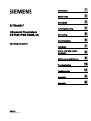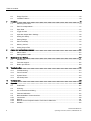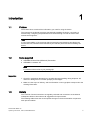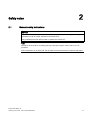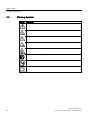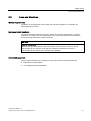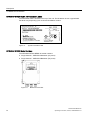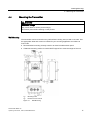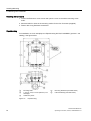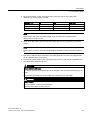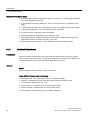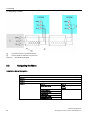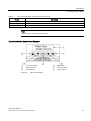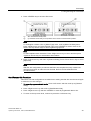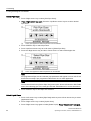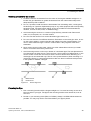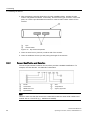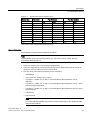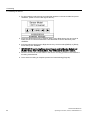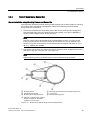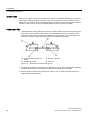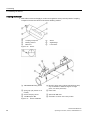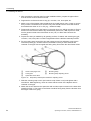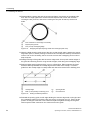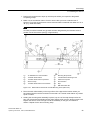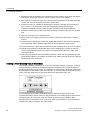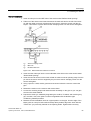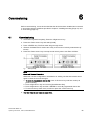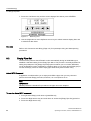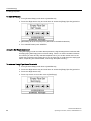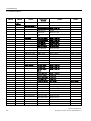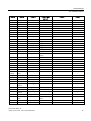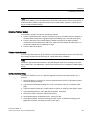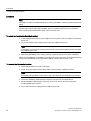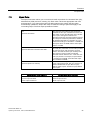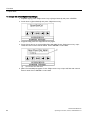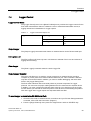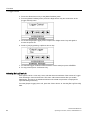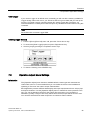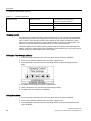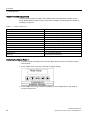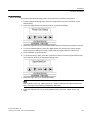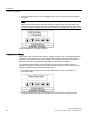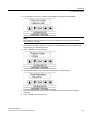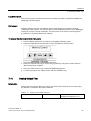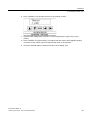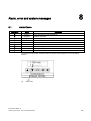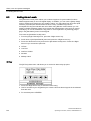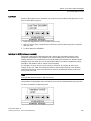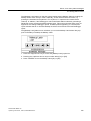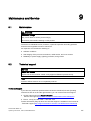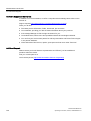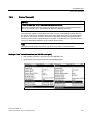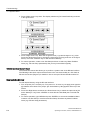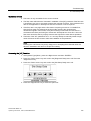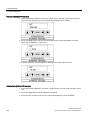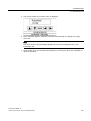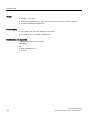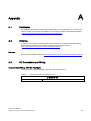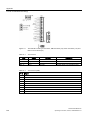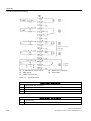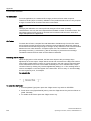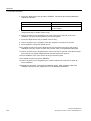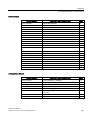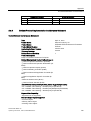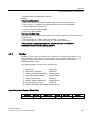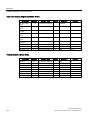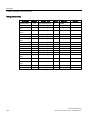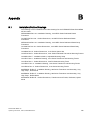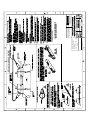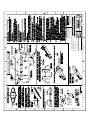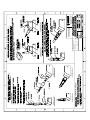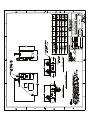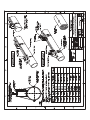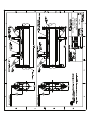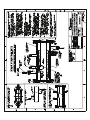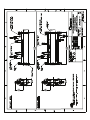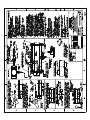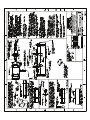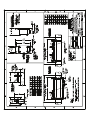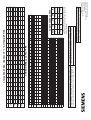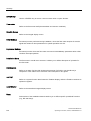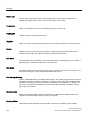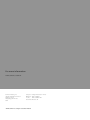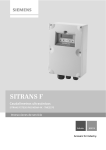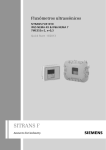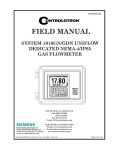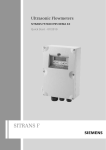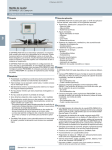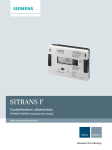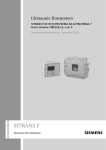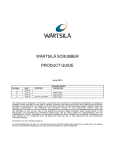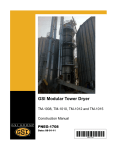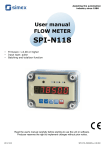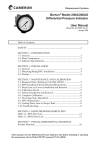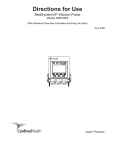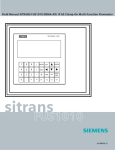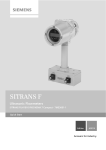Download Siemens SITRANS FST020 clamp-on ultrasonic flowmeter user
Transcript
SITRANS F Ultrasonic Flowmeters SITRANS FST020 IP65 NEMA 4X - 7ME3570 Operating Instructions Edition 2/2014 Answers for industry. SITRANS F Ultrasonic Flowmeters FST020 IP65 NEMA 4X Introduction 1 Safety notes 2 Description 3 Installing/Mounting 4 Connecting 5 Commissioning 6 Functions 7 Alarm, error and system messages 8 Maintenance and Service 9 Operating Instructions 2/2014 A5E03086487-AH Troubleshooting 10 Technical data 11 Appendix A Appendix B Legal information Warning notice system This manual contains notices you have to observe in order to ensure your personal safety, as well as to prevent damage to property. The notices referring to your personal safety are highlighted in the manual by a safety alert symbol, notices referring only to property damage have no safety alert symbol. These notices shown below are graded according to the degree of danger. DANGER indicates that death or severe personal injury will result if proper precautions are not taken. WARNING indicates that death or severe personal injury may result if proper precautions are not taken. CAUTION indicates that minor personal injury can result if proper precautions are not taken. NOTICE indicates that property damage can result if proper precautions are not taken. If more than one degree of danger is present, the warning notice representing the highest degree of danger will be used. A notice warning of injury to persons with a safety alert symbol may also include a warning relating to property damage. Qualified Personnel The product/system described in this documentation may be operated only by personnel qualified for the specific task in accordance with the relevant documentation, in particular its warning notices and safety instructions. Qualified personnel are those who, based on their training and experience, are capable of identifying risks and avoiding potential hazards when working with these products/systems. Proper use of Siemens products Note the following: WARNING Siemens products may only be used for the applications described in the catalog and in the relevant technical documentation. If products and components from other manufacturers are used, these must be recommended or approved by Siemens. Proper transport, storage, installation, assembly, commissioning, operation and maintenance are required to ensure that the products operate safely and without any problems. The permissible ambient conditions must be complied with. The information in the relevant documentation must be observed. Trademarks All names identified by ® are registered trademarks of Siemens AG. The remaining trademarks in this publication may be trademarks whose use by third parties for their own purposes could violate the rights of the owner. Disclaimer of Liability We have reviewed the contents of this publication to ensure consistency with the hardware and software described. Since variance cannot be precluded entirely, we cannot guarantee full consistency. However, the information in this publication is reviewed regularly and any necessary corrections are included in subsequent editions. Siemens AG Industry Sector Postfach 48 48 90026 NÜRNBERG GERMANY Order number: A5E03086487 Ⓟ 02/2014 Technical data subject to change Copyright © Siemens AG 2014. All rights reserved Table of contents 1 2 3 4 5 6 Introduction................................................................................................................................... 7 1.1 Preface .................................................................................................................................... 7 1.2 Items supplied .......................................................................................................................... 7 1.3 History ..................................................................................................................................... 7 1.4 Further Information ................................................................................................................... 8 Safety notes ................................................................................................................................. 9 2.1 General safety instructions ....................................................................................................... 9 2.2 Warning Symbols ................................................................................................................... 10 2.3 Laws and directives ................................................................................................................ 11 2.4 Lithium batteries ..................................................................................................................... 12 Description ................................................................................................................................. 13 3.1 FST020 features .................................................................................................................... 13 3.2 NEMA 4X Transmitters ........................................................................................................... 13 Installing/Mounting....................................................................................................................... 15 4.1 Determining a location ............................................................................................................ 15 4.2 Use according to specifications .............................................................................................. 15 4.3 Application Guidelines ............................................................................................................ 16 4.4 Mounting the Transmitter........................................................................................................ 17 Connecting ................................................................................................................................. 21 5.1 5.1.1 5.1.2 Transmitter Wiring .................................................................................................................. 21 Connecting Power .................................................................................................................. 21 ModBus/BACnet Setup........................................................................................................... 28 5.2 Navigating the Menu .............................................................................................................. 30 5.3 Programming the Transmitter ................................................................................................. 32 5.4 5.4.1 5.4.2 5.4.3 5.4.4 5.4.5 Installing the Sensor ............................................................................................................... 37 Preliminary Installation Procedures......................................................................................... 37 Sensor Identification and Selection ......................................................................................... 40 Reflect Mount using Spacer Bar ............................................................................................. 45 Direct Mount........................................................................................................................... 49 1012T Mounting Tracks .......................................................................................................... 54 5.5 5.5.1 Sensor Wiring ........................................................................................................................ 63 Wiring the Sensors ................................................................................................................. 63 Commissioning ........................................................................................................................... 65 6.1 Commissioning....................................................................................................................... 65 FST020 IP65 NEMA 4X Operating Instructions, 2/2014, A5E03086487-AH 3 Table of contents 7 8 9 10 6.2 Empty Pipe Set .......................................................................................................................66 6.3 Installation Menus ...................................................................................................................69 Functions ................................................................................................................................... 73 7.1 Selecting Flow Units ................................................................................................................73 7.2 Zero Flow Adjust Menu............................................................................................................77 7.3 Span Data ...............................................................................................................................81 7.4 Logger Control ........................................................................................................................83 7.5 Operation Adjust Menu Settings ..............................................................................................85 7.6 Analog Out Setup ....................................................................................................................88 7.7 Setting Relays .........................................................................................................................89 7.8 Pulse Out Setup ......................................................................................................................91 7.9 Memory Control.......................................................................................................................96 7.10 Analog Output Trim .................................................................................................................97 Alarm, error and system messages .............................................................................................. 101 8.1 Alarm Codes .........................................................................................................................101 8.2 Setting Alarm Levels .............................................................................................................102 Maintenance and Service............................................................................................................ 107 9.1 Maintenance .........................................................................................................................107 9.2 Technical support ..................................................................................................................107 9.3 Return procedures ................................................................................................................109 Troubleshooting ......................................................................................................................... 111 10.1 Troubleshooting ....................................................................................................................111 10.2 Force Transmit ......................................................................................................................113 10.3 System Reset........................................................................................................................115 10.4 Site Setup Data .....................................................................................................................120 11 Technical data ........................................................................................................................... 125 A Appendix .................................................................................................................................. 127 A.1 Certificates ............................................................................................................................127 A.2 Ordering ................................................................................................................................127 A.3 I/O Connections and Wiring ...................................................................................................127 A.4 Flowrate Calibration ..............................................................................................................131 A.5 A.5.1 A.5.2 A.5.3 A.5.4 BACnet/ModBus Communications .........................................................................................135 Introduction ...........................................................................................................................135 BACnet .................................................................................................................................135 BACnet Protocol Implementation Conformance Statement ....................................................139 ModBus ................................................................................................................................141 FST020 IP65 NEMA 4X 4 Operating Instructions, 2/2014, A5E03086487-AH Table of contents B Appendix .................................................................................................................................. 145 B.1 Installation/Outline Drawings ................................................................................................ 145 Glossary................................................................................................................................... 147 Index ....................................................................................................................................... 153 Tables Table 4- 1 CQO:1012NMB-1 Mounting Kit................................................................................................19 Table 5- 1 5-Key Touch Keypad and PC Keyboard Function Chart ...........................................................31 Table 5- 2 Pipe Configuration Option List Definitions ................................................................................36 Table 5- 3 Universal Sensor Selection Chart ............................................................................................42 Table 5- 4 High Precision Sensor Selection Chart ....................................................................................43 Table 7- 1 Totalizer Modes.......................................................................................................................74 Table 7- 2 Totalizer Controls ....................................................................................................................76 Table 7- 3 Logger Control Menu Option List .............................................................................................83 Table 7- 4 Operation Adjust Menu ............................................................................................................86 Table 7- 5 Analog Outputs .......................................................................................................................88 Table 7- 6 Analog Out Setup Data Categories ..........................................................................................88 Table 7- 7 Relay 1 Option List ..................................................................................................................90 Table 7- 8 Pulse Output Values for Gallons (US) ......................................................................................96 Table 7- 9 Memory Control Menu .............................................................................................................96 Table 7- 10 Analog Out Trim Menu Structure .............................................................................................97 Table 10- 1 Troubleshooting Tips .............................................................................................................111 Table 10- 2 Site Setup Menu Items ..........................................................................................................120 Table A- 1 Part Numbers and Connection Diagrams ...............................................................................127 Table A- 2 J8 Connector.........................................................................................................................128 Table A- 3 J9 Connector (DB9)...............................................................................................................128 Table A- 4 Input/Output Wiring (TB1)......................................................................................................129 Figures Figure 3-1 Typical Transmitter Label ........................................................................................................14 Figure 3-2 NEMA 4X Transmitter..............................................................................................................14 Figure 4-1 Wall Mounting .........................................................................................................................17 Figure 4-2 Pipe Mounting .........................................................................................................................18 Figure 5-1 Input Power Wiring ..................................................................................................................22 FST020 IP65 NEMA 4X Operating Instructions, 2/2014, A5E03086487-AH 5 Table of contents Figure 5-2 Display Screen ........................................................................................................................25 Figure 5-3 RS-232 Serial Port Menu Screen.............................................................................................26 Figure 5-4 RS-232-Interface Cable Wiring ................................................................................................27 Figure 5-5 RS-485 Wiring Diagram...........................................................................................................30 Figure 5-6 5-Key Touch Keypad ...............................................................................................................31 Figure 5-7 Reflect Mount (Pipe shown from above in 12 o'clock position) ................................................. 37 Figure 5-8 Direct Mount (Pipe shown from above in 12 o'clock position) ................................................... 38 Figure 5-9 Sensor Alignment ....................................................................................................................39 Figure 5-10 Pipe Surface Preparation ........................................................................................................40 Figure 5-11 Sample Universal Sensor Label...............................................................................................41 Figure 5-12 Sample Hi Precision Sensor Label...........................................................................................42 Figure 5-13 Reflect Mount with Mounting Frames and Spacer Bar.............................................................. 45 Figure 5-14 Reflect Mount, Spacer Bar-Side View ...................................................................................... 46 Figure 5-15 Preparing the Pipe ..................................................................................................................47 Figure 5-16 Sensor ....................................................................................................................................48 Figure 5-17 Sensor Installation...................................................................................................................48 Figure 5-18 Mylar Spacing Guide ...............................................................................................................49 Figure 5-19 Wrap Strap Under Pipe and Attach to Adjusting Screw ............................................................ 50 Figure 5-20 Aligning the Sensor to the Pipe................................................................................................51 Figure 5-21 Wrapping the Mylar Spacing Guide around the pipe (End View) .............................................. 52 Figure 5-22 Finding the Halfway Distance ..................................................................................................52 Figure 5-23 Aligning the Sensors for Direct Mode operation (End View) ..................................................... 53 Figure 5-24 Reflect Mount with Model 1012TN Mounting Track (Side View) ............................................... 55 Figure 5-25 Direct Mount 180° opposed with Mounting Tracks ................................................................... 57 Figure 5-26 Wrapping the Mylar Spacing Guide around the pipe (End View) .............................................. 59 Figure 5-27 Finding the Halfway Distance ..................................................................................................59 Figure 5-28 Track Rail Alignment ...............................................................................................................60 Figure 5-29 REF and Number Index Pin Locations ..................................................................................... 61 Figure 5-30 Connecting Sensor Cables to Transmitter................................................................................ 63 Figure 6-1 Measuring Flow .......................................................................................................................66 Figure 7-1 FST020 Output Wiring Terminals ............................................................................................92 Figure A-1 Terminal TB1 including J8 Connector, DB9 Connector (J9), Power Connector (J12) and Menu Lockout Switch (S1).....................................................................................................128 Figure A-2 Typical TB1 Wiring ................................................................................................................130 Figure A-3 Typical FST020 BACnet Application ...................................................................................... 136 FST020 IP65 NEMA 4X 6 Operating Instructions, 2/2014, A5E03086487-AH 1 Introduction 1.1 Preface These instructions contain all the information you need for using the device. The instructions are aimed at persons mechanically installing the device, connecting it electronically, configuring the parameters and commissioning it as well as service and maintenance engineers. Note It is the responsibility of the customer that the instructions and directions provided in the manual are read, understood and followed by the relevant personnel before installing the device. 1.2 Items supplied ● SITRANS FST020 IP65 (NEMA 4X) Transmitter ● SITRANS F Literature CD Note For additional items refer to your packing slip. Inspection 1. Check for mechanical damage due to possible improper handling during shipment. All claims for damage are to be made promptly to the shipper. 2. Make sure the scope of delivery, and the information on the type plate corresponds to the ordering information. 1.3 History The contents of these instructions are regularly reviewed and corrections are included in subsequent editions. We welcome all suggestions for improvement. The following table shows the most important changes in the documentation compared to each previous edition. FST020 IP65 NEMA 4X Operating Instructions, 2/2014, A5E03086487-AH 7 Introduction 1.4 Further Information Edition Remarks 02/2011 First Edition Operating Instructions for SITRANS FST020 IP65 NEMA 4X flow meter. 11/2011 2nd Edition Operating Instructions for SITRANS FST020 IP65 NEMA 4X flow meter. 02/2012 3rd Edition Operating Instructions for SITRANS FST020 IP65 NEMA 4X flow meter. The most important changes are as follows: • 02/2014 Sensor label and sensor selection procedure updates • Added 2mA drop fault indication note • Added DIN pipe size table 2448 reference note • Added Empty Pipe Set procedure • Updated Pulse Out Setup procedure • Updated Troubleshooting Table • Added additional Display screen instructions 4th Edition Operating Instructions for SITRANS FST020 IP65 NEMA 4X flow meter. This document replaces all previous instructions. The most important changes are as follows: 1.4 • Added note to use Si-Ware, download the program at [http://s13.me/ns/cv] • Added BACnet and ModBus Communication Option configuration data and operating instructions. • Replaced Installation Drawing 1011HNFS-7 Rev 02 with Revision 004. • Replaced Installation Drawing 1011NFPS-8 Rev B1 with Revision 002. Further Information Product information on the Internet The Operating Instructions are available on the CD-ROM shipped with the device and on the Internet on the Siemens homepage, where further information on the range of SITRANS F flow meters may also be found: Product information on SITRANS F in the Internet (http://www.siemens.com/sitransf) Worldwide contact person If you need more information or have particular problems not covered sufficiently by the operating instructions, please get in touch with your contact person. You can find contact information for your local contact person on the Internet: www.siemens.com Local contact person (http://www.automation.siemens.com/partner) FST020 IP65 NEMA 4X 8 Operating Instructions, 2/2014, A5E03086487-AH Safety notes 2.1 2 General safety instructions NOTICE Correct, reliable operation of the product requires proper transport, storage, positioning and assembly as well as careful operation and maintenance. Only qualified personnel should install or operate this instrument. Note Alterations to the product, including opening or improper repairs of the product, are not permitted. If this requirement is not observed, the CE mark and the manufacturer's warranty will expire. FST020 IP65 NEMA 4X Operating Instructions, 2/2014, A5E03086487-AH 9 Safety notes 2.2 Warning Symbols 2.2 Warning Symbols Symbol Explanation Consult operating instructions Hot surface Dangerous electrical voltage Corrosive materials Toxic materials Isolate the device from power using a circuit-breaker Protect the device from impact otherwise loss of degree of protection Protective insulation; device in protection class II FST020 IP65 NEMA 4X 10 Operating Instructions, 2/2014, A5E03086487-AH Safety notes 2.3 Laws and directives 2.3 Laws and directives General requirements Installation of the equipment must comply with national regulations. For example, the National Electrical Codes. Instrument safety standards The device has been tested at the factory, based on the safety requirements. In order to maintain this condition over the expected life of the device the requirements described in these Operating Instructions must be observed. NOTICE Material compatibility Siemens can provide assistance with the selection of sensor parts. However, the full responsibility for the selection rests with the customer and Siemens can take no responsibility for any failure due to material incompatibility. CE marked equipment The CE-mark symbolizes the compliance of the device with the following Directives: ● EMC-Directive 2004/108/EC ● Low Voltage Directive 2006/95/EC FST020 IP65 NEMA 4X Operating Instructions, 2/2014, A5E03086487-AH 11 Safety notes 2.4 Lithium batteries 2.4 Lithium batteries Lithium batteries are primary power sources with high energy content designed to represent the highest possible degree of safety. WARNING Potential hazard Lithium batteries may present an Explosion Hazard if they are abused electrically or mechanically. This is in most circumstances associated with the generation of excessive heat where internal pressure may cause the cell to rupture. Thus the following basic precautions should be observed when handling and using lithium batteries: • Do not short-circuit, recharge or connect with false polarity. • Do not expose to temperature beyond the specified temperature range or incinerate the battery. • Do not crush, puncture or open cells or disassemble battery packs. • Do not weld or solder to the battery’s body. • Do not expose contents to water. FST020 IP65 NEMA 4X 12 Operating Instructions, 2/2014, A5E03086487-AH Description 3.1 3 FST020 features Description The Siemens SITRANS FST020 IP65 NEMA 4X flow meters achieve highly accurate flow measurement owing to the WideBeam ultrasonic transit-time technology. The sensors are mounted on the outside of the pipe, preventing contact with the medium. The sensor construction makes installation and commissioning of even the largest sizes very straight forward and easy. The sensors deliver true multi parameter measurements i.e. volume flow. Note This Operating Instructions manual applies to the following FST020 IP65 NEMA 4X operating systems: Version 2.04.04 and later. 3.2 NEMA 4X Transmitters SITRANS FST020 Transmitters The SITRANS FST020 NEMA 4X series transmitters are available in AC or DC powered versions. The transmitters include an LCD display providing flow rate, diagnostics data and keypad interface to access on-screen software setup menus. FST020 IP65 NEMA 4X Operating Instructions, 2/2014, A5E03086487-AH 13 Description 3.2 NEMA 4X Transmitters SITRANS FST020 NEMA 4X Transmitter Labels The transmitter label is located on the top of the unit. The illustration shows a typical label but labels vary depending upon model and installation location. Figure 3-1 Typical Transmitter Label SITRANS FST020 Model Numbers The SITRANS FST020 NEMA 4X model numbers: ● Single Channel - 7ME35701HA300xx0 (AC power) ● Single Channel - 7ME35701HB300xx0 (DC power) Figure 3-2 NEMA 4X Transmitter FST020 IP65 NEMA 4X 14 Operating Instructions, 2/2014, A5E03086487-AH Installing/Mounting 4.1 4 Determining a location WARNING Electrical Shock Hazard May cause death or serious personal injury. Disconnect power before working on this product. Upstream / Downstream ● Avoid long drop lines downstream from the sensor to prevent the meter pipe from draining. ● Avoid installing the sensor upstream of a free discharge in a drop line where possible. Sensor Location in piping system The optimum location in the system depends on the application ● For liquid applications the presence of excessive gas or air bubbles in the fluid may result in erroneous measurements. Therefore, it is preferred not to install the sensor at the highest point in the system, where gas / air bubbles will be trapped. For liquids it is advantageous to install the sensor in low pipeline sections, at the bottom of a U-section in the pipeline. 4.2 Use according to specifications "Use according to specifications" covers: ● Use within technical limits. ● Consideration of liquid specifications and references. ● Consideration of specifications as to installation, commissioning and maintenance. FST020 IP65 NEMA 4X Operating Instructions, 2/2014, A5E03086487-AH 15 Installing/Mounting 4.3 Application Guidelines Do NOT: ● Use the sensors as a footboard for installation purposes. ● Change the flow meter in any way. For e.g. decomposition of material in connection with processing, welding and use of accessories and spare parts not approved by Siemens. Note If the flowmeter is not used according to the specifications, the manufacturer cannot be held responsible for any resulting damage. 4.3 Application Guidelines Basic Requirements ● Determine pipe material and dimensions. ● Avoid vertical pipes flowing in a downward direction. ● Avoid installation of sensors on the top and bottom of horizontal pipes, where possible. ● Select a location with the longest straight run of pipe. ● Identify upstream piping configuration (elbow, reducer, etc.). ● Pipe surface should be smooth and, if necessary, free of dirt and grease. ● Avoid pressure reduction components upstream, where possible. ● Avoid mounting on or near weld seams. ● Pipe must be full during set-up. FST020 IP65 NEMA 4X 16 Operating Instructions, 2/2014, A5E03086487-AH Installing/Mounting 4.4 Mounting the Transmitter 4.4 Mounting the Transmitter WARNING Hazardous Voltage May cause death or serious personal injury. Disconnect power before working on this product. Wall Mounting The transmitter can be mounted on any wall surface including wood, metal or concrete. Use the appropriate bolts and screws as needed for your mounting application and adhere to local codes. ● Recommended mounting: directly to wall or to electrical cabinet back panel. ● If alternate mounting surface is used it MUST support four times the weight of the unit. ① ② Mounting holes Enclosure cover screws Figure 4-1 Wall Mounting FST020 IP65 NEMA 4X Operating Instructions, 2/2014, A5E03086487-AH 17 Installing/Mounting 4.4 Mounting the Transmitter Mounting the Enclosure 1. Loosen the Enclosure cover screws and open the cover to reveal the mounting screw holes. 2. Mark and drill four holes in the mounting surface for the four #8 screws (supplied). 3. Fasten with a long flat-blade screwdriver. Pipe Mounting For installation on 2-inch standpipe use Pipe Mounting Kit CQO:1012NMB-1 (optional - see catalog). See figure below. ① ② Mounting Plate ③ Cable Entry Ports 2 1/4" (57.1mm) to 2 3/8" (60.3mm) O.D standpipe Figure 4-2 ④ ⑤ Mounting Hardware (see table below) U-Bolt Assembly (see table below) Pipe Mounting FST020 IP65 NEMA 4X 18 Operating Instructions, 2/2014, A5E03086487-AH Installing/Mounting 4.4 Mounting the Transmitter Table 4- 1 CQO:1012NMB-1 Mounting Kit Description Qty Mounting Plate 1 U-Bolt Assembly including Bracket & Nuts 2 8-32 x 5/8 LG Cross Round Head screws 4 #8 Flat Washer 4 #8 Split Lock Washers 4 8-32 Hex Nut 4 Pipe Mounting Installation 1. Affix Mounting Plate to standpipe using the U-bolt assemblies. 2. Secure transmitter to Mounting Plate using #8-32 screws, washers and nuts. 3. Refer to Connecting Power (Page 21) and Sensor Installation (Page 37) to complete installation. Note Use conduit fittings or cable glands on all cables. FST020 IP65 NEMA 4X Operating Instructions, 2/2014, A5E03086487-AH 19 5 Connecting 5.1 Transmitter Wiring 5.1.1 Connecting Power Note If the transmitter is not already mounted and cabling has not been run, proceed to Mounting the Transmitter (Page 17) before connecting power. DANGER Hazardous Voltage Will cause death or serious personal injury. Disconnect power before working on this product. 1. Using a flat-head screwdriver, loosen the six securing screws from the Keypad Enclosure Cover and open cover. 2. To determine type of power connection refer to the following part numbers: – 7ME3570-1HA3 = AC Power – 7ME3570-1HB3 = DC Power Note The product nameplate also lists the actual power that can be applied to the unit. FST020 IP65 NEMA 4X Operating Instructions, 2/2014, A5E03086487-AH 21 Connecting 5.1 Transmitter Wiring 3. Pull either the AC or DC wires through transmitter case cable gland and into the transmitter case before wiring power connector. NOTICE Do not use a screwdriver to pry up the Display board connector (circled in the figure below). Damage to the unit may occur. ① Fuse F1 Type GMA, 2A ⑤ ② ③ ④ Input Power Connector P12 ⑥ ⑦ ⑧ I/O Terminals TB1 J8 RS-485 Port Connector - 30m (98 ft) max length Figure 5-1 ⑨ J9 RS-232 Port DB9 Connector - 15m (50 ft) max length S1 Keypad Enable Switch I/O Input Cables - 30m (98 ft) max length Input Power Cables Sensor Cables - 90m (300 ft) max length Input Power Wiring Note Refer to figure above, callouts ④, ⑤, ⑦ and ⑨. Maximum cable lengths cited may be extended with factory approval, if necessary. 4. Locate power plug P12 and loosen P12 connector screws. FST020 IP65 NEMA 4X 22 Operating Instructions, 2/2014, A5E03086487-AH Connecting 5.1 Transmitter Wiring 5. As per local electric codes, wire input power connector P12 for AC or DC power depending on power supply provided. Connector P12 AC DC Wire Color 1 L1 POS + Black 2 L2/N NEG - White 3 GND GND Green Note Dress cables and make sure cable length is not excessive as to impede proper replacement of access cover. 6. Insert AC or DC power wires into wire entry holes and secure by tightening wire clamp screws. Note Power supply connector wires should be stripped stranded or solid conductors AWG 12 18. 7. Pull sensor cables through transmitter case cable gland and connect to the appropriate UP and DOWN sensor connectors. 8. Connect the power cables to the appropriate power source (100-240 VAC @ 50/60 Hz or 11.5-28.5 VDC) and power up unit. WARNING Circuit limited to 20 Amps The branch circuit must be limited to 20A or damage to the unit and personnel injury will result. It is recommended that the circuit breaker be located near the transmitter. DANGER Shock Hazard Will cause death or serious personal injury. Disable power before servicing fuse F1. FST020 IP65 NEMA 4X Operating Instructions, 2/2014, A5E03086487-AH 23 Connecting 5.1 Transmitter Wiring 9. If unit is operational, turn power off, close Keypad Enclosure Cover and secure the six cover screws (torque to 6 in-lbs). Note Do not position the transmitter in such a way that it is difficult to operate the circuit breaker or the disconnection device. 10. Turn power on. Within 10 seconds of power-up the transmitter 2-line LCD display screen will appear. ① Power-up 2-Line LCD Display Screen Display Screen Activation At power-up the FST020 display screen will display one of the following: ● The scrolling Siemens Welcome Screen (i.e., if no channel had been previously activated), or ● The active channel’s last data screen displayed prior to turning off the instrument. The alphanumeric LCD display screen of the FST020 provides visual access to all system variables and conditions. During initial power-up the 2 x 16 character alphanumeric display only allows access to the numerous installation menus offered by the FST020 system. Once a measurement channel is activated and begins operation it can display a wide variety of meter data. After successful channel installation, use the Keypad and repeatedly press the <Left Arrow> until the display indicates flow data. Note Repeatedly press the <Left Arrow> key from any location within the Installation Menus to return to the flow display. FST020 IP65 NEMA 4X 24 Operating Instructions, 2/2014, A5E03086487-AH Connecting 5.1 Transmitter Wiring Default Flow Display Screen The default display screen shows two lines of flow rate data (see figure below): ① ② Channel Number Numeric Data Figure 5-2 ③ ④ Units Selection Cursor Display Screen ● First Character Field - Displays the channel number. ● Middle Character Field - Displays the numeric value of the data item selected. ● Last Character Field - Provides a mnemonic of the data type currently displayed. Selecting Display Data Items The arrow keys are used to select the data items that are shown on each display line as follows: Right Arrow ● Upon pressing the <Right Arrow> key, a selection cursor will appear under the channel indicator numeral (i.e., 1). ● Pressing the <Right Arrow> key once again will cause the selection cursor to move to the other display line and so forth. Note The selection cursor will turn off after a period of inactivity. Up/Down Arrows ● Once a display line is selected as described above, use the <Up or Down Arrow> keys to scroll through the available data items at the selected display line. These measuring parameters may include Vs M/S, Velocity F/S, Signal mV, Valc, Aeration, Flow, Total Flow, etc. FST020 IP65 NEMA 4X Operating Instructions, 2/2014, A5E03086487-AH 25 Connecting 5.1 Transmitter Wiring When satisfied with the item currently displayed, stop scrolling and use the <Right Arrow> key to move to the other display line. Once the display is set up in the desired configuration, execute no further commands and the selection cursor will eventually turn off. Note The System Menu can be invoked at any time by pressing the <ENTER> key. Serial Interface Display The data menu displays provided via the FST020 serial interface mimic the more complex SITRANS F 1010 graphic displays. Display and data item selection in these menus are accessed via the <Up/Down Arrow> keys only. Note The 2 x 16 alphanumeric display is not available via the serial port. Figure 5-3 RS-232 Serial Port Menu Screen FST020 IP65 NEMA 4X 26 Operating Instructions, 2/2014, A5E03086487-AH Connecting 5.1 Transmitter Wiring Communications and Programming via the RS-232 Interface (optional) To use the RS-232 Interface to program the transmitter instead of using the main unit display you must be familiar with the basics of the Windows HyperTerminal communications program or Siemens Si-Ware (download program at: http://s13.me/ns/cv). Most PC computers provide at least one serial port using a 9-pin D-type connector. The port designation can be either COM 1 or COM 2. (See Quick Terminal Mode Setup procedure below.) 1. Referring to the schematic below, wire the RS-232 Interface cable. Note Many newer Laptop PCs are not equipped with serial ports, having USB ports only. These PCs will require a USB RS-232 adapter that can be purchased commercially. 2. Connect the cable between the transmitter and the PC using a 9-pin or USB-to-RS-232 cable connector, depending upon the port's architecture. 3. Refer to the Commissioning (Page 65) section for details for accessing the Installation Menu. RS-232 Interface Cable to PC RS-232 DB9 Connector The figure below is the schematic of the serial interface cable (MLFB P/N 7ME39604CS00) needed to make the physical connection between the transmitter and your PC. Note that the connector has CTS pin shorted to the RTS pin (pins 7 and 8). ① 9-Pin Serial Connector (FST020) Pin 2 - Red Pin 3 - White ② Pin 5 - Black 9-Pin solder side (PC) Figure 5-4 RS-232-Interface Cable Wiring FST020 IP65 NEMA 4X Operating Instructions, 2/2014, A5E03086487-AH 27 Connecting 5.1 Transmitter Wiring Quick Terminal Mode Setup 1. Access Si-Ware (download program at: http://s13.me/ns/cv) or, if using [HyperTerminal], then select [HyperTerminal.exe]. 2. In [Connection Description] dialog box, enter a connection name (e.g. FST020). Click [OK]. 3. In [Phone Number] dialog box, select [Direct to COM 1 (or COM 2)]. Click [OK] to select. 4. In [Properties] dialog box, enter RS-232 parameters. Click [OK]. 5. At terminal screen, click [File]. Select [Properties]. 6. Select [Settings] tab. At [Emulation] box, select [VT-100]. 7. Select [ASCII Setup]. In [ASCII Sending] uncheck boxes. In [ASCII Receiving] check [Append line feeds to incoming line ends.]. Click [OK]. 8. At Terminal screen, type: Menu. Press <ENTER> to access Installation Menu. 5.1.2 ModBus/BACnet Setup Introduction Enter the FST020 configuration mode using either the display panel controls on the flow meter or via an RS-232 interface. The following configuration procedures are detailed in the programming section of the standard FST020 Operating Instructions. BACnet Select [Meter Facilities] >>RS-485 Setup >>Protocol: BACnet Under BACnet Protocol enter the following: 1. Baud Rate: 300, 1200, 2400, 4800, 9600, 38,00 (9600 is default) 2. Address: 1-254 (devices on each RS-485 network should be limited for best communication update times e.g. <10) 3. Device Number: 1- 4194300 (must be unique system wide) 4. Network Number: 1-65530 (must be unique system wide) 5. Device Name: xxxxxxxxxxxxxxx up to 15 ASCII characters) FST020 IP65 NEMA 4X 28 Operating Instructions, 2/2014, A5E03086487-AH Connecting 5.1 Transmitter Wiring ModBus Select [Meter Facilities] >>RS-485 Setup >>Protocol: Modbus Under ModBus Protocol enter the following: 1. Baud Rate: 300, 1200, 2400, 4800, 9600, 38,00 (9600 is default) 2. Parity: None, Odd, Even (None is default) 3. Word Format: Normal, Reversed (Normal is default) 4. Address: 1-254 (devices on each RS-485 network should be limited for best communication update times e.g. <10) RS-485 Wiring Use a recommended cable for RS-485 wiring such as Belden 9842 or Belden 3106. The two recommended BACnet routers for use with the FST020 are: ● Contemporary Controls BASRTLX-B High Performance BACnet router ● MBS GmbH UBR-01 Universal BACnet Router Note See manufacturer's manual for complete details on the Conversion Device wiring. FST020 IP65 NEMA 4X Operating Instructions, 2/2014, A5E03086487-AH 29 Connecting 5.2 Navigating the Menu ① ② Conversion Device (e.g. BACnet Router). Connect shield to chassis at one point only. Figure 5-5 5.2 RS-485 Wiring Diagram Navigating the Menu Installation Menu Navigation The Installation Menu Chart is a multi-level structure divided into three columns from left to right Level A - lists the major menu categories. Level B - list the menu cells associated with Level A. You can enter data into Level B menu cells Level C - lists the Level B data Level A Level B Level C Recall Site Setup Pump 1 Pump 2 Channel Enable Create/name Site Site Security Delete Site Setup Save/Rename Site FST020 IP65 NEMA 4X 30 Operating Instructions, 2/2014, A5E03086487-AH Connecting 5.2 Navigating the Menu Table 5- 1 5-Key Touch Keypad and PC Keyboard Function Chart Sensor Description ENTER Key Store numeric data, select from option lists, etc. Left / Right Keys Menu navigation keys move cursor. Up / Down Keys Same as <Left> and <Right> keys. Scrolls option lists and graphic display screen. Note Use Left Key to return to previous menu. Typical Installation Menu Screen Example ① ② ③ 2-Line LCD Display Right Arrow Key Left Arrow Key Figure 5-6 ④ ⑤ ⑥ ENTER Key Down Arrow Key Up Arrow Key 5-Key Touch Keypad FST020 IP65 NEMA 4X Operating Instructions, 2/2014, A5E03086487-AH 31 Connecting 5.3 Programming the Transmitter 5.3 Programming the Transmitter Note Before creating a site select English or metric units from the Meter Facilities menu. Select a Meter Type 1. After power-up, press <ENTER> key to access the top level of the Installation Menu. 2. [Single Channel] meter type appears. 3. Press <Right Arrow> key twice to select [Channel Setup] menu. Note IMPORTANT: Colon appears when menu item is selected for entry. Create a Site 1. Press <Right Arrow> key and then <Up/Down Arrow> keys to select [Create/Name Site]. 2. Press<Right Arrow> key to select the "?" symbol (see figure below). 3. To create site name use the <Up/Down> and <Right Arrow> keys to select a name. FST020 IP65 NEMA 4X 32 Operating Instructions, 2/2014, A5E03086487-AH Connecting 5.3 Programming the Transmitter 4. Press <ENTER> key to save the Site name. ① ② Site name field is initially blank (?) Indicates cell is ready to accept data. Cursor shown in first character position. Note To set English or Metric units: In [Meter Type] menu, scroll to [Meter Facilities] menu. Press <Right Arrow> and select desired units. Press <ENTER> to select. Press <Left Arrow> and <Up Arrow> keys to return to [Meter Type] menu. Note To select alphanumeric characters: Press <Right Arrow> key to cursor and then press <Up/Down Arrow> keys to select letters and numbers. 5. Press <Left Arrow> key and return to [Channel Setup]. Press <Down Arrow> key to select [Pipe Data]. Note After the site configuration procedures that follow are complete the newly created site must be saved again to retain the new site data. Refer to the Save/Rename Site procedure below. Save/Rename Site Procedure Whenever new site configurations are added to an existing site that site must be saved again to retain the new site changes. 1. To save all programmed data to site, press <Left Arrow> and then scroll up to [Channel Setup]. 2. Press <Right Arrow> key and scroll to [Save/Rename Site]. 3. Press <Right Arrow> key and then <ENTER> to save all programmed data to site. 4. To return to the top menu level, continue to press the <Left Arrow> key. FST020 IP65 NEMA 4X Operating Instructions, 2/2014, A5E03086487-AH 33 Connecting 5.3 Programming the Transmitter Select Pipe Class 1. Press <Right Arrow> key to select [Pick Pipe Class]. 2. Press <Right Arrow> key again. Press the <Up/Down Arrow> keys to scroll to desired Pipe Class. ① Colon must appear first before Pipe Class can be selected. 3. Press <ENTER> key to select Pipe Class. 4. Press <Up/Down Arrow> keys to scroll down to [Select Pipe Size]. 5. Press the <Right Arrow> key and then <Down Arrow> to select desired pipe size. ① Colon must appear first before Pipe Size can be selected. Note Pre-programmed Pipe Size and relevant pipe parameters will appear in menu cells. Enter dimensions manually if pre-programmed dimensions do not match application. Note The DN sizes listed in the [Select Pipe Size] menu option list are referenced to DIN Table 2448. After selecting pipe size, check pipe OD and wall thickness for correct dimensions. 6. Press <ENTER> key to save Pipe Size selection. Select Liquid Class 1. Press <Left Arrow> key to select [Pipe Data] and then press <Down Arrow> key to select [Application Data]. 2. Press <Right Arrow> key to select [Liquid Class]. 3. Press <Right Arrow> key again to select [Select Liquid]. Press <Right Arrow> key again. FST020 IP65 NEMA 4X 34 Operating Instructions, 2/2014, A5E03086487-AH Connecting 5.3 Programming the Transmitter 4. Press <Up/Down Arrow> keys to scroll to desired liquid. 5. Press <ENTER> key to save selection. ① ② Colon appears. Select new liquid from option list. Select Pipe Configuration 1. Press <Left Arrow> key and then <Down Arrow> key to select [Pipe Config]. 2. Press <Right Arrow> key. 3. Press <Up/Down Arrow> keys to select a configuration that approximates the conditions upstream of your sensor mounting location. (Refer to the definitions below.) 4. Press <ENTER> key to save selection. The [Anomaly Diams] menu will appear. ① ② Use this menu cell to select the pipe configuration that most accurately represents the upstream pipe condition. Use this menu cell to enter the number of pipe diameters between the upstream configuration and the sensor installation. 5. Press <Right Arrow> key twice. = will appear. 6. press <Right Arrow> and then the <Up/Down Arrow> keys to select number of pipe diameters. 7. Press <ENTER> key to save selection. FST020 IP65 NEMA 4X Operating Instructions, 2/2014, A5E03086487-AH 35 Connecting 5.3 Programming the Transmitter Table 5- 2 Pipe Configuration Option List Definitions Options Definitions Fully Developed Fully developed flow, as would be expected for very long straight pipe runs or installation downstream of a flow condition. 1 Elbow Single 90 degree Elbow upstream of sensor installation. Dble Elbow+ Double out-of-plane Elbows upstream of sensor installation. Dble Elbow- Double in-plane Elbows upstream of sensor installation. Valve Consult Factory. Expander Pipe expansion upstream of sensor installation. Reducer Pipe reduction upstream of sensor installation. Norm Entry Consult Factory. Header Inlet Header or pipe manifold upstream of sensor installation. Intrusions Consult Factory. Save/Rename Site Procedure Whenever new site configurations are added to an existing site that site must be saved again to retain the new site changes. 1. To save all programmed data to site, press <Left Arrow> and then scroll up to [Channel Setup]. 2. Press <Right Arrow> key and scroll to [Save/Rename Site]. 3. Press <Right Arrow> key and then <ENTER> to save all programmed data to site. To return to the top menu level, continue to press the <Left Arrow> key. Proceed to Sensor Installation (Page 37) if necessary. FST020 IP65 NEMA 4X 36 Operating Instructions, 2/2014, A5E03086487-AH Connecting 5.4 Installing the Sensor 5.4 Installing the Sensor 5.4.1 Preliminary Installation Procedures Clamp-on Sensor Mounting Modes Note When installing sensors, do not key in the V/M (Version/Modification) label number as the Sensor Size. Reflect and Direct mounting modes are supported for clamp-on sensors. The transmitter recommends a mounting mode after analyzing your pipe and liquid data entries. However, you can install clamp-on sensors in the way that best suits your application and the sensor type you have purchased. ① ② ③ Upstream Sensor Flow Direction ④ ⑤ Sonic Path Pipe Downstream Sensor Figure 5-7 Reflect Mount (Pipe shown from above in 12 o'clock position) Reflect mount is recommended whenever possible. This is the simplest way to mount the sensors. Also, Reflect mount resists abnormal flow profile conditions such as cross-flow within the flow stream. Reflect mount supports the AutoZero function, which zeroes the flowmeter automatically without user-participation. In addition, Reflect mount may be the only possibility if conditions do not allow access to the opposite side of the pipe. Direct mount provides a shorter sonic beam path. This usually improves performance with sonically attenuative liquids or pipe materials. Direct mount is recommended for plastic pipes. Compared to Direct mounting, Reflect mount requires almost double the amount of mounting length. Therefore, Direct mount may be the only option if the availability of mounting space is limited. FST020 IP65 NEMA 4X Operating Instructions, 2/2014, A5E03086487-AH 37 Connecting 5.4 Installing the Sensor ① ② ③ ④ ⑤ Upstream Sensor Pipe Downstream Sensor Sonic path Flow Direction Figure 5-8 Direct Mount (Pipe shown from above in 12 o'clock position) Mounting Supplies The following items will be needed to mount the sensors (most are supplied): ● Flat blade screwdriver ● Mounting Frames or Mounting tracks ● Tape, chalk and a ruler or measuring tape ● Mounting Straps ● Spacer Bar ● Mounting Guide (for Direct Mount) ● Ultrasonic coupling compound and/or coupling pads ● Sensors (matched set) Strap Mounting Kits The available Mounting Strap kits are listed below. Each kit comes with up to two band sizes to cover its designated pipe diameter range and a spacing guide for Direct Mount. Strap Mounting Kits Pipe Diameter SAE Band Sizes (Qty.) 7ME396000SM00 (DN50 to DN150) 2" (50.8mm) to 7" (177.8mm) #88 (2) #128 (2) 7ME396000SM10 (DN50 to DN300) 2" (50.8mm) to 13" (330.2mm) #88 (2) #152 (2) 7ME396000SM20 (DN300 to DN600) 13" (330.2mm) to 24" (609.6mm) #188 (2) #280 (2) 7ME396000SM30 (DN1200 to DN1500) 24" (609.6mm to 48" (1219.2mm) #152 (4) #312 (4) FST020 IP65 NEMA 4X 38 Operating Instructions, 2/2014, A5E03086487-AH Connecting 5.4 Installing the Sensor Selecting a location for the sensors 1. Locate the sensors downstream from the center of the longest available straight run. A location ten pipe diameters or greater downstream from the nearest bend will provide adequate flow profile conditions. 2. Do not, if possible, install the sensors downstream from a throttling valve, a mixing tank, the discharge of a positive displacement pump or any other equipment that could possibly aerate the liquid. The best location will be as free as possible from flow disturbances, vibration, sources of heat, noise, or radiated energy. 3. Avoid mounting the sensors on a section of pipe with any external scale. Remove all scale, rust, loose paint, etc., from the location. 4. Do not mount the sensors on a surface aberration (pipe seam, etc.) 5. Do not mount sensors from different ultrasonic flowmeters on the same pipe. Also, do not run the sensor cables in common bundles with cables from other instrumentation. You can run these cables through a common conduit ONLY if they originate at the same transmitter. 6. Never mount sensors under water, unless you order submersible units and you install them in accordance with factory instructions. 7. Avoid mounting sensors on the top or bottom of a horizontal pipe. The best placement on a horizontal pipe is either the ten o’clock and two o’clock position for Reflect Mode, or one sensor at nine o’clock and one sensor at three o’clock for Direct Mode. Mounting on a vertical pipe is recommended only if flow is in the upward direction. When mounting on a vertical pipe flowing in a downward direction make sure there is sufficient back pressure in the system to maintain a full pipe. ① ② Reflect Mount Direct Mount Figure 5-9 Sensor Alignment Preparing the Pipe 1. Pick a mounting location with the longest straight run. You must have easy access to at least one side of your pipe. The pipe at the mounting location must remain full, even at zero flow. 2. Decide on your mounting mode (Direct or Reflect). Always use Reflect Mode whenever possible. You may only need to use Direct Mode if your pipe is plastic. FST020 IP65 NEMA 4X Operating Instructions, 2/2014, A5E03086487-AH 39 Connecting 5.4 Installing the Sensor 3. After receiving the spacing dimensions from the Installation Menu, prepare the pipe surface. De-grease the surface, if necessary, and remove any grit, corrosion, rust, loose paint, etc. Use the provided abrasive materia to create a clean contact surface for the sensors. ① ② Pipe Cleaned Areas Figure 5-10 Pipe Surface Preparation 4. Clean an area 13 mm (1/2-inch) on either side of the sensors. 5. Clean an additional 13 mm (1/2-inch) along the length of the sensors. 5.4.2 Sensor Identification and Selection The sensor part number located on the front face provides a detailed identification. For example, the Part Number: 1011HNS-D1T1-S2 means: ① ② ③ ④ Model Hi Precision NEMA w/F-Conn ⑤ ⑥ ⑦ Size Temperature Agency Approved Pipe Material Note Check to make sure that the sensors are a matched set with the same serial numbers and marked with an "A" and "B" (e.g., 19256A and 19256B). FST020 IP65 NEMA 4X 40 Operating Instructions, 2/2014, A5E03086487-AH Connecting 5.4 Installing the Sensor Typical Sensor Labels ① ② Universal sensor model number Sensor size Figure 5-11 Sample Universal Sensor Label FST020 IP65 NEMA 4X Operating Instructions, 2/2014, A5E03086487-AH 41 Connecting 5.4 Installing the Sensor ① ② Hi Precision sensor model number Sensor Size Figure 5-12 Sample Hi Precision Sensor Label Table 5- 3 Universal Sensor Selection Chart Sensor Size Order Code Outer Diameter Range Outer Diameter Range (mm) (inches) Min. Max. Min. Max. A2 B 12,7 50,8 0.5 2 B3 C 19 127 0.75 5 C3 D 51 305 2 12 D3 E 203 610 8 24 E2 F 254 6096 10 240 Chart based on pipe size (pipes other than steel) FST020 IP65 NEMA 4X 42 Operating Instructions, 2/2014, A5E03086487-AH Connecting 5.4 Installing the Sensor Table 5- 4 High Precision Sensor Selection Chart Sensor Size Order Code Pipe Wall (mm) Pipe Wall (inches) Min. Max. Min. Max. A1H G 0,64 1,02 0.025 0.04 A2H H 1,02 1,52 0.04 0.06 A3H J 1,52 2,03 0.06 0.08 B1H K 2,03 3,05 0.08 0.12 B2H L 3,05 4,06 0.12 0.16 C1H M 4,06 5,84 0.16 0.23 C2H N 5,84 8,13 0.23 0.32 D1H P 8,13 11,18 0.32 0.44 D2H Q 11,18 15,75 0.44 0.62 D4H R 15,75 31,75 0.62 1.25 Chart based on pipe wall thickness (steel pipes only). Sensor Selection The following is a typical sensor selection procedure. Note The transmitter must be powered up before you can select a sensor model. Refer to Transmitter Wiring (Page 21). 1. Press the <Down Arrow> key to select [Install Sensor]. 2. Press the <Right Arrow> key to [Sensor Model]. Press <Right Arrow> key and scroll to select the sensor model found on the sensor label. 3. The drop down menu lists the following sensor selections: – 7ME39501G – 1011 Universal - Usable -40° to 120°C – 1011HP-T1 - Usable -40° to 120°C, recommended for Ø Temperature <40°C; Standard. – 1011HP-T2 - Usable -40° to 120°C, recommended for Ø Temperature >40°C - <80°C; Named as high temperature. – 1011HP-T3 - Usable -40° to 120°C, recommended for Ø Temperature >80°C <120°C; special request. – 1021 Sensor – 991 Universal Note The meter will automatically recommend a sensor depending on the application data that has been entered. FST020 IP65 NEMA 4X Operating Instructions, 2/2014, A5E03086487-AH 43 Connecting 5.4 Installing the Sensor 4. For this example, select the sensor model that appears on the sensor label and press <ENTER>. (Refer to sensor label figures above.) 5. Press the <Down Arrow> key to [Sensor Size]. Press <Right Arrow> key and scroll to select the sensor size that matches the size indicated on sensor label then press <ENTER>. 6. At [Sensor Mount Mode] press <Right Arrow> key. Scroll to select [Reflect] or [Direct] mount then press <ENTER>. 7. IMPORTANT: Press the <Up/Down Arrows> keys to scroll to [Spacing Method] and [Number Index]. Record these numbers. They will be used to mount the sensors. 8. Sensors can now be mounted. Refer to the sensor mounting procedures and select the mounting mode desired. 9. Once sensor mounting is complete proceed to Commissioning (Page 65). FST020 IP65 NEMA 4X 44 Operating Instructions, 2/2014, A5E03086487-AH Connecting 5.4 Installing the Sensor 5.4.3 Reflect Mount using Spacer Bar Sensor Installation using Mounting Frames and Spacer Bar The spacer bar eliminates manual spacing measurements and provides rigidity for mounting the sensors while maintaining axial alignment. Refer to Programming the Transmitter (Page 32) before proceeding. 1. Perform all required menu steps taking note of the sensor model and size designation. The transmitter then issues the Number Index and prompts you to press <ENTER> to finish the sensor install routine. Stop at this point. Note Note the number index value displayed in the [Install Sensor] menu. You will use this index to properly space the sensors. Check to ensure that you have a matched set of sensors. They both should have the same S/N number but marked with either an "A" or "B" (e.g., 19256A and 19256B). 2. Prepare the pipe surface area where the sensors will be mounted. Degrease the surface and remove any grit, corrosion, rust, loose paint, etc. Note Before beginning refer to the Reflect Mount sensor installation diagram below. ① ② ③ ④ Mounting Frame Spacer Bar Screw Hole Mounting Strap Adjusting Screw ⑤ ⑥ ⑦ Mounting Strap positioned around Mounting Frame Locking Nut Sensor Clamping Screw Optional: On larger pipes, multiple lengths of straps can be linked together to surround pipe Figure 5-13 Reflect Mount with Mounting Frames and Spacer Bar FST020 IP65 NEMA 4X Operating Instructions, 2/2014, A5E03086487-AH 45 Connecting 5.4 Installing the Sensor Ltn Menu Cell This view only menu cell shows the distance in inches or millimeters between the front faces of the sensors along the axis of the pipe. If you are mounting the sensors without a track or spacer bar, you have to space them according to this value. Note that Ltn may be a negative number for direct mount on very small pipes where the sensor spacing overlaps. Preparing the Pipe 1. Assemble the mounting frames and sensors, with the cable connectors facing away from each other as shown below. The spacer bar is attached to each sensor using a sensor Reference Index screw. One sensor is attached using the "REF" hole on the spacer bar. The second sensor is attached to the spacer at the Number Index hole. ① ② 1012FNFS Mounting Frame & Sensor 1012BN Spacer Bar Figure 5-14 ③ Number Index Hole ④ REF hole Reflect Mount, Spacer Bar-Side View 2. Temporarily position the assembly at the location where you have determined it would be mounted. Ensure that it is a smooth area without any raised spots or seams. 3. Mark a generous area around the sensors (13mm / 1/2" on either side) with a pencil or chalk. Remove the assembly. FST020 IP65 NEMA 4X 46 Operating Instructions, 2/2014, A5E03086487-AH Connecting 5.4 Installing the Sensor 4. Prepare the two areas you marked by degreasing the surface, if needed, and removing any grit, corrosion, rust, loose paint or surface irregularities with the abrasive pipe conditioning material provided. Clean the pipe of all debris and abrasive particles. ① Clean areas Figure 5-15 Preparing the Pipe 5. Wrap a Mounting Strap around the pipe. Make sure to position strap so there is easy access to the Mounting Strap Adjusting Screw. 6. Place the assembled Mounting Frame so that it rests on the top of the pipe. 7. Engage the end of the Mounting Strap with the Mounting Strap Adjusting Screw. 8. Slide Mounting Strap under the spring clip of one of the Mounting Frames. 9. Tighten the Mounting Strap Screw enough to take up all the slack, but not enough to prevent rotation of the Frame Assembly. Repeat Mounting Strap procedure for the other Mounting Frame. 10. Rotate and align the Mounting Frame assembly to the final conditioned pipe surface location, ensuring that the assembly is straight along the pipe axis. (Refer to the sensor orientation in the Sensor Installation figure below.) 11. Tighten the Mounting Straps to seat the assembly firmly on the pipe. Do not over tighten. FST020 IP65 NEMA 4X Operating Instructions, 2/2014, A5E03086487-AH 47 Connecting 5.4 Installing the Sensor Installing the Sensor 1. Take either sensor and apply a continuous lengthwise 3mm (1/8-inch) bead of coupling compound across the center of the sensor emitting surface. ① ② ③ Coupling Compound Emitting Surface Back End Figure 5-16 ④ ⑤ ⑥ 7ME39600M Mounting Frame ⑤ ② Spring Clip (not present on all models) ⑥ Sensor Clamping Screw 1012BN Spacer Bar Figure 5-17 Angled Edge F-Connector Sensor ① ③ ④ Sensor ⑦ ⑧ Mounting Strap. Note: Optional 2nd Mounting Strap may be needed for additional support on larger pipes, over 76cm (30 inches). Index holes Spacer Bar REF hole Orientation of sensor at 9 o'clock position Sensor Installation FST020 IP65 NEMA 4X 48 Operating Instructions, 2/2014, A5E03086487-AH Connecting 5.4 Installing the Sensor 2. Slide sensor into a Mounting Frame back end first aligning the angled edge of the sensor with the angled edge of the Mounting Frame. Keep sensor from making contact with the pipe until it butts up against the Mounting Frame stop. Push sensor down to mate with pipe. 3. Tighten the sensor clamping screws to hold the sensor firmly in place. Repeat procedure for the other sensor. 4. Proceed to Sensor Wiring (Page 63). See also Commissioning (Page 65) 5.4.4 Direct Mount Sensor Installation using Mounting Frames, Spacer Bar and Spacing Guides The combination of mounting frames, spacer bar and spacing guides is the recommended way to mount Direct Mode sensors. The mounting frame establishes the axial alignment of the sensors and allows you to remove and replace either sensor while preserving their exact mounting location. For Direct Mode mounting, a spacer bar is used to establish the distance between sensors and a spacing guide to locate the sensors at the nine o’clock and three o’clock positions. Should the distance between sensors be beyond the span of a spacer bar, a measuring tape can be used. The Mylar spacing guide comes in various lengths and widths to accommodate most pipe sizes. Spacing Guide Sizes Metric English 5.08cm x 66.04cm 2" x 26" 5.08cm x 114.3cm 2" x 45" 10.16 cm x 205.7cm 4" x 81" 10.16cm x 393.7cm 4" x 155" 15.2cm x 497.8cm 6" x 196" Figure 5-18 Mylar Spacing Guide FST020 IP65 NEMA 4X Operating Instructions, 2/2014, A5E03086487-AH 49 Connecting 5.4 Installing the Sensor 1. After receiving the spacing index from the Installation Menu, prepare the pipe surface area where the sensors will be mounted. 2. Degrease the surface and remove any grit, corrosion, rust, loose paint, etc. 3. Make a note of the Number Index displayed in the Install Sensor menu. Check to ensure that you have a matched set of sensors. They both should have the same S/N number but marked with either an "A" or "B" (e.g., 100A and 100B). 4. Temporarily position one of the frames on the pipe where you will be mounting it. Ensure that this is a smooth area without any raised areas (seams, etc.) With a pencil or chalk, mark a generous area around the frame 13 mm (1/2") on either side. Remove the assembly. 5. Prepare the area you marked by de-greasing surface, if needed, and removing any grit, corrosion, rust, loose paint or surface irregularities with the abrasive material provided. 6. Put a mounting strap around the pipe and engage an end into adjusting screw (screw should be pointing up). Position frame in the middle of area you have cleaned and centered on the pipe with its angled end facing away from where the other frame will sit. ① ② ③ Sensor Clamping Screw Locking Nut ④ ⑤ Mounting Strap Mounting Strap Adjusting Screw Spacer Bar Screw Hole Figure 5-19 Wrap Strap Under Pipe and Attach to Adjusting Screw 7. Slide the mounting strap over it (and under the clip if there is one) and tighten with a screwdriver. While tightening, check to ensure that the center of the tapered roller is centered on the pipe. 8. Attach the second frame to the spacer bar with an index spacer screw into the Index hole specified in Step 1. The angle on the frame should be facing away from the direction that the length of the bar is going. FST020 IP65 NEMA 4X 50 Operating Instructions, 2/2014, A5E03086487-AH Connecting 5.4 Installing the Sensor 9. Now attach the free end of the spacer bar by inserting an index spacer screw through the REF hole on the spacer bar and then into the hole on the mounted frame. Tighten. Sight to ensure that this frame is lined up in the center of the pipe and, while holding this alignment, place a dot (with pencil or chalk) in the center of the tapered roller at the bottom of the frame (see A below). While holding alignment, also mark along the front edge of the frame with pencil or fine chalk line (see B below). ① ② ③ ④ Sensor 1 Pipe Dot Sensor 2 Figure 5-20 ⑤ ⑥ ⑦ ⑧ ⑨ Sensor Edge Line Spacer Bar Dot Line Mylar Spacing Guide Aligning the Sensor to the Pipe FST020 IP65 NEMA 4X Operating Instructions, 2/2014, A5E03086487-AH 51 Connecting 5.4 Installing the Sensor 10. Disassemble the spacer bar and the unmounted frame. Use the bar as a straight edge and, with one edge against the mounted frames tapered roller center and the other crossing the dot you drew, draw a line crossing the dot (see "B" above). Set the bar aside. ① ② ③ Trim material from inner edge if necessary Mylar Spacing Guide 8cm (3-inch) Overlapping Edge Figure 5-21 Wrapping the Mylar Spacing Guide around the pipe (End View) 11. Wrap the Mylar spacing guide around the pipe so that the left edge is against the sensor edge mark (see "C" above). Arrange so that one end overlaps the other by at least three inches. Trim to fit if necessary, but be sure not to trim at the overlapping end in order to keep it square. 12. Realign left edge of the guide with the sensor edge mark. Line up both vertical edges of the guide and ensuring that it is snug around the pipe, mark along the overlapping edge. 13. Remove Mylar spacing guide and lay it out on a flat surface. Either measure the exact distance half-way between the overlap edge and the mark at the overlap, or fold the guide from the overlap edge to overlap mark and draw a line at the fold or halfway point. ① ② Overlap Edge Mark (or fold) exactly at half-way point Figure 5-22 ③ ④ Spacing Guide Circumference Finding the Halfway Distance 14. Reinstall the spacing guide; its left edge abutting the sensors edge mark on the pipe and the overlapping edge in line with the dot (now a line) on the pipe (see "C). Tape it in this position on the pipe. Take the second frame and place it against the edge of the guide with its tapered roller centered on the center mark on the guide. FST020 IP65 NEMA 4X 52 Operating Instructions, 2/2014, A5E03086487-AH Connecting 5.4 Installing the Sensor 15. Temporarily position the frame (in the 3 o’clock position opposite the mounted frame see below) where it will be mounted. Ensure that this is a smooth area without any raised spots (seams, etc.). Mark a generous area of 13mm (1/2-inch) around the mounting frames on either side with a pencil or chalk. Remove the frame and the Mylar guide. ① ② 9 o'clock Sensor 3 o'clock Sensor Figure 5-23 Aligning the Sensors for Direct Mode operation (End View) 16. Prepare the area you marked by de-greasing the surface, if needed, and removing any grit, corrosion, rust, loose paint or surface irregularities with the abrasive pipe conditioning material provided. Clean the pipe of any debris and abrasive particles. 17. Replace the Mylar guide back in the same position it was in and retape it to the pipe. 18. Put a mounting strap around the pipe and engage an end into adjusting screw (screw should be pointing up). 19. Position frame in the middle of area you have cleaned and centered on the pipe with its angled end facing away from where the other frame will sit and aligned with the edge and center marks on the guide. Slide the mounting strap over it (and under the clip if there is one) and tighten with a screwdriver. While tightening, check to ensure that the center of the tapered roller is centered on the pipe. 20. Take either sensor and apply a continuous lengthwise 3mm (1/8-inch) bead of coupling compound across the center of the sensor emitting surface. 21. Tighten the sensor clamping screws to hold the sensor firmly in place. Repeat procedure for the other sensor. 22. Slide sensor into a mounting frame back end first aligning the angled edge of the sensor with the angled edge of the mounting frame. Keep sensor from making contact with the pipe until it butts up against the mounting frame stop. Push sensor down to mate with pipe. 23. Open the transmitter top cover. Using a flat blade screwdriver, remove the Cable Strain Relief bracket. 24. Observing the upstream and downstream orientation, attach the UP (upstream) and DN (downstream) cables to the sensors and make snug. Attach the other ends to the UP and DN terminals of the transmitter. 25. Replace the Cable Strain Relief bracket. Close top cover. 26. Proceed to Sensor Wiring (Page 63) and then Commissioning (Page 65). FST020 IP65 NEMA 4X Operating Instructions, 2/2014, A5E03086487-AH 53 Connecting 5.4 Installing the Sensor 5.4.5 1012T Mounting Tracks Using 1012T Sensor Mounting Tracks The 1012TN and 1012TNH Mounting Tracks provide a rigid mounting platform for Series 1011 Universal or high precision size A or B sensors. The mounting tracks service pipe sizes up to a maximum of 5.00" (140 mm) outer diameter. Operating temperatures are supported up to 121°C (250°F). The assembly consists of lightweight aluminum track rails with integral sensor clamping screws. Attached index pins enable positive locating of the sensors at fixed spacing locations. Roller-chains and tension screws secure the assembly to the pipe. The 1012T mounting tracks support both Direct and Reflect mounting modes. The transmitter recommends the appropriate sensors, mounting track and mounting mode, based on the pipe data entries. Refer to the sensor installation procedures, and if necessary, review how to select and prepare a pipe mounting location. Installing a 1012T Mounting Track in Reflect Mode The Sensor Installation procedures show how the automatic selection of sensors, mounting mode and spacing method are established. Examine the figure below, which illustrates a typical [Install Sensor] menu screen. The assignment of the mounting track part number and the designation of the number index are automatic. To view this data, at the [Install Sensor] menu, press the <Right Arrow> and scroll down to the appropriate menu cell. FST020 IP65 NEMA 4X 54 Operating Instructions, 2/2014, A5E03086487-AH Connecting 5.4 Installing the Sensor 1. Perform all required menu steps up until the point where you respond to the [Install Complete] prompt. 2. Make note of the Number Index. Check to ensure that you have a matched set of sensors. They both should have the same serial number but marked with wither an "A" or "B" (e.g. 100A and 100B). Note An index pin will be inserted into the track rail hole designated by the Number Index to position one of the sensors (see ⑪ in figure below). ① ② ③ ④ ⑤ To SITRANS F 1010 Transmitter 1012CNF Series Cable 1011NPS Series Sensor Upstream Sensor Clamp 1011NPS Series Sensor Downstream Figure 5-24 ⑥ ⑦ ⑧ ⑨ ⑩ ⑪ Mounting Strap Guide 1012TN Series Mounting Track Ultrasonic Couplant Flow direction Pipe REF Hole Index Pin Reflect Mount with Model 1012TN Mounting Track (Side View) 3. Place the track rail assembly on the top surface of the pipe at the location where you have determined it would be mounted. Ensure that it is a smooth area without any raised spots or seams. 4. Holding the mounting track assembly in place, loop one of the strap clamps under the pipe, pull it around and maintain tension while slipping a link over the tension screw hook. Tighten the tension screw enough to hold the assembly on the pipe, but still allow rotation. Repeat for the other mounting strap. FST020 IP65 NEMA 4X Operating Instructions, 2/2014, A5E03086487-AH 55 Connecting 5.4 Installing the Sensor 5. Rotate the track rail assembly to the intended mounting position on the pipe, then tighten both tension screws just enough to prevent rotation. Do not over tighten. 6. With a pencil or chalk mark a generous area around the perimeter of the track assembly. Loosen and move the assembly away from marked area. 7. Prepare the area you marked by degreasing the surface, if needed, and removing any grit, corrosion, rust, loose paint or surface irregularities with the abrasive pipe conditioning material provided. Clean the pipe of all debris and abrasive particles. 8. Rotate the track into the position that was just cleaned. Insert the index pin into the REF hole. 9. Insert the index pin into the reference hole. 10. Select a sensor and apply a thin band of couplant compound to the sensor’s emitting surface. 11. Place the sensor between the track rails, slightly behind the pin and under the clamping screw assembly. Slide it forward until it butts up firmly against the reference pin. 12. Once the sensor is in place secure it with the sensor clamping screw. Do not over tighten. 13. Repeat the procedure for the Number Index sensor making sure to insert an index pin into the correct Number Index hole. Refer to the Model 1012TN Mounting Track (side view) figure above. 14. Observing the upstream and downstream orientation, attach the UP (upstream) and DN (downstream) cables to the sensors and make snug. Attach the other ends to the UP and DN terminals of the transmitter. Installing a 1012T Mounting Track in Direct Mode The Sensor Installation procedures show how the automatic selection of sensors, mounting mode and spacing method are established. Examine the figure below, which illustrates a typical [Install Sensor] menu screen. The assignment of the mounting track part number and the designation of the number index are automatic. To view this data, at the [Install Sensor] menu, press the <Right Arrow> and scroll down to the appropriate menu cell. The combination of two Model 1012TN Mounting Tracks and a spacer guide is the recommended way to mount sensors in the Direct Mode. This method ensures that sensors will align exactly 180° from each other and remain spaced the proper distance apart. The Direct Mount configuration uses a set of two track rail assemblies; one for each sensor, installed 180° apart on the pipe. The set includes: FST020 IP65 NEMA 4X 56 Operating Instructions, 2/2014, A5E03086487-AH Connecting 5.4 Installing the Sensor ● Reflect Mode Track Assembly - This track rail includes the Tension Screw and REF hole to position one sensor. ● Direct Mode Track Assembly - This track rail has number index holes for inserting an index pin to position the other sensor. Note A pin will be inserted into the hole designated by the Number Index on the Direct Mode track rail to position one of the sensors (see ⑩ in figure below). ① ② ③ ④ ⑤ ⑥ To SITRANS F Transmitter 1012CNF Series Cable Mounting Strap Guide Sensor Clamp 1011NPS Series Sensor Upstream 1012TN Series Mounting Track Figure 5-25 ⑦ ⑧ ⑨ ⑩ ⑪ ⑫ 1011NPS Series Sensor Downstream Flow direction 1012TN Series Mounting Track REF Hole Index Pin Ultrasonic Couplant Pipe Direct Mount 180° opposed with Mounting Tracks FST020 IP65 NEMA 4X Operating Instructions, 2/2014, A5E03086487-AH 57 Connecting 5.4 Installing the Sensor 1. Perform all required menu programming steps up until the point where you respond to the [Install Complete?] prompt. 2. Make a note of the reported Number Index displayed in the [Install Sensor] menu. Check to ensure that you have a matched set of sensors. They both should have the same serial number but marked with either an "A" or "B" (e.g. 100A and 100B). Note Some sensors require a right-angle adapter. This adapter should be installed before placing the sensors in the tracks. 3. Prepare pipe for the track mounts by degreasing the surface, if needed, and removing any grit, corrosion, rust, loose paint or surface irregularities with the abrasive pipe conditioning material provided. 4. If this is a horizontal pipe, place the track rail assembly against the pipe. While holding track, place second track on pipe directly underneath (180°) and hold together in place. 5. Wrap the mounting strap around the pipe and through the strap guide. Note For a vertical pipe installation, use a tie, tape or bungee cord to hold the two tracks in place while mounting. 6. Finger-tighten the chain Tension Screw to secure the strap and tracks to the pipe. FST020 IP65 NEMA 4X 58 Operating Instructions, 2/2014, A5E03086487-AH Connecting 5.4 Installing the Sensor Positioning Track Assemblies 1. Wrap a length of the Mylar spacing guide around the pipe and against the end of the track assemblies. Ensure that the spacer guide edges on both sides align. Arrange so that one end overlaps the other by at least 8 cm (3 inches). Trim to fit if necessary, but in order to keep the end square, be sure not to trim at the overlapping end. ① ② ③ Trim material from inner edge if necessary Mylar Spacing Guide 8 cm (3-inches) Overlapping Edge Figure 5-26 Wrapping the Mylar Spacing Guide around the pipe (End View) 2. Remove the spacer guide. Measure or fold spacer guide to find its halfway distance. Mark a center line and then tape spacer guide to pipe. ① ② Overlap Edge Mark (or fold) exactly at half-way point Figure 5-27 ③ ④ Mark on Spacing Guide Circumference Finding the Halfway Distance FST020 IP65 NEMA 4X Operating Instructions, 2/2014, A5E03086487-AH 59 Connecting 5.4 Installing the Sensor 3. Use the edge of the Spacer Guide as a stop for both tracks to keep them parallel. Adjust tracks as necessary. ① ② ③ Align tracks with Spacer Guide edge Mylar Spacer Guide Halfway distance of Spacer Guide Figure 5-28 Track Rail Alignment 4. Loosen the mounting straps enough to allow you to rotate the track assembly until the center of one track aligns with the center line on the Spacer Guide and the center of the other track aligns at the point where the Spacer Guide ends meet. The tracks should now be 180° apart. Tighten both chains but not too tight. FST020 IP65 NEMA 4X 60 Operating Instructions, 2/2014, A5E03086487-AH Connecting 5.4 Installing the Sensor Sensor Installation 1. Insert an index pin into the REF hole of the track marked "Reflect Mode Spacing." 2. Take one of the sensors and insert it between the track rails and to the left of the index pin with the cable connector pointing away from the pin. Move the sensor until the pin stops it. Hold sensor in place. Move sensor clamping screw over the sensor and tighten. ① ② ③ Sensor Clamping Screw REF hole Number Index hole Figure 5-29 REF and Number Index Pin Locations 3. Insert the other index pin into the correct Number Index hole on the other track marked "Direct Mode Spacing." 4. Insert the second sensor into the track rail with its cable connector pointing away from the pin. Move the sensor until it’s stopped by the pin. Move sensor clamping screw over the sensor and tighten. 5. Using a pencil or chalk, mark a generous area around where the sensors contact the pipe. 6. Release the tension on the sensors and remove them. 7. Loosen the mounting straps and rotate the track assembly on the pipe so you can gain access to the areas marked. 8. Prepare the areas you marked by degreasing the surface, if needed, and removing any grit, corrosion, rust, loose paint or surface irregularities with the abrasive pipe conditioning material provided. 9. Rotate the track assemblies into their original position on the pipe. Use the edge of the Mylar guide as a stop for both tracks and keep them parallel. Align each track with the "center line" you previously marked on the Spacing Guide. Tighten tracks securely. FST020 IP65 NEMA 4X Operating Instructions, 2/2014, A5E03086487-AH 61 Connecting 5.4 Installing the Sensor 10. This time, before installing each sensor, apply a 3mm (1/8-inch) continuous bead of couplant compound along the center (the long way) of the contact surface of the sensor. Also, keep the sensors lifted slightly from the pipe when installing until the sensor is against the pin; then push down against the pipe. Note Remember to install the sensors with the cable connectors facing away from each other. 11. Once the sensors are in place, secure with its clamping screws. Do not over tighten. 12. Observing the upstream and downstream orientation, attach the UP (upstream) and DN (downstream) cables to the sensors and make snug. Attach the other ends to the UP and DN terminals of the transmitter. 13. Proceed to Sensor Wiring (Page 63) and then Commissioning (Page 65). FST020 IP65 NEMA 4X 62 Operating Instructions, 2/2014, A5E03086487-AH Connecting 5.5 Sensor Wiring 5.5 Sensor Wiring 5.5.1 Wiring the Sensors 1. Using a flat blade screwdriver loosen the six securing screws and open the transmitter top cover. 2. Observing the upstream and downstream orientation, attach the UP (upstream) and DN (downstream) cables to the sensors and make snug. Thread cables through case gland and attach the other ends to the UP and DN terminals of the transmitter (see figure below). 3. Close top cover and tighten securing screws. ① ② To Downstream Sensor Figure 5-30 Connecting Sensor Cables to Transmitter To Upstream Sensor FST020 IP65 NEMA 4X Operating Instructions, 2/2014, A5E03086487-AH 63 6 Commissioning Before commissioning, it must be checked that the device has been installed and connected in accordance with the guidelines provided in chapter 4 "Installing/mounting (Page 15)" and 5 "Connecting (Page 21)". 6.1 Commissioning 1. Scroll down to [Install Complete]. Press the <Right Arrow> key. 2. Press the <Down Arrow> key and select [Install]. 3. Press <ENTER> key. The flow meter will go through drives. 4. Observe the Measured Vs window and verify a correct sound velocity measurement (if known). 5. Press the <Down Arrow> key to accept sound velocity value. Auto Zero will follow. ① Select [Install]. Note Save and Rename Procedure Whenever new site configurations are added to an existing site that site must be saved again to retain the new site changes. 1. To save all programmed data to site, press <Left Arrow> key and then scroll up to [Channel Setup]. 2. Press <Right Arrow> key and scroll to [Save/Rename Site]. 3. Press <Right Arrow> key and then <ENTER> to save all programmed data to site. 4. To return to the top menu level, continue to press the <Left Arrow> key 6. The flow meter is now ready to report flow. FST020 IP65 NEMA 4X Operating Instructions, 2/2014, A5E03086487-AH 65 Commissioning 6.2 Empty Pipe Set 7. Press the <Left Arrow> key until the screen displays flow data or press <ENTER>. Figure 6-1 Measuring Flow 8. Use the <Right Arrow> and <Up/Down Arrow> keys to switch between display lines and to select flow data items. See also Refer to I/O Connection and Wiring (Page 127) for input/output wiring and data spanning procedures. 6.2 Empty Pipe Set The flow meter performs the MTYmatic routine automatically during its Initial Make-up to establish a standard setting for the Empty Pipe alarm. This process is normally sufficient for setting this parameter. The [Empty Pipe Set] option list allows you to re-invoke MTYmatic, use an Actual MTY routine (if application conditions allow you to empty and refill the pipe) or use the Set Empty routine to set the empty pipe threshold by direct numeric entry. Actual MTY Command If application conditions allow you to empty and refill the pipe, then you may choose to perform the Actual Empty procedure; however, it is not required to do so. Note IMPORTANT NEVER perform the Actual MTY procedure if the pipe can not be emptied. To use the Actual MTY command: 1. From [Channel Setup] scroll down to [Install Sensor]. 2. Press the <Right Arrow> key and scroll down to access the [Empty Pipe Set] option list. 3. Press the <Right Arrow> key. FST020 IP65 NEMA 4X 66 Operating Instructions, 2/2014, A5E03086487-AH Commissioning 6.2 Empty Pipe Set 4. Press the <Down Arrow> key to [Actual MTY] then press <ENTER>. 5. Empty Pipe Press [ENT] _ appears on the menu prompt lines. 6. Empty the pipe completely, then press <ENTER>. 7. Fill Pipe Press [ENT] _ appears on the menu prompt lines. 8. Refill the pipe completely, then press <ENTER>. Using the MTYmatic command You can repeat MTYmatic (performed during the Initial Makeup) to correct an inaccurate Actual MTY setting if conditions do not allow you to repeat the Actual Empty procedure. Note IMPORTANT Only use the MTYmatic procedure when the pipe is full. FST020 IP65 NEMA 4X Operating Instructions, 2/2014, A5E03086487-AH 67 Commissioning 6.2 Empty Pipe Set To start MTYmatic: 1. From [Channel Setup] scroll down to [Install Sensor]. 2. Press the <Right Arrow> key and scroll down to access the [Empty Pipe Set] option list. 3. [MTYmatic] will be in the prompt line. (MTYmatic is the default selection.) 4. To invoke MTYmatic press <ENTER>. Using the Set Empty command Use [Set Empty] to enter a number that represents the signal strength level consistent with an empty pipe. [Set Empty] uses non-linear scaling. There is no direct correlation between the number you enter and any standard amplitude unit. If you set the number too low, the meter may not detect a true empty pipe. If you set it too high, it could trigger the empty pipe alarm, suspending flow measurement, even though the liquid is flowing. To enter an Empty Pipe Alarm Threshold: 1. From [Channel Setup] scroll down to [Install Sensor]. 2. Press the <Right Arrow> key and scroll down to access the [Empty Pipe Set] option list. 3. Press the <Right Arrow> key. 4. Press <Up Arrow> to move the cursor to [Set Empty]. FST020 IP65 NEMA 4X 68 Operating Instructions, 2/2014, A5E03086487-AH Commissioning 6.3 Installation Menus 5. Press <ENTER> to view the current empty threshold number. 6. Use the numeric keys to type a new Set Empty number, if desired. 7. To store the Set Empty number press <ENTER>. 6.3 Installation Menus FST020 Installation Menu Chart Use <Left>, <Right>, <Up> and<Down> arrow buttons to navigate the menu between levels and sub menus. For example: To navigate to [Sensor Size]: 1. Press <MENU> to return to Level A. 2. Press <Right Arrow> to Level B (Single Channel) then press <ENTER>. 3. Scroll using <Down Arrow> to [Install Sensor]. 4. Press <Right Arrow> to Level D. 5. Scroll using <Down Arrow> to [Sensor Size]. 6. Press <ENTER> select size from list. Note Menu items in bold are required entries to establish operation. FST020 IP65 NEMA 4X Operating Instructions, 2/2014, A5E03086487-AH 69 Commissioning 6.3 Installation Menus Level A Meter Type Level B Level C Single Channel Channel Setup ⇒ Level D (see manual) Level E Recall Site Setup Enter From List Channel Enable No/Yes Level F Create/Name Site Enter From List Pipe Data Application Data Install Sensor Operation Adjust Site Security On/Off Delete Site Enter From List Save/Rename Site Enter Name Pick Pipe Class Enter From List Select Pipe Size Enter From List Pipe OD (in) Numeric Entry Pipe Material Enter From List Wall Thickness Numeric Entry Liner Material Enter From List Liner Thickness Numeric Entry Liquid Class Select Liquid Enter From List Estimated Vs M/S Numeric Entry Viscosity <cS> Numeric Entry Density S.G. Numeric Entry Pipe Config Enter From List Anomaly Diams Numeric Entry Sensor Model Enter From List Sensor Size Enter From List Sensor Mount Mode Enter From List Spacing Offset Enter From List Number Index View Only Spacing Method View Only Ltn Value <in> View Only Install Complete No / Install Empty Pipe Set Enter From List Zero Flow Adjust Enter From List Damping Control Time Average / SmartSlew Select Install Deadband Control Numeric Entry Flow Total Units Memory/Fault Set Fault / Memory Memory Delay (s) N/A Flow Vol. Units Enter From List Flow Time Units Enter From List Flow Disp. Range Enter From List Flow Disp. Scale Enter From List Total Vol. Units Enter From List FST020 IP65 NEMA 4X 70 Operating Instructions, 2/2014, A5E03086487-AH Commissioning 6.3 Installation Menus Level A Level B Level C Level D (see manual) Level E Totalizer Scale Enter From List Total Resolution Enter From List Totalizer Mode Enter From List Level F Batch/Sample Tot Numeric Entry Span/Set/Cal Reset Totalizer No/Yes Span Data Enter From List Set Alarm Levels Enter From List Calib. Flowrate Intrinsic Numeric Entry Kc MultiPoint Logger Setup I/O Data Control Diagnostic Data Meter Facilities Preferred Units Logger Mode Enter From List Logger Data Enter From List Logger Interval Enter From List Logger Events Enter From List Analog Out Setup Enter From List Relay Setup Enter From List Pulse Output Setup Enter From List Flow Data Enter From List Application Info View Only Liquid Data View Only Site Setup Data View Only Test Facilities Enter From List Print Site Setup No/Yes Site Created: View Only Create/Edit Pipe Enter From List Delete Pipe Enter From List Logger Setup I/O Data Control Diagnostic Data English Metric Table Setups Logger Control Memory Control Pipe Table Sensor Type Enter From List Output Logger Yes/No Est LogTime Left View Only Clear Logger Yes/No Log Memory Left View Only Defragment Yes/No Analog Out Trim Trim Io1 Operate / Trim @ 4mA Clock Set Date (MM.DD.YY) Edit Date Time (HH.MM) Edit Time FST020 IP65 NEMA 4X Operating Instructions, 2/2014, A5E03086487-AH 71 Commissioning 6.3 Installation Menus Level A Level B Level C RS-232 Setup Data Logger Port RS-485 Setup Protocol Level D (see manual) Level E Level F Baud Rate Enter From List Parity Enter From List Data Bits 7/8 Line Feed Yes/No Network ID Numeric Entry RTS Key Time Enter From List Modbus Baud Rate Enter From List Parity Enter From List Word Format Normal Reversed BACnet System Info Language Version Address Enter From List Baud Rate Enter From List Address Enter From List Device Number Numeric Entry Network Number Numeric Entry Device Name Enter View Only Reset Data/Time View Only Op System P/N View Only Checksum View only Code View Only System Time View Only mm.dd.yy.hh.mm.ss mm.dd.yy.hh.mm.ss Enter From List FST020 IP65 NEMA 4X 72 Operating Instructions, 2/2014, A5E03086487-AH 7 Functions 7.1 Selecting Flow Units The [Flow/Total Units] menu is available after selecting a meter type and measurement channel. Use the [Flow/Total Units] menu to select volumetric flow units and an associated time base for the flow rate and total outputs. After making your selections, a view-only menu cell shows the resultant scaling. Another menu cell lets you adjust the output resolution by selecting a display range. Selecting Flow Volume Units The [Flow Vol. Units] option list allows you to select the rate units the flow meter uses to report volumetric or mass flow. If you select mass units, the flow meter uses the specific gravity parameter to convert volumetric flow to mass flow. The default in English Units for liquid is [Gallons]. To select a Volumetric unit: 1. From the [Meter Type] menu press the <Right Arrow> key to select [Single Channel] and then press <ENTER>. 2. The [Channel Setup] menu will appear. 3. Scroll down to the [Flow/Total Units] menu and press the <Right Arrow> key to select [Flow Vol. Units]. FST020 IP65 NEMA 4X Operating Instructions, 2/2014, A5E03086487-AH 73 Functions 7.1 Selecting Flow Units 4. Press the <Right Arrow> key to select the option list and use the <Up/Down Arrow> keys to select the desired units. 5. Press <ENTER> to store selection. 6. Repeat the similar selection procedures for the remaining Flow/Total Units menu functions: ● Flow Time Units ● Flow Disp. Range ● Flow Disp. Scale ● Total Vol. Units ● Totalizer Scale ● Total Resolution ● Totalizer Mode ● Batch/Sample Tot ● Reset Totalizer Totalizer Modes The Totalizer function operates in any of the modes listed below: Table 7- 1 Totalizer Modes Mode Flow Direction Notes POSFLOW positive flow Accumulates flow in positive direction only NEGFLOW negative flow Accumulates flow in reverse direction only NETFLOW positive or negative flow Adds to positive total; subtracts from reverse total FST020 IP65 NEMA 4X 74 Operating Instructions, 2/2014, A5E03086487-AH Functions 7.1 Selecting Flow Units Note NETFLOW (default) is best for applications where there may be zero flow for long periods. It minimizes false Totalizer register increments due to data scatter. Press the <Down Arrow> key to accept the default setting. Selecting Totalizer modes The Totalizer controls can only be accessed as follows: ● From the FST020 Keypad: Only the CLRTOT function is accessible from the keypad. In the [Flow/Total Units] menu, highlight the [Reset Totalizer] menu cell and select [Yes]. ● From the PC board: The CLEAR (Reset Totalizer) and NOTOT (Freeze Totalizer) commands can be enabled when TB1 Pins 8 & 9 (Freeze Totalizer) and TB1 pins 11 & 12 (Reset Totalizer) are momentarily set high. ● From the RS-232 serial port Totalizer Mode Controls From the RS-232 Serial port all the Totalizer commands listed below can be executed using the normal PC keyboard function keys via VT100 terminal key emulation. Note Si-Ware or HyperTerminal should be in the Data Display mode when invoking the function keys referenced in the table below. Use the key sequence Ctrl L to display the Data Display mode. Communications Setup Connect the FST020 to your PC. Refer to Appendix A RS-232 Connection (Page 21), if needed. 1. Access Si-Ware or, if using a PC, access HyperTerminal from the PC [Programs] menu, then select [HyperTerminal]. 2. In [Connection Description] dialog box, enter a connection name (e.g. FST020). Click [OK]. 3. In [Phone Number] dialog box, select [Direct to COM 1 (or COM 2)]. Click [OK] to select. 4. In [Properties] dialog box, enter RS-232 parameters. Click [OK]. 5. At terminal screen, click [File]. Select [Properties]. 6. Select [Settings] tab. At [Emulation] box, select [VT-100]. 7. Select [ASCII Setup]. In [ASCII Sending] uncheck boxes. In [ASCII Receiving] check [Append line feeds to incoming line ends.]. Click [OK]. FST020 IP65 NEMA 4X Operating Instructions, 2/2014, A5E03086487-AH 75 Functions 7.1 Selecting Flow Units 8. At the Terminal screen, press <ENTER> and the Data Display mode appears. 9. If not, to enter the Data Display mode type MENU and then press <Ctrl L>. Table 7- 2 Key F1 Totalizer Controls PC # Command Description CLRTOT Resetting the Totalizer registers clears all total data accumulated during operation. (also clears overflow) Note: The Clear Totalizer function (CLRTOT) can only be invoked from an external PC keyboard via the RS-232 serial port. Also invoked using digital input pins TB1-11 and TB1-12. Commands that can be invoked from Si-Ware or HyperTerminal: Terminal Command: CLRTOT 1 F1 NOTOT Invoking the NOTOT command disables the Totalizer. Totalization will not resume (Totalizer Freeze) until you repeat the F1 and numeric 2 key sequence. Commands that can be invoked from Si-Ware or HyperTerminal: Terminal Command: NOTOT 2 = Stop Totalizer Terminal Command: NOTOT 2 = Starts Totalizer F1 LAPTOT (Totalizer snapshot) F1 CLEAR (Batch/Tot register) F1 CLEAR (Makeup Latch) The LAPTOT command freezes the Totalizer screen display. However, the flow meter will continue to update its internal registers. The flow meter will show the current total when you repeat the F1and numeric 3 key sequence. When you activate LAPTOT, an L precedes the TOTAL symbol (i.e., [LTOTAL]) on the PC HyperTerminal screen. Clears the Batch/Sample Totalizer register. The flow meter maintains a separate Totalizer register for Batching or Sampling applications but cannot be accessed directly. It is used for relay control only. If you assign the system relay to this function, a momentary (50 ms) relay pulse occurs whenever the BATCHTOT register accumulates a specified liquid quantity. In the [Batch/Sample Tot] menu cell the required total flow volume is entered to activate the relay. This numeric entry must reflect the selected flow total units. The [Totalizer Scale] menu cell shows the applicable flow total units. The sign of the Batch/Sample Total determines positive or negative accumulation. Clears the Makeup Latch. Refer to the Span Data menu [Set Alarms] and then the [Makeup Latch] On / Off option. The flow meter stores positive and negative accumulations in separate independent registers. Use the PC keyboard and numeric keys to control the flow Totalizer registers. FST020 IP65 NEMA 4X 76 Operating Instructions, 2/2014, A5E03086487-AH Functions 7.2 Zero Flow Adjust Menu 7.2 Zero Flow Adjust Menu Zero Flow Compensation Methods Unlike turbine flow meters ultrasonic transit-time flow meters provide active flow measurement right down to zero flow, however, the measurement of the transit-time delta is dependent on the similarity or "match" of the electronics, cables and ultrasonic sensors. Consequently some flow offset (or zero offset) may be present in any installation. To eliminate this residual zero offset Siemens has developed several different methods to insure proper zero flow compensation. The following paragraphs describe each method and when they should be used. AutoZero When the 1011HP sensors are mounted in the Reflect Mode configuration the AutoZero routine is automatically invoked at the end of the Initial Makeup. Flow does not have to be stopped to perform AutoZero since only the pipe wall signal is used in determining the zero offset and not the liquid component. The AutoZero routine performs a one-time analysis of the pipe wall component of the ultrasound signal to quantify any residual mismatch in the hardware. Once the AutoZero routine is complete, the system memorizes this measured zero offset and subtracts this value from the flow reading. Actual Zero The Actual Zero function simply averages the indicated "zero flow" readings (over a user defined time period) then stores this average value in memory. Under normal operation the indicated flow reading is zero compensated by simply subtracting this memorized value from the uncompensated flow reading. Actual Zero is the most positive method for zeroing the system; however, flow must be stopped with the line blocked (if possible) before invoking this function. If stopping flow is not possible then an alternate zeroing method should be selected. ReversaMatic This routine involves swapping the Up and Down sensors on the pipe (while keeping the cables attached) such that the difference in the transit-time change represents the zero offset. The fixed zero offset value is stored in memory in the same manner as described in Actual Zero. This routine would generally be used whenever flow cannot be stopped and the sensors cannot be mounted in the Reflect Mode configuration. Flow must be stable during the entire process. FST020 IP65 NEMA 4X Operating Instructions, 2/2014, A5E03086487-AH 77 Functions 7.2 Zero Flow Adjust Menu ZeroMatic When ZeroMatic is invoked the flow meter first performs the same analysis as described above in the AutoZero routine. However, after this analysis is complete the flow meter continues to interrogate the pipe wall signal and update the zero offset value under normal operation, such that the flow meter dynamically compensates for changing conditions which would normally result in zero drift. ZeroMatic will only operate with the sensors mounted in the Reflect Mode configuration and is recommended for applications which experience large temperature extremes. Note Invoking ZeroMatic will clear any existing "fixed" or memorized zero offset. If any zero offset remains after flow is stopped, an Actual Zero can be performed without interrupting ZeroMatic operation. To disable ZeroMatic, invoke it again, but then press <Left Arrow> to abort the installation. Note The ZeroClr command only resets the memorized zero offset registers not those set when the ZeroMatic routine is invoked. Using Actual Zero Note Flow must be stopped with the line blocked (if possible) before invoking this function. To invoke Actual Zero: 1. From the [Install Sensor] menu, scroll down to [Zero Flow Adjust]. 2. Access the [Zero Flow Adjust] option list by pressing the <Right Arrow> key. 3. Press <ENTER>. Set the current flow rate (in selected rate units) to equal zero (0.000). Note If a flow offset is desired (i.e., to test analog outputs) then press <Right Arrow> key to enable numeric entry. 4. Press <ENTER> to start the Actual Zero process. When you send the command, the flow meter analyzes the current flow rate for up to sixty seconds, integrating (averaging) the data for the best zero correlation. During this time, the menu prompt at the top of the display screen shows a timer that counts from zero to sixty. You can allow zero averaging for the entire period, or cancel the process at any time by pressing the <ENTER> key. This controls the amount of data the flow meter averages to obtain a zero level. FST020 IP65 NEMA 4X 78 Operating Instructions, 2/2014, A5E03086487-AH Functions 7.2 Zero Flow Adjust Menu Using ReversaMatic If site conditions do not permit stopping the flow rate at the mounting location, and you do not know the current flow rate, then you can use the ReversaMatic routine to establish the zero flow level. You should perform the ReversaMatic procedure as quickly as possible to ensure that the flow rate remains constant throughout the procedure. To invoke ReversaMatic: 1. From the [Install Sensor] menu, scroll down to [Zero Flow Adjust]. 2. To access the [ReversaMatic] option press <Right Arrow> key and then scroll to [ReversaMatic]. 3. Press <ENTER> to invoke the routine. 4. The flow meter begins to measure the positive flow rate. "Positive" flow refers to flow moving from upstream sensor location to the downstream sensor location. Note top prompt line shows: Reversamatic Action 5. Upon completion, the flow meter beeps and the display screen shows: Reverse Sensors / Press <ENTER> 6. Now remove then remount the upstream and downstream sensors in their reversed positions. Mount the Up sensor (without removing its cable) in the Down sensor/cable location. Mount Down sensor with its cable in the Up sensor/cable location. When remounting the sensors, couple them to the pipe properly. Press <ENTER> (after reinstalling the sensors). 7. The flow meter measures the negative flow rate briefly, then beeps and repeats the prompt: Reverse Sensors / Press <ENTER> 8. Now remount the sensors for normal operation (in their original orientation). When remounting sensors, couple them to the pipe properly. Press <ENTER> (after re-installing the sensors). This completes the ReversaMatic procedure. The system’s zero accuracy will be very close to that obtainable using the Actual Zero method, providing flow remained constant during this procedure. NOTICE Preventing Flow Mis-Registration A caution on the use of upper and lower flow limits (used to prevent flow mis-registration) prior to using the Reversal Zero technique (ReversaMatic): If the negative flow rate that the flow meter reads in the step during which the sensors are reversed is more negative than the lower flow limit, the meter will re-register positive and the Reversal Zero cycle will thus be corrupted. Therefore, postpone the installation of upper and lower flow limits until the reversal zero procedure is executed successfully. For pipes that combine large diameters with very high flow velocities, it may be necessary to move the upper and lower flow limits out of the way until the reversal zero is completed. Moreover, pipes of this size frequently have excellent intrinsic zero performance and may not even need zeroing. FST020 IP65 NEMA 4X Operating Instructions, 2/2014, A5E03086487-AH 79 Functions 7.2 Zero Flow Adjust Menu ZeroMatic Note ZeroMatic is used in the Reflect Mode only. Invoking ZeroMatic clears any existing fixed zero offset. Use this menu cell to select the ZeroMatic option. If conditions permit the use of the Auto Zero function then the ZeroMatic option can be used as well. To select and enable the ZeroMatic option: 1. In the [Install Sensor] menu, press <Right Arrow> key and scroll to the [Zero Flow Adjust] menu cell. 2. To access the [Zero Flow Adjust] option list press <Right Arrow> key. Note If ZeroMatic is not running, the [Actual Zero] menu item will be displayed next to the [Zero Flow Adjust] menu cell. 3. Select the [ZeroMatic] menu cell by pressing <Up/Down Arrow> then press <ENTER>. When the Initial Makeup of ZeroMatic is complete the screen will return to the [Install Sensor] menu and automatically scroll to [Operation Adjust], which is the next menu cell. To disable the ZeroMatic function: 1. Select the [Install Sensor] menu cell again. 2. Scroll down to the [Zero Flow Adjust] menu cell by pressing <Up/Down Arrow>. Note The highlighted [ZeroMatic] menu item is the only indication that ZeroMatic is functioning. 3. Invoke the ZeroMatic initial makeup procedure as previously described above. 4. While ZeroMatic initial makeup is running, press <Left Arrow> to abort the process thereby disabling the function. 5. The screen will return to the [Zero Flow Adjust] menu cell. FST020 IP65 NEMA 4X 80 Operating Instructions, 2/2014, A5E03086487-AH Functions 7.3 Span Data 7.3 Span Data The Span Data menu allows you to set 0% and 100% output limits for volumetric flow (Vfo), absolute flow (Vfab) and sonic velocity (Vs). Each menu cell shows appropriate rate units and time base. If you change flow rate units after spanning the system, the flow meter automatically updates the output data setup to reflect the change. Span limits apply to the one analog output. The flow output operates as follows: Vfo Spanned Volumetric: Vfab Spanned Absolute Volumetric Flow Rate: Vs Spanned liquid sonic Velocity: Maximum span values represent: The minimum and maximum flow rate entries establish the Vfo span. The Max Flow menu cell sets 100% of span. The Min Flow menu cell sets 0% of span. Use signed numbers for bidirectional spanning. Note that negative (reverse) flow always is lower than positive flow, whatever its absolute magnitude. For example, for a flow measurement range of -30 GPM to +10 GPM, the 4mA span will be -30 GPM, and the 20mA span will be +10 GPM. Vfab is the absolute magnitude of the volumetric flow rate (Vfo). There are no menu cells provided to span this output. Vfab shares the Vfo span entries. The Vfab minimum span is always zero. The maximum span for Vfab is the largest absolute value of either the min. or the max. flow rate (Vfo) entries. For example, a span between +10 GPM and -30 GPM, spans the Vfab output from 0 GPM to 30 GPM. Vs is the sonic velocity in meters-per-second (m/s) of the flowing liquid. The min. and max. Vs entries establish the Vs span. Max Vs (m/s) defines 100% of span. The Min Vs (m/s) defines 0% of span. Minimum span values represent: 100% of span 0% of span Current output of 20mA Current output of 4mA Pulse output of 5000 Hz Pulse output of 0 Hz FST020 IP65 NEMA 4X Operating Instructions, 2/2014, A5E03086487-AH 81 Functions 7.3 Span Data To change the default Span Data settings: 1. At [Meter Type], press <Right Arrow> key to [Single Channel] and press <ENTER>. 2. Scroll down to [Span/Set/Cal] and press <Right Arrow> key. 3. At [Span Data] press the <Right Arrow> key again. 4. Press <Down Arrow> to scroll to [Max Flow GAL/MIN]. Press <Right Arrow> key. Input 100% flow rate numeric data for 20mA. Press <ENTER> to store data. ① Input numeric flow data here 5. [Min Flow GAL/MIN] will appear. Press <Right Arrow> key to input 0% flow rate numeric data for 4mA. Press <ENTER> to store data. FST020 IP65 NEMA 4X 82 Operating Instructions, 2/2014, A5E03086487-AH Functions 7.4 Logger Control 7.4 Logger Control Logger Control Menu The [Logger Control] menu in the [Meter Facilities] menu provides the Logger controls for the flow meter measurement channel. It allows the user to select data items/alarm events, a logging interval and a destination for Logger reports. Table 7- 3 Logger Control Menu Option List Logger Control Output Logger No Yes Est LogTime Left Clear Logger -- :-No Yes Output Logger The [Output Logger] command sends data to an external device via the RS-232 serial port. Est Logtime Left The [Est LogTime Left] view-only menu cell shows an estimate of the hours and minutes of logging time remaining. Clear Logger The [Clear Logger] command erases the entire Logger file. Output Logger Selection This menu cell allows you to send the Logger contents to an external device (usually a computer or printer) via the flow meter’s RS-232 Serial I/O port. This command is effective only after a successful install. In addition, you have to enable datalogging and select data items in the [Logger Setup] menu. The flow meter interfaces with most serial printers or personal computers for Logger printouts. You must use the proper cabling between the flow meter and the external device. In addition, you must configure the RS-232 Setup correctly. You should turn off the Logger function before you transmit an extensive printout. This will avoid contaminating the printout with new Logger data. Logger reports are sequential ASCII text files. To send Logger contents to the RS-232 Serial Port: 1. Check the flow meter-to-external device connections and your RS-232 Setup parameters. In needed, refer to RS-232 Connection (Page 21). 2. From the [Single Channel] menu press the <Right Arrow> and then <ENTER> key. FST020 IP65 NEMA 4X Operating Instructions, 2/2014, A5E03086487-AH 83 Functions 7.4 Logger Control 3. Press the <Down Arrow> key to the [Meter Facilities] menu. 4. From the [Meter Facilities] menu press the <Right Arrow> key and scroll down to the [Logger Control] menu. 5. To access the [Output Logger] menu cell press the <Right Arrow> key and again to access the option list. 6. Scroll to [Yes] by pressing <Up/Down Arrow> key. 7. To transmit Logger contents to external device via the serial port press <ENTER>. 8. To stop printout press <Left Arrow> key. Selecting Est LogTime Left Est LogTime Left is a "view-only" menu cell that shows an estimate of the amount of Logger time remaining in hours and minutes. This menu cell becomes active after you enable datalogging. The time is an estimated minimum since data compression is employed for improved storage efficiency. From the [Output Logger] menu cell, press the <Down Arrow> to view the [Est LogTime Left] data. FST020 IP65 NEMA 4X 84 Operating Instructions, 2/2014, A5E03086487-AH Functions 7.5 Operation Adjust Menu Settings Clear Logger If you use the Logger in its default mode, eventually you will use all the memory available for Logger storage. When this occurs, you will not be able to log more data until you free up the memory. The [Clear Logger] command erases ALL stored Logger data. Therefore, you should evaluate the currently stored data and print any valuable information before using this command. Note Saved Sites also consume Logger RAM. Clearing Logger Memory 1. From the [Est LogTime Left] menu cell, press the <Down Arrow> key. 2. To access the [Clear Logger] option list press <Right Arrow> key. 3. Scroll to [Yes] by pressing the <Up/Down Arrow> keys. 4. To clear the memory press <ENTER> key. 7.5 Operation Adjust Menu Settings Introduction The [Operation Adjust] menu becomes available after the meter type and measurement channel are active. It is recommended that you use it after the sensors are installed and operating to "fine-tune" the meter’s output characteristics. Each application presents different data display and output requirements due to unique pipe and liquid conditions. Use the [Operation Adjust] menu to match flow meter operation to the site. You can set damping controls for the primary flow rate output. You can define a Deadband, (usually a very low flow rate), below which the flow output will be forced to zero. You can also select the flow meter response to a continuous Fault condition. FST020 IP65 NEMA 4X Operating Instructions, 2/2014, A5E03086487-AH 85 Functions 7.5 Operation Adjust Menu Settings Table 7- 4 Operation Adjust Menu Operation Adjust Damping Control ⇒ Time Average xx.x (numeric entry) SmartSlew x (numeric selection) Deadband Control ⇒ x.xx (numeric entry) Memory/Fault Set ⇒ Memory Fault Memory Delay (s) ⇒ xxx (numeric entry) Damping Control The flow meter provides two different data output filter types, Time Average and SmartSlew. Time Average (recommended) integrates the instantaneous flow rate over a selectable time period. Use the Time Average function when stability in flow reading is essential. A value entered (in seconds) sets the time it takes the flow meter to respond to a rate change. The default is 10 seconds. Enter any amount of time up to 60 seconds maximum. SmartSlew performs data scatter damping during steady flow periods while maintaining the ability to respond to changing flow rates. SmartSlew values range from [1 to 9]. Pick a higher number to slow flow meter response to a rate change. Setting the Time Average (default): 1. From the [Single Channel] menu press the <Right Arrow> and then <ENTER>. 2. Scroll to the [Operation Adjust] menu and press <Right Arrow>. 3. At the [Damping Control] menu press the <Right Arrow> to [Time Average] and then again. 4. To enable Time Average entry press <Right Arrow>. 5. Use the keypad keys to type the new Time Average setting. 6. To register the new value press <ENTER>. Setting SmartSlew : 1. From the [Single Channel] menu press the <Right Arrow> and then <ENTER>. 2. Scroll to the [Operation Adjust] menu and press <Right Arrow>. 3. At the [Damping Control] menu press the <Right Arrow> and scroll to [SmartSlew] and press <ENTER>. FST020 IP65 NEMA 4X 86 Operating Instructions, 2/2014, A5E03086487-AH Functions 7.5 Operation Adjust Menu Settings 4. To access [SmartSlew] option list press <Right Arrow>. 5. Use the keypad keys to type the new SmartSlew setting. 6. To register the new value press <ENTER>. Deadband Control Use the Deadband Control to instruct the flow meter to report zero flow if the flow rate falls below a specified level (usually a very low rate). It will prevent the possibility of data scatter (a natural result of digital computation) from causing false Totalizer accumulation during long non-flowing periods. Inspect the actual data scatter during zero flow conditions to find the proper Deadband setting for your application. To edit Deadband default setting (0.000): 1. From the [Single Channel] menu press the <Right Arrow> and then <ENTER>. 2. Scroll to the [Operation Adjust] menu and press <Right Arrow>. 3. Scroll to the [Deadband Control] menu. 4. Press <Right Arrow>to enable numeric entry. 5. Use the keypad keys to type in the desired rate (using selected flow rate units). 6. To register the new value press <ENTER>. Memory/Fault Set Certain situations will interrupt data production (e.g., an empty pipe or excessive aeration). Use Memory/Fault Set to select the flow meter response to such an interruption. The Fault setting (default) will zero the flow rate output and declare an alarm on the flow display screen, the Datalogger report and an assigned relay output. For some applications, occasional temporary Fault conditions may be a normal part of the process and would not require an alarm response. The flow meter offers a Memory operating mode to support such an application. Memory Mode suspends the flow meter Fault response by preventing the flow outputs from dropping to zero for the interval specified in the [Memory Delay] menu cell. During the Memory duration, the flow meter will maintain the last valid flow reading measured before the onset of the fault condition. The default Memory Delay is 60 seconds. You may select any duration from 3 to 604,800 seconds (one week). Selecting Memory Mode 1. From the [Single Channel] menu press the <Right Arrow> and then <ENTER>. 2. Scroll to the [Operation Adjust] menu and press <Right Arrow>. 3. Scroll to the [Memory/Fault Set] and press <Right Arrow> to access option list. 4. Scroll to [Memory] by pressing <Up/Down Arrow>. 5. To make selection press <ENTER>. 6. The [Memory Delay (s)] menu cell appears. FST020 IP65 NEMA 4X Operating Instructions, 2/2014, A5E03086487-AH 87 Functions 7.6 Analog Out Setup Memory Delay (s) The [Memory Delay (s)] menu cell allows you to specify the number of seconds that the flow meter maintains its last valid flow reading. When the memory delay expires, it triggers the fault alarm response described previously. Setting Memory Delay 1. To enable numeric entry press <Right Arrow>. 2. Use the keypad keys to type the delay in seconds. 3. To register the new value press <ENTER>. 7.6 Analog Out Setup The flowmeter provides current, voltage and pulse-rate analog outputs. The [Analog Out Setup] menu allows you to assign data functions for these signals. The transmitter terminal strip contains the analog output terminals. Table 7- 5 Analog Outputs Io (Isolated Current) Table 7- 6 4 to 20mA varies in proportion to an assigned data function. Analog Out Setup Data Categories Vfo Spanned volumetric/mass flow Vfab Spanned unsigned flow magnitude Vs Spanned liquid sonic velocity Valc Receive signal amplitude Vaer Relative degree of liquid aeration/cavitation Note Refer to Appendix A (Page 127) for Analog output connections. Io Output Functions The Io analog output is a loop-powered (or externally powered), isolated 4-20mA DC signal that varies linearly in relation to a selected data function. This output also provides a fault indication by dropping to 2mA if assigned to flow rate and under fault conditions. FST020 IP65 NEMA 4X 88 Operating Instructions, 2/2014, A5E03086487-AH Functions 7.7 Setting Relays Assigning a function to the current output: 1. From the [Single Channel] menu press the <Right Arrow> key and scroll down to [I/O Data Control]. 2. Press <Right Arrow] key to access the [Analog Out Setup] menu. 3. Press <Right Arrow> key twice to access the [Io1] option list. 4. Scroll to the desired data function by pressing <Up/Down Arrow> keys. 5. To store selection press <ENTER>. 7.7 Setting Relays Use the [Relay Setup] menu to assign a function to channel relays. The flow meter supports two types of relay outputs, Alarm Relay and Pulse Relay. Alarm Relay outputs operate in "fail-safe" mode. The relay(s) are energized under normal conditions - an alarm condition causes the relay(s) to de-energize until the alarm clears. The Pulse Relay output supports batch relay functions with an output pulse width of approximately 50 ms; maximum activation rate is 2.5 pulses per sec. If Totalizer pulses exceed this rate, excess pulses are stored in an overflow register. This allows the relay to "catch up" when flow decreases enough. Note The Reset Totalizer [Yes/No] menu command clears all channel Totalizers plus the overflow register described above. FST020 IP65 NEMA 4X Operating Instructions, 2/2014, A5E03086487-AH 89 Functions 7.7 Setting Relays Relay 1 Function Assignments The flow meter provides one alarm relay. Please refer to the Appendix A (Page 127) for wiring details. Relays respond to any of the alarm conditions or data functions included on the Relay 1 option list. Table 7- 7 Relay 1 Option List Not Used Not Active Power Off Power Off alarm occurs when power fails. High Flow Flow rate exceeds high flow set point. Low Flow Flow rate falls below low flow set point. Flow Alarm Flow rate exceeds or falls below flow set points. Fault Alarm System loses receive signal (all paths in fault). Soft Fault Fault condition - memory mode active. Spacing Sensor spacing needs adjusting. Empty Empty pipe alarm. Aeration Aeration percentage exceeds alarm set point. Interface Liquid interface setpoint exceeded. Reverse Flow Flow is in negative direction. Batch Tot Batch/Sample total advances. Assigning functions to Relay 1: 1. From the [Single Channel] menu press the <Right Arrow> key and scroll down to [I/O Data Control]. 2. Press <Right Arrow> key and scroll down to [Relay Setup]. 3. Press <Right Arrow> key to access the [Relay 1]. Press <Right Arrow> key again to access the option list. FST020 IP65 NEMA 4X 90 Operating Instructions, 2/2014, A5E03086487-AH Functions 7.8 Pulse Out Setup 4. Press the <Up/Down Arrow> keys to the desired Relay assignment. 5. To store selection press <ENTER> key. 7.8 Pulse Out Setup The flow meter pulse output can be configured for either a pulse output or a frequency output. ● Batch Tot - When the system relay is assigned to this function, a momentary (50 ms) relay pulse occurs whenever the BATCHTOT register accumulates a specified liquid quantity. ● PGEN - a frequency that can be programmed for a specific number of pulses/unit volume. ● Pos Total and Neg Total - POSTOT or NEGTOT pulse that represents volume as indicated by the Least Significant Digit (LSD) of the Totalizer Display. The pulse output is accessed at terminals TB1-14, TB1-15 and TB16 (GND) and is looppowered (30 VDC Max). Refer to the terminal block wiring diagram shown below. FST020 IP65 NEMA 4X Operating Instructions, 2/2014, A5E03086487-AH 91 Functions 7.8 Pulse Out Setup ① ② ③ 4/20 mA Output (current source) Relay Output ④ ⑤ Digital Input (CLR TOT) Pulse Output Digital Input (No Tot) Figure 7-1 FST020 Output Wiring Terminals FST020 IP65 NEMA 4X 92 Operating Instructions, 2/2014, A5E03086487-AH Functions 7.8 Pulse Out Setup Pulse Out Setup The pulse output programming setup is accessed in the [I/O Data Control] menu. 1. From the [Single Channel] menu press the <Right Arrow> key and scroll down to [I/O Data Control]. 2. Press the <Right Arrow> key and scroll down to [Pulse Out Setup]. 3. Press the <Right Arrow> key to [PGEN] (default setting) for frequency pulses/unit volume. 4. To choose Totalizer pulses, press the <Right Arrow> key and then the <Down Arrow> key as needed to select [Pos Total] or [Neg Total] for single pulses per volume unit. 5. Press <ENTER> to save selection. 6. To set the frequency span, press the <Left Arrow> twice to access the [I/O Data Control] menu and then scroll up to the [Span/Set/Cal] menu. 7. Press the <right Arrow> to select [Span Data]. Note The volumetric units (e.g. gallons, liters, etc.) must be selected in the [Flow/Total Units] menu. The units in the following example are GAL (US). 8. Press the <Right Arrow> key to select [PGEN P/GAL]. Press the <Right Arrow> key again. FST020 IP65 NEMA 4X Operating Instructions, 2/2014, A5E03086487-AH 93 Functions 7.8 Pulse Out Setup 9. Use the <Up/Down Arrow> and <Left/Right Arrow> keys to program the desired pulses per gallon. Note Make sure to select a pulse value that will ensure a pulse rate of at least 20 pulses per second (20 Hz) at your lowest flow rate or data will be lost. PGEN produces a 50/50 duty cycle pulse output; therefore the pulse width is relative to the pulse rate at any given time. 10. Press <ENTER> to save the new entry. Totalizer Pulse Scaling When pulse rates are required for counting, sampling, batching, etc., the Totalizer pulse can be selected. The FST020 offers a pulse output relative to either the positive flow direction Totalizer or the negative flow direction Totalizer. The Totalizer pulse output will produce 1 pulse each time the Least Significant Digit (LSD) of the Totalizer increments. To program the desired pulse volume the user must configure the Totalizer scale and resolution settings to set the LSD of the Totalizer equal to the pulse volume desired. These settings are performed in the [Flow/Total Units] menu. 1. From the [Single Channel] menu press the <Right Arrow> key and scroll down to [Flow/Total Units]. 2. Press the <Right Arrow> key then scroll down to select [Total Vol. Units]. Press the <Right Arrow> key and then the <Up/Down Arrow> keys to select the desired units. FST020 IP65 NEMA 4X 94 Operating Instructions, 2/2014, A5E03086487-AH Functions 7.8 Pulse Out Setup 3. For example, to set units for gallons select [Gallons (US)] and press [ENTER]. Note Set Totalizer Scale and resolution so that the LSD equals the required volume/pulse. Refer to Table 1-1 below. 4. Scroll down to [Totalizer Scale]. For example, to select [KGAL] press the <Right Arrow> key and then the <Down Arrow> key. 5. Press < ENTER > to save selection. 6. The [Total Resolution] menu will now be displayed (x = decimal point). 7. Press the <Right Arrow> key and then the <Down Arrow> key to select the desired resolution. 8. Press <ENTER> to save selection. FST020 IP65 NEMA 4X Operating Instructions, 2/2014, A5E03086487-AH 95 Functions 7.9 Memory Control Table 7- 8 Pulse Output Values for Gallons (US) Totalizer Volume Units Totalizer Resolution Totalizer Represents GAL/Pulse Gallons 000x0000 0.0001 Gallons / pulse Gallons 0000x000 0.001 Gallons / pulse Gallons 00000x00 0.01 Gallons / pulse K Gallons 000x0000 0.1 Gallons / pulse K Gallons 0000x000 1 Gallon / pulse K Gallons 00000x00 10 Gallons / pulse M Gallons 000x0000 100 Gallons / pulse M Gallons 0000x000 1000 Gallons / pulse M Gallons 00000x00 10000 Gallons / pulse Note IMPORTANT Totalizer pulse output conditions: 1. FST020 flow meters with firmware version 2.04.04 have an ON pulse width of 50 milliseconds and a maximum output pulse rate of 2.5 Hz. If the instantaneous rate exceeds 2.5 Hz, output pulses will be buffered in memory and will be outputted when the rate drops below 2.5 Hz. 2. FST020 flow meters with firmware version 2.04.05 have an ON pulse of 10 milliseconds and a maximum average output pulse rate of 50 Hz. If the instantaneous rate exceeds 50 Hz, output pulses will be buffered in memory and will be outputted when the rate drops below 50 Hz. 7.9 Memory Control Introduction Memory Control is a reference menu that shows the amount of bytes of data memory left. The data memory capacity depends on the number and complexity of the site setups stored in memory and the size of the current Datalogger file. The [Memory Control] menu is located within the [Meter Facilities] menu. Table 7- 9 Memory Control Menu Log Memory Left→ XXXXXXX Defragment→ No Yes FST020 IP65 NEMA 4X 96 Operating Instructions, 2/2014, A5E03086487-AH Functions 7.10 Analog Output Trim Log Memory Left This view only menu cell shows the minimum remaining number of characters available for Datalogger and site storage. Defragment Selecting YES for this item consolidates memory data blocks into contiguous storage; collapsing the filler regions. You may be able to use an additional block for site or Datalogger storage as a result. Use this command if you seem to be out of memory even though the [Log Memory Left] item indicates free capacity. To access the [Memory Control] menu cells: 1. From the [Meter Type] menu scroll down to the [Meter Facilities ] menu 2. Press the <Right Arrow> key and then scroll to the [Memory Control] menu. 3. Press the <Right Arrow> key to access the [Log Memory Left] menu cell and view the data memory bytes available. 4. Press the <Down Arrow> key to select the [Defragment] menu. 5. To select [Yes] press the <Right Arrow> and then <ENTER> key. 7.10 Analog Output Trim Introduction Analog Out Trim function allows fine-tuning of the flow meter’s analog current output using an ammeter connected to the output under test. Table 7- 10 Analog Out Trim Menu Structure Analog Out Trim Io1 Operate Trim@4mA Indicated mA=x.xx FST020 IP65 NEMA 4X Operating Instructions, 2/2014, A5E03086487-AH 97 Functions 7.10 Analog Output Trim Note The current trimming is limited by the 12-bit resolution of the flow meter’s D/A Convertor (DAC). Current Output Trim Io1 Note Can be trimmed to within .005mA of nominal. To calibrate a current output: 1. From the [Meter Type] menu scroll down to the [Meter Facilities] menu. 2. From the [Meter Facilities] menu, scroll to the [Analog Out Trim] menu and press the <Right Arrow> key. 3. Press the <Right Arrow> key to access the option list. 4. Set up an ammeter to read Amps, then connect it to the supply and return terminals of the current output under test. 5. Press the <Up/Down Arrow> keys to select [Trim @ 4mA]. FST020 IP65 NEMA 4X 98 Operating Instructions, 2/2014, A5E03086487-AH Functions 7.10 Analog Output Trim 6. Press <ENTER>. The ammeter should now be reading 4.00mA. 7. If the ammeter reading does not match, use the keypad keys to type in the current reading. 8. Press <ENTER> to register setting. This adjusts the flow meter’s DAC (digital-to-analog converter) so that a 4mA output corresponds with 4mA on the ammeter. 9. Check the ammeter again to make sure that it is now reading 4mA. FST020 IP65 NEMA 4X Operating Instructions, 2/2014, A5E03086487-AH 99 8 Alarm, error and system messages 8.1 Alarm Codes Letter Code Alarm S Spacing Z ZeroMatic E Empty Description Sensor spacing may need readjustment. ZeroMatic signal fault. Pipe is empty. R Rate Flow above High setting or below Low setting. F Fault Three continuous seconds without new data update. A Aeration Current aeration percentage exceeds the alarm set point. M Memory Last valid reading for a selected interval during Fault condition. K Makeup In-Process Makeup occurred. I Interface Liquid Vs exceeds interface alarm set point. The display shown below indicates where the Alarm Codes appear on the LCD display screen. ① Alarm Code FST020 IP65 NEMA 4X Operating Instructions, 2/2014, A5E03086487-AH 101 Alarm, error and system messages 8.2 Setting Alarm Levels 8.2 Setting Alarm Levels The [Set Alarm Levels] menu allows you to select trip-points for system alarm functions. Alarms appear locally on the LCD digital display. In addition, you can use the [Relay Setup] menu to assign those functions to the system’s relays. You may select from flow rate, liquid interface (Vs) and liquid aeration alarm functions. Entry of all alarm trip-points is accomplished using the selected rate units. When using RS-232 communication you can enable or disable a Makeup Alarm Latch to keep the makeup alarm active until you reset it manually by an <Fn>6 simultaneous key press on a PC keyboard or by selecting [Yes] or [No] in the [Set Alarms] menu via the keypad. To access the [Set Alarm Levels] menu: 1. From the [Single Channel] menu, press the <Right Arrow> key. 2. Scroll down to [the Span/Set/Cal] menu and press the <Right Arrow> key. 3. Press the <Down Arrow> key and scroll to [Set Alarm Levels] menu. Press the <Right Arrow> key to access the option list. ● Hi Flow ● Low Flow ● Interface Vs M/S ● Aeration ● Makeup Latch Hi Flow The [Hi Flow] alarm menu cell allows you to set the HI alarm relay trip-point. 1. Press the <Right Arrow> key to activate numeric entry. 2. Use PC numeric keys or keypad keys to enter the Hi Flow alarm trip-point in the selected flow rate units. 3. To store data press <ENTER>. FST020 IP65 NEMA 4X 102 Operating Instructions, 2/2014, A5E03086487-AH Alarm, error and system messages 8.2 Setting Alarm Levels Low Flow The [Low Flow] alarm menu cell allows you to set the Low Flow alarm relay trip-point. To set the Low Flow alarm trip-point: 1. Press the <Right Arrow> key to activate numeric entry. 2. Use PC numeric keys or keypad keys to enter the Low Flow alarm trip-point in selected flow rate units. 3. To store data press <ENTER>. Interface Vs M/S (meters-per-second) The meter continuously measures liquid sonic velocity (Vs) and tracks changes in this parameter dynamically. It can compare sonic velocity differences in real-time. Its sonic velocity detection is so sensitive that it can quickly distinguish between two different liquids flowing through the same pipe. To set the interface alarm, you select a detection trip-point that falls in the middle of the Vs values of the two liquids. For example, if Liquid "A" has a sonic velocity of 1249 m/s, and Liquid "B" has a sonic velocity of 767 m/s, 1008 m/s should be entered for the interface trip-point. The Interface Alarm becomes active when the measured Vs meets or exceeds the reference value you enter in this menu cell. Note The valid Interface Vs range is: 400 to 2100 m/s. The [Interface Vs M/S] alarm menu cell allows you to set the Interface alarm relay trip-point. To enter an Interface Vs alarm trip-point: FST020 IP65 NEMA 4X Operating Instructions, 2/2014, A5E03086487-AH 103 Alarm, error and system messages 8.2 Setting Alarm Levels 1. Press the <Right Arrow> key to activate numeric entry. 2. Use PC numeric keys or keypad keys to enter the Low Flow alarm trip-point in selected flow rate units. 3. To store data press <ENTER>. Aeration The flow meter surpasses all other transit-time systems in its ability to operate with substantial aeration (caused by entrained gases, mixing condition or cavitation). Some applications may require an alarm indication if aeration exceeds a particular level. The meter detects this aeration level and provides this data as an output. The aeration percentage triggers the alarm relay whenever it meets or exceeds the threshold you set in this menu cell. Note Severely aerated conditions may induce flow meter fault. The 50% default setting usually allows enough leeway for continued operation. For intermittent faults, see memory interval in the Output Control menu. The [Aeration] alarm menu cell allows you to set Aeration percentage alarm relay trip-point. To set the Aeration alarm: 1. Press the <Right Arrow> key to activate numeric entry. 2. Use PC numeric keys or keypad keys to enter the [Aeration] percentage trip-point. 3. To store data press <ENTER>. Makeup Latch A fault condition (e.g., caused by an empty pipe or a transient loss of power, etc.) could temporarily interrupt operation. After recovery from the fault, the meter executes an InProcess Makeup to restore operating parameters. During the makeup the meter sets a Makeup Alarm flag that clears upon completion. Therefore, unless you were monitoring the unit continuously, you could miss the fact that an In-process Makeup occurred. FST020 IP65 NEMA 4X 104 Operating Instructions, 2/2014, A5E03086487-AH Alarm, error and system messages 8.2 Setting Alarm Levels The [Makeup Latch] alerts you that the system implemented a Makeup Alarm by holding the Makeup Alarm active until you reset it manually, via the RS-232 serial connection, by pressing the simultaneous keystrokes: <Fn>6 (where "n" represents the measurement channel). In addition, if the Datalogger is active with Status Alarms selected, generating a Datalogger report will reset the Makeup Alarm Latch. This ensures that the alarm does not appear on succeeding Datalogger reports. A Makeup Alarm appearing on a subsequent report indicates that an In-Process Makeup must have occurred since the last Datalogger report. The [Makeup Latch] alarm menu cell allows you to set the Makeup Latch alarm relay trippoint To Enable (or Disable) the Makeup Latch: 1. Press the <Right Arrow> key to access the [Makeup Latch] option list. 2. Pressing the <Up/Down Arrow> keys to select either [On] or [Off]. 3. Press <ENTER> to turn the Makeup Latch [On] or [Off]. FST020 IP65 NEMA 4X Operating Instructions, 2/2014, A5E03086487-AH 105 Maintenance and Service 9.1 9 Maintenance WARNING Hazardous Voltage May cause death or serious personal injury. Disconnect power before working on this product. The device is maintenance-free, however; a periodic inspection according pertinent directives and regulations must be carried out. An inspection can include the checking of: ● Ambient conditions ● Seal integrity of the process connections, cable entries, and cover screws ● Reliability of power supply, lightning protection, and grounds 9.2 Technical support NOTICE Repair and Service Repair and service must be carried out by approved Siemens personnel only. Note Siemens defines sensors as non-repairable products. Technical Support If you have any technical questions about the device described in these Operating Instructions and do not find the right answers, you can contact Technical Support: ● Via the Internet using the Support Request: Service and support (http://www.siemens.com/automation/service&support) ● Phone: +49 (0) 911 895 7222 / 1 800 333-7421 Further information (Page 8) about our technical support is available in the Internet at Technical support (http://support.automation.siemens.com/WW/view/en/16604318) FST020 IP65 NEMA 4X Operating Instructions, 2/2014, A5E03086487-AH 107 Maintenance and Service 9.2 Technical support Service & Support on the Internet In addition to our documentation, we offer a comprehensive knowledge base online on the Internet at: Support request (http://www.siemens.com/automation/support-request) There you will find: ● The latest product information, FAQs, downloads, tips and tricks. ● Our newsletter, providing you with the latest information about your products. ● A Knowledge Manager to find the right documents for you. ● Our bulletin board, where users and specialists share their knowledge worldwide. ● You can find your local contact partner for Industry Automation and Drives Technologies in our partner database. ● Information about field service, repairs, spare parts and lots more under "Services." Additional Support Please contact your local Siemens representative and offices if you have additional questions about the device Find your contact partner at: Local contact person (http://www.automation.siemens.com/partner) FST020 IP65 NEMA 4X 108 Operating Instructions, 2/2014, A5E03086487-AH Maintenance and Service 9.3 Return procedures 9.3 Return procedures Enclose the delivery note, the cover note for return delivery and the declaration of decontamination form on the outside of the package in a well-fastened clear document pouch. Required forms ● Delivery Note ● Cover Note for Return Delivery with the following information Cover note (http://support.automation.siemens.com/WW/view/en/16604370) – product (ordering number) – number of devices or spare parts returned – reason for the return ● Declaration of Decontamination Declaration of Decontamination (http://pia.khe.siemens.com/efiles/feldg/files/Service/declaration_of_decontamination_en. pdf) With this declaration you certify that the returned products/spare parts have been carefully cleaned and are free from any residues. If the device has been operated together with toxic, caustic, flammable or waterdamaging products, clean the device before return by rinsing or neutralizing. Ensure that all cavities are free from dangerous substances. Then, double-check the device to ensure the cleaning is completed. We shall not service a device or spare part unless the declaration of decontamination confirms proper decontamination of the device or spare part. Shipments without a declaration of decontamination shall be cleaned professionally at your expense before further proceeding. You can find the forms on the Internet and on the CD delivered with the device. FST020 IP65 NEMA 4X Operating Instructions, 2/2014, A5E03086487-AH 109 10 Troubleshooting 10.1 Troubleshooting The following is list of troubleshooting tips and messages that you may encounter. They include explanations and, in some cases, a recommended action. If a problem seems unsolvable, contact your local Siemens office or regional Ultrasonic Flow Representative for expert help at Partner (http://www.automation.siemens.com/partner). Table 10- 1 Troubleshooting Tips Error or Message Probable Cause Solution Memory Full! Response to an attempt to save site data, when data memory is full. Delete an obsolete site or clear Datalogger memory to make room for the new data. Memory Corrupted! Memory read error occurred while accessing the active site data. Refer to F4 reset procedure in the Operation Instructions manual. Chan Not Setup Response to an attempt to invoke an operation that requires a channel to be enabled. Enable the channel [Channel Setup - Channel Enable - Yes]. Note that a channel cannot be enabled until an "Install" operation is completed. Clr Active Memory? Response to pressing and holding <ENTER> key during power-up. Use this function to restore operation if a severe event (e.g. a violent power surge) disrupts the system operation. Clr Saved Data? [Clr Saved Data?] only appears after pressing the <Down Arrow> in response to [Clr Active Memory?]. Answering Yes to [Clr Saved Data?] will erase ALL saved data. To invoke in RS-232 serial mode, type @@@ and then press <ENTER> key. <EOT> Response to a request to output Datalogger Set up the Datalogger. data to the printer or the Graphics screen when no Datalogger data exists or at the end of a transmitted file.. No Sites - Press <ENTER> Response while trying to recall/delete a site setup when no sites are stored. Security Response upon changing previously entered data when security switch is in [Disable] position or security code has been entered. • Change switch position to [Enable]. • Enter previously set security code. RTC Error Component level problem. • Meter requires service. Request RMA. - - -F- - - Fault Alarm • Loss of signal strength (ALC) • Recouple sensors with fresh couplant. • Change of Rx signal location (Beam Blowing) • Install sensors in Direct mount mode. • Note: If problem persists call Tech support. Re-space # Create a site. The measured liquid sonic velocity (Vs) is • more than +/- 25% of the average Vs range. Assure proper pipe dimensions and/or Liquid data entries are correct. • Properly enter correct Sensor Size into the meter [Install Sensor] menu. • Confirm sensor spacing is correct by checking [Install Sensor] menu spacing parameters. FST020 IP65 NEMA 4X Operating Instructions, 2/2014, A5E03086487-AH 111 Troubleshooting 10.1 Troubleshooting Error or Message Invalid Setup (use Direct Mode) Probable Cause • During the Initial Makeup the system detects invalid sensor spacing, erroneous liquid pipe parameters, or some other factor that prevents it from completing the Initial Makeup. Solution This may be due to one of the following: • An out-of-range data entry. • An invalid condition (e.g., overlapping sensors in Reflect Mode). If selecting Direct Mode does not resolve, review all site setup and sensor installation choices particularly data entered for pipe and liquid. In Reflect Mode the flow meter detects that the pipe wall signal may infringe upon the liquid signal. Use Direct Mode instead. Press <ENTER>, <Up Arrow>, <Down Arrow>, or <Left Arrow> to abort install routine. Continue programming other site data in anticipation of resolving the difficulty later. Call technical support for help if necessary • Low Signal - Press <ENTER> During the Initial Makeup the flow meter Some reasons for low signal are: decides that the level of the receive signal is • Invoking [Install completed?] on an empty pipe. insufficient for proper operation. • Coupling compound insufficient; not applied or evaporated. • A disconnected or broken sensor cable. • The pipe needs to be conditioned at the mounting location. • Flush out large air bubbles. • The sensor cables are defective or not connected to the correct channel. The Set Empty routine performed when pipe was NOT actually empty. If you locate and correct the improper condition immediately, press <ENTER> to resume the installation procedure. Otherwise, press the <Left Arrow> to abort the installation and conduct a thorough investigation. • Detection Fault If it appears that the flow meter cannot complete an Initial Makeup it means that the pipe and/or liquid conditions do not permit a receive signal that meets the flow detection standards. The system will not operate. Attempt to improve operating conditions by reinstalling the sensors at a different spacing offset, or even at a different location on the pipe. Switching from Reflect to Direct Mount may solve the problem. However, operation may not be possible if there is poor liquid or pipe wall sonic conductivity. Note If you receive a Detection Fault message, it is strongly recommended that the Services & Support (http://www.siemens.com/automation/service&support) be contacted. FST020 IP65 NEMA 4X 112 Operating Instructions, 2/2014, A5E03086487-AH Troubleshooting 10.2 Force Transmit 10.2 Force Transmit NOTICE Force Transmit and Force Frequency diagnostic procedures The Force Transmit and Force Frequency diagnostic procedures are preconfigured at the factory and should only be implemented by approved Siemens personnel. This diagnostic software routine allows the user to "force" a transmitting condition that can be used to search for an amplitude level (ALC) when Detection Fault or Low Signal alarms are present. The routine forces the flow meter to generate constant transmit bursts while reporting current receive signal strength for the user. To initiate the Force Transmit function, refer to the Short Burst detection mode example shown below. Note The typical screens below are shown only when using a PC via the RS-232 port. Setting a Force Transmit condition (via RS-232 serial port) 1. After [Install] command is invoked press the <ENTER> key. 2. As the meter goes through the drives press [ENTER] again. FST020 IP65 NEMA 4X Operating Instructions, 2/2014, A5E03086487-AH 113 Troubleshooting 10.3 System Reset 3. A typical menu screen will appear as shown below and indicate the current ALC (e.g., 50). This ALC number indicates the current receive signal strength and can be used for further diagnostic purposes. Note When using a PC the <ALT> and <Enter> keys must be pressed before the flow meter scans through all the drives, or the Force Transmit function must be initiated again. Note The FST020 flow meter does not display the Force Transmit data display line. 4. To exit Force Transmit, press the <Left Arrow> key and a Detection Fault prompt will appear (see above). 5. Press the <Left Arrow> key again and the meter will return to the [Install Sensor] menu and highlight the [Empty Pipe Set] menu cell. Setting a Forced Frequency 1. To force a frequency, repeat steps 1, 2 and 3 above, but press the <Right Arrow> key. The following typical display line will appear: =Drive=0 2. Using PC keys to enter the frequency and press <ENTER> key. 3. To complete the Install process after mounting the sensors, press <ENTER> key. 4. If the Force Transmit diagnostic procedure is not used, the normal [Install Complete] function occurs. FST020 IP65 NEMA 4X 114 Operating Instructions, 2/2014, A5E03086487-AH Troubleshooting 10.3 System Reset 10.3 System Reset Should an operating problem that blocks access to the Installation Menu occur, or the meter operates erratically after exposure to a power transient or some other traumatic event, this might require the use of the reset sequence in order to restore proper operation. System FST020 provides two system resets. The first uses the Keypad and the second method uses a PC command sent via the RS-232 interface (providing you have access to the flow meter in this way). The reset sequence operates on two levels. ● The first level deletes all the data currently in Active Memory, but leaves Datalogger data and all stored Site Setups intact. This is the most desirable method since to restore operation all you have to do is reload a saved Site Setup. ● If this fails then you have to use the second level, which clears ALL Saved Memory. Be aware that this action erases all saved Site Setups (including flow calibrated sites), any logged data and any user-defined pipe and sensor tables. This will require you to reinitialize the flow meter and sensors and repeat all desired site settings, custom pipe tables, etc. Keypad System Reset There is a power-on delay of a few seconds from the time power is applied to the flow meter to when the 16 x 2 Character LCD becomes active. The reason for the delay is to allow the following system reset procedure to be performed. FST020 IP65 NEMA 4X Operating Instructions, 2/2014, A5E03086487-AH 115 Troubleshooting 10.3 System Reset Clearing Active Memory To clear Active Memory using the Keypad: 1. Turn off power (if it is currently on) and the reapply power to the system. 2. Press and hold the < ENTER> key during the power-on delay. Examine the first figure below and note the [Clr Active Mem?] message on the LCD display. 3. Press the <Right Arrow> key. Note that the greater than (>) symbol changes to a (:) colon. Press the <Down Arrow> key to change the second line to [Yes] as shown in the figure above. 4. Press the <ENTER> key to clear the contents of Active Memory (but preserve any stored Site Setups). 5. To restore operation, create a new site setup or recall a stored site setup and then reselect any Meter Facilities items (e.g., RS-232 setup parameters) that you may have edited originally. FST020 IP65 NEMA 4X 116 Operating Instructions, 2/2014, A5E03086487-AH Troubleshooting 10.3 System Reset Clearing All Saved Memory To clear ALL Saved Memory using the Keypad: CAUTION Loss of RAM Data Before proceeding further it is essential to understand that this function eliminates ALL data stored in RAM. This means that all saved Site Setups including the site data of a flowcalibrated site will be erased! In addition, the entire Datalogger file plus any custom factory or user-created pipe or sensor tables will be eliminated. The impact of this is such that we strongly recommend that you consult the Technical Service Department (Page 107) before continuing with this procedure. If you choose to continue, be aware that you will have to create a new Site Setup, re-enter all site specific parameters including pipe or sensor tables, plus all desired Meter Facilities entries. 1. Turn off power (if it is currently on) and then reapply power to the system. 2. Press and hold the < ENTER> key during the power-on delay. Examine the first figure below and note the [Clr Active Mem?] message on the LCD display. FST020 IP65 NEMA 4X Operating Instructions, 2/2014, A5E03086487-AH 117 Troubleshooting 10.3 System Reset 3. Press <Right Arrow> key twice. The display switches to [Clr Saved Data? No] as shown in the figure below. 4. Press <Right Arrow> key. Note that the greater than (>) symbol changes to a (:) colon. Press the <Down Arrow> key to change the second line to [Yes] (as shown in the figure above). Press the <ENTER> key to clear All Saved Memory. 5. To restore operation, create a new Site Setup and then re-select any Meter Facilities items (e.g., RS-232 setup parameters) that you may have edited originally. RS-232 Interface System Reset The FST020 flow meter also allows you to perform a system reset via its RS-232 interface. The following instructions require the flow meter to be connected serially to a PC. Refer to RS-232 Connection (Page 21) for details on how to set up an RS-232 interface with a PC. Clearing Active Memory To clear Active Memory using the RS-232 Interface: 1. Turn off power (if it is currently on). Turn power on. As soon as you apply power type the @ character three times. The prompt: [Clr Active Memory? No] appears at the top of the screen. 2. Press the <Right Arrow> and then the <Down Arrow> key to switch the option list to [Clr Active Memory? Yes]. Press <ENTER> to clear all Active Site Data (but not saved Site Setups). 3. To restore operation, type: MENU and press <ENTER> to access the Installation Menu. Create a new Site Setup or recall a stored Site Setup. Re-select any Meter Facilities items (e.g. RS-232 setup parameters). FST020 IP65 NEMA 4X 118 Operating Instructions, 2/2014, A5E03086487-AH Troubleshooting 10.3 System Reset Clearing All Saved Memory To clear All Saved Memory using the RS-232 Interface: 1. Turn off power (if it is currently on). 2. Turn power on. As soon as you apply power type the @ character three times. The prompt: [Clr Saved Data? No] appears at the top of the screen. Press the <Down Arrow> key. Note that the prompt switches to [Clr Saved Data? No]. 3. Press the <Right Arrow> and then the <Down Arrow> key to switch the option list to [Clr Saved Data? Yes]. Press <ENTER> to clear All Saved Memory. 4. To restore operation, type: MENU and press <ENTER> to access the Installation Menu. Create a new site setup and complete the installation procedure. Re-select desired Meter Facilities items (e.g., RS-232 setup parameters). See also Services & Support (http://www.siemens.com/automation/service&support) FST020 IP65 NEMA 4X Operating Instructions, 2/2014, A5E03086487-AH 119 Troubleshooting 10.4 Site Setup Data 10.4 Site Setup Data This menu provides data pertaining to sensor characteristics and operation. Some menu items are for technical support interpretation only. Table 10- 2 Site Setup Menu Items fx Drive Current Transmit drive code selected during Initial Makeup. The drive code controls the sonic transmit signal. N (burst length) Transmit burst duration selected during Initial Makeup. To change N count press <Right Arrow>. At equal sign enter numeric value (1 to 9 only). Ltn (mm/in) Spacing distance between the sensors. It will be in inches or millimeters, depending on default units. Vf max The flow velocity (in selected units) corresponding to one whole cycle offset between upstream and downstream receive signals. Vs max M/S Maximum Vs for current sensor spacing. Vs min M/S Minimum Vs for current sensor spacing. Empty Value of Empty Alarm Setting. The meter will declare an empty status if signal strength drops below this value. Samples/Cycle Digital sampling rate. Max Damping Maximum signal damping. Use to average digital data when an unstable condition occurs. Min Damping Minimum signal damping. Use to average digital data when an unstable condition occurs. HF Flow registration correction parameter. [HF] Menu Item The flow meter includes a Diagnostics Menu item that permits the entry of a flow registration correction parameter labeled [HF]. This "HF" parameter is the input for a proprietary algorithm that automatically compensates for signal beam blowing, thereby extending the upper flow limit of the flow meter. The HF parameter should only be adjusted in cases where the user suspects that extreme flow velocity or a large delta-time may be causing signal correlation problems. Using the [HF] Menu Cell Two methods for adjusting this parameter are provided via the [HF] menu cell, located within the [Diagnostics] / [Site Setup] submenu. The "Manual" method provides direct entry of this parameter and is primarily intended for the advanced user, whereas the "Automatic" method allows the flow meter to automatically measure the required correction and install the parameter. FST020 IP65 NEMA 4X 120 Operating Instructions, 2/2014, A5E03086487-AH Troubleshooting 10.4 Site Setup Data Guidelines for use ● This menu is only accessible for the sensor channel. ● The flow meter will inhibit the "Automatic" installation of the [HF] parameter if the flow rate is insufficient (too low) to accurately measure the required correction. If the maximum flow rate for the application is relatively low then this correction is not be required. ● If the flow rate is very high and the flow meter is reporting erroneous or unstable flow, then the flow meter may already be having trouble resolving the upstream and downstream signals. In this event, it may be necessary to first lower the flow rate to a moderate level before performing the "Automatic" HF adjustment. Once this is done the flow meter should be able to properly measure the highest flow rates without problems. ● The limits of the "HF" parameter are +/- 0.7 and any attempt to manually install a larger value will cause the flow meter to abort the installation of the parameter. Note Pressing the <Left Arrow> key at any stage prior to accepting the measured value will abort the installation and return to the previous setting. Accessing the [HF] Function 1. At the [Meter Type] Menu, press the <Right Arrow> and then <ENTER>. 2. Press the <Down Arrow> key and scroll to the [Diagnostic Data] menu cell. Press the <Right Arrow> key. 3. Press the <Down Arrow> key and scroll to the [Site Setup Data] menu cell. 4. Press the <Right Arrow> key to select the option list. FST020 IP65 NEMA 4X Operating Instructions, 2/2014, A5E03086487-AH 121 Troubleshooting 10.4 Site Setup Data Manual Adjustment Procedure 1. At the [Site Setup Data] Menu, press the <Right Arrow> key and scroll to the [HF] menu cell. Press the <Right Arrow> key and [Manual] will appear in the display. 2. Press the <Right Arrow> key and use the keypad keys to input the desired correction value. Press <ENTER> to input value. 3. The new correction value will appear in the [HF] menu cell as shown below. Automatic Adjustment Procedure 1. At the [Site Setup Data] Menu, press the <<Right Arrow> key and scroll to the [HF] menu cell. 2. Press the <Right Arrow> key and [Manual] will appear. 3. Press the <Up or Down Arrow> keys to select [Automatic] then press <ENTER>. FST020 IP65 NEMA 4X 122 Operating Instructions, 2/2014, A5E03086487-AH Troubleshooting 10.4 Site Setup Data 4. The current measured correction value is displayed. 5. Press <ENTER> again to install this correction value that will now appear in the [HF] menu cell. Note The value shown in the [Automatic] display line can not be changed and is for user information only. 6. If you decide not to use the [Automatic] selection, press any key other than <ENTER> to abort the operation. FST020 IP65 NEMA 4X Operating Instructions, 2/2014, A5E03086487-AH 123 Technical data 11 Input ● Flow Range: ± 12 m/s (± 40 ft/s) bi-directional ● Flow Sensitivity: 0.0003 m/s (0.001 ft/s) flow rate independent Digital Inputs ● Totalizer Hold Optically isolated diode Input voltage: 2-10 VDC ● Totalizer Reset Optically isolated diode Input voltage: 2-10 VDC Output ● Current 4-20mA (Isolated) externally powered 10-30 VDC ● Relay Programmable Form C 250mA, 30 VDC, 3 VA max ● Pulse Rate Optically isolated transistor 10mA, 30 VDC, max Accuracy ● Flow, 0.5 - 1.0% for velocities ≥ 0.3 m/s (1 ft/s) ● 4...20mA ± 1.0% - 2.0% of span for assigned parameters ● Pulse, relay output ±0.5% - 1.0% of flow ● Batch repeatability: ± 0.15% ● Zero Drift: 0.1% of rate: 0.0003 m/s (0.001 ft/s) ● Data refresh rate: 5 Hz Transmitter Operating Conditions ● Operating Temperature: -10 to 50°C (14°F to 122°F) ● Storage Temperature: -20°C to 60°C (-4°F to 140°F) ● Degree of Protection: IP65/Type 4X/NEMA 4X FST020 IP65 NEMA 4X Operating Instructions, 2/2014, A5E03086487-AH 125 Technical data Design ● Weight 1.4 kg ( 3 lbs) ● Dimensions (WxHxD) 175.7 mm x 240.3 mm x 91.1 mm (6.92 in x 9.46 in x 3.59 in) ● Enclosure Material: Polycarbonate Power Supply ● AC Version 100 - 240 VAC, 50/60 Hz, 20 VA max. ● DC Version 11.5 - 28.5 VDC, 10 watts max. Certifications and approvals Unclassified locations only UL Listing ULc Listing CE: ● EMC EN 61000-6-2,-4 C-TICK FST020 IP65 NEMA 4X 126 Operating Instructions, 2/2014, A5E03086487-AH A Appendix A.1 Certificates All certificates are posted on the Internet. Additionally, the CE Declaration of Conformity as well as UL listings approvals are available on the Sitrans F literature CD-ROM Certificates (http://www.siemens.com/processinstrumentation/certificates) A.2 Ordering In order to ensure that the ordering data you are using is not outdated, the latest ordering data is always available on the Internet: Catalog process instrumentation (http://www.siemens.com/processinstrumentation/catalogs) See also Process instrumentation catalog (http://www.siemens.com/processinstrumentation/catalogs) A.3 I/O Connections and Wiring Terminal Block Wiring - FST020 Flow Meter These connection diagrams apply to the part numbers listed below. Table A- 1 Part Numbers and Connection Diagrams SITRANS FST020 FST020 7ME3570-***** FST020 IP65 NEMA 4X Operating Instructions, 2/2014, A5E03086487-AH 127 Appendix A.3 I/O Connections and Wiring Figure A-1 Terminal TB1 including J8 Connector, DB9 Connector (J9), Power Connector (J12) and Menu Lockout Switch (S1) Table A- 2 J8 Connector Pin# Signal Function Description TB1-19 GND GND Reference Ground TB1-18 A (-) RS-485 RS-485 Serial Communications Port TB1-17 B (+) RS-485 RS-485 Serial Communications Port Table A- 3 J9 Connector (DB9) Pin # Signal 1 N/C 2 RxD 3 TxD 4 DTR 5 Ground 6 N/C 7 RTS 8 CTS 9 N/C FST020 IP65 NEMA 4X 128 Operating Instructions, 2/2014, A5E03086487-AH Appendix A.3 I/O Connections and Wiring Table A- 4 Input/Output Wiring (TB1) Pin# Signal Function Description 1 Io1+ Isolated Loop Supply 2 Io1- Isolated Loop Return Spannable 4-20mA output (Loop Powered) This output also provides a fault indication by dropping to 2mA if assigned to flow rate and under fault conditions. 3 GND Ground Ground 4 C Closed Relay Output 5 NO Normally Open Relay Output 6 NC Normally Closed Relay Output 7 GND Ground Ground 8 NO TOT + DIGITAL INPUT + Stops Totalizer from incrementing. 9 NO TOT - DIGITAL INPUT - 10 GND Ground Ground 11 CLR TOT + DIGITAL INPUT + Clears Totalizer 12 CLR TOT - DIGITAL INPUT - 13 GND Ground Ground 14 PULSE OUTPUT + Isolated Transistor 15 PULSE OUTPUT - Isolated Transistor Menu selection: PGEN, POS TOTAL, NEG TOTAL 16 GND Ground Ground FST020 IP65 NEMA 4X Operating Instructions, 2/2014, A5E03086487-AH 129 Appendix A.3 I/O Connections and Wiring ① ② ③ 4 - 20mA Output (current source) Relay Output ④ ⑤ Digital Input - (CLR TOT) Pulse Output Digital Input (NO TOT) Figure A-2 Typical TB1 Wiring Isolated 4-20mA Output TB1-1/2 R = 250 Ω typical, 750 Ω maximum Vc = 24 VDC typical / 30 VDC maximum I = 4-20mA RL = Loop wire resistance (both ways) plus User's input load resistance. PULSE OUTPUT TB1-14 / TB1-15 Vc = +30 VDC max. RL = 3K Ω minimum FST020 IP65 NEMA 4X 130 Operating Instructions, 2/2014, A5E03086487-AH Appendix A.4 Flowrate Calibration Relay TB1-4 / TB1-5 / TB1-6 RL = 300 Ω minimum Digital Inputs TB1-8 / TB1-9 and TB1-11 / TB1-12 Vc = (10V + 0.02 x RL) max. 2 ≤ Vc ≤ 30 VDC 0 ≤ RL ≤ 1000 Ω A.4 Flowrate Calibration Flowrate Calibration Methods The flow meter [Calib. Flowrate] menu option in the [Span/Set/Cal] menu provides three ways to condition the calibration performance of its flowrate output: ● Intrinsic (factory set) ● Kc (Slope Correction) ● MultiPoint (Non-Linear) Intrinsic When selected, the flow meter uses no slope adjustment at all. Output data is still zeroed and corrected for Reynolds number, but no slope adjustment is imposed on the flow meter’s flow register. Note You can select Intrinsic (factory) and/or Kc (Slope Correction) calibration using the [Calib. Flowrate] menu cell. Selecting either of these external calibration modes will not eliminate the Intrinsic (factory) calibration. The [Calib. Flowrate] menu cell can be switched between Intrinsic and Kc at any time. FST020 IP65 NEMA 4X Operating Instructions, 2/2014, A5E03086487-AH 131 Appendix A.4 Flowrate Calibration Kc Calibration For most applications, the measured flow range produces a linear meter response. Therefore, the Kc (slope correction) calibration is the preferred method since it only requires a single correction factor for all the flow rates encountered. Note Changing the calibration can cause profound changes in flow meter operating characteristics. Use only the most respected flow standard to obtain a correction factor. The percentage entered must provide an accurate and consistent shift across the entire flow range anticipated for the application. Kc Factor To obtain the Kc factor, compare flow total data taken simultaneously from the flow meter and a reference meter whose accuracy meets the required standard. Allow both meters to accumulate flow total data long enough to average out any differences due to flow fluctuation between the two meter locations. Compare outputs of the two totalizers to determine percentage increase (+) or decrease (-) that is necessary to produce the best average correlation between the flow meter and the reference standard. Selecting the Kc Factor When the [Kc] menu cell is selected, the flow meter imposes this percentage slope adjustment of its rate output. Output data is zeroed and corrected for the Reynolds number (flow profile compensated); however, a percent change in the rate output is imposed based on the data entered in this cell. The number entered by the user is evaluated into a slope correction factor by dividing it by 100 and algebraically adding it to 1. The resulting factor is used as a multiplier on the rate register of the instrument. Thus an entry of -3% will multiply the rate register by 0.97, for example. To calculate Kc: To enter the Kc Factor 1. From the [Meter Type] menu press the <Right Arrow> key and then <ENTER>. 2. Scroll down to the [Span/Set/Cal] menu, press the <Right Arrow> key and scroll down to [Calib. Flowrate]. 3. To enable the Kc Factor press the <Right Arrow> key. FST020 IP65 NEMA 4X 132 Operating Instructions, 2/2014, A5E03086487-AH Appendix A.4 Flowrate Calibration 4. Press the <Right Arrow> again and use the keypad keys to enter the required Kc factor (as calculated above). Note that the Kc value can be negative or positive. Enter the - or + sign first and then enter the calibrated value. 5. To store the data press <ENTER>. Note that Kc now appears in the [Calib. Flowrate] menu cell with its new value. Also note that this Kc value can be viewed on the site printout. MultiPoint Calibration MultiPoint calibration serves applications that require a non-linear meter calibration. You can enter correction factors for up to ten significant points over the entire measurement range. This is accomplished by: ● Selecting up to 10 separate calibration points by entering a raw (un-calibrated) flow rate. ● Entering a negative or positive correction for each calibration point that you select. Like the Kc slope correction described previously, you locate critical flow rate points by comparing flow total data taken simultaneously from the flow meter and a reference meter whose accuracy meets the required standard. Again, it is important to note that you must allow both meters to accumulate flow total data for long enough to average out any differences due to flow fluctuation between the meter locations. Compare the two flow total readings to identify up to ten separate points (termed raw flow rates) where there are significant deviations between flow meter and the reference meter. Calculate correction factors (either negative or positive percentages) for up to ten points along the flow range. For example, entering [-0.1] for point 1 produces a negative 0.1% change in the meter output whenever the system measures the raw flow rate specified for point 1, etc. The valid range for each percent correction is from -50% to +50%. If you enter a value outside of this range, the flow meter will set the calibration factor to the nearest limit. Use these to match the output of the flow meter with the response curve of the reference meter. Selected calibration points must increase in magnitude from point 1 to point 10 (or the last point that you want to calibrate). Note Raw flow rates must be entered in ascending order. To perform a MultiPoint calibration: 1. From the [Meter Type] menu press the <Right Arrow> key and then <ENTER>. 2. Scroll down to the [Span/Set/Cal] menu, press the <Right Arrow> key and scroll down to [Calib. Flowrate]. 3. Press the <Right Arrow> key and scroll to [Multipoint]. FST020 IP65 NEMA 4X Operating Instructions, 2/2014, A5E03086487-AH 133 Appendix A.4 Flowrate Calibration 4. Press the <Right Arrow> key and then <ENTER>. This allows the following MultiPoint calibration selections: Point # Point 1 selected Indicated Rate Shows current rate for point #1 % correction The amount of correction applied either (-) or (+) percentages 5. Press the <Down Arrow> key to move to the [Indicated Rate] field and then press the <Right Arrow>key to enable numeric entry. 6. Use PC numeric keys or keypad keys to enter a flow rate for point #1, then press <ENTER>. The [% Correction] field for point #1 will appear. 7. Press the <Right Arrow> key to enable numeric entry. 8. Use PC numeric keys or keypad to enter the required % correction for point #1. 9. Press <ENTER>. The [Point #] field returns. 10. To enable numeric entry press <Right Arrow> key and then enter [2] (for the second calibration point).The cursor moves to the point #2, which is the [Indicated Rate] field. 11. Use PC numeric keys or keypad keys to enter a flow rate for point #2. The value entered here must be of a greater magnitude than the value entered for point #1. 12. Press <ENTER>. The cursor moves to the [% Correction] field. 13. To enable numeric entry press <ENTER>. 14. Use PC numeric keys or keypad keys to enter the required % correction for point #2. Press <ENTER>. 15. Repeat this procedure for all required calibration points. After entering the last Flow Calibration Point press the <Right Arrow> to exit MultiPoint Calibration. FST020 IP65 NEMA 4X 134 Operating Instructions, 2/2014, A5E03086487-AH Appendix A.5 BACnet/ModBus Communications A.5 BACnet/ModBus Communications A.5.1 Introduction Introduction The Siemens SITRANS FST020 Flow Meter firmware version 2.04.06 and later includes ModBus and BACnet communication selectable during the configuration of the meter. Note IMPORTANT To invoke BACnet or ModBus communications, RS-485 setup parameters must be enabled. A.5.2 BACnet BACnet Communication Protocol BACnet is a standard communication protocol for Building Automation and Control Networks developed by the American Society of Heating, Refrigerating and Air-Conditioning Engineers (ASHRAE). BACnet provides the communication infrastructure needed to integrate products made by different vendors. BACnet communication is based on standard objects. Each BACnet Device includes a Device Object and other optional objects within the device. Each object has associated properties. This document defines the FST020 BACnet objects and its properties. The FST020 includes (1) Device Object, (29) Analog Value Objects, and (11) Binary Value Objects. The FST020 functions as a BACnet slave device on a BACnet MSTP RS485 network. A typical illustration of how this might be configured in a plant network is illustrated in the figure below. Note IMPORTANT The BACnet proxy router is not included and must be supplied by the user. FST020 IP65 NEMA 4X Operating Instructions, 2/2014, A5E03086487-AH 135 Appendix A.5 BACnet/ModBus Communications Figure A-3 Typical FST020 BACnet Application FST020 IP65 NEMA 4X 136 Operating Instructions, 2/2014, A5E03086487-AH Appendix A.5 BACnet/ModBus Communications Device Object Property Identifier Description and/or Example Value R/W Object_Identifier BACnetObjectIdentifier W Object_Name Entered during FST020 Configuration (15 characters) W Object_Type DEVICE (8) R System_Status OPERATIONAL (0) R Vendor_Name Siemens Industry, Inc. R Vendor_Identifier 313 R Model_Name FST020 R Firmware_Revision 2.04.06 (or later) R Application_Software_Version 012813-1338 R Protocol_Version 1 R Protocol_Revision 10 R Protocol_Services_Supported read property, read property multiple , write property R Protocol_Object_Types_Support Device , Analog Value, Binary Value ed R Object_List Dx, AV0…AV28, BV0…BV10 R Max_APDU_Length_Accepted 480 R Segmentation_Supported 3 – no segmentation R Local_Time 10:36:13 R Local_Date 1/21/2013 R APDU_Timeout 0 R Number_Of_ADPU_Retries 0 R Device_Address_Binding 0 R Database_Revision 2 R Analog Value Object Property Identifier Description and/or Example Value R/W Object_Identifier Unique Identifier (e.g. 8388608) R Object_Name (see Analog Value Object List) (e.g. Flow) R Object_Type 2 – Analog Value R Present_Value REAL (e.g. 402.3467) R Description Character String (e.g. GAL/MIN) R Status_Flags IN_ALARM,FAULT,OVERRIDDEN,OUT_OF_SERVICE (e.g. 0000) R Event_State 0 - Normal R Out_Of_Service 0 - False R FST020 IP65 NEMA 4X Operating Instructions, 2/2014, A5E03086487-AH 137 Appendix A.5 BACnet/ModBus Communications Binary Value Object Property Identifier Description and/or Example Value R/W Object_Identifier Unique Identifier (e.g. 20971525) R Object_Name (see list of Binary Value object s (e.g. Aeration Alarm R Object_Type 5 – Binary Value R Present_Value Binary (e.g. 1) R Description Character String (e.g. Aeration Alarm) R Status_Flags IN_ALARM,FAULT,OVERRIDDEN,OUT_OF_SERVICE (e.g. 0000) R Event_State 0 - Normal R Out_Of_Service 0 - False R Object List Analog Value Objects Binary Value Object AV0 Flow BV0 Totalizer Reset AV1 Average Flow BV1 Spacing Alarm AV2 Raw Flow BV2 Empty Alarm AV3 Liquid Total BV3 Rate Alarm AV4 Sonic Velocity BV4 Fault Alarm AV5 Delta Time BV5 Aeration Alarm AV6 Valc BV6 Memory Alarm AV7 Aeration BV7 Makeup Alarm AV8 Deadband Control BV8 Interface Alarm AV9 Batch/Sample Total BV9 Pig Alarm AV10 High Flow Alarm Level BV10 Zeromatic Alarm AV11 Low Flow Alarm Level AV12 Vs Alarm Level AV13 Flow Velocity AV14 Signal AV15 Highest Expected Flow AV16 Lowest Expected Flow AV17 Aeration alarm Level AV18 Slew Mode Selection AV19 Time Averaging Period AV20 Smart Slew Seed AV21 Device Status AV22 Site Name AV23 Version Information AV24 Date/Time Last Reset AV25 Op Sys PN FST020 IP65 NEMA 4X 138 Operating Instructions, 2/2014, A5E03086487-AH Appendix A.5 BACnet/ModBus Communications Analog Value Objects A.5.3 AV26 Firmware Checksum AV27 Compile Time Info AV28 System Date/Time Binary Value Object BACnet Protocol Implementation Conformance Statement Typical BACnet Conformance Statement Date: April 13, 2012 Vendor Name: Product Name: Siemens Industry, Inc. SITRANS FST020 Ultrasonic Flowmeter Product Model Number: FST020 Application Software Version: Firmware Revision: BACnet Protocol Revision: Product Description: 012813-1338 2.04.06 1 Clamp-on ultrasonic flowmeter for liquids BACnet Standardized Device Profile (Annex L): ⃞ BACnet Operator Workstation (B-OWS) ⃞ BACnet Advanced Operator Workstation (BAWS) ⃞ BACnet Operator Display (B-OD) ⃞ BACnet Building Controller (B-BC) ⃞ BACnet Advanced Application Controller (BAAC) ⃞ BACnet Application Specific Controller (BASC) ☑ BACnet Smart Sensor (B-SS) ⃞ BACnet Smart Actuator (B-SA) List all BACnet Interoperability Building blocks Supported (Annex K): ☑ K.1.2 BIBB – Data Sharing – ReadProperty-B (DS-RP-B) ☑ K.1.4 BIBB – Data Sharing – ReadPropertyMultiple-B (DS-RPM-B) ☑ K.1.8 BIBB – Data Sharing – WriteProperty-B (DS-WP-B) Segmentation Capability: Segmented is not supported Standard Object Types Supported: ☑ Device Object ☑ Binary Value Object ☑ Analog Value Object FST020 IP65 NEMA 4X Operating Instructions, 2/2014, A5E03086487-AH 139 Appendix A.5 BACnet/ModBus Communications Dynamically Creatable Object: None Dynamically Deletable Object: None Optional Properties Supported: Device Object: PROP_LOCAL_TIME PROP_LOCAL_DATE PROP_DESCRIPTION Binary Value Object: PROP_DESCRIPTION Analog Value Object: PROP_DESCRIPTION Operational Writable Properties: None Operational Conditional Writable Properties: None Proprietary Properties: None Range Restrictions: None Data Link Layer Options: ⃞ BACnet IP, (Annex J) ⃞ BACnet IP, (Annex J), Foreign Device ⃞ ISO 8802-3, Ethernet (Clause 7) ⃞ ATA 878.1, 2.5 Mb. ARCNET (Clause 8) ⃞ ATA 878.1, EIA-485 ARCNET (Clause 8), baud rate(s) ⃞ MS/TP master (Clause 9), baud rate(s): ☑ MS/TP slave (Clause 9), baud rate(s): 300, 1200, 2400, 4800, 9600, 38400 ⃞ Point-To-Point, EIA 232 (Clause 10), baud rate(s): ⃞ Point-To-Point, modem, (Clause 10), baud rate(s): ⃞ LonTalk, (Clause 11), medium: ⃞ BACnet/ZigBee (ANNEX O) ⃞ Other: Device Address Binding: Is static device binding supported? (This is currently necessary for two-way communication with MS/TP slaves and certain other devices. ⃞ Yes ☑ No Networking Options: ⃞ Router, Clause 6 - List all routing configurations, e.g., ARCNET-Ethernet, EthernetMS/TP, etc. ⃞ Annex H, BACnet Tunneling Router over IP FST020 IP65 NEMA 4X 140 Operating Instructions, 2/2014, A5E03086487-AH Appendix A.5 BACnet/ModBus Communications ⃞ BACnet/IP Broadcast Management Device (BBMD) Network Security Options: ⃞ Non-secure Device - is capable of operating without BACnet Network Security ⃞ Secure Device - is capable of using BACnet Network Security (NS-SD BIBB) ⃞ Multiple Application-Specific Keys: ⃞ Supports encryption (NS-ED BIBB) ⃞ Key Server (NS-KS BIBB) Character Sets Supported: Indicating support for multiple character sets does not imply that they can all be supported simultaneously. ⃞ ISO 10646 (UTF-8) ⃞ IBM™ / Microsoft™ DBCS ⃞ ISO 8859-1 ⃞ ISO 10646 (UCS-2) ⃞ ISO 10646 (UCS-4) ⃞ JIS X 0208 ☑ ANSI X3.4 If this product is a communication gateway, describe the types of non-BACnet equipment/networks(s) that the gateway supports: This product is not a communications gateway. A.5.4 ModBus ModBus is an open protocol that has been in existence since 1980 and has become a de facto standard for communication in supervisory and data acquisition applications. It uses registers to address data which can be formatted in various types including, REAL, INTEGER, & BOOL (coils). The following ModBus Function Codes are supported: 1 2 3 READ COIL READ INPUT STATUS READ HOLDING REGISTER(S) ReadCoil() ReadCoil() ReadRegister() 4 READ INPUT REGISTER(S) ReadRegister() 5 FORCE SINGLE COIL WriteCoil() 6 PRESET SINGLE REGISTER 15 FORCE MULTIPLE COILS WriteRegister() WriteCoil() 16 PRESET MULTIPLE REGISTERS WriteRegister() Alarm Status Input Register (Read Only) Description Address Alarm Status 295 Register Type 3xxxx Input Register Bytes 16 Data Type STRING Example __ERF____ FST020 IP65 NEMA 4X Operating Instructions, 2/2014, A5E03086487-AH 141 Appendix A.5 BACnet/ModBus Communications Data Entry Holding Registers (Read & Write) Description Address Register Type Bytes Data Type Example Aeration Alarm Level 1115 4xxxx Holding Register 2 INTEGER 50 Batch Sample Total 1107 4xxxx Holding Register 4 REAL 10.0 Deadband Control 1105 4xxxx Holding Register 4 REAL 0.0 Hi Flow Alarm Level 1109 4xxxx Holding Register 4 REAL 100.0 Lo Flow Alarm Level 1111 4xxxx Holding Register 4 REAL 10.0 Slew Mode Selection 1101 4xxxx Holding Register 2 INTEGER 1 Smart Slew 1104 4xxxx Holding Register 2 INTEGER 6 Time Average 1102 4xxxx Holding Register 4 REAL 10.0 Vs Alarm Level 1113 4xxxx Holding Register 4 REAL 2100.0 Address Register Type Bytes Holding Registers (Read Only) Description Data Type Example Aeration 1015 4xxxx Holding Register 4 REAL 0.0 Average Flow 1003 4xxxx Holding Register 4 REAL 89.657 Delta Time 1011 4xxxx Holding Register 4 REAL 191.114 Liquid Flow 1001 4xxxx Holding Register 4 REAL 89.723 Liquid Total 1007 4xxxx Holding Register 4 REAL 5436.23 Raw Flow 1005 4xxxx Holding Register 4 REAL 1587.675 Signal Strength 1013 4xxxx Holding Register 4 REAL 73.0 Sonic Velocity 1009 4xxxx Holding Register 4 REAL 1495.36 FST020 IP65 NEMA 4X 142 Operating Instructions, 2/2014, A5E03086487-AH Appendix A.5 BACnet/ModBus Communications Input Registers (Read Only) Description Addres s Register Type Bytes Data Type Example Alarm Status 107 3xxxx Input Register 2 INTEGER 28 Day 103 3xxxx Input Register 2 INTEGER 13 Flow Velocity 1001 3xxxx Input Register 4 REAL 29.165 Highest Expected Flow 1005 3xxxx Input Register 4 REAL 260.368 Hour 104 3xxxx Input Register 2 INTEGER 16 Lowest Expected Flow 1007 3xxxx Input Register 4 REAL -260.368 Minute 105 3xxxx Input Register 2 INTEGER 13 Month 102 3xxxx Input Register 2 INTEGER 7 Second 106 3xxxx Input Register 2 INTEGER 47 Signal 1003 3xxxx Input Register 4 REAL 195.1 Year 101 3xxxx Input Register 2 INTEGER 32 (+1980) Register Type Bytes Coil Status Description Address Reset Totalizer 1 0xxx Coil 1 Data Type BOOL Example 0 Input Status (Read Only) Description Address Register Type Bytes Data Type Example Aeration 5 1xxxx Input Register 1 BOOL 1 Empty 2 1xxxx Input Register 1 BOOL 1 Fault 4 1xxxx Input Register 1 BOOL 1 Interface 8 1xxxx Input Register 1 BOOL 1 Makeup 7 1xxxx Input Register 1 BOOL 1 Memory 6 1xxxx Input Register 1 BOOL 1 Pig 9 1xxxx Input Register 1 BOOL 1 Rate 3 1xxxx Input Register 1 BOOL 1 Spacing 1 1xxxx Input Register 1 BOOL 1 Zeromatic 10 1xxxx Input Register 1 BOOL 1 FST020 IP65 NEMA 4X Operating Instructions, 2/2014, A5E03086487-AH 143 Appendix A.5 BACnet/ModBus Communications Strings (Read Only) Description Address Register Type Bytes Data Type Example Aeration Units 225 3xxxx Input Register 8 STRING % Checksum 261 3xxxx Input Register 8 STRING 09ACF200 Code Compile Info 265 3xxxx Input Register 16 STRING 050412-0724 Date Time Last Reset 241 3xxxx Input Register 20 STRING 05.04.12.08.39.5 7 Delta Time Units 229 3xxxx Input Register 8 STRING nSec Flow Units 205 3xxxx Input Register 8 STRING CU M/HR Flow Velocity Units 287 3xxxx Input Register 8 STRING Feet/Sec Liquid Total Units 213 3xxxx Input Register 8 STRING LTR Op Sys PN 251 3xxxx Input Register 20 STRING FST020-2.04.06 Raw Flow Units 209 3xxxx Input Register 8 STRING Culn/Sec Signal Units 221 3xxxx Input Register 8 STRING mV Site Name 201 3xxxx Input Register 8 STRING Chiller1 Slew Mode Units 303 3xxxx Input Register 16 STRING Time Average Sonic Velocity Units 217 3xxxx Input Register 8 STRING M/S System Time 273 3xxxx Input Register 20 STRING 07.20.12.16.48.3 4 Time Averaging Units 291 3xxxx Input Register 8 STRING Sec Valc Units 283 3xxxx Input Register 8 STRING S Version Info 233 3xxxx Input Register 16 STRING 2.04.06 FST020 IP65 NEMA 4X 144 Operating Instructions, 2/2014, A5E03086487-AH B Appendix B.1 Installation/Outline Drawings The following are the installation and outline drawings for the SITRANS FST020 IP65 NEMA 4X flow meter. A5E32959662 Rev AA - Installation Drawing, 1011NFPS Series Dedicated Plastic Transducer 1011NFPS-8 Rev 002 - Outline Dimensions, 1011NFPS Series Dedicated Plastic Transducer A5E32947129 Rev AA - Installation Drawing, 1011HNFS Series Dedicated Plastic Body Transducer 1011HNFS-8 Rev A2 - Outline Dimensions, 1011HNFS Series Dedicated Plastic Body Transducer 1012BN-8 Rev B - Outline Dimensions, 1010 Series Spacer Bar 1012FN-8 Rev B - Outline Dimensions, 1010 Series Dedicated Transducer Mounting Frames 1012MS-8 Rev F - Installation/Outline, Adjustable Mounting Strap 1012TN-7 Rev A - Installation Drawing, 1010 Series Transducer and Mounting Tracks 1012TN-8 Rev A - Outline Dimensions, 1012TN Series Mounting Track 1012TNH-7 Rev A - Installation Drawing, 1010 Series Transducer and Mounting Tracks 1012TNH-8 Rev A - Outline Dimensions, 1012 Series Mounting Tracks 990TDMVH-7B Rev F - Installation Drawing, 990 Series Transducer and Assembly, Very High Temp., Direct Mode 990TRMVH-7B Rev F - Installation Drawing, 990 Series Transducer and Assembly, Very High Temp., Reflect Mode 990THMVH-8B Rev D - Outline Dimensions, Transducers and Tracks, Dedicated, Hybrid Mode FST020 IP65 NEMA 4X Operating Instructions, 2/2014, A5E03086487-AH 145 ± 1/64" FRACTIONS ANGLES ±0°30' XX±0.01 XXX±0.005 DECIMAL DIMENSIONS ARE IN INCHES TOLERANCES ON±.003 HOLES UNLESS OTHERWISE SPECIFIED: 1011NFPS - 7 INSTALLATION, 1011NPFS SERIES DEDICATED PLASTIC BODY SENSOR 003 Siemens Industry, Inc. Industry Automation Division Hauppauge, NY 11788 ± 1/64" FRACTIONS ANGLES ±0°30' XX±0.01 XXX±0.005 DECIMAL DIMENSIONS ARE IN INCHES TOLERANCES ON±.003 HOLES UNLESS OTHERWISE SPECIFIED: 1011NFPS - 7 INSTALLATION, 1011NPFS SERIES DEDICATED PLASTIC BODY SENSOR 003 Siemens Industry, Inc. Industry Automation Division Hauppauge, NY 11788 ± 1/64" FRACTIONS ANGLES ±0°30' XX±0.01 XXX±0.005 DECIMAL DIMENSIONS ARE IN INCHES TOLERANCES ON±.003 HOLES UNLESS OTHERWISE SPECIFIED: 1011NFPS - 7 INSTALLATION, 1011NPFS SERIES DEDICATED PLASTIC BODY SENSOR 003 Siemens Industry, Inc. Industry Automation Division Hauppauge, NY 11788 ± 1/64" FRACTIONS ANGLES ±0°30' XX±0.01 XXX±0.005 DECIMAL DIMENSIONS ARE IN INCHES TOLERANCES ON±.003 HOLES UNLESS OTHERWISE SPECIFIED: 1011NFPS - 7 INSTALLATION, 1011NPFS SERIES DEDICATED PLASTIC BODY SENSOR 003 Siemens Industry, Inc. Industry Automation Division Hauppauge, NY 11788 ± 1/64" FRACTIONS ANGLES ±0°30' XX±0.01 XXX±0.005 DECIMAL DIMENSIONS ARE IN INCHES TOLERANCES ON±.003 HOLES UNLESS OTHERWISE SPECIFIED: 1011NFPS-8 Siemens Industry, Inc. Industry Automation Division Hauppauge, NY 11788 REFLECT MODE OPERATION ± 1/64" FRACTIONS ANGLES ±0°30' XX±0.01 XXX±0.005 DECIMAL DIMENSIONS ARE IN INCHES TOLERANCES ON±.003 HOLES UNLESS OTHERWISE SPECIFIED: CONTROLLED DRAWING 004 Siemens Industry, Inc. Industry Automation Division Hauppauge, NY 11788 1011HNFS-7 CHANGES TO THIS DRAWING REQUIRE RELEVANT AGENCY APPROVAL DIRECT MODE OPERATION ± 1/64" FRACTIONS ANGLES ±0°30' XX±0.01 XXX±0.005 DECIMAL DIMENSIONS ARE IN INCHES TOLERANCES ON±.003 HOLES UNLESS OTHERWISE SPECIFIED: CONTROLLED DRAWING 004 Siemens Industry, Inc. Industry Automation Division Hauppauge, NY 11788 1011HNFS-7 CHANGES TO THIS DRAWING REQUIRE RELEVANT AGENCY APPROVAL SENSOR SIZE A & B SENSOR SIZE A & B SENSOR SIZE C & D SENSOR SIZE C & D ± 1/64" FRACTIONS ANGLES ±0°30' XX±0.01 XXX±0.005 DECIMAL DIMENSIONS ARE IN INCHES TOLERANCES ON±.003 HOLES UNLESS OTHERWISE SPECIFIED: SENSOR SIZE A & B 004 Siemens Industry, Inc. Industry Automation Division Hauppauge, NY 11788 1011HNFS-7 CHANGES TO THIS DRAWING REQUIRE RELEVANT AGENCY APPROVAL CONTROLLED DRAWING SENSOR SIZE C & D SENSOR PART NUMBER L W H NET WT. (PAIR) SIZE "A" & "B" ± 1/64" FRACTIONS ANGLES ±0°30' XX±0.01 XXX±0.005 DECIMAL DIMENSIONS ARE IN INCHES TOLERANCES ON±.003 HOLES UNLESS OTHERWISE SPECIFIED: SIZE "C" & "D" 1011HNFS-8 Siemens Industry, Inc. Industry Automation Division Hauppauge, NY 11788 1012BN-1 REF 8 9 10 11 12 13 14 15 16 17 18 19 20 21 22 23 24 25 26 27 28 29 C 21614 30 INSTALLED ON PIPE DIRECT MODE REFLECT MODE C 21614 1012FN-8 OUTLINE DIMENSIONS 1011 SERIES DEDICATED C 21614 1012TN-7 INSTALLATION DRAWING 1010 SERIES TRANSDUCERS AND MOUNTING TRACKS C 21614 1012TN-7 INSTALLATION DRAWING 1010 SERIES TRANSDUCERS AND MOUNTING TRACKS DIRECT MODE REFLECT MODE C 21614 1012TN-8 OUTLINE DIMENSIONS 1012TN SERIES MOUNTING TRACK C 21614 C 21614 C 21614 3 4 6 8 10 12 14 16 18 20 24 30 36 42 48 54 60 72 84 Pipe Size CLASS B O.D Wall I.D. 3.96 0.42 3.12 5.00 0.45 4.10 7.10 0.48 6.14 9.05 0.51 8.03 11.10 0.57 9.96 13.20 0.62 11.96 15.30 0.66 13.96 17.40 0.70 16.00 19.50 0.75 18.00 21.60 0.80 20.00 25.80 0.89 24.02 32.00 1.03 29.94 38.30 1.15 36.00 44.50 1.28 41.94 50.80 1.42 47.96 57.10 1.55 54.00 64.40 1.67 60.06 76.00 1.95 72.10 88.54 2.22 84.10 CLASS A O.D Wall I.D. 3.80 0.39 3.02 4.80 0.42 3.96 6.90 0.44 6.02 9.05 0.46 8.13 11.10 0.50 10.10 13.20 0.54 12.12 15.30 0.57 14.16 17.40 0.60 16.20 19.50 0.64 18.22 21.60 0.67 20.26 25.80 0.76 24.28 31.74 0.88 29.98 37.96 0.99 35.98 44.20 1.10 42.00 50.50 1.26 47.98 56.66 1.35 53.96 62.80 1.39 60.02 75.34 1.62 72.10 87.54 1.72 84.10 Nominal Actual CLASS 50 Diameter O.D. Wall I.D. 3.96 N/A N/A 3 4.80 N/A N/A 4 6.90 0.25 6.40 6 9.05 0.27 8.51 8 11.10 0.29 10.52 10 13.20 0.31 12.58 12 15.30 0.33 14.64 14 17.40 0.34 16.72 16 19.50 0.35 18.80 18 21.60 0.36 20.88 20 25.80 0.38 25.04 24 32.00 0.39 31.22 30 38.30 0.43 37.44 36 44.50 0.47 43.56 42 50.80 0.51 49.78 48 57.56 0.57 56.42 54 CLASS 52 Wall I.D. 0.28 3.40 0.29 4.22 0.31 6.28 0.33 8.39 0.35 10.40 0.37 12.46 0.39 14.52 0.40 16.60 0.41 18.68 0.42 20.76 0.44 24.92 0.47 31.06 0.53 37.24 0.59 43.32 0.65 49.50 0.73 56.10 CLASS 53 Wall I.D. 0.31 3.34 0.32 4.16 0.34 6.22 0.36 8.33 0.38 10.34 0.40 12.40 0.42 14.46 0.43 16.54 0.44 18.62 0.45 20.70 0.47 24.86 0.51 30.99 0.58 37.14 0.65 43.20 0.72 49.36 0.81 55.94 CLASS 54 Wall I.D. 0.34 3.28 0.35 4.10 0.37 6.16 0.39 8.27 0.41 10.28 0.43 12.34 0.45 14.40 0.46 16.48 0.47 18.56 0.48 20.64 0.50 24.80 0.55 30.90 0.63 37.04 0.71 43.08 0.79 49.22 0.89 55.78 CLASS 55 Wall I.D. 0.37 3.22 0.38 4.04 0.40 6.10 0.42 8.21 0.44 10.22 0.46 12.28 0.48 14.34 0.49 16.42 0.50 18.50 0.51 20.58 0.53 24.74 0.59 30.82 0.68 36.94 0.77 42.96 0.86 49.08 0.97 55.62 O.D Wall I.D. 3.96 0.45 3.06 5.00 0.48 4.04 7.10 0.51 6.08 9.30 0.56 8.18 11.40 0.62 10.16 13.50 0.68 12.14 15.65 0.74 14.17 17.80 0.80 16.20 19.92 0.87 18.18 22.06 0.92 20.22 26.32 1.04 24.22 32.40 1.20 30.00 38.70 1.36 39.98 45.10 1.54 42.02 51.40 1.71 47.98 57.80 1.90 54.00 64.20 2.00 60.20 76.88 2.39 72.10 CLASS C O.D Wall I.D. 3.96 0.48 3.00 5.00 0.52 3.96 7.10 0.55 6.00 9.30 0.60 8.10 11.40 0.68 10.04 13.50 0.75 12.00 15.65 0.82 14.01 17.80 0.89 16.02 19.92 0.96 18.00 22.06 1.03 20.00 26.32 1.16 24.00 32.74 1.37 30.00 39.16 1.58 36.00 45.58 1.78 42.02 51.98 1.96 48.06 58.40 2.23 53.94 64.82 2.38 60.06 CLASS D 7.22 0.58 6.06 9.42 0.66 8.10 11.60 0.74 10.12 13.78 0.82 12.14 15.98 0.90 14.18 18.16 0.98 16.20 20.34 1.07 18.20 22.54 1.15 20.24 26.90 1.31 24.28 33.10 1.55 30.00 39.60 1.80 36.00 O.D Wall I.D. CLASS E 7.22 0.61 6.00 9.42 0.71 8.00 11.60 0.80 10.00 13.78 0.89 12.00 15.98 0.99 14.00 18.16 1.08 16.00 20.34 1.17 18.00 22.54 1.27 20.00 26.90 1.45 24.00 33.46 1.73 30.00 40.04 2.02 36.00 O.D Wall I.D. CLASS G 7.38 0.65 6.08 9.60 0.75 8.10 11.84 0.86 10.12 14.08 0.97 12.14 16.32 1.07 14.18 18.54 1.18 16.18 20.78 1.28 18.22 23.02 1.39 20.24 27.76 1.75 24.26 7.38 0.69 6.00 9.60 0.80 8.00 11.84 0.92 10.00 14.08 1.04 12.00 16.32 1.16 14.00 18.54 1.27 16.00 20.78 1.39 18.00 23.02 1.51 20.00 27.76 1.88 24.00 O.D Wall I.D. CLASS H Liner (Cement) Single Double 0.125 0.250 0.125 0.250 0.125 0.250 0.125 0.250 0.125 0.250 0.125 0.250 0.1875 0.375 0.1875 0.375 0.1875 0.375 0.1875 0.375 0.1875 0.375 0.250 0.500 0.250 0.500 0.250 0.500 0.250 0.500 0.250 0.500 O.D Wall I.D. CLASS 56 Wall I.D. 0.40 3.16 0.41 3.98 0.43 6.04 0.45 8.15 0.47 10.16 0.49 12.22 0.51 14.28 0.52 16.36 0.53 18.44 0.54 20.52 0.56 24.68 0.63 30.74 0.73 36.84 0.83 42.84 0.93 48.94 1.05 55.46 CLASS F CAST IRON PIPE - AWWA STANDARD CLASS 51 Wall I.D. 0.25 3.46 0.26 4.28 0.28 6.34 0.30 8.45 0.32 10.46 0.34 12.52 0.36 14.58 0.37 16.66 0.38 18.74 0.39 20.82 0.41 24.98 0.43 31.14 0.48 37.34 0.53 43.44 0.58 49.64 0.65 56.26 DUCTILE IRON PIPE Siemens Industry, Inc. Industry Automation Division CoC Ultrasonic Flow Hauppauge, New York 11788 USA Web: www.usa.siemens.com 1 2 0.434 0.599 0.896 1.100 1.503 0.308 0.358 0.382 0.400 0.436 0.294 3 3.500 3.068 0.216 2.900 0.466 0.187 0.546 ^.147 3 1/2 4.000 3.548 0.226 3.364 4 4.500 4.026 0.237 3.826 0.552 0.600 0.636 0.674 1.771 2.300 2.728 3.152 5 0.750 4.063 0.375 5.563 5.047 0.258 4.813 2.125 2.624 0.375 0.438 4.813 ^.375 3.438 0.531 4.313 0.625 3.624 4.563 0.438 0.500 0.742 0.957 1.278 1.500 1.939 2.323 2.900 3.364 3.826 ^.154 ^.179 ^.191 ^.200 ^.218 ^.276 ^.300 ^.318 ^.337 0.614 0.815 1.160 1.338 1.689 0.218 0.250 0.250 0.281 0.343 3 1/2 3.500 4.000 3.334 3.834 0.083 0.083 3.260 3.760 0.120 0.120 3.068 3.548 0.2169 0.2269 2.900 3.364 ^.300 ^.318 3 5 4.500 5.563 4.334 5.345 0.083 0.109 4.260 5.295 0.120 0.134 4.026 5.047 0.2379 0.2589 3.826 4.813 ^.337 ^.375 4 6 8 0.875 6.875 0.500 8.625 7.981 0.322 7.625 10 12 1.000 10.750 0.500 12.750 12.000 0.375 11.750 14 0.500 14.000 13.250 0.375 13.000 16 0.500 16.000 15.250 0.375 15.000 18 0.500 18.000 17.250 0.375 17.000 20 0.500 20.000 19.250 0.375 19.000 24 26 0.500 0.500 0.500 22.000 24.000 26.000 21.250 23.250 25.250 0.375 0.375 0.375 21.000 23.000 25.000 22 16 28 30 29.376 0.312 29.000 ^.500 28.750 0.625 31.376 0.312 31.000 ^.500 30.750 0.625 0.500 33.376 0.312 33.000 ^.500 32.750 0.625 0.500 34.000 33.250 0.375 33.000 34 36 35.376 0.312 35.000 ^.500 34.750 0.625 0.500 41.000 ^.500 40.750 * .625 * .500 22 22.000 21.624 0.188 21.564 0.218 42.000 41.250 * .375 41.000 42 20.000 19.634 0.188 19.564 0.218 20 36.000 35.250 0.375 35.000 18.000 17.670 0.165 17.624 0.188 18 24.000 23.563 0.218 23.500 0.250 24 20 24 24 10.192 19.375 23.375 22.126 0.279 0.312 0.312 0.937 10.750 20.000 24.000 24.000 10 Wall thickness identical with thickness of “Standard Weight” pipe. The above sizes are produced by pipe mills but dimensions do not conform to any regular standard or schedule. I.D. Wall O.D. Size NON-STANDARD CARBON 27.376 0.312 27.000 ^.500 26.750 0.625 0.500 0.500 32.000 31.250 0.375 31.000 32 14.000 16.000 13.688 15.670 0.156 0.165 13.624 15.624 0.188 0.188 14 28.000 30.000 27.250 29.250 0.375 0.375 27.000 29.000 12.750 12.438 0.156 12.390 0.180 12.000 * .375 11.750 * .500 12 13.500 15.500 17.500 19.500 21.500 23.500 25.376 0.250 0.250 0.250 0.250 0.250 0.250 0.312 10.250 12.250 13.376 15.376 17.376 19.250 21.250 23.250 25.000 0.250 0.250 0.312 0.312 0.312 0.3759 0.3759 0.3759 ^.500 10.136 12.090 13.250 15.250 17.124 19.000 21.000 22.876 0.307 0.330 0.3759 0.3759 0.438 ^.500 ^.500 0.562 10.020 11.938 13.124 15.000 16.876 18.184 22.626 0.3659 0.406 0.438 ^.500 0.562 0.593 0.687 9.750 11.626 12.814 14.688 16.500 18.376 20.250 22.064 ^.500 0.562 0.593 0.656 0.750 0.812 0.875 0.968 9.564 11.376 12.500 14.314 16.126 17.938 19.750 21.564 0.593 0.687 0.750 0.843 0.937 1.031 1.125 1.218 9.314 11.064 12.126 13.938 15.688 17.438 19.250 20.938 0.718 0.843 0.937 1.031 1.156 1.281 1.375 1.531 9.064 10.750 11.814 13.564 15.250 17.000 18.750 20.376 0.843 1.000 1.093 1.218 1.375 1.500 1.625 1.812 8.750 10.500 11.500 13.124 14.876 16.500 18.250 19.876 1.000 1.125 1.250 1.438 1.562 1.750 1.875 2.062 8.500 10.126 11.188 12.814 14.438 16.064 17.750 19.314 1.125 1.312 1.406 1.593 1.781 1.968 2.125 2.343 1.000 8.750 0.500 10.750 10.020 0.365 9.750 10.750 10.482 0.134 10.420 0.165 10.020 0.3659 9.750 ^.500 10 Siemens Industry Inc. Industry Automation Division Coc Ultrasonic Flow Hauppauge, New York 11788 USA Web: www.usa.siemens.com 10.68 (D-t) t, where D=Outside Diameter and t=Wall Thickness PIPE WEIGHT FORMULA FOR STEEL PIPE (lbs per foot) ^ Wall Thickness identical with thickness of “Extra-Heavy” pipe. * These do not conform to American Standard B36. 10. 9 8.125 0.250 8.071 0.277 6.065 7.981 0.2809 0.3229 7.813 0.406 5.761 7.625 ^.432 ^.500 7.439 0.593 5.501 7.189 0.562 0.718 7.001 0.812 5.189 6.813 0.718 0.906 0.864 4.897 0.432 6.625 6.065 0.280 5.761 8 6.625 8.625 6.407 8.407 0.109 0.109 6.357 8.329 0.134 0.148 6.065 7.981 0.2809 0.3229 5.761 7.625 ^.432 ^.500 6 CARBON STEEL and PVCU PIPE 0.276 0.300 0.318 0.337 2.875 2.469 0.203 2.323 2 1/2 2 1/2 2.375 2.875 2.245 2.709 0.065 0.083 2.157 2.635 0.109 0.120 2.067 2.469 0.1549 0.2039 1.939 2.323 ^.218 ^.276 2 0.622 0.824 1.049 1.380 1.610 2.067 2.469 3.068 3.548 4.026 5.047 0.1099 0.1139 0.1339 0.1409 0.1459 0.1549 0.2039 0.2169 0.2269 0.2379 0.2589 0.154 0.179 0.191 0.200 0.218 2.375 2.067 0.154 1.939 0.252 1.900 1.610 0.145 1.500 1 1/4 1 1/2 1.660 1.380 0.140 1.278 0.147 1.315 1.049 0.133 0.957 1 1/2 1.660 1.900 1.530 1.770 0.065 0.065 1.442 1.682 0.109 0.109 1.380 1.610 0.1409 0.1459 1.278 1.500 ^.191 ^.200 1 1/4 1.050 0.824 0.113 0.742 3/4 1 1.050 1.315 0.920 1.185 0.065 0.065 0.884 1.097 0.083 0.109 0.824 1.049 0.1139 0.1339 0.742 0.957 ^.154 ^.179 3/4 0.840 0.622 0.109 0.546 1/2 0.840 0.710 0.065 0.674 0.083 0.622 0.1099 0.546 ^.147 1/2 These materials are generally available in Schedules 40 and 80 only. | Wall Thickness of Schedule 5S & 10S does not permit threading in accordance with the American Standard for Pipe Threads (ASA No. B2.1) U O.D. Stand- I.D. Wall ard Extra I.D. Strong Wall (XS) Double I.D Extra Strong Wall (XXS) Sched. I.D. 10 Wall Sched. I.D. Wall 20 Sched. I.D. Wall 30 Sched. I.D. 40 Wall Sched. I.D. 60 Wall Sched. I.D. Wall 80 Sched. I.D. 100 Wall Sched. I.D. 120 Wall Sched. I.D. 140 Wall Sched. I.D. 160 Wall Pipe Size 80S 40S 10S| 5S| O.D. I.D. Wall I.D. Wall I.D. Wall I.D. Wall Sched. Size STAINLESS STEEL, HASTELLOY “C” & TITANIUMU PIPE Glossary Alphanumeric Field An 8-character data entry field that allows you to specify a Site Name or a Security code. Arrow Keys Use the <Up, Down, Left and Right> Arrows to navigate through the Installation Menu in their respective directions. The <Up or Down> Arrows allow you also to scroll through option list items. Asterisk Refers to the marker used in the Installation Menu to indicate a current option list selection. When you access an option list, you can move the asterisk with the <Up or Down> Arrows to a new selection, then press <ENTER> to select the item. BACnet BACnet is a standard communication protocol for Building Automation and Control Networks developed by the American Society of Heating, Refrigerating and Air-Conditioning Engineers (ASHRAE). The FST020 functions as a BACnet slave device on a BACnet MSTP RS485 network. CLR (Clear) Key Use the <CLR> key to erase a numeric value or clear a selection from a multiple select option list. Cursor This refers to the highlighted text and the arrow cursor that you move via the arrow direction when navigating through menus or menu cells. Data Entry Refers to data entered into a menu cell (either numeric or option list selection). Datalogger Memory Memory segment that stores data items logged during operation. You can view the Datalogger contents either on-screen or transmit it to an external device via the RS-232 serial port. The amount of Datalogger memory depends on how many sites reside in Site Storage memory. FST020 IP65 NEMA 4X Operating Instructions, 2/2014, A5E03086487-AH 147 Glossary ENTER Key Use the <ENTER> key to store a current numeric value or option list item. Flow meter Refers to the flow meter itself (the transmitter and sensors combined). Graphic Screen Refers to the integral display screen. Initial Makeup An internal process performed during installation, where the flow meter acquires its receive signal and enhances other parameters for optimal operation at a site. In-process Makeup An internal process where the flow meter recovers its Initial Makeup parameters after a fault condition interrupts operation. Installation Menu The flow meter’s overall menu structure. It allows you to define all aspects of operation for the flow meter. Interface m/s Refers to an alarm function that declares the passage of a liquid or gas interface by a comparison of the relative sonic velocities of the two liquids or two gases. LAPTOT Refers to a system function that freezes the Totalizer display, while the Totalizer continues to update its registers. Local Display Refers to the transmitter integral display screen. Menu Sub-sections of the Installation Menu that allow you to define specific operational functions (e.g., RS-232 Setup). FST020 IP65 NEMA 4X 148 Operating Instructions, 2/2014, A5E03086487-AH Glossary Menu Cell A location within a menu where you define either a single numeric value or option list selection that supports the Sub-Menu’s function. Certain view-only menu cells show reference data appropriate to the current application. ModBus ModBus is an open protocol that has been in existence since 1980 and has become a de facto standard for communication in supervisory and data acquisition applications. It uses registers to address data which can be formatted in various types including, real, integer, & binary (coils). NEGFLOW Totalizer mode for negative flow total only. NETFLOW Totalizer mode that combines positive and negative flow totals. NOTOT System function that disables the internal Totalizer. Number Index Computed sensor spacing index based on the estimated sonic velocity measurement. This Index can not be overridden by installer. Numeric Data Refers to a value entered into a menu cell. An example would be the pipe outer diameter. Numeric Entry Refers to a number you type into menu cell that stores numeric data. Numeric Keys Use the Numeric keys to type a numeric value where appropriate. OpSys ROM The Read-Only-Memory that stores its basic operating instructions and permanent defaults. FST020 IP65 NEMA 4X Operating Instructions, 2/2014, A5E03086487-AH 149 Glossary Option List Lists of options presented at menu cells that allow you to select either a single item or multiple items (depending on the function that the menu cell controls). Parameters Refers to value (either numeric or list selection) stored in a menu cell. POSFLOW Totalizer mode for positive flow total only. Register Refers to a memory location used by the flow meter to store data such as the flow total, etc. Sensor Refers to entire spool piece in some instances. Flow sensors that the flow meter uses to measure the flow rate. Also called transducer and abbreviated as Xdcr. Site Name A user-entered name that the flow meter associates with a stored Site Setup. You retrieve a particular Site by selecting its name from a site name list. Site Setup A collection of parameters used by the flow meter to service a specific site (or location). The flow meter allows you to store several independent Site Setups. Site Storage Memory Section of RAM allocated for permanent data storage. This memory segment stores inactive site setups (including a backup of active site). The flow meter’s Site Setup storage capacity depends on the dynamic memory allocation as dictated by each application. In addition, the flow meter uses Site Storage Memory to store configurable operating parameters such as pipe, liquid or gas tables. Spacing Index Refers to the Number Index used by the flow meter to determine the space between the upstream and downstream sensors on clamp-on systems. Spacing Offset Fixed sensor offset assigned by the flow meter. This can be overridden by the installer. FST020 IP65 NEMA 4X 150 Operating Instructions, 2/2014, A5E03086487-AH Glossary TOTCNT A Totalizer pulse count function used for Batching or Sampling. Transducer Also known as sensor. Vaer The flow meter’s aeration percent output. Vps The sonic propagation velocity of a pipe. Vs The sonic velocity of a liquid or gas. FST020 IP65 NEMA 4X Operating Instructions, 2/2014, A5E03086487-AH 151 Index C T CE marked equipment, 11 CE-mark, 11 Customer Support Hotline, 107 Time Average, 86 D Warning symbols, 10 W Decontamination, 108 Device inspection, 7 H History, 7 Hotline, 107 I Internet Contact person, 108 Support, 108 L Lithium batteries Safety, 12 M Maintenance, 107 R Repair, 107 Return procedures, 108 S Safety notes, 9 Service, 107, 108 SmartSlew, 86 Support, 108 Symbols, (Refer to warning symbols) FST020 IP65 NEMA 4X Operating Instructions, 2/2014, A5E03086487-AH 153 Index FST020 IP65 NEMA 4X 154 Operating Instructions, 2/2014, A5E03086487-AH For more information www.siemens.com/flow Siemens Industry, Inc. Industry Automation Division Ultrasonic Flow Hauppauge, NY 11788 USA Subject to change without prior notice Order No.: A5E03086487 Lit. No.: A5E03086487-AH © Siemens AG 02.2014 www.siemens.com/processautomation