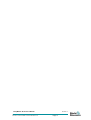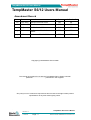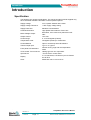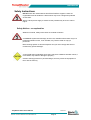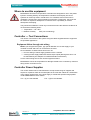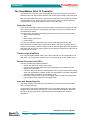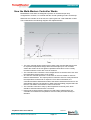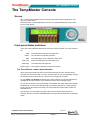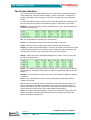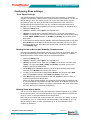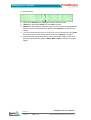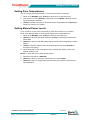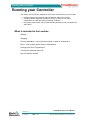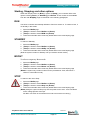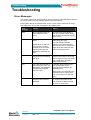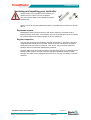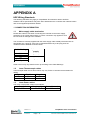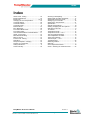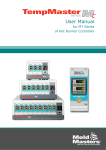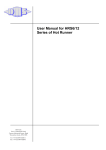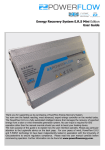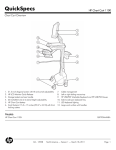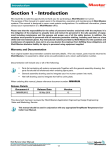Download User Manual - Mold
Transcript
User Manual for HRS6/12 Series of Hot Runner Mold-Masters UK Ltd Netherwood Rd, Rotherwas Hereford, UK, HR2 6JU Tel: +44 (0) 1432 265768 Email: [email protected] Fax: +44 (0) 1432 263782 TempMaster S6/12 Users Manual Not Under documentation control if printed. May be revised without notice. Electronic version available at www.moldmasters.com Revision1.4 Page 2 © Jul 2010 TempMaster S6/12 Users Manual TempMaster S6/12 Users Manual Amendment Record Issue Date Amendments Author 1.0 Dec 2005 Initial Provisional Issue DH SK 1.1 Feb 2006 First Issue DH SK 1.2 July 2007 S12 Variant Added DH SK 1.3 Dec 2007 Replacement Fuse Information Added DH DH 1.4 Jul 2010 Reformatted for Mold-Masters DH DH Authorised Copyright (c) Mold-Masters UK Ltd 2006 This manual is intended for use with the TempMaster S6/12 Series controller (Serial No…………………….) with which it was supplied. Our policy is one of continuous improvement and we reserve the right to alter product specifications at any time without giving notice. 2 TempMaster S6/12 Users Manual Revision 1.4 © Jul 2010 Page - 3 Not Under documentation control if printed. May be revised without notice. Electronic version available at www.moldmasters.com Contents Contents TempMaster S6/12 Users Manual ............................................................................. 3 Contents .................................................................................................................... 4 Introduction................................................................................................................ 5 The TempMaster Console ....................................................................................... 12 Setting up your controller......................................................................................... 15 Running your Controller........................................................................................... 21 Troubleshooting....................................................................................................... 25 APPENDIX A........................................................................................................... 27 Connections ............................................................................................................ 29 Connections ............................................................................................................ 29 Index ....................................................................................................................... 30 TempMaster S6/12 Users Manual Not Under documentation control if printed. May be revised without notice. Electronic version available at www.moldmasters.com Revision1.4 Page 4 © Jul 2010 Introduction Introduction Specification The following are general specifications. The actual controller/console supplied may have contractual variations and differ in some specified options. Supply Voltage 415v 3 phase 50/60Hz with neutral Supply Voltage Tolerance: ± 20% supply voltage swing. Supply Protection: Miniature Circuit Breaker Overload Protection: High Speed Semiconductor Fuse Links Mains Voltage Output: Burst fired, zero crossover & phase-fired soft start Output Current: 15 A max Control range: 0 - 472 Centigrade (Celsius). Temperature scale: Centigrade (Celsius) or Fahrenheit Control Method: Open or closed loop with HR software. Thermocouple input: Type 'J' or Type 'K' Front panel LED Indicators Normal running, high and low temperature Alarm T/C & Heater Tool connector Harting type Han A or equivalent. Input Device "Turn & Press" control wheel Display 4 x 40 characters, LCD Screen (one for S6 and two for S12 Case: Metal case 32w x 14h x 37d cm 2 TempMaster S6/12 Users Manual Revision 1.4 © Jul 2010 Page - 5 Not Under documentation control if printed. May be revised without notice. Electronic version available at www.moldmasters.com Introduction Safety Instructions DO NOT enter the cabinet without first ISOLATING the supplies –there are unguarded terminals inside the cabinet which may have a dangerous potential across them. Where a three-phase supply is used then this potential may be at 415 volts or higher. Safety Notices - an explanation Within this manual, safety instructions are marked as follows: A WARNING symbol and message, shown here, identifies where there may be a hazardous situation which, if not avoided, may result in death or injury to personnel. Most warnings pertain to electrical aspects and you must comply with them to minimise any personal danger. A CAUTION warning identifies where there may be a hazardous situation which, if not avoided, may result in damage to property. Caution warnings present no personal danger, but may cause the equipment to fail or lose its memory. TempMaster S6/12 Users Manual Not Under documentation control if printed. May be revised without notice. Electronic version available at www.moldmasters.com Revision1.4 Page 6 © Jul 2010 Introduction Where to use this equipment Mold-Masters Hot Runner temperature controllers are designed for use in the plastic injection moulding industry as temperature controllers for third party hot runner systems as commonly used in mould tools. The controllers must not be used in residential, commercial or light-industrial environments. Furthermore, they must not be used in an explosive atmosphere or where there is a possibility of such an atmosphere developing. They should be installed in a clean dry environment where the ambient conditions do not exceed the following limits: • Temperature 0 to +35°C. • Relative Humidity 90% (non-condensing) Controller — Tool Connections The various connections to the system using the cables supplied with the equipment are specified Appendix A. Equipment failure through mis-wiring Before you energise the system, pay special attention to how the supply to your controller is wired and how it is connected to the mold. Lack of attention to detail causes errors such as: • incorrect wiring of mains supply phases into the controller • crossing heater supply feeds with thermocouple inputs (although this error can be eliminated by the adoption of HASCO Standard connections) In such cases wiring errors have caused equipment failure. Mold-Masters cannot be responsible for damage caused to the controller by customer wiring and/or connection errors. Controller Power Supplies The control cabinet can be manufactured to accept a wide range of supplies and sequence of phases. Refer to the serial plate in the controller cabinet for confirmation of the supply requirements. If the local supply is outside the specified range please contact Mold-Masters UK for advice. Tel: + (0) 44 1432 265768 Fax: + (0)44 1432 263782. 2 TempMaster S6/12 Users Manual Revision 1.4 © Jul 2010 Page - 7 Not Under documentation control if printed. May be revised without notice. Electronic version available at www.moldmasters.com Introduction Switching On and Off For the S6/12 models, the main Power Switch is an MCB at the rear of the cabinet. The breaker is sufficiently rated to disconnect the total load current and is used for switching “On” and “Off”. “0 ° C/F” or “0% Power” is NOT Switched Off The heat of a nozzle is proportional to the applied current. Setting any zone to zero degrees temperature, or 0% power, means that only the current is reduced to zero. However, the current-control is not a breaking-contact switch but a semi-conductor device known as a Triac. This means that, at zero current, there may still be some voltage at the nozzles. On a 3-phase “star” supply with a neutral, the triac is on the live side of the supply – this keeps residual voltage to a low value. However, you should ALWAYS isolate the controller before you open up a controller to examine any wiring or change fuses. Remember that, with respect to the mains supply, “0% power is NOT “Off”. TempMaster S6/12 Users Manual Not Under documentation control if printed. May be revised without notice. Electronic version available at www.moldmasters.com Revision1.4 Page 8 © Jul 2010 Introduction The TempMaster S6 & 12 Controller The S6 & S12 is a two-part case with the display and control functions on the front while the input and output cables and the main switch are mounted on the rear panel. Both the output load fuses and the input thermocouple fuse are mounted on the main circuit board(s). If you need to check or replace a fuse then you should isolate the controller from any electrical supply before you open the case. Controller Cards There are three boards mounted inside the cabinet. Two boards are fixed to the front facia; one to house the main LCD display unit and the second is an interface for all the LED display alarms. The third board controls the zone temperatures, and it has four main components: • thermocouple amplifiers, • CPU, • multi-voltage output triacs, • power supply. The S12 has a similar construction but uses two LCD displays and two LED interface boards. The two main control boards differ in that only one board has the common power supply, while the other has all the thermocouple inputs and amplifiers. Both main boards have six output control circuits and each board has its own CPU to control those six circuits. Thermocouple Amplifiers The Thermocouple amplifier used in the S-6/12 controller can be configured for use with either J or K-type thermocouples. You can set this option on the “Mode” page. Central Processor Unit (CPU) The CPU provides the following facilities: • closed and open loop control of the zones, • communicates settings and thermocouple readings over the data link to the display micro-processor • checks for alarm conditions, including blown fuse, incorrect thermocouple wiring, zone over temperature condition, heater not responding to controller output and generates alarm information for the display page, • controls the output power to the triacs using a number of self-tuning algorithms, • monitors the thermocouple every 20 milliseconds Input and Output Supplies The power supply to the cabinet is via a cable at the rear of the panel that is fitted with a 3-phase 32A plug. Connections to the tool are made through one or two cables which carry the heater supplies and thermocouple connections. Tool-to-Controller terminations are made through a Harting type Han E connectors and the wiring details are shown in Appendix A. 2 TempMaster S6/12 Users Manual Revision 1.4 © Jul 2010 Page - 9 Not Under documentation control if printed. May be revised without notice. Electronic version available at www.moldmasters.com Introduction How the Mold-Masters Controller Works Mold-Masters controllers are designed to perform in closed and open loop configurations. However, we consider that the normal operating mode is closed loop. Whenever the controller is set to start, the system goes into a self-calibration routine. This is illustrated in the following diagram and explained below. • The zone controller slowly ramps up the heater power and simultaneously looks for a positive temperature change at the thermocouple input. The controller verifies the actual rate of rise against a predetermined value. Power is slowly increased until the correct rate of rise is achieved. • The controller now increases the zone temperature at a constant rate of rise until the temperature reaches about 110°C (230°F). • At 110°C the controller performs a 'Load Test' on the zone heater to check its thermal characteristics. The output power is reduced to zero for a test period and the temperature monitored for a response. From all this information, the controller has built mathematical model of the heater characteristics and so it can automatically select a Fast, Medium or Slow response heating program that suits the tool. This allows more efficient control of the zones. • The controller continues to ramp up the temperature to the set point, which should be achieved with minimum over-shoot. • Having built a virtual model to map the tool and heater characteristics, the controller can maintain the temperature at an accurate point with virtually no deviation. TempMaster S6/12 Users Manual Not Under documentation control if printed. May be revised without notice. Electronic version available at www.moldmasters.com Revision1.4 Page 10 © Jul 2010 Introduction Watchdog feature The Controller card CPU has a 'watchdog' timer that has to be reset by the system every 3 milli-seconds. If for any reason the software fails to reset the timer, the zone power is set to zero to protect the tool against over-heating. The controlling card resets to the auto-tune start position and power is increased in progressive steps until correct temperature control is re-established. Safety Memory Check This controller uses flash memory to store all your settings such as temperatures, limits and alarms. There is an extremely low small risk that an interruption may cause any of these settings to alter and, if such an event should occur, then there must be no risk to the equipment. To ensure that this cannot happen there is a safety memory-check facility. This checks to see that no value has been changed since the last time that the controller was used. If this facility detects that any setting is different, then it protects your system by automatically erasing every single stored setting within its memory. If such a rare occurrence happens to your controller then you will be met by the following message when you switch on: "CAUTION SYSTEM RAM ERROR Stored values HAVE been ERASED" If you read this then you need reset all appropriate settings. This basic task is described in the next chapter of this manual. The task is easier if you have all the correct settings written down in a safe place. Mold-Masters recommends that a hard copy of all the controller and tool settings is saved in a safe place. 2 TempMaster S6/12 Users Manual Revision 1.4 © Jul 2010 Page - 11 Not Under documentation control if printed. May be revised without notice. Electronic version available at www.moldmasters.com The TempMaster Console The TempMaster Console Screen 40 x 4 LCD Screens display all the necessary information which is divided into four rows to normally show: Set temperature, Actual temperature, Power level, Speed Setting and, in the bottom left, the page “Name”. Front-panel Status Indication There are 6 LED indicators below each channel to show its status. From the top there are Red Green Blue The temperature is above the upper limit. The controller is operating normally. The temperature zone is below the lower limit. Red (T/C) There is no detected Thermocouple input. Red (fuse) The output fuse has ruptured. Amber (load) The system is delivering output load current. The Turn-&-Press control wheel interface. All the control and setup functions are accessed through the Turn-&-Press wheel. The S12 has two screens with one Turn-&-Press wheel, as you scroll laterally through the zones then the control will move across from one page to the other. As you [Turn] and [Press] the wheel, the screen confirms your selected function by highlighting the last character of the required function with a blinking square. As you turn the wheel, it has an automatic accelerate action which helps when setting temperatures. If you turn the wheel quickly, the settings will alter by a large quantity, but as you turn the wheel more slowly, the increments are smaller which makes for fine adjustment. If at any time you stop making changes, and leave the wheel idle for about 10 seconds, then the controller will default back to its previous idle state with no changes made. TempMaster S6/12 Users Manual Not Under documentation control if printed. May be revised without notice. Electronic version available at www.moldmasters.com Revision1.4 Page 12 © Jul 2010 The TempMaster Console The Screen Interface The Controller has three main pages that may be seen during normal Running and during Setting Up, these are named “Display”, “Setup” and “Mode”. This identity is shown at the bottom left of the page. (on the S12 it is shown only on the left hand screen To select the different pages, push the wheel so that the page name is blinking, and then turn the wheel to show the three different pages. Their function is as follows: Display – Shows the current running conditions for the zones. The four rows (from the top of the page) show: Set - the Temperature to which the zone has been set. Actual - the Temperature which is being currently read on that zone. Power - the Power level currently being used to maintain that temperature. Display - the name of the selected page. However, the bottom row may also be used to select further parameters for each zone which includes the auto temperature, the manual power level, the zone alarm limits and the zone on/Off switch. Setup – Shows the current operational settings for the zones. The four rows (from the top of the page) show: Speed – The speed that has been selected for the zone. It may be left as its optimal AUTO setting or changed to Fast, Medium or Slow, if required (see page 18 for more details). Standby – The temperature by which the zone is reduced when a Standby condition is selected. Boost – The Temperature by which the zone is temporarily raised when a Boost condition is selected. (NOTE: that, during a Boost mode, it is the Boost Time that takes precedence over Boost Temperature. If the Boost temperature has not been reached by the time a Boost period expires then the zone reverts to its normal set temperature rather than staying in Boost in order to reach the configured Boost temperature.) Setup – the name of the selected page. However, the information on the rest of the bottom row helps to setup the other zone parameters including zone speed, and Boost and Standby temperatures. 2 TempMaster S6/12 Users Manual Revision 1.4 © Jul 2010 Page - 13 Not Under documentation control if printed. May be revised without notice. Electronic version available at www.moldmasters.com The TempMaster Console Mode – Allows you to select the current running mode for the controller, which may be seen on page 22. (Note: On the S12 only the left screen displays the Mode page.) Within this page you can also set four overall parameters for the controller which includes: Scale Deg – C or F – this determines whether the zone temperatures, limits etc are shown in degrees Centigrade or degrees Fahrenheit. T/C Type – J or K – this allows you to set the controller to work to either J-Type on K-Type thermocouples. Select either to match the particular tool. Contrast – This allows you to set the contrast between the characters and the background. The lower the percentage figure then the darker the character. At 100% the characters will be invisible. 50% should be acceptable for most users. (NOTE – The Contrast may also be set if you [Press] the control wheel during Switch-on as the alarms LEDs blink and before the main menus appear) Bst Time -This sets a Boost Period (in seconds) during which any zone, that has some boost temperature configured, will rise in temperature when Boost mode is selected. When the timer expires, all the zones drop back to their normal set temperature. TempMaster S6/12 Users Manual Not Under documentation control if printed. May be revised without notice. Electronic version available at www.moldmasters.com Revision1.4 Page 14 © Jul 2010 Setting up your controller Setting up your controller New TempMaster controllers are not normally configured at the factory. You should always check through any new controller to see that its settings are correct for the tool with which it is about to be used. If you are checking a new controller, or reconfiguring an older controller to use it with a different tool or environment, then you may need to refer to this chapter of the manual. What is covered in this section Setting the Controller parameters (including Boost Time, Temperature scale, Thermocouple Type and Screen Intensity) Setting the Tool Parameters (including Zone Speed Settings, Boost and standby Temperatures, Zone Alarm Limits, Zone Temperatures) 2 TempMaster S6/12 Users Manual Revision 1.4 © Jul 2010 Page - 15 Not Under documentation control if printed. May be revised without notice. Electronic version available at www.moldmasters.com Setting up your controller Setting initial controller parameters First you should check the MODE page to see that these settings are correct for your general use. Once the unit has been switched on select the page title and push the wheel so that Display blinks. [Turn] the wheel till you see Mode and [Press] it to engage that page. Temperature Scale To set the temperature scale to either Centigrade or Fahrenheit: 1. Select the [Mode] page. 2. [Turn] the wheel to select Scale Deg. 3. [Press] the wheel once more and [Turn] it to select C (Centigrade) or F (Fahrenheit). 4. If you need to set another function while on this page then [Turn] the wheel to select that function. Otherwise, if there is no other function to change then leave the wheel untouched for a short time and it will return to the Display page. T/C Sensor To set the T/C Sensor type to either J-Type or K-Type: 1. Select the [Mode] page. 2. [Turn] the wheel to select T/C Type. 3. [Press] the wheel once more and [Turn] it to select J (J-Type) or K (K-Type). 4. If you need to set another function while on this page then [Turn] the wheel to select that function. Otherwise, if there is no other function to change, then leave the wheel untouched for a short time and it will return to the Display page. TempMaster S6/12 Users Manual Not Under documentation control if printed. May be revised without notice. Electronic version available at www.moldmasters.com Revision1.4 Page 16 © Jul 2010 Setting up your controller Boost Time To set the overall Boost Time (in seconds): 1. Select the [Mode] page. 2. [Turn] the wheel to select Bst Time. 3. [Press] the wheel once more and [Turn] it to increase or decrease the Boost Time. 4. If you need to set another function while on this page then [Turn] the wheel to select that function. Otherwise, if there is no other function to change, then leave the wheel untouched for a short time and it will return to the Display page. Screen intensity To set the intensity of the characters on the screen (and hence the legibility): 1. Select the Mode page. 2. [Turn] the wheel to select [Display] 3. [Press] the wheel once more and [Turn] it to increase or decrease the screen character intensity. 4. If you need to set another function while on this page then [Turn] the wheel to select that function. Otherwise, if there is no other function to change, then leave the wheel untouched for a short time and it will return to the Display page. 2 TempMaster S6/12 Users Manual Revision 1.4 © Jul 2010 Page - 17 Not Under documentation control if printed. May be revised without notice. Electronic version available at www.moldmasters.com Setting up your controller Configuring Zone settings Zone Speed settings The Speed parameter determines how fast the zone will respond to, or anticipate, changes in temperature. While there are manual settings of Slow Medium or Fast, the default setting is Auto. This allows the zone to run the auto-load sensor program (described on page 10) during its first start and so determine which of the three manual settings best suits the load. You can override this automatic selection by selecting one of three preferred speeds on a zone-by-zone basis, as described here: 1. Select the Setup page. 2. [Turn] the wheel to select Spd on the required zone. 3. [Press] the wheel twice to make the word AUTO, on the top row, blink then [Turn] it to change the zone speed from Auto to select the manual speed setting to either FAST, MEDI (Medium) or SLOW then [Press] the wheel to select that speed. 4. If you need to set another function (Standby or Boost temperature) while on this page then [Press] the wheel again to select that function. Otherwise, if there is no other function to change, then leave the wheel untouched for a short time and it will return to the Display page. Setting the zone Boost and Standby Temperatures The Boost and Standby temperatures may be set on a zone-by-zone basis. Both are set as temperatures above or below the set temperature as opposed to a specific temperature values. These values can be set as described below: 1. Select the Setup page. 2. [Turn] the wheel to select Spd on the required zone. 3. [Press] the wheel once to make the word Spd, on the bottom row, blink, then [Turn] it to select either Bst or Stby and [Press] the wheel once more to make the appropriate setting blink. 4. While Stby blinks, [Turn] the wheel to set the required Standby temperature reduction, then [Press] to accept the new setting. 5. To follow on and set the Boost temperature [Press] the wheel to make Spd blink then [Turn] the wheel to select Bst and [Press] once more. 6. With Bst blinking and the temperature selected, [Turn] the wheel to raise or lower the required boost temperature. (Note: in a Boost mode condition, it is the Boost Time that takes precedence and if you set the Boost Temperature too high with relation to the Boost Time then the required Temperature increase may not be reached before the Timer expires and the zone returns to its normal set temperature.) Setting Zone-Alarm limits You can set zone limits to provide a visual warning if actual temperatures go outside the nominal set points. The Low and High limits may be independently set within the range of 1 to 99 ° C above and below the set temper ature. Note: High and Low limits will create an alarm at 1˚ more than your setting. So that a Limit setting of, say, 10˚ means that an actual temperature may deviate by up to 10˚ without raising an alarm. A zone must deviate by 11˚ or more before an alarm condition is generated. TempMaster S6/12 Users Manual Not Under documentation control if printed. May be revised without notice. Electronic version available at www.moldmasters.com Revision1.4 Page 18 © Jul 2010 Setting up your controller To set these limits: 1. While on the Display page, [Turn] the wheel to select the zone. 2. [Press] the wheel then [Turn] it so that Lim is blinking. 3. [Press] the wheel again to select the High Limit (on the top row) and [Turn] the wheel to set the required high Alarm limit and then [Press] to accept the new setting. 4. The cursor automatically moves on to the Low Limit (on the second row), [Turn] the wheel to set the required low Alarm limit and then [Press] to accept it. 5. After leaving the control wheel idle for a few seconds the display returns to its previous working mode and shows Auto, Man or Off according to its original setting. 2 TempMaster S6/12 Users Manual Revision 1.4 © Jul 2010 Page - 19 Not Under documentation control if printed. May be revised without notice. Electronic version available at www.moldmasters.com Setting up your controller Setting Zone Temperatures You can set the zone temperatures, on a zone-by-zone basis, as follows: 1. While on the Display page, [Turn] the wheel once to select the zone. 2. With the zone in Auto, [Press] the wheel twice so that Auto is blinking and the Set temperature is selected. 3. [Turn] the wheel to increase or decrease the Set Temperature then [Press] the wheel to accept the new setting. Setting Manual Power Levels If you choose to run any zone in a Manual or Open-loop mode then you need to switch it into Manual and then set its power output level as described here: 1. While on the Display page, [Turn] the wheel to select the zone. 2. [Press] the wheel so that Auto blinks then [Turn] the wheel till the bottom line shows Man. 3. [Press] the wheel so that Man blinks and the cursor shows alongside the Power setting. 4. [Turn] the wheel to raise or lower the required power level then [Press] it to accept the new setting. 5. After leaving the control wheel idle for a few seconds the display returns to its Manual working mode. NOTE: To return the zone to Auto working simply: 1. Select the zone that is in Manual. 2. [Press] the wheel to select the zone and turn it to select Auto. 3. [Press] the wheel to engage Auto mode and the zone returns to its previously set temperature. TempMaster S6/12 Users Manual Not Under documentation control if printed. May be revised without notice. Electronic version available at www.moldmasters.com Revision1.4 Page 20 © Jul 2010 Running your Controller Running your Controller This section of the manual is divided into three main areas that are concerned with: • the basic Starting and Stopping along with Boost and Pause controls. • changing settings while the controller is running so that you can adjust temperatures to cope with varying operating conditions. • recognising what alarms may be generated and what they mean and what to do about them. What is included in this section Starting Stopping Pausing (Standby) - how to put the heaters on hold for a short time Boost - how to apply a brief raise in temperature Changing the Zone Temperature Turning any individual zone off About Controller Alarms 2 TempMaster S6/12 Users Manual Revision 1.4 © Jul 2010 Page - 21 Not Under documentation control if printed. May be revised without notice. Electronic version available at www.moldmasters.com Running your Controller Starting, Stopping and other options Other than simple power-on (Run) or power-off (Stop), your controller offers more options including Pause, (or Standby), and Boost These modes are all available from the main Display page as described in the following paragraphs. RUN The S6/12 controller automatically defaults to Run from switch on. To switch to Run, if not already in that mode: 1. 2. 3. 4. Select the Mode page. [Turn] the wheel to select Mode and [Press]. [Turn] the wheel to select RUN and [Press]. Leave the wheel idle and it will shortly default back to the main Display page. STANDBY To switch to Standby: 1. Select the Mode page. 2. [Turn] the wheel to select Mode and [Press]. 3. [Turn] the wheel to select Stdby and [Press]. 4. Leave the wheel idle and it will shortly default back to the main Display page (Note the system remains in Standby until you reselect another mode.) BOOST To select a temporary Boost mode: 1. Select the Mode page. 2. [Turn] the wheel to select Mode and [Press]. 3. [Turn] the wheel to select Boost and [Press]. 4. Leave the wheel idle and it will shortly default back to the main Display page (Note the system only remains in Boost for the preset Boost Time, after which it returns to normal Run mode.) STOP To switch to the unit to Stop: 1. Select the Mode page. 2. [Turn] the wheel to select Mode and [Press]. 3. [Turn] the wheel to select Stop and [Press]. 4. Leave the wheel idle and it will shortly default back to the main Display page. (Note putting the system at Stop only sets the power level to zero - there will still be mains voltage present at the tips. DO NOT use STOP as a maintenance mode to access the tool wiring.) TempMaster S6/12 Users Manual Not Under documentation control if printed. May be revised without notice. Electronic version available at www.moldmasters.com Revision1.4 Page 22 © Jul 2010 Running your Controller Changing the Zone Temperature You can change zone temperatures, on a zone-by-zone basis, while the tool is auto mode: 1. [Turn] the wheel to highlight the required zone then [Press] to select that zone. 2. [Press] the wheel again to select the temperature function. 3. With the current temperature setting highlighted, [Turn] the wheel to raise or lower temperature and then [Press] to set it. Setting Zone power levels (manual working) To set a zone’s percentage power level. 1. [Turn] the wheel to highlight the required zone then [Press] to select that zone. 2. [Press] to select the percentage-power function. 3. [Turn] the wheel to raise or lower the required percentage power level and [Press] to set it. Turning any individual zone off Any single zone can be individually switched off while leaving the other working zones unaffected. When a zone is turned off its previous Auto or Manual levels are retained in memory so that when you later switch it back on it will revert to its known setting. 1. [Turn] the wheel to highlight the required zone then [Press] to select that zone. 2. [Turn] the wheel again to select the OFF function and [Press] to select that function. To switch the zone on again, use the control wheel to select the zone and then turn again to select Auto or Man. It will revert to the selected mode at the temperature or power level that was used prior to being switched off. 2 TempMaster S6/12 Users Manual Revision 1.4 © Jul 2010 Page - 23 Not Under documentation control if printed. May be revised without notice. Electronic version available at www.moldmasters.com Running your Controller Controller Alarms There are two sources of alarms that may alert you to any problems within the mould tool or the controller. These may occur as alarm LEDs or screen error messages and are detailed below. Front Panel LEDs Below each zone panel are six back-lit symbols. Two should be normally lit if the zone is working normally while the other four show alarm conditions if an error is detected. Reading down from the top, these are: Colour Meaning RED Hi Level Alarm – the current temperature is above the hightemperature alarm level. GREEN (normally lit) Normal – the channels is within the temperature limits for that zone BLUE Low Level Alarm- the current temperature is below the lowtemperature alarm level RED T/C – the system has detected an open circuit on the thermocouple input RED FUSE – the system has detected that the output fuse has ruptured AMBER (normally flashes) LOAD – the system is supplying some regulated load current. Panel Error Messages Each zone has the ability to raise an individual error message which indicates that the controller has detected a fault. If an alarm condition is detected then an Error Message is displayed in the third row of the affected zone. A full list of Error Messages along with the interpretation and a suggested action to investigate appears in the following Troubleshooting section. TempMaster S6/12 Users Manual Not Under documentation control if printed. May be revised without notice. Electronic version available at www.moldmasters.com Revision1.4 Page 24 © Jul 2010 Troubleshooting Troubleshooting Error Messages The control system has several features, which provide an early diagnosis of faults in the control system, the tool heaters and thermocouple sensors. If the system detects any malfunctions, in one or more of the control zones, then it may display any of four error messages in the Display page. Error Message Cause Action ERR! No temperature rise has been detected in that zone. Check thermocouple wiring, it may be reversed. Heater wiring may be faulty or element may be open circuit. FUSE The fuse for that zone has failed. Replace the fuse with one of the same rating and type, i.e. Fast Acting Fuse 16A 250VAC 6.3 x 32mm Ceramic Remove the cover to access the fuses which are located on the main PCB inside the unit. Please Note: A fuse can only fail due to a fault external to the controller. Identify and rectify the fault before replacing the fuse. OVER The particular Zone temperature is exceeding the limits There could be an interaction between the zones or the wrong thermocouple may be connected to the zone input. Check the thermocouple wiring. REV The card has detected an abnormal input at the T/C termination that indicates a shorted or Reversed thermocouple. If the REV alarm persists then you should switch off the controller and investigate the offending zone. An open circuit thermocouple has been detected. Check the thermocouple wiring for a loose connection. If OK then replace the thermocouple as soon as convenient. T/C Alternatively you could slave the offending zone to a good zone until you have time to clear the fault. 2 TempMaster S6/12 Users Manual Revision 1.4 © Jul 2010 Page - 25 Not Under documentation control if printed. May be revised without notice. Electronic version available at www.moldmasters.com Troubleshooting Servicing and repairing your controller Always isolate your controller at source before you replace fuses or open the unit for inspection. Only use Ceramic Body Fuses, NEVER use glass bodied fuses. When it comes to machine maintenance there is very little that you need to do to look after it. Replacement parts Mold-Masters does not expect that you will need to repair any controller parts at board level other than fuses. In the unlikely event of any board failure then we provide an excellent repair and exchange facility for all our customers. Regular Inspection The front grill and the fan(s) should be checked, periodically, to see that no airway is clogged and that the fan is free to rotate. Failure to do this can allow lint and dust to collect and reduce the flow of cooling air. This, in turn, may incur more expensive repairs if internal components subsequently overheat. External cable-looms should be checked to see that there has been no damage to the flexible conduit, plugs or sockets. If the flex has been squashed, if there is visible damage, or if there are any exposed conductors, then, for your own safety, it must be replaced. TempMaster S6/12 Users Manual Not Under documentation control if printed. May be revised without notice. Electronic version available at www.moldmasters.com Revision1.4 Page 26 © Jul 2010 APPENDIX A APPENDIX A HRC Wiring Standards The following standards only apply to TempMaster S6 controllers wired to HASCO standard. Other specifications may have been stated when the controller was ordered. Please refer to the supplied specification details. 1. CONNECTION INFORMATION 1.1 Mains supply cable termination Please take extreme care when connecting the controller to the mains supply, especially if it is a three-phase supply. Incorrect connection may appear to work but can result in damage to the controller. The controller is normally supplied with the mains supply cable suitably terminated into an appropriate plug. However, if the unit is requested without any mains plug then the conductors will be labelled as shown below. Cable Marking L1 L2 L3 N Earth Symbol 3-phase star supply Phase 1 Phase 2 Phase 3 Neutral Earth Cable colours may vary therefore wire up according to the Cable Markings. 1.2 Loom Thermocouple cables Thermocouple cable colours and number may vary. Refer to controller documentation for details. Type J K 1.3 Positive Black Green Negative White White Loom Power cables The colour of the power cables are as follows: Supply 3-phase star Live (supply) Brown Neutral (return) Blue 2 TempMaster S6/12 Users Manual Revision 1.4 © Jul 2010 Page - 27 Not Under documentation control if printed. May be revised without notice. Electronic version available at www.moldmasters.com APPENDIX A 2. S-6 LOOM TOOL END CONNECTIONS. (HASCO Standard Wiring) Tool Connector Harting Han 24E 1 off female insert 09 33 024 2701 1 off housing 09 30 024 0301 Connections Zone 1 2 3 4 5 6 Pin 1 2 3 4 5 6 7 8 9 10 11 12 Connection Supply Return Supply Return Supply Return Supply Return Supply Return Supply Return Pin 13 14 15 16 17 18 19 20 21 22 23 24 Connection T/C Positive T/C Negative T/C Positive T/C Negative T/C Positive T/C Negative T/C Positive T/C Negative T/C Positive T/C Negative T/C Positive T/C Negative TempMaster S6/12 Users Manual Not Under documentation control if printed. May be revised without notice. Electronic version available at www.moldmasters.com Revision1.4 Page 28 © Jul 2010 Connections 3. S-12 LOOM TOOL END CONNECTIONS. Power Connector Harting Han 24E 1 off female insert 09 33 024 2701 1 off housing 09 30 024 0301 Connections Zone 1 2 3 4 5 6 Pin Connection 1 Supply 13 Return 2 Supply 14 Return 3 Supply 15 Return 4 Supply 16 Return 5 Supply 17 Return 6 Supply 18 Return Zone 7 8 9 10 11 12 Pin Connection 7 Supply 19 Return 8 Supply 20 Return 9 Supply 21 Return 10 Supply 22 Return 11 Supply 23 Return 12 Supply 24 Return Pin Connection 7 T/C Positive 19 T/C Negative 8 T/C Positive 20 T/C Negative 9 T/C Positive 21 T/C Negative 10 T/C Positive 22 T/C Negative 11 T/C Positive 23 T/C Negative 12 T/C Positive 24 T/C Negative Thermocouple Harting Han 24E 1 off male insert 09 33 024 2601 1 off housing 09 30 024 0301 Connections Zone 1 2 3 4 5 6 Pin Connection 1 T/C Positive 13 T/C Negative 2 T/C Positive 14 T/C Negative 3 T/C Positive 15 T/C Negative 4 T/C Positive 16 T/C Negative 5 T/C Positive 17 T/C Negative 6 T/C Positive 18 T/C Negative Zone 7 8 9 10 11 12 2 TempMaster S6/12 Users Manual Revision 1.4 © Jul 2010 Page - 29 Not Under documentation control if printed. May be revised without notice. Electronic version available at www.moldmasters.com Index Index Alarm Limits - setting .................................... 19 Boost Temperatures ..................................... 19 Boost Time.............................................. 15, 18 Changing the Tool Temperature ................... 24 Controller Alarms .......................................... 25 Controller Cabinet ......................................... 13 Controller Cards.............................................. 9 Erased Values............................................... 12 Error Messages............................................. 26 Front Panel Alarm LEDs ............................... 13 Front Panel LEDs.......................................... 25 How the Mold-Masters Controller Works ...... 11 LEDS - Front Panel....................................... 13 Manual Mode Working .................................. 24 Memory Check.............................................. 12 Power Level - Setting.................................... 24 RAM Error ..................................................... 12 Response Speeds - changing ....................... 19 Running your Controller ................................ 22 Safety Instructions .......................................... 6 Screen intensity ............................................ 18 Servicing and Repairing ................................ 27 Setting intial controller parameters ................ 17 Setting Manual Power Levels ........................ 21 Setting up your controller............................... 16 Setting Zone Temperatures........................... 21 Specification .................................................... 5 Standby Temperatures .................................. 19 Starting, Stopping and other options ............. 23 Switching On and Off ...................................... 8 T/C Sensor .................................................... 17 Temperature Scale........................................ 17 Temperature Scale – C or F .......................... 15 The control wheel interface ........................... 13 The TempMaster Controller............................. 9 The Screen Interface..................................... 14 Thermocouple – J or K .................................. 15 Troubleshooting............................................. 26 Watchdog Feature......................................... 12 Welcome ......................................................... 7 Zone Temperature Alarms............................. 19 Zones - switching off unwanted zones .......... 24 TempMaster S6/12 Users Manual Not Under documentation control if printed. May be revised without notice. Electronic version available at www.moldmasters.com Revision1.4 Page 30 © Jul 2010