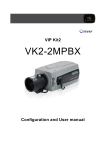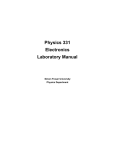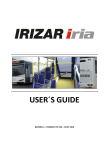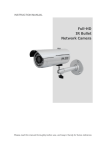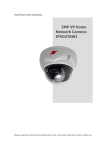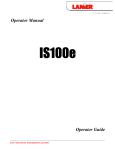Download User manual: Vista VK2-1080BXDNe
Transcript
VK2-1080BXDNe Configuration and user manual 1 VK2-1080BXDNe manual V1.0 2 WARNING TO REDUCE THE RISK OF FIRE OR ELECTRIC SHOCK, DO NOT EXPOSE THIS PRODUCT TO RAIN OR MOISTURE. DO NOT INSERT ANY METALLIC OBJECTS THROUGH THE VENTILATION GRILLS OR OTHER OPENINGS ON THE EQUIPMENT. CAUTION CAUTION RISK OF ELECTRNIC SHOCK DO NOT OPEN CAUTION: TO REDUCE THE RISK OF ELECTRIC SHOCK, DO NOT REMOVE COVER (OR BACK). NO USER-SERVICEABLE PARTS INSIDE. REFER SERVICING TO QUALIFIED SERVICE PERSONNEL. EXPLANATION OF GRAPHICAL SYMBOLS The lightning flash with arrowhead symbol, within an equilateral triangle, is intended to alert the user to the presence of un-insulated "dangerous voltage" within the product's enclosure that may be of sufficient magnitude to constitute a risk of electric shock to persons. The exclamation point within an equilateral triangle is intended to alert the user to the presence of important operating and maintenance (servicing) instructions in the literature accompanying the product. PRECAUTIONS Safety ---------------------------------- Installation ----------------------------Should any liquid or solid object fall into the cabinet, unplug the unit and have it checked by the qualified personnel before operating it any further. Do not install the unit in an extremely hot or humid place or in a place subject to excessive dust, mechanical vibration. Unplug the unit from the wall oulet if it is not going to be used for several days or more. To disconnect the cord, pull it out by the plug. Never pull the cord itself. The unit is not designed to be waterproof. Exposure to rain or water may damage the unit. Allow adequate air circulation to prevent internal heat build-up. Do not place the unit on surfaces (rugs, blankets, etc.) or near materials(curtains, draperies) that may block the ventilation holes. Height and vertical linearity controls located at the rear panel are for special adjustments by qualified personnel only. Cleaning ---------------------------------Clean the unit with a slightly damp soft cloth. Use a mild household detergent. Never use strong solvents such as thinner or benzene as they might damage the finish of the unit. Retain the original carton and packing materials for safe transport of this unit in the future. 3 CE COMPLIANCE STATEMENT WARNING This is a Class A product. In a domestic environment this product may cause radio interference in which case the user may be required to take adequate measures. CAUTION RISK OF EXPLOSION IF BATTERY IS REPLACED BY AN INCORRECT TYPE. DISPOSE OF USED BATTERIES ACCORDING TO THE INSTRUCTIONS VK2-1080BXDNe manual V1.0 4 IMPORTANT SAFETY INSTRUCTIONS 1. 2. 3. 4. 5. 6. 7. Read these instructions. Keep these instructions. Heed all warnings. Follow all instructions. Do not use this apparatus near water. Clean only with dry cloth. Do not block any ventilation openings. Install in accordance with the Manufacturer’s instructions. 8. Do not install near any heat sources such as radiators, heat registers, stoves, o r other apparatus (including amplifiers) that produce heat. 9. Do not defeat the safety purpose of the polarized or grounding-type plug. A polarized plug has two blades with one wider than the other. Grounding type plug has two blades and a third grounding prong. The wide blade or the third prong are provided for your safety. If the provided plug does not fit into your outlet, consult an electrician for replacement of the obsolete outlet. 10. Protect the power cord from being walked on or pinched particularly at plugs convenience receptacles, and the point where they exit from the apparatus. 11. Only use attachments/accessories specified by the manufacturer. 12. Use only with the cart, stand, tripod, bracket, or table specified by the manufacturer, or sold with the apparatus. When a cart is used, use caution when moving the cart/apparatus combination to avoid injury from tip-over. 13. Unplug this apparatus during lightning storms or when unused for long periods of time. 14. Refer all servicing to qualified service personnel. Servicing is required when the apparatus has been damaged in any way, such as powersupply cord or plug is damaged, liquid has been moisture, does not operate normally, or has been dropped. 15. CAUTION – THESE SERVICING INSTRUCTIONS ARE FOR USE BY QUALIFIED SERVICE PERSONNEL ONLY. TO REDUCE THE RISK OF ELECTRIC SHOCK DO NOT PERFORM ANY SERVICING OTHER THAN THAT CONTAINED IN THE OPERATING INSTRUCTIONS UNLESS YOU QRE QUALIFIED TO DO SO. 16. Use satisfy clause 2.5 of IEC60950-1/UL60950-1 or Certified/Listed Class 2 power source only. 17. ITE is to be connected only to PoE networks without routing to the outside plant. 5 VK2-1080BXDNe manual V1.0 6 Contents Contents ............................................................ 7 1. DESCRIPTION ........................................... 10 1.1 Key Features ..................................................................................................................... 10 1.2 Camera overview ............................................................................................................... 12 2. INSTALLATION.......................................... 14 2.1 DC Auto Iris Lens Installation & Adjustment ....................................................................... 14 2.2 Audio Connection .............................................................................................................. 18 2.3 Alarm Connection .............................................................................................................. 18 3. IP address set up ...................................... 19 Minimum conditions for using web browser.............................................................................. 19 3.1 SmartManager ................................................................................................................... 20 3.2 Operation ........................................................................................................................... 21 3.2.1 Access from a browser ............................................................................................. 21 3.2.2 Live View Page ........................................................................................................ 22 3.2.3 PLAYBACK .............................................................................................................. 24 4. SETUP........................................................ 27 4.1 Basic Configuration ............................................................................................................ 27 4.1.1 Basic - Users ........................................................................................................... 28 4.1.2 Basic - Network........................................................................................................ 31 4.1.3 Basic - Video & Image ............................................................................................. 32 4.1.4 Basic - Audio............................................................................................................ 35 7 4.1.5 Basic - Date & Time ................................................................................................. 37 4.2 Video and image ................................................................................................................ 38 4.2.1 Video & Image - Basic .................................................................................................... 38 4.2.2 Video & Image - Appearance ................................................................................... 40 4.2.3 Video & Image - AE & AWB ..................................................................................... 41 4.2.4 Video & Image - Day & Night ................................................................................... 43 4.2.5 Video & Image - Privacy Mask ................................................................................. 44 4.2.6 Video & Image - Webcasting.................................................................................... 45 4.3 Audio ................................................................................................................................. 46 4.3.1 Audio - Basic............................................................................................................ 46 4.4 Event ................................................................................................................................. 48 4.4.1 Event – Event in....................................................................................................... 48 4.4.2 Event - Event Out .................................................................................................... 53 4.5.6 Event - Event Out – PTZ Preset ............................................................................... 62 4.5.7 Event - Event Out – Record ..................................................................................... 63 4.4.3 Event - Event Map ................................................................................................... 65 4.5 Device................................................................................................................................ 67 4.5.1 Device - PTZ ............................................................................................................ 67 4.5.2 Device - RS485........................................................................................................ 68 4.6 System............................................................................................................................... 69 4.6.1 System - Information ................................................................................................ 69 4.6.2 System - Date & Time .............................................................................................. 76 4.6.3 System - Network .................................................................................................... 78 4.6.3.3 System - Network - RTP ....................................................................................... 81 4.6.4 System - Language .................................................................................................. 89 4.6.5 System - Maintenance ............................................................................................. 90 VK2-1080BXDNe manual V1.0 8 4.6.6 System - Support ..................................................................................................... 92 4.7 About ................................................................................................................................. 93 5. Troubleshooting........................................... 94 6. Upgrading Firmware ................................. 95 9 1. DESCRIPTION The VK2-1080BXDNe camera is an internet protocol based megapixel network camera with a builtin web based viewer on Internet Explorer®. The camera has a connection feature for third-party applications and compatible with supplied Utility software for easy installation and Client software to search, configure, manage, live view, record and playback. The camera supports triple streaming. The standard compression formats including H.264,MPEG4 and MJPEG. The three streams can be configured to a variety of resolutions, bit rates and frame rates. The camera uses 1/2.8 inch CMOS sensor and complies with CS mount lens and also supports PoE (Power over Ethernet), DC12V, and AC24V. 1.1 Key Features - HDTV Video Quality The VK2-1080BXDNe is capable of providing the outstanding image quality with HDTV performance and profiles (High, Main, and Baseline) in H.264 compression. - Triple streaming The Network Camera can deliver dual or triple video streams simultaneously at full frame rate in all resolutions up to Full-HD(1920 x 1080p) using Motion JPEG and H.264 (or MPEG-4). This means that several video streams can be configured with different compression formats, resolutions and frame rates for different needs. - Day and Night The VK2-1080BXDNe provides clear monitoring images even in low light conditions using IR-cut filter. - Easy Focus Easy Focus helps to reduce the installation efforts especially video image focusing of the camera. - Digital PTZ Supports maximum 10x digital zoom. - Intelligent Video Motion Detection The VK2-1080BXDeN offers intelligent & sophisticated video motion detection for each multiple streams. - Triple Power (Power over Ethernet, DC12V, AC24V) This camera supports Power over Ethernet (PoE), which supplies power to the camera through the network. If the network has not PoE, connect a DC12V or AC24V power connector. VK2-1080BXDNe manual V1.0 10 - SD Local Recording The VK2-1080BXDNe provides local video recording function. When camera detects video motion or alarm events or manual trigger, it can record video stream by itself. - Voice Alert Linked to Alarm Detection The VK2-1080BXDNe can play the audio file stored in the camera in synchronization with alarm detection by the sensor input or the motion detection function. - Network Flow Control The VK2-1080BXDNe provides a flow control function which enhances network efficiency by significantly restricting user video streams with designating the maximum bandwidth. - ONVIF Certificate The VK2-1080BXDNe network camera complies with the ONVIF certificate. ONVIF (Open Network Video Interface Forum) is an open industry forum for the development of a global standard for the interface of network video products. Components Quantity 1 1 1 1 Description Camera Installation CD C- Mount Ring Auto DC-Iris Connector NOTE Lens, installation hardware and Adapter for DC12V / AC24V are not supplied. 11 1.2 Camera overview • Front View NO 1 2 • Function Back-focus adjusting locking screw Auto IRIS lens connector Rear View NO 1 Function 5 Power Adaptor Terminal Power Indicator(Green) Status Indicator(Red) Audio Input Audio Output Network Connector (PoE) Video Switch 6 Video Output 7 Micro SD Card Slot 8 3pin Terminal IO 2pin RS485 Terminal 9 Reset Button 2 3 4 Description Main Power, 2pin terminal, DC12V/AC24V 330mA(4.0W) Indicates power input. Indicates camera status. Audio Input Stereo Jack Audio Output Stereo Jack RJ-45 port compatible with 10/100Mbps having PoE functionality. Selects Video On/Off. Set to On to output a video signal. Connects the video output. This BNC connector provides a 1.0Vp-p/75 ohms composite video signal. Card Slot for Micro SD. Open the protection cover with a supported tool to insert Micro SD card. Connects alarm In/Out. Connects PT device. Executes the factory default. Note: Video Output is used for an easy zoom and focus control when installing lens. After lens installation, you must set Video Switch to Off to provide the best performance of the Network Camera. VK2-1080BXDNe manual V1.0 12 • LED Indicators LED Color Green Network Amber Status Unlit Red Power Green Indication Steady for connection to a 100 Mbit/s network. Flashes for network activity. Steady for connection to 10 Mbit/s network. Flashes for network activity. No network connection. Steady red for failed upgrade or booting. Steady green for normal operation or booting. Flashes green during firmware upgrade. Note: Steady green and red during booting. Flash green and red during factory default. 13 2. INSTALLATION NOTES - Use megapixel lens for higher image quality. - Megapixel lenses are designed and tested to deliver optimal image quality to the VK2-1080BXDNe megapixel cameras. - If the standard definition lens was installed on megapixel camera, the image quality will be poor than expected. - Recommend Lenses - VDD31V812IRP-3MP (Direct drive iris) VM31V812IRP-3MP (Manual iris) Starting Installation 1. Install the Lens - Ensure the lens does not touch camera CCD sensor. - If DC auto iris lens is required, connect DC auto iris 4-pin connector into iris drive connector located on the side of the camera. 2. Mount the camera The camera can be mounted from both top and bottom. 3. Connect other peripheral devices Connect the other peripheral devices such as Alarm, Audio and BNC connector. 4. Supply the camera with power. - If PoE is not available, connect DC12V or AC24V wires to the camera power connector. Ensure correct polarity when using DC12V. Use a Class2 power. - This camera complies with IEEE802.3af standard. Hence the power for the camera can be supplied via Ethernet cabling without additional power supply. - The camera will complete a configuration process within approximately 40 seconds. The amber LED flashes once per second after the configuration process is complete. 5. View the camera image View the camera image using the BNC connector or built-in web browser or supplied Client software. NOTE This camera will autosense and work with either a straight Ethernet cable or crossover Ethernet cable. 2.1 DC Auto Iris Lens Installation & Adjustment Camera Adjustment 1) Video auto IRIS installation & adjustment The camera supports video-type auto iris lenses which adjust to changing light levels. Perform the following steps to install and adjust a video-type auto iris lens. If necessary, solder the lens control wires to the connector supplied with the camera. VK2-1080BXDNe manual V1.0 14 1. Attach the video-type auto iris lens to the lens mount on the front of the camera. Pin Name Wire Color 1 Voltage + Red 2 Open 3 Video White 4 Ground Black 2. IMPORTANT: The minimum Plug the connector from the lens into the auto iris jack on the back of the camera. The connector is polarized and can only be inserted into the jack one way. 3. Apply power to the camera. 4. The OSD AE menu in the lens select should be in the “VIDEO”. 5. Adjust the focus ring on the lens for an optimum picture. If a picture is not visible, set the lens for proper exposure by adjusting the ALC (Automatic Level Control) and the level on the lens. The ALC setting can range between AVG (average) or PK (peak). A midrange setting is appropriate for most applications. For ALC adjustments: AVG To slow the reaction of the lens to changing light, set the range to the AVG setting to average the video level from the camera. Use when there are bright spots in the picture such as lights or glare from the sun. PK To increase the speed of the lens reaction to the changing light, set the lens adjustment to PK so the lens will adjust to the brightest or peak object in the video. Use this setting if you want to see the brightest object and not the background objects. For Level adjustments: Adjust the level control for the best picture during the day. A night adjustment may not provide the proper setting for controlling the light during the day. 6. Set the back focus of the camera before the final adjustment of the video level. 7. If the auto iris has a gain adjustment and the picture oscillates between open and closed under bright lights, slowly turn the gain adjustment counter clockwise until the oscillating stops. Increase the light getting to the camera by adjusting the level control and re-adjusting the gain control. 15 2) DC auto IRIS lens installation & adjustment 1. Solder the lens control wires to the connector supplied with the camera. 2. Pin Name Wire Colour 1 Damp Coil Blue 2 Damp Coil + Red 3 Drive Coil + White 4 Drive Coil Green Attach the DC-type auto iris lens to the lens mount on the front of the camera. 3. 4. Plug the connector into the auto iris jack on the side of the camera. The connector is polarized and can only inserted into the jack one way. Apply power to the camera. 3) Manual IRIS lens adjustment When using a manual iris lens, turn the iris ring on the lens to the OPEN position and adjust the manual iris for the appropriate range. Adjust during the brightest conditions, opening the lens to the minimum fstop yielding a good picture under the brightest scene conditions. Do not saturate the picture. The manual iris is used in indoor applications where lighting from windows can considerably affect the light level of the room. 4) Back Focus adjustment For best results, perform back focus adjustments at night or while using a #6 or #8 welder's glass in front of the lens. The focus of the camera will change slightly if the camera iris was adjusted on a light scene, then changes to a dark scene. However, the camera will remain in focus if the iris was focused on a dark scene and the scene lightens. 1. 2. 3. 4. 5. 6. 7. 8. 9. The lens should be mounted on the camera before applying power. If a picture is visible, focus on the picture. If the picture is not visible, open the iris on the lens. Open the lens as wide as possible by placing the welder's glass in front of the lens and forcing the lens to automatically open. When the iris is open to the widest point, re-adjust the focus for clear picture. If a clear picture is not possible, set the focus ring to midrange. Loosen the back focus lock screw. Adjust the back focus ring for a clear picture. Tighten the back focus lock screw. Fine tune the focus with the focus ring on the lens. Remove the welder's glass from in front of the lens. Adjust the iris of the lens for the best picture quality. VK2-1080BXDNe manual V1.0 16 5) Zoom lens back focus adjustment The objective of back focusing a zoom lens is similar to that of a fixed focal length camera except the back focus is also adjusted to maintain the focus when "zooming" the lens in and out on a scene. 1. 2. 3. 4. 5. 6. 7. 8. 9. 10. 11. 12. 13. 14. Choose an object at the farthest range set for viewing with a zoom lens. Make sure the iris of the lens is wide open. Do this by adjusting the camera at night or use a welders glass in front of the lens. Adjust the focus to the stop on the far range. Adjust the zoom on the lens to obtain the widest picture. Loosen the back focus lock screw. Adjust the back focus ring for the clearest picture. Tighten the back focus lock screw. Adjust the zoom on the lens to the far telephoto position. Adjust the back focus ring for the clearest picture. Adjust the zoom on the lens back to the widest picture. Loosen the back focus screw. Re-adjust the back focus for the clearest picture. Tighten the back focus lock screw. Repeat the previous steps as necessary to maintain a clear picture throughout the entire zoom range. 17 2.2 Audio Connection This camera supports bidirectional audio. Install the microphone and a speaker with ampllifier capability. Figure 3. Audio connection External Speaker External Microphone 2.3 Alarm Connection The camera provides two alarm input for external signalling devices and one alarm output for activating external devices. Both Normally Open and Normally Closed devices are supported. Figure 4. Alarm connector Alarm Input 1 Alarm Ground Alarm Input 2 Alarm Output Alarm Ground RS485 RS485 + VK2-1080BXDNe manual V1.0 18 3. IP address set up Before powering up the camera, installation must be complete. The camera completes a configuration sequence taking approximately 40 seconds from powering up. Once completed the amber LED will flash once a second. NOTES - If the DHCP is enabled but the camera is not connected to a DHCP server, the camera will be set default IP 192.168.30.220 and try to get IP from DHCP server about every two seconds. - Network and processor bandwidth limitations might cause the video stream to pause or appear pixelated when an increased number of Web-interface users connect to the camera. Decrease the images per second, resolution, compression, or bit rate settings of the Web-interface video streams to compensate for network or processor limitations. Minimum conditions for using web browser The minimum system requirements to use a Web browser with this IP camera are as follows: - CPU: Pentium® 4 microprocessor, 2.0GHz - Operational System: Windows XP® or Windows Vista® or Windows7® - System Memory: RAM 512 Mbyte - Ethernet: 100 Mbit - Video Resolution: 1024(Horizontal) x 768(Vertical) pixels or higher - Internet Explorer® 7 or later - ActiveX® 1.0.0.13 or later 19 3.1 SmartManager When the camera is first connected to the network it is necessary to allocate an IP address to the device with the “Smart Manager” utility on the CD. 1. 2. Connect the camera to the network and power up. Start SmartManager utility is available on the supplied CD. Load this onto the PC and run the program. The main window will be displayed, after a short while any network devices connected to the network will be displayed in the list. 3. Select the camera on the list and click right button of the mouse. You will see the pop-up menu as below. 4. Select Assign IP. You will see an assign IP window. Enter the required IP address. Note: For more information, refer to the Smart Manger User’s Manual. VK2-1080BXDNe manual V1.0 20 3.2 Operation The Network Camera can be used with Windows operating system and browsers. The recommended browsers are Internet Explorer, Safari, Firefox, Opera and Google Chrome with Windows. NOTE: To view streaming video in Microsoft Internet Explorer, set your browser to allow ActiveX controls. 3.2.1 Access from a browser 1. 2. 3. 4. Start a browser (Internet Explorer). Enter the IP address or host name of the Network Camera in the Location/Address field of your browser. Default User = admin, default password = admin You will see the following page. Click Live View or Setup to enter web page. NOTE For security purposes, be sure to change the password after you log on for the first time. 21 3.2.2 Live View Page The live view page comes in eight screen modes: 1920x1080, 1280x1024, 1280x720, 720x480(576), 640x480, 352x240(288), and 320x240. Users are allowed to select the most suitable one out of those modes. Please, adjust the mode in accordance with your PC specifications and monitoring purposes. 1) General controls Live View Page Search & Playback Page Setup Page Help Page The video drop-down list allows you to select a customized or pre-programmed video stream on the live view page. Stream profiles are configured under Setup > Basic Configuration > Video & Image. For more information, please see “3.5.1 Basic Configuration > Video & Image” of User’s Manual. The resolution drop-down list allows you to select the most suitable one out of video resolutions to be displayed on live view page. The protocol drop-down list allows you to select which combination of protocols and methods to use depends on your viewing requirements, and on the properties of your network. 2) Control toolbar The live viewer toolbar is available in the web browser page only. It displays the following buttons: The Stop button stops the video stream being played. Pressing the key again toggles the start and stop. The Start button connects to the network camera or start playing a video stream. The Pause button pause the video stream being played. The Snapshot button takes a snapshot of the current image. The location where the image is saved can be specified. The digital zoom activates a zoom-in or zoom-out function for video image on the live screen. VK2-1080BXDNe manual V1.0 22 The Full Screen button causes the video image to fill the entire screen area. No other windows will be visible. Press the 'Esc' button on the computer keyboard to cancel full screen view. The Manual Trigger button activates a pop-up window to manually start or stop the event. The PTZ button activates a pop-up window for Pan, Tilt and Zoom control. Use this scale to control the volume of the speakers. Use this scale to control the volume of the microphone. Use this scale to control the volume of the speakers and microphones. 3) Video and Audio Streams The network camera provides several images and video stream formats. Your requirements and the properties of your network will determine the type you use. The Live View page in network camera provides access to H.264, MPEG-4 and Motion JPEG video streams, and to the list of available video streams. Other applications and clients can also access these video streams/images directly, without going via the Live View page. 23 3.2.3 PLAYBACK Users can access the recorded images from the SD card via the web browser. Event List: Shows the recorded list of events. Event Search: Select the start date and end date you want to playback, and then click the Go button to show the list. The list can be tailored to show only one type or all events. Calendar: Use the calendar to select a specific day Playback Control Buttons: details below of individual icons Go to the first. Fast backward play Backward play Backward step Pause Forward step VK2-1080BXDNe manual V1.0 24 Forward play Fast forward play Go to the last Clip copy Digital Zoom Full Image Clip Copy: Downloads an avi format file. 1. Select Start Date/Time and End Date/Time. 2. Set Export Path. 3. Click Estimate button which is shown the file FPS and Size. 4. Click Export or Cancel button. NOTES 1. If you set successfully, the following pop-up windows will be appeared. 25 2. In case of mismatching of the Start or End Date/Time, the following windows will be appeared. Please retry to set the Start or End Date/Time. 3. In case of no image data between the Start Date/Time and End Date/Time, the following windows will be appeared. Please retry to set the Start or End Date/Time. 4. The buttons from to indicate an Hours and the number from 0 to 60 indicate a minutes. VK2-1080BXDNe manual V1.0 26 4. SETUP 4.1 Basic Configuration Use this section to set up the basic settings of the camera. It will allow the user to gain access to the live image and audio. NOTE The setting menu might not be available if the user does not have the permission to access this feature. To gain access to the image the only setting that is required to be set is the IP address, found in the Network section. 27 4.1.1 Basic - Users Use the Users tab to manage user permissions for accessing the camera. The user list displays the authorized users and user groups (levels): User Group Guest Operator Administrator Authority Provides the lowest level of access, which only allows access to the Live View page. An operator can view the Live View page, create and modify events, and adjust certain other settings. Operators have no access to System Options. An administrator has unrestricted access to the Setup tools and can determine the registration of all other users. Enable anonymous viewer login: Check the box to use the webcasting features. Refer to “3.5.2 Video & Image” for more details. VK2-1080BXDNe manual V1.0 28 To add a new user: 1. Click the Add button, new pop-up window above will appear. 2. Click in the User name box and type a new user name (1 to 14 alphanumeric characters). User names are not case sensitive. 3. Click in the Password box and type a password (1 to 8 alphanumeric characters). Passwords are case sensitive. 4. Click in the Confirm password box and retype a password. 5. Click in the User group box and select one of the groups you wish to assign to the user. 6. Click the OK button to save the settings and add a new user. 29 To modify a user: 1. Select The User name to be modified. 2. Click the Modify button, the new pop-up window appears. 3. Click in the Password box and type a password (1 to 8 alphanumeric characters). Passwords are case sensitive. 4. Click in the Confirm password box and retype a password. 5. Click in the User group box and select one of the groups you wish to assign to the user. 6. Click the OK button to save the settings and modify a user. NOTE The user name can’t be modified. To remove a user: 1. Select the user to be removed. 2. Click the Remove button. A dialog box appears with a confirmation message. 3. Click the OK button. The user profile is removed from the User List. NOTE The administrator can’t be removed. - Click the Save button to save the settings, or click the Reset button to clear all of the information you entered without saving it. VK2-1080BXDNe manual V1.0 30 4.1.2 Basic - Network The network camera supports both IP version 4 and IP version 6. Both versions may be enabled simultaneously, and at least one version must always be enabled. When using IPv4, the IP address for the network camera can be set automatically via DHCP, or a static IP address can be set manually. If IPv6 is enabled, the network camera receive an IP address according to the configuration in the network router. There is also the option of using the Internet Dynamic DNS Service. For more information on setting the Network, please see Setup> System>Security>Network. • Obtain IP address via DHCP - Dynamic Host Configuration Protocol (DHCP) is a protocol that lets network administrators centrally manage and automate the assignment of IP addresses on a network. DHCP is enabled by default. Although a DHCP server is mostly used to set an IP address dynamically, it is also possible to use it to set a static, known IP address for a particular MAC address. • Use the following IP address - To use a static IP address for the Network Camera, check the radio button and then make the following settings: IP address - Specify a unique IP address for your Network Camera. Subnet mask - Specify the mask for the subnet the Network Camera is located on. Default router - Specify the IP address of the default router (gateway) used for connecting devices attached to different networks and network segments. Notes: 1. DHCP should only be enabled if using dynamic IP address notification, or if your DHCP server can update a DNS server, which then allows you to access the Network Camera by name (host name). If DHCP is enabled and you cannot access the unit, you may have to reset it to the factory default settings and then perform the installation again. 2. The ARP/Ping service is automatically disabled two minutes after the unit is started, or as soon as an IP address is set. 3. Pinging the unit is still possible when this service is disabled. 31 4.1.3 Basic - Video & Image Use the Image tab to adjust the camera image settings. • Stream1 Setting Codec: The codec settings are separated into MPEG4 and H.264. H.264 is also known as MPEG-4 Part 10. This is the new generation compression standard for digital video. This function offers higher video resolution than Motion JPEG or MPEG-4 at the same bit rate and bandwidth, or the same quality video at a lower bit rate. - * * * Profile: There are 4 pre-programmed stream profiles available for quick set-up. Choose the form of video encoding you wish to use from the drop-down list: H.264 MP(Main Profile): Primarily for low-cost applications that requires additional error robustness, this profile is used rarely in videoconferencing and mobile applications, it does add additional error resilience tools to the Constrained Baseline Profile. The importance of this profile is fading after the Constrained Baseline Profile has been defined. H.264 BP(Base Profile): Originally intended as the mainstream consumer profile for broadcast and storage applications, the importance of this profile faded when the High profile was developed for those applications. MPEG4 SP(Simple Profile): VK2-1080BXDNe manual V1.0 32 * Mostly aimed for use in situations where low bit rate and low resolution are mandated by other conditions of the applications, like network bandwidth, device size etc. MPEG4 ASP(Advanced Simple Profile): Its notable technical features relative to the Simple Profile, which is roughly similar to H.263, including "MPEG"-style quantization, interlaced video, B pictures (also known as B Frames), Quarter Pixel motion compensation (Qpel), Global motion compensation (GMC). - Resolution: It enables users to determine a basic screen size when having an access through the Web Browser or PC program. The screen size control comes in seven modes like 1920x1080, 1280x1024, 1280x720, 704x480(576), 640x480, 352x240(288), and 320x240. Users can reset the selected screen size anytime while monitoring the screen on a real-time basis. - Bitrate control: Limiting the maximum bit rate helps control the bandwidth used by the H.264 or MPEG-4 video stream. Leaving the Maximum bit rate as unlimited maintains consistently good image quality but increases bandwidth usage when there is more activity in the image. Limiting the bit rate to a defined value prevents excessive bandwidth usage, but images are lost when the limit is exceeded. Note that the maximum bit rate can be used for both variable and constant bit rates. The bit rate can be set as Variable Bit Rate (VBR) or Constant Bit Rate (CBR). VBR adjusts the bit rate according to the image complexity, using up bandwidth for increased activity in the image, and less for lower activity in the monitored area. CBR allows you to set a fixed target bitrate that consumes a predictable amount of bandwidth. As the bit rate would usually need to increase for increased image activity, but in this case cannot, the frame rate and image quality are affected negatively. To partly compensate for this, it is possible to prioritize either the frame rate or the image quality whenever the bit rate needs to be increased. Not setting a priority means the frame rate and image quality are equally affected. • - Frame rate: Upon the real-time play, users should select a frame refresh rate per second. If the rate is high, the image will become smooth. On the other hand, if the rate is low, the image will not be natural but it can reduce a network load. - GOP size: Select the GOP(Group of Picture) size. If users want to have a high quality of fast image one by one, please decrease the value. For the purpose of general monitoring, please do not change a basic value. Such act may cause a problem to the system performance. For the details of GOP setting, please contact the service center. Stream2 Setting Sometimes the image size is large due to low light or complex scenery. Adjusting the frame rate and quality helps to control the bandwidth and storage used by the Motion JPEG video stream in these situations. Limiting the frame rate and quality optimizes bandwidth and storage usage, but may give poor image quality. To prevent increased bandwidth and storage usage, the Resolution, Frame rate, and Frame Quality should be set to an optimal value. - JPEG resolution: Same as the Stream1 Setting. 33 • - JPEG frame rate: Same as the Stream1 Setting. - JPEG quality: Select the picture quality. If users want to have a high quality of fast image one by one, please decrease the value. For the purpose of general monitoring, please do not change a basic value. Such act may cause a problem to the system performance. Stream3 Setting rd Same as the Stream1 Setting. Click the checkbox to activate the 3 stream. When satisfied with the settings, click Save, or click Reset to revert to previously saved settings. VK2-1080BXDNe manual V1.0 34 4.1.4 Basic - Audio Use the Audio tab to manage the basic audio settings for the camera. The Network Camera can transmit audio to other clients using an external microphone and can play audio received from other clients by attaching a speaker. • Audio Setting Enable audio: Check the box to enable audio in the video stream. - Compression type: Select the desired audio Compression format, G711. - Sample rate: Select the required Sample rate (number of times per second the sound is sampled). The higher the sample rate, the better the audio quality and the greater the bandwidth required. - Sound bitrate: Depending on the selected encoding, set the desired audio quality (bitrate). The settings affect the available bandwidth and the required audio quality. • Audio Input Audio from an external line source can be connected to the terminal I/O of the network camera. Input volume: If there are problems with the sound input being too low or high, it is possible to adjust the input gain for the microphone attached to the network camera. • Audio Output 35 - Enable full duplex: Check the box to enable Full Duplex mode. It means that you can transmit and receive audio (talk and listen) at the same time, without having to use any of the controls. This is just like having a telephone conversation. This mode requires that the client PC has a sound card with support for full-duplex audio. Uncheck the box enable Simplex mode. The simplex mode only transmits audio from the network camera to any web client. It does not receive audio from other web clients. - Output volume: If the sound from the speaker is too low or high it is possible to adjust the output gain for the active speaker attached to the network camera. When satisfied with the settings, click Save, or click Reset to revert to previously saved settings. VK2-1080BXDNe manual V1.0 36 4.1.5 Basic - Date & Time Use the Date and Time tab to set the camera’s date and time values, manually or automatically. • Current Server Time It displays the current date and time (24h clock). The time can be displayed in 12h clock format in the overlay (see below). • New Server Time Select your time zone from the drop-down list. If you want the server clock to automatically adjust for daylight savings time, select the “Automatically adjustment for daylight saving time changes”. From the Time Mode section, select the preferred method to use for setting the time: Synchronize with computer time: sets the time from the clock on your computer. Synchronize with NTP Server: the network camera will obtain the time from an NTP server every 60 minutes. Set manually: this option allows you to manually set the time and date. 37 4.2 Video and image This section allows the configuration of the video streams and images. 4.2.1 Video & Image - Basic • Stream1 Setting Codec: The codec settings are separated into MPEG4 and H.264. H.264 is also known as MPEG-4 Part 10. This is the new generation compression standard for digital video. This function offers higher video resolution than Motion JPEG or MPEG-4 at the same bit rate and bandwidth, or the same quality video at a lower bit rate. - * Profile: There are 4 pre-programmed stream profiles available for quick set-up. Choose the form of video encoding you wish to use from the drop-down list: H.264 MP(Main Profile): Primarily for low-cost applications that requires additional error robustness, this profile is used rarely in videoconferencing and mobile applications, it does add additional error resilience tools to the VK2-1080BXDNe manual V1.0 38 * * * Constrained Baseline Profile. The importance of this profile is fading after the Constrained Baseline Profile has been defined. H.264 BP(Base Profile): Originally intended as the mainstream consumer profile for broadcast and storage applications, the importance of this profile faded when the High profile was developed for those applications. MPEG4 SP(Simple Profile): Mostly aimed for use in situations where low bit rate and low resolution are mandated by other conditions of the applications, like network bandwidth, device size etc. MPEG4 ASP(Advanced Simple Profile): Its notable technical features relative to the Simple Profile, which is roughly similar to H.263, including "MPEG"-style quantization, interlaced video, B pictures (also known as B Frames), Quarter Pixel motion compensation (Qpel), Global motion compensation (GMC). - Resolution: It enables users to determine a basic screen size when having an access through the Web Browser or PC program. The screen size control comes in seven modes like 1920x1080, 1280x1024, 1280x720, 704x480(576), 640x480, 352x240(288), and 320x240. Users can reset the selected screen size anytime while monitoring the screen on a real-time basis. - Bitrate control: Limiting the maximum bit rate helps control the bandwidth used by the H.264 or MPEG-4 video stream. Leaving the Maximum bit rate as unlimited maintains consistently good image quality but increases bandwidth usage when there is more activity in the image. Limiting the bit rate to a defined value prevents excessive bandwidth usage, but images are lost when the limit is exceeded. Note that the maximum bit rate can be used for both variable and constant bit rates. The bit rate can be set as Variable Bit Rate (VBR) or Constant Bit Rate (CBR). VBR adjusts the bit rate according to the image complexity, using up bandwidth for increased activity in the image, and less for lower activity in the monitored area. CBR allows you to set a fixed target bitrate that consumes a predictable amount of bandwidth. As the bit rate would usually need to increase for increased image activity, but in this case cannot, the frame rate and image quality are affected negatively. To partly compensate for this, it is possible to prioritize either the frame rate or the image quality whenever the bit rate needs to be increased. Not setting a priority means the frame rate and image quality are equally affected. • - Frame rate: Upon the real-time play, users should select a frame refresh rate per second. If the rate is high, the image will become smooth. On the other hand, if the rate is low, the image will not be natural but it can reduce a network load. - GOP size: Select the GOP(Group of Picture) size. If users want to have a high quality of fast image one by one, please decrease the value. For the purpose of general monitoring, please do not change a basic value. Such act may cause a problem to the system performance. For the details of GOP setting, please contact the service center. Stream2 Setting Sometimes the image size is large due to low light or complex scenery. Adjusting the frame rate and quality helps to control the bandwidth and storage used by the Motion JPEG video stream in these situations. Limiting the frame rate and quality optimizes bandwidth and storage usage, but may give poor 39 image quality. To prevent increased bandwidth and storage usage, the Resolution, Frame rate, and Frame Quality should be set to an optimal value. • - JPEG resolution: Same as the Stream1 Setting. - JPEG frame rate: Same as the Stream1 Setting. - JPEG quality: Select the picture quality. If users want to have a high quality of fast image one by one, please decrease the value. For the purpose of general monitoring, please do not change a basic value. Such act may cause a problem to the system performance. Stream3 Setting rd Same as the Stream1 Setting. Click the checkbox to activate the 3 stream. When satisfied with the settings, click Save, or click Reset to revert to previously saved settings. 4.2.2 Video & Image - Appearance VK2-1080BXDNe manual V1.0 40 • Image Appearance This page provides access to the advanced image settings for the network camera. Brightness: The image brightness can be adjusted in the range 1-10, where a higher value produces a brighter image. Color level: Select an appropriate level by entering a value in the range 1-10. Lower values mean less color saturation. Saturation: Adjust the image's contrast by raising or lowering the value in this field. Sharpness: Controls the amount of sharpening applied to the image. A sharper image might increase image noise especially in low light conditions. A lower setting reduces image noise, but the image would be less sharp. Enable flip image: Check this box to flip the image. Enable mirror image: Check this box to mirror the image. 4.2.3 Video & Image - AE & AWB Use the AE & AWB tab to control the Auto Exposure and Auto White Balance. This page provides access to set the exposure and white balance of the network camera. 41 • Exposure Control Configure the exposure settings to suit the image quality requirements in relation to lighting consideration. Mode: Supports exposure modes to control the amount of light detected by the camera sensor based on settings for light conditions. The default setting is Auto with DC-IRIS. * Automatic: Automatically sets the amount of light detected by the DC-IRIS and AGC. * Hold Current: Fixes the exposure at its current state. Value: Select a value in the drop-down list to tune the exposure. The default setting is 3. Enable automatic IRIS adjustment: This checkbox should always be set to be checked, except during focusing, or when using a fixed iris lens. Flicker Mode - Provides the options for flicker. * 50Hz: Select at 50 Hz environments. * 60Hz: Select at 60 Hz environments. • White Balance Control This adjusts the relative amount of red, green and blue primary colors in the image so that the neutral colors are reproduced correctly. The camera can be set to automatically adjust for the type of light and compensate for its color. Alternatively, the type of light source can be set manually. From the drop-down list, select the white balance setting suitable for the lighting used for your camera. The available options are: - Automatic: Automatic identification and compensation for the light source color. This can be used in most situations and is the recommended setting. Fixed Incandescent: Fixed color adjustment, ideal for a room with incandescent (a glow) lighting and good for a normal color temperature around 2600K. Fixed Fluorescent: Fixed color adjustment; good for fluorescent lighting with a color temperature around 4000K to 5000K. Fixed Outdoor: Fixed color adjustment for sunny, with a color temperature around 6500K to 7500K. VK2-1080BXDNe manual V1.0 42 4.2.4 Video & Image - Day & Night Select the day/night mode from among three modes. - Automatic: Normally works in day mode. It switches automatically to night mode in a dark place. - Day: Always works in day mode. - Night: Always works in night mode. NOTE If you set the AGC to OFF on the [WDR & BLC Control] Web menu, the Auto mode of the DAY & NIGHT function is not available. 43 4.2.5 Video & Image - Privacy Mask The privacy masking function allows you to mask parts of the video image to be transmitted. You can set up to eight privacy masks and the color of privacy masks is black. The privacy masks are configured by Mask windows. Each window can be selected by clicking with the mouse. It is also possible to resize or delete, or move the window, by selecting the appropriate window at the mouse menu on the video screen. To create a mask window, follow steps: 1. Click the right button of mouse to see the mouse menu. 2. Select New Privacy Mask in the mouse menu. 3. Click and drag mouse to designate a mask window area. You can also modify or delete a mask window index. Select an index and then, modify items or delete button. Select “Enable” to activate the privacy masking function. VK2-1080BXDNe manual V1.0 44 4.2.6 Video & Image - Webcasting The VK2-1080BXDNecan stream live video to a website. Copy the HTML code generated on the screen and paste it in page code of the website NOTE To use webcasting service, the Enable Anonymous viewer login option must be enabled. 45 4.3 Audio This camera supports full duplex audio. 4.3.1 Audio - Basic Use the Audio tab to manage and configure the basic audio settings for the camera. Audio Setting: Click the Enable audio checkbox to enable audio. This page describes how to configure the basic audio settings for the camera. Compression type: G.711 is the international standard for encoding wired-telephone audio on 64kBit/s channel. It is a PCM (Pulse Code Modulation) scheme operating at 8 kHz sample rate. The default setting is G.711 µ-law. Sample rate: Indicates the number of times per second the sound is sampled. The default setting is 8 kHz. NOTES - G.711, also known as Pulse Code Modulation (PCM), is a very commonly used waveform codec. G.711 uses a sampling rate of 8,000 samples per second, with the tolerance on that rate 50 parts per million (ppm). Non-uniform quantization (logarithmic) with 8 bits is used to represent each sample, resulting in a 64 kbit/s bit rate. - There are two slightly different versions; μ-law, which is used primarily in North America, and Alaw, which is in use in most other countries outside North America. G.711 μ-law tends to give more resolution to higher range signals while G.711 A-law provides more quantization levels at lower signal levels. VK2-1080BXDNe manual V1.0 46 Audio Input: Input volume: The Input volume can be adjusted in the range from -21.00 to 21.00 dB. The default setting is 0 dB. Click the Mute box if you do not want the audio input. Audio Output: Output volume: The Output volume can be adjusted in the range from -18.1 to 6.0 dB. The default setting is 0 dB. Click the Mute box if you do not want the audio output. - Click the Save button to save the settings, or click the Reset button to clear all of the information you entered without saving it. 47 4.4 Event 4.4.1 Event – Event in 4.4.1.1 Event - Event In – On Boot This is used to trigger the event every time the Network Camera is started. Select “Enable” to activate the event. 4.4.1.2 Event - Event In – Alarm In This page allows you to configure the 2 inputs supported by the camera. Ports can be given as Normally Open or Normally Close state. Select “Enable” to activate the alarm event. The network camera supports 1 alarm input port. Type: Choose the type of alarm you wish to use from the drop-down list. VK2-1080BXDNe manual V1.0 48 Dwell Time: Set the dwell time of an event lasts for the specified dwell time from the point of detection of an alarm input 49 4.4.1.3 Event - Event In – Manual Trigger This option makes use of the manual trigger button provided on the live view page, which are used to start or stop the event type manually. Alternatively the event can be triggered via the product's API (Application Programming Interface). Manual Trigger Setting: Click the Enable manual trigger checkbox to enable manual trigger. Dwell time: The default setting is 60 seconds. NOTE Dwell time means how long time the alarm output signal hold on as an output signalling source. - Click the Save button to save the settings, or click the Reset button to clear all of the information you entered without saving it. VK2-1080BXDNe manual V1.0 50 4.4.1.4 Event - Event In – Motion Motion detection is used to generate an alarm whenever movement occurs (or stops) in the video image. A total of 8 Motion and/or Mask windows can be created and configured. Motion is detected in defined Motion windows, which are placed in the video image to target specific areas. Movement in the areas outside the motion windows will be ignored. If part of a motion window needs to be masked, this can be configured in a Mask window. • • Pre-Viewer Motion detection windows are configured by Motion or Mask windows. Each window can be selected by clicking with the mouse. It is also possible to resize or delete, or move the window, by selecting the appropriate window at the mouse menu on the video screen. To create a motion or mask window, follow steps: 1. Click the right button of mouse to see the mouse menu. 2. Select New Motion (or Mask) Window in the mouse menu. 3. Click and drag mouse to designate a motion area. Motion Detection Setting 51 The behavior for each window is defined by adjusting the Threshold and Sensitivity, as described below. A motion index is a set of parameters describing Window Name, Type, Threshold, Sensitivity, and Dwell Time. Window Types is one of Motion and Mask windows. Threshold: Sets up the threshold for the motion detection. Sensitivity: Sets up the sensitivity for the motion detection. Dwell Time: Set the hold time an event lasts for the specified hold time from the point of detection of a motion. You can also modify or delete a motion index. Select an index and then, click the Modify or Delete button. Select “Enable” to activate the motion window. 4.4.1.5 Event - Event In – Network loss This is used to trigger an event every time the network connection fails. Select “Enable” to activate the Network Loss event. VK2-1080BXDNe manual V1.0 52 4.4.2 Event - Event Out 4.4.2.1 Event - Event Out – SMTP (Email) Use the Simple Mail Transfer Protocol (SMTP) server to send an email notification when an event is activated. If your mail server requires authentication, click the Use (SMTP) authentication checkbox for use authentication to log in to this server. SMTP (Email) Setting: Click the Enable SMTP checkbox and provide the following information for SMTP. Sender: Click in the Sender box and enter the Email address as the sender. Interval: Enter the Email sending time interval after event occurred. Aggregate events: Enter the number of events which must occur before an Email is sent. Use Email server: Click the Use Email server checkbox and provide the following information for Email server. 53 Email server: Enter the host names or IP addresses for your mail servers in the fields provided. NOTE If a host name is used, a valid DNS server must be specified in the Network-Basic settings. Port: Enter the SMTP server port number for the SMTP Server. The Port number can be adjusted in the range 1-65535. The default setting is 25. NOTES - If your mail server requires authentication, click the Use (SMTP) authentication checkbox for use authentication to log in to this server. - Please consult with your network administrator, if you want to change the port number. Use (SMTP) authentication: If your mail server requires authentication, click the Use (SMTP) authentication checkbox for use authentication to log in to this server. User name: Enter the User name as provided by your network administrator. Password: Enter the Password as provided by your network administrator. Login method: Select one for SMTP authentication method allowed. NOTES - If a PLAIN or LOGIN mechanism is negotiated, the camera sends user name and password to the SMTP server. - The LOGIN mechanism is supported by Microsoft, as well as by some other clients. Most other clients support the PLAIN authentication mechanism. - Since the vast majority of Email clients support only PLAIN or LOGIN, mail server administrators will probably want to consider using STARTTLS to provide an encryption "tunnel" between the client and server, to protect the user name and password. SMTP (Email) Receiver: Click the box and enter an address for receiver of the event mail Receiver: Enter the recipient’s email address as the receivers. NOTE The Sender email address will be used as the sender for all receivers sent by this camera and the Receivers listed here will be received same email by this camera. The maximum number of Receivers is eight. SMTP (Email) Test: Enter the recipient's email address and click the Test button to test that the mail servers are functioning and that the email address is valid. When the setup is complete, the connection can be tested by clicking the Test button. Receiver: Enter the recipient’s email address as the receiver to test. - Click the Save button to save the settings, or click the Reset button to clear all of the information you entered without saving it. VK2-1080BXDNe manual V1.0 54 4.4.2.2 Event - Event Out – FTP & JPEG Save the JPEG of the activated event to a defined FTP server. When the network camera detects an event, it can record and save images to an FTP server. Images can be sent as e-mail attachments. Check the box to enable the service. • • FTP Setting Server: Enter the server's IP address or host name. Note that a DNS server must be specified in the TCP/IP network settings if using a host name. Port: Enter the port number used by the FTP server. The default is 21. Use passive mode: Under normal circumstances the Network Camera simply requests the target FTP server to open the data connection. Checking this box issues a PASV command to the FTP server and establishes a passive FTP connection; whereby the Network Camera actively initiates both the FTP control and data connections to the target server. This is normally desirable if there is a firewall between the camera and the target FTP server. Remote directory: Specify the path to the directory where the uploaded images will be stored. If this directory does not already exist on the FTP server, there will be an error message when uploading. User name/Password: Provide your log-in information. JPEG Setting Pre-event: A pre-event buffer contains images from the time immediately preceding the event trigger. These are stored internally in the server. This buffer can be very useful when checking to see what happened to cause the event trigger. Check the box to enable the pre-trigger buffer, enter the desired total length in seconds, minutes or hours, and specify the required image frequency. 55 - Post-event: This function is the counterpart to the pre-trigger buffer described above and contains images from the time immediately after the trigger. Configure as for pre-event. Prefix file name: This name will be used for all the image files saved. If suffixes are also used, the file name will take the form <prefix>.<suffix>.<extension> Additional suffix: Add either a date/time suffix or, a sequence number - with or without a maximum value 4.4.2.3 Event - Event Out – HTTP Server Use the HTTP (Hypertext camera detects an event. Transfer Protocol) server to send an event notification when the When the network camera detects an event, an HTTP Server is used to receive uploaded image files and/or notification messages. Check the box to enable the service. • HTTP Server Setting Name: The name of the HTTP event server. Use a descriptive name. URL: The network address to the server and the script that will handle the request. For example: http://192.168.12.244/cgi-bin/upload.cgi User name/Password: Provide your log-in information. • HTTP Server Test When the setup is complete, the connection can be tested by clicking the Test button. VK2-1080BXDNe manual V1.0 56 57 4.4.2.4 Event - Event Out – Alarm out When the network camera detects an event, it can control external equipment connected to its alarm output port. Check the box to enable and then select either: - Enable: When you select “Enable alarm out”, the output will be activated for as long as the event is active. VK2-1080BXDNe manual V1.0 58 4.4.2.5 Event - Event Out – Audio Alert When the network camera detects an event such as Alarm or Motion, it can output a predefined audio recording to external speakers. When the network camera detects an event, it can output a predefined audio data to external speaker. Check the box to enable the service. • Audio Alert Setting To use the audio alert with the network camera, an audio data file made by user must be uploaded from your PC. Provide the path to the file directly, or use the Browse button to locate it. Then click the Upload button. An audio file for Audio Alert can be made by Audio Recorder tool in the NCTitanium software. • Audio Alert Test When the setup is complete, the audio output can be tested by clicking the Test button. To remove an audio file, select index and click the Remove button. Note: For a proper operation of Audio Alert, you must enable “full duplex” in Audio setting page. 59 4.4.2.5.1 Audio Recorder To use Audio Recorder tool to make an audio file for Audio Alert function, you must first install the VIPkit2 client on the installation CD., the main window will be displayed as below. Click “Tool” at ther top of the main window and select Audio Recorder to start Audio Recorder. Audio Recorder window will be appeared. The description of each button in the ARecorder window follows. Open: Open an audio file. Capture: Capture audio from the microphone in your PC. Save: Save a captured file to your PC. (PCM format) Encode: Encode a current capture file or opened PCM file to G.711 file for Audio Alert. Play: Play a current audio file. Stop: Stop playing audio. Procedures to make an audio file in G.711 format for Audio Alert. 1. Connect the microphone in your PC. 2. Click the Capture button and talk to the microphone to record the audio or voice. You can record up to 30 seconds. Click the Stop button to stop on recording. 3. Click the Save button and then set the file name to save a current recording in PCM format. If you don’t need to make any PCM file, skip this step and then go to the step 5 directly. 4. Click the Open button and then select the file name to open an audio file in PCM format. VK2-1080BXDNe manual V1.0 60 5. Click the Encode button to encode a current audio file to G.711 format for Audio Alert. Set the file name and encode parameters. NOTE All parameters must be synchronized with ones in audio setting page of network devices correct operation. 61 4.5.6 Event - Event Out – PTZ Preset This screen is used to specify which preset an external PTZ device will be sent to on an event. Check the Enable PTZ preset box, Choose the preset position the external device is to be sent to on an event input. VK2-1080BXDNe manual V1.0 62 4.5.7 Event - Event Out – Record When the network camera detects an event, it can record video stream in the Micro SD Memory (not supplied) or NAS (Network Attached Device) as a storage device. Check the Enable record checkbox to enable the service. • Record Setting - Overwrite: Click checkbox to overwrite the storage device. - Stream Type: You can select Stream1, Stream2, or Stream3. * Stream1: H.264 or MPEG-4 data * Stream2: MJPEG data * Stream3: H.264 or MPEG-4 data - Pre-event: Enter pre-event time value for the storage device pre-recording. - Post-event: Enter post-event time value for the storage device pre-recording. 63 • Device Setting Select Device Type to be recorded in the drop-down list. - SD: built-in SD card CIFS: A file format for a NAS device. NFS: A file format for a NAS device. Note1: Common Internet File System (CIFS) is a remote file access protocol that forms the basis for Windows file sharing, network printing, and various other network services. CIFS requires a large number of request/response transactions and its performance degrades significantly over high-latency WAN links such as the Internet. Note2: Network File System (NFS) is a network file system protocol, allowing a user on a client computer to access files over a network in a manner similar to how local storage is accessed. NFS, like many other protocols, builds on the Open Network Computing Remote Procedure Call (ONC RPC) system. * Address: Enter IP address for NAS device. * Remote Directory: Enter directory or folder location to be recorded in the NAS device. * Capacity: Enter the capacity of storage to be used. It must be less than the total storage capacity. * IP/Password: Enter ID and Password. The network camera will ask them whenever you access NAS device. * Check: Press the Check button to check the validity of Device Setting data. • Format Click the Format button to format storage device. • Device Information Show current storage device information. VK2-1080BXDNe manual V1.0 64 4.4.3 Event - Event Map This lists the events which will cause either: the Event to be recorded to the SD card; or upload images to a specified destination; or send an email; or active an output port. The event map allows you to change the settings and establish a schedule for each event trigger from the Network Camera. You can register the event map up to max. 15. Click Add button to make a new event map and you can see a popup window as below. • General Enter the name for a new event map. • Event In Select an event type in the drop down list. 65 • Event Out The Event out selection defines what the camera does when it detects an event. E-mail: Select email addresses you want to send via email that an event has occurred. FTP: Select checkbox beside FTP to record and saves images to an FTP server when an event has occurred. HTTP Server: It sends notification messages to an HTTP server that listens for these. The destination server must first be configured on the Event In page. Enter a message you want to send. Alarm out: Check this box if the alarm output contact is to be closed on an event Audio Alert: Select a Audio alert file the Network Camera output when audio alert event triggered. The Audio alert file must first be configured on the Event In page. -PTZ Preset: Check this box and select the preset position number tat the external PTZ device is to be sent to on event. Select the Home position box, if the external PTZ device is to return to its home position after the event is cleared. Record: Check the record box if an event is to be recorded to the cameras SD card. VK2-1080BXDNe manual V1.0 66 4.5 Device The device tabs supplies the device setting parameters to communicate with external devices especially PTZ and RS485. 4.5.1 Device - PTZ When an event occurs the VK2-1080BXDNe can output an RS485 telemetry string via the port on its rear panel, this can send an external PTZ dome to a preset position. To configure the port to the correct protocol and ID use the following page. PTZ Setting: Click the Enable PTZ checkbox to enable PTZ function. Protocol: Selects PTZ protocol to that of the external PTZ device. ID: Enter identification number for external PTZ device. - Click the Save button to save the settings, or click the Reset button to clear all of the information you entered without saving it. Note: To set the preset position that the external device moves to on an event got to the EVENT OUT / PTZ menu 67 4.5.2 Device - RS485 Use the RS485 tab to set RS485 parameters for the external PTZ device. RS485 Setting: Set the RS485 communication parameters for external PTZ device. Use: Predefined for PTZ. Baudrate: Selects one of the Baudrate. The default value is 9600. Data bits: Selects one of the Data bits. The default value is 8. Stop bits: Selects one of the Stop bits. The default value is 1. Parity: Selects one of the Parity bit. The default value is NONE. - Click the Save button to save the settings, or click the Reset button to clear all of the information you entered without saving it. VK2-1080BXDNe manual V1.0 68 4.6 System 4.6.1 System - Information • Device Name Configuration Enter the device name., this name will appear on the Smart manger Listings so making it easier to quickly identify the camera. • Location Configuration Enter the location information. Up to 4 lines can be added 69 4.6.1.1 System -Security - Users Use the Users tab to provide user permission to access the camera and lists User name and User Group accounting. User Setting: Click the Enable anonymous viewer login checkbox to permit the anonymous user login to the camera. The default setting is disabled. User List Setting: User accounts can be added or modified or removed. The authority depends upon user group automatically and shows the permission status to access the menus. The default User Name is admin and the password of admin is admin. User Name: Shows the names which registered to access the camera. User Group: Shows the assigned permissions given to users. User Authority: Shows the permission status to access the menus. VK2-1080BXDNe manual V1.0 70 To add a new user: 1. Click the Add tab, a new pop-up window appears. 2. Click in the User name box and type a new user name (1 to 14 alphanumeric characters). User names are not case sensitive. 3. Click in the Password box and type a password (1 to 8 alphanumeric characters). Passwords are case sensitive. 4. Click in the Confirm password box and retype a password. 5. Click in the User group box and select one of the groups you wish to assign to the user. 6. Click the OK button to save the settings and add a new user. 71 Figure 52. System / Security / Users - Modify User To modify a user: 1. Select one of the User Name in the User List Setting you want to modify. 2. Click the Modify tab, and then new pop-up window appears. 3. Click in the Password box and type a password (1 to 8 alphanumeric characters). Passwords are case sensitive. 4. Click in the Confirm password box and retype a password. 5. Click in the User group box and select one of the groups you wish to assign to the user. 6. Click the OK button to save the settings and modify a user. NOTE The user name can’t be modified. To remove a user: 1. Select one of the User Name in the User List Setting you want to remove. 2. Click the Remove tab. A dialog box appears with confirmation message. 3. Click the OK button. The user profile is removed from the User List Setting profile. NOTE The admin user name can’t be deleted. - Click the Save button to save the settings, or click the Reset button to clear all of the information you entered without saving it. VK2-1080BXDNe manual V1.0 72 4.6.1.2 System -Security - HTTPS Use the HTTPS tab to allow user access to the camera using web browser encrypted communication. HTTPS Connection Policy: Provides the connection policy when accessing the camera using a web browser. Connection mode: The default setting is HTTP&HTTPS. -- HTTP: The sensitive data will be transfer without encrypted during transmission. Supports a URL that only starts with “HTTP:” -- HTTPS: HTTPS (Hypertext Transfer Protocol over SSL) is a protocol used to provide the encrypted transmission. Supports a URL that only starts with “HTTPS:” -- HTTP&HTTPS: Supports both HTTP and HTTPS simultaneously. You can access the camera using a standard “HTTP:” URL, but sensitive data is not encrypted during transmission. To ensure that sensitive data is encrypted, you must use a secure “HTTPS:” URL. NOTES - To ensure security on the internet, all web browsers provide several security levels that can be adjusted for site that use SSL (Secure Socket Layer) technology to transfer data. SSL encrypts communications, making it difficult for unauthorized users to intercept and view user names and passwords. - SSL requires signed certificates to determine if the web browser accessing the camera has a required authentication. This camera can generate a self-signed certificate using Open SSL. - If you select the HTTP connection policy to HTTP, you cannot access the camera using a URL beginning with “HTTPS:” - Self-signed certificates are valid for 10 years. 73 Install: To use HTTPS for communication with the Network Camera, An official certificate issued by a CA (Certificate Authority) must be uploaded from your PC. Provide the path to the certificate directly, or use the Browse button to locate it. Then click the Upload button. Installed Certificate: When you install the certificate it will be displayed in this box. NOTES Please refer to the home page of your preferred CA for information on where to send the request. For more information, please see the online help. - Click the Save button to save the settings, or click the Reset button to clear all of the information you entered without saving it. VK2-1080BXDNe manual V1.0 74 4.6.1.3 System -Security - IP Filtering Use the IP Filtering tab to activate the IP address filtering function. This decides which IP address ranges will be allowed access. IP Filtering Setting: Provides the IP filtering elements such as On/Off, Priority, Policy and IP Ranges. The default setting is disabling. Enable IP filtering: Click the Enable IP filtering checkbox to enable the IP address filtering function. This allows you to add new allowed/denied IP addresses. These can be added as whole ranges. On/Off: Click the checkbox to activate the settings (Priority, Policy, and IP ranges). Priority: If there are duplicated IP address in different IP ranges, priority can be given to the range with the lower number. Policy: Determines the filtering attribute of the IP address selected. DENY or ALLOW Start IP: Enters the start IP address to ALLOW/ DENY in the IP range selected. End IP: Enters the end IP address to ALLOW/ DENY in the IP range selected. NOTES - To add a subnet of network addresses, these must be added in CIDR (Classless Inter-Domain Routing) notation. For example: entering 192.168.1.0/24 will add all the addresses in the range 192.168.1.1 to 192.168.1.254. Please contact with your network administrator for more detail. 75 - If you are accessing the network camera via a proxy server, the IP address for the proxy server must be added as an allowed address. - Click the Save button to save the settings, or click the Reset button to clear all of the information you entered without saving it. 4.6.2 System - Date & Time Use the Date and Time tab to set the camera’s date and time. Current Server Time: Shows the current date and time. New Server Time: Select the time zone where your camera is located. Click the “Automatically adjust for daylight saving changes” checkbox to automatically update the time changes caused by daylight saving. Time zone: The default setting is GMT. Time mode: The default setting is Set manually. Synchronize with computer time: Sets the time according to the clock on your computer, this is the default setting. VK2-1080BXDNe manual V1.0 76 Synchronize with NTP Server: This option will obtain the correct time from an NTP server every 60 minutes. The NTP server's IP address or host name is specified in the time server. Set manually: Using this option allows you to manually enter the date and time. Date & Time Format: Select one of the Date and Time format. Date Format: The default setting is YYYY-MM-DD. Time Format: The default setting is 24 hours. - Click the Save button to save the settings, or click the Reset button to clear all of the information you entered without saving it. 77 4.6.3 System - Network Contact with your network administrator to avoid any network conflicts before setting or changing the IP address of the camera. 4.6.3.1 System - Network - Basic Use the Network-Basic tab to manage the network settings. IP Address Configuration: The DHCP (Dynamic Host Configuration Protocol) server has a feature that automatically assigns an IP address to the device if there is a device on the network. Obtain IP address via DHCP: Select the choice box if you want to assign the IP address from DHCP server automatically, and then the remaining setting are read-only text. Use the following IP address: Select the choice box if you want to assign the IP address manually. IP address: The address of the camera connected to the network. Specify a unique IP address for this network camera. VK2-1080BXDNe manual V1.0 78 Subnet mask: The address that determines the IP network that the camera is connected to (relative to its address). Specify the mask for the subnet the network camera is located on. Default router: The router that accesses other networks. Specify the IP address of the default router (Gateway) used for connecting devices attached to different networks and network segments. IPv6 Address Configuration: Check this box to enable IPv6 address configuration. Other settings for IPv6 are configured in the network router. DNS Configuration: DNS (Domain Name Service) provides the translation of host names to IP addresses on your network. Obtain DNS server via DHCP: Select the choice box if you want to use the DNS server settings provided by the DHCP server automatically, and then the remaining setting are read-only text. Use the following DNS server address: Select the choice box if you want to use the desired DNS server manually. Domain name: Enter the domain to search for the host name used by the network camera. Primary DNS server: Enter the IP address of the primary DNS server. Secondary DNS server: Enter the IP address of the secondary DNS server. Services: Allows the user to access the camera using web browser encrypted communication. HTTP port: The default HTTP (Hypertext Transfer Protocol) port number is 80 and can be changed to any port within the range 1024-65535. HTTPS port: The default port number is 443 and can be changed to any port within the range 1024-65535. RTSP port: RTSP (Real Time Streaming Protocol) allows a connecting client to start a video stream. The default setting is 7070 and can be changed to any port within the range 1024-65535. Enable ARP Ping: The IP address can be set using the ARP/Ping method, which associates the unit's MAC address with an IP address. Check this box to enable the service. Leave disabled to prevent unintentional resetting of the IP address - Click the Save button to save the settings, or click the Reset button to clear all of the information you entered without saving it. 79 4.6.3.2 System - Network - DDNS The DDNS (Dynamic DNS) service can provide the camera with its own URL (web address), which can then be used to access it over the Internet. Use the DDNS service to assign a host name for easy access to your network camera. NOTES - If the camera has not previously been registered at the Dynamic DNS Service, you need the registration process first. You will then need to visit http://www.security-device.name to complete the process. - If the camera is already registered at the Dynamic DNS Service and its IP address changes, the DNS service must be updated with this new IP address. - These regular updates will always occur at the set interval, with no regard to whether automatic updates have been configured or not. Internet DDNS (Dynamic Domain Naming Service): Provides user with host name to access the camera. Enable DDNS: Click the Enable DDNS checkbox to active DDNS service. DDNS server: Enter the DDNS server name. The default DDNS server is security-device.name Registered host: Enter the registered host name. User name: Enter the registered user name to be used for accessing the DDNS server. Password: Enter user password to be used for accessing the DDNS server. Confirm password: Enter user password again to confirm. VK2-1080BXDNe manual V1.0 80 Maximum time interval: Set the interval at which to regularly update the Dynamic DNS service. The default setting is 10 minutes. □ Register local network IP address: Register a network camera IP address to the DDNS server. - Click the Save button to save the settings, or click the Reset button to clear all of the information you entered without saving it. 4.6.3.3 System - Network - RTP These RTP settings concern the IP addresses and port numbers to use for video and audio stream(s). These settings allow for sending and receiving an audio or video on a real-time basis. These settings are the IP address, port number, and Time-To-Live value to use for the media stream(s) in multicast H.264 format. Only certain IP addresses and port numbers should be used for multicast streams. For more information, please see the online help. • Port Range Start port: Enter a value between 1024 and 65532 81 • Multicast(Stream1/Stream2/Stream3) This function is for sending Video and Audio to Multicast group. Enable Multicast: Check the checkbox to enable multicast operation. Multicast destination IP: Enter an IP between 224.0.0.0 and 239.255.255.255. Although it is empty, an IP will be entered automatically. RTP port: Enter a value between 1024 and 65532. RTP TTL: Enter a value between 1 and 255. If a network status is smooth, enter a lower value. On the other hand, if a network status is poor, enter a higher value. When there are many Network Cameras or users, a higher value may cause a heavy load to the network. For a detailed setting, please consult with a network manager. - Click the Save button to save the settings, or click the Reset button to clear all of the information you entered without saving it. VK2-1080BXDNe manual V1.0 82 4.6.3.4 System - Network - UPnP (Universal Plug and Play) UPnP is enabled by default, and the network camera then is automatically detected by operating systems and clients that support this protocol. UPnP Setting: Click the Enable UPnP checkbox to disable the UPnP. The default setting is enabling. Friendly name: Click in the Friendly name box and type a description for the text you are creating (1 to 32 alphanumeric characters). If your computer is also enabled, the camera is automatically detected and a new icon is added to “Model Name-MAC address”. NOTE UPnP must also be enabled on your Windows XP computer. To do this, open the Control Panel from the Start Menu and select Add/Rename programs. Select Add/Remove Windows Components and open the Networking Services section. Click Details and then select UPnP as the service to add. - Click the Save button to save the settings, or click the Reset button to clear all of the information you entered without saving it. 83 4.6.3.5 System - Network - QoS Quality of Service (QoS) provides the means to guarantee a certain level of a specified resource to selected traffic on an IP network. Quality can be defined as e.g. a maintained level of bandwidth, low latency, no packet losses, etc. • DSCP Settings For each type of network traffic supported by your network video product, enter a DSCP (Differentiated Services Code Point) value. This value is used to mark the traffic’s IP header. When the marked traffic reaches a network router or switch, the DSCP value in the IP header tell the router or switch which type of treatment to apply to this type of traffic, for example, how much bandwidth to reserve for it. Note that DSCP values can be entered in decimal or hex form, but saved values are always shown in decimal. The following types of traffic are marked: Live Stream DSCP: Event/Alarm DSCP: Management DSCP: • Auto Traffic Control Set a limitation on user network resources by designating the maximum bandwidth. Maximum bandwidth: In case of sharing other network programs or equipment, it is possible to set a limitation on the maximum bandwidth in the unit of Mbit/s or kbit/s. Auto frame rate: Selected if not influenced by a network-related program or equipment without a limitation on the network bandwidth. NOTES The main benefits of a QoS-aware network can be summarized as: - The ability to prioritize traffic and thus allow critical flows to be served before flows with lesser priority. VK2-1080BXDNe manual V1.0 84 - Greater reliability in the network, thanks to the control of the amount of bandwidth an application may use, and thus control over bandwidth races between applications. - Click the Save button to save the settings, or click the Reset button to clear all of the information you entered without saving it. 4.6.3.6 System - Network - NAT Traversal A broadband router allows devices on a private network (LAN) to share a single connection to the Internet. This is done by forwarding network traffic from the private network to the “outside”, that is, the Internet. Security on the private network (LAN) is increased since most broadband routers are pre-configured to stop attempts to access the private network (LAN) from the public network/Internet. Use NAT traversal when your network cameras are located on an intranet (LAN) and you wish to make it available from the other (WAN) side of a NAT router. With NAT traversal properly configured, all HTTP traffic to an external HTTP port in the NAT router is forwarded to the network camera. Notes: For NAT traversal to work, this must be supported by the broadband router. The broadband router has many different names: “NAT router”, “Network router“, Internet Gateway”, “Broadband sharing device” or “Home firewall” but the essential purpose of the device is the same. 85 • NAT traversal Settings Enable: when enabled, the network camera attempt to configure port mapping in a NAT router on your network, using UPnP™. Note that UPnP™ must be enabled in the Network Camera (see System>Network>UPnP). * automatic setting: The Network Camera automatically search for NAT routers on your network. * manual setting: Select this option to manually select a NAT router and enter the external port number for the router in the field provided. Notes: If you attempt to manually enter a port that is already in use, an alert message will be displayed. When the port is selected automatically it is displayed in this field. To change this enter a new port number and click Save. VK2-1080BXDNe manual V1.0 86 4.6.3.7 System - Network - Zeroconfig Zeroconfig allows the network camera to create and assign IP address for network cameras and connect to a network automatically. Zero configuration networking (zeroconf), is a set of techniques that automatically creates a usable Protocol (IP) network without manual operator intervention or special configuration servers. Internet Zero configuration networking allows devices such as computers and printers to connect to a network automatically. Without zeroconf, a network administrator must set up services, such as Dynamic Host Configuration Protocol (DHCP) and Domain Name System (DNS), or configure each computer's network settings manually, which may be difficult and time-consuming. Zeroconf is built on three core technologies: • Assignment of numeric network addresses for networked devices (link-local address auto configuration) • Automatic resolution and distribution of computer hostnames (multicast DNS) • Automatic location of network services, such as printing devices through DNS service discovery. 87 4.6.3.8 System - Network - Bonjour The network camera includes support for Bonjour. When enabled, the network camera is automatically detected by operating systems and clients that also support this protocol. Note: Bonjour - Also known as zero-configuration networking, Bonjour enables devices to automatically discover each other on a network, without having to enter IP addresses or configure DNS servers. Bonjour is a trademark of Apple Computer, Inc. VK2-1080BXDNe manual V1.0 88 4.6.4 System - Language Use the Language tab to configure the language supported. Language Setting: Provides the option of language supported. Language: The default setting is English. - Click the Save button to save the settings, or click the Reset button to clear all of the information you entered without saving it. 89 4.6.5 System - Maintenance Use Maintenance tab to carry out: software resets, upgrades, backup parameters and restore parameters. Maintenance: Provides software reset of the camera when troubleshooting. Restart: The camera restarts without changing any of the setting. Use this method if the unit is not behaving as expected. Reset: The unit is restarted and most current settings are reset to factory default values, but the following settings do not reset: - The boot protocol (DHCP or static) - The static IP address - The default router - The subnet mask - The system time Default: The Default button should be used with caution. Pressing this returns the camera’s settings to the factory default values including the IP address. Upgrade: Upgrades the camera to the latest firmware version. NOTE Always read the upgrade instructions and release notes before upgrading the firmware. VK2-1080BXDNe manual V1.0 90 Upgrade procedure: 1. Save the firmware file to a known location on yourcomputer. 2. Browse to the desired firmware file on your computer. 3. Click the Upgrade button. NOTES - Do not disconnect power to the unit during the upgrade. The unit restarts automatically after the upgrade has been completed. (3-4 minutes) - After starting the upgrade process, always wait about 3-4 minutes before restarting the camera, even if you suspect the upgrade has failed. Backup: Saves all parameters and user-defined settings to a backup file. Backup: Click the Backup button to take a backup of all the parameters, and any user-defined script. Restore: Use a saved backup file to return the unit to a previous configuration. Restore: Click the Browse button to locate the saved backup file and then click the Restore button. NOTE Backup and Restore can only be used on the same units running the same firmware. This feature is not intended for the configuration of multiple units or for firmware upgrades. 91 4.6.6 System - Support The Log and Reports provides variable information on troubleshooting and contact information, should you require technical assistances. Log: The log file records event in the unit since the last system restart and can be a useful diagnostic tool when troubleshooting. System Log: Provides information about system . Event Log: Provides information about events Reports: The Report contains important information about the server. Server Report: Provides information about the server status and should be included when requesting report. Information be found here includes the camera’s firmware version, MAC address, system information, IP address and network connections. Parameter List: Shows the server’s parameters and their current settings. VK2-1080BXDNe manual V1.0 92 4.7 About Here you can fine basic information about this camera. The About page shows basic information about this camera as follows: - Megapixel / High Definition (HD) Network Camera - Firmware version: - MAC address: 93 5. Troubleshooting If you suspect a problem is being caused by incorrect configuration or some other minor problem, consult the troubleshooting guide below. General Troubleshooting The following list covers some of the problems that may be encountered and suggests how to remedy them: Symptom → possible causes and corrective actions 1. The camera cannot be accessed by some clients. → If using a proxy server, try disabling the proxy setting in your browser. Check all cabling and connectors. 2. The camera works locally, but not externally. → Check if there are firewall settings that need to be adjusted. Check if there are router settings that need to be configured. 3. Poor or intermittent network connection. → If using a network switch, check that the port on that device uses the same setting for the network connection type (speed/duplex). 4. The camera cannot be accessed via a host name. → Check that the host name and DNS server settings are correct. 5. Not possible to log in. → When HTTPS is enabled, ensure that the correct protocol (HTTP or HTTPS) is used. When attempting to log in, you may need to manually type in http or https in the browser's address bar. 6. No image using Refresh and/or slow updating of images. → If images are very complex, try limiting the number of clients accessing the camera. 7. Images only shown in black & white. → Check the Video & Image setting. 8. Blurred images. → Refocus the camera. 9. Poor image quality. → Increased lighting can often improve image quality. Check that there is sufficient lighting at the monitored location. Check all image and lighting settings. 10. Rolling dark bands or flickering in image. → Try adjusting the Exposure Control setting under AE and AWB part. 11. H.264 not displayed in the client. → Check that the correct network interface is selected in the Video & Image/Stream. 12. Multicast H.264 not displayed in the client. → Check with your network administrator that the multicast addresses used by the camera are valid for your network. Check that the Enable multicast checkbox are enabled in the System/Network/RTP tab. Checks with your network administrator to see if there is a firewall preventing viewing. 13. Multicast H.264 only accessible by local clients. VK2-1080BXDNe manual V1.0 94 → Check if your router supports multicasting, or if the router settings between the client and the server need to be configured. The TTL value may need to be increased. 14. Colour saturation is different in H.264 and Motion JPEG. → Modify the settings for your graphics adapter. Please see the adapter's documentation for more information. 15. Poor audio quality. → Too many users/clients connected to the camera may affect the sound quality adversely. Try limiting the number of clients allowed to connect. 16. Distorted audio. → Check that the correct Audio Input source is selected. Select Microphone for a connected external microphone. Select Line for a connected line in source. NOTE If you cannot find the help you require, please see the User's Manual, or contact with your network administrator. 6. Upgrading Firmware Firmware is software that determines the functionality of the network camera. One of your first actions when troubleshooting a problem should be to check the current firmware. The latest version may contain a correction that fixes your particular problem. The current firmware version in your camera is displayed on the Basic Configuration or About menus screens. For the latest firmware of the camera, please contact your supplier. Detailed instructions on how to perform the upgrade process are provided with each new release. See also the Maintenance/ Upgrade for more information. 95 Norbain SD Ltd 210 Wharfedale Road Winnersh Triangle Wokingham Berkshire England RG41 5TP 0118 9125 000 Subject to change without notice VK2-1080BXDNe manual V1.0 96