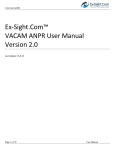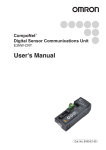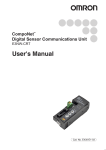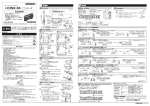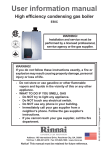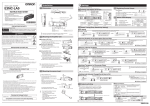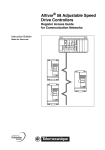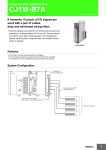Download CJ Series EtherCAT® Connection Guide E3NW-ECT Digital
Transcript
No.FST-ZTH130453A CJ Series EtherCAT® Connection Guide OMRON Corporation E3NW-ECT Digital Sensor Communication Unit P562-E1-01 About Intellectual Property Right and Trademarks Microsoft product screen shots reprinted with permission from Microsoft Corporation. Windows is a registered trademark of Microsoft Corporation in the USA and other countries. Ethernet is a registered trademark of Xerox Corporation. EtherCAT® is registered trademark and patented technology, licensed by Beckhoff Automation GmbH, Germany. Company names and product names in this document are the trademarks or registered trademarks of their respective companies. Table of Contents 1. Related Manuals ........................................................................................ 1 2. Terms and Definitions ............................................................................... 1 3. Remarks ..................................................................................................... 2 4. Overview .................................................................................................... 3 5. Applicable Devices and Support Software.............................................. 3 6. 7. 8. 5.1. Applicable Devices............................................................................. 3 5.2. Device Configuration.......................................................................... 4 EtherCAT Settings ..................................................................................... 6 6.1. EtherCAT Communications Settings .................................................. 6 6.2. DS-Bus Communication Settings....................................................... 6 6.3. Allocations of I/O Memory Areas........................................................ 8 Connection Procedure ............................................................................ 10 7.1. Work Flow ........................................................................................ 10 7.2. Setting Up the Digital Sensor Communication Unit ...........................11 7.3. Setting Up the PLC .......................................................................... 13 7.4. Checking the EtherCAT Communications ........................................ 23 Initialization Method ................................................................................ 29 8.1. 9. Initializing the PLC ........................................................................... 29 Revision History ...................................................................................... 31 1. Related Manuals 1. Related Manuals The table below lists the manuals related to this document. To ensure system safety, make sure to always read and heed the information provided in all Safety Precautions, Precautions for Safe Use, and Precaution for Correct Use of manuals for each device which is used in the system. Cat. No. Model W472 CJ2H-CPU6[]-EIP Manual name CJ-series CJ2 CPU Unit Hardware User's Manual CJ2H-CPU6[] CJ2M-CPU[][] W473 CJ2H-CPU6[]-EIP CJ-series CJ2 CPU Unit Software User's Manual CJ2H-CPU6[] W487 CJ2M-CPU[][] CJ1W-NC[]82 CJ-series Position Control Unit Operation Manual W446 - CX-Programmer Operation Manual E429 E3NW-ECT EtherCAT® Digital Sensor Communication Unit E3NW-DS Operation Manual 2. Terms and Definitions Term Position Control Unit Explanation and Definition The Position Control Unit controls Servo Drives. This Position Control Unit has two EtherCAT Functions: Communications for Servo Drive control and Remote I/O master function. Communications for This function performs monitoring, setting and control when G5-series Servo Drive control Servo Drives are connected. Remote I/O master This function updates the I/O data in the memory area allocated to the function connected slave units and PLC during each I/O refresh of the PLC when compatible devices other than G5-series Servo Drives are connected. Slave unit There are various types of slave units such as Servo Drives that handle process data and I/O terminals that handle the bit signals. The slave unit receives output data sent from the master, and transmits input data to the master. Node address An address to identify the unit connected to EtherCAT. This Position Control Unit uses the node addresses 1 to 16 for G5-series Servo Drives and node addresses 17 onwards for other slave units (e.g., remote I/O). 1 3. Remarks 3. Remarks (1) Understand the specifications of devices which are used in the system. Allow some margin for ratings and performance. Provide safety measures, such as installing safety circuit in order to ensure safety and minimize risks of abnormal occurrence. (2) To ensure system safety, always read and heed the information provided in all Safety Precautions, Precautions for Safe Use, and Precaution for Correct Use of manuals for each device used in the system. (3) The users are encouraged to confirm the standards and regulations that the system must conform to. (4) It is prohibited to copy, to reproduce, and to distribute part or the whole of this document without the permission of OMRON Corporation. (5) The information contained in this document is current as of June 2013. It is subject to change without notice for improvement. The following notation is used in this document. Indicates a potentially hazardous situation which, if not avoided, will result in minor or moderate injury, or may result in serious injury or death. Additionally there may be significant property damage. Indicates a potentially hazardous situation which, if not avoided, may result in minor or moderate injury or in property damage. Precautions for Safe Use Precautions on what to do and what not to do to ensure safe usage of the product. Precautions for Correct Use Precautions on what to do and what not to do to ensure proper operation and performance. Additional Information Additional information to read as required. This information is provided to increase understanding or make operation easier. 2 4. Overview 4. Overview This document describes the procedure for connecting the Digital Sensor Communication Unit (E3NW-ECT) of OMRON Corporation (hereinafter referred to as OMRON) to CJ-series Programmable Controller + Position Control Unit (hereinafter referred to as the PLC) and provides the procedure for checking their connection. Refer to EtherCAT settings described in 7. Connection Procedure to understand the setting method and key points to connect the devices via EtherCAT. 5. Applicable Devices and Support Software 5.1. Applicable Devices The applicable devices are as follows: Manufacturer OMRON Name CJ2 CPU Unit Model CJ2[]-CPU[][] OMRON Position Control Unit CJ1W-NC[]82 OMRON Digital Sensor Communication Unit E3NW-ECT OMRON Distributed Sensor Unit Sensor Amplifiers Smart Fiber Amplifier Smart Laser Amplifier Unit Smart Laser Amplifier Unit (CMOS Type) E3NW-DS OMRON E3NX-FA0 E3NC-LA0 E3NC-SA0 Precautions for Correct Use As applicable devices above, the devices with the models and versions listed in Section 5.2. are actually used in this document to describe the procedure for connecting devices and checking the connection. You cannot use devices with versions lower than the versions listed in Section 5.2. To use the above devices with versions not listed in Section 5.2 or versions higher than those listed in Section 5.2, check the differences in the specifications by referring to the manuals before operating the devices. Additional Information This document describes the procedure to establish the network connection. Except for the connection procedure, it does not provide information on operation, installation or wiring method. It also does not describe the functionality or operation of the devices. Refer to the manuals or contact your OMRON representative. 3 5. Applicable Devices and Support Software 5.2. Device Configuration The hardware components to reproduce the connection procedure of this document are as follows. Personal computer (CX-One installed, OS:Windows 7) CJ2M-CPU12 + E3NW-ECT + E3NW-DS + CJ1W-NCF82 E3NX-FA0 E3NX-FA0 Ethernet cable USB cable Manufacturer OMRON OMRON OMRON OMRON Name Position Control Unit CPU Unit Power Supply Unit CX-One OMRON - CX-Programmer Personal computer (OS: Windows7) USB cable Ethernet cable (with industrial Ethernet connector) Digital Sensor Communication Unit Distributed Sensor Unit Fiber Amplifier DS-Bus communications cable OMRON OMRON OMRON OMRON - DS-Bus Model CJ1W-NCF82 CJ2M-CPU12 CJ1W-PA202 CXONE-AL[][]C-V4 /AL[][]D-V4 (Included in CX-One) - Version Ver.1.3 Ver.2.0 Ver.4.[][] Ver.9.43 XS5W-T421-[]M[]-K E3NW-ECT Ver.1.0 E3NW-DS E3NX-FA0 - Ver.1.0 Ver.1.0 Precautions for Correct Use The connection line of EtherCAT communication cannot be shared with other Ethernet networks. Make sure to directly connect the PLC to the destination device with the Ethernet cable. Please use the cable (double shielding with aluminum tape and braiding) of Category 5 or higher, and use the shielded connector of Category 5 or higher. Precautions for Correct Use Update the CX-Programmer to the version specified in this section or higher version using the auto update function. If a version not specified in this section is used, the procedures described in Section 7 and subsequent sections may not be applicable. In that case, use the equivalent procedures described in the CX-Programmer Operation Manual (Cat. No. W466). 4 5. Applicable Devices and Support Software Additional Information For information on the specifications of the Ethernet cable and network wring, refer to 3-4 Wiring of the CJ-series Position Control Unit Operation Manual (Cat. No. W487). Additional Information The system configuration in this document uses USB for the connection between the personal computer and PLC. For information on how to install the USB driver, refer to A-5 Installing the USB Driver in the CJ-series CJ2 CPU Unit Hardware User's Manual (Cat. No. W472). Additional Information For details on the Inter-Unit DS-Bus network, refer to A-2 Using Distributed Sensor Units of the EtherCAT® Digital Sensor Communication Unit Operation Manual (Cat. No. E429). 5 6. EtherCAT Settings 6. EtherCAT Settings This section describes the procedure for connecting the PLC to the Digital Sensor Communication Unit via EtherCAT. 6.1. EtherCAT Communications Settings The settings required for communications between the PLC (Position Control Unit) and the Digital Sensor Communication Unit are given below. 6.1.1. EtherCAT Communications Setting Contents The settings required for EtherCAT communications are given below. PLC (Position Control Unit) Digital Sensor Communication Unit Unit number 0 - Node address - 017 Additional Information The node addresses 17 onwards are set for CJ1W-NC[]82 when EtherCAT-compatible devices other than G5-series Servo Drives are connected. 6.2. DS-Bus Communication Settings The setting required for communications between the Digital Sensor Communication Unit and the Distributed Sensor Unit is given below. 6.2.1. DS-Bus Communication Setting Contents The settings required for communications through the Inter-Unit DS-Bus network are given below. Distributed Sensor Unit Unit address 1 Termination setting ON *The Sensor unit numbers are automatically assigned after turning ON the power supply to the Digital Sensor Communication Unit and to the Distributed Sensor Unit. In this document, one Fiber Amplifier is connected to the Digital Sensor Communication Unit and another one to the Distributed Sensor Unit. The Sensor unit number 1 is assigned to the Fiber Amplifier that is connected to the Digital Sensor Communication Unit, and the Sensor unit number 2 is assigned to the Fiber Amplifier connected to the Distributed Sensor Unit. Additional Information For details on the Inter-Unit DS-Bus network, refer to A-2 Using Distributed Sensor Units of the EtherCAT® Digital Sensor Communication Unit Operation Manual (Cat. No. E429). 6 6. EtherCAT Settings 6.2.2. Cable Wiring Diagram For details on the cable wiring, refer to A-2-3 DS-Bus Network Wiring of the EtherCAT® Digital Sensor Communication Unit Operation Manual (Cat. No. E429). Check the connector configuration and pin assignment for wiring. ▪Connector configuration and pin assignment <OMRON E3NW-ECT> Applicable connector: Terminal-block connector Pin No Name Description I/O D+ terminal I/O 1 D+ 2 D- D- terminal I/O <OMRON E3NW-DS> Applicable connector: Terminal-block connector Pin No Name Description I/O +V terminal 1 + -V terminal 2 3 D+ D+ terminal I/O 4 D- D- terminal I/O ▪Cable/Pin arrangement Digital Sensor Communication Unit (E3NW-ECT) DS-Bus Signal Pin No. Distributed Sensor Unit (E3NW-DS) Pin No. name Signal DS-Bus name D+ 1 1 + D- 2 2 - 3 D+ Terminal-block connector 4 DTerminal-block connector Additional Information For details on the recommended cables and ferrules, refer to A-2-3 DS-Bus Network Wiring of the EtherCAT® Digital Sensor Communication Unit Operation Manual (Cat. No. E429). 7 6. EtherCAT Settings 6.3. Allocations of I/O Memory Areas The I/O allocations of the Digital Sensor Communication Unit are as follows: Input area 3900 3904 (Digital Sensor Communication Unit → PLC) 10 bytes ▪Details on output area No output area is allocated. ▪Details on input area Address Bit Function name 3900 15 to 0 Read input 1st word 3901 15 to 0 Read input 2nd word 3902 7 to 0 15 to 8 3903 3904 7 to 0 15 to 8 7 to 0 15 to 8 •Read input 1st word 15 14 Sensor 8 3900 IN2 IN1 •Read input 2nd word 15 14 Sensor 16 3901 IN2 IN1 Sensor Status bits Connecting Sensor bits Sensor Status 16 bits Reserved 13 12 11 10 Description Sensor unit No. 1 Sensor Input 1 Sensor unit No. 1 Sensor Input 2 Sensor unit No. 8 Sensor Input 1 Sensor unit No. 8 Sensor Input 2 Sensor unit No. 9 Sensor Input 1 Sensor unit No. 9 Sensor Input 2 Sensor unit No. 16 Sensor Input 1 Sensor unit No. 16 Sensor Input 2 Sensor status Number of Sensors setting (register at power-on) Number of Sensors setting with dummy Warning status (Sensor unit No. 1 to 8) Warning status (Sensor unit No. 9 to 16) Reserved 9 8 7 6 5 4 3 2 1 0 Sensor 7 Sensor 6 Sensor 5 Sensor 4 Sensor 3 Sensor 2 Sensor 1 IN2 IN1 IN2 IN1 IN2 IN1 IN2 IN1 IN2 IN1 IN2 IN1 IN2 IN1 13 12 11 10 9 8 7 6 5 4 3 2 1 0 Sensor 15 Sensor 14 Sensor 13 Sensor 12 Sensor 11 Sensor 10 Sensor 9 IN2 IN2 IN2 IN1 IN2 IN1 IN2 IN1 IN2 IN1 IN2 IN1 8 7 6 5 4 3 2 1 0 0 0 0 0 0 0 7 6 5 IN1 IN1 •Sensor Status bits 15 14 13 12 11 10 9 (Number of Sensors setting) 3902 •Sensor Status(Warning Status) 16 bits 15 14 13 12 11 10 9 Sensor unit No. 3903 7 6 5 4 3 2 1 3904 (Reserved) 8 4 3 2 S_ERR BUSY 1 0 9 8 (Number of Sensors) 0 Sensor unit No. 15 14 13 12 11 10 8 6. EtherCAT Settings Additional Information The default first words of the Remote I/O Output Memory Area and the Remote I/O Input Memory Area are CIO 3800 and CIO 3900, respectively. For how to change the allocations of the Remote I/O Memory Areas, refer to 6-3 Common Parameters of the CJ-series Position Control Unit Operation Manual (Cat. No. W487). Additional Information For details on the PDO mapping of the Digital Sensor Communication Unit, refer to 5-4-4 PDO Mapping of the EtherCAT® Digital Sensor Communication Unit Operation Manual (Cat. No. E429). 9 7. Connection Procedure 7. Connection Procedure This section describes the procedure for connecting the PLC to the Digital Sensor Communication Unit via EtherCAT. This document explains the procedure for setting up the PLC and the Digital Sensor Communication Unit from the factory default setting. For the initialization, refer to Section 8 Initialization Method. 7.1. Work Flow Take the following steps to connect to the Digital Sensor Communication Unit via EtherCAT. 7.2. Setting Up the Digital Sensor Communication Unit ↓ 7.2.1 Hardware Settings Set up the Digital Sensor Communication Unit and Distributed Sensor Unit. Set the hardware switches on the Digital Sensor Communication Unit and Distributed Sensor Unit. ↓ 7.3. Setting Up the PLC ↓ 7.3.1. Hardware Settings ↓ 7.3.2. Starting the CX-Programmer and Connecting online with the PLC ↓ 7.3.3. Creating the I/O Table ↓ 7.3.4. Creating the network configuration and transferring ↓ 7.4. Checking the EtherCAT Communications ↓ 7.4.1 Checking the Connection Status ↓ 7.4.2 Checking Data that are Sent and Set up the PLC. Set the hardware switches on the Position Control Unit. Start the CX-Programmer and connect online with the PLC. Create the I/O table for the PLC. Set up the network and transfer the settings. Confirm that the EtherCAT communications are performed normally. Check the connection status of the EtherCAT network. Confirm that correct data are sent and received. Received 10 7. Connection Procedure 7.2. Setting Up the Digital Sensor Communication Unit Set Up the Digital Sensor Communication Unit. 7.2.1. Hardware Settings Set the hardware switches on the Digital Sensor Communication Unit. Precautions for Correct Use Make sure that the power supply is OFF when you perform the setting up. 1 Confirm that the power supply to the Digital Sensor Communication Unit is OFF. 2 *If the power supply is turned ON, settings may not be applicable as described in the following procedure. Connect the Digital Sensor Communication Unit to the Fiber Amplifier, and attach the protective cap. Check the hardware switches on Digital Sensor Communication Fiber Amplifier the Digital Sensor Communication Unit by referring to the figure on the right. Node address switches Protective cap 3 Set the node address switches as follows. Node address setting (100) 100: 0 10: 1 Node address setting (10) 1: 7 Node address setting (1) *Set the node address to 017. 11 7. Connection Procedure 4 Connect the Distributed Sensor Distributed Sensor Unit to the Fiber Amplifier, and Fiber Amplifier attach the protective cap. Check the hardware switches on Termination switch the Distributed Sensor Unit by referring to the figure on the Unit address switch right. Protective cap 5 Set the termination switch to ON. This switch turns ON and OFF the communications terminating resistance on the Inter-Unit DS-Bus network. Turn ON the DS-Bus termination switch only on the last Distributed Sensor Unit on the DS-Bus network. Turn it OFF on all other Distributed Sensor Units. 6 Set the unit address switch to 1. *Set the unit address to 1. This switch sets the node address (decimal) that the E3NW-DS will use on the Inter-Unit DS-Bus network. The setting range is from 1 to 8. (Default setting: 1) If you connect more than one Distributed Sensor Unit to the Sensor Communication Unit, set the address for each Distributed Sensor Unit to consecutive numbers starting from 1. 7 Connect the Digital Sensor Communication Unit to the Power Distributed Sensor Unit with the DS-Bus communications cable. *For the wiring of the DS-Bus Power supply DS-Bus communications cable supply communications cable, refer to 6.2.2. Cable Wiring Diagram. 8 Connect the Ethernet cable to CN IN connector. CN IN connector Turn ON the power supply. Unit numbers are assigned to the Fiber Amplifier as follows after turning ON the power supply. Digital Sensor Communication Unit: Sensor unit No. 1 Distributed Sensor Unit: Sensor unit No. 2 12 7. Connection Procedure 7.3. Setting Up the PLC Set up the PLC. 7.3.1. Hardware Settings Set the hardware switches on the Position Control Unit. Precautions for Correct Use Make sure that the power supply is OFF when you perform the setting up. 1 Make sure that the power supply to the PLC is OFF. *If the power supply is turned ON, settings may not be applicable as described in the following procedure. 2 Check the hardware switches on Indicators Show the operating status of the Position Control Unit. the front panel of the Position Control Unit by referring to the Unit Number Switch Set the unit number of the Position Control Unit. right figure. EtherCAT Communications Connector Connect to the EtherCAT Communications Cable. Indicators and Display Show the EtherCAT communications status. 3 Set the Unit No. Switch to 0. 4 Connect each PLC unit in order from the Power Supply Unit, Power Supply Unit CJ-series CPU Unit Position Control Unit CPU Unit, Position Control Unit and End Cover. Connect the Ethernet cable to the Position Control Unit and connect the USB cable to the USB Cable End Cover CPU Unit. After connecting, turn ON the power supply to the PLC. Ethernet cable 13 7. Connection Procedure 7.3.2. Starting the CX-Programmer and Connecting Online with the PLC Start the CX-Programmer and Connect Online with the PLC. Install the CX-One and USB driver in the personal computer beforehand. 1 Start the CX-Programmer. 2 Select Auto Online - Direct 3 The Direct Online Dialog Box is Online from the PLC Menu. displayed. Select the USB Connection Option for Connection Type and click the Connect Button. 14 7. Connection Procedure 4 The dialog box on the right is displayed. Check the message on the dialog and if there is no problem, click the No Button. 5 The dialog box on the right is displayed, and the CX-Programmer and the PLC is automatically connected. 6 Confirm that the CX-Programmer and the PLC are normally connected online. *The icon is shown during online connection. Additional Information If the CX-Programmer and PLC are not connected online, please check the connection of the cable. Or, return to step 2, check the settings and repeat each step. Refer to Connecting Directly to a CJ2 CPU Unit Using a USB Cable in Chapter 3 Communications in PART 3: CX-Server Runtime of the CX-Programmer Operation Manual (Cat. No. W466) for details. Additional Information The dialogs explained in the following procedures may not be displayed depending on the environmental setting of CX-Programmer. For details on the environmental setting, refer to Options and Preferences in Chapter 3 Project Reference in PART 1: CX-Programmer of the CX-Programmer Operation Manual (Cat. No. W466). This document explains the setting procedure when the Confirm all operations affecting the PLC Check Box is selected. 15 7. Connection Procedure 7.3.3. Creating the I/O Table Create the I/O table for the PLC. 1 If the operating mode of the PLC is RUN Mode or Monitor Mode, change it to Program Mode, by following steps (1) to (3). (1)Select Operating Mode Program from the PLC Menu of the CX-Programmer. (2)The dialog box on the right is displayed. Check the message on the dialog and if there is no problem, click the Yes Button. *Refer to Additional Information in 7.3.2. Starting the CX-Programmer and Connecting Online with the PLC for the settings concerning the dialog display. (3)Confirm that Stop/Program Mode is displayed on the right of the PLC model in the project workspace of the CX-Programmer. 2 Select Edit - I/O Table and Unit Setup from the PLC Menu of the CX-Programmer. The PLC IO Table Window is displayed. 16 7. Connection Procedure 3 Select Create from the Options Menu of the PLC IO Table Window. The dialog box on the right is displayed. Check the message on the dialog and if there is no problem, click the Yes Button. The dialog box on the right is displayed. Check the message on the dialog and if there is no problem, click the Yes Button. 17 7. Connection Procedure 4 The Transfer from PLC Dialog Box is displayed. Select the I/O Table Check Box and the SIO Unit Parameters Check Box, and click the Transfer Button. The Transfer from PLC Dialog Box is displayed. Confirm that the transfer was normally executed by checking the message in the dialog box. When the I/O table is created normally, the dialog box shows the following: Transfer Success: 1 Unit Transfer Unsuccessful: 0 Unit Click the OK Button. Precautions for Correct Use Confirm that the Ethernet cable is connected before proceeding to the following procedure. If it is not connected, turn OFF the power supply to each device, and then connect the Ethernet cable. 18 7. Connection Procedure 7.3.4. Creating the Network Configuration and Transferring Create the network configuration and transfer the settings. 1 Double-click the [0000] Main Rack on the PLC IO Table Window to expand the tree. 2 Right-click 00[1500]CJ1W-NCF82 and select the Unit Setup. 3 The Network Auto Setup Dialog Box is displayed. Check the message on the dialog and if there is no problem, click the OK Button. Parameter setting view *If the dialog box is not displayed, select Network Auto Setup from the Network Menu in the PCU Setting Window. *Close any other dialog box such as the Monitor Dialog Box if displayed. Tree view Network Auto Setup Dialog Box (PCU Setting Window) Additional Information The node addresses 17 onwards are set for CJ1W-NC[]82 in order from the addresses that were set when EtherCAT-compatible devices other than G5-series Servo Drives are connected. 19 7. Connection Procedure 4 The dialog box on the right is displayed. Select the Fixed Allocations Option and click the OK Button. 5 The network configuration is set up automatically. Confirm that the node address 17 is set for E3NW-ECT Communication Unit for Digital Type Sensor 60 inputs, and click the OK Button. 20 7. Connection Procedure 6 The dialog box on the right is displayed. Check the message on the dialog and if there is no problem, click the OK Button. *If a confirmation dialog box is displayed, check the message and if there is no problem, click the OK Button. The dialog box on the right is displayed. Check the message on the dialog and if there is no problem, click the OK Button. The dialog box on the right is displayed. Check the message on the dialog and if there is no problem, click the OK Button. 21 7. Connection Procedure 7 The PCU Setting Window is displayed. Select Network Setting from the project tree on the left side of the Window. Confirm that #17_New Slave E3NW-ECT Communication Unit for Digital Type Sensor 60 inputs(V1.0) was added. *The model and version may differ depending on the device used. 8 Click the Remote I/O Input/Output Memory Area Allocation List Tab that is on the right side on the PCU Parameter Setting Window. Confirm that node address #17 is displayed and the I/O Memory Areas are set as follows: •Input offset: 0 •Input address: 3900 •Input size: 10 bytes •Output offset: •Output address: •Output size: 0 byte 9 Select Verify Network from the Network Menu. 10 Confirm that Matched is displayed on the Network Verification Result Dialog Box, and click the OK Button. 22 7. Connection Procedure 7.4. Checking the EtherCAT Communications Confirm that the EtherCAT communications are performed normally. 7.4.1. Checking the Connection Status Check the connection status of the EtherCAT network. 1 Check the LED indicators on the Position Control Unit and confirm that the EtherCAT communications are performed normally. (Upper side of Position Control Unit) LED indicators in normal status: [RUN]: Lit green [ERC]: Not lit [ERH]: Not lit [ECAT RUN]: Lit green [ECAT ERR]: Not lit [L/A]: Flickering The 7-segment display shows as follows during normal EtherCAT communications. The 7-segment display: 00 Lit (Lower side of Position Control Unit) (During EtherCAT communications) The status of each LED indicator is shown on the right. 23 7. Connection Procedure 2 Check the LED indicators on the Digital Sensor Communication Unit. LED indicators in normal status: [PWR]: Lit green (Digital Sensor Communication Unit) [L/A IN]: Flickering [L/A OUT]: Not lit (last slave) [RUN]: Lit green [ERR]: Not lit [SS]: Lit green 24 7. Connection Procedure 3 Check the LED indicators on the Distributed Sensor Unit. LED indicators in normal status: [RUN]: Lit green [SS]: Lit green (Distributed Sensor Unit) Additional Information For details on errors in the Position Control Unit, refer to Section 13 Troubleshooting of the CJ-series Position Control Unit Operation Manual (Cat. No. W487). Additional Information For details on errors in the Digital Sensor Communication Unit and the Distributed Sensor Unit, refer to Chapter 8 Troubleshooting and Maintenance of the EtherCAT® Digital Sensor Communication Unit Operation Manual (Cat. No. E429). 25 7. Connection Procedure 7.4.2. Checking Data that are Sent and Received Confirm that correct data are sent and received. Confirm safety sufficiently before monitoring power flow and present value status in the Ladder Section window or before monitoring present values in the Watch window. If force-set/reset or set/reset operations are incorrectly performed by pressing short-cut keys, the devices connected to Output Units may malfunction, regardless of the operating mode of the CPU Unit. 1 Confirm that the PLC is in PROGRAM mode. *If the PLC is not in the PROGRAM mode, change to PROGRAM mode by referring to step 1 of 7.3.3. Creating the I/O Table. 2 Select Edit - Memory from the PLC Menu. 26 7. Connection Procedure 3 Double-click CIO from the list in the PLC Memory Window that is displayed. 4 Select Display - Hexadecimal from the View Menu. 5 Select Monitor from the Online Menu. 6 The Monitor Memory Areas Dialog Box is displayed. Select the CIO Check Box and click the Monitor Button. 27 7. Connection Procedure 7 Check the display contents of the Fiber Amplifier. Fiber Amplifier IN2 IN1 The LED indicators in the figure on the right show as follows: Outputs of Sensor unit No. 1 IN2[2]: Lit orange (ON) IN1[1]: Lit orange (ON) *They are the outputs of the Fiber Amplifier connected to the Digital Sensor Communication Unit. Digital Sensor Communication Unit Digital Sensor Communication Unit and Fiber Amplifier (Sensor unit No. 1) Fiber Amplifier Outputs of Sensor unit No. 2 IN2 IN1 IN2[2]: Lit orange (ON) IN1[1]: Lit orange (ON) *They are the outputs of the Fiber Amplifier connected to the Distributed Sensor Unit. Distributed Sensor Unit Distributed Sensor Unit and Fiber Amplifier (Sensor unit No. 2) 8 Enter 3900 in the Start Address Field on the CIO Window. Confirm that the start address was changed to 3900. The right example shows as follows: CIO 3900: 000F (IN1 and IN2 of Sensor unit No. 1 and 2 are turned ON.) CIO 3902: 0200 (BUSY: OFF, S_ERR: OFF, Number of Sensors setting: 2) CIO 3903: 0002 (Number of Sensors: 2) 28 8. Initialization Method 8. Initialization Method This document explains the setting procedure from the factory default setting. Some settings may not be applicable as described in this document unless you use the devices with the factory default setting. 8.1. Initializing the PLC To initialize the PLC, it is necessary to initialize the CPU Unit and the Position Control Unit. Change to the PROGRAM Mode before initialization. 8.1.1. Position Control Unit (1)Select Edit - I/O Table and Unit Setup from the PLC Menu of the CX-Programmer. On the PLC IO Table Dialog Box, right-click the Position Control Unit and select Unit Setup from the menu. (2)The PCU Parameter Setting Window is displayed. Select Initialize Memory from the NC Unit Menu. 29 8. Initialization Method 8.1.2. CPU Unit To initialize the settings of the CPU Unit, select Clear All Memory Areas from the PLC Menu of the CX-Programmer. On the Confirm All Memory Area Clear Dialog Box, select the Initialize Option and click the OK Button. 30 9. Revision History 9. Revision History Revision Date of revision Revision reason and revision page code 01 2013/06/07 First edition 31 32 2013 P562-E1-01 0911(-)