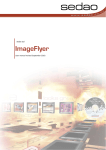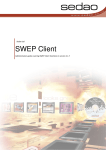Download RSS Writer User Manual
Transcript
Sedao Ltd RSS Writer User manual for Sedao RSS writer version 1.2.0 RSS Writer User Manual Creating your own RSS file Firstly install the RSS writer program. Sedao provide users of Image Flyer with a free RSS writer. This enables you to produce your own RSS feeds instead of using only those that exist on the internet. To open your RSS writer go to your “Start” menu go to “All Programs” in this list of programs find Sedao and in its sub directory you will find RSS Writer, double click on this to open the program. File In this menu you will find all your saving options and the “Exit” for the program. Heading In this text area you can give a heading to your RSS feed or leave blank if a heading is not required. Contents This is the section where you input all your information. Adding titles and text To add titles and text to the RSS Writer, type into the text fields in the “Contents” area of the control panel. Type the title of the information in the “Title” area and the information itself in the “Item” area. When you have finished this press ”Add” this will add your new RSS item into the “Existing” List. TOP TIP: Pressing the “date” button by the side of the “Title” text area will insert the current date into this field. Changing titles and text To Change an RSS file highlight it in the “Existing” List by clicking on it. It will then appear in the “Item” area from here you can then edit your text. When you have finished your amendments press the “Replace” button. You can also delete a item from your RSS feed by highlighting it in the “Existing” List by clicking on it, then press the “Delete” Button. Saving your RSS file To Save your RSS file, go to “File” from the main menu of the RSS writer control panel, select “Save”. A browser window will open for you to browse to wherever you want to save your file to. Once you have found that location, name your file and press “Save” again. To save an existing file under another name select “Save As” from the “File” drop down instead of “Save”, this will enable you to rename your file. V1.0 Page 1