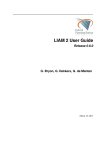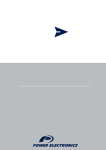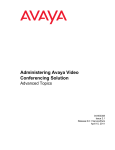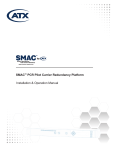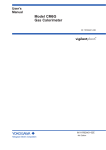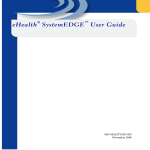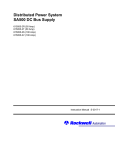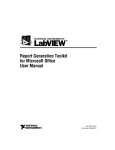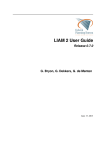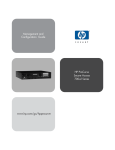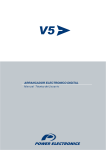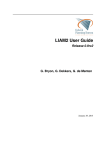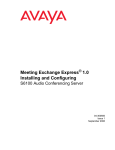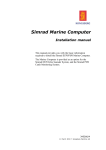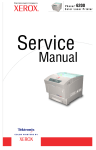Download Configuration - Avaya Support
Transcript
Meeting Exchange 5.0 Service Pack 2
Configuration Guide for the S6X00
Servers
04-603321
Issue 1
March 2009
Contents
Chapter 1: Overview. . . . . . . . . . . . . . . . . . . . . . . . . . . . .
11
Conventions . . . . . . . . . . . . . . . . . . . . . . . . . . . . . . . . . . . . . .
12
Related Documentation . . . . . . . . . . . . . . . . . . . . . . . . . . . . . . . .
13
S6200/S6800 Conferencing Servers Overview.
Gigabit Connections . . . . . . . . . . .
Failover Detection . . . . . . . . . . . .
S6200 Media Server . . . . . . . . . . . . .
Convedia Hardware Media Servers . . . . .
S6800 Media Server . . . . . . . . . . .
Server Redundancy . . . . . . . . . . . . .
KVM Switch . . . . . . . . . . . . . . . . .
Installation Steps . . . . . . . . . . . . . .
.
.
.
.
.
.
.
.
.
14
15
15
16
17
17
19
19
19
Chapter 2: Configuration . . . . . . . . . . . . . . . . . . . . . . . . . .
21
.
.
.
.
.
.
.
.
.
.
.
.
.
.
.
.
.
.
.
.
.
.
.
.
.
.
.
Introduction . . . . . . . . . . . . . . . . . . . .
Enabling sroot login . . . . . . . . . . . . . . . .
Electronic Preinstallation Worksheet (EPW) . . .
Obtaining a copy of the EPW . . . . . . . . .
Configuring the EPW . . . . . . . . . . . . .
Loading the EPW. . . . . . . . . . . . . . . .
Verifying SNMP trap information using the EPW
.
.
.
.
.
.
.
.
.
.
.
.
.
.
.
.
.
.
.
.
.
.
.
.
.
.
.
.
.
.
.
.
.
.
.
.
.
.
.
.
.
.
.
.
.
.
.
.
.
.
.
.
.
.
.
.
.
.
.
.
.
.
.
.
.
.
.
.
.
.
.
.
.
.
.
.
.
.
.
.
.
.
.
.
.
.
.
.
.
.
.
.
.
.
.
.
.
.
.
.
.
.
.
.
.
.
.
.
.
.
.
.
.
.
.
.
.
.
.
.
.
.
.
.
.
.
.
.
.
.
.
.
.
.
.
.
.
.
.
.
.
.
.
.
.
.
.
.
.
.
.
.
.
.
.
.
.
.
.
.
.
.
.
.
.
.
.
.
.
.
.
.
.
.
.
.
.
.
.
.
.
.
.
.
.
.
.
.
.
.
.
.
.
.
.
.
.
.
.
.
.
.
.
.
.
.
.
.
.
.
.
.
.
.
.
.
.
.
.
.
.
.
.
.
.
.
.
.
.
.
.
.
.
.
.
.
.
.
.
.
.
.
.
.
.
.
.
21
21
22
22
23
24
25
Working with SNMP . . . . . . . . . . . . . . . . . . . . . . . . .
Inserting and deleting entries in the snmptrapreceiver table.
Setting the productid in system.cfg if using INADS . . . . . .
Verifying that SNMP is running . . . . . . . . . . . . . . . . .
Looking at the SNMP traps . . . . . . . . . . . . . . . . . . .
Debugging SNMP . . . . . . . . . . . . . . . . . . . . . . . .
Running and verifying Core Services . . . . . . . . . . . . .
Core Services Logging . . . . . . . . . . . . . . . . . . .
Using the log viewer . . . . . . . . . . . . . . . . . . . . .
Core Services limitations and known issues . . . . . . .
General System Configuration . . . . . . . . . . . . . . . . .
System Information: system.cfg . . . . . . . . . . . . . . . .
Supported Video Channels . . . . . . . . . . . . . . . . . . .
Supported Video Endpoints. . . . . . . . . . . . . . . . .
Video Configurations for CMS 6000 . . . . . . . . . . . . . .
Software Media Server Configuration (S6200 only) . . . . . .
Setting the active speaker notification interval . . . . . .
SIP Enablement Server (SES) and Meeting Exchange . . . .
Proxy Configuration: proxyConfigTable.cfg . . . . . . . . . .
.
.
.
.
.
.
.
.
.
.
.
.
.
.
.
.
.
.
.
.
.
.
.
.
.
.
.
.
.
.
.
.
.
.
.
.
.
.
.
.
.
.
.
.
.
.
.
.
.
.
.
.
.
.
.
.
.
.
.
.
.
.
.
.
.
.
.
.
.
.
.
.
.
.
.
.
.
.
.
.
.
.
.
.
.
.
.
.
.
.
.
.
.
.
.
.
.
.
.
.
.
.
.
.
.
.
.
.
.
.
.
.
.
.
.
.
.
.
.
.
.
.
.
.
.
.
.
.
.
.
.
.
.
.
.
.
.
.
.
.
.
.
.
.
.
.
.
.
.
.
.
.
.
.
.
.
.
.
.
.
.
.
.
.
.
.
.
.
.
.
.
26
26
28
29
29
35
35
36
37
38
38
38
41
41
42
44
44
45
47
Issue 1 March 2009
3
Contents
Telephone number to URI translation table . . . . . . . . . . . . . . . . . . .
Configuration for Web Portal or Bridge Control API(BCAPI) . . . . . . . .
URI to telephone number translation table . . . . . . . . . . . . . . . . . . .
49
50
50
Software Process Configuration . . . . . . . . . . . .
Log Files . . . . . . . . . . . . . . . . . . . . .
Music Source. . . . . . . . . . . . . . . . . . .
Setting Time Zones for a Linux Operating System
Time Zone Setting Procedure . . . . . . . . . .
.
.
.
.
.
.
.
.
.
.
.
.
.
.
.
.
.
.
.
.
.
.
.
.
.
.
.
.
.
.
.
.
.
.
.
.
.
.
.
.
.
.
.
.
.
.
.
.
.
.
.
.
.
.
.
.
.
.
.
.
.
.
.
.
.
.
.
.
.
.
.
.
.
.
.
51
52
53
54
54
Using an NFS Server . . . . . . . . . . . . .
Upgrading from a prior configuration
Configuring the NFS Server . . . . . . . .
Firewall . . . . . . . . . . . . . . . . .
Conferencing Application Server . . .
Linux NFS Server . . . . . . . . . . .
Hardware Media Servers . . . . . . .
Software Media Servers . . . . . . . .
.
.
.
.
.
.
.
.
.
.
.
.
.
.
.
.
.
.
.
.
.
.
.
.
.
.
.
.
.
.
.
.
.
.
.
.
.
.
.
.
.
.
.
.
.
.
.
.
.
.
.
.
.
.
.
.
.
.
.
.
.
.
.
.
.
.
.
.
.
.
.
.
.
.
.
.
.
.
.
.
.
.
.
.
.
.
.
.
.
.
.
.
.
.
.
.
.
.
.
.
.
.
.
.
.
.
.
.
.
.
.
.
.
.
.
.
.
.
.
.
.
.
.
.
.
.
.
.
.
.
.
.
.
.
.
.
.
.
.
.
.
.
.
.
.
.
.
.
.
.
.
.
.
.
.
.
.
.
.
.
55
55
56
56
56
57
57
57
Server Redundancy . . . . . . . . . . .
Establishing the CRS Data Source .
Obtain the SIP proxy settings . .
Workgroup Redundancy Setup . . .
Configuring the mxMonitor . . .
Activating the Monitor Process .
Configure the CRS . . . . . . . .
.
.
.
.
.
.
.
.
.
.
.
.
.
.
.
.
.
.
.
.
.
.
.
.
.
.
.
.
.
.
.
.
.
.
.
.
.
.
.
.
.
.
.
.
.
.
.
.
.
.
.
.
.
.
.
.
.
.
.
.
.
.
.
.
.
.
.
.
.
.
.
.
.
.
.
.
.
.
.
.
.
.
.
.
.
.
.
.
.
.
.
.
.
.
.
.
.
.
.
.
.
.
.
.
.
.
.
.
.
.
.
.
.
.
.
.
.
.
.
.
.
.
.
.
.
.
.
.
.
.
.
.
.
.
.
.
.
.
.
.
57
59
60
61
62
66
67
Working with Prompt Sets . . . . . . . . . . . . . . . . . . .
Adding new Prompt Sets . . . . . . . . . . . . . . . . . .
Breaking the link between prompt sets . . . . . . . .
Replacing the link between prompt sets . . . . . . . .
Loading the customized prompts onto the Media Server .
.
.
.
.
.
.
.
.
.
.
.
.
.
.
.
.
.
.
.
.
.
.
.
.
.
.
.
.
.
.
.
.
.
.
.
.
.
.
.
.
.
.
.
.
.
.
.
.
.
.
.
.
.
.
.
68
68
69
69
70
About Annunciator Numbering . . . . . . . . . . . . . . . . . . . . . . . . . . . .
71
Chapter 3: Switched Circuit Integration (optional) . . . . . . . . . . . .
85
Overview . . . . . . . . . . . . . . . . . . . . . . . . . . . . . . . . . . . . . . . .
85
Configuring the S6200 Server. . . . . . . . . . . . . . . . . . . . . . . . . . . . .
86
Configuring the Gateway . . . . . . . . . . . .
Configuring the AudioCodes Mediant 2000
Quick Setup . . . . . . . . . . . . . . .
Protocol Management.. . . . . . . . . .
Advanced Configuration . . . . . . . .
Statistics and Diagnostics . . . . . . .
Software Update . . . . . . . . . . . . .
86
86
87
88
89
90
90
.
.
.
.
.
.
.
.
.
.
.
.
.
.
.
.
.
.
.
.
.
.
.
.
.
.
.
.
.
.
.
.
.
.
.
.
.
.
.
.
.
.
.
.
.
.
.
.
.
.
.
.
.
.
.
.
.
.
.
.
.
.
.
.
.
.
.
.
.
.
.
.
.
.
.
.
.
.
.
.
.
.
.
.
.
.
.
.
.
.
.
.
.
.
.
.
.
.
.
.
.
.
.
.
.
.
.
.
.
.
.
.
.
.
.
.
.
.
.
.
.
.
.
.
.
.
4 Meeting Exchange 5.0 Service Pack 2 Configuration Guide for the S6X00 Servers
.
.
.
.
.
.
.
.
.
.
.
.
.
.
.
.
.
.
.
.
.
.
.
.
.
.
.
.
Contents
Maintenance . . . . . . . . . . . . . . .
Configuring the AudioCodes Mediant 3000
Quick Setup - 3000 . . . . . . . . . . . .
Protocol Management - 3000 . . . . . .
Advanced Configuration - 3000 . . . . .
Statistics and Diagnostics - 3000 . . . .
Software Update - 3000 . . . . . . . . .
Save Configuration . . . . . . . . . . .
Reset Device . . . . . . . . . . . . . . .
.
.
.
.
.
.
.
.
.
90
90
91
91
92
93
93
93
93
Appendix A: Video Integration with Communication Manager . . . . . .
95
Overview . . . . . . . . . . . . . . . .
Video Integration. . . . . . . . . .
System.cfg Configurations . . . .
Configuring outbound SIP proxies . .
Configuring Timer Settings . . . . . .
Configuring Communication Manager
.
.
.
.
.
.
.
.
.
.
.
.
.
.
.
.
.
.
.
.
.
.
.
.
.
.
.
.
.
.
.
.
.
.
.
.
.
.
.
.
.
.
.
.
.
.
.
.
.
.
.
.
.
.
.
.
.
.
.
.
.
.
.
.
.
.
.
.
.
.
.
.
.
.
.
.
.
.
.
.
.
.
.
.
.
.
.
.
.
.
.
.
.
.
.
.
.
.
.
.
.
.
.
.
.
.
.
.
.
.
.
.
.
.
.
.
.
.
.
.
.
.
.
.
.
.
.
.
.
.
.
.
.
.
.
.
.
.
.
.
.
.
.
.
.
.
.
.
.
.
.
.
.
.
.
.
.
.
.
.
.
.
.
.
.
.
.
.
.
.
.
.
.
.
.
.
.
.
.
.
.
.
.
.
.
.
.
.
.
.
.
.
.
.
.
.
.
.
.
.
.
.
.
.
.
.
.
.
.
.
.
.
.
.
.
.
.
.
.
.
.
.
.
.
.
.
.
.
.
.
.
.
.
.
.
.
.
.
.
.
.
.
.
.
.
.
.
.
.
.
.
.
.
.
.
.
.
.
.
.
.
.
.
.
.
.
.
.
.
.
.
.
.
.
.
.
.
.
.
.
.
.
.
.
.
.
.
.
.
.
.
.
.
.
.
.
.
.
.
.
109
.
.
.
.
.
.
.
.
.
.
.
.
.
.
.
.
.
.
.
.
.
.
.
.
.
.
.
.
.
.
.
.
.
.
Appendix C: Configuration Files . . . . . . . . . . . . . . . . . . . . . .
.
.
.
.
.
.
.
.
.
.
.
.
.
.
.
.
.
.
.
.
.
.
.
.
.
.
.
.
.
.
.
.
.
.
103
103
104
105
105
106
106
107
107
107
107
108
108
.
.
.
.
.
.
.
.
.
.
.
.
.
.
.
.
.
.
.
.
.
.
.
.
.
.
.
.
.
.
.
.
.
.
.
.
.
.
.
.
.
.
.
.
.
.
.
Process Table Configuration: processTable.cfg. . . .
Settings for S6800 with MXShare and MXMonitor .
Settings for S6800 without MXShare/MXMonitor .
Settings for MxShare without MxMonitor . . . . .
Settings for the standalone S6200 . . . . . . . . .
Settings for the multiple S6200 solution . . . . . .
.
.
.
.
.
.
.
.
.
.
.
.
.
.
.
.
.
.
.
.
.
.
.
.
.
.
.
.
103
.
.
.
.
.
.
.
.
.
.
.
.
.
.
.
.
.
.
.
.
.
.
.
.
.
.
.
.
Appendix B: Integration with Communications Process Manager. . . .
.
.
.
.
.
.
.
.
.
.
.
.
.
.
.
.
.
.
.
.
.
.
.
.
.
.
.
.
95
95
96
97
97
98
.
.
.
.
.
.
.
.
.
.
.
.
.
.
.
.
.
.
.
.
.
.
.
.
.
.
.
.
.
.
.
.
.
.
Overview . . . . . . . . . . . . . . . . . . . . . . .
Accessing an Ad Hoc Conference . . . . . . .
Process Table Configuration: (processTable.cfg) .
System Configuration (system.cfg) . . . . . . . .
Conference Profiles (conferenceProfiles.cfg) . . .
URItoTelnum.tab . . . . . . . . . . . . . . . . . . .
SES Proxy . . . . . . . . . . . . . . . . . . . . . .
Ad hoc Conference Properties . . . . . . . . . . .
Security . . . . . . . . . . . . . . . . . . . . . .
NotificationCtrlServer . . . . . . . . . . . . . .
Troubleshooting . . . . . . . . . . . . . . . . . . .
Sip Agent . . . . . . . . . . . . . . . . . . . . .
notificationCtrlServer . . . . . . . . . . . . . .
.
.
.
.
.
.
.
.
.
.
.
.
.
.
.
.
.
.
.
.
.
.
.
.
.
.
.
.
.
.
.
.
.
.
.
.
.
.
.
.
.
.
.
.
.
.
109
110
111
112
113
114
Issue 1 March 2009
5
Contents
System Configuration File: system.cfg . .
Settings for S6800 with MXShare . . . .
Settings for the standalone S6200 . . .
Setting for the multiple S6200 solution
.
.
.
.
.
.
.
.
.
.
.
.
114
115
116
117
Media Server Interface Configuration: Video Settings . . . . . . . . . . . . . . .
118
Hosts File Configuration . . . . . . . . . . . . . . . . . . . . . . . . . . . . . . .
119
Modifying DTMF Input Settings (sFlowDigits.reg . . . . . . . . . . . . . . . . . .
120
Modifying DTMF Input Settings for Flex (flexflow_cfg.reg) . . . . . . . . . . . .
122
MxMonitor for use with Convedia and MXShare/MXMonitor . . . . . . . . . . . .
124
chdbased.reg settings for S6800 and MXShare/MXMonitor . . . . . . . . . . . .
Chdbased.reg settings for multiple 6200 solution. . . . . . . . . . . . . . . .
125
126
Translation Table Configuration for Operator Dial In . . . . . . . . . . . . . . . .
telnumToUri.tab . . . . . . . . . . . . . . . . . . . . . . . . . . . . . . . . . .
UriToTelnum.tab . . . . . . . . . . . . . . . . . . . . . . . . . . . . . . . . . .
127
127
127
Proxy Table Configuration for use with Operator Dial In . . . . . . . . . . . . . .
129
Verifying Network Configuration and adding NTP Servers .
Adding a Network Time Protocol Server . . . . . . .
Creating a new IP Address . . . . . . . . . . . . . .
Changing the hostname . . . . . . . . . . . . . . . .
.
.
.
.
130
130
131
131
Appendix D: Validating the System . . . . . . . . . . . . . . . . . . . .
133
Overview . . . . . . . . . . . . . . . . . . . . . . . . . . . . . . . . . . . . . . . .
133
Testing for application server failover . . . . . . . . . . . . . . . . . . . . . . . .
133
Testing application server to CRS communication . . . . . . . . . . . . . . . . .
133
Appendix E: Server Upgrade . . . . . . . . . . . . . . . . . . . . . . . .
135
Upgrade considerations. . . . . . . . . . . . . . . . . . . . . . . . . . . . . . . .
135
Before upgrading . . . . . . . . . . . . . . . . . . . . . . . . . . . . . . . . . . .
135
Backing up your current configuration . . . . . . . . . . . . . . . . . . . . . . .
136
Upgrading Meeting Exchange . . . . . . . . . . . . . . . . . . . . . . . . . . . .
137
After upgrading . . . . . . . . . . . . . . . . . . . . . . . . . . . . . . . . . . . .
140
Rolling back to a previous version . . . . . . . . . . . . . . . . . . . . . . . . . .
143
Appendix F: Troubleshooting. . . . . . . . . . . . . . . . . . . . . . . .
145
General Issues . . . . . . . . . . . . . . . . . .
Identifying Installation Problems . . . . . .
Setting Network Drivers to 100 Full Duplex
Connecting to a Gigabit Switch . . . . . . .
.
.
.
.
.
.
.
.
.
.
.
.
.
.
.
.
.
.
.
.
.
.
.
.
.
.
.
.
.
.
.
.
.
.
.
.
.
.
.
.
.
.
.
.
.
.
.
.
.
.
.
.
.
.
.
.
.
.
.
.
.
.
.
.
.
.
.
.
.
.
.
.
.
.
.
.
.
.
.
.
.
.
.
.
.
.
.
.
.
.
.
.
.
.
.
.
.
.
.
.
.
.
.
.
.
.
.
.
.
.
.
.
.
.
.
.
.
.
.
.
.
.
.
.
.
.
.
.
.
.
.
.
.
.
.
.
.
.
.
.
.
.
.
.
.
.
.
.
.
.
.
.
6 Meeting Exchange 5.0 Service Pack 2 Configuration Guide for the S6X00 Servers
.
.
.
.
.
.
.
.
.
.
.
.
.
.
.
.
.
.
.
.
.
.
.
.
.
.
.
.
.
.
.
.
.
.
.
.
.
.
.
.
145
145
145
146
Contents
Correcting Uptime Reporting .
Obtaining Debug Information .
Setting up Debug . . . . .
IP Trace Packet Utilities . .
Restart a Program . . . . . . .
Unable to create new files. . .
Software version . . . . . . . .
.
.
.
.
.
.
.
.
.
.
.
.
.
.
.
.
.
.
.
.
.
.
.
.
.
.
.
.
.
.
.
.
.
.
.
.
.
.
.
.
.
.
.
.
.
.
.
.
.
.
.
.
.
.
.
.
.
.
.
.
.
.
.
.
.
.
.
.
.
.
.
.
.
.
.
.
.
.
.
.
.
.
.
.
.
.
.
.
.
.
.
.
.
.
.
.
.
.
.
.
.
.
.
.
.
.
.
.
.
.
.
.
.
.
.
.
.
.
.
.
.
.
.
.
.
.
146
146
148
148
148
149
149
System Configuration Problems . . . . . . . . . . .
Slow System Performance . . . . . . . . . . . .
System does not Accept Calls . . . . . . . . . .
Processes are running but calls do not connect
Caller hears busy signal. . . . . . . . . . . . . .
Caller hears fast busy . . . . . . . . . . . . . . .
VoIP programs restarted . . . . . . . . . . . . .
Backing up Configuration Files . . . . . . . . . .
Restoring Configuration Files . . . . . . . . . .
.
.
.
.
.
.
.
.
.
.
.
.
.
.
.
.
.
.
.
.
.
.
.
.
.
.
.
.
.
.
.
.
.
.
.
.
.
.
.
.
.
.
.
.
.
.
.
.
.
.
.
.
.
.
.
.
.
.
.
.
.
.
.
.
.
.
.
.
.
.
.
.
.
.
.
.
.
.
.
.
.
.
.
.
.
.
.
.
.
.
.
.
.
.
.
.
.
.
.
.
.
.
.
.
.
.
.
.
.
.
.
.
.
.
.
.
.
.
.
.
.
.
.
.
.
.
.
.
.
.
.
.
.
.
.
.
.
.
.
.
.
.
.
.
149
150
150
151
152
152
153
153
153
Network Problems . . . . . . . . . . . . . .
Debug a Network Problem . . . . . . .
Network is unreachable . . . . . . . . .
How can I capture or monitor IP traffic?
SIP Agent failures . . . . . . . . . . . .
.
.
.
.
.
.
.
.
.
.
.
.
.
.
.
.
.
.
.
.
.
.
.
.
.
.
.
.
.
.
.
.
.
.
.
.
.
.
.
.
.
.
.
.
.
.
.
.
.
.
.
.
.
.
.
.
.
.
.
.
.
.
.
.
.
.
.
.
.
.
.
.
.
.
.
.
.
.
.
.
154
154
155
155
155
Problems . . . . . . . . . . . . . . . . . . . . . . . . . . . . . .
No Audio . . . . . . . . . . . . . . . . . . . . . . . . . . . .
After entering code, line disconnects or no audio is heard
Static Heard in Conference . . . . . . . . . . . . . . . . . .
Dialout Issues . . . . . . . . . . . . . . . . . . . . . . . . .
.
.
.
.
.
.
.
.
.
.
.
.
.
.
.
.
.
.
.
.
.
.
.
.
.
.
.
.
.
.
.
.
.
.
.
.
.
.
.
.
.
.
.
.
.
.
.
.
.
.
156
156
156
157
157
Server Failover . . . . . . . . . . .
Failover failure . . . . . . . . .
Determining a server’s status.
Preventing failover. . . . . . .
.
.
.
.
.
.
.
.
.
.
.
.
.
.
.
.
.
.
.
.
.
.
.
.
.
.
.
.
.
.
.
.
.
.
.
.
.
.
.
.
158
158
158
159
Appendix G: System Log Messages . . . . . . . . . . . . . . . . . . . .
161
System Messages . . . . . . . . . . . . . . . . . . . . . . . . . . . . . . . . . . .
161
Log Message Codes . . . . . . . . . . . . . . . .
0000–0999: Status Messages . . . . . . . . .
1000–1999: User/Usage Messages . . . . . .
2000–2999: Process Interface Messages. . .
4000–4999: Hardware and Device Messages
.
.
.
.
.
163
164
171
171
177
Application Server Errors . . . . . . . . . . . . . . . . . . . . . . . . . . . . . . .
Debug Process Errors . . . . . . . . . . . . . . . . . . . . . . . . . . . . . . .
184
184
.
.
.
.
.
.
.
.
.
.
.
.
.
.
.
.
.
.
.
.
.
.
.
.
.
.
.
.
.
.
.
.
.
.
.
.
.
.
.
.
.
.
.
.
.
.
.
.
.
.
.
.
.
.
.
.
.
.
.
.
.
.
.
.
.
.
.
.
.
.
.
.
.
.
.
.
.
.
.
.
.
.
.
.
.
.
.
.
.
.
.
.
.
.
.
.
.
.
.
.
.
.
.
.
.
.
.
.
.
.
.
.
.
.
.
.
.
.
.
.
.
.
.
.
.
.
.
.
.
.
.
.
.
.
.
.
.
.
.
.
.
.
.
.
.
.
.
.
.
.
.
.
.
.
.
.
.
.
.
.
.
.
.
.
.
.
.
.
.
.
.
.
.
.
.
.
.
.
.
.
.
.
.
.
.
.
.
.
.
.
.
.
.
.
.
.
.
.
.
.
.
.
.
.
.
.
.
.
.
.
.
.
.
.
.
.
.
.
.
.
.
.
.
.
.
.
.
.
.
.
Issue 1 March 2009
7
Contents
Index
SIP Utility Messages . . . . . . . . . . . . . . . . . . . . . . . . . . . . . . . .
INIT Messages . . . . . . . . . . . . . . . . . . . . . . . . . . . . . . . . . . .
184
186
. . . . . . . . . . . . . . . . . . . . . . . . . . . . . . . . . .
191
8 Meeting Exchange 5.0 Service Pack 2 Configuration Guide for the S6X00 Servers
Contents
Issue 1 March 2009
9
© 2009 Avaya Inc. All Rights Reserved.
Notice
While reasonable efforts were made to ensure that the information in this
document was complete and accurate at the time of printing, Avaya Inc. can
assume no liability for any errors. Changes and corrections to the information
in this document may be incorporated in future releases.
Documentation disclaimer
Avaya Inc. is not responsible for any modifications, additions, or deletions to
the original published version of this Documentation unless such modifications,
additions, or deletions were performed by Avaya.
Link disclaimer
Avaya Inc. is not responsible for the contents or reliability of any linked third
party Web sites referenced elsewhere within this Documentation and Avaya
does not necessarily endorse the products, services, or information described
or offered within them. We cannot guarantee that these links will work all of the
time and we have no control over the availability of the linked pages.
License
USE OR INSTALLATION OF THE PRODUCT INDICATES THE END USER'S
ACCEPTANCE OF THE TERMS SET FORTH HEREIN AND THE GENERAL
LICENSE TERMS AVAILABLE ON THE AVAYA WEBSITE AT
http://support.avaya.com/LicenseInfo/ ("GENERAL LICENSE TERMS"). IF
YOU DO NOT WISH TO BE BOUND BY THESE TERMS, YOU MUST
RETURN THE PRODUCT(S) TO THE POINT OF PURCHASE WITHIN TEN
(10) DAYS OF DELIVERY FOR A REFUND OR CREDIT.
Avaya grants End User a license within the scope of the license types
described below. The applicable number of licenses and units of capacity for
which the license is granted will be one (1), unless a different number of
licenses or units of capacity is specified in the Documentation or other
materials available to End User. "Designated Processor" means a single
stand-alone computing device. "Server" means a Designated Processor that
hosts a software application to be accessed by multiple users. "Software"
means the computer programs in object code, originally licensed by Avaya and
ultimately utilized by End User, whether as stand-alone Products or
pre-installed on Hardware. "Hardware" means the standard hardware
Products, originally sold by Avaya and ultimately utilized by End User.
License Type(s):
Concurrent User License (CU). End User may install and use the Software on
multiple Designated Processors or one or more Servers, so long as only the
licensed number of Units are accessing and using the Software at any given
time. A "Unit" means the unit on which Avaya, at its sole discretion, bases the
pricing of its licenses and can be, without limitation, an agent, port or user, an
e-mail or voice mail account in the name of a person or corporate function
(e.g., webmaster or helpdesk), or a directory entry in the administrative
database utilized by the Product that permits one user to interface with the
Software. Units may be linked to a specific, identified Server.
Database License (DL). Customer may install and use each copy of the
Software on one Server or on multiple Servers provided that each of the
Servers on which the Software is installed communicate with no more than a
single instance of the same database.
Copyright
Except where expressly stated otherwise, the Product is protected by copyright
and other laws respecting proprietary rights. Unauthorized reproduction,
transfer, and or use can be a criminal, as well as a civil, offense under the
applicable law.
Third-party Components
Certain software programs or portions thereof included in the Product may
contain software distributed under third party agreements ("Third Party
Components"), which may contain terms that expand or limit rights to use
certain portions of the Product ("Third Party Terms"). Information identifying the
copyright holders of the Third Party Components and the Third Party Terms
that apply is available on Avaya's web site at:
http://support.avaya.com/ThirdPartyLicense/
For full information, please see the complete document, Avaya Third Party
Terms, Document number 04-601558. To locate this document on the website,
simply go to http://www.avaya.com/support and search for the document
number in the search box.
Warranty
Avaya Inc. provides a limited warranty on this product. Refer to your sales
agreement to establish the terms of the limited warranty. In addition, Avaya’s
standard warranty language, as well as information regarding support for this
product, while under warranty, is available through the following Web site:
http://www.avaya.com/support.
Avaya fraud intervention
If you suspect that you are being victimized by toll fraud and you need technical
assistance or support, call Technical Service Center Toll Fraud Intervention
Hotline at +1-8003-2353 for the United States and Canada. Suspected security vulnerabilities
with Avaya Products should be reported to Avaya by sending mail to:
[email protected].
For additional support telephone numbers, see the Avaya Web site:
http://www.avaya.com/support
Trademarks
Avaya and the Avaya logo are registered trademarks of Avaya Inc. in the
United States of America and other jurisdictions. Unless otherwise provided in
this Documentation, marks identified by "®," "™" and "SM" are registered
marks, trademarks and service marks, respectively, of Avaya Inc. All other
trademarks are the property of their respective owners.
For the most current versions of documentation, go to the Avaya support Web
site: http://www.avaya.com/support
Chapter 1: Overview
Product
The Avaya S6200/S6800 Conferencing Servers provide a highly scalable, highly configurable,
audio conferencing facility. The S6x00 media servers are SIP-based voice and web
conferencing solutions that extend Avaya's teleconferencing applications, including
reservation-less, attended, event, mobile, and web conferencing, to support IP network
implementations. This solution offers a flexible, comprehensive conferencing solution in a pure
IP environment.
Scope
This document describes only the software configuration of the S6200/S6800 Conferencing
Servers and associated CRS and application servers. After the equipment is installed and
connected to the LAN and network, the servers are configured by Avaya Support using LAN or
modem connections.
Tip:
Tip:
For information on configuring the server with the Electronic Preinstallation
Worksheet (EPW) available from Avaya, see: Electronic Preinstallation
Worksheet (EPW) on page 22
Audience
This document is intended for authorized Avaya personnel who install software and configure
the S6200/S6800 Conferencing Servers. It includes instructions for setting up and configuring
factory-installed hardware and system software and enabling system features. It also includes
additional information for troubleshooting and maintaining the system.
This document is not intended for customer use. Most of the procedures described in this
document require root level or administrator level access. The account names and passwords
are not provided to the customer for security reasons.
Users of this guide should have basic knowledge of Linux shell commands and resources,
Windows® 2003 Server Edition network setup, and S6200/S6800 Conferencing Servers
features.
Issue 1 March 2009
11
Overview
Conventions
This guide uses the following conventions:
Convention
Description
System
Used for text the Linux system displays, including script
text.
For example: This installation may be used to
install the Easysoft ODBC-ODBC Bridge.
System Bold
Used for text you enter at the Linux command line and in
response to script prompts.
For example: pkgadd –d /patch/ptf7401c
Bold
Used to highlight keyboard commands, screen, menu,
menu option, and screen option references, for
emphasizing other terms where required.
For example: Press Enter to select Default (all
packages).
Italic
Used for references to publications.
For example: See the Meeting Exchange® 4.1
Administration and Maintenance Guide for the SS6200/
S6800 Conferencing Servers.
“Double Quotes”
Used for references to sections in this manual.
For example: See “Chapter 1: Overview” for more
information.
Vertical Slash ( | )
Used to indicate the navigational path to an option.
For example: Select Host | Exit means select the Exit
option from the Host menu or option.
Note:
Note:
Provides additional information
!
Important:
Important:
Provides information of special importance.
! CAUTION:
Provides information about actions that may corrupt system
resources or processes.
CAUTION:
!
WARNING:
WARNING:
Provides information relating to personal safety.
12 Meeting Exchange 5.0 Service Pack 2 Configuration Guide for the S6X00 Servers
Related Documentation
Related Documentation
Refer to the latest revisions of these Avaya documents for additional information.
●
●
●
●
Meeting Exchange® 5.0 Installing the S6200/S6800 Conferencing Servers.
Meeting Exchange® 5.0 Administration and Maintenance Guide for the S6200/S6800
Conferencing Servers. Describes how to use the system’s management interface to
configure system, conference, and network settings. It also describes how to use the
system’s file management utilities.
Meeting Exchange® 5.0 Relational Database Guide.
Meeting Exchange® 5.0 Release Notes for the S6200/S6800 Conferencing Servers.
Describes known bugs for this release and bugs fixed from the previous release.
Refer to the latest revisions of these Dell documents for additional information about the Dell
PowerEdge 1950 System:
●
Dell™ PowerEdge™ 1950 Systems Hardware Owner’s Manual
●
Dell™ Rack Installation Guide
●
Dell™ PowerEdge™ 1950 Systems - Getting Started with Your System - P/N Y C585
Refer to the latest revisions of these Convedia documents for additional information about the
CMS-6000 media servers:
●
CMS-6000 Media Server Installation and Operations Manual
Refer to the latest revision of these AudioCodes documents for additional information about the
Gateway server:
●
AudioCodes Mediant 2000 SIP User’s Manual - Document #: LTRT-68805
●
AudioCodes Mediant 3000 SIP User’s Manual - Document #: LTRT-89701
Refer to the following document for information on the Conference Scheduler Plug-in for
Microsoft Outlook:
●
Avaya Meeting Exchange® 5.0 for Microsoft Applications Installation and Configuration
Guide
Refer to the following document for information on the Conference Scheduler Plug-in for IBM
Lotus Notes:
●
Avaya Meeting Exchange® 5.0 for IBM Applications Installation and Configuration Guide
Issue 1 March 2009
13
Overview
S6200/S6800 Conferencing Servers Overview
The S6200/S6800 Conferencing Servers consists of the S6200 media server by itself for small
systems, in a cluster for larger systems or combined with an external hardware media server for
larger systems.
Table 1: Configurations for S6200/S6800 Conferencing Servers
S6200
S6200
(separate app
and media
servers)
S6800
Media
Servera
Application Server
S6200
(standalone
with integrated
Media Server)
S6200 -max of 6
1 app + failover
3 media + failover
S6200
(up to 4
application
servers)- 3
primary and 1
standby)
Client Registration Systemb
available
available
suggested
Server Redundancyc
availabled
available
Workgroup
Hardware Media Servere
not applicable
not applicable
CMS-6000
AudioCodes Media
Gateway Servers
(optional for TDM support)
Mediant 2000
(24 to 384 T1
ports per
Mediant server)
Mediant 2000
(24 to 384 T1
ports per Mediant
server)
Mediant 3000
(168 to 2016 T3
ports ) per
server
Ports
up to 2000 with a
1 gigabit network
up to 2000
up to 6000
a. S6800 supports up to 12 MPC cards, 9 used as primary MPC and 3 used as backup MPC. Suppport
up to 4 application servers, 3 used as primary and 1 for backup.
b. Optional. Booking and scheduling is handled by the CRS and the reservations are pushed down to
the bridge.
c. Optional.
d. For failover with a single server solution, each backup server provides failover for only one specific
primary server. Conference participants must reconnect their lines in the event of a failover
e. The system currently supports only the Convedia hardware media server models identified in this
table.
There may be additional redundant servers, as well as other types of application (Client
Registration/Web Portal/Web Conferencing) servers included in the system.
14 Meeting Exchange 5.0 Service Pack 2 Configuration Guide for the S6X00 Servers
S6200/S6800 Conferencing Servers Overview
!
Important:
Important:
For a multiserver solution, the network must support a Gigabit Ethernet.
Gigabit Connections
For Application Servers connecting to a Gigabit switch,change the following configurations:
1. Go to the network-scripts directory:
cd /etc/sysconfig/network-scripts
ls -ls ifcfg*
2. Edit the following the three configuration files, ifcfg-eth0, idcfg-eth2, ifcfg-eth3, as shown
below to change the autoneg from Off to On and to set the speed from 100 to 1000. For
each of the configuration files (eth0,eth2, eth3), edit the ETHTOOL_OPTS field as shown:
ETHTOOL_OPTS="speed 1000 duplex full autoneg on".
Tip:
Tip:
Do not connect a network cable on eth1
3. Verify that the network switch ports are also configured as above: gb, full duplex, autoneg
on. This will ensure that the network will establish a gigabit link to the server.
4. Verify that the following is not added in the rc.local file:
ethtool -s eth0 autoneg on
5. Reboot the server.
Failover Detection
Failover can be detected by setting the following parameters in mxMonitor.reg on page 63:
checkstatustimer (timer in milliseconds; default 60000)
numstatusrequests (number of times active server is checked in case of no-response;
default is 2)
Issue 1 March 2009
15
Overview
S6200 Media Server
The S6200 media server runs on a Linux host, the Dell™ PowerEdge™ 1950.
Figure 1: S6200 Media Server.
This solution provides the callhandler applications and the media resources required to support
up to 600 ports in a standalone server, and up to 700 ports when configured with a separate
application server.
The S6200 media server has these capabilities:
●
2000 ports of G.711 a-law or u-law
Tip:
2000 port single server solution requires a 1 gigabit network.
Tip:
●
RFC 2833 -DTMF support
●
In-band DTMF support
●
70 operator conferences
●
Up to 2000 participants in a single conference
●
Full support of the media server interface
●
Support for 1 recorded music channel, and up to 4 connection based (FDAPI) music
channels
16 Meeting Exchange 5.0 Service Pack 2 Configuration Guide for the S6X00 Servers
S6200/S6800 Conferencing Servers Overview
Convedia Hardware Media Servers
The hardware media server configuration works in conjunction with the S6200 software media
server and supports any combination of G.711, G.722. G.726, G.729, and other codecs. This
configuration offers the possibility of up to 2016 ports.
Other capabilities of the Hardware Media Servers are:
●
RFC 2833 -DTMF support
●
In-band and out-of-band DTMF support
●
Up to 999 user conferences and 70 operator conferences
●
Full support of the media server interface
●
Support for 1 recorded music channel, and up to 4 connection based (FDAPI) music
channels
●
Support for wideband conferencing (16kHz sampling rate with a G.722 codec). Wideband
conferencing is enabled via Conference Configuration > Sample Rate config of the
CMS-6000 web configuration interface.
Currently the S6200 is compatible with the CMS-6000 Convedia server.
S6800 Media Server
The S6800 media server uses the S6200 as the application server and the CMS-6000 as a
media server.
Issue 1 March 2009
17
Overview
Figure 2: S6800 Media Server
Note:
Note:
Refer to Convedia’s CMS-6000 Media Server Installation and Operations
Manual, part number 95-0062-00-10, for additional information on the CMS-6000.
18 Meeting Exchange 5.0 Service Pack 2 Configuration Guide for the S6X00 Servers
S6200/S6800 Conferencing Servers Overview
Server Redundancy
Server redundancy is not supported on the single S6200 media server because the application
server and the media processing function are both part of a single-point-of-failure device.
Redundancy requires that these functions be separated.
In the S6800 systems and the multiple S6200 solutions, there are separate application servers
and media servers.
The S6800 systems use a workgroup to provide redundancy. Depending on the redundancy
required, there can be up to three “active” application servers and one “standby” application
server monitoring the “active” servers. Each S6800 server supports up to 9 active MPCs with 3
standby MPCs. Each set of 3 active MPCs is configured to fail over to a specific standby MPC.
In the multiple S6200 solution, there can be one "active" application server with one "standby"
application server and up to four media servers. The four media servers share the call
processing across all servers. If one of the media servers fails, the calls on that server fail over
in equal proportion to the three remaining media servers. Each S6200 can process up to 2,000
calls.
The standby application server takes over automatically as necessary with a configurable
period and exception count. The schedules from the CRS database are pushed to all
application servers (active and standby) so that conferences are available on all application
servers in case of any type of failover.
KVM Switch
A Keyboard/Video/Mouse switch (KVM) should be installed to allow one monitor and keyboard
to connect to the S6200/S6800 Conferencing Servers and up to three associated application or
media servers.
Installation Steps
Installation consists of the following steps:
6. Verify installation of power, thermal management, LAN, and network connections.
7. Verify receipt of necessary hardware and cables.
8. Mount hardware to racks or as specified.
9. Connect power, keyboard/video/mouse, modems, LAN, and network connections.
10. Verify system operation.
11. Notify Support Help Desk that system is ready to be configured. Note any discrepancies
between installed facilities and Site Survey.
Issue 1 March 2009
19
Overview
12. Install the Linux Operating System and the Meeting Exchange software.
13. Configure the system.
The first six steps are covered in Meeting Exchange® 5.0 Installing the S6200/S6800
Conferencing Servers. Step 7 and 8 are the subject of this document.
20 Meeting Exchange 5.0 Service Pack 2 Configuration Guide for the S6X00 Servers
Chapter 2: Configuration
This chapter describes basic configuration recommendations for the supported S6x00
configurations as well as information regarding core services integration.
Introduction
Following the initial software installation you will need to configure server-specific files. The
following sections describe the configuration requirements for the following:
●
Configuring and loading the Electronic Preinstallation Worksheet (EPW)
●
Configuring and verifying SNMP
●
Verifying core services
●
Software Application and Media Servers (S6200)
●
Hardware Media Servers (S6800)
●
Setting Time Zones on a Linux server
Enabling sroot login
When an S6200 server is newly installed, you must log in using craft, then su to sroot. To add
sroot as a direct login, log in with craft and the craft password. Enter the following command:
su - sroot
vi /etc/ssh/sshd_config
Page down to the entry:
PermitRootLogin no
Change the entry to permit root login:
PermitRootLogin yes
Save the change. Issue a restart command for the new setting to take effect;
/sbin/service sshd restart
Issue 1 March 2009
21
Configuration
Electronic Preinstallation Worksheet (EPW)
To facilitate configuration of settings for the conferencing server, an Electronic Preinstallation
Worksheet is included with the software installation. After you install the Linux and Meeting
Exchange software on your server, use SCP to copy the EPW to your PC. Configure the
settings for your conferencing server and download the completed EPW to the conferencing
server.
Tip:
Tip:
Use the EPW only for a new install, not for an upgrade.
Obtaining a copy of the EPW
1. Go to /usr/dcb/bin/mx_epw
2. Copy the EPW_MX.xls file to /usr/dcbguest
3. Open a WinSCP session on your PC
4. Enter conferencing server IP address
5. Login: dcbguest
Password: abc123
6. Protocol: SFTP
7. Click Login
8. Copy EPW_MX.xls from dcbguest to a directory on your PC.
9. Close WinSCP
22 Meeting Exchange 5.0 Service Pack 2 Configuration Guide for the S6X00 Servers
Configuring the EPW
Open the worksheet on your pc and enter specifics about your conferencing server by paging
through the tabs at the bottom of the page. You will need information for the following pages
shown in Table 2
Table 2: EPW Settings
EPW Page
Description
Information Cross Reference
Intro
Provides description of EPW
Read-only
Status
Quick reference to determine
completion status of each
EPW page
Read-only
Checklist
Overview of items needed for
software install
Read-only
Usage Platform
Information
Enter server names and IP
Addresses
Verifying Network Configuration and
adding NTP Servers on page 130
Note:
NFS Config
Note:
If the conferencing
server does not use
NTP, provide an IP
address of 0.0.0.0 in
this field.
Details for setting up an NFS
server for audio files
Configuring the NFS Server on
page 56
Server Configuration
Parameters
Table 4: System.cfg General
Information Settings on page 39
Media Server Runtime
Parameters
Sample softMediaServer.cfg file on
page 44
Media Server Interface
Configuration
Configuring the NFS Server on page 56
Video Conferencing - System
Parameters
Media Server Interface Configuration:
Video Settings on page 118
Process Configuration
Parameters
Table 7: processTable.cfg on page 51
System Configuration
Meeting Exchange 5.0 Administration
and Maintenance S6200/S6800 Media
Servers, Document 04-602167,
Chapter 4
Server
System
Issue 1 March 2009
23
Configuration
Table 2: EPW Settings
EPW Page
Description
Information Cross Reference
Scheduler
Scheduler Settings
Meeting Exchange 5.0 Bridge Talk
User’s Guide, Document 04-602163,
Chapter 11
Sign-in
Maintenance, Operator and
Scheduler sign-in
configuration
Meeting Exchange 5.0 Administration
and Maintenance S6200/S6800 Media
Servers, Document 04-602167,
Chapter 2
SIP Proxy Configuration
Proxy Address with which to register
URI to Telephone Number
Configuration
URI to telephone number translation
table on page 50
Telephone Number to URI
Configuration
Telephone number to URI translation
table on page 49
Logging
Set file to capture logging
information
default = /var/log/MX
SNMP
Configure IP for SNMP trap
receivers
Verifying SNMP trap information using
the EPW on page 25
SIP
Loading the EPW
Once you have configured all the settings in the EPW, download the spreadsheet to your
conferencing server.
1. Follow steps 1 through 6 in Obtaining a copy of the EPW on page 22.
2. Copy the completed EPW from your PC to /usr/dcbguest on the conferencing server.
3. Close your WinSCP session.
4. Log in to the server as a superuser.
5. Copy the new file from dcbguest to /usr/dcb/bin/mx_epw.
6. Stop the server
service mx-bridge stop
7. Run the utility
./run_mx_epw.sh <Excel_spreadsheet_name>
8. Verify the installation in the generated log file at: /var/disk/logs/run_mx_epw.log
24 Meeting Exchange 5.0 Service Pack 2 Configuration Guide for the S6X00 Servers
9. If you are using SNMP, run the commands shown in Verifying SNMP trap information using
the EPW on page 25.
10. Reboot the server to install the new configurations.
Verifying SNMP trap information using the EPW
The EPW utility modifies a SQL script, /usr/ipcb/config/mxalarms.postgres.sql,
which is then used to populate the trap destination information into the snmptrapreceiver table
in the Core Services database.
To verify that the SNMP trap information has been populated to postgres, execute the following
commands after running the EPW utility:
su postgres
At the bash prompt, enter:
psql coreservices -f /usr/ipcb/config/mxalarms.postgres.sql
This command will execute the /usr/ipcb/config/mxalarms.postgres.sql command which will
populate the snmptrapreceivers table.
To see the configured SNMP trap services, at the bash prompt, enter:
psql coreservices
At the coreservices # prompt, enter:
select * from snmptrapreceiver;
Tip:
Tip:
Verify that you have included the semicolon at the end of the command.
This will return the information for the SNMP trap server that has been set up for your system.
The following is sample output from a conferencing server that has SNMP trap servers
configured.
Issue 1 March 2009
25
Configuration
Working with SNMP
This section describes simple network management protocol (SNMP). Avaya use SNMP to
monitor the performance of the conferencing server. The SNMP system emits alarms, which are
called traps. You can use the EPW to configure SNMP traps or you can use a manual method.
This section describes the manual method.
If you do not use the EPW to configure the audio conferencing server, the mandatory tasks
required to use SNMP alarming are:
●
Inserting and deleting entries in the snmptrapreceiver table
●
Setting the productid in system.cfg if using INADS
This section also describes a number of additional tasks. It contains the following sections:
Note:
●
Verifying that SNMP is running
●
Looking at the SNMP traps
●
Debugging SNMP
Note:
If you make changes to system.cfg, you must restart the server. If you make
changes to the database, you do not need to restart the server.
Inserting and deleting entries in the snmptrapreceiver table
The following script provides an example for manually inserting and deleting an SNMP trap
receiver entry. Each entry requires a unique ID. In this example, the ID is 1, the trap receiver IP
is 10.110.120.130, and the port is 162.
To insert an SNMP trap receiver entry:
1. Obtain the IP address of the SNMP trap destination.
2. Connect to coreservices database:
[sroot@nidhi ~]# su postgres
bash-3.00$ psql coreservices
Welcome to psql 8.1.4, the PostgreSQL interactive terminal.
Type:
\copyright for distribution terms
\h for help with SQL commands
\? for help with psql commands
\g or terminate with semicolon to execute query
\q to quit
26 Meeting Exchange 5.0 Service Pack 2 Configuration Guide for the S6X00 Servers
Working with SNMP
3. View the SNMP trap receiver table:
coreservices=# select * from snmptrapreceiver;
id | enabled | snmpdevicetype | ipaddress | portnumber |
snmpnotifytype | snmpversion | name | authprotocol |
authpassphrase | privprotocol | privpassphrase
----+---------+----------------+-----------+------------+---------------+-------------+------+--------------+----------------+-------------+---------------(0 rows)
4. Insert or delete the SNMP trap receiver entry:
●
To insert:
You must configure the SNMP in the database for Network Management System (NMS)
and Initialization and Administration System (INADS). Configuring the traps is slightly
different in both cases:
- For NMS, the SNMPdevicetype = 1
- For INADS, the SNMPdevicetype = 2
coreservices=# insert into snmptrapreceiver (id, enabled,
snmpdevicetype, ipaddress, portnumber, snmpnotifytype,
snmpversion, name, authprotocol,authpassphrase, privprotocol,
privpassphrase) values ('1', 'true', 1, '100.110.120.130', 162,
1, 2, 'avaya', 1, '', 1, '');
INSERT 0 1
●
To delete:
Enter the following command:
coreservices=# delete from snmptrapreceiver where id = '1';
DELETE 1
5.Verify the insertion or deletion.
Issue 1 March 2009
27
Configuration
●
To verify an insertion:
coreservices=# select * from snmptrapreceiver;
id | enabled | snmpdevicetype |
ipaddress
| portnumber |
snmpnotifytype | snmpversion | name | authprotocol |
authpassphrase | privprotocol | privpassphrase
----+---------+----------------+-----------------+------------+---------------+-------------+-------+--------------+---------------+--------------+---------------1 | t
1 |
1 |
|
1 | 100.110.120.130 |
2 | avaya |
1 |
162 |
|
(1 row)
●
To verify a deletion:
coreservices=# select * from snmptrapreceiver;
id | enabled | snmpdevicetype | ipaddress | portnumber |
snmpnotifytype | snmpversion | name | authprotocol |
authpassphrase | privprotocol | privpassphrase
----+---------+----------------+-----------+------------+---------------+-------------+------+--------------+----------------+-------------+---------------(0 rows)
6.Exit Coreservices.
coreservices=# \q
bash-3.00$ exit
exit
[sroot@nidhi ~]#
Setting the productid in system.cfg if using INADS
You must set the Product ID if you are using INADS. You can configure the Product ID either
using the EPW method or by configuring the system.cfg file. The Product ID must be a
unique number, of no more than 10 digits, which is sent in all INADS traps to distinguish which
system is generating the traps.
Note:
Note:
If you make changes to system.cfg, you must restart the server. If you make
changes to the database, you do not need to restart the server.
28 Meeting Exchange 5.0 Service Pack 2 Configuration Guide for the S6X00 Servers
Working with SNMP
Verifying that SNMP is running
To verify that SNMP is operating correctly, run the following commands to verify that the SNMP
trap receiver is receiving the traps:
bridge restart
You should receive multiple traps.
Looking at the SNMP traps
Table 3 shows the SNMP traps generated by the system. These traps operate for both NMS
and INADS:
Table 3: SNMP Traps
Trap
Trap Description
avMX6200ProcessStartedNotification
This trap is generated when a critical Avaya
Meeting Exchange process has been started.
avMX6200ProcessStoppedNotification
This trap is generated when an Avaya Meeting
Exchange process has been stopped.
When you kill a softms process on a Pyramid system, the following is the trap sequence:
Kill softms A.
Trap receiver shows:
● softms A stopped
● softms B started
● softms C started
● softms B stopped
avMX6200ApplicationServerFailover
This trap is generated when the application
server fails over.
avMX6200MediaServerFailed
This trap is generated when the media server
does not respond.
Note:
Note:
This trap is only generated on
6200 & 6800 configurations. It is
not generated in a Pyramid system.
Issue 1 March 2009
29
Configuration
Table 3: SNMP Traps
Trap
Trap Description
avMX6200PortPoolUsageIncrease
Generated when the port pool usage exceeds
80% of the maximum number of ports
avMX6200PortPoolUsageDecrease
Generated when the port pool usage no longer
exceeds 80% of the maximum number of ports
Most of the traps generated by the system come from the Meeting Exchange MIB:
AV-MX-S6200-MIB DEFINITIONS ::= BEGIN
IMPORTS
MODULE-IDENTITY, OBJECT-TYPE, NOTIFICATION-TYPE, enterprises
FROM SNMPv2-SMI
MODULE-COMPLIANCE, OBJECT-GROUP, NOTIFICATION-GROUP
FROM SNMPv2-CONF
sysName
FROM SNMPv2-MIB
entPhysicalAssetID
FROM ENTITY-MIB
applSrvName
FROM APPLICATION-MIB
ipAdEntAddr
FROM IP-MIB
ItuPerceivedSeverity
FROM ITU-ALARM-TC-MIB
ituAlarmAdditionalText
FROM ITU-ALARM-MIB;
avmx6200mib MODULE-IDENTITY
LAST-UPDATED "200609300000Z"-- 30 Sep 2006
ORGANIZATION "AVAYA"
CONTACT-INFO "Avaya Customer Services
30 Meeting Exchange 5.0 Service Pack 2 Configuration Guide for the S6X00 Servers
Working with SNMP
Postal: Avaya, Inc.
211 Mount Airy Rd
Basking Ridge. NJ 07920
USA
Tel: +1 908 953 6000
WWW: http://www.avaya.com"
DESCRIPTION
Edition S6200.
"A MIB to support Meeting Exchange Groupware
Copyright (C) 2007 by Avaya Inc.
All rights
reserved."
REVISION
"01" -- 30 September 2006
DESCRIPTION
"Revision 1.0.0 - Marc Zehngut
Original version."
::= { avMX6200Mibs 1 }
--- The following are defined in AVAYA-GEN MIB
-avaya
OBJECT IDENTIFIER ::= { enterprises 6889 }
products
OBJECT IDENTIFIER ::= { avaya 1 }
mibs
OBJECT IDENTIFIER ::= { avaya 2 }
avMX6200Prod OBJECT IDENTIFIER ::= { products 22 }
avMX6200Mibs OBJECT IDENTIFIER ::= { mibs 22 }
--- Top level components of this MIB
-avMX6200Notifications OBJECT IDENTIFIER ::= { avmx6200mib 1 } -Notification group
Issue 1 March 2009
31
Configuration
avMX6200Objects
Objects
OBJECT IDENTIFIER ::= { avmx6200mib 2 } --
--- Common Object groups for CoreServices MIB
-avMX6200NotifyObj
OBJECT IDENTIFIER ::= { avMX6200Objects 1 }
--- Core Services Notify group (csNotifyObj)
-avMX6200AlarmSeverity OBJECT-TYPE
SYNTAX
ItuPerceivedSeverity
MAX-ACCESS
read-only
STATUS
current
DESCRIPTION
"Alarm severities are based on ITUPerceivedSeverity (RFC 3877)"
::= { avMX6200NotifyObj 1 }
--- MX Suite 5.0 Notifications
-avMX6200ProcessStartedNotification
NOTIFICATION-TYPE
OBJECTS {
sysName,
ipAdEntAddr,
entPhysicalAssetID,
csAlarmSeverity,
applSrvName,
ituAlarmAdditionalText
}
STATUS
current
DESCRIPTION
32 Meeting Exchange 5.0 Service Pack 2 Configuration Guide for the S6X00 Servers
Working with SNMP
"This trap is generated when an Avaya Meeting Exchange process
has been started."
::= { avMX6200Notifications 101 }
avMX6200ProcessStoppedNotification
NOTIFICATION-TYPE
OBJECTS {
sysName,
ipAdEntAddr,
entPhysicalAssetID,
csAlarmSeverity,
applSrvName,
ituAlarmAdditionalText
}
STATUS
current
DESCRIPTION
"This trap is generated when an Avaya Meeting Exchange process
has been stopped."
::= { avMX6200Notifications 102 }
avMX6200PortPoolUsageIncrease
NOTIFICATION-TYPE
OBJECTS {
sysName,
ipAdEntAddr,
entPhysicalAssetID,
csAlarmSeverity,
applSrvName,
ituAlarmAdditionalText
}
STATUS
current
DESCRIPTION
"This trap is generated when the port pool usage exceeds 80% of
the maximum number of ports."
::= { avMX6200Notifications 103 }
avMX6200PortPoolUsageDecrease
NOTIFICATION-TYPE
Issue 1 March 2009
33
Configuration
OBJECTS {
sysName,
ipAdEntAddr,
entPhysicalAssetID,
csAlarmSeverity,
applSrvName,
ituAlarmAdditionalText
}
STATUS
current
DESCRIPTION
"This trap is generated when the port pool usage no longer
exceeds 80% of the maximum number of ports."
::= { avMX6200Notifications 104 }
avMX6200ApplicationServerFailover
NOTIFICATION-TYPE
OBJECTS {
sysName,
ipAdEntAddr,
entPhysicalAssetID,
csAlarmSeverity,
applSrvName,
ituAlarmAdditionalText
}
STATUS
current
DESCRIPTION
"This trap is generated when the application server fails
over."
::= { avMX6200Notifications 105 }
avMX6200MediaServerFailed
NOTIFICATION-TYPE
OBJECTS {
sysName,
ipAdEntAddr,
34 Meeting Exchange 5.0 Service Pack 2 Configuration Guide for the S6X00 Servers
Working with SNMP
entPhysicalAssetID,
csAlarmSeverity,
applSrvName,
ituAlarmAdditionalText
}
STATUS
current
DESCRIPTION
"This trap is generated when the media server does not
respond."
::= { avMX6200Notifications 106 }
END
Debugging SNMP
This section describes some of the common issues with SNMP. It contains steps and
suggestions to overcome these issues.
●
If traps are not generating, you should ensure the following core services are running:
/opt/coreservices/lifecycle/bin/lc list
There should be 12 services started.
/opt/coreservices/dss/bin/dss list -h localhost -p 50000
There should be 2 services started.
/opt/coreservices/dss/bin/dss list -h localhost -p 31050
There should be 21 services started.
Note:
If coreservices does not appear to be running properly see Running and verifying
Core Services on page 35 for advice on how to restart core services correctly.
Note:
Running and verifying Core Services
Core services are integrated with the S6200/6800 Meeting Exchange solution. Use the
following commands to start, stop, and verify core services.
●
Start
/sbin/service wdinit start
Issue 1 March 2009
35
Configuration
●
Stop
/sbin/service wdinit stop
●
Restart
/sbin/service wdinit restart
To verify that all processes are running as part of core services, execute the following
command:
/opt/coreservices/lifecycle/bin/lc list
The output will include the ten services listed as started in the figure below:
If the services are not up and running, the user may see STOPPED status for some of them..
The verification command generates an exception if the core services are stopped.
! CAUTION:
CAUTION:
If the core services do not start up, the conferencing server will come up within
one minute. If the core services start up correctly, the server will take between 10
and 15 minutes to fully load.
Core Services Logging
To control logging to the host log server provided by core services, modify the following .xml file
on the conferencing server:
/usr/ipcb/config/ipcblog4j.xml
36 Meeting Exchange 5.0 Service Pack 2 Configuration Guide for the S6X00 Servers
Working with SNMP
The following lines at the end of the file enable the logging to HOST_LOG_SERVER:
<root>
<priority value=”all” />
<appender-ref ref=”system“ />
<appender-ref
ref=”HOST_LOG_SERVER” />
</root>
In order to -disable logging to HOST_LOG_SERVER, modify the lines to:
<root>
<priority value=”all” />
<appender-ref ref=”system“ />
<!--appender-ref
ref=”HOST_LOG_SERVER”/-->
</root>
Using the log viewer
To use the log viewer:
1. On the internet, go to:http://bridgeIP:8080/CS-OAM
Example: http//12.21.12.125:8080/CS-OAM
Tip:
Tip:
Disable pop-up blockers.
2. On the logging screen enter the following:
Login ID : sroot
Password: srootpw
3. Go to System Maintenance > Log Viewer or Alarm Manager
4. Select the required settings and click OK.
5. The logs/alarms display in a popup window.
Issue 1 March 2009
37
Configuration
Core Services limitations and known issues
The following limitations and known issues have been identified with core services:
1. Core services may fail to come up. First verify that core services are installed then run the
following command:
cd /etc/rc.d/init.d
./mx-runOnce
2. Checking the status of core services with /opt/coreservices/bin/lifecycle/lc
list will cause an exception if core services have been stopped with the following
command: /sbin/services wdinit stop.
3. Reboot of a conferencing server results in core services restarting. A complete reboot takes
10 to 15 minutes.
General System Configuration
If the EPW is not used for configuration, to manually configure settings, you will need to
configure:
1. The system.cfg, located in /usr/ipcb/config.
You may also need to configure the server to support:
2. conference scheduler
3. call branding
The following sub-sections describe how to configure these features.
System Information: system.cfg
S6200/S6800 Conferencing Servers default system information must be configured in order for
the system to function properly. The configuration file is named system.cfg and is located in /
usr/ipcb/config.
Follow this procedure to configure S6200/S6800 Conferencing Servers:
1. Open the system.cfg file for editing.
2. Locate the General system information section.
38 Meeting Exchange 5.0 Service Pack 2 Configuration Guide for the S6X00 Servers
Working with SNMP
3. Edit the address and extension settings for the site. Table 4 describes the settings and
System Configuration File: system.cfg on page 114 contains example files.
.
Table 4: System.cfg General Information Settings
Setting
Description
IPAddress
The IP address of the S6200/S6800 Conferencing
Servers
MyListener
The SIP URI of the port and transport on which S6200/
S6800 Conferencing Servers listen.
To listen to a different port number, to the end of the entry
add “:####”, where #### is the port number.
To use a different transport, add “sips” for a secured
transport or “;transport=tls” to the end of the entry.
Example: sip:001s6800@<IP Address of S6200>
If an Avaya CM is being used, add one of the following
lines. Comment out the unused transport type: For secure
transport:
MyListener=sip:[email protected]:5061;tran
sport=tls
For TCP:
MyListener=sip:[email protected]:5060;transport=tcp
Note:
Note:
Use tls when only the
current hop (bridge
to next level)
requires tls. Use
Sips when you need
the entire end to end
transport to be
secured by tls so that
each hop uses tls.
respContact
This setting overwrites the default contact header on
responses. If an Avaya CM is being used, add the
following lines: Comment out the unused transport type:
SIP Address.
For secure transport:
respContact=<sip:[email protected]:5061;tr
ansport=tls>
For TCP:
respContact=<sip:[email protected]:5060;tr
ansport=tcp>
MaxChannelCount
Set this value to:
●
700 with one media server
●
1500 with two media servers
2000 with three media servers
●
MaxVideoChannelsAllowed
Set the number of video licenses
Values allowed: 0-2000. Default = 0.
1 of 3
Issue 1 March 2009
39
Configuration
Table 4: System.cfg General Information Settings (continued)
Setting
Description
DiffServTOSValues
Value that is inserted into the IP header’s type of service
(TOS) field. This is used to differentiate the service. Some
routers will route specific values faster or with priority.
DiffServSignallingTOSValue=
DiffServMediaTOSValue=
EthernetVlanValues
Value that is inserted into the IP header’s virtual LAN
(VLAN) field.
EthernetSignallingTOSValue=
EthernetMediaTOSValue=
MaxMeetingCount
Not implemented in this release
MaxConferenceCount
Not Implemented in this release
MaxOperatorCount
Not Implemented in this release
BillingDirectory
Not implemented in this release
PlatformName
Not implemented in this release
AdHocMinPortsAvailable
Not implemented in this release
AdHocDefaultConferenceSize
Number of ports set aside per conference for ad hoc
conferences
default=5
SippingNotificationInterval
Notifications are sent from Notification Service to populate
ad hoc conferences for an external device. With
SippingNotificationInterval set to 5, one notification per
conference with updated participant information is sent
every 5 seconds.
Default=5 (Select 1-15)
processKeepAlivePollTime
Number of seconds between polls for process
functionality. Keepalive polls the processes 3 times at the
specified poll intervals. If the processes do not respond
after the third poll, they will be restarted.
default=11 (seconds)
softmsTimeInterval
Packetization interval for RTP. For each interval, softms
reads and sends out a packet
default= 20000 (microseconds)
bridgetranslatorTimeInterval
Time interval to convert data to allow two way data flow
between endpoints
default=6 (seconds)
2 of 3
40 Meeting Exchange 5.0 Service Pack 2 Configuration Guide for the S6X00 Servers
Working with SNMP
Table 4: System.cfg General Information Settings (continued)
Setting
Description
Back to Back User Agent allRouteTo
B2BUA Reroutes calls from standby to active server
=sip:4001@<active server IP>
MediaServerExecName
/usr/dcb/bin/convMS.
MediaServerPriority
Designates the server number of the application server
when part of a cluster. (If there are 3 app servers and 3
media servers per bridge,the second app server has
MediaServerPriority 4 , and the third app server has
MediaServerPriority 7)
NumMediaServers
Number of media servers in the conferencing solution.
(1 + )
3 of 3
4. Save the changes.
Supported Video Channels
The maximum number of video channels supported by the server depends on the number of
licenses purchased and the bit rate used. Video port licensing is configured in the
MaxVideoChannelsAllowed parameter as shown in System.cfg General Information Settings on
page 39
The S6800 supports from 128 to 768 kilobits per second. Table 5 shows the number of video
channels available based on supported bitrates, picture size, and frame rate.
Tip:
A maximum of 16 video channels are supported in a single conference for
bi-directional video ports.
Tip:
Supported Video Endpoints
The conferencing server supports the following video endpoints:
●
Polycom_VSX 8.5.3
●
Polycom V500 8.5.3
●
Polycom V700 8.5.3
●
Polycom HDX Series
●
Avaya IPSP H.323
●
Avaya UC Communicator H.323 & SIP
Issue 1 March 2009
41
Configuration
Tip:
Tip:
To dial out to a Polycom VSX endpoint, configure the Polycom in the
TelnumtoURI table as shown in Figure 3
Figure 3: Polycom Endpoint Configuration
Table 5: Video Channel Limits with CMS 6000
Total Bit Rate
Picture Size:MPI
Audio Codec
# Ports per MPC
Resource
Allocation % for
Video on MPC
768 kbits/s
CIF1
G.711
45
91%
512 kbits/s
CIF:2
G.711
80
83%
384 kbits/s
CIF:1
G.711
90
83%
256 kbits/s
CIF:4
G.711
170
75%
128 kbits/s
QCIF:4
G.711
250
66%
768 kbits/s
CIF:2
G.722
40
83%
384 kbits/s
CIF:4
G.722
80
66%
The video codec setting for the CMS 6000 is H.263 as shown in Figure 5.
Note:
Note:
Convedia does not support linking of video conferences.
See Media Server Interface Configuration: Video Settings on page 118 for detailed information
to enable video for your conferencing server.
Video Configurations for CMS 6000
Set the following configurations on your Convedia media server for video conferencing.
Log into the Convedia web interface: http://<Convedia IP>
From the interface:
1. Go to Configuration > Slot Configurtion > Configure Video
42 Meeting Exchange 5.0 Service Pack 2 Configuration Guide for the S6X00 Servers
Working with SNMP
2. Set Video Maximum Desired Bandwidth to 768
Tip:
Tip:
Set this to the maximum supported setting of 768 and let the VdeoBandwidth
setting in the S6200 mediaServerInterface.cfg limit the bandwidth
3. Select SIP-INFO as the Video I-Frame Request Method.
Figure 4: Convedia Video Configuration
4. Go to Configuration > Slot Configuration > Configure Video Codec List
5. Set the codec as shown in Figure 5
Figure 5: Convedia Video Codec
6. Go to Configuration > Slot Configuration > Configure Resource Allocation
7. Configure SIP settings according to recommendations shown in .Table 5: Video Channel
Limits with CMS 6000 on page 42.
Issue 1 March 2009
43
Configuration
Figure 6: Convedia SIP Configuration
Software Media Server Configuration (S6200 only)
The software media server features are configured in the softMediaServer.cfg. This file is stored
in the /usr/ipcb/config directory.
The sample softMediaServer file, shown in the following example, contains field explanations.
Sample softMediaServer.cfg file
# Media server runtime parameters
# Automatic gain on or off 1 or 0
AutomaticGain=0
# generate confort noise on =1 off = 0
ComfortNoiseGeneration=0
# initial port for the rtp data
baseRtpPort=42000
# Max number of channels in media server
maxChannels=702
# Max conference size
maxChannelsPerConference=300
# Ip Address for NFS Server (Pyramid) mounts.
# If not set then default to appserver ip address
#NFSServerIPAddress=10.1.2.3
Setting the active speaker notification interval
By default, the S6200 bridge checks each channel every 2000ms to see if someone is
speaking. This value can be changed by setting the asninterval in the softMediaServer.cfg
file as shown in the example below.
# Active speaker notification interval
asnInterval=500
44 Meeting Exchange 5.0 Service Pack 2 Configuration Guide for the S6X00 Servers
Working with SNMP
If asnInterval is specified as 500, each channel is checked every 500ms to monitor if
someone is speaking.
Note:
Note:
The asnInterval value overrides the bridge default value.
SIP Enablement Server (SES) and Meeting Exchange
When the Meeting Exchange solution includes an SES Server, all DNIS/DDI numbers must be
added as users on the the SES server.
1. Obtain a list of all DNIS/DDI configured for the Meeting Exchange server.
2. Log into the SES Server as follows:
https://<SES IP>/admin
3. Click OK at the digital certificate prompt.
4. Click Yes at the Security Alert.
5. Click Continue.
6. Log in ID: craft
Password: craft01
7. Click Yes at Suppress alarm origination prompt.
8. Select Launch Administration Web Interface.
9. On the web interface, select Users > Add. The following screen appears:
Issue 1 March 2009
45
Configuration
10. Enter user information. Fields with an asterisk (*) are required.
Primary Handle: Meeting Exchange DNIS/DDI, for example, 5500.
Password: Must be a minimum of 6 characters
Host: IP of the SES Server
First Name: Enter a name, for example: mx
Last Name: Enter a name, for example: bridge
11. SAVE the new user information.
12. Create a new user for each DNIS/DDI configured on the conferencing server.
13. Telnet to the SES server.
14. Enter terminal type: vt100
46 Meeting Exchange 5.0 Service Pack 2 Configuration Guide for the S6X00 Servers
Working with SNMP
15. Enter the following command:
vi /usr/impress/sip-server/etc/ccs.conf
16. Arrow down to the Registrar section.
17. Set “EnableAuthentication” to false.
18. Restart the SES server.
19. Add each SES User to the proxy configuration table as shown in the next section.
Tip:
If the Meeting Exchange solution includes a CRS, do not add the proxy
information to proxyConfigTable.cfg. See Configure the CRS on page 67 to add
proxy information.
Tip:
Proxy Configuration: proxyConfigTable.cfg
When the Meeting Exchange solution does not include a CRS, each proxy that the S6x00
registers with is configured in the proxy configuration table file, proxyConfigTable.cfg, in /usr/
ipcb/config.
The following example proxyConfigTable.cfg file wraps for clarity.
proxyConfigTable.cfg file example
# proxy configuration
ProxyUriContactTo
From usrNamepassWord refreshTime
sip:10.220.15.50sip:[email protected]:[email protected]:[email protected]
customerABC123 180
Add each proxy as shown in Table 6.
.
Table 6: Proxy Configuration Settings
Setting
Description
ProxyURI
The valid SIP URI of the Proxy Server.
Contact
The default Contact SIP header used on dialouts or on the
proxy registration.
To
The default To SIP header used by the system when
dialing out or on the proxy registration.
From
The default From SIP header used by the system when
dialing out or on the proxy registration.
1 of 2
Issue 1 March 2009
47
Configuration
Table 6: Proxy Configuration Settings (continued)
Setting
Description
usrName
The user name of the person listed as the contact.
passWord
The password of the user.
refreshTime
The refresh rate for the SIP timer. The default is 180.
Support suggests a value of 360, or six minutes.
2 of 2
Refer to Proxy Table Configuration for use with Operator Dial In on page 129 for another
example of this file.
48 Meeting Exchange 5.0 Service Pack 2 Configuration Guide for the S6X00 Servers
Working with SNMP
Telephone number to URI translation table
S6200/S6800 Conferencing Servers allows conferees to dial out during a conference by
pressing *1 followed by the phone number. The system matches the entered DTMF number to
an entry in the telnumToUri.tab file. This file resides in the /usr/ipcb/config directory.
Sample telnumToUri.tab file
#telnum to uri conversion table
# This file is for dialing out from the Bridge to an external party.
# The digits that are dialed are converted into the Request URI
# in the SIP INVITE.
# For example, if the digits dialed were 936543, and one of the
# patterns was “93????" a match would take place.
# If the conversion for that match was $1, then the Request URI
# for the SIP INVITE would be sip:[email protected]
# Entries to any column may not contain SPACES. For example,
# a valid entry in the Comment Column is "Operator_Line",
# while "Operator Line" is not valid.
# note: 0000 entry is used to dialout operator
TelnumPattern TelnumConversioncomment
"0000” sip:[email protected]
"93????” sip:[email protected]
#*
sip:[email protected]:5060;transport=tcp defaultmediagateway
#*
sip:[email protected]:5061;transport=tls defaultmediagateway
Tip:
Tip:
Note:
Add either transport=tcp or transport=tls to media gateway only if
connecting with an Avaya CM.
Note:
The last entry in the file is always an asterisk (*). This is the default number that
the system dials when a number is not entered via DTMF.
In the preceding file sample, if “0000” is dialed during a conference after *1 then the
“sip:[email protected]” URI would be used to dial out. The“6352” is the dialout attendant
and “10.221.10.111” is the IP address of the IP phone or proxy server. If “936388” is entered
during a conference after *1 then “sip:[email protected]” is dialed where “936388” is the
line dialed and “10.221.11.250” is the IP address of the media gateway.
Note:
Note:
The $1 in the TelnumConversion column replaces the first wildcard matched from
the TelnumPattern column.
Issue 1 March 2009
49
Configuration
Configuration for Web Portal or Bridge Control API(BCAPI)
Audio Console and BCAPI need to be able to place a call, which does not connect, but at the
same time, does not receive a disconnect. To create this situation, add entries to the
telnumToUri table that will route the moderator call to the web server or to BCAPI. When a CRS
is installed, this routing allows the call to not be answered, and not be disconnected.
Edit the telnumToUri table to replace the last wildcard entry with the following lines:
TelnumPatternTelnumConversioncomment
"0*" sip:0$1@<gateway ip address> defaultmediagateway
"1*" sip:1$1@<gateway ip address> AnyNumber1xxxx
"2*" sip:2$1@<gateway ip address> AnyNumber2xxxx
"3*" sip:3$1@<gateway ip address> AnyNumber3xxxx
"4*" sip:4$1@<gateway ip address>AnyNumber4xxxx
"5*" sip:5$1@<gateway ip address> AnyNumber5xxxx
"6*" sip:6$1@<gateway ip address> AnyNumber6xxxx
"7*" sip:7$1@<gateway ip address> AnyNumber7xxxx
"8*" sip:8$1@<gateway ip address> AnyNumber8xxxx
"9*" sip:9$1@<gateway ip address> AnyNumber9xxxx
*
sip:1234@<webportal ip address> APIDialOutOperator
Where:
<gateway ip address> is the IP address of the gateway or proxy server to be used.
<webportal ip address> is the IP address of the server where Web Portal resides.
URI to telephone number translation table
The S6x00 servers allow different participants dialing into the system to be routed to different
call flows. Call routing is determined by entries in the UriToTelnum.tab file located in the /usr/
ipcb/config directory.
Example UriToTelnum.tab file
# request URI to telnum conversion table
# This table converts the Request URI in the SIP INVITE request to the
# appropriate value specified when a pattern is matched.
# For example, if the request Uri was "<sip:[email protected]>" and
# one of the patterns was "<sip:*@*" a match would take place.
# If the conversion for that match was $1 then 3333 would be passed
# as the ddi for the call. If the conversion for that match were "0000"
# then 0000 would be passed as the ddi for the call.
#
TelnumPatternTelnumConversioncomment
"*@10.221.10.90”$0Bridge
"*@*”$0OtherBridge
50 Meeting Exchange 5.0 Service Pack 2 Configuration Guide for the S6X00 Servers
Software Process Configuration
Software Process Configuration
The processTable.cfg file defines all software processes started by ipcbinit. Usually, following
installation, there is a version of processTable.cfg for each supported media server: S6200
media server (Software based DSP) or S6800 media server.
Following installation:
1. Copy the appropriate version of processTable.cfg to /usr/ipcb/config/processTable.cfg.
2. Edit the file to delete extra media servers. Other settings retain the default settings installed.
The processTable.cfg file may contain comment lines, which start with the “#”. Any blank lines in
the file are ignored. Table 7 defines the fields contained in the file.
Table 7: processTable.cfg
Field
Description
processName
This string identifies which process to run. The process name starts an
executable file, where:
IpcKeyNumber
Process Name
Starts this executable:
initipcb
bridget700
commsProcess
sipAgent
msDispatcher
mediaServer
notifyService
snmpAgent
initipcb
bridgeTranslator
serverComms
sipagent
msdispatcher
softms for S6200: convms for S6800.
notifyservice
snmpAgent
This is a unique number used to identify the System V message queue
used as the input for each process. To list all the IPC queues and the
keys they use, enter the “ipcs -q” command.
1 of 2
Issue 1 March 2009
51
Configuration
Table 7: processTable.cfg (continued)
Field
Description
autoStart
The value in this column determines whether initipcb will automatically
start processes when it runs.
● When autoStart=0 then initipcb will not automatically start the
process until told to do that by another process (such as mxshare
or mxmonitor).
● When autoStart=1 then the process automatically starts if the
IP address is for the local machine and the full path to the
executable is correct.
Note: When new software is used with prior versions of the
processTable.cfg, the default for autoStart is “1”; initipcb starts all
processes it finds in the processTable.cfg unless the IP address was for
a remote computer or the path name was set to “noexecute”.
ProcessExe
This is the path to the executable file for this process. It is used by the
ipcbinit process to automatically start and stop processes. If you don't
want a process started or stopped then set this to “noexecute”. For
example, use noexecute for processes that are started by dcbinit such
as bridget700.
IpAddress
This is the IP address of the computer where this process runs. You can
enter it in numeric format such as 10.221.10.192, use “local” (without
quotes), or 0.0.0.0 for processes running on the local computer where
the processTable.cfg file is located. Use 0.0.0.0 for processes that
should run on each system in a multiserver configuration.
Route
This defines the destination processes for messages sent by the
process being defined. If there is more than one use a comma
separated list.
ProcessArgs
These are command line arguments passed to a process. The use is
specific to the process so there is no general guideline on what values
to use.
2 of 2
Refer to Appendix C: Configuration Files on page 109 to view example files for various media
server configurations.
Log Files
The log files for the platform processes are located in /usr3/ipcb/log directory. The log name
format is system.log.<year><month><day>, for example, system.log.2007-04-22.
The file contains all logging information for the processes.
52 Meeting Exchange 5.0 Service Pack 2 Configuration Guide for the S6X00 Servers
Software Process Configuration
Music Source
Music sources are implemented as audio files in /usr2/annun on the media servers. Music file
names are music_source<1-4>. Customized music files can be created in .pcm format and
copied in place of the default music sources.
Issue 1 March 2009
53
Configuration
Setting Time Zones for a Linux Operating System
Use the following utility to set time zones with Meeting Exchange 5.0 and above, as Linux does
not support the scoadmin utility.
!
Important:
Important:
Set the bridge time zone after the Linux box has been set to the correct time
zone.
Time Zone Setting Procedure
1. Access the server via SSH. Log in with sroot. You will be logged into: root@server_IP>
2.root@server_IP]# cd /usr/dcb/bin
3.root@server_IP]# tzset help
This returns a list of supported time zones and the number associated with them. For example,
the number 82 corresponds to US:Eastern.
When the system returns to root@server_IP>, enter the desired time zone for your
conferencing server. For example:
root@server_IP]# tzset
Message displays: Enter timezone number or press ‘0’ for list of
timezones.
root@server_IP]# 82
Message displays: Bridge timezone will be set to :US/Eastern. Please
restart computer in order the changes will take effect.
4. root@server_IP]# init 6
Once the reboot is complete, verify that the new timezone has taken effect.
5. root@server_IP]# echo $TZ
The system displays the currently supported time zone.
!
Important:
Important:
If you do not run tzset for your server, logs will be generated in GMT.
54 Meeting Exchange 5.0 Service Pack 2 Configuration Guide for the S6X00 Servers
Using an NFS Server
Using an NFS Server
The S6x00 can create audio recordings of conferences. Software media servers running
directly on the S6x00 use a local file system to write recording files. Hardware media servers
use NFS to write recording files to an NFS server.
Note:
Recording files are stored in /usr3/ipcb/usr3/confrp as raw pcm files. The
Convedia servers store recording files with the digit names and a wav extension.
These servers do not use raw pcm files. Files in /usr3/confrp will not have the
wav extension, are 0 bytes in length, and cannot be played in BridgeTalk.
Note:
Install the software and the hardware media servers prior to configuring the NFS server. You
need the following information about your hardware media servers:
●
IP address assigned to each hardware media server.
●
The fully qualified DNS host name for each hardware media server or the DNS alias name
for each.
These steps are required to configure an NFS Server for use with the S6800 Hardware Media
Server solutions:
●
Configure the NFS Server
●
Configure the Convedia Media Server
●
Configure the software media server.
Upgrading from a prior configuration
When upgrading from an earlier version of the media server, you will need to run a script that
moves audio files into the /usr3 directory and creates links, so that the server can locate the
files.
After successful installation of the media server, follow this procedure to run the script.
1. Log in as sroot.
2. Execute this command:
/ipcb_nfsinst.sh
!
Important:
Important:
Do not interrupt this process. The script may take a few minutes to run if there are
existing recording files.
Issue 1 March 2009
55
Configuration
Configuring the NFS Server
The NFS server can be running on one or more Application (APP) servers or on one or more
NFS servers. The instructions below are split into three sections for clarity: NFS, APP, and
media server. The media server section is divided into hardware and software media servers.
When the same machine runs as both NFS and APP servers, use the same server IP for both
the APP and the NFS.
Firewall
Turn off the iptables firewall:
chkconfig -level 0123456 iptables off
Conferencing Application Server
The following steps configure NFS on the Application Server.
1. For solutions installed with an S6800, on th Application Server, go to:
/usr/ipcb/config/mediaServerInterface.cfg.
2. Specify NFSServerIPAddress.
3. Add the following entries to /etc/exports:
/usr3/ipcb/usr3/confrp MS_1 (rw,async,no_root_squash)
/usr3/ipcb/usr2/roster MS_1 (rw,async,no_root_squash)
Tip:
Tip:
If you have multiple MPCs, add entries for each one. For example:
/usr3/ipcb/usr3/confrp MS_1 (rw,async,no_root_squash) /usr3/
ipcb/usr3/confrp MS_2 (rw,async,no_root_squash)
/usr3/ipcb/usr2/roster MS_1 (rw,async,no_root_squash) /usr3/
ipcb/usr2/roster MS_2 (rw,async,no_root_squash)
4. If you plan to record additional Prompt sets, create the following directory:
mkdir -p /usr3/ipcb/usr3/confrp/Prompts
5. Restart the NFS services
service nfs restart
56 Meeting Exchange 5.0 Service Pack 2 Configuration Guide for the S6X00 Servers
Server Redundancy
Linux NFS Server
The following steps describe the configuration of NFS on a separate NFS server.
1. Create an entry for each MPC into local /etc/hosts. For example:
10.0.0.101 MS_1.company.com MS_1
10.0.0.102 MS_2.company.com MS_2
10.0.0.103
MS_3.company.com MS_3
2. Verify the following directories exist or create as needed:
●
NFS server on the APP server:
/usr/dcb/bin/ipcb/nfsinst.sh
3. Restart the NFS server.
service nfs restart
Note:
Note:
Restart forces nfs to flush its cache host name.
Hardware Media Servers
Set up the APP and NFS servers as described in Conferencing Application Server and Linux
NFS Server before configuring the Convedia media servers.
1. Configure a mount point on each MPC to reference the exported directory “/usr3/ipcb” on
the NFS server.
2. Configure the MPC to automount the exported directory as startup.
3. Mount the export directory and verify correct operations.
Software Media Servers
In a solution with S6200 media servers, NFS will be automatically mounted. To confirm the NFS
mount point on the server, log in as a superuser. Enter mount to see a listing of NFS directories.
sroot> mount
Server Redundancy
Server redundancy, or failover, occurs when the primary application server fails and the standby
server automatically assumes operation for the failed server.
Issue 1 March 2009
57
Configuration
When this failover occurs, the standby server:
●
Changes its role from standby to primary.
●
Sends the Takeover message to the Client Registration Server (CRS)
- View the server role changes in the Bridge tab of the CRS front end.
●
Registers with the SIP proxy server so that calls intended for the failed server route to the
standby.
●
Ceases monitoring the other application servers.
●
If a call is sent to a standby server, the Back to Back User Agent (B2BUA) redirects the call
to the active server.
Sites installed with at least three application servers, a single Client Registration Server, and a
standby server can use the Workgroup Redundancy Setup. One of the servers is reserved as a
standby server. This method is detailed later in this section, but first you will need to configure
the application server so that it can identify the CRS
58 Meeting Exchange 5.0 Service Pack 2 Configuration Guide for the S6X00 Servers
Server Redundancy
Establishing the CRS Data Source
Systems configured for failover rely on the Client Registration Server (CRS). The chdbased.reg
file, found in /usr/dcb/dbase/admin, identifies the CRS to the application server. This file
contains the section, [crsdatasource], with the settings required to connect the application
server to a CRS.
Most of the default attribute values set in this file apply to any installation. However, the
‘address’ attribute specifies the name of the CRS. Make sure that you edit the file to supply the
address attribute, but remember that raw IP addresses are not supported.
Tip:
If the CRS is not registered with the Domain Name Service, add an entry for the
CRS in the application server’s /etc/hosts file. Find the default settings in the
following example, CRS data source section of the hosts file.
Tip:
CRS data source section of the hosts file
[crsdatasource]
installed=true
name=crsdatasource
version=0.1
address=voyager
port=5050
user=ACS
cabinet="14." <—obtain this value from the CRS.>
!
Important:
Important:
If the CRS is running when the mxmonitor process starts up, then the mxmonitor
process initializes and begins polling for sip data. Later, if the CRS stops running,
the polling thread continuously attempts to reconnect and when the CRS comes
back, will reconnect. In the interim. the system runs with the data it has until the
connection to the CRS is restored.
The system is not usable if mxmonitor cannot get at an initial copy of sip data from the
CRS. Therefore, if the CRS is not running when the mxmonitor starts up, the system
kills the mxmonitor process and the initpcb process tries to restart the mxmonitor
process. In this situation, mxmonitor writes a core file to the /usr/dcb directory. These
files can quickly fill the drive.
Note:
Note:
Additional information on installing the Client Registration Server is available in
the following document: System Administrator Guide for CRS.
Issue 1 March 2009
59
Configuration
Obtain the SIP proxy settings
Run ./specteltest from the application server’s command line to identify the SIP proxy entries
that are needed to configure the CRS Front End. The file is located in /usr/dcb/bin directory.
Follow these steps to discover the SIP proxy entries need by the CRS front end.
1. Type this command:
./specteltest
The system displays:
Menu choices:
v
n
u
t
e
r
a
p
l
z
c
1
2
3
4
5
6
7
8
9
x
y
d
b
?|h q
-
validate passcode
new reservation
update reservation
update reservation by tui
extend reservation
resinst test
auto add
display product info
list reservations
get time zone ref
add entry to call branding table
update an entry in the call branding table
delete an entry in the call branding table
list all entries in the call branding table
get the total number of entries in the call branding table
get list of duplicate entries created for new DNIS length
set the DNIS length to a new value and delete duplicates
add our test set to the call branding table
dump secCode for first conference.
list sip proxy configuration entries.
update sip proxy configuration table.
take over for specific cabinet.
get call brand entry by DNIS
test Config Services
print this message
quit
2. Type “9” at the command line:
The system displays this prompt:
Enter Bridge Reference Number:
60 Meeting Exchange 5.0 Service Pack 2 Configuration Guide for the S6X00 Servers
Server Redundancy
3. Type the bridge number at the command line, for example, 5:
The system displays the information related to bridge 5:
Ref
ProxyURI
Contact
To
From
UsrName Pwd
RefreshTime
DNIS
================================================================================
============================================================
10
sip:10.220.15.50
sip:[email protected]
sip:[email protected]
sip:[email protected]
user1 password 120
1900
11
sip:10.220.15.50
sip:[email protected]
sip:[email protected]
sip:[email protected]
user1 password 120
2000
Press ENTER to continue...
!
Important:
Important:
This list contains the information that you will enter to Configure the CRS.
Press the Enter key to display additional information.
Workgroup Redundancy Setup
A workgroup architecture provides support for server redundancy. In the default configuration, a
workgroup is defined as three primary application servers, one standby application server, and
one Client Registration Server (CRS). Figure 7 illustrates a typical workgroup.
Figure 7: Application Server Workgroup
Active
Application
Server
Ethernet
Primary Application
Servers
Standby
Application
Server
Media Server
Cluster 1
CRS
Standy Server
Pyramid System
Issue 1 March 2009
61
Configuration
The primary application server provides the IP Audio Conferencing Application. Each
application server can support a specific number of IP calls and audio conferences. The
standby server monitors each primary application server in its workgroup and detects failure.
When a primary application server fails, the standby server assumes the failed server’s role in
the workgroup and ceases its monitoring function. This takeover function is possible because:
●
Each Application Server and the Standby Server contain all reservations for that
workgroup.
●
Each Application Server and the Standby Server contain all Call Branding Tables for that
workgroup.
●
Each Application Server and the Standby Server contain, or have access to via the CRS,
the SIP Proxy configuration data for that workgroup.
Failover is enabled on the system when:
●
Each server in the workgroup contains the configuration file, mxmonitor.reg. Configuring
the mxMonitor on page 62 describes this file.
●
Each server in the workgroup is configured for redundancy by editing the processTable
configuration file. Activating the Monitor Process on page 66 provides information on
configuring the Process Table.
●
Each server in the workgroup is configured to send messages to a Client Registration
Server, CRS. Refer to Establishing the CRS Data Source on page 59.
Configuring the mxMonitor
The mxmonitor process identifies the servers and monitors each server to ensure that it
responds to request messages. When a server denies a request from the monitor, the monitor
sends the request to the next server in the workgroup. The server that responds to the request
takes over the role of the server that denied the request.
When a server is configured as a standby, but determines that the workgroup already has a
standby via a denied request, it switches to an active server and restarts the registration
process. This design ensures that a failed application server can re-join the workgroup and take
over as the standby.
Each server requires a configuration file named mxmonitor.reg. This file contains the list of
servers comprising the workgroup. The file has a section for each server containing its
configuration, as well as a section titled [mxconfig] containing attributes common to all servers
regardless of their role. For example, the sipupdateperiod attribute specifies how often, in
milliseconds, the CRS is checked for SIP Configuration data. mxMonitor.reg shows a sample of
file installed on each system.
62 Meeting Exchange 5.0 Service Pack 2 Configuration Guide for the S6X00 Servers
Server Redundancy
mxMonitor.reg
# List the systems in our workgroup.
[mxworkgroup]
aps1
aps2
aps3
standby
Note, we are included in the list.
# Which system are we and what is the DDI refresh rate? That is, how
# often to we get the DDI/SIP config data from the database or CRS?
# Note, only 'crs' is supported as the source for DDI/SIP config data.
# Future versions may support storing this data in the local database.
#
# NOTE the cabinet reference under aps1,aps2...is the Reference value
# on the Bridges Tab on CRS Front End.
[mxconfig]
trace=false
sipsource=crs
sipupdateperiod=60000
reqtimeout=30000
checkstatustimer=60000
numstatusrequests=2
#Name of cache file. If the file name is empty, caching will not be used.
cachefile=sipproxy.tab
#Rate of cache refresh in milliseconds, defaults to 1 hour
cacherefresh=3600000
#Source for SIP proxy data. Currently only “crs” is used. In the new version, it
will be “none” #if CRS is not used. The default value will be “crs”.
sipsource=crs
[aps1]
process=aps1
role=active
cabinet=1
[aps2]
process=aps2
role=active
cabinet=2
[aps3]
process=aps3
role=active
cabinet=3
[standby]
process=standby
role=standby
cabinet=4
Issue 1 March 2009
63
Configuration
Table 8: mxMonitor Configuration Settings describes each section of this file and lists valid
attributes with default settings.
Table 8: mxMonitor Configuration Settings
[Section]
Description
Attribute
Description
Default
mxworkgroup
Lists the servers
in the workgroup.
The name
corresponds to
the section for that
server’s
configuration.
not applicable
not applicable
aps1
aps2
aps3
standby
mxconfig
General
configuration
information.
trace
Turns on diagnostic
tracing when set to true.
false
sipsource
Identifies the location of
the SIP proxy settings.
Note: Support for CRS
only for this release.
crs
sipupdateperiod
Frequency in
milliseconds to request
the SIP proxy
configuration from the
source.
60000
(1 minute)
startdelaytimeout
Time in milliseconds that
sip request will time out
if no reponse
30000
(30 secs)
reqtimeoutperiod
Time to wait in
milliseconds for a
response to an
MXMONITOR
REGISTER REQUEST
message.
300000
(5 minutes)
checkstatustimer
Frequency in
milliseconds for the
standby server to check
the status of the
application servers.
60000
(1 minute)
1 of 3
64 Meeting Exchange 5.0 Service Pack 2 Configuration Guide for the S6X00 Servers
Server Redundancy
Table 8: mxMonitor Configuration Settings (continued)
[Section]
aps1
Description
Application Server
configuration
Attribute
Description
Default
numstatusrequests
Number of check status
retries before declaring
an application server
failure.
Note: This value is zero
based. The default value
of 2 really means if it
does not get a response
after 1 attempt, the
AppServer will fail over.
2
process
Process name. This
value matches the value
specified as the last
property in the
mxmonitor entry in
processTable.cfg. Do
not change this value
without changing the
processTable.cfg file.
aps1
role
The server’s role. Set to
active for an application
server. Set to standby
for a for the standby
server.
active
cabinet
Identifies this application
server to the CRS which
uses this value to know
which set of Sip Proxy
Configuration data to
send when requested.
This attribute matches
the bridgeref attribute in
CRS.
1
role
The server’s role. Set to
active for an active
server. Set to standby
for a standby server.
active
2 of 3
Issue 1 March 2009
65
Configuration
Table 8: mxMonitor Configuration Settings (continued)
[Section]
standby
Description
Application Server
configuration
Attribute
Description
Default
cabinet
Identifies this application
server to the CRS. The
CRS uses this to discern
which set of Sip Proxy
Configuration data to
send when requested.
Tip: This attribute
matches the bridgeref
attribute in CRS.
2
process
Process name. This
value matches the value
specified as the last
property in the
mxmonitor entry in
processTable.cfg. Do
not change this value
without changing the
processTable.cfg file.
standby
role
The server’s role. Set to
active for an active
server. Set to standby
for a standby server.
active
cabinet
Identifies this application
server to the CRS which
uses this value to know
which set of Sip Proxy
Configuration data to
send when requested.
This attribute matches
the bridgeref attribute in
CRS.
standby
3 of 3
Activating the Monitor Process
Following the installation, the processTable.cfg file contains the required lines for server
redundancy. However, these lines are commented out by default. The installer may use a text
editor to remove the comment character (#) from these mxmonitor process lines to enable
redundancy. Notice the mxmonitor lines in the following processTable.cfg excerpt. The TCP/IP
address is a sample.
66 Meeting Exchange 5.0 Service Pack 2 Configuration Guide for the S6X00 Servers
Server Redundancy
processTable.cfg with entries for server redundancy
# processes file, enumerates the number of processes in the network
...
mxmonitor
201 1
/usr/dcb/bin/mxmonitor
1
35.35.23.71
appEvents/msDispatcher,netEvents/msDispatcher
aps1
mxmonitor
201 1
/usr/dcb/bin/mxmonitor
1
35.35.23.73
appEvents/msDispatcher,netEvents/msDispatcher
aps1
mxmonitor
203
1
/usr/dcb/bin/mxmonitor
35.35.23.74
appEvents/msDispatcher,netEvents/msDispatcher
standby
!
Important:
1
Important:
Configure each application and standby server with the settings required for its
workgroup.
Configure the CRS
This section outlines the steps required to configure the CRS with the S6x00 media servers in
order to provide server redundancy.
Tip:
Tip:
Refer to document number, 04-602179, Avaya Meeting Exchange 5.0 Client
Registration Server System Administrator Guide, for configuration details on
clustering.
Follow this procedure to configure the CRS:
1. Configure new Direct Dial Inward (DDI) phone entries using the CRS front end.
2. Set up the telephone numbers.
a. Select the DDI.
b. Enter the digits of the Phone Number associated with the DDI.
c. Enter descriptive information in the Location and Description fields.
d. Enter the sip address of the application server in the URI proxy field. Use sip format, e.g.
sip:111:222:333:000.
e. Enter the sip address of the application server, using the value in the Phone number
field, in the URI contact field. Use sip format, e.g. sip:1234@000:222:333:444
f. Enter the sip address of the proxy to which the application server forwards the number in
the URI to field.
g. Enter the sip address of the proxy from which the application server expects the number
in the URI from field.
h. Enter the login information, which the application server uses to log in to the CRS in the
URI user name and URI password fields.
Issue 1 March 2009
67
Configuration
i. Enter 120 (or site specific value) in the URI Refresh field. This is the number of
milliseconds that the CRS uses to send changes to the application server.
j. Enter the digits of dialed number to be forwarded to an answering service, such as, 1234,
in the URI DNIS field.
3. Configure the S6x00 media server.
Tip:
Set up one bridge in the CRS for each active and standby application server.
Initially, reset the status of the active and standby application servers.
Tip:
4. Configure the cabinet. Map each cabinet to the S6x00 media server acting as the bridge.
Working with Prompt Sets
The system has 20 prompt sets available for recording messages in multiple languages.
By default the following prompt sets are stored on the system::
Table 9: Prompt Sets
/usr2 prompt set number
Bridge Talk prompt set
number
Language
0
1
English
1
2
Canadian French
2
3
Parisian French
3
4
Latin American Spanish
4
5
European Spanish
5
6
German
6
7
Russian
Adding new Prompt Sets
Before adding new prompts to the conferencing server, be sure that the selected prompt set
does not have a link to Set0.
68 Meeting Exchange 5.0 Service Pack 2 Configuration Guide for the S6X00 Servers
Working with Prompt Sets
Breaking the link between prompt sets
Log in with sroot
cd /usr2/Prompts
ls -l
If the prompt set that you wish to copy to, for example Set15, does not show as the following,
Set15 -> Set0, then the link is already broken, and you may copy the new prompts to this set.
If the set is linked to Set0, enter the following:
rm Set15
mkdir Set15
You may also create separate directories for the messages and the numbers:
mkdir Set15/messages
mkdir Set15/numbers
Set15 can now be used to copy new prompts.
Replacing the link between prompt sets
If you wish to re-establish the link between Set15 and Set0:
mv Set15 Set15.sav
This will save a backup copy of Set15. To add the link:
rm -rf ./Set15
ln -s Set0 Set15
The link has now been re-established between Set15 and Set0. If you copy new files to Set15,
they will also copy to Set0.
Recording Messages
For best performance, create the recordings in any manner that will result in a good quality
digital file. Then use an audio editing program to insert or trim the leading and/or trailing
silences as described below.
Each message has a beginning and an end. Some messages are Initial Segments (e.g. “The
file number you entered is...”), some (mostly the digits 0-9) are Middle segments, some are Tail
Segments, (e.g. “...participants currently in your conference”), and some are stand-alone
segments (e.g. “Conference security has been activated”).
Each segment of the recorded message must be preceded and followed by silence. Record
approximately 0.5 - 0.9 seconds of complete silence before and after the “complete sentence”.
The silence before a segment that will be combined with another segment is generally 0.05 -
Issue 1 March 2009
69
Configuration
0.09 seconds. If the segment will lead into another segment, then its trailing silence is shorter, in
the range of 0.2 - 0.3 seconds.
The following examples show the silence increments in square brackets, [].
Initial
Middle
Tail
[.5] There are currently [.03]
[.05] seven [.03]
[.05] participants currently in conference [.5]
Stand-alone Segment
[.5] "Conference security has been activated [.9]
Loading the customized prompts onto the Media Server
S6200 Media Server
To load the prompts onto an S6200 media server, verify that there is no link between the Prompt
set you wish to install and Set0. See: Breaking the link between prompt sets on page 69. Use
WinSCP to copy the newly recorded files from your PC to the dcbguest directory on the
conferencing server.
1. Open a WinSCP session on your PC
2. Enter conferencing server IP address
3. Login: dcbguest
Password: abc123
4. Protocol: SFTP
5. Click Login
6. Copy the prompt set (ex. Set8) from a directory on your PC to dcbguest.
7. Close WinSCP
8. Log into the conferencing server as a superuser.
cd /usr/dcbguest
cp Set8 /usr2/Prompts/Set8
Verify that the /usr2/Prompts/Set8 directory has been updated.
70 Meeting Exchange 5.0 Service Pack 2 Configuration Guide for the S6X00 Servers
About Annunciator Numbering
Convedia Media Server
For complete documentation on how to load audio prompts on to the Convedia Media Server,
please refer to the Audio Storage Management section of the CMS-6000 Installation and
Operations Manual.
Here’s a simple list of what needs to be done:
●
Record or convert the audio prompt to Microsoft wav format G.711, 8kHz sample rate,
16-bit resolution, mono, mu-Law.
●
If Bridge Talk is used to record audio prompts, the audio prompts will be recorded in the
correct Microsoft wav format to the /usr2/Prompts directory on the NFS share where
recordings are configured to be saved.
●
Configure the TFTP Server’s root directory to be the directory where the audio prompts
reside.
●
Use the Convedia User Interface to add the audio prompt to the Convedia Media Server.
●
The clip type should be “named”
●
The audio clip identifier should be the /usr2/Prompts/set1/message followed by the audio
prompt file number with a wav file extension. For example, the Welcome prompt would
be “/usr2/Prompts/set1/0.wav”
●
The IP address should be the IP address of the TFTP server.
The path and filename on the TFTP Server should be the audio prompt file number with a wav
file extension. For example, the Welcome prompt would be “0.wav”.
About Annunciator Numbering
The system stores 400 annunciator messages. Each annunciator is associated with a unique
file number (0—399). This file number is always one less than message number displayed on
the Flexible Annunciator Messages screen. These files have no extension. For example
annunciator 2 is stored in a file named, “1” and annunciator 1 is stored in a file named “0”.
Technically, you can use any annunciator message for any purpose; however, the following
configuration works most often:
●
Annunciators 1 to 178 are used for the dial-in greetings, dial-out greetings, and Call
Routing messages. These messages are customized.
●
Annunciators 179 to 253, 384 to 428, and 436 to 438 are factory prerecorded and used for
various system prompts and messages, but you can replace them with different messages
that meet conference-specific requirements.
Issue 1 March 2009
71
Configuration
●
Annunciators 254 to 300 are not preonfigured.
●
Annunciators 301 to 383 and 428-435 are used for Flex messages, but you can replace
them with different messages that meet conference-specific requirements.
Messages are limited to a one minute in duration.
Table 10: Annunciator Messages and Message Numbering describes each message.
Table 10: Annunciator Messages and Message Numbering
File
Number
Message
Number
Message
0
1
Welcome. You have reached the Audioconferencing System.
After the tone, enter your conference security code, followed by
the pound key. Thank you.
1-177
2 - 178
configurable
178
179
After the tone, please state your name, followed by the pound
key.
179
180
The following participants have been connected to the
conference.
180
181
I’m sorry. Originator Dial Out is currently unavailable.
181
182
I’m sorry. Your conference is at capacity. Originator dial out
cannot be performed.
182
183
The system is unable to authorize access to the dial out feature.
183
184
Conference security feature has been activated.
184
185
Conference security has been turned off. .
185
186
Someone has entered the conference.
186
187
Someone has left the conference.
187
188
I’m sorry. You have entered an invalid security code. Please try
again.
188
189
I’m sorry. You have entered an invalid security code. Please stay
on the line for the next available operator.
189
190
I’m sorry. You have entered an invalid PIN code. Please try
again.
190
191
I’m sorry. You have entered an invalid PIN code. Please stay on
the line for the next available operator.
191
192
You conference is scheduled to end in 15 minutes.
192
193
.........14 minutes
72 Meeting Exchange 5.0 Service Pack 2 Configuration Guide for the S6X00 Servers
About Annunciator Numbering
Table 10: Annunciator Messages and Message Numbering (continued)
File
Number
Message
Number
Message
193
194
.........13 minutes
194
195
.........12 minutes
195
196
.........11 minutes
196
197
.........10 minutes
197
198
..........9 minutes
198
199
.........8 minutes
199
200
.........7 minutes
200
201
.........6 minutes
201
202
.........5 minutes
202
203
.........4 minutes
203
204
.........3 minutes
204
205
.........2 minutes
205
206
.........1 minute
206
207
Your conference time has now expired. Thank you.
207
208
Thank you for your patience. Please stay on the line for the next
available operator.
208
209
I’m sorry. Conference recording is unavailable.
209
210
I’m sorry. Conference playback is unavailable.
210
211
Please enter your conference file number followed by the the
pound key or press star to cancel.
211
212
Conference recording has stopped. .
212
213
The recording file name is…(digits played here).
213
214
Press 1 to begin recording, press 2 to re- enter the file number,
or press * to cancel.
214
215
Press 1 to begin the playback, press 2 to re- enter the file
number, or press * to cancel.
215
216
Conference playback has stopped.
216
217
I’m sorry. The number you have entered cannot be used.
Issue 1 March 2009
73
Configuration
Table 10: Annunciator Messages and Message Numbering (continued)
File
Number
Message
Number
Message
217
218
Conference recording has been turned on.
218
219
Conference playback has been turned on.
219
220
Enter the number of minutes to skip, starting at the beginning of
the playback followed by the pound key or press the * key to
cancel.
220
221
You are currently the only participant in this conference.
221
222
There are currently . . .(number of participants).
222
223
. . . . participants in your conference.
Note: Messages 222 and 223 are played as one sentence.
223
224
Roster playback is complete.
224
225
Please enter the phone number that you wish to dial followed by
the pound key or press * to cancel.
225
226
Originator Dial Out has been cancelled.
226
227
The phone number you have entered is . . . (digits).
227
228
Press 1 to make this call, press 2 to re-enter the phone number,
or press * to cancel.
228
229
Your call could not be completed as dialed or the line was busy.
229
230
The selected conference is not currently active. Please confirm
the scheduled time including the time zone.
230
231
This conference has been secured by the moderator and entry is
not allowed at this time. Please contact the meeting organizer for
additional information.
231
232
This conference has reached its maximum capacity. Please
contact the meeting organizer for additional information.
232
233
No security code has been detected. To obtain a security code,
please contact the meeting organizer.
233
234
Please enter the Billing Code for this conference, followed by the
pound sign, or press * to cancel.
234
235
The Billing Code entered for this conference is . . . (digits).
235
236
Press one to accept, press two to change, or press star to
cancel.
236
237
This conference will end when the last moderator hangs up.
74 Meeting Exchange 5.0 Service Pack 2 Configuration Guide for the S6X00 Servers
About Annunciator Numbering
Table 10: Annunciator Messages and Message Numbering (continued)
File
Number
Message
Number
Message
237
238
This conference will continue when the last moderator hangs up.
238
239
This operation has been cancelled.
239
240
This operation is currently unavailable.
240
241
Your conference has been extended an additional 25 minutes.
241
242
Hello. Your conference call is about to begin. To join the
conference, please enter one on your touch tone keypad. Thank
you.
242
243
Hello. Your conference call is about to begin. To join the
conference, please enter your security code, followed by the
pound key. Thank you.
243
244
Please stand by while your participants are dialed.
244
245
Not enough lines were available to dial all of your numbers.
Please stand by while some of your numbers are dialed. To
determine the number of people in your call, press * eight when
dialing is complete.
245
246
Your blast dialing is complete.
246
247
Please enter your PIN code followed by the pound key.
(An alternate version of this message is available from
annunciator file 246a / message 247a.)
246a
247a
Please enter your PIN code followed by the pound key. If you
don’t have a PIN Code, simply press pound.
247
248
The system is unable to recognize the security code that was
entered. Please disconnect now, thank you.
248
249
The system is unable to recognize the PIN code that was
entered. Please disconnect now. Thank you.
249
250
The main conference has been secured and entry is not allowed
at this time. The moderator has been notified of your request.
Please stand by.
250
251
Your conference is currently secured. A participant of the Sub
Conference is requesting re-entry. Please turn off security to
unlock the conference.
251
252
Re-entry to the main conference is now allowed.
252
253
You are the only moderator in this conference. Please unlock the
conference before joining the sub-conference.
Issue 1 March 2009
75
Configuration
Table 10: Annunciator Messages and Message Numbering (continued)
File
Number
Message
Number
Message
253
254
Your operator request has been cancelled.
254
255
Operator unavailable.
255
256
Plays a list of dtmf commands available to moderators
256
257
Plays a list of dtmf commands available to conferees
257
258
You are being placed into conference in self mute mode. To
unmute yourself, press *7. (For Mute All command)
258
259
I’m sorry. The system did not detect any entry.
300
301
Thank you
301
302
Enter the area code and number followed by the pound sign. To
cancel this request and return to the conference, press star.
302
303
The number you dialed is …
303
304
To proceed with dialing, press #. To change this number, press *.
304
305
… is invalid. Please enter the correct digits, followed by pound.
305
306
The following options are available once you press pound to
begin dialing. To join the participant to conference, press star 1;
to join the participant and continue dialing, press star 2; to
disconnect the line, press star 3; to disconnect the line and
continue dialing, press star 4.To proceed with dialing, press
pound.
306
307
I am sorry, your entry …
307
308
…, is not valid. Enter the valid digits followed by pound.
308
309
After joining the call, to record your conference, press star 2. For
assistance, press star 0. To start your conference, press 1 now.
309
310
Default conference options. All changes made to the default
options will apply to active and future conferences with the
exception of Quick Start. Changes to Quick Start will apply to
future conference only.
(When a system is configured to work with an external server
such as EPV or a CRS, this message states:
Default conference options. All changes made to the default
options will apply to active conferences.)
76 Meeting Exchange 5.0 Service Pack 2 Configuration Guide for the S6X00 Servers
About Annunciator Numbering
Table 10: Annunciator Messages and Message Numbering (continued)
File
Number
Message
Number
Message
310
311
Main Menu: To change your 4-digit Leader PIN, press 1. To
configure Participant Name Record and entry and exit
announcement options, press 2. To change Quick Start options,
press 3. To change Auto Continuation option, press 4. For an
overview of different conference options, press 9. To return to
the previous menu, press star.
311
312
I"m sorry. This feature is not enabled. Please contact your
service provider to change your leader PIN. To return to the
previous menu, press star.
312
313
I’m sorry. This feature is not enabled.
313
314
Default options overview. Role call prompts callers to record
their name as they join a conference call. At any time during the
conference these names can be replayed privately to any
conference participant by pressing star 9. Quick Start allows
conferences to begin immediately without waiting for the leader
to arrive. Auto continuation allows all conferences to
automatically continue after the leader disconnects. Entry and
exit announcement options determine what will be heard when
participants join and leave the conference. Options include
name announce, tones, or silence.
314
315
Quick Start is on. To turn Quick Start off, press 1. To return to the
previous menu, press star.
315
316
Quick Start is off. To turn Quick Start on, press 1. To return to the
previous menu, press star.
316
317
Auto continuation is on. To turn auto continuation off, press 1. To
return to the previous menu, press star.
317
318
Auto continuation is off. To turn auto continuation on, press 1. To
return to the previous menu, press star.
318
319
Participant name record is on. To turn participant name record
off, press 1. To change conference entry and exit announcement
options, press 2. To return to the previous menu, press star.
319
320
Participant name record is off. To turn participant name record
on, press 1. To change conference entry and exit announcement
options, press 2. To return to the previous menu, press star.
320
321
Participants will be announced when joining and leaving the
conference with tones. To select name announce, press 1. To
select tones, press 2. To select silence, press 3. To return to the
previous menu, press star.
Issue 1 March 2009
77
Configuration
Table 10: Annunciator Messages and Message Numbering (continued)
File
Number
Message
Number
Message
321
322
Participants will be announced when joining and leaving the
conference with names. To select name announce, press 1. To
select tones, press 2. To select silence, press 3. To return to the
previous menu, press star.
322
323
Participants will be announced when joining and leaving the
conference with silence. To select name announce, press 1. To
select tones, press 2. To select silence, press 3. To return to the
previous menu, press star.
323
324
I’m sorry, participant record name must be on to choose this
option.
324
325
I’m sorry, that entry is not valid.
325
326
I’m sorry, this feature is not currently implemented.
326
327
I’m sorry, that conference code is invalid. For assistance, please
contact your service provider.
327
328
You will now be placed into conference. To mute your line, press
star 6. To unmute, press star 7.
328
329
You are the first participant. To mute your line, press star 6. To
unmute, press star 7.
329
330
To mute your line, press star 6. To unmute, press star 7.
330
331
I’m sorry, your entry is invalid. Enter the valid digits followed by
pound.
331
332
Welcome to Avaya’s instant conferencing. Enter your
conference code followed by pound.
332
333
The conference has been locked by the leader.
333
334
The conference has been unlocked.
334
335
If you are the leader, press star now.
335
336
Please enter your leader PIN followed by pound.
336
337
I’m sorry, this conference has been locked by the leader. Please
hang up and contact your service provider for assistance. You
will now be disconnected by the system.
337
338
<Short silence.>
78 Meeting Exchange 5.0 Service Pack 2 Configuration Guide for the S6X00 Servers
About Annunciator Numbering
Table 10: Annunciator Messages and Message Numbering (continued)
File
Number
Message
Number
Message
338
339
The following conference commands are available to the leader.
To request an operator join your conference, press star 0. To
request an operator speak to you individually, press 00. To dial
out, press star 1. To record the conference, press star 2. To
change conference entry and exit announcement options, press
star 3. To lock the conference, press star 4. To unlock the
conference, press star 5. To mute your individual line, press star
6. To unmute your line, press star 7. To select or de-select
conference continuation after you disconnect, press star 8. To
hear a private roll call of participants, press star 9. To hear a
private participant count, press star #. To mute all lines except
the leader, press ##. To unmute all lines, press 99. To join a
sub-conference press 93. To hear the recording file name press
94. To end the conference press 77.
339
340
The following conference commands are available. To request
an operator join your conference, press star 0. To request an
operator speak to you individually, press 00. To mute your line,
press star 6. To unmute your line, press star 7. To hear a private
roll call of participants, press star 9. To hear a private participant
count, press star #. To join a subconference, press 93.
340
341
You are now muted.
341
342
You are no longer muted.
342
343
The conference is now in silent mode
343
344
The conference is now in talk mode
344
345
I am sorry, that entry is not valid. Stand by for an operator.
(sequence of 4 short beeps).
345
346
I’m sorry. This feature is not enabled.
346
347
The following participants are in the conference.
347
348
<Name> has joined the conference.
348
349
<Name> has left the conference.
349
350
Your request will be answered by the next available operator. To
cancel your request, press star 0.
350
351
Your operator request has been cancelled.
351
352
To change conference entry and exit announcement options,
press 2. To return to conference, press star.
352
353
The conference will be allowed to continue after you disconnect.
To set the conference to end when you disconnect, press star 8.
Issue 1 March 2009
79
Configuration
Table 10: Annunciator Messages and Message Numbering (continued)
File
Number
Message
Number
Message
353
354
The conference will end when you disconnect. To allow the
conference to continue after you disconnect, press star 8.
354
355
You will now be placed into conference. To mute your line, press
star 6. To unmute, press star 7.
355
356
The leader has not arrived yet. Please stand by.
356
357
To start the conference recording, press 1. To cancel, press star.
357
358
Please stand by while your recording connection is established.
To cancel the recording, press star 2.
358
359
The conference is now being recorded.
359
360
To stop the conference recording, press 1. To cancel, press star.
360
361
This conference is no longer being recorded.
361
362
After tone, state your name, followed by pound.
362
363
Sorry, no dial-out line is available.
363
364
<The system sounds two short beeps.>
364
365
I’m sorry, that conference code is invalid. Please stay on the line
for the next available operator.
365
366
I’m sorry, the Leader PIN is invalid. For assistance, please
contact your service provider.
366
367
An operator is requesting to join your lockedconference. To allow
operator entry, press star 5 to unlock your conference.
367
368
This is a Quick Start conference.
368
369
Please enter your new leader PIN followed by a pound sign. The
leader PIN must be..
369
370
to …
370
371
… digits. To return to the previous menu, press star.
371
372
Your new leader PIN is …
372
373
I’m sorry, the leader PIN must be between …
373
374
and …
374
375
… digits long. Please, re-enter your leader PIN followed by a
pound sign.
80 Meeting Exchange 5.0 Service Pack 2 Configuration Guide for the S6X00 Servers
About Annunciator Numbering
Table 10: Annunciator Messages and Message Numbering (continued)
File
Number
Message
Number
Message
375
376
To bypass a conference passcode, press star now. To enter a
conference passcode, please enter the conference passcode,
followed by the pound sign. The passcode may be 4 to 9 digits.
376
377
A conference passcode will not be required for this conference.
377
378
Your conference passcode is…
378
379
To change this entry, press star now.
379
380
Please enter the conference passcode followed by the pound
sign.
380
381
I’m sorry, the conference passcode must be between four and
nine digits long. Please re-enter your passcode followed by the
pound sign.
381
382
Please enter the conference passcode followed by the pound
sign.
382
383
I’m sorry, that conference passcode is not correct. For
assistance, please contact your conference leader
383
384
Please enter the Billing Code for this conference, followed by
pound .
384
385
You will now be disconnected by the leader
385
386
The phone number you entered is not allowed at this time.
386
387
This conference has been secured by the moderator and entry is
not allowed at this time. Please disconnect now. Thank you.
387
388
I'm sorry, we did not get your name. After you state your name,
please press the pound key.
388
389
Your call will now begin. For operator assistance anytime during
your call, press star zero. To mute your line press star six. To
unmute press star seven. For more information, press star star.
388a
389a
Your call will now begin. For operator assistance anytime during
your call, press star zero. To mute your line press star six. To
unmute press pound six. For more information, press star star.
389
390
Recording...
390
391
You are being placed into a conference in muted mode.
391
392
To stop conference recording, press star two.
Issue 1 March 2009
81
Configuration
Table 10: Annunciator Messages and Message Numbering (continued)
File
Number
Message
Number
Message
392
393
An Operator is requesting to join your locked conference. To
allow Operator entry, press star seven to unlock your
conference.
393
394
I’m sorry, we did not get your name. Please stand by for an
operator
394
395
Please select the sub conference you wish to join by pressing a
digit between one and nine. You may also enter zero to go back
to the main conference, or star to cancel.
395
396
The sub conference number you have entered is invalid. You will
now be returned to your conference.
396
397
The sub conference number you have entered is invalid.
397
398
A moderator has requested for everyone to rejoin the main
conference. You will now be transferred back to the main
conference.
398
399
Sub conference...(number one - nine).
399
400
… is currently locked. A participant from another sub conference
is trying to enter this sub conference. Press one to unlock sub
conference or press star to cancel.
Note: File 399 and 400 are played as one sentence.
400
401
The main conference is currently locked. A participant from a
sub conference is requesting re-entry. Press one to unlock the
main conference or press star to cancel.
401
402
…has been locked by the moderator and entry is not allowed at
this time. A moderator has been notified of your request. Please
stand by.
Note: Message 399 and 402 are played as one sentence.
402
403
Everyone has been moved back to the main conference. Please
rejoin the main conference now (by pressing *93/93 0)
403
404
Entry to the sub conference you were trying to join is now
allowed.
404
405
I am sorry but the conference you were trying to join cannot be
unlocked at this time.
405
406
Please enter one through nine to join a sub conference. Enter
zero to go back to the main conference, pound to return all
participants to the main conference, or press star to cancel.
82 Meeting Exchange 5.0 Service Pack 2 Configuration Guide for the S6X00 Servers
About Annunciator Numbering
Table 10: Annunciator Messages and Message Numbering (continued)
File
Number
Message
Number
Message
406
407
Your conference is currently locked so an operator is unable to
assist you. Press one if you want to unlock your conference and
request help. Press star if you want to cancel the help request.
407
408
Your conference is in the help queue. If you secure it an operator
will be unable to assist you. Press 1 if you want to secure your
conference and be removed from the help queue. Press * if you
want to cancel the secure request and remain in the help queue.
408
409
Your conference is currently secured, so an operator is unable to
assist you.
409
410
The Conference File Number is...
410
411
Please hold while an operator is dialed. After the operator joins,
press *1 to add the operator to your conference, or *2 to hang up
the operator and return to your conference.
411
412
I am sorry. An operator cannot be reached at this time. Please
try again later. You will now be returned to your conference.
412
413
This is a secure conference. The option to add the operator to
the conference is not available at this time.
413
414
Please hold while an operator is dialed. Press *2 to hang up the
operator at anytime.
414
415
I'm sorry. An operator cannot be reached at this time. Please,
try again later. You will now be disconnected
415
416
Please dial <insert number here> for operator assistance.
416
417
I'm sorry. Conference recording was unable to start
417
418
Please press any key on your phone to remain in conference.
418
419
Virtual Link Line
419
420
Someone has joined the conference ... Virtual Link Line.
420
421
Someone has left the conference ... Virtual Link Line.
421
422
Virtual Link Line has entered the conference.
422
423
Virtual Link Line has left the conference.
423
424
Conference gain is on
424
425
Conference gain is off.
425
426
Please stand by for Operator Help.
Issue 1 March 2009
83
Configuration
Table 10: Annunciator Messages and Message Numbering (continued)
File
Number
Message
Number
Message
426
427
The conference is in lecture mode.
427
428
The conference is no longer in lecture mode.
428
429
Your leader PIN has expired and must be changed now.
429
430
Your leader PIN will expire in…
Note: used with 430 and 431.
430
431
…days. To change your leader PIN, press 1. To keep your
current leader PIN and continue, press 2.
Note: used with 429.
431
432
…day. To change your leader PIN, press 1. To keep your current
leader PIN and continue, press 2.
Note: used with 429.
432
433
Your new leader PIN must be different from the current leader
PIN.
433
434
…digits.
Note: used at the end of 436.
434
435
There was a system error when trying to change your leader
PIN. The leader PIN is still…
435
436
The billing code entered is invalid, and you will now be
disconnected.
436
437
The number of participants is below the minimum required. The
call will be disconnected if more participants do not join.
437
438
The conference will now be disconnected.
84 Meeting Exchange 5.0 Service Pack 2 Configuration Guide for the S6X00 Servers
Chapter 3: Switched Circuit Integration (optional)
This chapter describes the hardware features and configuration procedures for the AudioCodes
Gateway server, which enables S6x00 servers to process incoming calls from switched circuit
networks. Once the AudioCode’media gateway server is connected to the conferencing server,
customers can easily integrate existing PSTN T1/E1 users into their IP network.
Overview
The AudioCode’s Mediant 2000 and 3000 media gateway servers provide PCI Boards that may
be connected to the S6200 media server to act as a gateway. Installation instructions are
provided in “Chapter 3 Updating Hardware ” of Meeting Exchange® 5.0 Installing the S6200/
S6800 Conferencing Servers.
Complete information on AudioCodes Mediant 2000 and 3000 is available from the
manufacturer. Refer to the following AudioCodes documents for detailed configuration
information for the gateway servers:
AudioCodes SIP Mediant 2000 TP-1610 Board User’s Manual Document Version 5.0,
Document #: LTRT-68805
AudioCodes SIP Mediant 2000 TP-6310 Board User’s Manual Document Version 4.8,
Document #: LTRT-89701
Before you begin, ensure that you have the software identified in Table 11.
Table 11: Media Requirements
Part Number
Media Description
Comments
Mx6200- Manufacturing Image CD
OS + Informix + DCB + S6x00
Image, GA releases
Mediant 2000 or 3000 Software CD
Configuration Utilities, Gateway
Software Required
Issue 1 March 2009
85
Switched Circuit Integration (optional)
Configuring the S6200 Server
Set the following configurations on the S6200 Application server:
cd /usr/ipcb/config
vi system.cfg
Add the following lines to set the Min-SE timer to 1800 seconds in SIP INVITE messages:
sessionRefreshTimerValue=1800
minSETimerValue=1800
Note:
Note:
These values are provisioned in seconds and should be provisioned to be greater
than or equal to the value used by SIP User Agents, such as the Audio Codes
Mediant 2000, connecting to the server.
Configuring the Gateway
In order to configure the AudioCodes gateway server, you need to connect the server to a
laptop or PC, which is running the Microsoft Windows XP or Windows2000 operating system.
!
Important:
Important:
Verify that the media server software is fully installed, configured, and tested
before you configure the AudioCodes server.
Configuring the AudioCodes Mediant 2000
The following section describes the steps to configure the AudioCodes Mediant 2000 Media
Gateway to interoperate with both the conferencing server and the PSTN. To configure the
AudioCodes server:
1. Open a web browser and enter the following:
http://<IP Address of AC Mediant 2000 Media Gateway>
2. Log into the Gateway with the appropriate credentials
3. Use the AudioCodes Mediant 2000 Web interface to configure and view settings for the
menus shown in Figure 8:
86 Meeting Exchange 5.0 Service Pack 2 Configuration Guide for the S6X00 Servers
Configuring the Gateway
Figure 8: Mediant 2000 Setup Menus
Quick Setup
Use this menu to configure the server’s basic settings including IP Configuration, Trunk
Configuration, and SIP Parameters. Use Quick Setup also to configure the Tel to IP Routing
Table, Trunk Group Table , and the Coders Table.
1. If the gateway is connected to a router using NAT, determine the router’s public IP address.
If the IP address is static, enter the IP address in NAT IP Address. Enable the DMZ
configuration on the router for the LAN port where the gateway is connected.
2. Optionally enter the gateway’s domain name in the Gateway Name field.
3. If applicable, set Working with Proxy to Yes and enter the Proxy IP Address.
Issue 1 March 2009
87
Switched Circuit Integration (optional)
4. Optionally enter the Proxy Name. The proxy name will replace the proxy IP address in all
SIP messages.
5. Enable Registration if the gateway registers to a proxy server/registrar upon start up.
6. Click the arrow associated with Coders Table. Use the Coders Screen to configure coders
used with your gateway. List coders in order of preference, starting with the highest priority
coder.
7. Click the arrow associated with Tel to IP Routing Table. Use the Tel to IP Routing Screen to
route incoming telephone calls to IP addresses.
8. Click the arrow associated with Trunk Group Table . Use the Trunk Group Table Screen to
configure E1/T1 B channels.
9. Click the Reset button and click OK at the prompt. The gateway applies the changes and
restarts.
10. Once the gateway resets, select Advanced Configuration > Trunk Settings. Select the
gateway’s E1/T1 protocol type and the Framing method that meets your system
requirements.
Note:
For E1 spans, always select Extended Super Frame.
Note:
The gateway server is ready to use with the basic settings configured as shown. To configure
more advanced settings, go to Protocol Management.
Protocol Management.
To administer the gateway’s SIP parameters and tables, select Protocol Management. Settings
that can be configured from this menu include:
●
Protocol Definition Parameters
General parameters, supported codecs, DTMF and dialing parameters
●
Advanced Parameters
SIP protocol parameters and miscellaneous parameters
●
Manipulation Tables
IP to Tel Source and Destination tables, Tel to IP Source and Destination tables
●
Routing Tables
IP to Tel Routing Table, Tel to IP Routing Table, parameters associated with routing
tables
●
Profile Definitions
Use Profile Definitions to set up preferred behavior for codecs, trunk groups, and trunk
group routing.
88 Meeting Exchange 5.0 Service Pack 2 Configuration Guide for the S6X00 Servers
Configuring the Gateway
●
Trunk Group
Use the Trunk Group table to assign trunk groups, profiles, and logical telephone
numbers to the gateway’s E1/T1 B-channels. Trunk Groups route IP to Tel calls.
●
Trunk Group Settings
The Trunk Group Settings table is used to determine the order in which new calls are
assigned to B-channels within each trunk group.
Note:
To reduce glare conditions, set the channels to hunt from opposite sides of the
hunt group on the user side and the PSTN side. For example, set Channel Select
Mode to Ascending on the Mediant Gateway and Descending on the PSTN side.
Note:
Advanced Configuration
To set advanced configuration settings for the gateway server, select Advanced Configurations.
Settings include:
●
Network Settings
Use Network Settings to configure IP settings, application settings, NFS settings, IP
routing table, and VLAN settings
●
Media Settings
Use Media Settings to define Voice settings, FAX/Modem and CID settings, RTP/RTCP
settings, IPmedia settings, and general media settings.
●
Trunk Settings
Use Trunk Settings to configure trunk parameters.
●
SS7 Configuration
Use SS7 Configuration to configure SS7 tunneling parameters
●
TDM Bus Settings
Use TDM Bus Settings to configure PCM Law to A-law or mu-Law, TDM Bus Clock
Source, and idle patters.
●
Configuration File
Use Configuration File to backup and restore the gateway’s configuration via an ini file
stored on a local computer.
●
Regional Settings
Use Regional Settings to set and view the server’s internal date and time as well as to
load Call Progress Tones, CAS, and Voice Prompt configuration files to the gateway.
Issue 1 March 2009
89
Switched Circuit Integration (optional)
●
Security Settings
Use Security Settings to configure Web User Accounts, the Web and Telnet Access List,
Firewall Settings, Certificates, General Security Settings, the IPSec Table, and the IKE
Table.
●
Management Settings
Use Management Settings to configure Syslog Settings, SNMP Settings, and Activity
Types to report.
Statistics and Diagnostics
Use this menu to monitor Gateway Statistics, Message Logs, Device Information, Ethernet Port
Information, and Performance Statistics.
Software Update
Use Software Update to upgrade the gateway server’s software by loading a new cmp file along
with the ini file and several auxiliary files.
Maintenance
Select Maintenance to lock and unlock the gateway server, save the gateway configuration ,and
reset the gateway.
Note:
Note:
Detailed information for each setting listed above is provided in the following
guide: AudioCodes SIP Mediant 2000 TP-1610 Board User’s Manual Document
Version 5.0, Document #: LTRT-68805
Configuring the AudioCodes Mediant 3000
The following section describes the steps to configure the AudioCodes Mediant 3000 Media
Gateway to interoperate with both the conferencing server and the PSTN. To configure the
AudioCodes server:
1. Open a web browser and enter the following:
http://<IP Address of AC Mediant 3000 Media Gateway>
2. Log into the Gateway with the appropriate credentials.
3. Use the AudioCodes Mediant 3000 Web interface to configure settings as shown in
Figure 9:
Figure 9: Mediant 3000 Menu Settings
90 Meeting Exchange 5.0 Service Pack 2 Configuration Guide for the S6X00 Servers
Configuring the Gateway
Quick Setup - 3000
Use this menu to configure the server’s basic settings including IP Configuration, Trunk
Configuration, and SIP Parameters. Use Quick Setup also to configure the Tel to IP Routing
Table, Trunk Group Table , and the Coders Table.
Protocol Management - 3000
To administer the gateway’s SIP parameters and tables, select Protocol Management. Settings
that can be configured from this menu include:
●
Protocol Definition Parameters
General parameters, supported codecs, DTMF and dialing parameters
●
Advanced Parameters
SIP protocol parameters and miscellaneous parameters
●
Manipulation Tables
IP to Tel Source and Destination tables, Tel to IP Source and Destination tables
●
Routing Tables
IP to Tel Routing Table, Tel to IP Routing Table, parameters associated with routing
tables
●
Profile Definitions
Use Profile Definitions to set up preferred behavior for codecs, trunk groups, and trunk
group routing.
●
Trunk Group
Use the Trunk Group table to assign trunk groups, profiles, and logical telephone
numbers to the gateway’s E1/T1 B-channels. Trunk Groups route IP to Tel calls.
●
Trunk Group Settings
The Trunk Group Settings table is used to determine the order in which new calls are
assigned to B-channels within each trunk group.
Issue 1 March 2009
91
Switched Circuit Integration (optional)
Note:
To reduce glare conditions, set the channels to hunt from opposite sides of the
hunt group on the user side and the PSTN side. For example, set Channel Select
Mode to Ascending on the Mediant Gateway and Descending on the PSTN side.
Note:
Advanced Configuration - 3000
To set advanced configuration settings for the gateway server, select Advanced Configurations.
Settings include:
●
Network Settings
Use Network Settings to configure IP settings, application settings, NFS settings, IP
routing table, and VLAN settings
●
Media Settings
Use Media Settings to define Voice settings, FAX/Modem and CID settings, RTP/RTCP
settings, IPmedia settings, and general media settings.
●
Trunk Settings
Use Trunk Settings to configure trunk parameters.
●
SS7 Configuration
Use SS7 Configuration to configure SS7 tunneling parameters
●
TDM Bus Settings
Use TDM Bus Settings to configure PCM Law to A-law or mu-Law, TDM Bus Clock
Source, and idle patters.
●
Configuration File
Use Configuration File to backup and restore the gateway’s configuration via an ini file
stored on a local computer.
●
Regional Settings
Use Regional Settings to set and view the server’s internal date and time as well as to
load Call Progress Tones, CAS, and Voice Prompt configuration files to the gateway.
●
Security Settings
Use Security Settings to configure Web User Accounts, the Web and Telnet Access List,
Firewall Settings, Certificates, General Security Settings, the IPSec Table, and the IKE
Table.
●
Management Settings
Use Management Settings to configure Syslog Settings, SNMP Settings, and Activity
Types to report.
92 Meeting Exchange 5.0 Service Pack 2 Configuration Guide for the S6X00 Servers
Configuring the Gateway
Statistics and Diagnostics - 3000
Use this menu to monitor Gateway Statistics, Message Logs, Device Information, Ethernet Port
Information, and Performance Statistics.
Software Update - 3000
Use Software Update to upgrade the gateway server’s software by loading a new cmp file along
with the ini file and several auxiliary files.
Save Configuration
Select Save Configuration to save the current parameter configuration and the loaded auxiliary
files to the non-volatile memory so they are available after a power failure.
Reset Device
User Reset Device to reset the Mediant 3000 gateway. Prior to resetting the gateway, you are
provided with the option to save the current configurations.
Note:
Note:
Detailed information for each setting listed above is provided in the following
guide: AudioCodes SIP Mediant 2000 TP-6310 Board User’s Manual Document
Version 4.8, Document #: LTRT-89701
Issue 1 March 2009
93
Switched Circuit Integration (optional)
94 Meeting Exchange 5.0 Service Pack 2 Configuration Guide for the S6X00 Servers
Appendix A: Video Integration with Communication
Manager
This appendix describes the configuration settings that are required when Meeting Exchange
provides video integrated with Avaya’s Communication Manager via a SIP Enablement Server.
Overview
Avaya’s Communication Manager is an open, scalable telephony application that can be
integrated with value-added applications to solve business challenges. It organizes and routes
voice, data, and video transmissions. Communications Manager can connect to public and
private networks, ethernet LANs, ATM networks, and the internet.
For Meeting Exchange, Communications Manager, in conjunction with an S6800 media server,
enables a moderator to connect video endpoints to an ad hoc or scheduled conference via a
button on an Avaya softphone. The moderator presses the softphone Conference button to dial
out to the endpoint and presses the button again to transfer the caller into the ad hoc
conference.
Note:
Note:
An Ad Hoc conference expires after 30 minutes if no one joins.
For more information about Avaya’s Communication Manager, see Overview for
Communication Manager, Release 4.1, Document 03-300468.
!
Important:
Important:
Video integration in Meeting Exchange requires an Avaya SIP Enablement
Server in conjunction with Avaya Communication Manager.
Video Integration
Video integration with Meeting Exchange is limited to voice activated switching. It does not
support the transcoding of different video signals into a conference. Therefore, a participant
who connects in 768 kbps CIF video mode for an endpoint to endpoint call might join the
conference in 128 kbps QCIF video mode in accordance with Meeting Exchange settings.
A participant establishes a conference call via Meeting Exchange as outlined in the following
example:
1. Callers A and B are in an endpoint to endpoint call via Communication Manager.
2. Caller A presses Conference on their Avaya phone to invite caller C.
3. Caller A hears dial tone and dials out to Caller C who answers.
Issue 1 March 2009
95
Video Integration with Communication Manager
4. Caller A presses the Conference button again. The audio RTP stream for callers A and B is
placed on the Communication Manager media processor into the same service as RTP for
caller B.
5. Communication Manager detects a multiparty call and sends a SIP INVITE to Meeting
Exchange with ad hoc conference URI.
6. Meeting Exchange creates an ad hoc conference reserving 6 lines from the demand port
pool and returns conference URI.
7. Communication Manager invokes a SIP INVITE to Meeting Exchange with conference URI
to each of the video endpoints.
8. Once Communication Manager has an RTP stream for each video endpoint, it invokes
"bridgeMove" which moves each endpoint to the Meeting Exchange stream.
9. Communication Manager is no longer involved in the RTP stream between the video
endpoints and Meeting Exchange.
Calls with more than two video endpoints will be transferred to the conferencing server via a
Fast Transfer button on the Avaya phone. The originating caller will not be required to enter any
dialing digits to initiate the dialout to the third party. Fast Transfer is facilitated with the SA8953
button that is controlled via the system parameters special-application form of the
Communication Manager.
Callers without video capability will be connected to the conference as audio participants.
System.cfg Configurations
Configure the following fields in system.cfg to provide video conferencing integrated with
Communication Manager:
Table 12: system.cfg for video
Field
Description
Settings
RAINotificationInterval
The amount of time NotificationCtrlServer will
wait before sending a forced RAI notification
1-300 seconds
Default = 60
Value in percentage of the minimum number of
ports in use when a notification is sent to
Communication Manager with
"AlmostOutOfResources=True"
Default = 90
Note:
Note:
RAI =
Resource
Availability
Indicator
RAIHighThreshold
96 Meeting Exchange 5.0 Service Pack 2 Configuration Guide for the S6X00 Servers
Table 12: system.cfg for video
Field
Description
Settings
RAILowThreshold
Value in percentage of the maximum number
of ports in use when a notification is sent to
Communication Manager with
"AlmostOutOfResources=False"
Default =75
MaxRAISubscribers
Maximum number of Communication
Managers that can use a single Meeting
Exchange server to create an ad hoc
conference
Maximum = 10
Default = 10
For a single server Meeting Exchange bridge, with video integration: With the maximum number
of RAI subscribers set to 10 and the notification interval set to 60, the conferencing server will
send 10 simultaneous notifications if the maximum number of subscribers is reached.
Configuring outbound SIP proxies
When using SIP proxies on the audio conferencing server, edit the system.cfg file on the
server to add the outbound SIP proxy route:
1. Log in with craft login.
2. Type: vi /usr/ipcb/config/system.cfg
3. Go to the end of the file, press: SHIFT + g.
4. Type o to insert a new edit line.
5. For non-TLS servers, type: outboundProxyRoute=<sip:xxx.xx.xx.xx:5060;lr>
6. Replace xxx.xx.xx.xx with the IP of the sip proxy.
7. For TLS servers,type:
8. outboundProxyRoute=<sip:xxx.xx.xx.xx:5061;transport=tls;lr>
9. Press ESC to exit edit mode.
10. Save and quit. Type:wq!
11. Type: sudo lc restart ipcb to restart the ipcb processes.
Configuring Timer Settings
Configure the following two settings when connecting to Communication Manager.
Navigate to system.cfg.
Issue 1 March 2009
97
Video Integration with Communication Manager
In the # Session Timers section, ensure that the following values are set:
minSETimerValue=100
sessionRefreshTimer=1800
!
Important:
Important:
The minSETimerValue must be below the minSETimerValue default setting
for when connecting to Communication Manager 4.0. If this value is not correctly
configured, moderators cannot dial out from the conferencing server. The server
generates 422 session too small errors.
Configuring Communication Manager
Tip:
For additional information related to SIP trunking and signaling on the
Communication Manager, refer to document number 555-245-206, SIP Support
in Avaya Communication Manager.
Tip:
Follow these steps to configure connectivity from Avaya Communication Manager to the S6200/
S6800 Conferencing Servers.
1. Add a Node Name for the S6200/S6800 by entering change node-name IP. This value is
the SES.
2. Select a CLAN or G700 for connection to the S6200/S6800. Note its node-name.
3. Add one or two signaling groups. For each Signaling Group, set the:
●
Group Type to “sip”
●
Near-end Node Name to value set in step 2, i.e. “CLAN”. This value is resolved through
the hosts file on the Communication Manager.
●
Far-end Node Name to the same setting used in step 1, i.e. SES. This value is resolved
through the hosts file on the Communication Manager.
●
Near-end Listen Port to “5061” for TLS or to “5060” for non-TLS.
●
Far-end Listen Port to “5061” for TLS or to “5060” for non-TLS.
●
Far-end Network Region to the codec set referred to in step 1.
●
Verify the Transport Method is set to “TLS” or “TCP”.
98 Meeting Exchange 5.0 Service Pack 2 Configuration Guide for the S6X00 Servers
Signaling Group screen
add signaling-group
Group Number: 60
Group Type: sip
Transport Method: tls
Near-end Node Name: C-LAN1
Near-end Listen Port: 5061
Far-end Network Region:
Far-end Domain:
Far-end Node Name: ses
Far-end Listen Port: 5061
Bypass If IP Threshold Exceeded? n
DTMF over IP: rtp-payload
Direct IP-IP Audio Connections? y
IP Audio Hairpinning? y
Session Establishment Timer(min): 3
4. Add one or two Trunk groups:
Note:
●
The Group Number is the Trunk Group Number.
●
The Signaling Group is the group associated with the Trunk Group.
●
The Number of Members for each group is the number of SIP channels supported on
this trunk.
Note:
If the Number of Members is set to “0”, you will not be able to administer the
members for this trunk group correctly.
Issue 1 March 2009
99
Video Integration with Communication Manager
Trunk Group screen
TRUNK GROUP
Group Number:
Group Name:
Direction:
Dial Access?
Queue Length:
Service Type:
60
CM=Bridge127
two-way
n
0
tie
Group Type: sip
COR: 1
Outgoing Display? n
Busy Threshold: 255
TN: 1
CDR Reports: y
TAC: 198
Night Service:
Auth Code? n
Signaling Group: 60
Number of Members: 100
TRUNK PARAMETERS
Unicode Name? y
Redirect On OPTIM Failure: 5000
SCCAN?n
Digital Loss Group: 18
5. Add a Station Extension. On the Station screen:
●
Set the Extension to the entention number associated with the S6200/S6800.
●
Set the Type to “6408D+”
●
Set the Port to “X”.
●
Set the Name to the bridge name associated with the server, i.e, “Bridge116” in the
following figure.
Station screen
add station 326116
STATION
Extension: 326116
Type: 6408D+
Port: X
Name: Bridge116
Lock Messages: n
Security Code:
Coverage Path1:
Coverage Path2:
BCC: O
TN: 1
COR: 1
COS: 1
Hunt-to Station:
STATION OPTIONS
Loss Group: 2
Data Module? n
Speaker Phone: 2-way
Display Language: english
Personalized Ringing Pattern: 1
Message Lamp Ext: 326127
Mute Button Enabled? y
Media Complex Ext:
IP Softphone: n
Remote Office Phone? m
6. Associate the station with the trunk.
100 Meeting Exchange 5.0 Service Pack 2 Configuration Guide for the S6X00 Servers
●
Set the Application to “OPS” for off-pbx extensions.
●
Set the Trunk Selection to the trunk used for this extension, “60“in this example.
●
On Page 2, set the Mapping Mode to “Both” to match all settings.
Issue 1 March 2009
101
Video Integration with Communication Manager
102 Meeting Exchange 5.0 Service Pack 2 Configuration Guide for the S6X00 Servers
Appendix B: Integration with Communications
Process Manager
This appendix describes the configuration settings that are required when Meeting Exchange is
integrated with Avaya’s Communications Process Manager.
Overview
Communications Process Manager initiates a Notify and Conference Server request to
recipients when an external application sends an error trap. Recipients are requested to join an
ad hoc exception conference on Meeting Exchange. When a notified user answers the phone,
the service provides contextual information and asks the caller if they want to join the exception
conference. Callers who accept are placed into the conference. The service attempts to first
place moderators into the conference, then notifies other users via phone, email, or Short
Messaging Service (SMS). If a moderator cannot be found, the service attempts to contact a
moderator periodically until either a moderator joins the conference or the conference expires.
The conference ends after all participants disconnect.
Note:
An Ad Hoc conference expires after 30 minutes if no one joins.
Note:
For more information about Communications Process Manager, see Avaya Communications
Process Manager Release 2.0 Administration and Configuration Guide, Document 04-601159.
Accessing an Ad Hoc Conference
Callers can join an ad hoc conference in one of three ways:
●
They can accept the invitation and be placed into conference
●
They can respond through the Communications Process Manager User Portal and provide
a callback number to have Communications Process Manager call them and place them
into conference.
●
They can call into Communications Process Manager to join the conference.
Issue 1 March 2009
103
Integration with Communications Process Manager
Process Table Configuration: (processTable.cfg)
Table 13 defines the required configurations in processTable.cfg for integration with
Communications Process Manager.
Table 13: processTable.cfg with Communications Process Manager
process
Name
ipcKey
Number
ProcessExe
ipAddress
route
initipcb
110
noexecute
0.0.0.0
bridget700
100
noexecute
0.0.0.0
comms
Process
111
/usr/dcb/bin/
serverComms
0.0.0.0
sipAgent
101
/usr/dcb/bin/
sipagent
0.0.0.0
ms
Dispatcher
102
/usr/dcb/bin/
msdispatcher
0.0.0.0
netEvents/
sipAgent,appEvents/
bridget700,dspEvents/
mediaServer
media
Server
103
/usr/dcb/bin/
softms
0.0.0.0
appEvents/
msDispatcher,netEvents
/msDispatcher
notifyService
113
noexecute
127.0.0.1:
10235
snmpAgent
120
noexecute
0.0.0.0
process
Args
dspEventmsDispatcher,
netEvents/sipAgent
104 Meeting Exchange 5.0 Service Pack 2 Configuration Guide for the S6X00 Servers
1
System Configuration (system.cfg)
Verify the following settings are correct in system.cfg
MyListener=sips:[email protected]:5061;transport=tls
#if this setting is populated will Overwrite the contact field in
responses
respContact=sip:[email protected]:5061;transport=tls
#Adhoc conference parameters
AdhocConferenceURIPattern=<sip:adhocDirect$1;5061@$2;transport=tls>
AdhocMinPortsAvailable=20
AdhocDefaultConferenceSize=5
#Sipping Notification Interval (1-5)
sippingNotification=1
#Set if outbound proxy is configured
outboundProxyRoute=<sip:135.64.29.108:5061;transport=tls;lr>
Conference Profiles (conferenceProfiles.cfg)
The bridgeTranslator uses conferenceProfiles.cfg to map conference profiles to the
conferencing server. The configurable parameters are:
Table 14: conferenceProfiles.cfg integration
Parameter
Definition
Options
ModHang
Moderator Hang Up
on/off
VMailFilter
Voice Mail Filter
on/off
EntryExitAnn
Entry/Exit Announcement
on/off
Issue 1 March 2009
105
Integration with Communications Process Manager
Verify the following conference profile settings:
Table 15: Conference Profile Settings
FactoryName
ModHang
VMailFilter
EntryExitAnn
ReservationSetup
on
on
on
ReservationSetupNoVMB
on
off
off
URItoTelnum.tab
The default configuration for adhocDirect in URItoTelnum.tab allows for dialing out to ad hoc
conference participants only:
Table 16: Default ad hoc Configuration
TelnumPattern
TelnumConversion
comment
"*adhocDirect@*"
$2
diamond_adhoc_conf_support
To enable participants to dial in to an ad hoc conference via SIP INVITE:
1. Change TelnumConversion for adhocDirect to include a DNIS number similar to 5555$2.
2. Replace 5555 with a valid DNIS entry that has been configured in with a function of
DIRECT.
SES Proxy
The SES Proxy should include a pre-defined host map with the following entries routed to the
conferencing server:
●
"sip:ReservationSetup*"
●
"sips:ReservationSetup*"
●
"sip:AdhocDirect*"
●
"sips:AdhocDirect*"
For detailed instructions on configuring an SES Proxy with Meeting Exchange, see SIP
Enablement Server (SES) and Meeting Exchange on page 45
106 Meeting Exchange 5.0 Service Pack 2 Configuration Guide for the S6X00 Servers
Tip:
There is no requirement to define proxies on Meeting Exchange for registration.
Tip:
Ad hoc Conference Properties
The following properties define an ad hoc conference as provided on the conferencing server:
●
A SIP invite from Communications Process Manager creates a new reservation with a
passcode for the ad hoc conference
●
The conference is valid immediately after the reservation is created
●
The reservation is valid for 24 hours as long as it is active
●
The conference instance will be removed if no callers join within 30 minutes
●
Ad hoc conferences use on demand ports
Security
To provide a secure conference instance, Meeting Exchange is configured to listen only on
Transport Layer Security (TLS) traffic. The current deployment of Communications Process
Manager, SES, and Meeting Exchange includes certificates signed by Avaya Certificate
Authority.
A SIP Refer is allowed only if the P-Asserted-Identity SIP header of Communications Process
Manager matches the same header in the invite to the conferencing server.
NotificationCtrlServer
NotificationCtrlServer is a new process (/usr/dcb/bin) to support conference event subscription
through SIP. It is not required to be running and if it is not, SIP Subscribe messages are
expected. Currently this process always starts when the bridge starts up and logs in as the first
operator through BCAPI.
It receives Subscribe messages from the SIP Agent through commsProcess and sends Notify
messages through the SIP Agent with an xml body.
Currently participant entry and exit notifications are sent once every "notification interval", with a
default setting of 1 second.
Troubleshooting
Set the following debug logging to troubleshoot the SIP Agent and notificationCtrlServer when
working with Communications Process Manager:
Issue 1 March 2009
107
Integration with Communications Process Manager
Sip Agent
●
ipcbdbg f sipAgent t
●
ipcbdbg f eventHandler t
The output logs are in /usr3/ipcb/log/debug.log
notificationCtrlServer
1. Go to: /usr/dcb/bin/notificationCtrlServer/MXLog.xml
2. Locate: com.avaya.conferencing.notificationctrlserver
●
Change the priority to "debug"
3. Restart the process
The output logs are in /usr3/ipcb/log/notificationCtrlServer.log
108 Meeting Exchange 5.0 Service Pack 2 Configuration Guide for the S6X00 Servers
Appendix C: Configuration Files
This appendix describes the different configuration files that are required for the various S6200/
S6800 Conferencing Servers media server configurations.
Process Table Configuration: processTable.cfg
The S6200/S6800 Conferencing Servers uses the process table to identify the location of the
various processes that run on the system. The media server will not function unless the process
table contains the appropriate information. This information is stored in /usr/ipcb/config to a file
named, processTable.cfg.
To manually enter configuration settings for processTable.cfg, use the templates provided for
each solution. To view the available templates, go to:
/usr/ipcb/config
To edit processTable.cfg settings for a standalone S6200 solution enter:
vi processTable_singleMS.cfg
To edit the settings for a solution with multiple S6200 servers, enter one of the two following
commands, one for a solution with failover, one for a solution with no failover.
vi processTable_pyramid_appServerFailOver.cfg
vi processTable_pyramid_noappServerFailover.cfg
To edit the settings for a solution with the S6800 media server, enter:
vi processTableConvedia.cfg
Issue 1 March 2009
109
Configuration Files
Settings for S6800 with MXShare and MXMonitor
The following file contains IP Addresses of 0.0.0.0, which can be used as the local IP address of
the Application Server. This configuration file can be edited to work on all Application Servers by
adding the full IP Addresses for MXShare and MXMonitor. These settings are located at the
bottom of the file.
110 Meeting Exchange 5.0 Service Pack 2 Configuration Guide for the S6X00 Servers
Process Table Configuration: processTable.cfg
Settings for S6800 without MXShare/MXMonitor
The settings in this example file configure a system with two MPC cards with no MXShare or
MXMonitor. Some lines in the following example wrap for clarity
Issue 1 March 2009
111
Configuration Files
Settings for MxShare without MxMonitor
#
112 Meeting Exchange 5.0 Service Pack 2 Configuration Guide for the S6X00 Servers
Process Table Configuration: processTable.cfg
Settings for the standalone S6200
The file below shows the configuration for softms, the application media server. No external
hardware is required.
Issue 1 March 2009
113
Configuration Files
Settings for the multiple S6200 solution
System Configuration File: system.cfg
The system configuration is stored in the system.cfg file located in the /usr/ipcb/config directory.
Use this file to set the IP address of the application server and the media server priority. The
media server priority depends on the application server.
114 Meeting Exchange 5.0 Service Pack 2 Configuration Guide for the S6X00 Servers
System Configuration File: system.cfg
Settings for S6800 with MXShare
The Media Server Priority depends on the Application Server.
Application Server
Explanation
APS1
The application server uses the first two
resources available in the pool
APS2
APS 1 uses the first two available
resources, so this application server
uses the next two available resources.
The following is an example:
##############################################################################
# DIRECTIONS FOR USE WITH MEETINGXCHANGE 5.0 AND CRS
#1. Change the "IPAddress" to the IP Address of this machine
#2. Change the "MyListener"
#3. Change the "MediaServerPriority" to 1 if APS1 - Takes MPC 1&2
#4. Change "numMediaServers" to 2 so it will take 2 MPC resources from the pool of
available recources
##############################################################################
# ip address of the server
IPAddress=10.20.30.1
# request we will be listening to
MyListener=sip:[email protected]
# if this setting is populated will Overwrite the contact field in responses
respContact=
MaxChannelCount=2000
# diff serv this value will appear on the TOS field of the IP packet
DiffServTOSValue=0
# vlan value
EthernetVlanValue=0
#refresh timer settings, to refresh the sessions that are connected
#recomended value is to set both at 180 3 minutes refreshes
sessionRefreshTimerValue=1800
minSETimerValue=1800
# Not used for Unixware MeetingXchange
MaxMeetingCount=400
MaxConferenceCount=500
MaxOperatorCount=10
# configuration for the media sharing process to know how many media
# MXShare
MediaServerPriority=1
numMediaServers=2
Issue 1 March 2009
115
Configuration Files
Tip:
Tip:
In addition, set up the MPCs in mediaServerInterface.cfg . In the example
below. The example has two as shown in the numMediaServer values.
# SCC-1
NFSServerIPAddress=135.35.23.190
# MPC-2
MediaServerIP_1=135.35.23.92
MediaServerInterfaceSipListenPort_1=5050
# MPC-3
MediaServerIP_2=135.35.23.95
MediaServerInterfaceSipListenPort_2=5040
For each server, list the NFS Server IP, the Media Server IP, the MPC number assigned to the
media server and the and the Listen Port for the media server as shown above.
Settings for the standalone S6200
A system configured as an S6200 (application server), requires that the IP Address values be
edited in the configuration file.
##############################################################################
# ip address of the server
IPAddress=10.20.30.1
# request we will be listening to
MyListener=sip:[email protected]
# if this setting is populated will Overwrite the contact field in responses
respContact=
MaxChannelCount=600
# diff serv this value will appear on the TOS field of the IP packet
DiffServTOSValue=0
# vlan value
EthernetVlanValue=0
#refresh timer settings, to refresh the sessions that are connected
#recomended value is to set both at 180 3 minutes refreshes
sessionRefreshTimerValue=1800
minSETimerValue=1800
# Not used for Unixware MeetingXchange
MaxMeetingCount=400
MaxConferenceCount=500
MaxOperatorCount=10
116 Meeting Exchange 5.0 Service Pack 2 Configuration Guide for the S6X00 Servers
System Configuration File: system.cfg
Setting for the multiple S6200 solution
The following is an example of the system.cfg file for a solution with separate S6200 application
and media servers.
Issue 1 March 2009
117
Configuration Files
Media Server Interface Configuration: Video Settings
Meeting Exchange®provides the capability for system wide video conferencing parameters.
These parameters are negotiated with connecting video endpoints for incoming and outgoing
video calls. Set video parameters in the video section of mediaServerInterface.cfg:
Table 17: Video Settings
Field
Definition
Setting
EnableVideoSupport
Defines whether video is
available for the server
0= No video (default)
1= Video enabled
VideoSI
Video switching interval
1-10 seconds
2 = default
VideoSpeakerSees
Which speaker the video
shows to the end user
current or previous
previous = default
VideoSize
Support video resolution
CIF or QCIF
CIF = default
VideoBandwidth
Supported codec size
(kbit/s)
128,192, 256, 384, 512,
768
384 = default
VideoMPI
Minimum picture interval the minimum time between
encoding of pictures
1-32
4 = default
Set VideoSI (video switching interval) to the minimum number of seconds required for the video
to switch to the active speaker. If the last switch happened 'SI' seconds ago and the active
speaker has been speaking since then, the video switch will happen immediately after the
active speaker switches. If the last video switch happened less then 'SI' seconds ago, the media
server will wait at least 'SI' seconds before another video switch can occur.
The file is stored in /usr/ipcb/config on each application server. Each application server in
‘mxshare uses the same file settings with the exception of the NFS Server IP Address.
Note:
Note:
To see the video port capacity per MPC for your supported codec, see
Table 5: Video Channel Limits with CMS 6000 on page 42
118 Meeting Exchange 5.0 Service Pack 2 Configuration Guide for the S6X00 Servers
Hosts File Configuration
Hosts File Configuration
The hosts file is stored in /etc. Edit the hosts file to provide settings that allow the server to
communicate with the CRS, other Application Servers, and Convedia Resources.
Tip:
The CRS host name is also referenced in the chdbased.reg file for
communication. Put this value in the /etc/hosts file and verify that you can ping
the address name (i.e. ping autocrs)
Tip:
!
Important:
Important:
Verify to specify the fully qualified domain name for each server.
[crsdatasource]
installed=true
name=crsdatasource
version=0.1
address=autocrs
port=5050
user=ACS3
cabinet="3"
[sroot@mxsite1 admin]# pg /etc/hosts
127.0.0.1
localhost
#BRIDGES
135.35.23.123
auto-50.usae.avaya.com auto-50
#MPC SITE 1
135.35.23.92
mpc2.com mpc2
135.35.23.95
mpc3.com mpc3
#CRS - WITH FAILOVER ENTRIES
135.35.70.115
crstwo.usae.avaya.com crsmike
135.35.23.70
autocrs.usae.avaya.com autocrs
#4.1 MULTISITE NETWORK
135.35.23.102
crsmultisite1a.usae.avaya.com crsmultisite1a
135.35.24.102
crsmultisite2.usae.avaya.com crsmultisite2
135.35.25.102
crsmultisite3a.usae.avaya.com crsmultisite3a
135.35.23.107
crsmultisite1a.usae.avaya.com crsmultiste1a
135.35.23.107
newyorkbkcrs1.usae.avaya.com newyorkbkcrs1
# BEGIN - Edits by f_fixup_csHostsFile Thu Mar 15 17:31:12 EDT 2007
135.35.23.190
mxsite1.usae.avaya.com mxsite1
192.11.13.6
serviceLan.usae.avaya.com
serviceLan
# END - Edits by f_fixup_csHostsFile
Issue 1 March 2009
119
Configuration Files
Modifying DTMF Input Settings (sFlowDigits.reg
The system accepts various DTMF input. Conferees and moderators press predetermined
digits on their touch-tone telephones to use specific features. Figure 10 shows the standard
settings for the DTMF input when the system is configured for the default call flow
(sFlowDigits.reg).
Note:
sFlowDigits.reg replaces digits.txt
Note:
If a customer requires different settings, use the following guidelines to modify the Command
Initiation String (CIS) for both moderators and conferees:
●
CIS can be from 0 to 4 digits in length
●
Digits accepted: 0123456789*aAbBcCdD
●
Sign ^ in conferee column indicates the command string is the same as for moderator
●
If no digits are present, corresponding command/feature is disabled in sFlow
●
Command names are case sensitive and may be used multiple times with different CIS
●
White space, and # sign and comments are optional
●
Two ’pipes’ ( | ) must be present
●
The system checks for duplication of digits.
120 Meeting Exchange 5.0 Service Pack 2 Configuration Guide for the S6X00 Servers
Modifying DTMF Input Settings (sFlowDigits.reg
Figure 10: sFlowDigits.reg
Steps to change command initiation strings in sFlowDigits.reg:
1. From the root prompt, open the sFlowDigits.reg file with the vi text editor.
vi /usr/dcb/dbase/admin/sFlowDigits.reg
The file includes the following default settings:
*0 - Operator Help
*1 - Initiate ODO dialout
- *2 -Return to call with dialed line (as a result of ODO)
Issue 1 March 2009
121
Configuration Files
- *3 -Return to call without dialed line (as a result of ODO)
*2 - Toggle recording
*3 - Toggle playback
*4 - Toggle gain
*5 - Toggle lecture
*6 - Toggle self mute
*7 - Toggle security
*8 - Count with roster
*91 -Billing code prompt
*92 -Initiate uBlast
*93 -Subconference
*94 -Request recording file name
*95 -Enter WebId
*96 -Toggle mute all
*98 -Toggle moderator hang up
## -End conference
2. Modify the settings as required.
3. Save your changes and close the file.
wq!
4. Reboot the system to implement the changes.
Use the following utility to verify the changes:
cd /usr/dcb/bin
chksflowdigits
Tip:
Tip:
System will run with valid command initiation strings and ignore ambiguous or
duplicate strings.
Modifying DTMF Input Settings for Flex (flexflow_cfg.reg)
Systems configured for Flex call flows can be configured to accept various DTMF input to use
special conference features. Modifications are made to the flexflow_cfg.reg file.
122 Meeting Exchange 5.0 Service Pack 2 Configuration Guide for the S6X00 Servers
Modifying DTMF Input Settings for Flex (flexflow_cfg.reg)
Note:
Note:
If a function is missing, or has an empty DTMF sequence, that function is
disabled.
Follow this procedure to configure the DTMF:
Edit the flexflow_cfg.reg file with the vi text editor.
vi /usr/dcb/dbase/admin/flexflow_cfg.reg
The system displays the file, which contains two sections, InConference and
AccountManagement. The sections may be in any order. Within each section, each line
corresponds to a DTMF command. For example:
<function name> = <DTMF sequence to invoke>
An example file with default settings follows:
[InConference]
OperatorConference
OperatorIndividual
DialOut
ConferenceRecord
ChangeEntryExit
LockConference
UnlockConference
MuteIndividual
UnmuteIndividual
ConferenceContinuation
PrivateRollCall
MuteGroup
UnmuteGroup
ParticipantCount
ListKeypadCommands
DTMFConferenceHangup
GoToSubParent
PlayRecordFileNumber
=
=
=
=
=
=
=
=
=
=
=
=
=
=
=
=
=
=
*0
00
*1
*2
*3
*4
*5
*6
*7
*8
*9
##
99
*#
**
77
93
94
[AccountManagement]
ChangeLeaderPIN
NameRecTones
QuickStart
AutoContinuation
Describe
=
=
=
=
=
1
2
3
4
9
5. Save the file.
Issue 1 March 2009
123
Configuration Files
Tip:
Use the /usr/dcb/bin/flexdigits utility to test the flexflow_cfg.reg file before putting
it on a live bridge. This program will parse the input file, reporting any errors or
warnings. To run the utility, use the name of the file as an argument. For example:
Tip:
/usr/dcb/bin/flexdigits testFlexFlow_cfg.ini
MxMonitor for use with Convedia and MXShare/MXMonitor
Stored in /usr/ipcb/config, the mxmonitor.reg file contains the configuration information for the
Application Servers and the Standby. This file is only required when an application server uses
the mxMonitor
.
##############################################################################
#
DIRECTIONS FOR USE WITH MEETINGXCHANGE 5.0 AND CRS
#1.List all systems in our [mxworkgroup]. Delete any entries not needed
#2.For [apsx] change the "cabinet=" value to the Bridge Ref number of the
corresponding AppServer
#3.Duplicate for all APS and STBY with their corresponding Bridge Ref number listed
on CRS Front End
##############################################################################
[mxworkgroup]
aps1
standby
[mxconfig]
trace=false
sipsource=crs
sipupdateperiod=60000
reqtimeout=300000
checkstatustimer=60000
numstatusrequests=2
[aps1]
process=aps1
role=active
cabinet=1
[aps2]
[standby]
process=standby
role=standby
cabinet=4
124 Meeting Exchange 5.0 Service Pack 2 Configuration Guide for the S6X00 Servers
chdbased.reg settings for S6800 and MXShare/MXMonitor
chdbased.reg settings for S6800 and MXShare/MXMonitor
When the mxMonitor is used on an application server, edit the chdbased.reg file to include the
crsdatasource. Edit the settings in the crsdatasource to reflect the cabinet reference value from
the CRS Front End. This file is located in /usr/dcb/dbase/admin.
# DIRECTIONS FOR USE WITH MEETINGXCHANGE 5.0 AND CRS
#1. Please change the "cabinet" value under [crsdatasource] to the
# actual CABINET ref value seen for this bridge IP address on the CRS Front End >
# System Administration Cabinets.
#2. Also make sure there is a username/password of
# ACS/acs System Administration > Logins
#3. Change the "address" to the host name of the CRS Server
##############################################################################
[datasources]
nullds
xmldatasource
odbcds
crsdatasource
[HKEY_DCB_ROOT.chdbased]
keepaliveperiod=30000
datasource=informixds
crsextend=false
[xmldatasource]
version=1.0
bridgeid=spectel10
installed=true
name=xmldatasource
address=localhost
URI=/epvtest
pingURI=/epvtest/ping.htm
port=80
test=false
[informixds]
installed=true
default=true
name=informixds
version=1.0
database=bridgedb
user=brdgdbu
password=brdgdbu
[odbcds]
installed=true
default=true
name=odbcds
version=1.0
database=bridgedb
user=brdgdbu
password=brdgdbu
Issue 1 March 2009
125
Configuration Files
[crsdatasource]
installed=true
name=crsdatasource
version=0.1
address=CRS
port=5050
user=ACS
cabinet="1"
Chdbased.reg settings for multiple 6200 solution
126 Meeting Exchange 5.0 Service Pack 2 Configuration Guide for the S6X00 Servers
Translation Table Configuration for Operator Dial In
Translation Table Configuration for Operator Dial In
Two files support operator dial in: telnumToUri.tab and uriToTelnum. Changes to these files
required to support operator dial in are described in the following sections.
telnumToUri.tab
When operator dial in will be used on the system, edit the telnumToUri.tab stored in /usr/ipcb/
config. No particular values are needed for the Operator Dial In feature.
Note:
Note:
Refer to Telephone number to URI translation table on page 49 for additional
information.
# telnum to uri conversion table
##############################################################################
#
DIRECTIONS FOR USE WITH MEETINGXCHANGE 5.0 AND CRS
#1. For Operator Dial In, change "<sip:5200@*" "OP5200x1" accordingly where
currently
#
5200 is the dial in for Op1. Change both instances of 5200 to change.
#2. For 93???? = sip:[email protected], if 936543 is dialed
sip:[email protected] is sent
#3. For 10??? = sip:[email protected].$1, if 10234 is dialed sip:[email protected] is sent
##############################################################################
TelnumPatternTelnumConversioncomment
"1900"
sip:[email protected] ws54
"93????" sip:[email protected]
"10???"
sip:[email protected].$1 three
"6389"
sip:[email protected]_Avaya
"1234"
sip:[email protected] Lab_Cisco
"6229"
sip:[email protected] Lab_Pingtel
????
sip:[email protected] mediagateway
*
sip:[email protected] defaultmediagateway
UriToTelnum.tab
The following is an example of a UriToTelnum.tab file with settings configured for Operator Dial
In. The file is located in /usr/ipcb/config.
Issue 1 March 2009
127
Configuration Files
Note:
Note:
For more information, refer to URI to telephone number translation table on
page 50.
# request URI to telnum conversion table
# This table converts the Request URI in the SIP INVITE request to the
# appropriate value specified when a pattern is matched. For example, if the
# request Uri was "<sip:[email protected]>" and one of the patterns was
# "<sip:*@*" a match would take place. If the conversion for that match was
# $1 then 3333 would be passed as the ddi for the call. If the conversion for
# that match were "0000" then 0000 would be passed as ther ddi for the call.
##############################################################################
#
DIRECTIONS FOR USE WITH MEETINGXCHANGE 5.0 AND CRS
#1. For Operator Dial In, change "<sip:5200@*" "OP5200x1" accordingly where
currently
#
5200 is the dial in for Op1. Change both instances of 5200 to change.
##############################################################################
TelnumPattern
TelnumConversion
comment
"<sip:5200@*"
"OP5200x1"
Op1
"<sip:5201@*"
"OP5200x2"
Op2
"<sip:5202@*"
"OP5200x3"
Op3
"<sip:5203@*"
"OP5200x4"
Op4
"<sip:5204@*"
"OP5200x5"
Op5
"<sip:5205@*"
"OP5200x6"
Op6
"<sip:5206@*"
"OP5200x7"
Op7
"<sip:5207@*"
"OP5200x8"
Op8
"<sip:5208@*"
"OP5200x9"
Op9
"<sip:5209@*"
"OP5200x10"
Op10
"sip:6389@*"
"[email protected]"
Avaya
"*;dnis=*;*"
$2
ddi_folwd_by_addtnl_prmtrs
"*;dnis=*"
$2
ddi_not_flwd_by_addtnl_prmtrs
"*sip:*@*"
$2
AvayaPhone
"sip:*@*"
$1
ddibeforePaddressRequestUri
"<sip:*@*"
$1
ddbeforeIPaddressinRequestUri
"<sip:*"
"1900"
noddibeforeIPaddrinRequestUri
"sip:*"
"1900"
noddibeforeIPaddrinRequestUri
"<sip:*"
"1900"
noddibeforeIPaddrinRequestUri
*
$0
wildcard
128 Meeting Exchange 5.0 Service Pack 2 Configuration Guide for the S6X00 Servers
Proxy Table Configuration for use with Operator Dial In
Proxy Table Configuration for use with Operator Dial In
Location - /usr/ipcb/config/proxyConfigTable.cfg
The information in this configuration table is sent to the proxy. The CRS also sends information
to the proxy and CRS data overrides data from this file. It is ok to have data in both files. The
CRS data is to be changed dynamically where this file cannot.
#proxy configuration
##############################################################################
#
DIRECTIONS FOR USE WITH MEETINGXCHANGE 5.0 AND CRS
#
-------------------------------------------------#1. The information in this config table will be sent to the proxy
#2. *NOTE - the CRS also sends information to the proxy and CRS data overides data
#
from this file
#3. It is ok to have data in both files, the CRS data if to be changed dynamically
#
where this file is not
#4. *NOTE - No brackets<> around any values or else the values will not be sent to
#
the proxy correctly
#5. The below configuration will work for proxy registration for Operator Dial In,
#
changes will also
#
have to be made in the UritoTelnum.tab and TelnumtoUri.tab
#
##############################################################################
ProxyUri
Contact
To
usrName
passWord
refreshTime
sip:10.20.30.50
sip:[email protected]
sip:[email protected]
prxyusrname
sip:10.20.30.50
sip:[email protected]
sip:[email protected]
prxyusrname
sip:10.20.30.50
sip:[email protected]
sip:[email protected]
prxyusrname
sip:10.20.30.50
sip:[email protected]
sip:[email protected]
prxyusrname
sip:10.20.30.50
sip:[email protected]
sip:[email protected]
prxyusrname
sip:10.20.30.50
sip:[email protected]
sip:[email protected]
prxyusrname
sip:10.20.30.50
sip:[email protected]
sip:[email protected]
prxyusrname
sip:10.20.30.50
sip:[email protected]
sip:[email protected]
prxyusrname
sip:10.20.30.50
sip:[email protected]
sip:[email protected]
prxyusrname
sip:10.20.30.50
sip:[email protected]
sip:[email protected]
prxyusrname
sip:10.20.30.50
sip:[email protected]
sip:[email protected]
prxyusrname
sip:10.20.30.50
sip:[email protected]
From
sip:[email protected]
prxypswd
180
sip:[email protected]
prxypswd
180
sip:[email protected]
prxypswd
180
sip:[email protected]
prxypswd
180
sip:[email protected]
prxypswd
180
sip:[email protected]
prxypswd
180
sip:[email protected]
prxypswd
180
sip:[email protected]
prxypswd
180
sip:[email protected]
prxypswd
180
sip:[email protected]
prxypswd
180
sip:[email protected]
prxypswd
180
sip:[email protected]
Issue 1 March 2009
129
Configuration Files
Verifying Network Configuration and adding NTP Servers
To verify the current LAN configuration and add NTP Servers if they are not already configured
for your system, use the mx-ipChange.sh script.
cd /usr/dcb/bin
./mx-ipChange.sh
mx-ipChange.sh:
mx-ipChange.sh:
==========================================
mx-ipChange.sh:
NOTICE: SYSTEM REBOOT REQUIRED
mx-ipChange.sh:
mx-ipChange.sh:
A system reboot is required to update
mx-ipChange.sh:
the conferencing bridge IP configuration.
mx-ipChange.sh:
mx-ipChange.sh:
Additional warnings will be issued prior
mx-ipChange.sh:
to applying changes and prior to rebooting.
mx-ipChange.sh:
mx-ipChange.sh:
Type "Ctrl-C" within 10 seconds to
mx-ipChange.sh:
terminate this procedure.
mx-ipChange.sh:
===========================================
mx-ipChange.sh:
Current customer LAN configuration is:
Host name
= testsystem
Domain name
= du.rnd.avaya.com
IP_address
= 135.64.21.107
Netmask
= 255.255.255.0
Gateway
= 135.64.21.1
Network Time Server(s)
= 135.64.25.1
Domain Name Server(s)
= 135.64.21.5
Domain Search List
= du.rnd.avaya.com
NIC bonding state
= enabled
NIC device
= bond0
Domain name (default="du.rnd.avaya.com"). Enter h for help, q to quit:
Adding a Network Time Protocol Server
You can use the mx-ipChange.sh script to add up to three NTP Servers to your system. To add
NTP servers in the configuration, start the mx-ipChange.sh script. Press Enter. Enter the IP
130 Meeting Exchange 5.0 Service Pack 2 Configuration Guide for the S6X00 Servers
Verifying Network Configuration and adding NTP Servers
addresses requested. At the Network Time Server prompt, you can enter up to three server IP
addresses. If you have only one NTP server, enter the server address, and press Enter.
Domain name (default="du.rnd.avaya.com"). Enter h for help, q to quit:
du.rnd.avaya.com
Enter IP address 1 of 1 for New subnet mask
: 255.255.255.0
Enter IP address 1 of 1 for New gateway address : 135.64.21.1
Multiple query. Type return if you have fewer addresses to enter
Enter IP address 1 of 3 for Network Time Servers: 135.64.25.1
Enter IP address 2 of 3 for Network Time Servers:
Multiple query. Type return if you have fewer addresses to enter
Enter IP address 1 of 3 for DNS servers
: 135.64.21.5
Enter IP address 2 of 3 for DNS servers
:
DNS search domains (eg: yours.net mine.net)
: du.rnd.avaya.com
Note:
There is no Hostname or IP address configuration option when running this script.
Run the script to make the changes. The server will reboot automatically to install the new
network configurations.
To verify the changes, open the script again. At the prompt, enter q to quit the program.
Creating a new IP Address
To change the IP address on a system, run the following script from /usr/dcb/bin:
ip_Change_Mx_Cs.sh
You must enter the old and new ip address after the script.
ip_Change_Mx_Cs.sh <old ip address> <new ip address>
Changing the hostname
To change the hostname on the system, run the following script from /usr/dcb/bin:
hn_Change_Mx_Cs.sh
This script prints out usage information.
Issue 1 March 2009
131
Configuration Files
Note:
Note:
When you make any of these changes, such as creating an IP address and
changing the hostname, verify that core services start up after you make the
changes.
132 Meeting Exchange 5.0 Service Pack 2 Configuration Guide for the S6X00 Servers
Appendix D: Validating the System
Overview
This appendix provides guidance for validating communication between the CRS and the
application servers.
This section describes how the installer can test for both application server failover and for CRS
failover if there is a cluster. Additionally, a procedure outlines verifying the communication
between the CRS and the application server.
Testing for application server failover
Once all of the application servers and the CRS are configured properly, the CRS is updated
with the status of the bridges, displaying Active or Standby. This can be seen on the Bridges tab
on the CRS Front End. If a failover occurs, the MxMonitor updates the CRS and the status of
the failed and failover bridges changes on the display.
i
Testing application server to CRS communication
Communication between the CRS and the application server is a one-way process. The
application server sends messages to the CRS. The application server can send either the
GET_ACCESS_NUMBERS_LIST or the TAKE_OVER_BRIDGE message to the CRS.
Note:
●
The GET_ACCESS_NUMBERS_LIST message is a request for the DDI Phone fields.
●
The TAKE_OVER_BRIDGE message informs the CRS that one application server is
taking over for another.
Note:
The CRS uses the TAKE_OVER_BRIDGE message to set a bridge as active or
standby. The CRS does not remap DDI's or any other value, because the
application servers govern this.
Issue 1 March 2009
133
Validating the System
For example, imagine an installation with four application servers, each numbered 1 to 4.
Servers 1 to 3 are active and server 4 is standby. In the CRS, set up four bridges to correspond
to each of the application servers. Make sure you use the corresponding ddi phones. When
application server 1 wants its access numbers, it sends the GET_ACCESS_NUMBERS_LIST
message with “1” as its parameter. The CRS returns a list of the ddi phone numbers for the
bridge (application server 1). If application server 1 fails and application server 4 takes over,
then application server 4 sends the TAKE_OVER_BRIDGE message to the CRS. Application
server 4 now assumes the identity of application server 1 as far as communication with the CRS
is concerned, i.e. it sends the GET_ACCESS_NUMBERS_LIST with a parameter of “1”, not “4”.
As a result, when the CRS receives the TAKE_OVER_BRIDGE message, it does NOT remap
DDI's.
134 Meeting Exchange 5.0 Service Pack 2 Configuration Guide for the S6X00 Servers
Appendix E: Server Upgrade
This appendix describes the upgrade procedure for an upgrade from a prior Meeting Exchange
5.0 Release. This appendix contains the following sections:
●
Upgrade considerations
●
Before upgrading
●
Backing up your current configuration
●
Upgrading Meeting Exchange
●
After upgrading
●
Rolling back to a previous version
Upgrade considerations
In a Pyramid configuration with external software media servers, the media servers can be
upgraded first, one at a time. Call connections will be maintained, provided the call load is not
high at the time of the upgrade.
For configurations with application server failover using mxmonitor, the standby server can be
upgraded first, followed by the other servers one at a time, allowing them to fail over during
upgrade. This will result in dropped calls, but the downtime will be limited to the time required to
detect and fail over, approximately two minutes.
For installations with Avaya Plug-ins for for Microsoft Outlook, Microsoft Office Communicator,
Microsoft Live Meeting, IBM Lotus Notes, or IBM Lotus Sametime, configurations are not copied
across by default as part of the bridge upgrade. Therefore additional steps are required once
the upgrade is complete to reconfigure. For more information, see step 34 in After upgrading on
page 140.
The following upgrade path is supported:
●
5.0 > 5.0 Service Pack 2
To complete the steps described in this chapter, you must run the commands at sroot level.
Before upgrading
●
Make sure that domain name is specified during install. Meeting Exchange requires the
fully qualified hostname to be set during the software installation. Before proceeding with
March 2009
135
Server Upgrade
the upgrade, ensure that the domain name is in the etc/hosts file as required. If the
mx-ipChange.sh script was run on the bridge, the domain information may have been
modified. An example of domain information:
135.64.27.81
●
duqaMX5L-2781.du.rnd.avaya.com
duqaMX5L-2781
Ensure that core services are running on your Meeting Exchange server:
/opt/coreservices/lifecycle/bin/lc list
●
Password expiry changes are not copied across as part of the upgrade. Prior to the
upgrade, collect password expiry details. The key accounts are here:
sroot/craft/dcbmaint/dcbadmin/dcbguest
The command is:
chage -l dcbguest
After the upgrade, set password expiry changes (if required).
Example: To turn password expiry off for dcbadmin, run command.
chage -I -1 -m 0 -M 99999 -E -1 dcbguest
●
The syslog.conf file is not copied across as part of the upgrade. If customizations have
been made to this file, they will need to be implemented after the upgrade.
Backing up your current configuration
Use the following steps to back up existing data and configurations. Although backups run
automatically on the server, Avaya strongly recommend that you manually back up existing data
and configurations. Avaya considers it to be a mandatory step in the upgrade procedure.
The usr3 directory is not overwritten as part of the upgrade, so it's not strictly required to
perform this step. It is included as an additional precautionary measure.
1. Stop the conferencing server and informix.
service mx-bridge stop
service informix stop
2. Run the two standard bridge backup tools.
/usr/dcb/bin/backup.sh
/usr/dcb/dbase/bridgedb/batch_backup.sh \
-full \
-force \
-directory /usr3/BACKUPS/autobackups
136 Meeting Exchange 5.0 Service Pack 2 Configuration Guide for the S6X00 Servers
Upgrading Meeting Exchange
3. Manually tar additional elements:
tar zcvf /usr3/BACKUPS/autobackups/extras.tar.gz \
/opt/informix/etc/sqlhosts \
/usr/brdgdbo \
/usr/brdgdbu \
/usr/dcbadmin \
/usr/dcbguest \
/usr/dcbmaint \
/usr/ipcb \
/usr/splibdbu \
/etc/sysconfig/network-scripts/ifcfg-*
4. Copy the three backup sets created above from /usr3/BACKUPs/autobackups to
another machine.
5. Restart the bridge and informix.
service mx-bridge restart
service informix restart
Upgrading Meeting Exchange
After performing the upgrade, additional manual steps are required to restore configurations
from the prior release.
6. Mount the upgrade cd.
mount /mnt/cdrom
Alternatively, you can copy the iso image of the new build, for example MX 5.0.2.0.14 on the
server.
a. Open a WinSCP session with craft login.
b. SCP the iso image to the /home/craft directory on the conferencing server.
c. Log into the server
cd /home/craft
mount -o loop MX5.0.2.0.14.iso /mnt/cdrom
7. Install the Signing Authority certificates. The install-def-dev-certs-linux file is stored at the
same location as the ISO image of the new build.
March 2009
137
Server Upgrade
●
Open a WinSCP session to the conferencing server to SCP the attached file
install-def-dev-certs-linux to the server: scp bridge IP.
cd /home/craft
chmod 777 install-def-dev-certs-linux
./install-def-dev-certs-linux
8. List all software images currently stored on the system up to a maximum of three.
cinstall -q
9. List the release available on the CD. This information is used in the -b and -x steps to
follow.
cinstall -q file:/mnt/cdrom
10. Check all partitions.
cpartition
Note:
Note:
cpartition -a lists the currently active build, cpartition -s lists the
current standby build.
11. Download the release onto the system disk, for example MX-5.0.2.0.14.
cinstall -b MX-5.0.2.0.14 file:/mnt/cdrom
If the system disk repository is full, you may not be able to download the release. If you
cannot download the release, you can remove software files from the repository. To see a
list of files in the repository, enter:
cinstall -q
To remove the oldest software files, for example, MX-5.0.0.0.18, enter:
cinstall -e MX-5.0.0.0.18
12. Eject the CD when the cinstall -b step completes successfully.
eject
13. Upgrade the Standby partition to the new release from the disk’s repository.
cinstall -x MX-5.0.2.0.14
14. Do not reboot the system at this stage.
138 Meeting Exchange 5.0 Service Pack 2 Configuration Guide for the S6X00 Servers
Upgrading Meeting Exchange
15. Backup the /etc/services new default file so that it can be referenced later. The /etc/
services file is copied across during upgrade, therefore newly added default ports are not
saved:
cp /root2/etc/services /usr3/NewDefaultservices.txt
diff /etc/services /root2/etc/services | cat > /usr3/
Diffservices.txt
This command will highlight changes in the new services file and you may need to merge
the two versions to include new features with your own previous port allocations.
16. Backup the new default /usr/dcb/dbase/admin files so that they can be referenced
later. The existing files are copied across during the upgrade. For Meeting Exchange, files
being transferred are detailed in: /etc/opt/ecs/backup/mx_backup_ds.conf. The
purpose of this step is to ensure that there is a copy of the new default files available on the
system after the upgrade. This copy is for reference only.
mkdir /usr3/adminNew
cp /root2/usr/dcb/dbase/admin/* /usr3/adminNew
17. Verify that the boot partition contains new software.
cpartition
Example output of this command:
/dev/sda6
active
MX-5.0.1.0.18
/dev/sda1
standby MX-5.0.2.0.14
/dev/sda6
boot
MX-5.0.2.0.14
18. Reboot the bridge.
reboot
The system boots into the new software, as displayed in the boot partition.
19. To verify that the configuration is complete, run the following command and wait for the
message: MeetingExchange Server configured successfully:
tail -f /var/disk/logs/S94mx-runOnce*
The completion of the configuration can take between 30 and 45 minutes.
20. Verify that the standby partition is now active.
cpartition
21. Make the current active/standby/boot partition configuration permanent for subsequent
reboots. All subsequent reboots will boot into the new release:
cpartition -p
22. Verify the current partition status:
cpartition
March 2009
139
Server Upgrade
23. Verify that coreservices is fully up by running the following 3 commands:
/opt/coreservices/lifecycle/bin/lc list
This command should list 12 services all with status of STARTED.
/opt/coreservices/dss/bin/dss list -h localhost -p 31050
This command should list 21 services.
/opt/coreservices/dss/bin/dss list -h localhost -p 50000
This command should list 2 services.
24. If core services is not fully started, as detailed above, stop it:
service wdinit stop
25. Verify that the tomcat5 process has been stopped.
service tomcat5 status
If the tomcat5 process has not stopped, try stopping the service:
service tomcat5 stop
If the tomcat5 process has still not stopped, search for the process ID and kill it.
ps -ef | grep -i tomcat5
kill -9 <process ID>
26. Start core services.
service wdinit start
27. Wait until those 3 commands, listed above in step 23 in cp /root2/usr/dcb/dbase/admin/* /
usr3/adminNew on page 139, show that it is fully initialized. This process takes 4 or 5
minutes.
After upgrading
28. After the upgrade, new default /usr/ipcb/config files have been installed. Any previous
configurations will need to be reapplied (for example, system.cfg - tls configuration). The
old /usr/ipcb/config parameters are stored in /root2/usr/ipcb/config. Do not
copy old configuration files across. Edit the new default files as new parameters may have
been introduced in this release. Files typically customized are:
- system.cfg
- telnumToUri.tab
- UriToTelnum.tab
- processTable.cfg
140 Meeting Exchange 5.0 Service Pack 2 Configuration Guide for the S6X00 Servers
After upgrading
- mediaServerInterface.cfg
- softMediaServer.cfg
- mxmonitor.reg
Before you perform this step, stop the bridge as follows:
service bridge stop
After you perform this step, start the bridge, as follows:
service mx-bridge restart
29. After the upgrade, customized stored procedures need to be reapplied. To find out if any
stored procedures have been applied, you must ask the Meeting Exchange System
Administrator at the customer site.
30. After the upgrade, the new default firewall rules are active. Any customizations need to be
reapplied. The old firewall rules remain stored in:
/root2/etc/firewall/conf/mx_firewall.rules
The new rules are stored in:
/etc/firewall/conf/mx_firewall.rules
After making any changes, restart iptables:
service iptables restart
31. Reapply the dcbguest/dcbmaint/dcbadmin password expiry settings, if required.
For example, to turn password expiry off for dcbadmin, run this command.
chage -I -1 -m 0 -M 99999 -E -1 dcbadmin
32. Reapply syslog.conf customizations if required. The location of the original file is:
/root2/etc/syslog.conf
33. This step applies to S6800 systems only. After upgrading the system, verify that the mounts
on the MPC are updated by checking the alarms. To update the mounts; Enable and disable
the mounts on the S6800 server:
a. Log into the S6800 user interface.
b. Select Configuration > Node Configuration > Configure NFS. The NFS
Configuration screen opens.
March 2009
141
Server Upgrade
Figure 11: NFS Configuration Screen
c. In the Mount section, change Mount Operational Mode, to Disabled.
d. Save the changes
e. Change Mount Operational Mode back to Enabled.
f. Save the changes.
g. Follow these steps for all mounted MPCs.
34. For installations with Avaya Plug-ins for Microsoft Outlook, Microsoft Office Communicator,
Microsoft Live Meeting, IBM Lotus Notes, or IBM Lotus Sametime, see the Meeting
Exchange 5.1 IBM Lotus Installation and Configuration Guide and the Meeting Exchange
5.1 Microsoft Installation and Configuration Guide for information on how to reconfigure the
bridge after upgrade. Both of these guides are available on support.avaya.com.
Sample SOAP configuration
The /usr/share/tomcat-5.5.9/conf/server.xml needs to be configured with the
IP address of the CRS. The previous file is backed up to /root2/usr/share/
tomcat-5.5.9/conf/server.xml.
a. Navigate to /usr/share/tomcat-5.5.9/conf/server.xml and apply the CRS IP
in the below statement.
url="jdbc:sqlserver://<CRS IP>:1433;databaseName=BSRes2"
b. Restart the service:
service wdinit restart
142 Meeting Exchange 5.0 Service Pack 2 Configuration Guide for the S6X00 Servers
Rolling back to a previous version
Sample Outlook configuration
a. Install Outlook Conference Scheduler.
rpm - qa | grep outlook
rpm - Uvh outlook-plugin.xxxxxx.rpm
service outlook-plugin restart
b. Configure the file /usr/ipcb/outlook/configuration.xml. The previous file will
be backed up to /root2/usr/ipcb/Outlook/configuration.xml. Typical
configurations include audionumbers and features.
For example, for audionumbers:
<audionumbers>Internal:35682,Local:01-2075682,International:+3531-2075682</audionumbers>
For features, enable the parameters.
webconference="1"
showjoinconferencebutton="1"
c. Restart the outlook plugin service:
service outlook-plugin restart
35. If your installation of Meeting Exchange uses UserTransactionLogs, restart syslog to start
logging:
service syslog restart
36. Check that all processes are up and that you can make a call to the bridge:
dcbps
Rolling back to a previous version
37. Verify current partition status:
cpartition
38. Make the current standby partition active upon the next reboot:
cpartition -o
39. Reboot the bridge.
reboot
40. Verify active/standby/boot status.
cpartition
March 2009
143
Server Upgrade
41. Make the active partition permanent.
cpartition -p
144 Meeting Exchange 5.0 Service Pack 2 Configuration Guide for the S6X00 Servers
Appendix F: Troubleshooting
Describes common problems and suggested resolutions.
General Issues
This section discusses general problems and also problems that are common to the operating
system.
Identifying Installation Problems
The installation script, ipcb_cdinst.sh, maintains a complete recording of the installation (and
any reinstallations). The file is stored in /usr/ipcb/ipcb_cdinst.sh.log. Check the following logs for
installation issues:
●
/usr/dcb/logs - for daily logs
●
/usr3/ipcb/logs - for mx logs
●
/var/adm
Setting Network Drivers to 100 Full Duplex
If the network drivers for your server are set to Auto, they must be reset to 100 Full Duplex.
!
Important:
Important:
Do not use a network connection when making this change. Connect to the
server via modem.
cd /etc/sysconfig/network-scripts/
more ifcfg-eth0
Issue 1 March 2009 145
Troubleshooting
Connecting to a Gigabit Switch
If your network has a gigabit connection, set your server ports as shown in: Gigabit
Connections on page 15.
Correcting Uptime Reporting
When you reboot a Dell™ 1950 server, the system uptime report may not be accurate. Ensure
that the uptime is reported accurately.
Obtaining Debug Information
For issues, most problems require that you use Linux commands and edit configuration files.
The S6x00 log files provide a key source of information. The following table will help you to
locate core and log files on the different servers.
Table 18: S6x00 Core and Log File Directories
Application
Core and log file directory
bridgeTranslator
/usr/dcb/bin
initipcb
/usr/dcb/bin
Platform log file
/usr3/ipcb/log/
sipagent
/usr3/runtime/sipagent_logs0 for the first file, and /usr3/runtime/
sipagent_logs1 for the second file, and so on.
Note: Log files in usr/dcb/bin/ are linked to the corresponding file in /
usr3/runtime/
softms
/usr/dcb/bin
CS700 legacy
applications
/usr/dcb/bin for most processes
System log file
/usr/dcb/logs
For specific advice , refer to the following sections which describe specific symptoms.
Table 19 lists commands that can assist you with resolving problems.
146 Meeting Exchange 5.0 Service Pack 2 Configuration Guide for the S6X00 Servers
General Issues
Table 19: Common Linux Commands
Type this command:
To:
df -k
determine if the system is running low on disk space.
ifconfig -a
list Ethernet interfaces
hostname
find the computer’s name
ipcs -qa
find the number of IPC messages used by each queue. The number
in the "QNUM" column represents the number of messages waiting
in a queue.
kill
stop a process.
man -k <topic>
search for help on a topic.
netstat -s
get detailed statistics, including dropped packets, for all protocols; IP,
UDP, ICMP, etc.
ping <ip address>
test connectivity to another system on the network.
ps -eaf
list running processes.
sar 5 5
List Linux version plus list available CPUs
uname -a
determine which kernel is running
uptime
identify the length of time a computer has been running
who
determine which users are logged onto the computer.
who -b
view the last reboot,
Table 20 lists log files that can be helpful in diagnosing common problems.
Table 20: Log Files
Directory
File
File description
/usr/dcb/
logs
Daily log files for Meeting Exchange.
/usr3/ipcb/
log
Daily log files for MX software.
/var/lock/subsys
syslog
log file containing messages and errors.
Issue 1 March 2009
147
Troubleshooting
Setting up Debug
System log files are located /usr3/ipcb/log
●
debug.log
●
dcbsched.log > system.log
To turn on logging information for softms:
ipcbdbg f mediaserver t
To enable/disable for a particular process, you need to specify the associated process name,
provided in /usr/ipcb/config/processTable.cfg
Note:
Logging returns to the WARN level when the process is restarted.
Note:
To turn off logging information for softms:
ipcbdbug f all w
IP Trace Packet Utilities
Run the following utilities to trace packets:
●
Ethereal - mirrors all ports in a complete system
●
tcpdump - for S6200 and S6800 signalling
Captures SIP signalling and RTP audio stream
Restart a Program
Normally, let the bridge software automatically start and stop its processes. However if you
need to manually restart a process, you will need to manually stop the process first.
Use the "kill" command to stop a process. This command requires the process ID number. To
obtain the process ID number, use the "ps -ef" command to list processes and locate the one
you want to stop.
To start the process, you can either let the init process automatically restart it, or for debugging
purposes you can type the command to start the process.
148 Meeting Exchange 5.0 Service Pack 2 Configuration Guide for the S6X00 Servers
System Configuration Problems
!
WARNING:
WARNING:
Manually starting a process is not recommended because there may be required
command line parameters. Therefore manually starting a process should be done
in consultation with the development staff.
Unable to create new files
Systems that are unable to create new files will exhibit the problem in a number of ways.
Typically the system may not be able to perform these functions:
●
Save recording files
●
Write new log messages
●
Open a new window
●
Edit a file
Administrators can use the df command with the k switch to determine if the system is running
low on disk space.
df -k
When the system is more than 80% full, free up space by removing old log or core files.
Software version
The software version information is stored in the version.xml file located in /usr/dcb/bin. This file
lists the version of:
●
Meeting Exchange
●
Bridge software included in the release
●
Linux
System Configuration Problems
This section describes problems related to installation or configurations.
Issue 1 March 2009
149
Troubleshooting
Slow System Performance
When the system’s response time is slow, take these actions:
1. Check the amount of free CPU time using this command:
sar 5 5
Idle time should be 50% or more. If the idle time is less than 50%, list all running processes by typing:
ps -eaf
Note:
Note:
The idle percentage is an unreliable way of determining the system load. A better
indicator, is to verify that DTMF digits are handled promptly by making a test call
to the system.
2. Look for the processes which use the most cumulative CPU.
3. To check CPU memory, run the following command:
top
!
Important:
Important:
The system may be trying to handle more calls than is optimal when the softms
process is using the most CPU time.
4. Ensure the system is running a minimum amount of other software.
For best performance, the server running should be dedicated to use as a VoIP bridge. Do
not use the system to run other enterprise applications, such as billing, or server
applications such as file, print, database, web, application, etc.
It is not recommended that shared disks, tapes, or other devices be connected to a VoIP
system.
System does not Accept Calls
Follow this procedure:
1. Telnet to the system to make sure it is on the network and running.
2. Concantenate processTable.cfg
cat /usr/ipcb/config/processTable.cfg
3. Change directories to /usr/dcb/bin:
cd /usr/dcb/bin
4. List the currently running processes using the dcbps command.
dcbps
150 Meeting Exchange 5.0 Service Pack 2 Configuration Guide for the S6X00 Servers
System Configuration Problems
5. Verify that the listed processes include:
●
bridgeTranslator
●
sipagent
●
appropriate media server process(es):
●
softms for software based DSP
6. Restart processes, if needed
service mx-bridge restart
7. Verify that each process has a unique key ID.
8. Verify that each media server in the cluster has a unique number.
9. Verify the IP address of each media server
Tip:
Tip:
With a single server system, list the IP of the server as 0.0.0.0 to prevent IP
errors and to prevent the need to change the IP at any time.
10. Verify that Autostart is set to 0 when configuring with a separate application server. Set
Autostart to 1 when configuring as a standalone server.
11. Check the log files stored in /usr/dcb/logs for reasons why the system is not accepting the
calls. Some clues might include processes which are repeatedly stopping and restarting or
SIP stack errors.
cd /usr/ipcb/config
12. Look for core files. Type cores to determine if new core files exist.
13. Change directories
cd /usr3/ipcb/log
Tail the daily log to look for errors.
Tip:
Tip:
Daily log files (/usr/dcb/logs) are on the application server only. /usr3/ipcb/log is
on both the application and the media server.
14. Verify system.cfg is correctly configured.
15. Check the SIP call flow using a network trace.
Processes are running but calls do not connect
Once you verify the correct processes are running on the server, if calls still do not connect,
check the following:
1. Verity the SIPAgent is running
Issue 1 March 2009
151
Troubleshooting
2. Change directories to system.cfg
- Verify that the correct transport, tls or tcp, is identified in MyListener and respContact
3. Check for errors
tail -f /usr3/ipcb/log/system.log
tail -f /usr3/ipcb/log/debug.log
4. Change directory to /usr3/runtimeSIPAgent_log0. Look in pdtrc.log for errors
5. Check the UDP port for the transport. Port is 5060 for tcp and 5061 for tls
netstat -a
grep 5060 (or 5061)
- Verify that the switch is sending a call to the server
6. Type ifconfig -a
- Verify that the local IP address shown here matches system.cfg
7. Verify that the server can ping the gateway and itself
8. Run a network trace
Caller hears busy signal
A network busy signal can result if there is a transport mismatch between the conferencing
server and the Communication Manager. Verify that the transport setting, tls or tcp, is the same
for both.
Caller hears fast busy
Check the folllowing files if callers report hearing a fast busy when dialing into the server.
1. Verify that media server resources are available:
cd /usr3/ipcb/log
grep regstring
- Verify the number of registered media servers ar shown and that they have the correct
IDs. If the information is not correct, go to processTable.cfg msInterface to verify media
server count.
2. Check log files. Message 486 reports that the system is out of resources.
152 Meeting Exchange 5.0 Service Pack 2 Configuration Guide for the S6X00 Servers
System Configuration Problems
VoIP programs restarted
You can search the log file for the date you suspect the program restarted. For example, if you
suspect that the VoIP programs restarted on July 28, follow these steps.
cd /usr3/ipcb/log
grep start system.log.Jul28
1. Look for messages in the log which say "INIT started process…" and the date and time that
occurred.
Backing up Configuration Files
Use the Administration menu to access the restore option.
1. Start the administration client, by typing this command:
dcbadmin 115
2. Select Administrator Menu > File Management > Backup/Restore.
3. Select Backup.
4. Select MeetingXchange.
5. Wait for the message stating, “Backup of sip_config is complete. Press any key to exit.”
6. Press any key.
Note:
Note:
The system store backup files in /usr3/BACKUPS/usr/dcb/ipcb_config. The
currently used versions of the files are in /usr/ipcb/config. There is a link from /
usr/ipcb/config to /usr/dcb/ipcb_config.
Restoring Configuration Files
Use the Administration menu to access the restore option.
1. Start the administration client, by typing this command:
dcbadmin 115
2. Select Administrator Menu > File Management > Backup/Restore.
3. Select Restore.
4. Select MeetingXchange.
5. Wait for the message stating that the restore was successful.
Issue 1 March 2009
153
Troubleshooting
Note:
Note:
Backup files are stored in /usr3/BACKUPS/usr/dcb/ipcb_config. The currently
used versions of the files are in /usr/ipcb/config. There is a link from /usr/ipcb/
config to /usr/dcb/ipcb_config.
Network Problems
This section describes some common network-related problems.
Debug a Network Problem
Use these guidelines to determine the cause of a problem on the network.
1. Make sure the network cable is firmly seated in both the server and the switch.
2. Verify that the LAN is set to 100 Full Duplex on both the server and the switch.
3. Ensure the software media server can communicate with the network by logging on to a
bridge and using the “ping” command to test communication with another computer on the
network. If you get an error saying “Network is unreachable” refer to the procedure Network
is unreachable on page 155 before continuing.
4. Verify the IP address of both computers which are experiencing communication problems.
Use the "ifconfig -a" command. Ignore the "lo" loop back device" and look for "inet"
parameter for the "net0" device.
5. Use "netstat” while trying to communicate with the system. If communication is working, the
system should display a line describing a socket from the source computer to the
destination (bridge computer). If successful, the state of the socket is "ESTABLISHED".
Note:
Note:
This step applies to TCP/IP communication, not UDP.
If you are debugging VoIP configuration then refer to System does not Accept Calls on
page 150.
6. View /var/adm/syslog file to see if there are any errors related to network communication
problems.
If all the configuration files and parameters look favorable, then there may be a message
format difference between the sending and receiving computers.
You will need to debug that you need some type of packet sniffer program or computer. See
the tip for the symptom "How can I capture of monitor IP traffic?"
If you have not located the problem, gather all the information, and send it to the developers
for further investigation.
154 Meeting Exchange 5.0 Service Pack 2 Configuration Guide for the S6X00 Servers
Network Problems
Network is unreachable
Verify network connectivity by following this procedure:
1. List all Ethernet interfaces, by typing this command:
ifconfig -a
This command should return more than "lo"" loop back. When it returns only the loop back,
or displays the message "Network is unreachable", then install the driver for your Ethernet
interface.
When the command returns:"eth0", "net0", or another network interface that has the state
"DOWN", refer to "Need to configure Network interface"
a. Confirm that the Ethernet cable is firmly connected to the back of the server and to the
router/switch/hub.
b. Verify the port on the router/switch/hub is enabled and correctly configured.
When the command returns:"eth0", "net0", or another network interface that has the state If
the state is "Up":
c. Verify the IP address of the interface is correct.
d. Test communication with other computers in the network by using the ping command. For
example:
ping 10.221.10.254
2. If the problem remains, reboot the server.
3. If the problem remains after rebooting, contact support.
How can I capture or monitor IP traffic?
Use a second system to monitor IP traffic. The system should run Ethereal or tcpdump. Connect
this system to a mirrored port on the Ethernet switch/router/hub. That port should be a mirror of
all traffic sent to the VoIP system.
SIP Agent failures
SIP agent fails when the proxy server is not available to register the bridge.
Issue 1 March 2009
155
Troubleshooting
Problems
This section provides procedures for troubleshooting common audio problems.
No Audio
When a call appears to connect, but no audio is heard, follow this procedure:
1. Check the SIP phone configuration used by the person who reported the problem.
2. Verify the correct media server program is running on the server:
●
convMS for Convedia
●
softms for the S6200 media server
3. Check the system configuration file, system.cfg. If a hardware media server is in use, check
those configuration files as well. Refer to Chapter 2: Configuration for details.
4. Use a packet sniffer program to verify the RTP packets are delivered to the system.
5. External hardware media servers only:
6. Verify the hardware media server is connected to the network and operating correctly. Refer
to the manufacturer’s documentation for the hardware media server. Static Heard in
Conference
When participants hear static in a conference:
1. Follow the procedure for Slow System Performance on page 150.
2. Verify that the correct codec is in use by using a software phone that can display the code.
3. Double-check the router and network configuration to verify that RTP packets get the
correct quality of service and are not being delayed by data traffic
After entering code, line disconnects or no audio is heard
If callers hear the annunciator greeting when dialing in, but there is dead air after they enter
code:
1. Check /usr3/ipc/logs for error messages
2. Check system.cfg. Ensure that no IP is listed in MyListener and respContact if
Communication Manager is not a part of the solution
3. Check User Transaction Logs (/usr/dcb/ulogs) to verify that DTMF is being passed
4. Check rtpm for memory being used and to determine if large numbers of calls are being
sent to the server simultaneously
156 Meeting Exchange 5.0 Service Pack 2 Configuration Guide for the S6X00 Servers
Problems
5. Use a packet sniffer program to verify the RTP packets are delivered to the system
Static Heard in Conference
When participant hear static in a conference:
1. Follow the procedure for Slow System Performance on page 150.
2. Verify that the correct codec is in use by using a software phone that can display the code.
3. Double-check the router and network configuration to verify that RTP packets get the
correct quality of service and are not being delayed by data traffic.
4. Use a packet sniffer program to verify the RTP packets are delivered to the system.
- Check SIP messages
- Look at STP for port and IP address of media server. Check UDP traffic on the media
server port. Extract both outgoing and incoming audio with the network trace program.
5. Try to record the static. If no static is heard on the recording, the issue originates with the
output. If the static is heard on the recording, the issue originates with the input.
6. If static is heard during a conference, use Line Listen from the operator display to isolate the
issue.
7. Verify that the conferencing server is set to Full Duplex.
8. Verify that the SIP Agent switch is set to Full Duplex.
Tip:
Tip:
The conferencing server supports Full Duplex only.
Dialout Issues
This section provides tools for troubleshooting dialout issues.
1. If the conferencing server is configured with a Communication Manager, verify that the
transport method has been added to the telnumToURI table.
- Verify that the correct transport, tcp or tls, is listed in the table
2. If the conferencing server is not configured with a Communication Manager, verify that the
CLAN address is in the telnumToURI table.
3. Verify that the correct IP is being called
4. Verify the error code in /usr/ipc/logs
5. Verify that you can ping the gateway
Issue 1 March 2009
157
Troubleshooting
6. For non-CRS solutions, verify the proxy server IP address in ProxyConfigTable.cfg
- Verify that Session Timer is set to 300
- Verify settings in mxmonitor.reg, chdbased.reg, and processTable.cfg
Server Failover
The following sections provide some tools for systems configured for server redundancy (see
Server Redundancy on page 57.
Failover failure
If a server does not automatically fail over as expected:
1. Verify that mxmonitor has servers set up as active and standby in processTable.cfg
2. Verify that all media servers are registered
3. Verify that the information for each application server in mxmonitor.reg matches that in
chdbase.reg
Determining a server’s status
There are two methods available to determine whether a server is acting as an application
server (APS) or as a standby (STBY) server.
On the application server, type this command:
pg /usr/dcb/logs/date <- where date is today’s date.
The server status is displayed as either STBY or APS.
Alternately, you can list the server’s status by typing these commands:
pg /usr/dcb/logs/date | grep MXMONITOR <- where date is the current
date.
dcbps
When there are two ConvMS processes started, then the server is an APS. If there are no
ConvMS or sipagent started, then it is the STBY
158 Meeting Exchange 5.0 Service Pack 2 Configuration Guide for the S6X00 Servers
Server Failover
Preventing failover
Occasionally you may need to make configuration changes that require a reboot, and you do
NOT want the system to fail over to the standby application server.
Follow this procedure:
1. Issue the command “uninitdcb” on both the APS (the one you are making the changes to)
and STBY. This command ensures that the other two APS remain up and functioning.
2. Issue the command “initdcb &” on both the APS (the one you are making the changes to)
and STBY. This command starts all processes with the any configuration file changes.
Note:
Note:
Issue this command on the APS first, although it should not make a difference.
After issuing the command, both application servers should work as configured
(APS or STBY).
Issue 1 March 2009
159
Troubleshooting
160 Meeting Exchange 5.0 Service Pack 2 Configuration Guide for the S6X00 Servers
Appendix G: System Log Messages
Describes messages and logs generated by S6200/S6800 Conferencing Servers.
System Messages
The following messages may appear across the top of the operator screen. The appropriate
action for each situation is described.
Table 21: System Messages and Recommended Responses
Message
Meaning
Action
Seizure On Line
[001–575]-Expected Wink,
Outgoing Call Aborted.
System configured for wink
start dialout supervision.
Operator-initiated blast or
dialout line has seized in
(answered) but no wink was
received.
Contact the phone network
provider to verify dialout
supervision type (wink or
delay and reconfigure dialout
supervision for Delay if
necessary.
Could Not Create Unattended
Conference: All Confs. In Use
Although a valid conference
code was entered, all
conferences are in use or
have not been cleared.
From the operator console,
run a Conference Clear_all
on all empty conferences to
free them up for use. If no
conferences are empty, check
to see if any conferences
have exceeded their time limit
and ask them to hang up.
Incoming Call On Line
[001–575], Operator Access
Canceled
Call came in on an accessed
line before operator dialed a
number on that line (System
returns operator to main
menu.)
Access another line for dial
out.
Incoming Call, Blast Dial
Canceled on Line [001–575]
Call came in on line reserved
for blast before system dialed
out on the line.
The system hunts for an
additional line. It may be
necessary to free up lines if
the system is full.
Insufficient Channels To
Complete Blast
More channels specified for
blast than are currently
available.
Attempt to free up sufficient
lines by purging disconnects
or politely interrupting
conferees who have
exceeded their time limit.
1 of 2
Issue 1 March 2009
161
System Log Messages
Table 21: System Messages and Recommended Responses (continued)
Message
Meaning
Action
No Annunciator Available For
Blast
Blast does not begin as all
annunciators are busy.
Wait a few seconds for an
annunciator to become
available and try again.
Empty Blast List Or No Items
Selected
There are several
possibilities:
Operator blasted empty list or
list without phone numbers.
Operator requested Blast/
reBlast with all items
excluded.
Operator requested reBlast
but all lines are already in
conference.
Any combination of the
above.
View dial list to determine
nature of error and try again.
WARNING: Only 30 more
minutes available for digital
record!
Only one 30-minute segment
remains for digital record.
Delete obsolete digital record
files to free disk space.
WARNING: FINAL 30
minutes of digital record time!
Someone is using the final
30-minute segment for digital
record. Future digital record
requests will be denied.
Delete obsolete digital record
files to free disk space.
NOTICE: Disk Full. Digital
Record Stopped!
While a digital conference
record was in progress, the
remaining disk space was
consumed. The system
stopped recording and will
deny future digital record
requests.
Delete obsolete digital record
files to free disk space.
Setting up conference
<name> use diallist
<listname>
An attended conference is
scheduled to begin.
None.
2 of 2
162 Meeting Exchange 5.0 Service Pack 2 Configuration Guide for the S6X00 Servers
Log Message Codes
Log Message Codes
The following sections describe the error messages associated with specific codes in the
system log files. If you need more information concerning a particular error, contact Avaya
Customer Support.
Each message is in a 6-line format. The first line of each message is blank, and the sixth line
contains a single semicolon:
1-;
2 - systemName_nodeName date&time
3 - AsequenceNumber.messageNumber REPT AUTO
4 - /* processName fileName lineNumber messageType/UNIXerrorString
5 - messageString */
6- ;
Message strings may be truncated to maintain an 80-character line limit. The messages
themselves are numbered on the following pages, with each message followed by a short
paragraph describing its meaning. Variable data is represented according to the percentage (%)
conventions described below. When the set of variable strings is known and limited, the choices
are included in the message and separated by forward slashes (/).
Conventions used in the messages:
% = variable
%d = decimal number
%s = string
%x = hexadecimal number (0x%X)
Issue 1 March 2009
163
System Log Messages
0000–0999: Status Messages
Message Code
Message
Meaning
0100
DCB SYSTEM RESTARTED
Someone ran a system shutdown ,and
the system restarted at the specified
time. Typically followed by diagnostics
and cold restart messages.
0103
%s alarm clear on %s: %s
Indicates a network (T1) alarm has been
cleared. Variables are alarm type, alarm
location (Trunk), alarm classification
Alarm Type
Alarm Classification
Red/Carrier
Major/Service Affecting
Yellow/Remote
Carrier
Major/Service Affecting
Blue/AIS
Non-Alarmed/Service
Affecting
Not Installed
Non-Alarmed/
Non-Service Affecting
Maint./Local
Maintenance
Non-Alarmed/Service
Affecting
Limit/Out of
Frame
Minor/Non-Service
Affecting
Limit/Slip
Minor/Non-Service
Affecting
Limit/Bipolar
Violations
Minor/Non-Service
Affecting
Limit/CRC Errors
Minor/Non-Service
Affecting
Limit/Errored
Seconds
Minor/Non-Service
Affecting
Sync./Loss of
Primary
Minor/Non-Service
Affecting
Sync./Loss of
Secondary
Minor/Non-Service
Affecting
Sync./No
Synchronization
Critical/Service Affecting
Alarm Location: “T1 Card N Board X”
where N=1–3 and X=A–B; or “T1
Auxiliary Trunk”
164 Meeting Exchange 5.0 Service Pack 2 Configuration Guide for the S6X00 Servers
Log Message Codes
Message Code
Message
Meaning
0104
%s alarm set on %s: %s
Indicates a network (T1) alarm has been
set. Variables are alarm type, alarm
location (Trunk), and alarm classification.
Alarm Type
Alarm Classification
Red/Carrier
Major/Service Affecting
Yellow/Remote Carrier
Major/Service Affecting
Blue/AIS
Non-Alarmed/Service
Affecting
Not Installed
Non-Alarmed/
Non-Service Affecting
Maint./Local
Maintenance
Non-Alarmed/Service
Affecting
Limit/Out of Frame
Minor/Non-Service
Affecting
Limit/Slip
Minor/Non-Service
Affecting
Limit/Bipolar Violations
Minor/Non-Service
Affecting
Limit/CRC Errors
Minor/Non-Service
Affecting
Limit/Errored Seconds
Minor/Non-Service
Affecting
Sync./Loss of Primary
Minor/Non-Service
Affecting
Sync./Loss of
Secondary
Minor/Non-Service
Affecting
Alarm Location: “T1 Card N Board X”
where N=1–3, X=A–B; or “T1 Auxiliary
Trunk”
0108
Administrator database
updated
An administrator changed the settings for
the auxiliary terminal (Operator
Configuration).
0109
Annunciator conference %d
indicates %s still has active
channels
Annunciator message has completed but
all the channels could not be moved into
the Enter Conference. This is an internal
software error and may be preceded with
Message 0126 (No Transition...)
Issue 1 March 2009
165
System Log Messages
Message Code
Message
Meaning
0110
Blast dial list %d (%s) insufficient channels available
A blast/reblast has been requested but
insufficient user channels are available.
The channels are either in use for other
calls, still disconnecting from previous
calls, or are out of service/faulted.
0111
Blast dial list %d (%s) item %d
(%s) - channel %d in use
Blast could not be initiated on a channel
due to an internal processing error or a
network glare condition.
0112
Blast dial list %d (%s) - no
annunciator available
A blast/reblast has been requested but all
annunciators are in use for other calls or
digital conference record/playback.
0113
Blast dial list %d (%s) - no
items marked for dialing
A blast/reblast has been requested but
either the blast list is empty or all items
have been deselected.
0114
Channel %d in %s state
without annunciator
An attempt has been made to place a
channel into an annunciator conference
but there is no annunciator playing the
requested message. This indicates an
internal processing error.
Systems with multiple DNIS calls moving from the input conference to an annunciator
conference may receive 0114 errors. In fact, the system does play annunciator messages to
the channels.
0115
Channel database updated
Database updated.
0116
Channel database updated remote operator channel
removed
Database updated.
0117
Continuous annunciator
indicates done - call progress
channels present
The continuous annunciator has
terminated unexpectedly. Either an
internal processing error or file system/
hard disk error.
0118
Cannot find channel %d in
conference %d
Whenever a channel is placed into a
conference, it is always moved from one
conference to another. This error
indicates that the channel could not be
found in its previous conference. The
channel still ends up in the new
conference. This error indicates that the
internal database has been corrupted.
0119
DSP %d semaphore %d not
available
The host attempted to obtain the
specified semaphore while the
semaphore was locked by the specified
DSP.
166 Meeting Exchange 5.0 Service Pack 2 Configuration Guide for the S6X00 Servers
Log Message Codes
Message Code
Message
Meaning
0120
DSP %d installed, supports
network line %d
During initialization, the specified DSP
was detected.
0121
Error defining alarm in alarm
database
The system has attempted to define an
alarm but the alarm definition table is full.
Internal debug error only, should not
occur in production software.
0122
Event %d out of sequence on
channel %d
A DSP event was not received in the
correct sequence. This usually indicates
that the host was expecting notification
from a DSP that one annunciator buffer
was ready and instead received
notification about the other.
0123
Initiating network device cold
restart
Indicates that the network devices
(trunks) in the system are being
restarted. Cold indicates that the trunks
will be re-initialized.
0124
Initiating network device warm
restart
Indicates that the network devices
(trunks) in the system are being
restarted. Warm indicates that the current
states of the trunk will not be affected.
0125
No transition found for channel
%d, message 0x%X, state %s
Indicates a T1/Call Handler state
transition error. An event has occurred on
a channel which is not defined for the
state that the channel is in. The channel,
event, and channel state are variables.
To fully understand the meaning of the
message a thorough knowledge of the T1
and Call Handler state machines is
required.
0126
No transition found for channel
%d, message 0x%X, state %s
Indicates a T1/Call Handler state
transition error. An event has occurred on
a channel which is not defined for the
channel's current state. The channel,
event, and channel state are variables.
To fully understand the meaning of the
message, a thorough knowledge of the
T1 and Call Handler state machines is
required.
0127
DSP node %d - got DSP
controlled semaphore %d
During DSP testing, the host was able to
obtain control of the specified
semaphore, which was expected to be
controlled by the specified DSP.
Issue 1 March 2009
167
System Log Messages
Message Code
Message
Meaning
0128
Previous call not terminated or
multiple start call on channel
%d
A new call has been declared on a
channel; but the previous call has not
been terminated. Internal debug error
only; should not occur in production
software.
0129
Received unknown event 0x%d
The specified event was received from a
DSP, but is not defined.
0130
Recursive execution of state
machine (%s)
Internal debug error only, should not
occur in production software.
0131
Request for annunciator %d in
failed/active mode
A request to use the specified
annunciator was received when the
annunciator was already in use or was
not usable due to a previously reported
failure.
0132
Request for channel %d on
failed DSP node
A request was received to access a
channel on a DSP that had previously
failed.
0133
System database updated
Database updated.
0134
System time has been reset
Database updated.
0135
Timer lost, source process %d
tag 0X018X, operation %s
Memory allocation error in the Timer
process.
0136
Warm restart requested but
network device not configured
A system re-initialization was started, but
when the system came up the network
boards had reset. This could occur during
the re-initialization due to board
installation problems.
0139
Operator database updated
Database updated.
0141
Network database updated
Database updated.
0142
Possible %d CDR(s) Lost For
Channel %d
Indicates an internal queuing problem
has occurred and CDRs/CODRs may
have been lost. Will only occur under an
extreme load condition.
0143
Auxiliary Channel %s
Unavailable
Indicates that channels on the FDAPI
have gone out of service.
0144
Auxiliary Channel %s Available
Indicates that channels on the FDAPI
have come into service.
168 Meeting Exchange 5.0 Service Pack 2 Configuration Guide for the S6X00 Servers
Log Message Codes
Message Code
Message
Meaning
0146
Unattended database group
name, message:
file created
file deleted
group config. updated
%d codes added
%d codes changed
%d codes deleted
Database updated.
0147
Possible %d CODR(s) Lost For
Conference %d
Indicates an internal queuing problem
has occurred and CDRs/CODRs may
have been lost. Will only occur under an
extreme load condition.
0148
Conference activity screen
window is full
Conference has so many CDRs
associated with it, that the maximum
number of lines has been reached.
0149
Duplicate DTMF Digits in
digits.txt, %s and %s
Indicates that the ‘digits.txt’ file has been
modified and that an error has occurred
in the definition of the indicated digits.
Two digit events are defined to have the
same DTMF digit
0150
Digit Collection Error, Channel
%d, Status %d , Digits %d
Indicates that insufficient DNIS digits
have been collected. The channel,
collection status (Timeout, Error), and
digits collected are variables.
0151
Call Branding Database
Updated.
Database updated.
0152
Socket connected to host
‘host-name’ at IP address
IP-addr
A LAN process has accepted a socket
connection to host host-name at IP
address IP-addr.
0153
Closing socket connection to
host ‘host-name’ at IP address
IP-addr
A LAN process is purposely closing a
socket connection to host host-name at
IPaddress IP-addr. Either the LAN
process is being shut down or an error
has occurred on the socket connection. A
previously logged error message from
the LAN process may indicate the
reason.
0154
Lost socket connection to host
‘host-name’ at IP address
IP-addr
A LAN process lost a socket connection
to host host-name at IP address IP-addr.
Either the indicated host closed the
connection or the connection timed out
due to a LAN hardware problem
Issue 1 March 2009
169
System Log Messages
Message Code
Message
Meaning
0155
Received bad ‘cmd-string’
command from host
‘host-name’ at IP address
IP-addr
A LAN process received an invalid ASCII
text command cmd-string over a socket
connection from host host-name at IP
address IP-addr. Cmd-string is either an
invalid command or it has an invalid
format or length and cannot be
processed.
0156
:Closing socket, IP address
IP-addr not found in ‘/etc/hosts’
file
A LAN process closed a socket
connection to a remote host at IP
address IP-addr because no entry was
provided in the /etc/hosts file for that host
to be allowed access to that service.
0157
Bad Parameters Passed For
DigConf. Rec/Play
Incorrect information entered by operator
and not trapped in operator screen.
0158
Could Not Allocate Annunciator
For DigConf. Rec/Play
Operator requested DigRP channel but it
was allocated for another function after
the request and before it was put into
conference.
0159
DigRP Channel %c - Already In
Use
Indicates that a DigRP channel was not
stopped before it was moved to another
conference.
0160
Could Not Return DigRP
Annunciator %d to Annunciator
Conf.
Indicates an internal DigRP processing/
database error condition.
0161
Bad DigConf. Rec/Play Mode,
DigRP Channel %c, Conf. %d
Indicates an internal DigRP processing/
database error condition.
0162
Error Starting DigConf. Rec/
Play, DigRP Channel %c, Conf.
%d
Indicates an internal DigRP processing/
database error condition.
0163
Error Stopping DigConf. Rec/
Play, DigRP Channel %c, Conf.
%d
Indicates an internal DigRP processing/
database error condition.
0164
DigRP Request %s on DigRP
Channel %c - Not In Use
Indicates an internal DigRP processing/
database error condition.
0165
DigRP Request %s on DigRP
Channel %c - Not Found
Indicates an internal DigRP processing/
database error condition.
0166
Error Executing DigRP
Request %s on DigRP Channel
%c
Indicates an internal DigRP processing/
database error condition.
0167
Flexible Annunciator Message
Database Updated
An administrator updated the flexible
annunciator message database.
170 Meeting Exchange 5.0 Service Pack 2 Configuration Guide for the S6X00 Servers
Log Message Codes
Message Code
Message
Meaning
0168
LAN configuration updated.
An administrator changed the LAN
configuration.
0174
Rebuilt conference scheduler
shared database.
This message follows 0134 on a system
running the Conference Scheduler
(administrator resets system date/time)
or 0146 (administrator activates
Conference Scheduler). The system
updates the scheduler database after
these events.
1000–1999: User/Usage Messages
Table 22: User/Usage Messages
Message Code
Message
Meaning
1001
USAGE: %s <terminal
%d (1-%d)>
Process was spawned with insufficient
command line arguments.
1003
USAGE: %s <display
%d 1-10>
Tells how to run %s from the command
line.
2000–2999: Process Interface Messages
Table 23: Process Interface Messages
Message Code
Message
Meaning
2000
MakeNull/Add/Peek/
Delete link list failure
The specified software operation with
respect to link lists failed.
2001
Cannot start/stop timer
An attempt to start or stop a timer
provided by the timer process or to
create a queue for such timers failed.
2002
Reply_dial_done error
A failed attempt to inform the call
handler that a previous request to dial a
number was completed.
1 of 3
Issue 1 March 2009
171
System Log Messages
Table 23: Process Interface Messages (continued)
Message Code
Message
Meaning
2003
Report_DSP_fail error
A process was unable to inform the call
handler that a DSP failed.
2004
Report_digits error
The event process was unable to inform
either the call handler that DNIS digits
have been received or the command
process that DTMF digits have been
received.
2005
Cmd_dial_done error
A failed attempt to report to the
command process that dialing is
completed.
2006
Cmd_tone_done error
A failed attempt to report to the
command process that a tone is
completed.
2100
Error message has
unknown source key
0x%d
The log process has been requested to
enter a log message from an unknown
process with the specified source key.
2101
Received unknown
command 0x%d
A process received a message to
perform an unknown or unsupported
operation with the specified command
number.
2102
Undefined message
type 0x%X received
from process %d
Indicates a message has been received
by a process that could not be
processed.
2104
Unknown delayed
command (0x%d) for
channel %d
The command process does not
recognize the specified command that it
saved for delayed processing on the
specified logical channel number.
2200
Poll returned
unexpected 0xXX event
A process detected an unexpected
event while polling for data to be
received or sent. XX indicates the
hexadecimal value of the unexpected
event.
2201
Process terminating unable to obtain
information for
hostname ‘host-name’
A LAN process terminated trying to set
up a listener for a particular LAN service
because it was unable to obtain IP
address information regarding
hostname host-name from the /etc/
hosts file.
2 of 3
172 Meeting Exchange 5.0 Service Pack 2 Configuration Guide for the S6X00 Servers
Log Message Codes
Table 23: Process Interface Messages (continued)
Message Code
Message
Meaning
2202
Process terminating 'service-name' service
not found in ‘/etc/
services’ file
A LAN process terminated trying to set
up a listener for a particular LAN service
because it was unable to obtain port
assignment information regarding
service service-name from the /etc/
services file.
2203
CDR sequence error for
MM/DD: last=NNNNN,
current=NNNNN
The “autocdr” LAN process was not
able to sync up with the call handler
after sending data from a CDR file for
that current day of MM/DD.
last=NNNNN, indicates the last
sequence number read from the CDR
file and current=NNNNN, indicates the
current sequence number received
from the call handler to be sent next.
3 of 3
3000–3999: UNIX System Error Messages
These are UNIX directory, file, fork/exec, alloc, shm, lock, prio, rtalarm, and ipc errors.
Table 24: Unix System Error Messages
Message Code
Message
Meaning
3000
Cannot change to name
directory
The process cannot change to
the specified directory. The
directory may be missing or
have the wrong permissions.
3001
Cannot open name directory
The process cannot open the
specified directory. The directory
may be missing or have the
wrong permissions.
3002
Cannot get current working
directory
An error was returned from the c
function getcdw (3c).
3100
Cannot load DCB database
Process had an error attempting
to read in the .dat files.
3105
Cannot save DCB database
One of .dat files had a general
write error.
1 of 4
Issue 1 March 2009
173
System Log Messages
Table 24: Unix System Error Messages (continued)
Message Code
Message
Meaning
3106
Cannot access `name'
A process cannot determine the
status of the specified file.
3107
Cannot move file from source to
destination
A file cannot be moved from one
name and/or directory to
another. Permission may be
wrong, the directory may be
missing, or the name invalid.
3108
Cannot open name
The specified file cannot be
opened. It may be missing or
have the wrong permissions.
3109
Failed to load ‘name’ file
The specified file cannot be
downloaded to a DSP.
3110
File not COFF format
A file to be downloaded to a
DSP has the wrong format for
downloading.
3111
Cannot read name
The specified file cannot be
read.
3112
Cannot seek name
An attempt to move to a desired
position in the specified file
failed.
3114
Cannot write name
An attempt to write the specified
file failed.
3115
Cannot get/set controls for
device
An attempt to read or write
control information for the
specified device failed.
3117
Cannot extend RTFS file name
An attempt to increase the size
of the specified real-time file
failed.
3118
Cannot write/read RTFS file
name
An attempt to perform the
specified operation on the
named file failed.
3200
Cannot execute process
An attempt to start execution of
the specified process failed.
3201
Cannot start name process
An attempt to start execution of
the specified process failed. A
previous log message gives
more details.
2 of 4
174 Meeting Exchange 5.0 Service Pack 2 Configuration Guide for the S6X00 Servers
Log Message Codes
Table 24: Unix System Error Messages (continued)
Message Code
Message
Meaning
3202
Failed to create process for
name
The specified process could not
be created for execution.
3203
Process '%s %d' %s
Receive a SIGCLD signal on
specified process.
3204
Process '%s %d' Respawning
Too Rapidly
The system terminated
respawning of a dead process.
3304
Cannot initialize alarm database
An attempt to initialize the alarm
database failed.
3305
Cannot map dual-port memory
A failed attempt to write the
reference memory using the
dual-port memory defining DSo
timeslots for use by the transmit
PLD on the MVIP bus.
3306
Out of memory for
announcement %d
No memory was available for
use by the specified
announcement.
3307
Out of memory
No memory was available for
internal use by a process.
3400
Cannot initialize shared memory
Could not initialize (latch onto)
the shared database. System
probably not running.
3401
Cannot initialize shared
database
An error occurred while trying to
latch onto the shared database.
3402
Cannot open shared database
A process was unable to access
the shared database.
3501
Rt_lock error
A process was unable to lock
itself into memory for quick
response to external events.
3600
Cannot set real time priority
An attempt to specify the priority
of a process failed.
3700
Cannot set/cancel real time
alarm
A request for a real time alarm
failed.
3802
Cannot receive IPC message
Interprocess communication
failed when a process attempted
to receive a message.
3 of 4
Issue 1 March 2009
175
System Log Messages
Table 24: Unix System Error Messages (continued)
Message Code
Message
Meaning
3805
Cannot send message to
process
Interprocess communication
failed when a process attempted
to send a message to the
specified process.
3900
Process terminating - func-name
function call failed
A LAN process terminated trying
to set up a listener for a
particular LAN service due to
either inadequate system
resources or a system/software
error when trying to execute
func-name.
3901
Error receiving data from host
‘host-name’ at IP address
IP-addr
A LAN process received an error
while trying to read socket data
from host host-name at IP
address IP-addr. This error may
occur due to either inadequate
system resources or a LAN
hardware/software problem.
3902
Error sending data to host
‘host-name’ at IP address
IP-addr
A LAN process received an error
while trying to send socket data
to host host-name at IP address
IP-addr. This error may occur
due to either inadequate system
resources or a LAN hardware/
software problem.
4 of 4
176 Meeting Exchange 5.0 Service Pack 2 Configuration Guide for the S6X00 Servers
Log Message Codes
4000–4999: Hardware and Device Messages
Table 25: Hardware and Device Messages
Message Code
Message
Meaning
4000
Annunciator ready event %d
failed for channel %d
An attempt to report to the
annunciator process that the
specified buffer is ready for the
logical channel failed.
4001
Cannot get attributes for output
device
A TCGETA call to ioctl returned
an error.
4007
Error %d: [%s] during network
driver operation: %s
Indicates that a network driver
error occurred. This occurs only
when the network software loses
synchronization. with the
network driver (for example,
after system reinitialization).
4008
Cannot set attributes for output
device
A TCSETAF call to ioctl returned
an error.
4009
Cannot configure analog board
An attempt to configure the
analog board failed.
4010
Cannot get DSP memory
address
An attempt to get the physical
address at which DPM is
mapped from the DSP driver
failed.
4011
Cannot get DSPs installed
An attempt to determine the
installed DSPs from the DSP
driver failed.
4012
Cannot get active DSP nodes
An attempt to determine the
active DSPs from the DSP driver
failed.
4013
Cannot get/return interrupt
vector
An attempt to acquire or return
control of an interrupt vector for
testing purpose failed.
4014
Cannot initialize alarms
Failed to set real-time I/O
operation to allow the read/write
access necessary to placate the
deadman timer.
1 of 7
Issue 1 March 2009
177
System Log Messages
Table 25: Hardware and Device Messages (continued)
Message Code
Message
Meaning
4015
Network %s failure
A library call to (enable or
disable) a network card returned
failure. Will always follow a 4007
when logged from maintenance.
4016
Cannot get/set DSP register for
board %d
A request to the DSP driver to
read or write a register on the
specified DSP board has failed.
4019
Put_(in) active error
An attempt to set a DSP node
active or inactive has failed.
4020
Read_intr error
The event process failed to read
a interrupt message from the
DSP driver.
4100
device diagnostic failed
The diagnostic for the specified
device failed.
4101
device diagnostic passed
The diagnostic for the specified
device was completed with no
problems found.
2 of 7
178 Meeting Exchange 5.0 Service Pack 2 Configuration Guide for the S6X00 Servers
Log Message Codes
Table 25: Hardware and Device Messages (continued)
Message Code
Message
Meaning
4103
DSP reports error %d on
channel %d
A DSP reported error on the
specified logical channel
number. Recognized errors are:
1 - ILLEGAL_COMMAND .set 1.
This command never gets
reported. If an illegal command
is detected, the system ignores it
and goes to the next channel.
2 - RECORD_ERROR .set 2.
The DSP encountered an error
during a record operation.
3 - PLAY_ERROR .set 3.
The DSP encountered an error
during a playback operation.
Possible causes include:
- Non annunciator channel is
asked to play or record.
- Annunciator channel is asked
to play/record when it is already
so doing.
- Annunciator channel tries and
fails to grab a semaphore while
playing/recording.
4 - DTMF_CHAR_ERROR .set
4.
The DSP detected an invalid
character in the digit array.
4104
DSP node %d diagnostic failed
The diagnostic for the specified
DSP failed.
4105
Failure detected on DSP node
%d
A process reported that the
specified DSP failed.
4106
Invalid data (0x%d) for channel
%d
The host found that a DSP
contains the indicated invalid
event buffer tail index for the
specified logical channel
number.
4107
Network %d failed- switch: %c,
memory: %s, stream” %d,
channel %d
The memory diagnostic for the
specified network failed for the
indicated switch, memory,
stream, and channel.
3 of 7
Issue 1 March 2009
179
System Log Messages
Table 25: Hardware and Device Messages (continued)
Message Code
Message
Meaning
4108
Network in service - %s
channel(s) [ %s] restored
Indicates a network trunk has
come into (gone out of) service.
The channel types (for example,
User or Remote Operator) and
channel numbers are variables.
4109
Network out of service - %s
channel(s) [%s] removed from
service
Indicates a network trunk has
come into (gone out of) service.
The channel types (for example,
User or Remote Operator) and
channel numbers are variables.
4110
Unexpected DSP command
0x%d on annunciator %d
An announcement or playback
has been requested on the
indicated annunciator which is
busy with the specified
command.
4111
DSP node %d: expected 0x%d
got 0x%d at 0x%d
During DSP testing, the
specified DSP expected to read
one value, but got another, at
the specified address. If
expected value and read value
do match, the host received the
correct value on the second
read.
4112
DPM corrupted
A process has detected that one
of the circular buffers maintained
in dual-port memory was
corrupted. The command
process or the init process found
a problem with the head of the
remove-talker buffer, or the
event process found a problem
with the head of the event buffer.
4113
DSP node %d - not running
During DSP testing, the
specified DSP was not started
as desired.
4114
DSP node %d - not responding
to test
The downloaded DSP test code
does not respond for the
specified test.
4115
DSP node %d test: Undefined
response: 0x%d
The downloaded DSP test code
gave an undefined response to
the specified test.
4 of 7
180 Meeting Exchange 5.0 Service Pack 2 Configuration Guide for the S6X00 Servers
Log Message Codes
Table 25: Hardware and Device Messages (continued)
Message Code
Message
Meaning
4116
DSP Board %d cannot set MVIP
reference memory
An attempt to write the reference
memory for the specified DSP
board via the dual-port memory
defining DS0 time slots for use
by the transmit PLD on the MVIP
bus failed.
4117
DSP Board %d fails MVIP RX/
TX ping pong test
The specified MVIP control test
failed for the specified DSP
board.
4118
DSP node %d - minimum MVIP
RX/TX frame count %d, got %d
& %d
The specified DSP failed the
MVIP frame count test. The
received counts should have
been at least as much as the
specified amount and be
different by no more than one.
4119
DSP node %d interrupts: Sent
%d, DSP got %d, Host got %d
During DSP testing, the host
sent the specified number of
interrupts to the DSP. The
number received by the DSP
and the number received by the
host in return are also specified.
5 of 7
Issue 1 March 2009
181
System Log Messages
Table 25: Hardware and Device Messages (continued)
Message Code
Message
Meaning
4120
name %d path error code %d
During connectivity testing of the
named path, the error specified
by the two digit code was
detected. The first digit identifies
a problem encountered in the
test:
1 - The digits received identify
the wrong channel path.
2 - An unknown event was
received from a DSP.
4 - An unexpected command
was detected in the channel
used for testing.
8 - A DSP required for the test
has failed or is not present.
Any other hexadecimal number
recorded for the first digit is the
sum of the above digits for the
problems indicated. The second
digit indicates the number of
DTMF digits detected over the
specified path. Three digits must
be received that correctly
identify the channel path being
tested.
4121
DSP %d MVIP Ref Memory:
Wrote 0x%d, got 0x%d at 0x%d
During testing of the specified
DSP, the host wrote the
specified value and read a
different value at the specified
memory address.
4122
DSP node %d test command:
Wrote 0x%d, got 0x%d
During the specified DSP test,
the specified command was
written, but the DSP got a
different one or did not
recognize the command.
4123
DSP node %d test parameter:
Wrote 0x%d, got 0x%d
During the specified DSP test,
the specified parameter was
written, but the DSP got a
different one or did not
recognize the parameter.
6 of 7
182 Meeting Exchange 5.0 Service Pack 2 Configuration Guide for the S6X00 Servers
Log Message Codes
Table 25: Hardware and Device Messages (continued)
Message Code
Message
Meaning
4124
DSP %d test Mem: After %d
cycles, DSP wrote 0x%d, got
0x%d at 0x%d
After the specified number of
cycles of the specified DSP
memory test, the DSP wrote the
specified value and got a
different one at the specified
location.
4125
DSP node %d Transmission:
Sent 0x%d, got 0x%d at 0x%d
During the specified MVIP
transmission test, the DSP sent
the specified byte and received
a different value at the specified
word address.
4126
device diagnostic completed
A diagnostic for the specified
device has been completed.
Problems, if any, have already
been logged.
4127
MVIP Connection Initialization
Failed, Result %d
Initialization of the T1/MVIP
switch connection failed with the
specified result code.
4128
DSP node %d: responded to %d
at 0x%d
During DSP testing, the
specified DSP node responded
to a write request that was
intended for the specified DSP
response node at the specified
location.
4129
DSP node %d: reports a missing
frame sync
The specified DSP reported that
it missed frame synchronization
while performing other work.
This is not a serious condition
unless it happens repeatedly
within the same second or two
on the same DSP.
4130
ESQL. %d. %s.
An embedded SQL error
occurred in either sqlsd (the
SQL server daemon) or
pdbadmin. The first string
contains either the SQL
statement that failed or the
function name in which the error
occurred. The next two
arguments are provided by
Informix. The first is an Informix
error code that can be looked up
in Informix documentation.
7 of 7
Issue 1 March 2009
183
System Log Messages
Application Server Errors
The following sections describe errors which are unique to the S6200/S6800 Conferencing
Servers
Debug Process Errors
Message:
DEBUGPROCCESS Couldn't find interface for %s
Meaning:
Can not find information for named process in processTable.cfg.
Corrective
Action:
Either load backup copy of processTable.cfg or manually add the
information for the missing process.
SIP Utility Messages
Message:
Can't print a message of %d chars
Meaning:
The software can handle user input messages that are 2-5 bytes,
but not other lengths.
Corrective
Action:
No action required. The user should try to enter the expected
number of digits.
Message:
Media Server is not in the process table
Meaning:
The media server process was not found in processTable.cfg
Corrective
Action:
Either load a known good backup copy of processTable.cfg or
manually edit it to add a media server process.
Message:
Error Couldn't find appsendto interface
Meaning:
Could not find the process to which the media server sends
messages.
Corrective
Action:
Either load a known good backup copy of processTable.cfg or
manually edit it to add the to which the media server sends
messages
184 Meeting Exchange 5.0 Service Pack 2 Configuration Guide for the S6X00 Servers
Application Server Errors
Message:
Error Couldn't find DSP send to interface
Meaning:
Could not find the process which handles network events.
Corrective
Action:
Either load a known good backup copy of processTable.cfg or
manually edit it to add the process
Message:
Error Couldn't find the init process Key
Meaning:
Could not find the IPC message queue ID in processTable.cfg
Corrective
Action:
Either load a known good backup copy of processTable.cfg or
manually edit it to add the process
Message:
Error Creating IPC on start up: %s,strerror(errno)
Meaning:
Failed to create an IPC message queue. The message contains
the error number which is defined in /usr/include/sys/errno.h
Corrective
Action:
Make sure the software is running as root. If you logged in as
another user to manually stop or start the software, you must first
“su root”. If that is not the problem, the system may be out of
resources. The safest way to fix that is to reboot.
Message:
ERROR: msgctl() failed. errno=%d. qid=%d\n, errno, id
Meaning:
Failed to increase the size of an IPC message queue
Corrective
Action:
Make sure the software is running as root. If you logged in as
another user to manually stop or start the software, you must first
“su root”. If that is not the problem, the system may be out of
resources. The safest way to fix that is to reboot.
Message:
ERROR: msgctl() failed. errno=%d. qid=%d\n, errno, id
Meaning:
Failed to read the seize of an IPC message queue.
Corrective
Action:
Make sure the software is running as root. If you logged in as
another user to manually stop or start the software, you must first
“su root”. If that is not the problem, the system may be out of
resources. The safest way to fix that is to reboot.
Issue 1 March 2009
185
System Log Messages
Message:
ERROR: msgsnd() failed. errno=%d. destKey= 0x%x q=%d total
send errors %d\n,
Meaning:
Failed to send an IPC message.
Corrective
Action:
Log in and use the “ipcs -qa” command.
Look for the message queue with the matching key.
Determine if the queue is full. If it is, then restart that process or
the server software.
If the message queue doesn't exist, then restart the process which
reads messages from that queue.
The system may be out of messages.
Message:
[%d] Unknown event queue to process[%d].
Meaning:
An IPC message contains an unknown message queue ID
Corrective
Action:
Check the configuration in processTable.cfg. Make sure the event
queue and process are listed. Then check the process is running
using the “dcbps” command line utility. If that looks good, then
restart the software.
Message:
No entry for the process%s “,interface.c_str()
Meaning:
There was no record in processTable.cfg for the named process
Corrective
Action:
Either load a known good backup copy of processTable.cfg or
manually edit it to add the information for the missing process.
INIT Messages
Message:
%s is not in the process table ,IPCBINIT_PROC_NAME
Meaning:
There was no record in processTable.cfg for the named process.
Corrective
Action:
Either load a known good backup copy of processTable.cfg or
manually edit it to add the information for the missing process.
186 Meeting Exchange 5.0 Service Pack 2 Configuration Guide for the S6X00 Servers
Application Server Errors
Message:
started process=<%s> with pid=<%d>. Args=<%s/%s>
Meaning:
This is only an error if proceeded by a message saying a process
ended (killed, aborted, exited, etc
Corrective
Action:
If a process is frequently restarting, it could be caused by: 1. Lack
of some resource, 2. A timeout, 3. Internal error. Restart the
software
Message:
unable to start process=<%s>
Meaning:
The executable file for the process may not exist, or it may not be
set to be executable, or you may have manually started the
software as a normal user when you should start the software with
“root” permissions.
Corrective
Action:
1. Look for the name of the executable program in
processTable.cfg.
2. Go to /usr/dcb/bin to see if the executable file exists.
3. See if the file is owned by “root” and the permission for the file
includes an “x” for the file owner.
4. See if the system is out of virtual memory using the SCO
administration utilities. If it is out of memory, then reboot
Message:
process <%s> not responding after %d tries
Meaning:
A process is not replying to poll messages, probably because it is
overloaded, or locked.
Corrective
Action:
The software should automatically restart the process to recover. If
not,
1. The system may be overloaded. Use the “ipcs -qa” message to
see if the message queue has many messages in it. If that is the
case, a faster CPU and more RAM may help.
2. There could be an internal error in that process.
Message:
select() error=%d
Meaning:
There was an error in the “select” command which is used to delay
a few seconds. The error message includes an error code which is
defined in /usr/include/sys/errno.h
Corrective
Action:
Look up the error code in /usr/include/sys/errno.h. Then take the
corrective action implied by the error code.
Issue 1 March 2009
187
System Log Messages
Message:
sleeping for another %x seconds
Meaning:
The process is waiting for the specified period. This is not an error.
Corrective
Action:
None
Message:
unknown queue id responded %d, recvdQueueID
Meaning:
The program got a message with an unknown message queue ID.
Corrective
Action:
This may be caused by an internal software error.
Message:
restarting process=<%s>,
Meaning:
A process was automatically restarted. That is done to recover
when a process ends unexpectedly, or when the init process kills a
process that appears to be frozen.
Corrective
Action:
1. The system may be overloaded. Use the “ipcs -qa” message to
see if the message queue has many messages in it. If that is the
case, a faster CPU and more RAM may help.
2. There could be an internal error in that process.
Message:
Killed process=<%s> with pid=<%d>
Meaning:
A process was killed. Either because:
1. The process failed to respond to poll messages which implies it
is either overloaded or stuck.
2. The system is shutting down.
Corrective
Action:
Look for previous messages to see the sequence of events. If
there are previous messages about this process not responding,
then that process could either be overloaded or stuck. If the
process repeatedly dies and restarts, try restarting the software. If
that fails to resolve the problem, try rebooting the machine.
Message:
Can't kill missing process=<%s> with pid=<%d>
Meaning:
The init process tried to kill a process that doesn't exist. Usually
that means the process aborted or exited already
Corrective
Action:
Normally no action is needed. The init process should
automatically restart the process.
188 Meeting Exchange 5.0 Service Pack 2 Configuration Guide for the S6X00 Servers
Application Server Errors
Message:
Error %d when killing process=<%s> with pid=<%d>
Meaning:
A system error occurred when killing a process.
Corrective
Action:
Look up the error code in /usr/include/sys/errno.h. Take the
corrective action implied by the error code.
Message:
Error %d in waitpid, errno
Meaning:
A system error occurred when trying to determine why a process
ended.
Corrective
Action:
Look up the error code in /usr/include/sys/errno.h. Then take the
corrective action implied by the error code.
Message:
Process %s id %d exited normally with exit status %d
Meaning:
A program exited with the specified code. Normally a zero means
the program ended normally while a nonzero number means an
error occurred.
Corrective
Action:
This message is only an error if a program ends when it is not
expected to end. This message is normal when the system is
shutting down.
Message:
Process %s id %d killed by signal %d
Meaning:
A program was killed by init or some other process, or by a signal
generated by the process that died. The signal that killed the
process is listed.
Corrective
Action:
Look up the signal in /usr/include/sys/signal.h. If the signal is
SIGABRT, SIGBUS, or SIGSEGV that is an internal Avaya error so
contact Avaya support. The SIGTERM or SIGKILL signals are
used by the init process. To see if those are related to a problem
you need to look at the sequence of messages related to this
process. If there are messages about a process not responding,
then use the recommended corrective action for that.
Issue 1 March 2009
189
System Log Messages
Message:
Process %s id %d stopped by signal %d
Meaning:
A program was stopped by the specified signal. Normally a
program is stopped by sending it a suspend signal. That is
normally done from a shell and is not expected when the software
is running in the background.
Corrective
Action:
Look up the signal in /usr/include/sys/signal.h. If the signal is
SIGABRT, SIGBUS, or SIGSEGV that is an internal system error.
The SIGTERM or SIGKILL signals are used by the init process. To
see if those are related to a problem you need to look at the
sequence of messages related to this process. If there are
messages about a process not responding, then use the
recommended corrective action for that.
Message:
invalid message=%x
Meaning:
The message type in the message is wrong.
Corrective
Action:
This is probably caused by either in internal error or an
incompatible mixture of different processes.
190 Meeting Exchange 5.0 Service Pack 2 Configuration Guide for the S6X00 Servers
Index
Index
Custom Audio Prompts
Convedia . . . . . . . . . . . . . . . . . . 71, 84
Symbols
/usr/dcb . . . . . . . .
/usr/ipcb . . . . . . . .
/usr/ipcb/config . . . .
/usr2/flexannun . . . .
/usr2/ipcb . . . . . . .
/usr3/BACKUPS/usr/dcb
/var/lock/subsys . . . .
.
.
.
.
.
.
.
.
.
.
.
.
.
.
.
.
.
.
.
.
.
.
.
.
.
.
.
.
.
.
.
.
.
.
.
.
.
.
.
.
.
.
.
.
.
.
.
.
.
.
.
.
.
.
.
.
.
.
.
.
.
.
.
.
.
.
.
.
.
.
.
.
.
.
.
.
.
147, 151
. . . 153
. . 38, 49
. . . 71
147, 153
. . . 153
. . . 147
A
Advanced Configuration - 3000 . . . . . . . . . . . 92
Annunciators, numbering . . . . . . . . . . . . . . 71
AudioCodes
TP-260 . . . . . . . . . . . . . . . . . . . . . 85
C
Call routing . . . . . . . . . . . . . . .
chdbased.reg . . . . . . . . . . . . . .
CMS 6000, Video Configurations . . . . .
Commands
Unix . . . . . . . . . . . . . . . . .
df . . . . . . . . . . . . . . . . .
fconfig . . . . . . . . . . . . . .
hostname . . . . . . . . . . . . .
ipcs . . . . . . . . . . . . . . . .
kill . . . . . . . . . . . . . . . .
man . . . . . . . . . . . . . . .
netstat . . . . . . . . . . . . . .
ping . . . . . . . . . . . . . . .
ps . . . . . . . . . . . . . . . .
sar . . . . . . . . . . . . . . . .
uname . . . . . . . . . . . . . .
uptime . . . . . . . . . . . . . .
who . . . . . . . . . . . . . . . .
Conference Manager API. . . . . . . . .
Conference Reservation Server
CRS . . . . . . . . . . . . . . . . .
Configuration . . . . . . . . . . . . . .
DTMF input settings . . . . . . . . .
problems . . . . . . . . . . . . . . .
Configuring the EPW . . . . . . . . . . .
Convedia
loading custom audio prompts . . . . .
Core Services limitations and known issues
Core Services Logging . . . . . . . . . .
CRS . . . . . . . . . . . . . . . . . .
Conference Reservation Server . . . .
. . . . . 50
. . . . . 59
. . . . . 42
.
.
.
.
.
.
.
.
.
.
.
.
.
.
.
.
.
.
.
.
.
.
.
.
.
.
.
.
.
.
.
.
.
.
.
.
.
.
.
.
.
.
.
.
.
.
.
.
.
.
. . . . 59
. 44, 49, 54
. 120, 122
. . . . 149
. . . . 23
.
.
.
.
.
.
.
.
.
.
.
.
.
.
.
.
.
.
.
.
.
.
.
.
.
.
.
.
.
.
. 147
. 147
. 147
. 147
. 147
. 147
. 147
. 147
. 147
. 147
. 147
. 147
. 147
. 147
. 50
. 71, 84
. . 38
. . 36
. . 59
. . 59
D
Debug . . . . . . . . . . . .
Setting up . . . . . . . . .
df . . . . . . . . . . . . . .
Dial in . . . . . . . . . . . .
dial out . . . . . . . . . . . .
digits.txt . . . . . . . . . . .
DTMF input settings, modifying
.
.
.
.
.
.
.
.
.
.
.
.
.
.
.
.
.
.
.
.
.
.
.
.
.
.
.
.
.
.
.
.
.
.
.
.
.
.
.
.
.
.
.
.
.
.
.
.
.
.
.
.
.
.
.
.
.
.
.
.
.
.
.
.
.
.
.
.
146
148
147
. 50
. 49
120
120, 122
.
.
.
.
.
.
.
.
.
.
.
.
.
.
.
.
.
.
.
.
.
.
.
.
.
.
.
.
.
.
.
.
.
.
.
.
.
.
.
.
F
failover . . . . .
fconfig . . . . .
Files . . . . . .
ipcb_config .
Flex
annunciators
flexflow_cfg.reg.
.
.
.
.
.
.
.
.
.
.
.
.
.
.
.
.
.
.
.
.
.
.
.
.
.
.
.
.
. 57
147
147
153
. . . . . . . . . . . . . . . . . . 72
. . . . . . . . . . . . . . . . . 122
G
Gigabit Connections . . . . . . . . . . . . . . . . 15
H
Hardware Media Server . . . . . . . . . . . . . . . 17
hostname . . . . . . . . . . . . . . . . . . . . 147
Hosts File Configuration. . . . . . . . . . . . . . . 119
I
Installation Steps . . . .
IP Trace Packet Utilities .
ipcb_config . . . . . . .
ipcbinit . . . . . . . . .
ipcs . . . . . . . . . .
.
.
.
.
.
.
.
.
.
.
.
.
.
.
.
.
.
.
.
.
.
.
.
.
.
.
.
.
.
.
.
.
.
.
.
.
.
.
.
.
.
.
.
.
.
.
.
.
.
.
.
.
.
.
.
.
.
.
.
.
.
.
.
.
.
. 19
148
153
. 51
147
K
kill . . . . . . . . . . . . . . . . . . . . . . . . 147
KVM Switch . . . . . . . . . . . . . . . . . . . . 19
L
Loading the EPW . . . . . . . . . . . . . . . . . . 24
Issue 1 March 2009
191
Index
log . . . . . . . . . . . . . . . . . . . . . . . . 147
Log Files . . . . . . . . . . . . . . . . . . . . . 147
logs . . . . . . . . . . . . . . . . . . . . . . . . 147
M
man . . . . . .
Media Server
Hardware .
Overview . .
S6200 . . .
S6800 . . .
mx-ipChange.sh
MXMonitor
configuration
mxmonitor.reg .
. . . . . . . . . . . . . . . . . . 147
.
.
.
.
.
.
.
.
.
.
.
.
.
.
.
.
.
.
.
.
.
.
.
.
.
.
.
.
.
.
.
.
.
.
.
.
.
.
.
.
.
.
.
.
.
.
.
.
.
.
.
.
.
.
.
.
.
.
.
.
.
.
.
.
.
.
.
.
.
.
.
.
.
.
.
.
.
.
.
.
.
.
.
.
.
. 17
. 14
. 16
. 17
. 130
. . . . . . . . . . . . . . . . . . 62
. . . . . . . . . . . . . . . . . . 62
N
netstat . . . . . . . . . . . .
Network Configuration, verifyint .
NFS Server . . . . . . . . . .
configure . . . . . . . . . .
NFS Server, using for recordings
NFS, on Application Server . . .
NTP Server, adding . . . . . .
.
.
.
.
.
.
.
.
.
.
.
.
.
.
.
.
.
.
.
.
.
.
.
.
.
.
.
.
.
.
.
.
.
.
.
.
.
.
.
.
.
.
.
.
.
.
.
.
.
.
.
.
.
.
.
.
.
.
.
.
.
.
.
. 147
. 130
. 54
. 54
. 55
. 56
. 130
P
ping . . . . . . . . . . . . . . . . . . .
processTable.cfg . . . . . . . . . . . .
Prompt Sets, breaking the link . . . . . .
Prompt Sets, loading customized prompts .
Prompt Sets, recording messages . . . .
Prompt Sets, replacing the link . . . . . .
Protocol Management . . . . . . . . . .
Protocol Management - 3000 . . . . . . .
ps . . . . . . . . . . . . . . . . . . . .
.
.
.
.
.
.
.
.
.
.
.
.
.
.
.
.
.
.
.
.
.
.
.
.
.
.
.
. . 147
51, 109
. . 69
. . 70
. . 69
. . 69
. 88, 91
. . 91
. . 147
Q
Quick Setup . . . . . . . . . . . . . . . . . . . 87, 91
R
Redundancy, Server . . . . . . . .
Related Documents . . . . . . . .
Reset Device . . . . . . . . . . .
Running and verifying Core Services
.
.
.
.
.
.
.
.
.
.
.
.
.
.
.
.
.
.
.
.
.
.
.
.
.
.
.
.
.
.
.
.
19
13
93
25
S
S6200 Media Server . . . . . . . . . . . . . . . . 16
S6800 Media Server . . . . . . . . . . . . . . . . 17
sar. . . . . . . . . . . . . .
Save Configuration . . . . . .
Server Redundancy . . . . .
Server Upgrade . . . . . . .
sFlowDigits.reg . . . . . . . .
Signaling Group . . . . . . .
SIP Enablement Server (SES) .
SIP proxy . . . . . . . . . .
softMediaServer.cfg . . . . .
Software Media Server . . . .
configure . . . . . . . . .
Software Update . . . . . . .
Software Update - 3000 . . . .
specteltest . . . . . . . . . .
Statistics and Diagnostics . . .
Supported Video Channels . .
switched circuit . . . . . . . .
syslog . . . . . . . . . . . .
System
log messages . . . . . . .
system.cfg . . . . . . . . . .
.
.
.
.
.
.
.
.
.
.
.
.
.
.
.
.
.
.
.
.
.
.
.
.
.
.
.
.
.
.
.
.
.
.
.
.
.
.
.
.
.
.
.
.
.
.
.
.
.
.
.
.
.
.
.
.
.
.
.
.
.
.
.
.
.
.
.
.
.
.
.
.
.
.
.
.
.
.
.
.
.
.
.
.
.
.
.
.
.
.
.
.
.
.
.
.
.
.
.
.
.
.
.
.
.
.
.
.
.
.
.
.
.
.
.
.
.
.
.
.
.
.
.
.
.
.
.
.
.
.
.
.
.
.
.
.
.
.
.
.
.
.
.
.
.
.
.
.
.
.
.
.
.
.
.
.
.
.
.
.
.
.
.
.
.
.
.
.
.
.
.
.
.
147
. 93
. 19
135
120
. 98
. 45
. 60
. 44
. 44
. 44
90, 93
. . 93
. . 60
90, 93
. . 41
. . 85
. 147
. . . . . . . . . . 161
. . . . . . . . . . . 38
T
telnumToUri.tab . . . . . .
Time Zones, setting for Linux
TP-260
AudioCodes . . . . . . .
Translation table
configure . . . . . . . .
translation tables . . . . . .
Trunk . . . . . . . . . . .
. . . . . . . . . . . . 49
. . . . . . . . . . . . 54
. . . . . . . . . . . . 85
. . . . . . . . . . . . 49
. . . . . . . . . . . . 49
. . . . . . . . . . . . 99
U
uname . . . . . .
Unix
commands . .
df . . . . .
fconfig . . .
hostname .
ipcs . . . .
kill . . . . .
man . . . .
netstat . . .
ping . . . .
ps . . . . .
sar . . . .
uname . . .
uptime . . .
who . . . .
issues . . . .
uptime . . . . . .
Uptime Reporting .
UriToTelnum.tab .
. . . . . . . . . . . . . . . . 147
.
.
.
.
.
.
.
.
.
.
.
.
.
.
.
.
.
.
.
.
.
.
.
.
.
.
.
.
.
.
.
.
.
.
.
.
.
.
.
.
.
.
.
.
.
.
.
.
.
.
.
.
.
.
.
.
.
.
.
.
.
.
.
.
.
.
.
.
.
.
.
.
.
.
.
.
.
.
.
.
.
.
.
.
.
.
.
.
.
.
.
.
.
.
.
.
.
.
.
.
.
.
.
.
.
.
.
.
.
.
.
.
.
.
.
.
.
.
.
.
.
.
.
.
.
.
.
.
.
.
.
.
.
.
.
.
.
.
.
.
.
.
.
.
.
.
.
.
.
.
.
.
.
.
.
.
.
.
.
.
.
.
.
.
.
.
.
.
.
.
.
.
.
.
.
.
.
.
.
.
.
.
.
.
.
.
.
.
.
.
.
.
.
.
.
.
.
.
.
.
.
.
.
.
.
.
.
.
.
.
.
.
.
.
.
.
.
.
.
.
.
.
.
.
.
.
.
.
.
.
.
.
.
.
.
.
.
.
.
.
.
.
.
.
.
.
.
.
.
.
.
.
.
.
.
.
.
.
.
.
.
.
.
.
.
.
.
.
.
.
.
.
.
.
.
.
.
.
.
.
.
.
.
.
.
.
.
.
Issue 1 March 2009
147
147
147
147
147
147
147
147
147
147
147
147
147
147
146
147
146
. 50
192
Index
Using the Log Viewer . . . . . . . . . . . . . . . 37
V
Video Endpoints, supported . . . . . . . . . . . . 41
Voice Message Assignments . . . . . . . . . . . . 72
W
Web Portal . . . . . . . . . .
who . . . . . . . . . . . . . .
workgroup . . . . . . . . . . .
Workgroup Redundacy Method .
.
.
.
.
.
.
.
.
.
.
.
.
.
.
.
.
.
.
.
.
.
.
.
.
.
.
.
.
.
.
.
.
.
.
.
.
. 50
. 147
. 61
. 58
Issue 1 March 2009
193
Index
194 Meeting Exchange 5.0 Service Pack 2 Configuration Guide for the S6X00 Servers