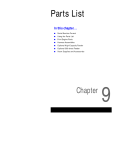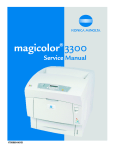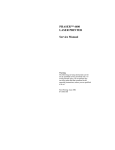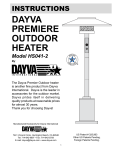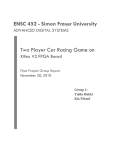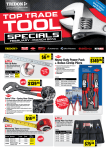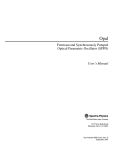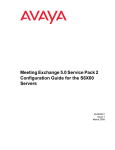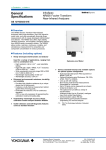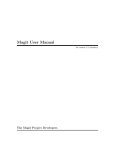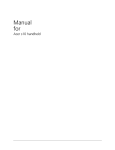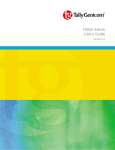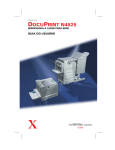Download Phaser 6200 Color Laser Printer
Transcript
PHASER® 6200 COLOR LASER PRINTER Service Manual Warning The following servicing instructions are for use by qualified service personnel only. To avoid personal injury, do not perform any servicing other than that contained in the operating instructions, unless you are qualified to do so. First Printing: March 2002 071-0784-00 Copyright © 2002, Xerox Corporation. Printed in the United States of America. All rights reserved. Contents of this publication may not be reproduced in any form without permission of Xerox Corporation. Xerox, and all product names and product numbers mentioned in this publication are trademarks. Other marks are trademarks or registered trademarks of the companies with which they are associated. MP RJ ii Phaser 6200 Color Laser Printer - Service Manual Service Terms Manual Terms Various terms are used throughout this manual to either provide additional information on a specific topic or to warn of possible danger that might be present during a procedure or action. Be aware of all symbols and terms when they are used, and always read NOTE, CAUTION and WARNING messages. Note: A NOTE may indicate an operating or maintenance procedure, practice or condition that is necessary to efficiently accomplish a task. A NOTE may also provide additional information related to a specific subject or add a comment on the results achieved through a previous action. Caution A CAUTION indicates an operating or maintenance procedure, practice or condition that, if not strictly observed, could result in damage to, or destruction of, equipment. Warning: A WARNING indicates an operating, or maintenance procedure, practice or condition that, if not strictly observed, could result in injury or loss of life. PL: Correspondes to the FRU Parts List. RRP: Correspondes to the FRU Dissassembly Removal and Replacement Procedures. Product Terms Caution: A personal injury hazard exists that may not be apparent. For example, a panel may cover the hazardous area. Danger: A personal injury hazard exists in the area where you see the sign. iii Power Safety Precautions Power source For 110 VAC printers, do not apply more than 140 volts RMS between the supply conductors or between either supply conductor and ground. Use only the specified power cord and connector. For 220 VAC printers, do not apply more than 264 volts RMS between the supply conductors or between either supply conductor and ground. Use only the specified power cord. This manual assumes that the reader is a qualified service technician. Warning: Plug the three-wire power cord (with grounding prong) into a grounded AC outlet only. If necessary, contact a licensed electrician to install a properly grounded outlet. If the product loses its ground connection, contact with conductive parts may cause an electrical shock. Disconnecting Power Warning: Turning the power off using the On/Off switch does not completely de-engergize the printer. You must also disconnect the printer power cord from the AC outlet. Position the power cord so that it is easily accessible during servicing so that you may power down the printer during an emergency. Disconnect the power plug by pulling the plug, not the cord. Disconnect the power cord in the following cases: ■ if the power cord or plug is frayed or otherwise damaged, ■ if any liquid or foreign material is spilled into the case, ■ if the printer is exposed to any excess moisture, ■ if the printer is dropped or damaged, ■ if you suspect that the product needs servicing or repair, ■ whenever you clean the product. iv Phaser 6200 Color Laser Printer - Service Manual Electrostatic Discharge (ESD) Precautions Some semiconductor components , and the respective sub-assemblies that contain them, are vulnerable to damage by Electrostatic discharge (ESD). These components include Integrated Circuits (ICs), Large-Scale Integrated circuits (LSIs), field-effect transistors and other semiconductor chip components. The following techniques will reduce the occurrence of component damage caused by static electricity. Caution Be sure the power is off to the chassis or circuit board, and observe all other safety precautions. ■ Immediately before handling any semiconductor components assemblies, drain the electrostatic charge from your body. This can be accomplished by touching an earth ground source or by wearing a wrist strap device connected to an earth ground source. Wearing a wrist strap will also prevent accumulation of additional bodily static charges. (Be sure to remove the wrist strap before applying power to the unit under test to avoid potential shock.) ■ After removing a static sensitive assembly from its anti-static bag, place it on a grounded conductive surface. If the anti-static bag is conductive, you may ground the bag and use it as a conductive surface. ■ Do not use freon-propelled chemicals. These can generate electrical charges sufficient to damage some devices. ■ Do not remove a replacement component or electrical sub-assembly from its protective package until you are ready to install it. ■ Immediately before removing the protective material from the leads of a replacement device, touch the protective material to the chassis or circuit assembly into which the device will be installed. ■ Minimize body motions when handling unpackaged replacement devices. Motion such as your clothes brushing together, or lifting a foot from a carpeted floor can generate enough static electricity to damage an electro-statically sensitive device ■ Handle IC’s and EPROM’s carefully to avoid bending pins. ■ Pay attention to the direction of parts when mounting or inserting them on Printed Circuit Boards (PCB’s). v Service Safety Summary General Guidelines For qualified service personnel only: Refer also to the preceding Power Safety Precautions. Avoid servicing alone: Do not perform internal service or adjustment of this product unless another person capable of rendering first aid or resuscitation is present. Use care when servicing with power: Dangerous voltages may exist at several points in this product. To avoid personal injury, do not touch exposed connections and components while power is on. Disconnect power before removing the power supply shield or replacing components. Do not wear jewelry: Remove jewelry prior to servicing. Rings, necklaces and other metallic objects could come into contact with dangerous voltages and currents. Power source: This product is intended to operate from a power source that will not apply more then 264 volts rms for a 220 volt AC outlet or 140 volts rms for a 110 volt AC outlet between the supply conductors or between either supply conductor and ground. A protective ground connection by way of the grounding conductor in the power cord is essential for safe operation. Warning Labels Read and obey all posted warning labels. Throughout the printer, warning labels are displayed on potentially dangerous components. As you service the printer, check to make certain that all warning labels remain in place. Safety Interlocks Make sure covers and panel are in place and that all interlock switches are functioning correctly after you have completed a printer service call. If you bypass an interlock switch during a service call, use extreme caution when working on or around the printer. CLASS 1 LASER PRODUCT The Phaser® 6200 Color Laser Printer is certified to comply with Laser Product Performance Standards set by the U.S. Department of Health and Human Services as a Class 1 Laser Product. This means that this is a class of laser product that does not emit hazardous laser radiation; this is possible only because the laser beam is totally enclosed during all modes of customer operation. When servicing the printer or laser unit, follow the procedures specified in this manual and there will be no hazards from the laser. vi Phaser 6200 Color Laser Printer - Service Manual Servicing Electrical Components Before starting any service procedure, switch off the printer power and unplug the power cord from the wall outlet. If you must service the printer with power applied, be aware of the potential for electrical shock. Warning: Turning the power off using the On/Off switch does not completely de-energize the printer. You must also disconnect the printer power cord from the AC outlet. Position the power cord so that it is easily accessible during servicing so that you may power down the printer during an emergency. Warning: Do not touch any electrical component unless you are instructed to do so by a service procedure. S7300-02 Servicing Mechanical Components Manually rotate drive assemblies to inspect sprockets and gears. Warning: Do not try to manually rotate or manually stop the drive assemblies while any printer motor is running. S7300-03 Servicing Fuser Components Warning: This printer uses heat to fuse the toner image to a sheet of paper. The Fuser Assembly is very hot. Turn the printer power off and wait at least 5 minutes for the Fuser to cool before you attempt to service the Fuser Assembly or adjacent components. vii Regulatory Specifications Federal Communications Commission Compliance The equipment described in this manual generates and uses radio frequency energy. If it is not installed properly in strict accordance with Xerox instructions, it may cause interference with radio and television reception or may not function properly due to interference from another device. However, there is no guarantee that interference will not occur in a particular installation. If this equipment does cause harmful interference to radio or television reception, which can be determined by turning the equipment off and on, the user is encouraged to try to correct the interference by one or more of the following measures: ■ Reorient or relocate the receiver (device being interfered with). ■ Increase the separation between the printer and the receiver. ■ Connect the printer into an outlet on a circuit different from that which the receiver is connected. ■ Route the interface cables on the printer away from the receiver ■ Consult the dealer, Xerox service, or an experienced radio/television technician for help. Changes or modifications not expressly approved by Xerox can affect the emission and immunity compliance and could void the user's authority to operate this product. To ensure compliance, use shielded interface cables. A shielded parallel cable can be purchased directly from Xerox at www.xerox.com/officeprinting/6200supplies. Xerox has tested this product to internationally accepted electromagnetic emission and immunity standards. These standards are designed to mitigate interference caused or received by this product in a normal office environment. This product is also suitable for use in a residential environment based on the levels tested. In the United States this product complies with the requirements of an unintentional radiator in part 15 of the FCC rules. Operation is subject to the following two conditions: (1) this device may not cause harmful interference; (2) this device must accept any interference received, including interference that may cause undesired operation. This digital apparatus does not exceed the Class B limits for radio noise emissions from digital apparatus set out in the Radio Interference Regulations of the Canadian Department of Communications, ICES-003. Le présent appareil numérique n'émet pas de bruits radioélectrique dépassant les limits applicables aux appareils numériques de la classe B prescrites dans le Réglement sur le brouillage radioélectrique édicté par le ministere des Communications du Canada, NMB-003. Declaration of Conformity Xerox Corporation, declares, under our sole responsibility that the printer to which this declaration relates, is in conformity with the following standards and other normative documents: viii Phaser 6200 Color Laser Printer - Service Manual In the European Union following the provisions of the Low Voltage Directive 73/23/EEC and its amendments: EN 60950 (IEC 950) "Safety of Information Technology Equipment including Electrical Business Equipment" following the provisions of the Electromagnetic Compatibility Directive 89/336/EEC and its amendments: EN55022:1998 (CISPR 22) EN61000-3-2:1995 +A1:1998+A2:1998. "Limits and Methods of measurement of radio interference characteristics of Information Technology Equipment." Class B. “Part 3: Limits - Section 2: Limits for harmonic current emissions (equipment input current less than or equal to 16A per phase).” (IEC61000-3-2) EN61000-3-3:1995 (IEC61000-3-3) EN55024:1998 (CISPR 24) “Part 3: Limits - Section 3: Limitation of voltage fluctuations and flicker in low-voltage supply systems for equipment with rated current less than or equal to 16A.” "Information technology equipment - Immunity characteristics Limits and methods of measurement. " CISPR 24 Immunity Phenomena Basic Standard Test Specification Electrostatic Discharge IEC61000-4-2:1995 6kV Contact, 10kV Air Radio-Frequency Electromagnetic Field (radiated) IEC61000-4-3:1995 80-1000 MHz, 3V/m, 80% AM @ 1KHz Fast Burst Transients IEC61000-4-4:1995 5/50 Tr/Th ns, 5kHz Rep. Freq 0.5kV on Signal Lines 1kV on AC Mains Line Surge IEC61000-4-5:1995 Combination wave 2.0kV Common mode 2.0kV Differential mode Radio-Frequency Electromagnetic Field (Conducted) IEC61000-4-6:1996 0.15 - 80 MHz, 3V, 80% AM @ 1kHz Line voltage dips IEC61000-4-11:1994 >95% dip for ½ cycle @ 50 Hz 30% dip for 25 cycles @ 50 Hz Line voltage drop-out IEC61000-4-11:1994 >95% dropout for 250 cycles @ 50 Hz This product, if used properly in accordance with the user's instructions is neither dangerous for the consumer nor for the environment. A signed copy of the Declaration of Conformity for this product can be obtained from Xerox. ix Manual Organization This Service Manual contains technical information for the Phaser 6200 Color Laser Printer, as well as complete Error Messages and Codes, Diagnostics, Disassembly/Reassembly (RRPs) procedures and a complete Field Replaceable Units (FRU) Parts List. Frontis - Introductory, Safety and Regulatory Information This is the section you are reading at this moment. It contains important safety information regarding technical components, regulatory agency requirements and information about the structure of this manual. Chapter 1 - General Information This chapter contains a general overview of the printer and basic information regarding printer specifications. Chapter 2 - Error Messages and Codes Information regarding front panel error codes and image processor diagnostics and fatal messages in tabular form. Chapter 3 - Troubleshooting This chapter discusses the most common troubleshooting problems encountered with: Printer Performance Problems, Image-Quality Problems and Electrical Problems. Chapter 4 - Tests, Adjustments and NVRAM This chapter provides information on how to use the service test prints, color registration, margin calibrations and resetting NVRAM to assist in analyzing and fine tuning printer performance. Chapter 5 - Cleaning and Maintenance A quick guide to routine cleaning and maintenance for the printer. Chapter 6 - FRU Disassembly Removal and Replacement Procedures (RRPs) This large chapter provides many procedures and illustrations for removing and replacing key Field Replaceable Units (FRUs) within the print engine. Chapter 7- FRU Parts List This is the parts list for the Field Replaceable Units. This chapter contains exploded views of the FRUs as well as part numbers for items available as FRUs. x Phaser 6200 Color Laser Printer - Service Manual Chapter 8 - Theory of Operation This chapter covers the detailed processes for the printer’s major assemblies: switches and sensors, drives and gears, and the paper path. Chapter 9 - Plug/Jack Locator Maps This chapter contains detailed Plug/Jack locator maps for all wiring harnesses within the printer. Chapter 10 - Wiring Diagram The Master Wiring Diagram is contained in this chapter. xi xii Phaser 6200 Color Laser Printer - Service Manual Table of Contents Power Safety Precautions . . . . . . . . . . . . . . . . . . . . . . . . . . . . . . iv Electrostatic Discharge (ESD) Precautions . . . . . . . . . . . . . . . . . v Service Safety Summary . . . . . . . . . . . . . . . . . . . . . . . . . . . . . . . vi Servicing Electrical Components . . . . . . . . . . . . . . . . . . . . . . . . . vii Regulatory Specifications . . . . . . . . . . . . . . . . . . . . . . . . . . . . . .viii Manual Organization . . . . . . . . . . . . . . . . . . . . . . . . . . . . . . . . . . x General Information 1 Phaser 6200 Color Laser Printer Overview . . . . . . . . . . . . . . . . . . . . 2 Printer Memory and RAM Capabilities. . . . . . . . . . . . . . . . . . . . . 3 Parts of the Printer . . . . . . . . . . . . . . . . . . . . . . . . . . . . . . . . . . . . 4 CRC Life Counter Behavior . . . . . . . . . . . . . . . . . . . . . . . . . . . . . 7 Front Panel Configuration . . . . . . . . . . . . . . . . . . . . . . . . . . . . . . 8 Image Processor Board . . . . . . . . . . . . . . . . . . . . . . . . . . . . . . . . 9 Printer Specifications . . . . . . . . . . . . . . . . . . . . . . . . . . . . . . . . . . . . .10 Functional Specifications . . . . . . . . . . . . . . . . . . . . . . . . . . . . . . .11 Electrical Specifications . . . . . . . . . . . . . . . . . . . . . . . . . . . . . . . .12 Environmental Specifications. . . . . . . . . . . . . . . . . . . . . . . . . . . .13 Media and Tray Specifications. . . . . . . . . . . . . . . . . . . . . . . . . . .14 Error Messages and Codes 17 Service Flowchart . . . . . . . . . . . . . . . . . . . . . . . . . . . . . . . . . . . .20 Using the Troubleshooting Procedures . . . . . . . . . . . . . . . . . . . .21 Service Diagnostics . . . . . . . . . . . . . . . . . . . . . . . . . . . . . . . . . . . . . .23 Service Diagnostics Tests and Functions Table . . . . . . . . . . . . .24 Troubleshooting Procedures . . . . . . . . . . . . . . . . . . . . . . . . . . . . . . .31 Troubleshooting 81 System Boot Sequence . . . . . . . . . . . . . . . . . . . . . . . . . . . . . . . . . . .83 Power On Self Test (POST) . . . . . . . . . . . . . . . . . . . . . . . . . . . .83 POST Diagnostics Test Descriptions. . . . . . . . . . . . . . . . . . . . . .85 Power Supply . . . . . . . . . . . . . . . . . . . . . . . . . . . . . . . . . . . . . . . . . . .86 Front Panel and Printer Malfunctions . . . . . . . . . . . . . . . . . . . . . . . . .87 Table of Contents xiii Engine Power-Up Sequence . . . . . . . . . . . . . . . . . . . . . . . . . . . . 87 AC Power Supply Troubleshooting . . . . . . . . . . . . . . . . . . . . . . .88 DC Power Supply Troubleshooting . . . . . . . . . . . . . . . . . . . . . . .88 Media Jams and the Paper Path . . . . . . . . . . . . . . . . . . . . . . . . . . . . 90 Operating System and Application Problems. . . . . . . . . . . . . . . . . . . 92 Macintosh printing problems . . . . . . . . . . . . . . . . . . . . . . . . . . . . 92 Windows printing problems . . . . . . . . . . . . . . . . . . . . . . . . . . . . . 92 Network Problems . . . . . . . . . . . . . . . . . . . . . . . . . . . . . . . . . . . . . . .93 Print-Quality Problems . . . . . . . . . . . . . . . . . . . . . . . . . . . . . . . . . . . .94 Test Prints, Adjustments and NVRAM Service Test Prints . . . . . . . . . . . . . . . . . . . . . . . . . . . . . . . . . . . . . . Analyizing the CMYK Sample Page . . . . . . . . . . . . . . . . . . . . . Analyizing the RGB Sample . . . . . . . . . . . . . . . . . . . . . . . . . . . Analyizing the Test Pattern Sample. . . . . . . . . . . . . . . . . . . . . . Analyizing the 600 x 600 Service Test Print . . . . . . . . . . . . . . . Color Calibration . . . . . . . . . . . . . . . . . . . . . . . . . . . . . . . . . . . . Color Registration . . . . . . . . . . . . . . . . . . . . . . . . . . . . . . . . . . . Margin Calibration . . . . . . . . . . . . . . . . . . . . . . . . . . . . . . . . . . . Resetting NVRAM . . . . . . . . . . . . . . . . . . . . . . . . . . . . . . . . . . . . . . PostScript NVRAM Resets . . . . . . . . . . . . . . . . . . . . . . . . . . . . Service Diagnostics PostScript NVRAM Resets . . . . . . . . . . . . 109 110 110 110 111 112 112 113 113 114 114 116 Cleaning and Maintenance 117 FRU Disassembly Removal and Replacement Procedures 119 Orientation of the Printer . . . . . . . . . . . . . . . . . . . . . . . . . . . . . . 123 General Notes on Disassembly . . . . . . . . . . . . . . . . . . . . . . . . . 124 FRU Parts List xiv Phaser 6200 Color Laser Printer - Service Manual 253 Theory of Operation Summary of the Printing Process. . . . . . . . . . . . . . . . . . . . . . . . . . . Overview . . . . . . . . . . . . . . . . . . . . . . . . . . . . . . . . . . . . . . . . . . . . . Print Modes . . . . . . . . . . . . . . . . . . . . . . . . . . . . . . . . . . . . . . . . Printer Controls . . . . . . . . . . . . . . . . . . . . . . . . . . . . . . . . . . . . . . . . Control of Paper Size. . . . . . . . . . . . . . . . . . . . . . . . . . . . . . . . . Laser Quantity Control . . . . . . . . . . . . . . . . . . . . . . . . . . . . . . . . Process Control . . . . . . . . . . . . . . . . . . . . . . . . . . . . . . . . . . . . . Bias Control . . . . . . . . . . . . . . . . . . . . . . . . . . . . . . . . . . . . . . . . Toner Density Control . . . . . . . . . . . . . . . . . . . . . . . . . . . . . . . . Color Registration Control . . . . . . . . . . . . . . . . . . . . . . . . . . . . . Transfer Roller Assembly Control . . . . . . . . . . . . . . . . . . . . . . . Toner Control. . . . . . . . . . . . . . . . . . . . . . . . . . . . . . . . . . . . . . . Fuser Control . . . . . . . . . . . . . . . . . . . . . . . . . . . . . . . . . . . . . . . Paper Path of the Printer . . . . . . . . . . . . . . . . . . . . . . . . . . . . . . Paper Path Route. . . . . . . . . . . . . . . . . . . . . . . . . . . . . . . . . . . . Major Assemblies and Functions . . . . . . . . . . . . . . . . . . . . . . . . . . . Plug/Jack Locator Maps 301 302 304 304 305 305 305 306 306 307 310 311 312 313 314 315 316 341 Print Engine Plug/Jack Locator Table . . . . . . . . . . . . . . . . . . . . . . . 341 High-Capacity Feeder Plug/Jack Locator Table. . . . . . . . . . . . . . . . 349 Wiring Diagrams Main Wiring Diagram . . . . . . . . . . . . . . . . . . . . . . . . . . . . . . . . . Power Supply. . . . . . . . . . . . . . . . . . . . . . . . . . . . . . . . . . . . . . . Paper Tray 1 . . . . . . . . . . . . . . . . . . . . . . . . . . . . . . . . . . . . . . . Drive Section . . . . . . . . . . . . . . . . . . . . . . . . . . . . . . . . . . . . . . . Developer Section 1 . . . . . . . . . . . . . . . . . . . . . . . . . . . . . . . . . Developer 2 . . . . . . . . . . . . . . . . . . . . . . . . . . . . . . . . . . . . . . . . Fuser Assembly . . . . . . . . . . . . . . . . . . . . . . . . . . . . . . . . . . . . . Laser Unit . . . . . . . . . . . . . . . . . . . . . . . . . . . . . . . . . . . . . . . . . Xerographics 1. . . . . . . . . . . . . . . . . . . . . . . . . . . . . . . . . . . . . . Xerographics 2. . . . . . . . . . . . . . . . . . . . . . . . . . . . . . . . . . . . . . Paper Feed . . . . . . . . . . . . . . . . . . . . . . . . . . . . . . . . . . . . . . . . Image Processor Board . . . . . . . . . . . . . . . . . . . . . . . . . . . . . . . High-Capacity Feeder Wiring Diagrams. . . . . . . . . . . . . . . . . . . . . . Drive Section . . . . . . . . . . . . . . . . . . . . . . . . . . . . . . . . . . . . . . . Paper Tray 2 . . . . . . . . . . . . . . . . . . . . . . . . . . . . . . . . . . . . . . . Paper Tray 3 . . . . . . . . . . . . . . . . . . . . . . . . . . . . . . . . . . . . . . . Table of Contents 351 352 353 354 355 356 357 358 359 360 361 362 363 364 365 366 367 xv xvi Phaser 6200 Color Laser Printer - Service Manual General Information The Xerox Phaser® 6200 Color Laser Printer Service Manual is the primary document used for repairing, maintaining and troubleshooting the printer. To ensure complete understanding of the product, participation in Xerox Phaser 6200 Service Training is recommended. S6200-001 Phaser 6200 Color Laser Printer shown with the optional High-Capacity Feeder General Information 1 Phaser 6200 Color Laser Printer Overview The Phaser 6200 Color Laser Printer combines a single-pass, tandem color laser design with an image processor supporting PostScript 3 and PCL5c. The Phaser 6200 is a high performance, A4, 16 ppm desktop color laser printer with a resolution up to 2400 x 600 dpi. The Phaser 6200 has four configurations. The main difference is optional networking, standard memory, optional High-Capacity Feeder (HCF), duplexing and optional internal hard drive. A replaceable “Configuration Upgrade Chip” holds configuration information that enables or disables built-in features as described below. Phaser 6200B The Phaser 6200B is a base configuration, entry-level, single pass color laser printer. The printer comes standard with 64 Mbytes of memory, resolution of 600 x 600 dpi, USB and Parallel support, a built in Multi-Purpose Tray and a 500-sheet universal paper tray. Phaser 6200N The Phaser 6200N is the networking configuration. This configuration includes all the features of the 6200B, but comes with 128 Mbytes of memory, built-in 10/100 Ethernet networking capabilities, job pipelining, enhanced print mode and a resolution up to 2400 x 600 dpi. Phaser 6200DP The Phaser 6200DP is the plus configuration. The printer includes all the features of the 6200N, but comes standard with 128 Mbytes of memory, builtin auto-duplexing, PDF and Photo Mode support. Phaser 6200DX The Phaser 6200DX is the marketing configuration. The printer includes all the features of the 6200DP, but comes standard with 256 Mbytes of memory, a 1000-sheet High-Capacity Feeder Assembly with wheels and an internal 10+ Gbyte hard drive. Page Description Languages (PDL) ■ PCL5c (not available on the Phaser 6200B) ■ Adobe PostScript 3 ■ PDF (not available on the Phaser 6200B, requires internal hard drive) Resident Fonts ■ 136 PostScript Type 1 ■ 115 Central European PostScript Type 1 ■ 46 2 PCL fonts (more fonts are available with the optional internal hard drive) Phaser 6200 Color Laser Printer - Service Manual Proof Jobs. A proof job is a specific case of a multiple-copy job. With a proof job, the customer assigns a password and copy count at the client workstation before printing. The first set of prints are printed immediately. The original number of requested sets are printed after the customer enters the matching password on the printer’s control panel. The customer has the option of printing the original number of requested sets or deleting the job. Since more than one job may be associated with the same password, the customer can print all the jobs, delete all the jobs, or select or delete individual jobs. A proof job that has not been printed is retained on the optional internal hard drive through power cycles. Secure Jobs. Secure printing allows the customer to defer printing of a job until a matching password is entered from the control panel. The customer assigns the password at the client workstation before printing. The job is stored, and printing is delayed until the password is entered on the printer’s control panel. Since more than one job can have the same password, all secure jobs with the same password are printed. A secure job that has not been printed or released is retained on the internal hard drive through power cycles. Saved Jobs. Saved print allows the user to save print jobs to the internal hard drive of the printer. The print job is not deleted after printing, it is stored on the hard drive for print on demand. This function requires an internal hard drive. Printer Memory and RAM Capabilities The printer features two slots which accept 64, 128 and 256 Mbyte of SDRAM. All combinations are allowed for 64, 128, 192, 256, 320, 384 and 512 Mbytes. ■ PC133 ■ 144 Pin SODIMM ■ Serial ■ 3.3 DRAM Standard Presence Detect Volt The Startup Page and the Configuration Page list the amount of RAM installed in the printer. If the memory does not meet the above specifications, it will be ignored by the printer. General Information 3 Parts of the Printer 1 2 7 8 3 4 9 5 6 S6200-005 No. 4 Description 1 Top Cover (Output Tray) 2 Control Panel (Front Panel) 3 Front Cover 4 Multi-Purpose Tray 5 Universal Paper Tray 1 6 High-Capacity Feeder with Tray 2 and Tray 3 7 Door Latch B 8 Door Latch A 9 Power On/Off Switch Phaser 6200 Color Laser Printer - Service Manual 1 2 3 4 5 S6200-006 No. Description 1 Top Cover 2 Toner Cartridge 3 AC Power Cord Plug 4 Image Processor Board 5 Paper Tray Rear Cover General Information 5 1 2 3 S6200-008a 4 3 S6200-008b 6 No. Description 1 Transfer Roller 2 Imaging Unit 3 Door C 4 Fuser Assembly Phaser 6200 Color Laser Printer - Service Manual CRC Life Counter Behavior Internal counters track Customer-Replaceable Consumables (CRCs) life usage and store the values in NVRAM. The image processor board monitors these counters in order to display the near end-of-life and end-of-use messages. Life ratings are based on 5% coverage. Imaging Unit average 4 page job length. . Customer-Replaceable Consumable (CRC) Print Life Toner Cartridges* High-Capacity 8,000 Standard-Capacity 3,000 (B50) *(Black Toner Cartridge Standard Capacity is 4,000) Imaging Unit 30,000 (B50) Fuser Assembly 60,000 (B10) Transfer Roller and Waste Box 15,000 (B50) Customer-Replaceable Unit (CRU) Feed Roller Kit General Information up to 100,000 7 Front Panel Configuration The Front Panel consists of one tricolor LED, a display window and six functional keys. These keys navigate the menu system, perform functions and select modes of operation for the printer. LED indicators: ■ Green = Ready to Print or Printing ■ Flashing Green = Receiving, Processing Data, Printing or Power Saver Mode ■ Flashing Yellow = Warning ■ Flashing Red = Error 3 5 Phaser 6200 OK 1 2 4 6 7 8 S6200-004 Phaser 6200 Front Panel Configuration Front Panel Key Descriptions 1 LED (Power/Status) 5 Up Arrow Key - scrolls up the menu system 2 Graphic front panel display 6 Down Arrow Key - scrolls down the menu system 3 Cancel Key 7 OK (select) Key 4 Back Key 8 Information Key - for additional explanation or help Front Panel Shortcuts Mode Press this selection at Power On Skip execution of POST diagnostics OK Print Service Diagnostics Map INFO Reset PostScript NVRAM BACK+OK Password Bypass UP+DOWN Enter Service Diagnostics BACK+INFO 8 Phaser 6200 Color Laser Printer - Service Manual Image Processor Board The following components need to be transferred from the old board when installing a new Image Processor Board in the printer. See RRP 12.8 for information on replacing the Image Processor Board. pin 1 1 2 3 4 S6200-270 Top View No. Description 1 Hard Drive (optional) 2 Configuration Upgrade Chip (“i” Button) 3 NVRAM 4 Memory (RAM) DIMM 1 and DIMM 2 Rear Panel Configuration Interfaces ■ IEEE 1284 Parallel ■ Ethernet 10BaseT and 100BaseTx ■ USB General Information 9 Printer Specifications Physical Dimensions - Printer Dimensions Value Height: 445 mm (17.52 in.) Width: 439 cm (17.28 in.) Depth: 638 mm (25.12 in.) Weight: Approximately 36.5 kg (80.5 lb.) Print engine Approximately 56.5 kg (124.5 lb.) with Paper Tray(s) installed Physical Dimensions - Optional High-Capacity Feeder Dimensions Value Height: 336 mm (13.23 in.) Optional Paper Tray Assembly Width: 439 cm (17.28 in.) Depth: 563 cm (22.17 in.) Weight: Approximately 15 kg (33 lb.) no Paper Tray(s) installed Approximately 20 kg (44 lb.) with Paper Tray(s) installed Printer Clearances Clearances Value Top: 350 mm (13.78 in.) Left: 100 mm (3.94 in.) Right: 150 mm (5.91 in.) Front: 600 mm (23.62 in.) Rear: 200 mm (7.87 in.) Mounting surface level tolerance: Within 3 degrees of horizontal with all four feet in contact with the surface. 10 Phaser 6200 Color Laser Printer - Service Manual Functional Specifications Functional Specifications Characteristic Specification Printing process Imaging System - 4-tandem drums, electro-photographic system using intermediate drum transfer rolls (IDTs). Exposure System - Semiconductor laser, simultaneous scanning by 4 beams. Development System - Dry type 2-component developer. Fusing System - Heat fusing, free nip-belt system. Color medium Cyan, Magenta, Yellow and Black Toner Cartridges Resolution / Addressability Standard & Draft 600 x 600 dpi Enhanced 2400 x 600 dpi* (Factory Default) Photo 1200 x 1200 dpi** * Not available on the Phaser 6200B. ** Not Available on the Phaser 6200B or Phaser 6200N. Operating Modes Running Mode: Print Engine capable of making prints immediately. Ready Mode: 20 seconds from completion of a print. Sleep/ Low Power/ Power Saver Mode: entered after a specified period of Print Engine inactivity since completion of the last print. Continuuous Operating Printing Speed Mode Paper Size / wt g/m2 Simplex Duplex 600 dpi Letter / A4 65 -105 100-159 160-216 16 ppm 8 ppm 8 ppm 10 ipm N/A N/A Letter / A4 65 -105 100-159 160-216 8 ppm 8 ppm 8 ppm 5 ipm N/A N/A Envelope/Postcard 160-216 8 ppm N/A OHP Letter / A4 Letter / A4 8 ppm 8 ppm N/A N/A ppm = pages per minute ipm = image per minute 1200/2400 dpi 600/1200 dpi Mode 600 dpi 1200 dpi Cleaning Cycle interval for continuous printing Print speed will be reduced if the print job is larger than the cleaning cycle interval. IU Print Volume 0 - 5 K Pages 5 - 10 K Pages 10 - 15 K Pages 15 - 20 K Pages 20 - 25 K Pages 25 - 30 K Pages General Information Standard/Draft pages 48 32 32 32 20 16 Enhanced/Photo pages 24 16 16 16 10 8 11 Functional Specifications (cont'd.) Characteristic Specification First Print-Out (in seconds) (Letter/A4) Mode Tray 1 Tray 2 Tray 3 MPT Simplex, 600 dpi Duplex, 600 dpi Simplex, 1200 dpi Duplex, 1200 dpi 15 23.5 24.5 39.5 16.5 25 27.5 42.5 18 26.5 30.5 45.5 14.5 23 23.5 38.5 Warm-up time 30 seconds from cold start (power off condition) Electrical Specifications Electrical specifications Characteristic Specification Primary line voltages 100-120 V Printer - (97 - 132 V) 13 amp circuit 220-240 V Printer - (198 - 264 V) 7-8 amp circuit Primary line voltage frequency range 100-120 V Printer - 50/60 Hz + 2 Hz Power consumption Mode Condition 100/115 VAC 240 VAC Print Mode Max. 850 W or less 850 W or less Ready Mode Fuser On 180 W or less 180 W or less Sleep Mode Fuser Off 45 W or less 45 W or less 12 220-240 V Printer - 50/60 Hz + 2 Hz Phaser 6200 Color Laser Printer - Service Manual Environmental Specifications Environmental Specifications Characteristic Specification Temperature: Optimal print-quality range: 62o to 80o F (17o to 26o C) Operating 10o C to 32o C (50o F to 90o F) Transportation -30o C to +50o C (-22o F to 122o F) Storage 24 month maximum Normal: 0o C to 35o C (32o F to 95o F) 1 month maximum Severe: -20o C to 40o C (-4o F to 104o F) Humidity Optimal print-quality range: 35% to 70% Operating 10% - 85% Transportation 30% - 85% Storage 5% - 95% Altitude Operating 0 - 2,500 meters (8,000 ft.) Transportation 0 - 6,092 meters (20,000 ft.) Acoustic Noise 35.0db or less Idle 53.0db or less (Full Speed) (5.3 B) Printing 70.0db or less (Half Speed) (7.0 B) General Information 13 Media and Tray Specifications Media and Tray Specifications Printable Area Specification Trays Minimum margins = 5 mm (0.2 in.) on all sides All Trays Maximum paper size = 215.9 mm x 355.6 mm (8.5 in. x 14 in.) Minimum paper size = 88.9 mm x 139.7 mm (3.5 in. x 5.5 in.) Usable paper sizes Paper Type Supported paper types and weights Type Supported envelopes Size Letter Legal Executive Statement US Folio A4 A5 A6 B5 JIS ISO B5 Custom Size 8.5 x 11 in. 8.5 x 14 in. 7.25 x 10.5 in. 5.5 x 8.5 in. 8.5 x 13 in. 210 x 297 mm 148 x 210 mm 105 x 148 mm 182 x 257 mm 176 x 250 mm All Trays All Trays All Trays MPT Only All Trays All Trays MPT Only MPT Only All Trays MPT Only MPT Only Weight Plain Paper 64 - 90 g/m2 (17 - 24 lb. Bond) Heavy Plain Paper 85 - 105 g/m2 (22 - 28 lb. Bond) Phaser 6200 Transparency ONLY Thin Card Stock 100 - 163 g/m2 (26 - 60 lb. Cover) Thick Card Stock 160 - 216 g/m2 (59 - 80 lb. Cover) Labels N/A Letterhead 85 - 105 g/m2 (22 - 28 lb. Bond) Glossy Coated Paper 120 - 163 g/m2 (81 - 110 lb. Book Business and Greeting Card N/A CD/DVD Labels and Inserts N/A Digital Photo Paper 120 - 163 g/m2 (81 - 110 lb.) Envelopes Weight 20 - 24 lb. Bond Commercial #10 Monarch Envelope A7 Envelope Custom DL Envelope C5 Envelope C6 Envelope B5 Envelope 4.12 x 9.5 in 3.87 x 7.5 in 5.25 x 7.25 in All Trays All Trays MPT & Tray 1 MPT Only MPT Only MPT Only All Trays MPT Only MPT Only MPT Only MPT Only MPT Only 110 x 220 mm 162 x 229 mm 114 x 162 mm 176 x 250 mm Envelopes with hot melt type glue are not supported in this printer. Specialty Media Premium Phaser 6200 Transparencies Letter 216 x 279 mm 8.5 x 11 in. A4 210 x 297 mm 8.27 x 11.69 in. MPT and Tray 1 Only Other sizes will be handled through the Multi-Purpose Tray with use of the custom size option. 14 Phaser 6200 Color Laser Printer - Service Manual Media and Tray Specifications (cont'd.) Specification Tray Capacity Trays Universal Tray MPT Standard Paper 500 Sheets Transparency* 100 Sheets* 50 Sheets Envelopes N/A 10 each General Information 100 Sheets *Tray 1 / MPT only 15 16 Phaser 6200 Color Laser Printer - Service Manual Error Messages and Codes This section covers troubleshooting procedures for the Phaser 6200 Color Laser Printer’s front panel error messages and codes. Only jams and fatal errors will produce an associated numeric code. Error messages and codes are generally specific, making it important that service personnel and users record errors exactly when reporting problems with the printer. Any code associated with an error message or jam can be viewed by pressing the INFO key and scrolling to the bottom of the help text displayed on the front panel. Some procedures require running service diagnostic test functions to verify a specific printer part is operating correctly. For information on Service Diagnostics and all internal printer test functions, see the table "Service Diagnostics" on page 23 To troubleshoot problems, such as start up and power on, media, paper path, print-quality or image problems, and electrical failures not associated with a front panel message or code, refer to the section "Troubleshooting" on page 81. If an error message or code is not visible on the front panel, the usage profile report and fault history list errors reported by the printer. When an error first occurs, record the error message and code then cycle power to the printer to see if the error recurs. These can be accessed one of three ways: Accessing Fault History 1. Print (if possible) the Usage Profile Report Log from the printer’s front panel Support Menu. The fault history will be detailed in this report log. 2. View the printer’s fault history on the front panel. a. Go to Support Menu --> Service Tools --> Fault History. 3. If the printer is connected to a network and has a TCP/IP address, view the printer’s web page using a web browser. a. Open a web browser. b. Enter the printer’s IP address as the URL. c. Select the Troubleshoot link and the fault history will be displayed. Error Messages and Codes 17 Contents Front Panel Message Page Jam Errors Jam at Fuser Code: Jam F 31 Jam at Duplex Code: Jam D 33 Jam at Registration Roller Code: Jam RR 35 Misfeed at MPT Code: Jam T0 37 Misfeed at Tray 1 Code: Jam T1 40 Misfeed at Tray [2] Code: Jam T2 43 Misfeed at Tray [3] Code: Jam T3 Door and Cover Errors 47 Close Front Door Consumable Errors Install or Reseat Imaging Unit 48 Replace Imaging Unit or Imaging Unit is at End of Life 49 Install or Reseat Transfer Roller 50 Replace Transfer Roller or Transfer Roller is at End of Life 51 Install or Reseat Fuser 52 Replace Fuser or Fuser is at End of Life 53 Install or Lock [Y] [M] [C] [K] Toner Cartridge 54 Replace [Y] [M] [C] [K] Toner Cartridge or [Y] [M] [C] [K] Toner Cartridge Empty 55 Dusty Density Sensor 57 Tray and Media Errors 18 Output Tray is Full, Unload Paper 58 Insert Tray 1 or Tray 1 missing 59 Insert Tray [2] [3] or Tray [2] [3] missing 60 Tray 1 Paper is Low 61 Tray [2] [3] Paper is Low 62 MPT Empty, Load Paper 63 Tray [1] [2] [3] Empty, Load Paper 64 Phaser 6200 Color Laser Printer - Service Manual Contents (cont'd.) Front Panel Message Page Media Mismatch Errors Load Tray 1 with [size] [type] 65 Load Tray [2] [3] with [size] [type] 66 Front Panel Fatal Error Messages and Codes 68 Laser Failure Code: 07, 08, 09, 10, 11 Density Sensor Failure or Low Density Failure Code: 12, 13, 14, 15, 16 Fuser Failure Code: 40, 41, 42, 43, 44, 45, 46, 47 70 Fuser Fan Failure Code: 50 73 Rear Fan Failure Code: 51 74 Generic Fan Failure Code: 52 75 Engine Firmware Failure Code: 70, 71, 72, 73, 74, 77, 78, 79 76 Imaging Unit Firmware Failure Code: 75 77 Fuser Firmware Failure Code: 76 72 Engine Firmware Failure Code: 77, 78 76 Controller to Engine Communications Failure Code: 81 NVRAM Failure Code: 83 78 Non-Xerox Imaging Unit Code: 95 79 Environment Sensor Failure Code: 102 80 Error Messages and Codes 69 78 19 Service Flowchart The Service Flowchart outlines one possible approach to troubleshooting and repair of the printer. The Service Flowchart is an overview of the path a service technician could take, using this technical manual, to service the print engine and options. If you choose not to use the Service Flowchart, it is recommended that you start at the appropriate troubleshooting table and proceed from there. Always follow the safety measures detailed in the front of the manual when servicing the printer. See "Service Safety Summary" on page vi of this manual. Step 1: Identify the Problem: 1 2 3 4 5 6 7 8 9 Verify the reported problem does exist. Check for any error codes and write them down. Print normal customer prints and service test prints. Make note of any print quality problems in the test prints. Make note of any mechanical or electrical abnormalities present. Make note of any unusual noise or smell coming from the printer. Print a Usage Profile Report, if the printer is able to print. View the fault history under the Service Tools Menu Verify the AC input power supply is within proper specifications by measuring the voltage at the electric outlet while the printer is running. Step 2: Inspect and Clean the Printer: 1 2 3 4 5 Switch OFF printer power. Disconnect the AC power cord from the wall outlet. Verify the power cord is free from damage or short circuit and is connected properly. Remove the Imaging Unit and protect it from light. Inspect the printer interior and remove any foreign matter such as paper clips, staples, pieces of paper, dust or loose toner. ■ Do not use solvents or chemical cleaners to clean the printer interior. ■ Do not use any type of oil or lubricant on printer parts. ■ Use only an approved toner vacuum. 6 Clean all rubber rollers with a lint-free cloth, dampened slightly with cold water and mild detergent. 7 Inspect the interior of the printer for damaged wires, loose connections, toner leakage, and damaged or obviously worn parts. 8 If a toner cartridge appears obviously damaged, replace with a new one. Step 3: Find the Cause of the Problem: 1 Use the Error Messages and Codes and troubleshooting procedures to find the cause of the problem. 2 Use Diagnostics to check printer and optional components. 3 Use the Wiring Diagrams and Plug/Jack Locator to locate test points. 4 Take voltage readings at various test points as instructed in the appropriate troubleshooting procedure. 5 Use the “Engine Test Print”, page 96, to isolate problems with the Image Processor Board. Step 4: Correct the Problem 1 Use the Parts List to locate a part number 2 Use the Removal and Replacement Procedures to replace the part. Step 5: Final Checkout 1 Test the printer to be sure you have corrected the initial problem and there are no additional problems present. 20 Phaser 6200 Color Laser Printer - Service Manual Using the Troubleshooting Procedures 1. Each Step in a Troubleshooting Procedure instructs you to perform a certain action or procedure. The steps are to be followed sequentially in the order given until the problem is fixed or resolved. 2. The Actions and Questions box contains additional information and/or additional procedures you must follow to isolate the problem. 3. When a procedure instructs you to test a component using service diagnostics, See "Service Diagnostics" on page 23 for the detailed steps and functions for testing parts of the printer. 4. The action is followed by a question. If your response to the question is “Yes”, then follow the instructions for a “Yes” reply. If your response to the question is “No”, then follow the instructions for a “No” reply. 5. Troubleshooting Procedures may ask you to take voltage readings or test for continuity at certain test points within the printer. For detailed diagrams, refer to the section "Plug/Jack Locator Maps" on page 341 and "Wiring Diagrams" on page 351 for complete information on test point locations and signal names. 6. Troubleshooting Procedures often ask you to replace a printer component. The section "FRU Disassembly - Removal and Replacement Procedures" on page 119 provides detailed steps for removing and replacing all major parts of the printer. The section "FRU Parts List" on page 253 details the location, quantity and part number for all spared parts of the printer. General Notes on Troubleshooting 1. Unless indicated otherwise, the instruction “switch ON printer main power” means for you to switch ON printer power and let the printer proceed through POST to a ‘Ready’ condition. 2. Conventions used to represent connectors Plug Jack S6200-282 3. When instructed to take voltage, continuity or resistance readings on wiring harness, proceed as follows; Check P/J 232–1 to P/J 210–5 by placing the red probe (+) of your meter on pin 1 of P/J 232, and place the black probe (–) of your meter on pin 5 of P/J 210. 4. When you are instructed to take resistance readings between “P/J 232 <=> P/J 210” (without specified pin numbers), check all pins. Refer to the the section "Wiring Diagrams" on page 351 for the location of all wiring harnesses and pins. 5. When you are instructed to take a voltage reading, the black probe (–) is generally connected to a pin that is either RTN (Return) or SG (Signal Ground). You can substitute any RTN pin or test point in the printer, and you can use FG (frame ground) in place of any SG pin or test point. 6. Before measuring voltages make sure the printer is switched ON, the Imaging Unit and the paper trays are in place, and the interlock switches are actuated, unless a troubleshooting procedure instructs otherwise. Error Messages and Codes 21 7. All voltage values given in the troubleshooting procedures are approximate values. The main purpose of voltage readings is to determine whether or not a component is receiving the correct voltage value from the power supply and if gating (a voltage drop) occurs during component actuation. Gating signals may be nothing more than a pulse, resulting in a momentary drop in voltage that may be difficult or impossible to read on the average multi-meter. 8. When a troubleshooting procedure instructs you to replace a non-spared component and that component is part of a parent assembly, you should replace the entire parent assembly. Voltage Measurements Power and signal grounds are connected to the frame ground. All circuit troubleshooting can be performed using the metal frame (chassis) as the grounding point. To locate connectors or test points, refer to the section "Plug/Jack Locator Maps" on page 341 or "Wiring Diagrams" on page 351 for more information. Unless otherwise specified, the following voltage tolerances are used within this section: Voltage Measurements Stated Measured +3.3 VDC +3.135 to +3.465 VDC +5.0 VDC +4.75 to +5.25 VDC +24.0 VDC +21.6 to +26.4 VDC 0.0 VDC Less than +0.5 VDC 22 Phaser 6200 Color Laser Printer - Service Manual Service Diagnostics The Phaser 6200 Color Laser Printer has built-in diagnostics to aid in troubleshooting problems with the printer. The Service Diagnostics Menu provides a means to test sensors, motors, switches, clutches, fans and solenoids. Diagnostics also contain built-in test prints, cleaning procedures, printer status and some NVRAM access. Service diagnostics are to be executed by a service technician only, through the front panel. Service Diagnostics can be entered one of two ways: Entering without rebooting the printer: 1. From the printer’s main menu, scroll to the Support Menu, press OK and then scroll to the Service Tools Menu and press OK. 2. Hold down the Up Arrow key and press the Down Arrow key. 3. Scroll to Run Service Diagnostics and press OK. Entering by reboooting the printer: 1. Turn the printer power OFF. 2. Hold down the Back and Information keys simultaneously and turn the printer back ON. 3. Continue to hold the keys until the following mesage is displayed on the front panel: Service Diagnostics V#.##, Initializing..., and then release the keys. 4. The front panel displays the Service Diagnostics Menu. You can print a Service Diagnostics Menu Map by highlighting Print Service Diagnostics Menu, and press OK. The printer will run through POST and return to Ready. You will need to re-enter service diagnostics. Service Diagnostics Key Press and Function Table Key Function BACK Returns to the prior higher level menu structure, if available. If help text is displayed on the front panel, pressing BACK will restore the current menu item and remove the help text. CANCEL Terminates the current test. Cancels current INFO display. INFO Provides help information, if available. Pressing INFO again restores the current menu item and removes the help text. UP Scrolls up one menu item within a menu list. This control does not ‘wrap’. Used to increment data in tests requiring user input. DOWN Srolls down one menu item within a menu list. This control does not ‘wrap’, the end of a menu list is designated by three asterisks. Used to decrement data in tests requiring user input. OK Enters the highlighted menu. Executes the current test item. Used to select a data value entered by the user. Error Messages and Codes 23 Service Diagnostics Tests and Functions Table Test Front Panel Display and Test Definition Print Service Menu Map - Prints the service diagnostics menu page General Status - Provides the following print engine status: Status <No Status to Report> No Status to Report = the printer is online and ready to print. Displays an engine status that will prevent printing. Status is displayed sequentially, on line at a time. Engine Board ROM Version Engine FW: #.#.# Displays the engine firmware version installed. Printer Configuration Memory: ###MB Hard Drive: Not Installed or Installed HCF: Installed Not Installed Displays current memory installed. Detects presence of Hard Drive option. Detects presence of High-Capacity Feeder option. Ambient Temperature/ Humidity Temperature: XX oC Humidity: ## % Displays the current Temperature and Humidity for the printer. Fuser Temperature Temperature: XX oC Displays the printers current Fuser temperature. Fault History Device Status Jams Hardware Errors Firmware Errors Fan Motors CTD Sensor Errors Fuser Failure Laser Failure Life Over Trays Miscellaneous Displays Fault occurrence since last power cycle. Test Prints - Prints test prints stored in the Engine Control Board. The prints are used by service personnel to identify, repair and validate the operability of the printer. Blank Page Print Continuously prints blank pages until stopped by the user. 600 x 600 Test Pattern Continuously prints the step pattern until stopped by the user. 24 See "Test Prints, Adjustments and NVRAM" on page 109, for specific test print information. Phaser 6200 Color Laser Printer - Service Manual Service Diagnostics Tests and Functions Table (cont'd.) Test Front Panel Display and Test Definition Motors/Fans Tests - Tests the functionality of motors and fans by giving service personnel the ability to energize/de-energize the motor and fans one at a time. Main Motor Normal Speed Half Speed Normal Speed Continuous Half Speed Continuous Audible verification of motor functionality. Duplex Motor Forward Normal Speed Forward Half Speed Forward Double Speed Reverse Normal Speed Reverse Half Speed Reverse Double Speed Forward Normal Speed Contiuous Forward Half Speed Contiuous Forward Double Speed Contiuous Reverse Normal Speed Contiuous Reverse Half Speed Contiuous Reverse Double Speed Contiuous Audible verification of motor functionality. Fuser Motor Normal Speed Half Speed Normal Speed Continuous Half Speed Continuous Audible verification of motor functionality. Developer Motor Normal Speed Half Speed Audible verification of motor functionality. The motor tests are pulsed or continuous. Caution: Only run the developer motor test once per power cycle to avoid excessive amounts of toner being forced inside the developer resulting in possible damage. Caution: Do NOT allow this motor to run any longer than necessary to verify operation. HCF Motor Normal Speed Half Speed Normal Speed Continuous Half Speed Continuous Audible verification of motor functionality. Toner Motor Yellow Toner Motor Magenta Toner Motor Cyan Toner Motor Black Normal Speed Audible verification of motor functionality. Rear Fan High Speed Low Speed High Speed Continuous Low Speed Continuous Caution: Only run the Toner Motor tests once per power cycle to avoid toner spillage inside the Imaging Unit cavity and packing the auger tubes with toner. Error Messages and Codes Audible verification of motor functionality. Check for airflow. 25 Service Diagnostics Tests and Functions Table (cont'd.) Test Front Panel Display and Test Definition Fuser Fan High Speed Low Speed High Speed Continuous Low Speed Continuous Audible verification of motor functionality. Check for airflow. Sensor/Switch Tests - Tests the functionality of the sensors and switches by giving service personnel the ability to input actuation and state changes of all sensors and switches. Interlock Switch Sensor is: ON Sensor is: OFF Front Door OPEN Front Door CLOSED Registration Sensor Sensor is: OFF Sensor is: ON This test continuously cycles paper through the printer. The sensor state changes from off to on as the paper passes through the Registration Chute. Note: This test can also be used as a paper path transport test when troubleshooting Jam conditions. Exit Sensor Sensor is: OFF Sensor is: ON Actuate/de-actuate the Exit Actuator (PL8.1.7) located in the Fuser to toggle the sensor state. Duplex Sensor Sensor is: OFF Sensor is: ON Actuate/de-actuate the Duplex Actuator (PL6.1.13) located in the Fuser to toggle the sensor state. Full Stack Sensor Sensor is: OFF Sensor is: ON Actuate/de-actuate the Output Tray Full Actuator (PL6.1.4) at the output tray to toggle the sensor state. Black Toner (K) Low Cyan Toner (C) Low Magenta Toner (M) Low Yellow Toner (Y) Low Toner is [NOT] Low Displays current state of the sensor. Sensor is: OFF Toggle the toner cartridge switch for the appropriate color. Sensor is: ON Toner Cartridge is in the LOCKED position. Black Toner Cartridge Present Cyan Toner Cartridge Present Magenta Toner Cartridge Present Yellow Toner Cartridge Present 26 Toner Cartridge is in the UNLOCKED position. Phaser 6200 Color Laser Printer - Service Manual Service Diagnostics Tests and Functions Table (cont'd.) Test Front Panel Display and Test Definition Tray 1 Low Paper Tray 2 Low Paper Tray 3 Low Paper Size: XXXX Move the Rear Guide in the paper tray to the desired paper size and verify the sensor output matches the paper size selected. Paper is Not Low Insert and fill Tray [1] [2] [3] with paper to the fill line. Paper is Low Insert one sheet of paper in Tray [1] [2] [3] to change the sensor state. Tray 1 No Paper Tray 2 No Paper Tray 3 No Paper Paper is Not Present Insert Tray [1] [2] [3] with an adequate amount of paper. MPT No Paper Sensor Paper is Not Present Insert Paper into the MPT Tray. Paper is Present Toggle the MPT No Paper Actuator (PL6.1.37) to change the state. Transfer Roller Toner Full Sensor Toner Waste [Not] Full Block the Toner Full Sensor (PL5.1.13) to change the sensor state. Image Unit Not Installed Sensor Image Unit is [Not] Present Open Door C to change the state of the Switch. Fuser Fan Alarm Sensor Fuser Fan Alarm Sensor is: OK Failure Status only Rear Fan Alarm Sensor Rear Fan Alarm Sensor is: OK Failure Status only CTD (ADC) Sensor Dark Value: # Light Value: ### Sensor OK Status only OHP Sensor OHP Reports “Paper” if opaque media is present. Paper is Present Toggle the No Paper Actuator. Absense of Media Paper Note: Perform a test print immediately prior to performing this test. Note: Perform a test print immediately prior to performing this test. Remove the transfer roller to observe change of state. Reports “OHP or Absence of Media if OHP or no media is present. Manually insert a sheet of paper backwards through the Registration Chute Assembly (PL9.1.6) until the state of the sensor changes to “Paper”. Error Messages and Codes 27 Service Diagnostics Tests and Functions Table (cont'd.) Test Front Panel Display and Test Definition Clutch Tests - Tests the functionality of the clutches by giving service personnel the ability to energize/de-energize one clutch at a time. Registration Clutch MPT Turn Clutch Tray 1 Turn Clutch Tray 2 Turn Clutch Tray 3 Turn Clutch Clutch is: ON Audible verification of Clutch functionality. You should hear the clutch engage (click) once. Clutch is: OFF Solenoid Tests - Tests the functionality of the clutches by giving service personnel the ability to energize/de-energize one solenoid at a time. MPT Turn Clutch Tray 1 Turn Clutch Tray 2 Turn Clutch Tray 3 Turn Clutch Solenoid is: ON Audible verification of the Solenoid function. Solenoid is: OFF Maintenance - Cleans the Intermediate Transfer Unit within the Imaging Unit Clean the Imaging Unit IDT 1 Clean the Imaging Unit IDT 2 Printing..... “Printing” is displayed on the Front Panel during the IDT cleaning cycle. The test continuously cycles paper through the printer until the Cancel key is pressed. NVRAM Access - This menu lets you read, set or reset the following values PostScript NVRAM Reset Resetting PostScript NVRAM... Are you sure? Yes NO Restores the Printers setup values to their factory defaults. For more information on resetting NVRAM, See "Resetting NVRAM" on page 114 CRU Life Reset: The following options are available for CRU Life Reset 28 Phaser 6200 Color Laser Printer - Service Manual Service Diagnostics Tests and Functions Table (cont'd.) Test Black Toner (K) Life Cyan Toner (C) Life Magenta Toner (M) Life Yellow Toner (Y) Life Transfer Roller Life Front Panel Display and Test Definition Resets the CRU Life Count to 0. Confirmed Reset <if successful> Unconfirmed Reset <if unsuccessful> Note: The primary life tracking device for the transfer roller is the clear plastic window in the transfer roller. Note: Record the current value in the CRU Life Read Menu prior to resetting the valure to 0. Caution: This function is for troubleshooting ONLY. Do NOT attempt to extend the life of the CRU. Doing so may cause printquality problems or premature failure of other internal printer components. CRU Life Read: The following options are available for CRU Life Read. Perform this operation and record the values prior to performing a CRU Life Reset Black Toner (K) Life Cyan Toner (C) Life Count: XXX Record this value Displays the current CRU Life count. Magenta Toner (M) Life Yellow Toner (Y) Life Transfer Roller Life Read Printer Page Count Count: XXXX Reads engine printer life count. Record this value before replacing the Engine Control Board. CRU Life Restore: The following options are available for CRU Life Restore. Black Toner (K) Life Cyan Toner (C) Life Restores the CRU Life Count value. Count: XXXX Up/ Dn to Incr/ Decr Help/ Back to Select Multiplier Magenta Toner (M) Life Yellow Toner (Y) Life Caution: This function is for Troubleshooting ONLY. Do NOT attempt to extend the life of the CRU. Doing so may cause Print Quality problems or premature failure of other internal printer components. Transfer Roller Life Printer Page Count Restore the print engine life count. IP Controller Diagnostics - Tests the basic functionality of the Image Processor Board. Error Messages and Codes 29 Service Diagnostics Tests and Functions Table (cont'd.) Test Front Panel Display and Test Definition RAM Read/Write Test Executing..... Performs an extended memory test on the Image Processor Board. Passed Note: Cycle power to the printer after executing this test. Exit - Exits service diagnostics and reboots the printer. 30 Phaser 6200 Color Laser Printer - Service Manual Jam at Fuser Jam F The printer’s front panel displays “Jam at Fuser”. The fuser has been removed, reseated and locked into place. Any obstruction, media and debris has been removed from the fuser paper path, printer power has been cycled and the error still appears. Troubleshooting Reference Table Applicable Parts Wiring and Plug/Jack Map References Fuser, PL 8.1.1 "Drive Section" on page 355 Exit Sensor/Actuator, PL 8.1.7 "Fuser Assembly" on page 358 Motor Driver Board, PL 12.1.12 "Map 1" on page 345 Troubleshooting Procedure Table Steps Actions and Questions Yes No 1 Check the following for evidence of fault or damage: Replace the part(s) concerned. Go to step [2]. Exit Actuator & Sensor, PL 8.1.7 Fuser Assembly, PL 8.1.1 Front Cover, PL 1.1.2 Chute Assembly In, PL 5.1.1 Transfer Roller, PL 8.1.12 Imaging Unit, PL 9.1.3 2 Remove the Fuser and check for broken or bent pins. Replace the parts concerned. Go to step [3]. 3 Use service diagnostics to test the Exit Sensor. Go to step [8]. Replace the Fuser Assembly. Does the sensor function correctly? Go to step [4] 4 Does an error occur after the Fuser Assembly has been replaced? Go to step [5]. Complete. 5 Insert a sheet of paper into the Fuser Assembly. Go to step [7]. Go to step [6]. Verify the voltage on the Fuser Harness P138-3 <=> P138-2 is 0VDC. 6 Check all pins on the FSR 2 (Fuser) Harness Assembly (PL5.1.10 ) for continuity. Go to step [7]. Replace the Assembly, Harness FSR 2 PL 5.1.9. 7 Check all pins on the Front 1A Harness Assembly for continuity. Go to step [8]. Replace the Assembly, Front 1A, PL 13.1.7. 8 If possible print one sheet of paper. Does the Fuser Motor Turn? Replace the gear(s) if defective. Go to step [9]. Inspect the gears for damage. Error Messages and Codes 31 Troubleshooting Procedure Table (cont'd.) Steps Actions and Questions Yes No 9 Use service diagnostics to test the Fuser Motor. Replace Engine Control Board, RRP 12.7. Go to step [10]. Does the Fuser Motor function correctly? 10 Verify the voltage between P 52-1 <=> P 60-2 on the Motor Driver Board is +24 VDC. Go to step [11]. Replace the Motor Driver Board, RRP 12.3. 11 Replace the Fuser Motor. Complete Go to step [12]. Replace the Engine Control Board, RRP 12.7. Replace the DRV 1 Harness, PL 13.1.2. Does the Fuser Motor function correctly? 12 32 Check the DRV 1 Harness for continuity. Phaser 6200 Color Laser Printer - Service Manual Jam at Duplex Jam D The printer’s front panel displays “Jam at Duplex” and any obstruction, media and debris has been removed from the duplex paper path, printer power has been cycled and the error still appears. Troubleshooting Reference Table Applicable Parts Wiring and Plug/Jack Map References Duplex Sensor, PL 6.1.4 "Drive Section" on page 355 Actuator Kit, PL 15.1 Gear Kit, PL 7.1.99 "Paper Feed" on page 362 Chute Assembly Exit, PL 7.1.7 "Map 1" on page 345 Troubleshooting Procedure Table Steps Actions and Questions Yes No 1 Check the following for evidence of fault or damage: Chute Assembly Exit, PL 7.1.7 Duplex Motor Assembly, PL 7.1.8 Duplex Sensor, PL 6.1.4 Duplex Actuator, PL 6.1.5 Chute Assembly Out, PL 6.1.1 Replace the damaged part. Go to step [2]. 2 Use service diagnostics to test the Duplex Sensor. Go to step [7]. Replace the sensor and Go to step [3]. Does the sensor function correctly? 3 Does the printer function correctly after the Duplex Sensor is replaced? Complete Go to step [4]. 4 Block the Duplex Sensor and verify the voltage between J 139-3<=>J 139-2 is 0 VDC. Go to step [6]. Go to step [5]. 5 Check the Front 2 Harness for continuity. Go to step [6]. Replace the Front 2 Harness Assembly, PL 6.1.2. See "Paper Feed" on page 362. Replace the Engine Control Board, RRP 12.7. Replace the Assembly, Front 1A, PL 13.1.7. 7 If possible, print 1 sheet of paper in Duplex Mode and check to see if the sheet has reversed in the printer. Replace the Chute Assembly Exit, RRP 7.1. Go to step [8]. 8 Use service diagnostics to test the Duplex Motor. Replace the Chute Assembly Exit, RRP 7.1. Go to step [9]. See "Paper Feed" on page 362. 6 Check P 139<=>J 13 on the Front 1A Harness for continuity. Actuate the Interlock Switch during the test. Error Messages and Codes 33 Troubleshooting Procedure Table (cont'd.) Steps Actions and Questions Yes No 9 Verify the voltage between P 50-1<=>P 60-2 on the Motor Driver Board is +24 VDC. Go to step [10]. Replace the Motor Driver Board, RRP 12.3. 10 Check J 131<=>J 50 on the Duplex Harness for continuity. Got to step [11]. Replace the Duplex Harness Assembly, PL 6.1.23. See "Drive Section" on page 365 11 Does the error recur after replacing the Duplex Motor? Go to step [12]. Complete 12 Check J 12 <=> J 42 pins on the DRV 2 Harness for continuity. Replace the Engine Control Board, RRP 12.7. Replace the Assembly, Harness DRV2, PL 13.1.3. See "Drive Section" on page 365 34 Phaser 6200 Color Laser Printer - Service Manual Jam at Registration Roller Jam RR The printer’s front panel displays “Jam at Registration Roller” and any obstruction, media and debris has been removed from the Chute Assembly Registration and the Turn Chute Assembly in the tray 1 cavity. Printer power has been cycled and the error still appears. In some instances the error code will clear after power is cycled to the printer, but will reappear with the next print. Check to see if there is a piece of paper fan-folded behind the turn chute assembly or below the registration roller. Troubleshooting Reference Table Applicable Parts Wiring and Plug/Jack Map References Chute Assembly Registration, PL 9.1.6 "Paper Feed" on page 362 Troubleshooting Procedure Table Steps Action and Questions Yes No 1 Check the following for evidence of fault or damage. Replace the parts concerned. Go to step [2]. Go to step [6]. Go to step [3]. Registration Actuator, PL 9.1.9 Chute Assembly Registration, PL 9.1.6 2 Use service diagnostics to test the Registration Sensor. Does sensor function correctly? 3 Check that the connection between the Harness and the Registration Sensor is properly connected and seated. Go to step [4]. Reconnect properly. 4 Check J181 <=> J18 on the Registration Clutch Harness for continuity. Go to step [5]. Replace the Chute Assembly Registration, RRP 9.3. See "Paper Feed" on page 362 5 Verify the voltage between P/J 18-3 <=> P/J 18-2 on the Engine Control Board is 0 VDC. Go to step [6]. Replace the Registration Sensor, RRP 9.4. 6 Use service diagnostics to test the Registration Clutch. Go to step [8]. Go to step [7]. Go to step [8]. Replace the Chute Assembly Registration, RRP 9.3. Close the Interlock Switch during the test. Does the clutch function correctly? 7 Remove the connector J18. Is J 18-4 <=> J 18-5 less than 200Ω? Error Messages and Codes 35 Troubleshooting Procedure Table (cont'd.) Steps Action and Questions Yes No 8 Verify the voltage between P 18-4 <=> P 18-2 on the Engine Control Board is +24 VDC. Replace the Chute Assembly Registration, RRP 9.3. Replace the Engine Control Board, RRP 12.7. Close the Interlock Switch while checking the voltage. 36 Phaser 6200 Color Laser Printer - Service Manual Misfeed at MPT Jam T0 The printers front panel displays “Misfeed at MPT” indicating a paper misfeed has occurred in the printer. The MPT is securly attached to the printer and any obstruction, media and debris has been removed from the paper path and there is adequate paper in the MPT. Printer power has been cycled and the error still displays. Troubleshooting Reference Table Applicable Parts Wiring and Plug/Jack Map References Roll Feed Assembly, PL 6.1.27 "Paper Tray 1" on page 354 Paper Present Sensor, PL 6.1.4 "Paper Feed" on page 362 MPT Actuator, PL 6.1.37 "Drive Section" on page 355 MPT Feed Solenoid, PL 6.1.40 "Main Wiring Diagram" on page 352 Chute Assembly Registration, PL 9.1.6 Troubleshooting Procedure Table Steps Actions and Questions Yes No 1 Check the following parts for fault or damage: Replace any damaged or excessively worn parts. Go to step [2]. Go to step [6]. Go to step [3]. Multi-Purpose Tray Remove any foriegn objects or debris in the paper path. Registration Sensor PL 9.1.8 Main Drive Assembly PL 11.114 2 Use service diagnostics to test the Registration Sensor. Does the sensor function normally? 3 Check that the connection between the Harness and the Registration Sensor is properly connected and seated. Go to step [4]. Connect or replace the faulty part. 4 Check J 18-4 <=> J 18-5 on the Registration Clutch Harness for continuity. Go to step [5]. Replace the Registration Chute Assembly, RRP 9.3. See "Paper Feed" on page 362 5 Verify the voltage between P/J18-3 <=> P/J18-2. This measurement point can be accessed under the electric housing assembly (See RRP 9.3) on the Engine Control Board is0 VDC. Replace Sensor, Registration, RRP 9.4. Go to step [6]. 6 If possible, print a sheet of paper from the MPT. Go to step [16] Go to step [7] Does the Main Drive motor function properly? Error Messages and Codes 37 Troubleshooting Procedure Table (cont'd.) Steps Actions and Questions Yes No 7 Use service diagnostics to test the Main Drive Motor. Replace the Engine control Board, RRP 12.7 Go to step [8]. Does the Main Drive Motor turn? 8 Verify the voltage between P/J48-1 <=> P/J60-2 on the Motor Driver Board is +24 VDC Go to step [12]. Go to step [9]. 9 Use service diagnostics to test the Interlock Switch. Go to step [10]. Replace the , Motor Driver Board, RRP 12.3. Go to step [11]. Close the Interlock Switch. Replace the , Motor Driver Board, RRP 12.3 11 Check the power supply by verifing the voltage between P/J60-1 <=> P/J60-2 on the Motor Driver Board is +24 VDC. Replace the Motor Driver Board, RRP 12.3 See "DC Power Supply Troubleshooting " on page 88. 12 Check the power supply by verifing the voltage between P/J61-8 <=> P/J61-7 on the Motor Driver Board is +5 VDC. Go to step [13]. Go to step [14]. 13 Check the power supply by verifing the voltage between P/J61-6 <=> P/J61-5 on the Motor Driver Board is +3.3 VDC. Go to step [15]. Go to step [14]. 14 Check the LVNC Harness for continuity. See "DC Power Supply Troubleshooting" on page 88. Replace the Harness LVNC PL 13.1.1. Replace in the following order: Replace the DRV 1 Harness Assembly, PL 13.1.1. Does the Interlock switch function correctly? 10 Verify the voltage between SW-1 <=> P/J60-2 and SW-2 <=> P/J60-2 on the Motor Driver Board is +24 VDC. See "Main Wiring Diagram" on page 352 15 Check the DRV 1 Harness for continuity. See "Drive Section" on page 355 Main Drive Assembly, RRP 11.3 Engine Control Board, RRP 12.7 16 Perform steps 1 through 3 in RRP 3.1. Open and close the front door. Go to step [19]. Go to step [17]. Check the Clutch for slip or the gear for damage. Go to step [18]. Observe the Turn Roller. Dose the Turn Roller turn while the machine is warming up? 17 Using service diagnostics, test the MPT Turn Clutch. Does the Turn Clutch Assembly function normally? In the test, actuate the Interlock switch. 38 Replace if necessary. Phaser 6200 Color Laser Printer - Service Manual Troubleshooting Procedure Table (cont'd.) Steps Actions and Questions Yes No 18 Remove the clutch connector J19. Replace the Engine Control Board, RRP 12.7. Replace the MPT Turn Clutch, RRP 3.13. Check the following pins; Is J19-1 <=> J19-2 less than 200Ω? 19 Does the Feed Gear in the MPT turn when printing 1 sheet of paper? Check parts for damage or obstructions in the paper path. Go to step [20]. 20 Use service diagnostics to test the MPT Feed Solenoid. Check the spring and stopper of the Feed Solenoid. Go to step [21]. Go to step [22]. Replace the MPT Feed Solenoid. Replace the Engine Control Board, RRP 12.7 Replace Front 2 Harness Assembly, PL 6.1.2. Does the solenoid actuate? In the test, actuate the Interlock Switch. 21 Remove the MPT Feed Solenoid connector J132; Is J132-1 <=> J132-2 less than 100Ω? 22 Check the Front 2 Harness for continuity. Error Messages and Codes 39 Misfeed at Tray 1 Jam T1 The printers front panel displays “Misfeed at Tray 1” indicating a paper misfeed has occurred in the printer. Tray 1 is free from defects and installed properly. Any obstruction, media and debris has been removed from the paper path and there is adequate paper in the paper tray. Printer power has been cycled and the error still displays. Troubleshooting Reference Table Applicable Parts Wiring and Plug/Jack Map References Paper Pick Roller Kit, PL 3.3.3 "Paper Tray 1" on page 354 Paper Feed Roller Kit, PL 3.3.23 "Paper Feed" on page 362 Paper Pick Assembly, PL 3.3.1 "Drive Section" on page 355 Chute Assembly Registration, PL 9.1.6 "Main Wiring Diagram" on page 352 Steps Actions and Questions Yes No 1 Check the following parts for fault or damage: Replace any damaged or excessively worn parts. Go to step [2]. Go to step [6]. Go to step [3]. Check for worn or damaged rollers and gears on the Paper Pick Assembly and the Feed Roller on Tray 1. Check Tray 1 for damage. Remove any foriegn objects or debris in the paper path. Registration Sensor PL 9.1.8 Main Drive Assembly PL 11.1.14 2 Use service diagnostics to test the Registration Sensor. Does the sensor function normally? 3 Check that the connection between the Harness and the Registration Sensor is properly connected and seated. Go to step [4]. Connect or replace the faulty part. 4 Check the Registration Clutch Harness for continuity. Go to step [5]. Replace the Registration Chute Assembly, RRP 9.3. See "Paper Feed" on page 362 5 Is the voltage between P/J18-3 <=> P/J18-2, located under the electric housing assembly (see RRP 9.3) on the Engine Control Board is 0 VDC. Replace Registration Sensor, RRP 9.4. Go to step [6]. 6 If possible, print a sheet of paper from Tray 1. Go to step [16]. Go to step [7]. Does the Main Drive Motor function properly? 40 Phaser 6200 Color Laser Printer - Service Manual 7 Use service diagnostics to test the Main Drive Motor. Does the Main Drive Motor turn? Replace the Engine control Board, RRP 12.7 Go to step [8]. 8 Verify the voltage between P/J48-1 <=> P/J60-2 on the Motor Driver Board is +24 VDC Go to step [12]. Go to step [9]. 9 Use service diagnostics to test the Interlock Switch. Go to step [10]. Replace the , Motor Driver Board, RRP 12.3. Replace the , Motor Driver Board, RRP 12.3. Go to step [11]. Does the Interlock switch function correctly? 10 Verify the voltage between SW-1 <=> P/J60-2 and SW-2 <=> P/J60-2 on the Motor Driver Board is +24 VDC. Close the Interlock Switch. 11 Check the power supply by verifing the voltage between P/J60-1 <=> P/J60-2 on the Motor Driver Board is +24 VDC. Replace the Motor Driver Board, RRP 12.3. See "DC Power Supply Troubleshooting " on page 88. 12 Check the power supply by verifing the voltage between P/J61-8 <=> P/J61-7 on the Motor Driver Board is +5 VDC. Go to step [13]. Go to step [14]. 13 Check the power supply by verifing the voltage between P/J61-6 <=> P/J61-5 on the Motor Driver Board is +3.3 VDC. Go to step [15]. Go to step [14]. 14 Check the LVNC Harness for continuity. See "DC Power Supply Troubleshooting" on page 88 Replace the Harness LVNC PL 13.1.1. Replace in the following order: Replace the DRV 1 Harness Assembly, PL 13.1.1 See "Main Wiring Diagram" on page 352 15 Check the DRV 1 Harness for continuity. See "Drive Section" on page 355 Main Drive Assembly, RRP 11.3 Engine Control Board, RRP 12.7 16 Perform steps 1 through 3 in RRP 3.1. Open and close the front door. Go to step [21]. Go to step [17]. Check the clutch and gears for damage. Go to step [18]. Observe the Turn Roller. Dose the Turn Roller turn while the machine is warming up? 17 Use service diagnostics to test the Tray 1 Turn Clutch. During the test, close the Interlock Switch. 18 Verify the voltage between P/J47-13<=> P/J60-2 on the Motor Driver Board is +24 VDC. Error Messages and Codes Replace if necessary. Go to step [19]. Replace the Motor Driver Board, RRP 12.3. 41 19 Check the Feeder Harness for continuity. Go to step [20]. Replace the Feeder Harness Assembly, PL 3.3.24. 20 Remove the clutch connector J475. Go to step [21]. Replace the Paper Pick Assembly, PL 3.3.1 Check parts for damage or obstructions in the paper path. Go to step [22]. Check the spring and stopper on the Feed Solenoid. Go to step [23]. Is J475-1 <=> J475-2 less than 200Ω? 21 If possible print one sheet of paper. Did the paper attempt to feed? 22 Use service diagnostics to test the Tray 1 Feed Solenoid. Does the solenoid actuate? During the test actuate the Interlock Switch. 23 Verify the voltage between P/J47-11 <=> P/J60-2 on the Motor Driver Board is +24 VDC Go to step [24]. Replace the Motor Driver Board, RRP 12.3. 24 Check the Feeder Harness for continuity. Go to step [25]. Replace the Feeder Harness Assembly, PL 3.3.24. 25 Remove the Solenoid connector J474. Go to step [26]. Replace Feed Solenoid, PL 3.3.17. Replace the Engine Control Board, RRP 12.7. Replace the DRV2 Harness Assembly, PL 13.1.3. Is J474-1 <=> J474-2 less than 100Ω? 26 42 Check the DRV2 Harness for continuity. Phaser 6200 Color Laser Printer - Service Manual Misfeed at Tray 2 Jam T2 The printers front panel displays “Misfeed at Tray 2” indicating a paper misfeed has occurred in the printer. Tray 2 is free of defects and correctly installed in the HCF. Any obstruction, media and debris has been removed from the paper path and there is adequate paper in the paper tray. Printer power has been cycled and the error still displays Troubleshooting Reference Table Applicable Parts Wiring and Plug/Jack Map References Paper Pick Roller Kit, PL 14.4.3 "Paper Tray 2" on page 366 Paper Feed Roller Kit, PL 14.1.2 "Paper Feed" on page 362 HCF Paper Pick Assembly, PL 14.4.1 Troubleshooting Procedure Table Steps Actions and Questions Yes No 1 Does the printer feed paper correctly from Tray 1? Go to step [2]. See "Misfeed at Tray 1 Jam T1" on page 40. 2 Does the HCF Motor run when printing one sheet? Tray 2 Go to step [9]. Go to step [3]. 3 Use service diagnostics to test the HCF Motor. Replace the Engine Control Board, RRP 12.7. Go to step [4]. Does the HCF motor function correctly? 4 Verify the voltage between P/J84-3 <=> P/J81-1 on the Lower Feeder Circuit Board is +24 VDC Go to step [7]. Go to step [5]. 5 Verify the voltage between P/J81-2 <=> P/J81-1 on the Lower Feeder Circuit Board HCF is +24 VDC. Replace the Lower Feeder Circuit Board, PL 14.5.1. Go to step [6] 6 Verify the connector between the HCF and the printer is connected properly and not damaged. Replace the damaged part. Go to step [7]. 7 Does the error recur after the HCF Motor has been replaced with a new one? Go to step [8]. Complete 8 Perform steps 1 through 3 in RRP 14.3. Open and close the front door. Go to step [13]. Go to step [9]. Observe the Turn Roller. Dose the Turn Roller turn while the machine is warming up? Error Messages and Codes 43 Troubleshooting Procedure Table (cont'd.) Steps Actions and Questions Yes No 9 Use service diagnostics to test the Tray 2 Turn Clutch. Check the Clutch for slipping or the gear for damage. Go to step [10]. During the test close the Interlock Switch. Does the Tray 2 Turn Clutch function correctly? 10 Verify the voltage between P/J82-13 <=> P/J81-1 on the Lower Feeder Circuit Board is +24 VDC. Go to step [11]. Replace the Lower Feeder Circuit Board, PL 14.5.1. 11 Check the Tray 2 Harness Assembly for continuity. Go to step [12]. Replace the Tray 2 Harness Assembly, PL 14.5.3. Go to step [13]. Replace the Tray 2 Turn Clutch Assembly, PL 14.4.18. "Paper Tray 2" on page 366 12 Remove the clutch connector J825. Is J825-1 <=> J825-2 of the Tray 2 Turn Clutch Assembly less than 200 ohms? 13 Does the Feed Gear in the Tray 2 Feeder turn when printing one sheet of paper? Check the Tray 2 Feed Solenoid for damage. Go to step [14]. 14 Use service diagnostics to test the Tray 2 Clutch Solenoid. Check the stopper on the feed solenoid and replace if necessary. Go to stop [15]. Does the solenoid function correctly? 15 Verify the voltage between P/J82-11 <=> P/J81-1 on the Lower Feeder Circuit Board is +24 VDC. Go to step [16]. Replace the Lower Feeder Circuit Board, PL 14.5.1. 16 Remove the Tray 2 Feed Solenoid connector J824; Go to step [17]. Replace the Tray 2 Feed Solenoid, PL 14.4.17. Is J824-1 <=> J824-2 less than 100 ohms? 17 Verify the voltage between P/J83-11 <=> P/J81-1 on the Circuit Board HCF is +24 VDC. Go to step [18] Replace the Lower Feeder Circuit Board, PL 14.5.1. 18 Check the OPT Feeder Plug Assembly to the HCF Main Assembly to the Tray 2 Harness Assembly for continuity. Replace the Engine Control Board, RRP 12.7. Replace the open Harness Assembly. "Paper Tray 2" on page 366 44 Phaser 6200 Color Laser Printer - Service Manual Misfeed at Tray 3 Jam T3 The printers front panel displays “Misfeed at Tray 3” indicating a paper misfeed has occurred in the printer. Tray 3 is free of defects and correctly installed in the printer. Any obstruction, media and debris has been removed from the paper path and there is adequate paper in the paper tray. Printer power has been cycled and the error still displays. Troubleshooting Reference Table Applicable Parts Wiring and Plug/Jack Map References Paper Pick Roller Kit, PL 14.4.3 "Paper Tray 3" on page 367 Paper Feed Roller Kit, PL 14.1.2 "Paper Feed" on page 362 HCF Paper Pick Assembly, PL 14.4.1 Troubleshooting Procedure Table Steps Actions and Questions Yes No 1 Does the printer feed paper correctly from Tray 1? Go to step [2]. See "Misfeed at Tray 1 Jam T1" on page 40. 2 Does the HCF Motor run when printing one sheet? Go to step [10]. Go to step [3]. 3 Use service diagnostics to test the HCF Motor. Replace the Engine Control Board, RRP 12.7. Go to step [4]. Does the HCF motor function correctly? 4 Verify the voltage between P/J84-3 <=> P/J81-1 on the Lower Feeder Circuit Board is +24 VDC Go to step [7]. Go to step [5]. 5 Verify the voltage between P/J81-2 <=> P/J81-1 on the Lower Feeder Circuit Board HCF is +24 VDC. Replace the Lower Feeder Circuit Board, PL 14.5.1. Go to step [6] 6 Verify the connector between the HCF and the printer is connected properly and not damaged. Replace the damaged part. Go to step [7]. 7 Does the error recur after the HCF Motor has been replaced with a new one? Go to step [8]. Complete 8 Perform steps 1 through 3 in RRP 14.3. Open and close the front door. Go to step [12]. Go to step [9]. Go to step [14]. Go to step [10]. Observe the Turn Roller. Dose the Turn Roller turn while the machine is warming up? 9 Does the Tray 3 Turn Clutch Assembly function correctly when feeding 1 sheet of paper? Error Messages and Codes 45 Troubleshooting Procedure Table (cont'd.) Steps Actions and Questions Yes No 10 Use service diagnostics to test the Tray 3 Turn Clutch. Check the clutch for slip or the gears for damage. Go to step [11]. Does the clutch function correctly? 11 Verify the voltage between P/J83-13 <=> P/J81-1 on the Lower Feeder Circuit Board is +24 VDC. Go to step [12]. Replace the Lower Feeder Circuit Board, PL 14.5.1. 12 Check the Tray 3 Harness for continuity. Go to step [13]. Replace the Tray 3 Harness Assembly, PL 14.4. Go to step [14]. Replace the Tray 3 Turn Clutch Assembly, PL 14.4.18. See "Paper Tray 3" on page 367 13 Remove the Assembly, Clutch Turn Tray 3 connector J835. Is J835-1 <=> J835-2 less than 200 ohms? 14 Does the Feed Gear in the Tray 3 Feeder turn when feeding 1 sheet of paper? Check the Solenoid for damage. Go to step [16]. 15 Use service diagnostics to test the Tray 3 Clutch Solenoid. Check the stopper on the feed solenoid and replace, if necessary. Go to step [17]. Does the solenoid function correctly? 16 Verify the voltage between P/J83-11 <=> P/J81-1 on the Lower Feeder Circuit Board is +24 VDC. Go to step [17]. Replace the Lower Feeder Circuit Board, PL 14.5.1. 17 Remove the Tray 3 Feed Solenoid connector J834. Go to step [18]. Replace the Tray 3 Feed Solenoid, PL 14.4.17. Replace the Engine Control Board, RRP 12.7. Replace the open Harness Assembly. Is J834-1 <=> J834-2 less than 100 ohms? 18 Check the OPT Feeder Plug Assembly to the HCF Main Assembly to the Tray 3 Harness Assembly for continuity. See "Paper Tray 3" on page 367 46 Phaser 6200 Color Laser Printer - Service Manual Close Front Door The printer’s front panel displays “Close Front Door”. The front door is free of obstructions and is fully closed. Printer power has been cycled and the message still appears. Troubleshooting Reference Table Applicable Parts Wiring and Plug/Jack Map References Front Cover, PL 1.1.2 "Main Wiring Diagram" on page 352 Motor Driver Board, PL 12.1.12 "Drive Section" on page 355 Troubleshooting Procedure Table Steps Actions and Questions Yes No 1 Check the following for evidence of fault or damage: Replace the parts concerned. Go to step [2]. Replace Engine Control Board, RRP12.7. Go to step [3]. Replace Engine Control Board, RRP12.7. Replace the Motor Driver Board, RRP 12.3. Motor Driver Board, PL 12.1.12 Interlock Switch on Motor Driver Board Actuator tab on the Front Cover CAM I/R on the Top Imaging Unit Cover Acutator I/L, PL 11.1.8 2 Use service diagnostics to test the Interlock Switch. Does the Interlock Switch function correctly? 3 Verify the voltage between P/J41-35 <=> P/J41-22 on the Motor Driver Board is 0 VDC. Close the Front Cover during the check. Error Messages and Codes 47 Install or Reseat Imaging Unit The printer’s front panel displays “Install or Reseat Imaging Unit”, the imaging unit is correctly installed in the printer, Door C is fully closed and printer power has been cycled and the message still appears. Troubleshooting Reference Table Applicable Parts Wiring and Plug/Jack Map References Imaging Unit, PL 9.1.3 "Laser Unit" on page 359 "Fuser Assembly" on page 358 Troubleshooting Procedure Table Step Actions and Questions Yes No 1 Remove the Imaging Unit. Remove foreign materials. Go to step [2]. Inspect the printer cavity for damage, foreign material and loose toner under the auger area which could prevent the Imaging Unit from being seated properly. Vacuum out loose toner if found. Is there foreign material or damage? 2 Inspect and reseat the Imaging Unit checking for possible defects or damage. Replace the Imaging Unit, PL 9.1.3. Go to step [3]. 3 Remove the left cover. Damage can occur if the Gear and Rack are not in the proper position. With Door C open, push the Rack V up as far as it can go and then reinstall the gear slide. Go to step [4]. Check the Gear Slide and the Rack V for damage or misalignment. See "Toner Cartridge Holder Unit Assembly (PL 10.1)" on page 203 for more information, (RRP 10.1) 4 Verify the CRUM connector is not damaged or improperly connected. Replace the Plate Dispenser Left, PL 10.1.9. Go to step [5]. 5 Check the CRUM Harness for continuity. Go to step [6] Replace CRUM Harness Assembly, PL 10.1.15. Replace the Engine Control Board, RRP 12.7. Replace EEPROM Harness Assembly, PL 13.1.10. See "Laser Unit" on page 359 6 Check the EEPROM Harness for continuity. See "Laser Unit" on page 359 48 Phaser 6200 Color Laser Printer - Service Manual Replace Imaging Unit or Imaging Unit is at End of Life The printer’s front panel displays “Replace Imaging Unit or Imaging Unit is at End of Life” and the imaging unit has been replaced. Printer power has been cycled and the message still appears. Note: The “Imaging Unit is at End of Life” is a warning. “Replace Imaging Unit” is a hard stop. Troubleshooting Reference Table Applicable Parts Wiring and Plug/Jack Map References "Laser Unit" on page 359 Troubleshooting Procedure Table Steps Actions and Questions Yes No 1 Check the following parts for evidence of fault or damage: Replace the parts concerned. Go to step [2]. Go to step [3]. Complete Go to step [4]. Replace the CRUM Harness Assembly, PL 10.1.15. Go to step [5]. Replace the CRUM Harness Assembly, PL 10.1.15. Replace the Engine Control Board, RRP 12.7. Replace EEPROM Harness Assembly, PL 13.1.10. Imaging Unit (CRC) PL 9.1.3 CRUM Connector on the Plate Dispenser 2 Replace the Imaging Unit . Does the error recur? 3 Verify the CRUM Harness is properly connected. See "Laser Unit" on page 359 4 Check CRUM Harness Assembly for continuity. See "Laser Unit" on page 359 5 Check the EEPROM Harness for continuity. See "Fuser Assembly" on page 358 Error Messages and Codes 49 Install or Reseat Transfer Roller The printer’s front panel displays “Install or Reseat Transfer Roller”. The CTD (ADC) Sensor is clean and the transfer roller is correctly installed in the printer. Printer power has been cycled and the error still appears. Troubleshooting Reference Table Applicable Parts Wiring and Plug/Jack Map References CTD (ADC) Sensor Assembly , PL 5.1.11 "Xerographics 1" on page 360 Transfer Roller Assembly (CRU), PL 8.1.12 Troubleshooting Procedure Table Step Actions and Questions Yes No 1 Check the following parts for damage and replace if defective: Complete Go to step [2]. Complete Go to step [3]. Go to step [4]. Go to step [5] Go to step [5]. Complete Transfer Roller (CRC,) PL 8.1.12 CTD (ADC) Sensor, PL 5.1.11 2 Clean the CTD (ADC) Sensor to remove any toner build up. Does this fix the problem? 3 Use service diagnostics to test the ADC Sensor. Does the sensor function correctly/ 4 Replace the Transfer Roller. Does the error recur? 5 Is the CTD (ADC) Harness connected to the CTD (ADC) Sensor correctly? Go to step [6]. Connect properly 6 Check J 136 <=> J 1361 on the CTD (ADC) Harness for continuity. Go to step [7]. Replace the CTD (ADC) Harness, RRP 5.2. 7 Check J 1361 <=> J 13 on the Front 1A Harness for continuity. Go to step [8]. Replace the Front 1A Harness Assembly, PL 13.1.7. 8 Verify the voltage between P/J136-5 <=> P/J136-3 on the Front 1A Harness Assembly is 0 VDC. Replace the CTD (ADC) Sensor, RRP 5.2 Replace the Engine Control Board, RRP 12.7. 50 Phaser 6200 Color Laser Printer - Service Manual Replace Transfer Roller or Transfer Roller is at End of Life The printer’s front panel displays “Replace Transfer Roller or Transfer Roller is at End of Life”. The transfer roller has been replaced. Printer power has been cycled and the error still appears. Note: Look at the clear plastic window on the Transfer Roller. If toner is present in the center of the window the Transfer Roller is at end of life and needs to be replaced. If no toner is visible, try cleaning the CTD (ADC) Sensor. Note: The “Transfer Roller is at End of Life” is a warning. “Replace Transfer Roller” is a hard stop. Troubleshooting Reference Table Applicable Parts Wiring and Plug/Jack Map References Toner Full Sensor, PL 5.1.13 "Xerographics 1" on page 360 Troubleshooting Procedure Table Steps Actions and Questions Yes No 1 Check the following for evidence of fault or damage: Replace the parts concerned. Go to step [2]. Replace the Engine Control, Board, RRP 12.7. Go to step [3]. Go to step [5]. Go to step [4]. Transfer Roller PL 8.1.12 Toner Full Sensor PL 5.1.13 2 Use service diagnostics to test the Transfer Roller Toner Full Sensor. Does the Transfer Roller Toner Full Sensor function correctly? 3 Remove the Transfer Roller Assembly. Verify the voltage between P/J141-2 <=> P/J141-1 on the Transfer Roller Toner Full Sensor Harness is 0 VDC. 4 Verify the voltage between P/J141-3 <=> P/J141-1 on the Transfer Roller Toner Full Sensor Harness is + 5 VDC. Go to step [5]. Replace Assembly, Harness EEPROM PL 13.1 5 Check theTransfer Roller Toner Full Sensor Harness for continuity Replace the Toner Full Sensor, RRP 5.3 Replace the Toner Full Sensor Harness, RRP 5.3. See "Xerographics 1" on page 360 Error Messages and Codes 51 Install or Reseat Fuser The printer’s front panel displays “Install or Reseat Fuser”. The Fuser is correctly installed and locked into position. Printer power has been cycled and the message still appears. Troubleshooting Reference Table Applicable Parts Wiring and Plug/Jack Map References Fuser Harness (FSR 2), PL 5.1.9 "Fuser Assembly" on page 358 Troubleshooting Procedure Table Steps Actions and Questions Yes No 1 Cycle power to the printer. Go to step [2]. Complete Replace the Fuser Assembly (CRC), PL 8.1.1 Go to step [3]. Does the error recur 2 Check the Fuser Assembly for fault or damage. Power cycle the printer after replacing the Fuser. 3 Does the error recur after replacing the Fuser Assembly? Go to step [4]. Complete 4 Check the Fuser Harness (FSR2 - 110V or Fuser 22 - 220V) for continuity. Go to step [5]. Replace the Fuser Harness, FSR 2 = 110 V FSR 22 = 220 V PL 5.1.9. Replace the Engine Control Board, RRP 12.7. Replace the FRONT 1A Harness Assembly, PL 13.1.7. See "Fuser Assembly" on page 358 5 Check theFRONT 1A Harness for continuity. See "Fuser Assembly" on page 358 52 Phaser 6200 Color Laser Printer - Service Manual Replace Fuser or Fuser is at End of Life The printer’s front panel displays “Replace Fuser or Fuser is at End of Life”. The Fuser has been replaced and is firmly locked into position. Printer power has been cycled and the error still appears. Note: The “Fuser is at End of Life” is a warning. “Replace Fuser” is a hard stop. Troubleshooting Reference Table Applicable Parts Wiring and Plug/Jack Map References EEPROM Board, PL 10.1.16 "Laser Unit" on page 359 CRUM Harness Assembly, PL 10.1.15 "Fuser Assembly" on page 358 Troubleshooting Procedure Table Steps Actions and Questions Yes No 1 Check the connector to the Fuser Assembly for damage. Connect properly or replace the parts concerned. Go to step [2]. Power cycle the printer. 2 Does the error recur after the Fuser has been replaced with a new one? Go to step [3]. Complete 3 Replace the EEPROM Board. Troubleshoot using the wiring diagram "Fuser Assembly" on page 358 Complete Does the error recur? Replace the Engine Control Board, RRP 12.7. Error Messages and Codes 53 Install or Lock [Y] [M] [C] [K] Toner Cartridge The printer’s front panel displays “Install or Lock Yellow, Magenta, Cyan or Black Toner Cartridge”. The corresponding toner cartridge is correctly seated, all shipping tape has been removed and the cartridge is fully locked into position. Printer power has been cycled and the error still appears. Note: Follow this troubleshooting procedure using the Y, M, C or K steps as appropriate for the color indicated by the front panel error message. Troubleshooting Reference Table Applicable Parts Wiring and Plug/Jack Map References Toner Present Switch, PL 10.1.18 "Developer Section 1" on page 356 Troubleshooting Procedure Table Step Actions and Questions Yes No 1 Use service diagnostic to test the toner present switch of the problem color. Replace the Engine Control Board, RRP 12.7. Go to step [2]. Complete Go to step [3]. Go to step [4]. Complete Complete Replace the Engine Control Board, RRP 12.7. Does the Toner Present Switch (YMCK) function normally? 2 Check the following for evidence of fault or damage, replace the assembly if defective: Toner Present Switch (YMCK), PL 10.1.18 Toner Present Switch Connector (YMCK), PL 10.1 3 Replace the Motor Driver Board. Does the error recur? 4 Troubleshoot the problem color using the wiring diagram in the "Developer Section 1" on page 356. Replace any defective parts. 54 Phaser 6200 Color Laser Printer - Service Manual Replace [Y] [M] [C] [K]Toner Cartridge or [Y] [M] [C] [K] Toner Cartridge Empty The printer’s front panel displays “Replace Y, M, C, or K Toner Cartridge or Y, M, C, or K Toner Cartridge Empty”. The corresponding cartridge has been replaced, power to the printer has been cycled and the error still appears. Note: “[Y] [M] [C] [K] Toner Cartridge Empty” is a warning condition. “Replace [Y] [M] [C] [K] Toner Cartridge” is a hard stop error. Troubleshooting Reference Table Applicable Parts Wiring and Plug/Jack Map References Toner Low Sensor, PL 10.1.8 "Developer Section 1" on page 356 Motor Driver Board, PL 12.1.14 "Drive Section" on page 355 Toner Cartridge Holder Assembly, PL 10.1 Troubleshooting Procedure Table Steps Actions and Questions Yes No 1 Verify Toner Cartridge replacement of the of the problem color. Go to step [2]. Complete Go to step [3]. Complete Check the toner stirring auger or gear for damage. Go to step [4]. Complete Go to step [5]. Does the error recur? 2 Use service diagnostics to test the Toner Low Sensor for the problem color. If the test fails check the connector, if it is ok replace the Toner Low Sensor for the problem color. Does the error recur? 3 Use service diagnostics to test the Toner Motor. Caution: Run this test for ONLY 5 seconds to avoid packing the toner. Does the Toner Motor function correctly? 4 Replace the Toner Motor. Does this fix the problem? 5 Verify the auger tube of the problem color is full of toner near the hopper end. Go to step [6]. Inspect the toner cartridge for dispense problems. 6 Check the Developer Drive Assembly, PL 11.1.13 for evidence of fault or damage. Replace the part concerned. Go to step [7]. 7 Does the printer function correctly after replacing the Motor Driver Board? Complete Go to step [8]. Error Messages and Codes 55 Troubleshooting Procedure Table (cont'd.) Steps Actions and Questions Yes No 8 Troubleshoot using the wiring diagrams: See "Developer Section 1" on page 356 and See "Drive Section" on page 355. Replace the Engine Control Board, RRP 12.7. Complete Replace any defective parts. Does the error still appear? 56 Phaser 6200 Color Laser Printer - Service Manual Dusty Density Sensor The printer’s front panel displays “Dusty Density Sensor”. The sensor has been cleaned and printer power has been cycled and the message still appears. Troubleshooting Reference Table Applicable Parts Wiring and Plug/Jack Map References CTD (ADC) Sensor Assembly , PL 5.1.11 "Xerographics 1" on page 360 Troubleshooting Procedure Table Steps Actions and Questions Yes No 1 Clean the CTD Sensor to remove any toner build up. Complete Go to step [2]. Replace the parts concerned. Go to step [3]. Does this fix the problem? 2 Check the following for evidence of fault or damage: Transfer Roller Assembly, PL 8.1.12 CTD (ADC) Sensor Assembly , PL 5.1.11 3 Is the CTD (ADC) Harness connected to the CTD (ADC) Sensor and functioning correctly? Go to step [4]. Replace the parts concerned. 4 Replace the CTD (ADC) Sensor. Go to step [5]. Complete Go to step [6]. Replace the CTD Harness Assembly, PL 5.1.10. Go to step [7]. Replace Front 1A Harness, PL 13.1.7. Replace the CTD (ADC) Sensor Assembly, PL 5.1.11 Replace Engine Control Board, RRP 12.7. Does the error still appear after replacing the sensor? 5 Check the CTD (ADC) Harness for continuity. See "Xerographics 1" on page 360 6 Check the Front 1A Harness for continuity. See "Xerographics 1" on page 360 7 Verify the voltage between P/J1361-1 <=> P/J1361-3 on the CTD Harness is 0 VDC. Error Messages and Codes 57 Output Tray is Full, Unload Paper The printer’s front panel displays “Output Tray is Full, Unload Paper”. The output tray has been emptied of all paper, printer power has been cycled and the message still appears. Troubleshooting Reference Table Applicable Parts Wiring and Plug/Jack Map References Actuator Kit, PL 6.1.5 "Paper Feed" on page 362 Full Stack Sensor, PL 6.1.4 Troubleshooting Procedure Table Steps Actions and Questions Yes No 1 Check the following for evidence of fault or damage: Replace the parts concerned. Go to step [2]. Replace Engine Control Board, RRP 12.7 Go to step [3]. Go to step [4]. Complete Replace defective parts. Replace Engine Control Board, RRP 12.7. Actuator, Full Stack PL 6.1 Full Stack Sensor PL 6.1 2 Use service diagnostics to test the Full Stack Sensor. Does the sensor function correctly? 3 Replace the Full Stack Sensor. Does the sensor report an error once replaced? 4 58 Troubleshoot the wiring using the wiring diagram "Paper Feed" on page 362. Phaser 6200 Color Laser Printer - Service Manual Insert Tray 1 or Tray 1 Missing The printer’s front panel displays “Insert Tray 1” or “Tray 1 is Missing”. The tray 1 cavity is free of debris and obstructions. The paper tray is free of defects and properly inserted into the printer. Printer power has been cycled and the message still appears. Troubleshooting Reference Table Applicable Parts Wiring and Plug/Jack Map References Paper Size Switch Assembly, PL 3.2.4 "Paper Tray 1" on page 354 Troubleshooting Procedure Table Steps Actions and Questions Yes No 1 Check the following for evidence of fault or damage. Replace the parts concerned. Go to step [2]. Replace Engine Control Board, RRP 12.7. Go to step [3]. Complete Replace Engine Control Board, RRP 12.7. Paper Size Switch Assembly, PL 3.2.4 Tray 1, PL 2.1.1 2 Use service diagnostics to test the paper size switches using the table below. Do the switches function normally? 3 Troublshoot using the wiring diagram "Paper Tray 1" on page 354 Replace any defective parts. Paper Size Switches are indicated as SW1, SW2, and SW3. Paper Size Paper Size Switch SW1 SW2 SW3 LEGAL14" ON ON ON LEGAL13" ON ON OFF EXECUTIVE ON OFF ON B5 ON OFF OFF A4 OFF ON ON A OFF OFF ON A5 (Used for reference only. Supported by MPT only.) OFF ON ON No Tray OFF OFF OFF Error Messages and Codes 59 Insert Tray [2] [3] orTray [2] [3] Missing The printer’s front panel displays “Insert Tray 2 or 3” or “Tray 2 or 3 is Missing”. The corresponding tray cavity is free of debris and obstructions. The paper tray is free of defects and properly inserted into the printer. Printer power has been cycled and the message still appears. Troubleshooting Reference Table Applicable Parts Wiring and Plug/Jack Map References Paper Size Switch Assembly, PL 14.3.6 "Paper Tray 2" on page 366 "Paper Tray 3" on page 367 Troubleshooting Procedure Table Steps Actions and Questions Yes No 1 Check the following for evidence of fault or damage: Replace the parts concerned. Go to step [2]. Replace Engine Control Board, RRP 12.7. Go to step [3]. Complete Replace the Engine Control Board, RRP 12.7. Paper Size Switch Tray [2] [3], PL 14.3.6 Actuators on the side of the Tray [2] [3] 2 Use service diagnostics to test the Tray [2] [3] Paper Size Switches use the table below for reference. Do the switches function correctly? 3 Troubleshoot using the Paper Tray [2] [3] wiring diagrams. Does the printer function correctly after replacing any defective parts? Paper Size Switches are indicated as SW1, SW2, and SW3 from the above one. Paper Size Paper Size Switch SW1 SW2 SW3 LEGAL14" ON ON ON LEGAL13" ON ON OFF EXECUTIVE ON OFF ON B5 ON OFF OFF A4 OFF ON ON A OFF OFF ON A5 (Used for reference only. Supported by MPT only.) OFF ON ON No Tray OFF OFF OFF 60 Phaser 6200 Color Laser Printer - Service Manual Tray 1 Paper is Low The printers front panel displays “Tray 1 Paper is Low” when paper tray is full. Tray 1 has been inspected for defects. Printer power has been cycled and the error still appears. Troubleshooting Reference Table Applicable Parts Wiring and Plug/Jack Map References Low Paper Sensor, PL 3.3.4 "Paper Tray 1" on page 354 Low Paper Lever, PL 3.2.7 Troubleshooting Procedure Table Steps Actions and Questions Yes No 1 Fill the paper tray with paper to the fill line. Go to step [2]. Complete Replace the parts concerned. Go to step [3]. Replace the Engine Control Board, RRP 12.7. Go to step [4]. Does the error still appear? 2 Check the following for evidence of fault or damage: Low Paper; No Paper Sensor PL 3.3.4 No Paper Actuator, PL 3.3.5 3 Use service diagnostics to test the Tray 1 Low Paper Sensor. Do the sensor and actuator function properly? 4 Does the printer function correctly after replacing the Motor Driver Board? Complete Go to step [5]. 5 Troubleshoot using the Paper Tray wiring diagrams Complete Replace the Engine Control Board, RRP 12.7. Does the printer function correctly after replacing any defective parts? Error Messages and Codes 61 Tray [2] [3] Paper is Low The printers front panel displays “Tray 2 or 3 Paper is Low” when the paper tray is full of paper. The tray has been inspected for defects. Printer power has been cycled and the error still appears In the following procedures, diagnose the part that correlates directly to the Tray receiving the error. Troubleshooting Reference Table Applicable Parts Wiring and Plug/Jack Map References Low Paper Sensor, PL 14.5.7 "Paper Tray 2" on page 366 Low Paper Lever, PL 14.5.8 "Paper Tray 3" on page 367 Troubleshooting Procedures Table Steps Actions and Questions Yes No 1 Fill the tray with paper. Go to step [2]. Complete Replace the parts concerned Go to step [3]. Replace the Engine Control Board, RRP 12.7. Go to step [4]. Does the error occur if the tray is full? 2 Check the following for evidence of fault or damage: Low Paper Sensor; PL 14.5.7 Low Paper Lever, PL 14.5.8 3 Use service diagnostics to test the Tray [2] [3] Low Paper Sensor. Do the sensor and actuator function properly? 4 Does the printer function correctly after replacing the Circuit Board HCF? Complete Go to step [5]. 5 Troubleshoot using the Paper Tray [2] [3] wiring diagrams. Complete Replace the Engine Control Board, RRP 12.7. Does the printer function correctly after replacing any defective parts? 62 Phaser 6200 Color Laser Printer - Service Manual MPT Empty, Load Paper The printer’s front panel displays “MPT Empty, Load Paper”, but the MPT has paper. The MPT is securely attached to the printer and the guides are resting securely against the both sides of the paper in the tray. Printer power has been cycled and the message still appears. Troubleshooting Reference Table Applicable Parts Wiring and Plug/Jack Map References MPT No Paper Sensor, PL 6.1.4 "Paper Feed" on page 362 MPT Actuator , PL 6.1.37 Troubleshooting Procedure Table Steps Actions and Questions Yes No 1 Fill the MPT with paper. Go to step [2]. Complete Replace the parts concerned. Go to step [3]. Replace Engine Control Board, RRP 12.7. Go to step [4]. Go to step [5]. Complete Complete Replace Engine Control Board, RRP 12.7. Does the error occur even if the MPT is full? 2 Check the following for evidence of fault or damage: MPT No Paper Sensor PL 6.1.4 MPT Actuator, PL 6.1.37 3 Use service diagnostics, to test the MPT No Paper Sensor. Does the Sensor function correctly? 4 Replace the MPT No Paper Sensor. Does the error recur after the MPT No Paper Sensor was replaced? 5 Troubleshoot using the wiring diagram "Paper Feed" on page 362 Does the problem recur if any defective parts are replaced. Error Messages and Codes 63 Tray 1 Empty, Load Paper The printer’s front panel displays “Tray 1 Empty, Load Paper” when the tray is full. The tray 1 cavity is free of debris and obstructions. The tray is free of defects and is properly positioned within the printer. Printer power has been cycled and the message still appears. Troubleshooting Reference Table Applicable Parts Wiring and Plug/Jack Map References No Paper Sensor, PL 3.3.4 "Paper Tray 1" on page 354 Link Actuator, PL 3.3.6 No Paper Actuator, PL 3.3.5 Troubleshooting Procedure Table Steps Actions and Questions Yes No 1 Fill Tray 1. Go to step [2]. Complete Replace the parts concerned. Go to step [3]. Replace Engine Control Board, RRP 12.7. Go to step [4]. Does the error occur even if the tray is full? 2 Check the following for evidence of fault or damage: No Paper Sensor, PL 3.3.4 No Paper Actuator, PL 3.3.5 3 Use service diagnostics to test the Tray 1 No Paper Sensor Does the sensor function correctly? 4 Does the printer function correctly after replacing the Motor Driver Board? Complete Go to step [5]. 5 Troubleshoot using the wiring diagram "Paper Tray 1" on page 354. Complete Replace the Engine Control Board, RRP 12.7. Does the printer function correctly after replacing any defective parts? 64 Phaser 6200 Color Laser Printer - Service Manual Load Tray 1 with [size] [type] The printer’s front panel displays “Load Tray 1...” with a specific size and/or type of paper. The tray 1 cavity is free from debris and obstructions. The paper tray is free from defects, fully loaded with paper and all paper guides are seated securely against the paper. Printer power has been cycled and the message still appears. Note: This is a media SIZE mismatch error. Troubleshooting Reference Table Applicable Parts Wiring and Plug/Jack Map References Paper Size Switch Assembly, PL 3.2.4 "Paper Tray 1" on page 354 Troubleshooting Procedure Table Steps Actions and Questions Yes No 1 Check the following for evidence of fault or damage: Replace the parts concerned. Go to step [2]. Replace the Engine Control Board, RRP 12.7. Go to step [3]. Paper Size Switch Assembly, PL 3.2.4 Tray 1 PL 2.1 2 Use service diagnostics to test the Paper Size Switches using the table below. Does the switch function normally? 3 Does the printer function correctly after replacing the Motor Driver Board? Complete Go to step [4]. 4 Troubleshoot using the wiring diagram "Paper Tray 1" on page 354. Complete Replace the Engine Control Board, RRP 12.7. Does the printer function correctly after replacing any defective parts? Paper Size Switches are indicated as SW1, SW2, and SW3. Paper Size Paper Size Switch SW1 SW2 SW3 LEGAL14" ON ON ON LEGAL13" ON ON OFF EXECUTIVE ON OFF ON B5 ON OFF OFF A4 OFF ON ON A OFF OFF ON A5 (Used for reference only. Supported by MPT only.) OFF ON ON No Tray OFF OFF OFF Error Messages and Codes 65 Load Tray [2] [3] with [size] [type] The printer’s front panel displays “Load Tray 2 or 3...” with a specific size and/or type of paper. The tray cavity is free from debris and obstructions. The paper tray is free from defects, fully loaded with paper and all paper guides are seated securely against the paper. Printer power has been cycled and the message still appears. Note: This is a media SIZE mismatch error. Troubleshooting Reference Table Applicable Parts Wiring and Plug/Jack Map References Paper Size Switch Tray [2] [3] PL 14.3.6 "Paper Tray 2" on page 366 and "Paper Tray 3" on page 367 Troublshooting Procedure Table Steps Actions and Questions Yes No 1 Check the following for evidence of fault or damage: Replace the parts concerned. Go to step [2]. Replace the Engine Control Board, RRP 12.7. Go to step [3]. Paper Size Switch Tray [2] [3] PL 14.3.6 Tray [2] [3] PL 14.1.1 2 Use service diagnostics to test the Tray [2] [3] switches, using the table below for reference. Does the sensor and actuator function properly? 3 Does the printer function correctly after replacing the HCF Circuit Board ? Complete Go to step [4]. 4 Troubleshoot using the Paper Tray [2] [3] wiring diagrams Complete Replace the Engine Control Board, RRP 12.7. Does the printer function correctly after replacing any defective parts? Paper Size Switches are indicated as SW1, SW2, and SW3. Paper Size Paper Size Switch SW1 SW2 SW3 LEGAL14" ON ON ON LEGAL13" ON ON OFF EXECUTIVE ON OFF ON B5 ON OFF OFF A4 OFF ON ON A OFF OFF ON A5 (Supported by MPT only.) OFF ON ON No Tray OFF OFF OFF 66 Phaser 6200 Color Laser Printer - Service Manual Load Tray [MPT] [1] [2] [3] with [size] [type] The printer’s front panel displays “Load ...” with a specific size and/or type of paper. The tray cavity is free from debris and obstructions. The paper tray is free from defects. Printer power has been cycled and the message still appears Note: This is a media TYPE mismatch error indicating a malfunction of the OHP Sensor. Troubleshooting Reference Table Applicable Parts Wiring and Plug/Jack Map References OHP Sensor Kit PL 9.1.12 "Paper Feed" on page 362 Troubleshooting Procedure Table Steps Actions and Questions Yes No 1 Check the following for evidence of fault or damage: Replace OHP Sensor and Harness RRP 9.5. Go to step [2]. OHP Sensor and Harness PL 9.1.12 Chute Assembly Registration PL 9.1.6 2 Using service diagnostics, test the OHP Sensor. Does the OHP Sensor function correctly? Assembly, Chute Registration RRP 9.3. Replace the Engine Control Board, RRP 12.7. Go to step [3]. 3 Verify the voltage between P/J32-2 <=> P/J32-1 on the Engine Control Board is 0 VDC. Go to step [4]. Go to step [5]. 4 Block the OHP Sensor. Replace Engine Control Board, RRP 12.7. Go to step [5]. Replace the OHP Sensor, RRP 9.5. Replace the Engine Control Board, RRP 12.7. Has P/J32-2 <=> P/J32-1 changed from 0 VDC to +3.3 VDC? 5 Verify the voltage between P/J32-3 <=> P/J32-1 on the Engine Control Board is +5 VDC. Error Messages and Codes 67 Laser Failure Code 7: Laser power has failed Code 8: SOS (start of scan) failure 1 Code 9: SOS failure 2 Code 10: Warm up failure Code 11: This is the generic laser used by the engine if a lower level error cannot be reported to the controller. Troubleshooting Reference Table Applicable Parts Wiring and Plug/Jack Map References Laser Unit, PL 9.1.1 "Laser Unit" on page 359 Troubleshooting Procedure Table Steps Actions and Questions Yes No 1 Check and reseat P/J151 on the Laser Unit. Complete Go to step [2]. Does the printer function correctly if the harness is reseated? 2 Does the error recur after the Laser Unit has been replaced? Go to step [3]. Complete 3 Check the Laser (ROSKA) Harness (ROSKA) for continuity or damage. Replace the ROSKA Harness Assembly, PL 13.1.5. Replace the Engine Control Board, RRP 12.7. See the wiring diagram "Laser Unit" on page 359 68 Phaser 6200 Color Laser Printer - Service Manual Density Sensor Failure or Low Density Failure Code 12: An error was detected in the toner dispense system. Code 13, 14, 15: An error was detected in the Density Sensor. Code 16: This is a generic density sensor error that is generated when a code 12, 13, 14 or 15 is not specifically triggered. Troubleshooting Reference Table Applicable Parts Wiring and Plug/Jack Map References CTD (ADC) Sensor Assembly , PL 5.1.11 "Xerographics 1" on page 360 Troubleshooting Procedure Table Steps Actions and Questions Yes No 1 Clean the CTD (ADC) Sensor to remove any toner build up. Complete Go to step [2]. Go to step [4]. Go to step [3]. Does this fix the problem? 2 Use service diagnostics to test the ADC Sensor. Does the sensor function correctly? 3 Does the error recur after the CTD (ADC) Sensor has been replaced? Go to step [4]. Complete 4 Check the following for evidence of fault or damage: Replace the parts concerned. Go to step [5]. Transfer Roller Assembly PL 8.1.12 Imaging Unit PL 9.1.3 5 Does the error recur after the Laser windows have been cleaned with a dry lint free cloth? Go to step [6]. Complete 6 Replace the Laser Unit. Go to step [7]. Complete Complete Go to step [8]. Replace the Engine Control Board, RRP 12.7. Complete Does the error still occur? 7 Troubleshoot using the wiring diagram "Xerographics 1" on page 360. Does the printer function correctly after replacing any defective parts? 8 Replace the Transfer Roller Assembly. Does the error still occur? Error Messages and Codes 69 Fuser Failure Code 40: The temperature sensor sensed an overheat condition. Code 41: The temperature sensor sensed a low temperature condition. Code 43: Warm up failure, the temperature sensor does not detect the correct temperature within 60.4 seconds after the fuser lamp has been turned on. Troubleshooting Reference Table Applicable Parts Wiring and Plug/Jack Map References Low-Voltage Power Supply, PL 12.1.10 "Fuser Assembly" on page 358 FSR 2 Harness Assembly, PL 5.1.9 Troubleshooting Procedure Table Steps Actions and Questions Yes No 1 Ensure the correct Fuser (110v/220v) is installed in the printer, verify against the label on the Fuser Assembly. Replace the parts concerned. Go to step [2]. Check the Fuser Assembly for evidence of fault or damage. 2 Remove the Fuser Assembly and check for broken or bent pins. Replace the parts concerned. Go to step [3]. 3 Does the error recur after the Fuser Assembly has been replaced with a new one? Go to step [4]. Complete 4 Replace the Low-Voltage Power Supply. Go to step [5]. Complete Go to step [6]. Replace the Fuser Harness, FSR 2 = 110 V FSR 22 = 22-0 V PL 5.1.9. Replace the Engine Control Board, RRP 12.7. Replace Front 1A Harness Assembly, PL 13.1.7. Does the error recur after the LVPS has been replaced? 5 Check the Fuser Harness for continuity. See the wiring diagram "Fuser Assembly" on page 358. 6 Check the Front 1A Harness for continuity: See the wiring diagram "Fuser Assembly" on page 358. 70 Phaser 6200 Color Laser Printer - Service Manual Fuser Failure (cont’d) Code 44: Indicates a failure in the Fuser Lamp circuit. Troubleshooting Reference Table Applicable Parts Wiring and Plug/Jack Map References Low-Voltage Power Supply, PL 12.1.10 "Fuser Assembly" on page 358 Fuser Harness Assembly, PL 5.1.9 Troubleshooting Procedure Table Steps Actions and Questions Yes No 1 Check the Fuser Assembly for evidence of fault or damage. Replace the parts concerned. Go to step [2]. 2 Remove the Fuser Assembly and check for broken or bent pins. Replace the parts concerned. Go to step [3]. 3 Does the error recur after the Fuser Assembly has been replaced with a new one? Go to step [4]. Complete 4 Replace the Low-Voltage Power Supply RRP 12.2. Go to step [5]. Complete Complete Go to step [6]. Does the error recur after the LVPS has been replaced? 5 Troubleshoot using the wiring diagram "Fuser Assembly" on page 358. Does the printer function correctly after replacing any defective parts? 6 Verify the voltage of P/J61-4 on the Motor Driver Board is 2.8 VDC. Replace the LVNC Harness Assembly, PL 13.1.1. Go to step [7]. 7 Verify the voltage of P/J42-11 on the Motor Driver Board is 2.8 VDC. Replace the Motor Driver Board, RRP 12.3. Go to step [8]. 8 Verify the voltage of P/J12-20 on the Engine Control Board is 2.8 VDC. Replace the Engine Control Board, RRP12.7. Replace Front 1A Harness Assembly, PL 13.1.7. Error Messages and Codes 71 Fuser Failure (cont’d) Fuser CRUM Failure Code 45: CRUM data revise failure Code 46: CRUM setting value failure Code 47: This is the generic fuser code displayed when the printer cannot generate a specific error. This error code can represent any fuser error code from 40 through 46. In this instance, all of the Fuser Failure troubleshooting procedures need to be completed until the error is resolved. Fuser Firmware Failure Code 76: The CRUM firmware has failed. Troubleshooting Reference Table Applicable Parts Wiring and Plug/Jack Map References EEPROM Board, PL 10.1.16 "Fuser Assembly" on page 358 FSR 2 Harness Assembly, PL 5.1.9 "Laser Unit" on page 359 Troubleshooting Procedure Table Steps Actions and Questions Yes No 1 Check the Fuser Assembly for evidence of fault or damage. Replace the parts concerned. Go to step [2]. 2 Remove the Fuser Assembly and check for broken or bent pins. Replace the parts concerned. Go to step [3]. 3 Does the error recur after the Fuser Assembly has been replaced with a new one? Go to step [4]. Complete 4 Troubleshoot using the wiring diagram "Fuser Assembly" on page 358. Go to step [5]. Replace the Assembly, Harness Fuser PL 13.1. Replace the Engine Control Board, RRP 12.7. Replace EEPROM Harness Assembly, PL 13.1.10. Does the printer function correctly after replacing any defective parts? 5 72 Troubleshoot using the wiring diagrams "Laser Unit" on page 359 and "Fuser Assembly" on page 358 for the EEPROM Harness. Phaser 6200 Color Laser Printer - Service Manual Fuser Fan Failure Code 50 Troubleshooting Reference Table Applicable Parts Wiring and Plug/Jack Map References Fuser Fan, PL 1.1.7 "Drive Section" on page 355 Motor Driver Board, PL 12.1.12 Troubleshooting Procedure Table Steps Actions and Questions Yes No 1 Check the Fuser Fan for evidence of fault or damage. Replace the Fuser Fan, RRP 1.3. Go to step [2]. 2 Does an error recur after the Fuser Fan has been replaced? Replace the Engine Control Board, RRP 12.7. Go to step [3]. 3 Does the error recur after the Motor Driver Board has been replaced? Go to step [4]. Complete 4 Troubleshoot using the wiring diagram "Drive Section" on page 355. Complete Go to step [5]. Replace the DRV2 Harness Assembly, PL 13.1.3. Replace the Engine Control Board, RRP 12.7. Replace any defective parts. Does the printer function correctly after replacing any defective parts? 5 Print one sheet. Verify the voltage between P/J12-4<=>P/J12-17 on the Engine Control Board is +3.3 VDC. Error Messages and Codes 73 Rear Fan Failure Code 51 Troubleshooting Reference Table Applicable Parts Wiring and Plug/Jack Map References Rear Fan, PL 12.1.2 "Main Wiring Diagram" on page 352 Low-Voltage Power Supply, PL 12.1.10 Troubleshooting Procedure Table Steps Actions and Questions Yes No 1 Check the Rear Fan for evidence of fault or damage. Replace the Rear Fan, RRP 12.4. Go to step [2]. 2 Does an error occur after the Rear Fan is replaced? Go to step [3]. Complete 3 Replace the Low-Voltage Power Supply Board. Go to step [4]. Complete Complete Replace the Engine Control Board, RRP 12.7. Does the error recur after the LVPS is replaced? 4 Troubleshoot using the wiring diagram "Main Wiring Diagram" on page 352. Replace any defective parts. Does the printer function correctly after replacing any defective parts? 74 Phaser 6200 Color Laser Printer - Service Manual Generic Fan Failure Code 52: This is a generic fan error, generated by the Rear Fan or the Fuser Fan circuit. Troubleshooting Reference Table Applicable Parts Wiring and Plug/Jack Map References Fuser Fan, PL 1.1.7 "Main Wiring Diagram" on page 352 Rear Fan, PL 12.1.2 "Drive Section" on page 355 Troubleshooting Procedure Table Steps Actions and Questions Yes No 1 Check the following for evidence of fault or damage: Replace the defective fan. Go to step [2]. Go to the troubleshooting procedure for the specific fan. If both fans pass diagnostics replace the Enginge Control Board, RRP 12.7. Rear Fan, PL 12.1.2 Fuser Fan, PL 1.1.7 2 Isolate the problem fan by running service diagnostics testing both the Rear Fan and Fuser Fan. Did one of the fans fail? Error Messages and Codes 75 Engine Firmware Failure Code 72: NVRAM verify error Code 77: NVRAM data error Troubleshooting Procedure Table Steps Actions and Questions Yes No 1 Does an error occur even if the power is turned off and on? Engine Control Board, RRP 12.7. If the error returns again, replace the Engine Control Board, RRP 12.7. Engine Firmware Failure (cont’d) Code 70: Task Table overflow Code 71: Timer Table overflow Code 73: Queue Buffer overflow Code 74: Communications buffer overflow Code 78: ESS Video data fail Code 79: This is a generic Engine Firmware Failure code generated when any other Engine Firmware Failure code fails to report to the controller properly. Troubleshooting Procedure Table Steps Actions and Questions Yes No 1 Is the problem application related? Forward the application information to ESS for evaluation. Go to step [2]. 2 Turn printer power off and then back on. If the error re-occurs, replace the Engine Control Board, RRP 12.7. Complete Does the error recur? 76 Phaser 6200 Color Laser Printer - Service Manual Imaging Unit Firmware Failure Code 75: This is an Imaging Unit CRUM data error. Caution Protect the imaging unit from exposure to light by covering the unit or placing in a light proof bag. Troubleshooting Reference Table Wiring and Plug/Jack Map References "Fuser Assembly" on page 358 Troubleshooting Procedure Table Steps Actions and Questions Yes No 1 Check the Imaging Unit for defects or possible damage. Replace the parts concerned. Go to step [2]. Replace the Imaging Unit. 2 Does the error recur if the Imaging Unit is replaced? Go to step [3]. Complete 3 Is the CRUM Harness connector damaged or improperly connected. Replace the Plate Dispense Left, PL 10.1.9. Go to step [4]. 4 Remove the left cover. Damage can occur if the Gear and Rack are not in the proper position. With Door C open, push the Rack V up as far as it can go and then reinstall the gear slide. Go to step [5]. Go to step [6]. Replace the Plate Dispense Left Assembly, PL 10.1.9. Replace the Engine Control Board, RRP 12.7. Replace the EEPROM Harness Assembly, PL 13.1.10. Check the Gear Slide and the Rack V for damage or misalignment. Is the Rack V out of alignment? See RRP 10.1 for more information. 5 Check J710 <=> J71 on the CRUM Harness for continuity. Use the wiring diagram "Fuser Assembly" on page 358. 6 Check J71 <=> J140 on the EEPROM Harness Assembly for continuity. Use the wiring diagram "Fuser Assembly" on page 358. Error Messages and Codes 77 Controller to Engine Communications Failure Code 81: This is a communication failure between the Image Processor Board and the engine control board. Note: When replacing the Image Processor Board, the NVRAM, memory, configuration chip (‘i’ button) and the hard drive must be transferred to the new Image Processor Board. Troubleshooting Procedure Table Steps Actions and Questions Yes No 1 Cycle power to the printer. Is the error cleared? Complete Go to step [2]. 2 Is the error cleared by reseating the Image Processor Board to Engine Control Board. Complete Go to step [3]. 3 Is the error cleared after replacing the Image Processor Board? Complete Replace the Engine Control Board, RRP 12.7. See note above. Engine NVRAM Error Code 83: Engine NVRAM is being corrupted or receiving erroneous data from a CRUM. Troubleshooting Procedure Table Steps Actions and Questions Yes No 1 Cycle power to the printer. Go to step [2]. Complete Complete Go to step [3]. Complete Replace the Engine Control Board, RRP 12.7. Does the error still appear? 2 Perform the troubleshooting procedure on page 71 for codes 45 & 46. Did this resolve the problem? 3 Perform the troubleshooting procedure, Code 75, "Imaging Unit Firmware Failure" on page 77. Did this resolve the problem? 78 Phaser 6200 Color Laser Printer - Service Manual Non-Xerox Imaging Unit Code 95: A non-Xerox Imaging Unit has been detected in the printer. Troubleshooting Reference Table Applicable Parts Wiring and Plug/Jack Map References "Laser Unit" on page 359 Troubleshooting Procedure Table Steps Actions and Questions Yes No 1 Is the Imaging Unit the correct Xerox part numbered Imaging Unit. Go to step [2]. Have customer order the correct consumable. 2 Check the Imaging Unit for defects or possible damage. Replace the parts concerned. Go to step [3]. 3 Does replacing the Imaging Unit fix the problem? Complete Go to step [4]. 4 Verify the CRUM Harness is not damaged or improperly connected. Go to step [4] Replace the Plate Dispense Left, PL 10.1.9. 5 Remove the left cover. Damage can occur if the Gear and Rack are not in the proper position. With Door C open, push the Rack V up as far as it can go and then reinstall the gear slide. Go to step [5]. Go to step [4]. Replace CRUM Harness Assembly, PL 10.1.15. Check the Gear Slide and the Rack V for damage or misalignment. Is the Rack V out of alignment? See RRP 10.1 for more information. 6 Check the CRUM Harness for continuity. J170 <=> J71. Error Messages and Codes 79 Environmental Sensor Failure Code 102: Indicates an error was detected in the environment sensor circuit. Troubleshooting Reference Table Applicable Parts Wiring and Plug/Jack Map References Temperature/Humidity Sensor, PL 3.2.2 "Xerographics 1" on page 360 Temp/Humidity Harness, PL 3.2.1 "Xerographics 2" on page 361 Troubleshooting Procedure Table Steps Actions and Questions Yes No 1 Use service diagnostics to test the Temperature/Humidity Sensor. Go to step [2]. Replace the Temp/Hum Sensor, RRP 3.5. Complete Replace the Engine Control Baord, RRP 12.7. Does the sensor function correctly? 2 Troubleshoot using the wiring diagrams "Xerographics 1" on page 360 and "Xerographics 2" on page 361 Is the problem resolved? 80 Phaser 6200 Color Laser Printer - Service Manual Troubleshooting This section is for troubleshooting electrical, system power-up, print-quality, media jams and paper path problems. For information on troubleshooting error codes, hard stop and fatal errors, refer to the section "Error Messages and Codes" on page 17. Troubleshooting is ordered as follows: Contents Page System power-up and POST 83 System Boot Sequence 83 Power On Self Test (POST) 83 Power Supply and Printer Malfunctions 86 Printer does not come to Ready 87 Front Panel Troubleshooting 87 AC Power Supply Troubleshooting 88 DC Power Supply Troubleshooting 88 Media Jams and the Paper Path 90 Media based problems 90 Multiple-sheet pick 90 Mis-pick 90 Skewed Image 90 Damaged prints 91 Fuser Jams 91 Exit Jams 91 Operating System and Application Problems 92 Networking Problems 93 Print-Quality Problems 94 Isolating Print Quality Problems Repeating Defect Identification Chart 95 Using the ‘Print Engine’ only test print 96 Light Prints 97 Light Print in only one color 98 Blank Prints 99 Solid Black Prints 100 Dirty Prints 101 Troubleshooting 81 Contents (cont'd.) Page 82 Missing Band, Voids Or Streaks in a Single Color or All Colors Parallel to Leading Edge 102 Missing Band, Voids Or Streaks in a Single Color or All Colors in direction of paper travel 103 Repeating and Random Spots 104 Background contamination 105 Residual Imaging or Ghosting 106 Incomplete Fusing, Hot Offset or Cold Offset 107 Mis-registration or Color Layer not Correctly Registered 108 Phaser 6200 Color Laser Printer - Service Manual System Boot Sequence 1. When the main power switch is turned on, the health LED on the Image Processor Board turns on immediately. 2. The boot loader checks for RAM present and functional. If not, it posts a very large “RAM ERROR” on the front panel and blinks the LED 1/2 second on/off continuously. 3. The boot Loader then runs POST diagnostics. 4. POST turns off the health LED. 5. Post checks the front panel. 6. If keys have been pushed, the front panel displays “Processing Input”. 7. The front panel LED cycles: Green, Yellow, Red, and then off. 8. The front panel turns on, the LED turns Green and the POST tests are run. Power On Self Test (POST) The following tests are performed when the printer is powered on, after the boot loader runs, and before the operating system is loaded and initialized. POST diagnostics are intended to provide a quick means of isolating a defective subsystem associated with the Image Processor Board and SDRAM. POST returns control to the boot loader and the operating system is loaded. The operating system then loads the imaging processing software. If POST detected any soft errors, a message is printed in a red box on the start page. If POST detects any hard errors, both the front panel and health LED blink the error code pattern, see "LED Blink Patterns" on page 84. POST Startup indications ■ At power-on the hardware default is to turn on the IP board ‘health’ LED. ■ The Image Processor Board ‘health’ LED is turned off. ■ The front panel display is reset (addressable area becomes “gray”). ■ The Green LED turns on for 1/3 second. ■ The Yellow LED turns on for 1/3 second. ■ The Red LED turns on for 1/3 second. ■ The front panel LED is turned off. ■ The backlight is turned on (high intensity), with nominal contrast display. ■ The front panel display area is turned on, dark black for 1 second. ■ The front panel display is cleared. ■ The backlight is turned on with nominal intensity. ■ The POST Vn.nn message appears, and tests are quickly executed. ■ If any tests fail, the front panel screen freezes with the name of the test displayed and the line posted is “Call Customer Service”. ■ After the POST tests have finished running, the Xerox ‘splash screen’ is posted to the front panel and PostScript begins initialization. Troubleshooting 83 POST Faults There are two kinds of faults: soft and hard. A soft fault is any fault that is discovered by POST, but does not prevent the operating system from initializing and becoming available as a tool for troubleshooting. These POST faults do not stop execution and are reported on the StartPage in a red box after the system is running. A hard fault is any fault discovered by POST that prevents the operating system from initializing successfully. A hard fault prevents the system from further execution and is halted with blinking LEDs (front panel and health LED). The test name of the test that failed is displayed on the front panel. Fault Reporting Devices There are four fault presentation devices. ■ All soft faults are printed on the StartPage. For hard faults: ■ The health LED flashes according to the fault code. ■ The front panel LED flashes in unison with the health LED. ■ The last posted message to the graphic front panel is present. LED Blink Patterns For faults identified as hard faults, the POST firmware causes the PS health LED to blink in a particular pattern to identify the fault. There are short and long blinks. A long blink is worth 5 and a short blink is worth 1. If a fault blink pattern is flashed as long, long, short, short, this is fault code 5+5+1+1=12, which indicates a failure in the CPU interupt test, See “POST Diagnostics Test Descriptions” on page 85. The exception to the above pattern is a RAM test error. The RAM tests have a special blink pattern and the front panel displays “RAM Error”. During power up the front panel LED is on. If the RAM tests fail, the Image Processor Board health LED is turned off, and the front panel LED is red. At 1/2-second intervals, the health LED and the front panel LED toggle continuously. 84 Phaser 6200 Color Laser Printer - Service Manual POST Diagnostics Test Descriptions POST Diagnostics Test Descriptions Test SDRAM Fault Code 1 Description (Hard) This test fails if the boot loader finds no RAM present or faulty RAM. Boot loader posts the message “RAM error” to the front panel and blinks the front panel LED. I/O ASIC 2 (Hard) This test determines if the I/O chip is functioning properly. Local Bus/ Front Panel 3 (Hard) Performed during the POST firmware initialization phase. If the front panel is unplugged, a hard fault is indicated by the heath LED. “i” Button (Configuration Chip) 5 (Hard) This test checks to see if the “i” button (configuration chip) is present. If no chip is present the test will fail and the front panel message “Please Install “i” button” will display. EEPROM 10 (Hard) This test checks addressing of the EEPROM. Ethernet 11 (Hard) This test checks the ethernet core. CPU Interrupts 12 (Hard) This test checks that each interrupt source to the CPU is functioning. USB 13 (Hard) This test checks that the USB core is functioning properly. Real Time Clock 14 (Soft) The real time clock is tested. RAM DIMM Presence 15 (Soft) This test examines bad or incompatible RAM DIMMs. RAM Limits 16 (Soft) Checks that there is at least 128 Mbytes installed and ignores more than 512 Mbytes. IDE Disk 20 (Soft) Checks the disk controller core, and runs a DIAGNOSE command on the hard drive. Engine Command 22 Hard Memory 24 (Hard) This test checks 64-bit reads and writes to memory. Troubleshooting 85 Power Supply Low-voltage Power Supply Overcurrent Protection Circuit This circuit stops all outputs if the 24 VDC, 5 VDC or 3.3 VDC power supply is shorted. The circuit is reset when the short is removed, the power is turned off and then on again. Low-voltage Power Supply Overvoltage Protection Circuit This circuit stops all outputs if the 24 VDC, 5 VDC or 3.3 VDC power supply exceeds the specified voltage. The operating point is 32 VDC or more for 24 VDC, 7 VDC or more for 5 VDC, or 6 VDC or more for 3.3 VDC. Fan Output Circuit For the Fan Rear ON (H) signal, the output voltage varies depending on the status of FAN LOW signal and FAN STOP signal. +24 VDC Output Stopped By Interlock Switch Opening Door A, B or C deactivates the front cover interlock switch. This shuts off the +24 VDC supplied by the Motor Driver Board to the motors, clutches and solenoids. Outline of Paper Size Switch Assembly Paper size and tray installation is determined by a combination of ON/OFF statuses of the upper, middle, and lower switches of the Switch Paper Size Assembly. Paper size Switches Upper Middle Lower LEGAL14" ON ON ON LEGAL13" ON ON OFF EXECUTIVE ON OFF ON B5 ON OFF OFF A4 OFF ON ON LETTER OFF OFF ON A5 (for reference only, supported in the MPT only) OFF ON ON No Tray OFF OFF OFF 86 Phaser 6200 Color Laser Printer - Service Manual Front Panel and Printer Malfunctions Engine Power-Up Sequence 1. Engine Control Board logic check. 2. Imaging Unit (Detached, NVRAM (CRUM) Error, CRUM ID, Life Over). 3. Fuser (Detached, NVRAM(CRUM) Error, Life Over) 4. Toner Cartridge (Detached, Life Over) 5. Transfer Roller (Detached, Life Over) 6. CTD Sensor (Error) 7. All paper sensor (Jam) 8. OHP sensor (Jam) 9. Door(s) (Open) 10.Environment Sensor (Error) 11.NVRAM (NVRAM error) 12.Image Processor Board POST Diagnostic check Printer Does Not Come to a "Ready" State 1. ·See “AC Power Supply Troubleshooting” on page 88. No Front Panel Display After Power Switch is Turned On 1. 2. 3. 4. 5. Remove and reseat the Image Processor Board. See “DC Power Supply Troubleshooting” on page 88. Replace the Front Panel wiring harness RRP 1.2. Replace the Front Panel RRP 1.2. Replace the Image Processor Board RRP 12.8. Front Panel LED is on, no Front Panel Message (Blank Display) 1. 2. 3. 4. Remove and reseat the Imaging Processor Board Replace the Front Panel wiring harness RRP 1.2. Replace the Front Panel RRP 1.2. Replace the Image Processor Board RRP 12.8. Front Panel Continually Displays "Warming Up" 1. Verify the correct Fuser (110V vs 220V) is installed in the printer. 2. See the Engine Power-Up Sequence. Front Panel Continually Displays "Install or Reseat Imaging Unit" 1. See “Install or Reseat Imaging Unit” on page 48. Troubleshooting 87 AC Power Supply Troubleshooting Troubleshooting Reference Table Triage Parts Wiring and Plug/Jack Map References Low Voltage Power Supply, PL 12.1.10 "Power Supply" on page 353 AC Switch Harness Assembly, PL 12.1.11 "Drive Section" on page 355 Troubleshooting Procedure Table Steps Action and Questions Yes No 1 Check the voltage at the AC wall outlet. Go to step [2]. Notify the customer of improper AC output from the outlet. Is there approximately 110VAC (or 220VAC if the printer is a 220V model) at the AC wall outlet? 2 Check the power cord for defects or a loose connection. Replace or reseat the power cord. Go to step [3]. 3 Disconnect the Power Cord and turn the AC switch ON. Replace the Low-Voltage Power Supply, PL 12.1.12. Replace the AC Switch Harness Assembly, PL 12.1.11. Check the AC Switch Harness for continuity. See “Drive Section” on page 355. DC Power Supply Troubleshooting Troubleshooting Reference Table Triage Parts Wiring and Plug/Jack Map References Low Voltage Power Supply, PL 12.1.10 "Power Supply" on page 353 Troubleshooting Procedure Table Steps Action and Questions 1 Perform the AC power supply troubleshooting procedure first, if this does not fix the problem go to step [2] 2 Turn the AC power Switch OFF. Is the fuse (F001) on the low-voltage power supply board open? 88 Yes Replace the Low-Voltage Power Supply Board, RRP 12.2. No Go to step [3]. Phaser 6200 Color Laser Printer - Service Manual Troubleshooting Procedure Table Steps Action and Questions Yes No 3 Disconnect the connectors J163, J164 and J165 from the LVPS, turn the AC power switch on and verify the DC voltages between the following pins on the Low Voltage Power Supply board. Go to step [4]. Replace the Low-Voltage Power Supply Board, RRP 12.2. Go to step [6]. Go to step [5]. Replace if damaged or defective. Go to step [6]. Go to step [8]. Go to step [7]. Replace if damaged or defective. Go to step [8]. Complete Go to step [9]. Replace if damaged or defective. Complete P163-1 <=> P163-2 = +24VDC? P164-1 <=> P164-2 = +3.3VDC? P165-1 <=> P165-2 = +5VDC? P165-3 <=> P165-4 = +3.3VDC? Caution: Be careful not to touch any other pins during these measurements or you may blow the fuse (F001) on the LVPS. 4 Turn the AC power switch OFF. Connect J164 to the LVPS then turn the AC power switch ON. P/J164-1 <=>P/J164-2 = +3.3 VDC? 5 Check the following parts for fault or damage: LVRPG Harness Assembly for damage or if it is shorted to the frame. Engine Control Board. 6 Turn the AC power switch OFF. Connect J165 to the LVPS then turn the AC power switch ON. Verify: P/J165-1 <=> P/J165-2 = +5 VDC? P/J165-3 <=> P/J165-4 = +3.3 VDC? 7 Check the following parts for fault or damage: LVNC Harness Assembly Motor Driver Board 8 Turn the AC power Switch OFF Connect J163 to the LVPS then turn the AC power switch ON. P/J163-1 <->P/J163-2 = +24 VDC? 9 Check the following for fault or damage: 24V Harness Assembly Motor Driver Board Troubleshooting 89 Media Jams and the Paper Path Media-based problems 1. Check that the correct type of media is being used; for the correct media types and weights, see "Printer Specifications" on page 10. The customer should be using a quality laser printer paper. The printer may have trouble picking slick-finish paper. 2. Only Phaser 6200 transparency film can be used in this printer. 3. Inspect the paper for bent, torn, or folded corners. 4. Ensure that the correct media type is set in the front panel. 5. Ensure that the paper guides are set correctly. 6. Ensure that the media is a supported type for the tray. See “Media and Tray Specifications” on page 14, for the correct media types, sizes and weights for each tray. 7. Load a fresh ream of paper in the tray. Multiple-sheet pick 1. Ensure that the paper is in good condition and appropriate for a laser printer; quality office laser printer paper works best. 2. Ensure that the printer is printing within its environmental specifications by using the built-in service diagnostics temperature/humidiy test. 3. Remove the tray and ensure the paper is correctly loaded, the guides are securely against the paper and the tray has not been over filled. 4. Try loading paper from a fresh ream, fan the paper, and then insert into the tray or flip existing paper over. 5. Check the tray’s retard roller for damage. 6. Clean the pick rollers with a clean, dry, lint-free wipe. 7. Replace the paper pick rollers. 8. Replace the paper tray. Mis-pick 1. Check that the correct type of media is being used. 2. Ensure that the tray has not been over filled. 3. Try loading paper from a fresh ream, fan the paper, and then insert into the tray or flip existing paper over. 4. Clean the pick rollers with a clean, dry, lint-free wipe. 5. Troubleshoot the paper pick roller assembly. Skewed image The image area is not parallel with the sides of the page but the printer neither jams nor displays an error code. 1. Remove the tray and ensure the paper guides are set correctly. 2. Check that the correct type of media is being used. 3. Ensure that the tray has not been over filled. (Skewed images are a common defect when the MPT is filled too high.) 4. Verify the paper pick rollers are installed correctly. 5. Clean the pick rollers with a clean, dry, lint-free wipe. 6. Troubleshoot the paper pick roller assembly. 90 Phaser 6200 Color Laser Printer - Service Manual Damaged prints The printed page exits the printer either wrinkled, creased, or torn. The printer neither jams nor displays an error code. 1. Stop the page at various points in the paper path to determine where the media becomes damaged. See “Paper Path Route” on page 315 for more information. 2. Try using the next heaviest type of paper. For more information print the Paper Tips Page from the printer’s Printable Pages Menu. 3. Feed paper through the printer from each of the available trays. Is the paper damaged when fed out of one tray but not when fed out of the others? If so, inspect the tray for damage, ensure that the media guides are set correctly and verify that the proper media is being used. 4. Feed paper from the MPT. Is the paper damaged when fed out of MPT? Inspect the MPT for debris or obviously broken components that could be damaging the paper as it feeds out of the assembly and into the printer. 5. Inspect the paper tray for debris or broken components. Fuser jams 1. Ensure the paper is in good condition and is the correct type for the printer. See “Media and Tray Specifications” on page 14 for the correct media types, sizes and weights for each tray. 2. Ensure only Phaser 6200 Transparency film is being used. 3. Check that the printer is operating within its environmental specifications. 4. Ensure that the loaded media matches the front panel settings. 5. Are the margins on the page greater than 5 mm? 6. Check the Fuser area for debris. 7. Visually inspect the Fuser baffle for burrs. 8. Test the fuser motor using service diagnostics. 9. See “Jam at Fuser Jam F” on page 31 for troubleshooting Fuser Jams. Exit jams 1. Ensure the paper is in good condition and is the correct type for the printer. See “Media and Tray Specifications” on page 14 for the correct media types, sizes and weights for each tray. 2. Ensure the printer is within its operating environmental specifications. 3. Ensure that the loaded media matches the front panel settings. 4. Is the jam caused by a heavy, stiff paper being used for two-sided printing? In such cases, a lighter grade of paper should be used, see the printer’s Paper Tips Page. 5. Clean all exit locations in the Fuser and the Assembly, Chute Exit with a clean, dry, lint-free wipe, if debris is visible. 6. Does the Exit Roller turn? Test the Duplex Motor using service diagnostics. For information on service diagnostics, see "Service Diagnostics" on page 23. 7. See “Jam at Duplex Jam D” on page 33 for troubleshooting duplex jams if the Duplex Motor test fails. Troubleshooting 91 Operating System and Application Problems Print an internal test print from the printer’s front panel to ensure the problem is not printer related. See “Using the Print Engine Only Test Print” on page 96 Troubleshooting tips and more information are also available on the Xerox web site at: www.xerox.com/officeprinting/support. Macintosh printing problems Image never prints Printer acts as if it is receiving data, but nothing comes out of the printer or it goes back to “Ready” mode without printing. The most likely cause is a PostScript error occurred in the printer. 1. Power cycle the printer and try printing again. 2. Make sure that the correct Phaser 6200 printer icon was selected in the Chooser. Try printing the job again. 3. In the Chooser or the print dialog, switch background printing to off. Try printing the job again. 4. If the error returns, turn ON the PostScript error handler through the front panel PostScript Error Info in the Support menu, or CWIS and print the document again. Take note of the information on the error page that just printed. 5. Select the appropriate Phaser 6200 PPD with the LaserWriter Driver or application. Not selecting the appropriate PPD can cause PostScript errors. 6. Select a different document from the application and try to print. If the PostScript error does not occur, then the original document may be causing the problem. Image prints in black-and-white 1. Ensure the driver setting for TekColor tab is not set to “Black & White”. Image is rotated 90 degrees 1. In the application's Page Setup, make sure that the image is selected to print in portrait or landscape orientation to match the document. Also, ensure the selected paper size is correct. Windows printing problems Image never prints 1. 2. 3. 4. 5. 92 Try printing a test page from the printer driver’s properties dialog box. Try printing from another application. Try printing to another printer. Try printing from another computer. If the error returns, turn ON the PostScript error handler through the front panel PostScript Error Info in the Support menu, or CWIS and print the document again. Take note of the information on the error page that just printed. Phaser 6200 Color Laser Printer - Service Manual Network Problems The Phaser 6200 printer maintains 4 logs in memory detailing network functions. The logs contain TCP/IP, NetWare and AppleTalk initialization events. The logs can also be accessed remotely via CentreWare. The logs list events chronologically. The log is limited in length; when the log is full the printer stops recording data to the log. The logs are stored on the Hard Drive so only new data is stored each time the printer’s power is cycled. There is a Connection Setup Page, Configuration Page and a network reset available for troubleshooting Network problems. To print an Event Log, Runtime Log or Configuration Page: 1. 2. 3. 4. 5. Enter normal ‘Customer Mode’. From the main menu, highlight Support Menu and press OK. Scroll and highlight Network Questions? and press OK. Highlight the appropriate menu item from the list and select OK. The page should now print. Troubleshooting 93 Print-Quality Problems Print-quality defects can be attributed to printer components, consumables, media, internal software, external software applications and environmental conditions. To successfully troubleshoot print quality problems, as many variables as possible must be eliminated. The first step is to generate prints using printable pages embedded in the printer on laser paper from the approved media list. The paper should be from an unopened ream that has been acclimated to room temperature. See the approved media list, "Xerox Supplies and Accessories" on page 296 for media that has been tested and approved for use in the Phaser 6200 printer. If the print-quality defect is still present when printing on approved media from an unopened ream of paper, then media, software applications, and environmental conditions need to be researched. Print the Usage Profile Report to determine the temperature and humidity the printer has been operating under. Compare this to the environmental specifications for the printer found in "Environmental Specifications" on page 13 of this manual. Temperature and humidity extremes can adversely effect the Xerographic and fusing characteristics of the printer. The Phaser 6200 printer uses an Imaging Unit that contains all the imaging drums and developers for all four colors in one Customer Replaceable Consumable. Print-quality defects can be isolated to one particular component in the print engine, See “Repeating Defects Identification Chart” on page 95 or print the Repeating Defects Page from the front panel. When a single component of the Imaging Unit is causing a print-quality defect, the entire Imaging Unit must be replaced. When analyzing a print-quality defect, first determine if the defect occurs in all colors or only one color and if it is repeating or random. Defects occurring in only one color are usually attributable to the Imaging Unit. Continuous defects in the process direction, such as voids and lines, are the most difficult to diagnose. The visible surfaces of all rollers should be inspected for obvious defects. If no defects are observed, the Imaging Unit, Transfer Roller and Fuser should be changed one at a time until the defect has been eliminated. 94 Phaser 6200 Color Laser Printer - Service Manual Some print-quality problems can be associated with specific assemblies, the most common problems and the associated assemblies are listed below. Also, refer to the specific print-quality troubleshooting procedure for more information. ■ Imaging Unit ■ Streaks ■ Fine Lines ■ Banding ■ Uneven in Process Direction Density ■ Voids ■ Repeating ■ Transfer Defects Roller ■ Toner on the back side of the printed page (simplex mode) ■ Light Prints ■ Repeating Defects ■ Fuser ■ Hot or Cold Offsetting ■ Repeating Defects Repeating Defects Identification Chart FRU Component Imaging Unit Developer Roller [YMCK] 28 mm (1.10 in.) Drum [YMCK] 62 mm (2.44 in.) Drum Charge Rollers Distance between Defects 25 mm (1 in.) IDT 1 (Y and M, C and K) 132 mm (5.20 in.) IDT 2 all colors together 132 mm (5.20 in.) Transfer Roller Transfer Roller 64 mm (2.52 in.) Fuser Assembly Fuser Assembly 82 mm (3.23 in.) Troubleshooting 95 Using the Print Engine Only Test Print Print-quality and engine logic problems can be easily isolated to either the Image Processor Board or the Print Engine by running the Print Engine Only Test Print. 1. 2. 3. 4. Turn printer power OFF. Remove the Image Processor Board. Turn printer power ON. Look inside the Image Processor Board cavity, on the rear of the Engine Control Board locate jumper pins 1 and 2 on connector P31. 5. With a long screwdriver, touch the pins to short and start the test process, the pins must remain shorted to execute the test. 6. The printer will begin to print the 600 x 600 engine test print unless an error status from the Engine Control Board is present. Printing will continue until the jumper is removed from pin 1 to 2. The prints that are in process will be completed. Note: 96 Power to the front panel is disabled during this test. The front panel graphics and all LED’s are off. Phaser 6200 Color Laser Printer - Service Manual Light Prints Verify the media used is supported by this printer. See “Media and Tray Specifications” on page 14 for the correct media types, sizes and weights for each tray. Verify the media settings are correct at the front panel and that color calibration has been performed prior to using this troubleshooting procedure. S6200-283 Step Check Yes No 1 Check the Imaging Unit, Fuser Assembly and Transfer Roller for correct installation, damage or contamination, and life remaining. Replace or reinstall the affected component. Go to step [2]. 2 Does the image quality improve if the Imaging Unit is replaced? Complete. Go to step [3]. 3 Check the Heat Roll and NIP Belt for evidence of damage or contamination. See “Transfer Roller and Fuser Assembly” on page 331 Replace the Fuser Assembly (CRC), PL 8.1.1 Go to step [4]. 4 Does the image quality improve if the Transfer Roller is replaced? Complete Go to step [5]. 5 Check the Front 1A Harness for continuity. Go to step [6]. Replace the defective wire. P/J5030 <=> Transfer roller. P/J5020 <=> Transfer roller 6 Does the image quality improve if the Laser Unit is replaced? Complete Go to step [7]. 7 Does the image quality improve if the SUB-HVPS is replaced? Complete Go to step [8]. 8 Check the FRONT 1A Harness for continuity. Replace the Engine Control Board, RRP 12.7. Replace the Front 1A , Harness Assembly PL 13.1.7. Troubleshooting 97 Light Print in Only One Color Only one color, yellow, magenta, cyan or black, is too light on the printed image. The test print is 80% coverage. Verify the media used is supported by this printer. See “Media and Tray Specifications” on page 14 for the correct media types, sizes and weights for each tray. Verify the media settings are correct at the front panel and that color calibration has been performed prior to using this troubleshooting procedure. S6200-272 Step Check Yes No 1 Check the Imaging Unit for correct installation, damage or contamination. Replace the Imaging Unit (CRC). PL 9.1.3. Go to step [2]. Verify the shipping seals are completely removed. 2 Is the affected color(s) toner supply empty? Replace Toner Cartridge, PL 10.1 Go to stop [3]. 3 Check for foreign objects or contamination present in the laser beam path between the Laser Unit and the Imaging Unit. Remove object and/or contamination. Go to step [4]. 4 Inspect the Developer Bias Plunger Stud of the effected color for proper spring pressure, compare to the other colors. Go to step [5]. Replace the Housing Assembly Bias RRP 9.2. Check for contamination 5 Check the following pins between the Engine Control Board and the Housing Assembly Bias for continuity, depending on the color affected. J 601<=>DEVE Y contact J 602<=>DEVE M contact J 603<=>DEVE C contact J 604<=>DEVE K contact Go to step [6]. Replace the Housing Assembly Bias RRP 9.2. 6 Replace the Laser Unit, RRP 9.1 Complete Replace the Engine Control Board, RRP 12.7. Does the image quality improve if the Laser Unit is replaced? 98 Phaser 6200 Color Laser Printer - Service Manual Blank Prints The entire image area is blank. S6200-288 Step Check Yes No 1 Run the 600 x 600 test print from service diagnostics. Replace the Image Processor Board RRP 12.8. Go to step [2]. Examine the print, see "Resetting NVRAM" on page 114 for evaluating the print. 2 Check for an obstruction in the laser beam path between the Laser Unit and the Imaging Unit. Remove the obstruction. Go to step [3]. 3 Does the image quality improve if the Imaging Unit is replaced? Replace the Imaging Unit (CRC) PL 9.1.3. Go to step [4]. 4 Does the imaging quality improve if the Transfer Roller is replaced? Replace the Transfer Roller (CRC) PL 8.1.12. Go to step [5]. 5 Does the image quality improve if the Laser Unit is replaced? Replace the Laser Unit, RRP 9.1. Replace the Engine Control Board, RRP 12.7. Troubleshooting 99 Black Prints with White Margin Border The entire image area, except the margins, are black S6200-289 Step Check Yes No 1 Run the 600 x 600 test print from service diagnostics. Replace the Image Processor Board, RRP 12.8 Go to step [2]. Examine the print, see "Resetting NVRAM" on page 114 for evaluating the print. 2 Does the image improve if the laser beam path between the Laser Unit and the Imaging unit is blocked with a sheet of paper? Replace the Engine Control Board, RRP 12.7. Go to step [3]. 3 Does the image quality improve if the Imaging Unit is replaced? Replace the Imaging Unit (CRC,) PL 9.1.3. Go to step [4]. 4 Does the image quality improve if the Laser Unit is replaced? Replace the Laser Unit, RRP 9.1. Replace the Engine Control Board, RRP 12.7. 100 Phaser 6200 Color Laser Printer - Service Manual Solid Dark or Dirty Prints, No Border The prints appear very dirty and brown over the entire page. This print-quality symptom is a composite image of all colors with no margin. This is caused by a charge voltage failure. For information on the Imaging Unit charge contacts, see "Theory of Operation" on page 301. S6200-292 Step Check Yes No 1 Is the problem resolved after replacing the Imaging Unit? Complete Go to step [2]. 2 Inspect the Imaging Unit charge voltage contacts (PL9.1.5) and the Bias Housing Assembly (PL 9.1.4) in the printer for any damage or defects. See "Imaging Unit Charge Voltage Contacts" on page 334. Complete Go to step [3]. 3 Is the problem resolved after replacing the Sub-High Voltage Supply Board? Complete Replace the Engine Control Board, RRP 12.7. Note: After replacing any component in Step 2 or 3, run the Clean the Imaging Unit IDT1 and IDT2 rollers from the Maintenance section of Service Diagnostics. See “Service Diagnostics Tests and Functions Table” on page 24 Troubleshooting 101 Missing Band, Voids Or Streaks In a Single Color or All Colors Parallel to the Leading Edge There are areas of the image that are extremely light or missing entirely. These missing areas form bands parallel to the leading edge. S6200-273 Step Check Yes No 1 Is the 600x600 test pattern printed from service diagnostic correct? Replace the Image Processor Board, RRP 12.8. Go to step [2]. 2 Is the paper wrinkled, dimpled or show any signs of having a high moisture content? Is the problem resolved by loading fresh dry paper? Complete Go to step [3]. 3 Print a Repeating Defects Page. Do the defects correspond to a Customer Replaceable Unit? Replace the indicated CRU. Go to step [4]. See “Repeating Defects Identification Chart” on page 95 4 Does the image quality improve if the Imaging Unit is replaced? Replace the Imaging Unit (CRC) PL 9.1 Go to step [5]. 5 Check the Heat Roller and NIP Belt in the Fuser Assembly for evidence of contamination or damage. Replace the Fuser Assembly (CRC), PL 8.1.1 Go to step [6]. 6 Does the imaging quality improve if the Transfer Roller is replaced? Replace the Transfer Roller (CRC), PL 8.112. Go to step [7] 7 Check the following pins for continuity; J5030 and J5020 <=> Transfer Roller. Go to step [8] Replace the defective wire. 8 Does the image quality improve if the SUB HVPS is replaced? Replace the S-HVPS, RRP 10.6 Go to step [9] 9 Does the image quality improve if the Laser Unit is replaced? Replace the Laser Unit, RRP 9.1. Replace the Engine Control Board, RRP 12.7. 102 Phaser 6200 Color Laser Printer - Service Manual Missing Band, Voids or Streaks in a Single Color or All Colors in Direction of Paper Travel There are areas of the image that are extremely light or missing entirely. These missing areas form bands that run along the paper from the leading edge to the trailing edge, in the direction of paper travel. S6200-274 Step Check Yes No 1 Print the 600 x 600 test print and evaluate the print. Replace the Image Processor Board, RRP 12.8 Go to step [2]. Are there defects in the print? 2 Is the paper wrinkled, dimpled or show any signs of having a high moisture content? Is the problem resolved by loading fresh dry paper? Complete Go to step [3]. 3 Check for an obstruction in the laser beam path between the Laser Unit and the Imaging Unit. Remove the obstruction or debris. Go to step [4]. Lay Imaging Unit on it’s back with the IDT Rollers facing up and rotate the developer gears to remove any loose toner. 4 Does the image quality improve if the Imaging Unit is replaced? Replace the Imaging Unit (CRC,) PL 9.1.3. Go to step [5]. 5 Check the Heat Roller and NIP Belt in the Fuser Assembly for evidence of contamination or damage. Replace the Fuser Assembly, PL 8.1.1. Go to step [6]. 6 Does the imaging quality improve if the Transfer Roller is replaced? Replace the Transfer Roller (CRC,) PL 8.1.12. Go to step [7]. 7 Does the image quality improve if the Laser Unit is replaced? Replace the Laser Unit, RRP 9.1. Replace the Engine Control Board, RRP 12.7. Troubleshooting 103 Repeating and/or Random Spots Spots of toner are randomly scattered across the page or at a fixed repeating interval. S6200-276 Step Check Yes No 1 Print the Repeating Defects Page from the Support<-> Improve Print Quality? Menu. Replace the indicated CRU. Go to step [2]. Do the defects correspond to a Customer Replaceable Consumable? See “Repeating Defects Identification Chart” on page 95. 2 Does the image quality improve if the Imaging Unit is replaced? Replace the Imaging Unit (CRC), PL 9.1.3 Go to step [3]. 3 Check the Heat Roller and NIP Belt in the Fuser Assembly for evidence of contamination or damage. See “Transfer Roller and Fuser Assembly” on page 331. Replace the Fuser Assembly, PL 8.1.1. Go to step [4]. 4 Does the imaging quality improve if the Transfer Roller is replaced? Replace the Transfer Roller (CRC), PL 8.1.12 Go to step [5]. 5 Does the image quality improve if the SUB HVPS is replaced? Replace the SUB-HVPS, RRP 10.6. Go to step [6]. 6 Does the image quality improve if the Laser Unit is replaced? Replace the Laser Unit, RRP 9.1. Replace the Engine Control Board, RRP 12.7. 104 Phaser 6200 Color Laser Printer - Service Manual Background Contamination There is toner contamination on all or most of the page. The contamination appears as a very light gray dusting. The printer displays no error code. Before using this procedure, Ensure the TekColor Correction is not set to “None” in the printer’s dialog box. Ensure the customer is making less than 2,000 prints per day. Making more than 2,000 prints a day exceeds the duty cycle specifications for the printer. S6200-285 Step Check Yes No 1 Check the Imaging Unit, Fuser Assembly and the Transfer Roller for correct installation, damage or contamination. Replace or reinstall the affected component. Go to step [2]. 2 Does the image quality improve if the Imaging Unit is replaced? Replace the Imaging Unit (CRC), PL 9.1.3. Go to step [3]. 3 Check the Heat Roller and NIP Belt in the Fuser Assembly for evidence of contamination or damage. See “Transfer Roller and Fuser Assembly” on page 331. Replace the Fuser Assembly (CRC), PL 8.1.1. Go to step [4]. 4 Does the imaging quality improve if the Transfer Roller is replaced? Complete Go to step [5]. 5 Check the following pins to the transfer roller contacts for continuity: Go to step [6]. Replace the defective wire. J5030 <=> Transfer Roller J5020 <=> Transfer Roller 6 Does the image quality improve if the Laser Unit is replaced? Complete Go to step [7]. 7 Does the image quality improve if the S-HVPS is replaced? Complete Go to step [8]. 8 Check J 5011 <=> J13 for continuity. Replace the Engine Control Board, RRP 12.7 Replace the Front 1A , Harness Assembly PL 13.1.7. Troubleshooting 105 Residual Image, Ghosting or Hot Offset There are faint, ghostly images appearing on the page. The images may be either from a previous page or from the page currently printed. The printer displays no error code. Hot Offset: A light image of the print is repeated and offset 82m. See “Repeating Defects Identification Chart” on page 95. S6200-284 Step Check Yes No 1 Was the customer printing numerous copies of the same image? Avoid long runs of the same image. Go to step [2]. 2 Set the paper to the next heaviest type. Does this resolve the problem? Complete Go to step [3]. 3 Does the ghosting appear in only one or 2 colors? Replace the Imaging Unit (CRC), PL 9.1.3. Go to step [4]. 4 Check the Heat Roller and NIP Belt in the Fuser Assembly for evidence of contamination or damage. Replace the Fuser Assembly (CRC), PL 8.1.1. Go to step [5]. 5 Does the image quality improve after the Fuser has been replaced? Complete Go to step [6]. 6 Does the imaging quality improve if the Transfer Roller is replaced? Complete Go to step [7]. 7 Does the image quality improve if the LVPS is replaced? (The fuser control circuit is located on the LVPS) Complete Go to step [8]. 8 Print a usage profile, do the temperature and humidity values reported seem to agree with the actual conditions? Replace the Engine Control Board, RRP 12.7. Replace the Temperature/Humidity Sensor, RRP 3.5. 106 Phaser 6200 Color Laser Printer - Service Manual Incomplete Fusing or Cold Offset Incomplete Fusing: The toner is not completely fused to the paper and easily rubs off. Cold Offset: Portions of the image are not fully fused and flake or rub off. Xerox Phaser 6200DP Service Prints[Page 2/3] Media Type: Paper, Letter S6200-286 S6200-224 Step Check Yes No 1 Is the problem resolved by running “Remove Print Smears” from the printer’s front panel. Complete Go to step [2]. Replace the LVPS, RRP 12.2. Complete. Is the problem resolved by changing the paper type setting on the printer? Hot offset: One type lighter. Cold offset / Incomplete fusing: One type heavier. 2 Replace the Fuser Assembly. Does the problem recur after the Fuser is replaced? Troubleshooting 107 Mis-Registration, Color Layer not Correctly Registered in the Proces Direction The four colors of the image are not registered correctly into one image. If the mis-registration is in the horizontal direction, perform the color registration adjustment. See “Color Registration” on page 113 If the mis-registration is in the vertical direction, clean the CTD (ADC) Sensor, cycle power to the printer once and let the printer adjust the registration, check to see if the problem still appears before using this procedure. S6200-287 Step Check Yes No 1 Clean the CTD Sensor and cycle power to the printer. Complete Go to step [2]. Go to step [3] Complete Replace the Image Processor Board, RRP 12.8. Go to step [4]. Complete Go to step [5]. Complete Replace the Engine Control Board, RRP 12.7. Is the problem resolved? 2 Replace the CTD Sensor. Is the problem resolved? 3 Print the 600 x 600 Service Test Print. Are all the colors aligned both vertically and horizontally? 4 If only one color is affected replace the Imaging Unit. Does this solve the problem? 5 Replace the Laser Unit. Does this solve the problem? 108 Phaser 6200 Color Laser Printer - Service Manual Test Prints, Adjustments and NVRAM Test Prints pg 110 A variety of test prints are available to aid in determining the quality of output from the printer and to assist in troubleshooting problems. This section shows how to select and analyze all test prints available. Adjustments pg 113 Adjustments for print-quality and margin issues are explained in this section. The main adjustments are: Color Registration, Color Calibration and Margin Calibration. Reseting NVRAM pg 114 Resetting NVRAM returns all the Image Processor Board NVRAM-stored parameters to their factory default values. The print counts and the Adobe firmware serial number are not affected by this reset. The details and parameters for resetting NVRAM are detailed in this section. Test Prints, Adjustments and NVRAM 109 Service Test Prints From the printers front panel Main Menu, select Printable Pages Menu, select Service Pages Menu and then select Service Test Prints. Analyizing the CMYK Sample Page This page consists of four 25% tint primary color bands. Things to look for: ■ Repeating ■ Missing defects Color(s) ■ Streaks ■ Voids ■ Banding Xerox Phaser 6200DP Service Prints[Page 1/3] Media Type: Paper, Letter S6200-222 Analyizing the RGB Sample This page consists of 80% solid fill in RGBK Bands. Things to look for ■ Wrinkling ■ Creases ■ Roller marks ■ Scratches ■ Cold Offset Xerox Phaser 6200DP Service Prints[Page 2/3] Media Type: Paper, Letter S6200-224 110 Phaser 6200 Color Laser Printer - Service Manual Analyizing the Test Pattern Sample 6 6 8 mm 8 mm P 6200 P 6200 P 6200 P 6200 P 6200 P 6200 P 6200 P 6200 P 6200 P 6200 P 6200 P 6200 P 6200 P 6200 192 mm P 6200 P 6200 5 Test Pattern A 600 x 600 Test Pattern A 600 x 600 1 2 Abc Defg Hijk Abc Defg Hijk Lmnop Qrstuvw XYZ 123456789 Abc Defg Hijk Lmnop Qrstuvw XYZ 123456789 P 6200 P 6200 P 6200 P 6200 P 6200 P 6200 P 6200 3 261 mm 6 4 S6200-223 Things to look for 1. Color Registration (Horizontal): The colored lines should match up. Perform the color registration procedure. See “Color Calibration” on page 112. 2. Color Registration (Vertical): The colored lines should match up. Clean the CTD sensor and cycle power to the printer to correct. 3. Uniform RGB: The secondary color squares should be uniformly colored with no mottling. 4. Density: The color bars should have even density from top to bottom. 5. Margins: Should be 8mm from the edge of the paper to the line. 6. Image Size: the image height should be 261 mm between the top and bottom lines. The image width should be 192 mm between the left and right lines. Note: Some of the graphics on this page contain composite black with heavy fill images exceeding 240% coverage. Transfer roll offsetting may occur as a result. Test Prints, Adjustments and NVRAM 111 Analyizing the 600 x 600 Service Test Print This test print is used to verify margins and color registration. The colors should be aligned vertically and horizontally. Black (K) Yellow (Y) Cyan (C) Magenta (M) 128 dot About 2 mm 128 dot About 2 mm S6200-227 Color Calibration Color calibration procedures adjust the printer for optimal color output. color settings may need adjustment upon initial printer set-up or when toners and imaging units are replaced. There are two procedures; Lighten/Darken Colors and Balance Colors. If the overall image appears either too light or dark, use the Lighten/Darken colors procedure. If a finer adjustment of the primary colors, cyan, magenta and yellow, is needed, continue with the balance colors procedure. Print the Color Calibration Tutorial from the printer’s front panel Improve Print Quality Menu and follow the instructions detailed on the page. 112 Phaser 6200 Color Laser Printer - Service Manual Color Registration This procedure must be performed whenever the Laser Unit has been removed or replaced. +7 +6 +5 +4 +3 +2 +1 0 -1 -2 -3 -4 -5 -6 -7 The Color Registration Menu allows you to adjust the printer's cyan, magenta and yellow against black to ensure that the colors are properly aligned. You can adjust the settings from -7 to +7 units. (left to right). See the images on the left. 0 is always the printer's current color registration setting. Print the Color Registration page from the printer’s front panel Printable Pages Menu. +7 +6 +5 +4 +3 +2 +1 0 -1 -2 -3 -4 -5 -6 -7 +7 +6 +5 +4 +3 +2 +1 0 -1 -2 -3 -4 -5 -6 -7 S6200-226 Margin Calibration The Calibrate Margins Menu allows you to adjust the printer’s imaging area relative to the edges of the paper. The imaging area is shown as a dashed rectangle on the front side of the print, the printer will not print outside this rectangle. The dashed rectangle should line up with the solid rectangle printed on the back side of the page. Hold up to strong light for verification. Print the Calibrate Margins Page from the printer’s front panel Improve Print Quality Menu and follow the instructions detailed on the page. Test Prints, Adjustments and NVRAM 113 Resetting NVRAM Resetting NVRAM returns all the Image Processor Board NVRAM-stored parameters to their factory default values. The print counts and the Adobe firmware serial number are not affected by this reset. You can reset the PostScript NVRAM using the Customer Menu or the Service Diagnostics Menu. PostScript NVRAM Resets Restore factory settings (Registration) 1. 2. 3. 4. 5. 6. You can reset settings for color registration to the factory-default values. From the Main Menu, highlight Support and press OK. Highlight Improve Print-Quality and press OK. Highlight Color Registration Menu and press OK. Highlight Restore Factory Settings and press OK. Highlight Restore Factory Settings NOW and press the OK to reset the color settings to factory defaults. Restore factory settings (Color) 1. 2. 3. 4. 5. You can reset settings for density and color balance to the factory-default values. From the Main Menu, highlight Support and press OK. Highlight Improve Print-Quality and press OK. Highlight Calibrate Colors Menu and press OK. Highlight Restore Factory Settings and press OK to reset the color settings to factory defaults. Restore previous settings (color) You can return the color settings to the ones that existed before you saved the last color balance adjustments. 1. 2. 3. 4. From the Main Menu, highlight Support and press OK. Highlight Improve Print-Quality and press OK. Highlight Calibrate Colors Menu and press OK. Highlight Restore Previous Settings and press OK to restore the previous color settings. 5. Highlight Restore Previous Settings NOW and press the OK to reset the color settings to factory defaults. 114 Phaser 6200 Color Laser Printer - Service Manual Restore Factory Settings (Margins) You can reset margin settings to the factory-default values. Caution 1. 2. 3. 4. 5. Use caution when resetting your margins to the factory-default settings. Changing these settings back to factory defaults may not be the last-saved settings if you have previously calibrated your margins. From the Main Menu, highlight Support and press OK. Highlight Improve print-quality and press OK. Highlight Calibrate Margins Menu and press OK. Highlight Restore Factory Settings and press OK. Highlight Restore Factory Settings and press OK to reset the margin settings. Reset Calibrations (color and margins) Note: Resetting calibrations resets the color and margin settings. 1. From the Main Menu, highlight Support and press OK. 2. Highlight Improve print-quality and press OK. 3. Highlight Reset Calibrations NOW and press OK to reset the color, margins and paper (transfer) settings to factory defaults. Resetting job defaults Resetting the job defaults resets the paper source, print-quality mode, 2-sided printing, image smoothing and tekcolor corrections to their default values. 1. 2. 3. 4. From the Main Menu, highlight Print Setup Menu and press OK. Highlight Job Defaults Menu and press OK. Reset Job Defaults is displayed, press OK. Highlight Reset Job Defaults NOW and press OK to reset the job defaults. Resetting Printer setup values to default Resetting the Printer setup values resets the job defaults, front panel language, Intellegent ready, MPT Tray setup, Tray 1 -3 setup, startup page, front panel intensity, front panel contrast, PostScript error information and energy star to their default values. 1. From the Main Menu, highlight Network Setup Menu and press OK. 2. Highlight Reset Network Setup and press OK. 3. Reset Network Setup NOW is displayed, press OK. Test Prints, Adjustments and NVRAM 115 Resetting network setup values to default Resetting the network setup values resets the TCP/IP address, TCP/IP address menu settings (gateway, broadcast, etc.), CentreWare IS, EtherTalk, Netware, set IPX frame type, IPP and Ethernet speed to their default values. 1. From the Main Menu, highlight Network Setup Menu and press OK. 2. Highlight Reset Connection Setup and press OK. 3. Reset Connection Setup NOW is displayed, press OK. Caution Make note of the current network settings or Print a configuration page to reference the customers current network settings prior to resetting the network setup to the factory default values. Resetting All Printer Default Settings (PostScript NVRAM) Resetting the NVRAM restores all printer values stored in the IP controller NVRAM including network, printer setup, job defaults, color, margin, and calibrations to their factory default values. The print counts and the Adobe firmware serial number are not affected by this reset 1. 2. 3. 4. From the Main Menu, highlight Support and press OK. Highlight Service Tools Menu and press OK. Reset NVRAM is displayed, press OK. Highlight Reset NVRAM and Reset Printer NOW and press OK to reset all the settings to their factory default values. Service Diagnostics PostScript NVRAM Resets Resetting the NVRAM restores all printer values stored in the IP controller NVRAM including network, printer setup, job defaults, color, margin, and calibrations to their factory default values. The print counts and the Adobe firmware serial number are not affected by this reset. 1. 2. 3. 4. Enter Service Diagnostics. Highlight NVRAM Access and press OK. Highlight PostScript NVRAM Reset and press OK. Resetting NVRAM! Are you sure? Is displayed , highlight Yes and press OK. The printer now exits Service Diagnostics and reboots. While booting, NVRAM is reset. 116 Phaser 6200 Color Laser Printer - Service Manual Cleaning and Maintenance Service preventive maintenance procedure Perform the following procedures whenever you check, service, or repair a printer. Cleaning the printer, as outlined in the following steps, assures proper operation of the printer and reduces the probability of having to service the printer in the future. The frequency of use and the type of paper a customer prints on determines how critical and how often cleaning the machine is necessary. Record the number of sheets printed. Recommended tools ■ Toner vacuum cleaner ■ Clean water ■ Clean, ■ Black dry, lint-free cloth light protective bag Cleaning Caution Never apply alcohol to any parts in the printer. Caution Never use a damp cloth to clean up toner. Warning If you remove the Imaging Unit, place it in a light protective bag. 1. 2. 3. 4. Record number of sheets printed. Print several sheets of paper to check for problems or defects. Turn off the printer. Remove the Toner Cartridges, the Imaging Unit and both side covers prior to cleaning. 5. Remove the front cover and clean the Fuser Fan with a brush or dry cloth to remove excess dust. 6. Remove the rear cover and clean the Rear Fan with a brush or dry cloth to remove excess dust. 7. Remove any debris or foreign objects from the Transfer Roller, Fuser Assembly, Laser Unit and Imaging Unit. 8. Vacuum out any loose toner from the interior of the printer with a Type II toner vacuum only. 9. Open left side door and clean up any toner inside. 10.Remove and clean the paper trays. 11.Clean pick rollers with a slightly damp, lint-free cloth. Cleaning and Maintenance 117 118 Phaser 6200 Color Laser Printer - Service Manual FRU Disassembly - Removal and Replacement Procedures This section contains the removal and replacement procedures for selected parts of the printer according to the Field Replaceable Units (FRUs) Parts List. Not all Replacement Procedures are included in this Service Manual. In most cases, to reinstall a part, simply reverse the Removal Procedure shown. In some instances, the Replacement Procedure is included, because it may contain special steps. For specific assemblies and parts, refer to the "FRU Parts List’ on page 253. Contents RRP Part Name RRP Page RRP 1 - Covers - Print Engine RRP 1.1 - Front Cover (PL 1.1.2) 125 RRP 1.2 - Front Panel (PL 1.1.1) 127 RRP 1.3 - Fuser Fan (PL 1.1.7) 128 RRP 1.4 - Top Main Cover (PL1.1.9) 130 RRP 1.5 - Image Unit Top Cover (Door C) (PL1.1.10) 131 RRP 1.6 - Right Side Cover (PL1.1.24) and Left Side Cover (PL1.1.30) 132 RRP 1.7 - Rear Cover (PL 1.1.20) 133 RRP 1.8 - Left and Right Links (PL 1.1.23) 134 RRP 1.9 - Multi-Purpose Tray (MPT) (PL1.1.99) 135 RRP 1.10 - Front Right Cover (PL 1.1.25) 136 RRP 1.11 - Front Left Cover Assembly (PL1.1.29) 138 RRP 2 - Universal Paper Tray I RRP 2.1 - Paper Feed Roller (PL 2.1.1) (CRC as Kit) 140 RRP 3 - Paper Feed I RRP 3.1 - Turn Chute Assembly (PL3.1.2) 141 RRP 3.2 - Printer Chassis 142 RRP 3.3 - Paper Pick Assembly (PL3.3.1) 144 RRP 3.4 - Right and Left Housing (PL 3.2) 146 RRP 3.5 - Temperature/Humidity Harness (PL3.2.1) and Sensor (PL3.2.2) 147 RRP 3.6 - High-Capacity Feeder Harness (PL3.2.3) 148 FRU Disassembly - Removal and Replacement Procedures 119 Contents (cont'd.) RRP Part Name RRP Page RRP 3.7 - Paper Size Switch Assembly (PL3.2.4) 149 RRP 3.8 - Low Paper Lever (PL3.2.7), Indicator (PL3.2.8) and Indicator Guide (PL3.2.10) 150 RRP 3.9 - Paper Pick Rollers (PL3.3.3) 152 RRP 3.10 - No Paper Actuator (PL3.3.5), No/Low Paper Sensor (PL3.3.4) 154 RRP 3.11 - Link Actuator (PL3.3.6) 156 RRP 3.12 - Feed Solenoid (PL3.3.17) 157 RRP 3.13 - Turn Clutch Assembly (PL3.3.18) 158 RRP 3.14 - Roll Turn Assembly (PL3.3.20) 159 RRP 3.15 - Paper Feed Roller (CRC - Roller Kit) 160 RRP 4 - Housing Assembly, Retard RRP 4.1 - Retard Roller Housing Assembly (PL4.1.1) 161 RRP 4.2 - Turn Roll (PL 4.1.2) Turn Clutch (PL 4.1.9) Friction Clutch Assembly, (PL 4.1.4) 162 RRP 4.3 - Retard Roll Assembly (PL4.1.5) 164 RRP 5 - Chute Assembly, In RRP 5.1 - Chute Assembly In (PL 5.1.1) 166 RRP 5.2 - CTD (ADC) Sensor (PL 5.1.11) 167 RRP 5.3 - Toner Full Sensor (PL 5.1.14) 168 RRP 5.4 - Fuser Drive Assembly (PL 5.1.18) 169 RRP 5.5 - Latch R (Door A) (PL 5.1.21) 170 RRP 5.6 - Latch L (PL 5.1.30) RRP 6 - Chute Assembly, Out RRP 6.1 - Chute Assembly Out, Duplex (PL6.1.1) 172 RRP 6.2 - Output Tray Full Actuator (PL 6.1.5) Full Stack Sensor (PL 6.1.4) 175 RRP 6.3 - Duplex Actuator (PL 6.1.13) Duplex Sensor (PL 6.1.4) 176 RRP 6.4 - Multi-Purpose Tray Actuator (PL 6.1.37) Multi-Purpose Tray Sensor (PL 6.1.4) 178 RRP 6.5 - Static Eliminator Assembly (PL 6.1.9) 180 RRP 6.6 - Duplex Roller (PL 6.1.12) 181 RRP 6.7 - Latch, Plate (PL 6.1.17) Latch, Out (PL 6.1.18) Latch, Holder (PL 6.1.19) Latch, Spring Out (PL 6.1.20) 182 RRP 6.8 - MPT Paper Pick Assembly (PL 6.1.27) (Roll Feed) 183 120 Phaser 6200 Color Laser Printer - Service Manual Contents (cont'd.) RRP Part Name RRP Page RRP 6.9 - MPT Feed Solenoid (PL 6.1.40) 184 RRP 6.10 - Multi-Purpose Tray Shaft (PL 6.1.28) 185 RRP 6.11 - MPT Bottom Plate (PL 6.1.42) 186 RRP 7 - Chute Assembly, Exit RRP 7.1 - Chute Assembly Exit (PL 7.1.1) 187 RRP 7.2 - Exit Roller (PL 7.1.4) 188 RRP 7.3 - Mid Roller (PL 7.1.5) RRP 7.4 - Duplex Motor Assembly (PL 7.1.8) 190 RRP 8 - Transfer Roller and Fuser (CRC) RRP 8.1 - Exit Actuator (Fuser) (PL 8.1.7) 191 RRP 8.2 - Strap (PL 8.1.13) 192 RRP 9 - Xerographics RRP 9.1 - Laser Unit (PL 9.1.1) 193 RRP 9.2 - Bias Housing Assembly (PL 9.1.4) 194 RRP 9.3 - Chute Assembly Registration (PL 9.1.6) Housing Electric Assembly (PL 9.1.11) 196 RRP 9.4 - Registration Sensor Actuator (PL 9.1.9) Registration Sensor (PL 9.1.8) 198 RRP 9.5 - OHP Sensor and Harness (Kit) (PL 9.1.12) 200 RRP 10 - Toner Cartridge Assemblies RRP 10.1 - Toner Cartridge Holder Unit Assembly (PL 10.1) 203 RRP 10.2 - Toner Cartridge Holder Assembly (Y) (PL 10.1.1) (M) (PL 10.1.2) (C) (PL 10.1.3 (K) (PL 10.1.4) 206 RRP 10.3 - Toner Present Switch (PL 10.1.18) 208 RRP 10.4 - Toner Low Sensor (PL 10.1.8) 209 RRP 10.5 - EEPROM Board (PL 10.1.16) 210 RRP 10.6 - Sub-High Voltage Power Supply Board (PL 10.1.17) 211 RRP 11 - Frame and Drive Assemblies RRP 11.1 - Left Lever Plate (PL 11.1.1) Lever Bracket (PL 11.1.2) Lever Link (PL 11.1.3) Lever Drum (PL 11.1.4) Lever Spring (PL 11.1.5) RRP 11.2 - Lever Plate Right (PL 11.1.7) Lever Bracket (PL 11.1.2) Lever Link (PL 11.1.6) Lever Drum (PL 11.1.4) Lever Spring (PL 11.1.5) 215 RRP 11.3 - Main Drive Assembly (PL 11.1.14) 218 RRP 11.4 - Developer Drive Assembly (PL 11.1.13) 220 FRU Disassembly - Removal and Replacement Procedures 121 Contents (cont'd.) RRP Part Name RRP Page RRP 11.5 - Actuator, I/L (PL 11.1.8) Spring, I/L (PL 11.1.9) 221 RRP 11.6 - Earth Ground Circuit Board (PL 11.1.16) 222 RRP 12 - Electrical RRP 12.1 - AC Switch Harness Assembly (PL 12.1.11) 223 RRP 12.2 - Low-Voltage Power Supply (PL 12.1.10) 224 RRP 12.3 - Motor Driver Board (PL 12.1.12) 226 RRP 12.4 - Rear Fan (PL 12.1.2) 227 RRP 12.5 - Card Cage 228 RRP 12.6 - Housing Assembly Contact (PL 12.1.14) 230 RRP 12.7 - Engine Control Circuit Board (PL12.1.1) 231 RRP 12.8 - Image Processor Board (PL12.1.4) 233 RRP 14 - High-Capacity Feeder RRP 14.1 - Cover Front (PL14.2.4) 234 RRP 14.2 - Cover, Right (PL14.2.1) Cover, Left (PL14.2.3) 235 RRP 14.3 - Turn Chute Assembly (PL14.3.7) 236 RRP 14.4 - Tray 2 Harness Assembly (PL14.5.3) Tray 3 Harness Assembly (PL14.5.4) HCF Plug Harness Assembly (PL14.5.2) 237 RRP 14.5 - Circuit Board, HCF (PL14.5.1) 239 RRP 14.6 - Drive Feeder Assembly (PL14.5.5) 240 RRP 14.7 - Indicator Assembly (PL14.5.9) 241 RRP 14.8 - Right Tray Guide (PL14.3.5) Low Paper Lever (PL 14.5.8) 242 RRP 14.9 - Left Tray Guide (PL14.3.3) 245 RRP 14.10 - Link Actuator (PL 14.4.6) 247 RRP 14.11 - HCF Paper Pick Assembly (PL14.4.1) 248 RRP 14.12 - Idler Gear (PL14.5.6) 250 RRP 14.13 - No Paper, Low Paper Sensor (PL14.5.7) 251 RRP 14.14 - Paper Size Switch Assembly (PL14.3.6) 252 122 Phaser 6200 Color Laser Printer - Service Manual Orientation of the Printer S6200-063 FRU Disassembly - Removal and Replacement Procedures 123 General Notes on Disassembly Preparation Before you begin any Removal and Replacement Procedure: 1. Switch OFF the printer power and disconnect the power cord from the wall outlet. 2. Remove the Imaging Unit and protect it from exposure to light by covering it with a light proof bag or by placing it in a light-tight container. Disconnect all computer interface cables from the printer. 3. Wear an electrostatic discharge wrist strap to help prevent damage to the sensitive electronics of the printer circuit boards. 4. Remove the Fuser Assembly or wait at least 5 minutes after you have switched OFF printer power for the Fuser to cool before you work on or around the Fuser. Work Notes Note: Many parts are secured by plastic tabs DO NOT over Flex or force these parts. Do not over torque the screws threaded into plastic parts. Note: Names of parts that appear in the RRPs may not be exactly the same as the names appear in the Parts List. For example; a part called the Registration Chute Assembly in an RRP may appear on the Parts List as Assembly, Chute REGI. When working on an RRP, ignore any prerequisite RRP if you have already performed that removal procedure. Caution: Always use the correct type and size screw. Using the wrong screw can damage tapped holes. Do not use excessive force to either remove or install either a screw or a printer part. Warning: Unplug the AC power cord from the wall outlet before removing any printer part. Notations in the RRP text ■ When needed the orientation of the printer is called out in the procedure for locating printer parts, refer to the printer orientation graphic on page 123 for locating the right, left, front and back sides of the printer. ■ The notation “RRP X.Y” in an RRP step, directs you to another RRP for information on how to perform a related or prerequisite procedure. ■ The notation “(item X)” points to the illustration that corresponds to the RRP you are performing. ■ The notation “PLX.X.X” indicates that this component is listed in the FRU Parts List. ■ Bold arrows in an illustration show direction of movement when removing or replacing a component. 124 Phaser 6200 Color Laser Printer - Service Manual RRP 1.1 Front Cover (PL 1.1.2) S6200-278 Removal 1. Open Door B. Caution: Do not separate the Front Cover from the Chute Assembly Out until the two wiring connectors have been disconnected. 2. Release the four tabs securing the Front Cover to the Chute Assembly Out. FRU Disassembly - Removal and Replacement Procedures 125 . 1 S6200-065 3. Slightly separate the Front Cover from the printer and remove connector P/J220 from the Front Panel and P/J 137 from the Fuser Fan. 4. Remove the Front Cover. 126 Phaser 6200 Color Laser Printer - Service Manual RRP 1.2 Front Panel (PL 1.1.1) S6200-064 Removal 1. Remove the Front Cover (RRP 1.1). 2. Release the 3 hooks securing the Front Panel to the Front Cover and remove the Front Panel. FRU Disassembly - Removal and Replacement Procedures 127 RRP 1.3 Fuser Fan (PL 1.1.7) 1 1 2 S6200-066 128 Phaser 6200 Color Laser Printer - Service Manual Removal 1. Remove the Front Cover (RRP 1.1). 2. Remove the 2 screws securing the Fuser Fan Holder (item #1) to the rear of the Front Cover and remove the Fuser Fan Holder. 3. Disconnect P/J137 from the Fuser Fan Holder. 4. Release the 4 tabs securing the Fuser Fan (item #2) to the Fuser Fan Holder and remove the Fuser Fan. Replacement 1. Assemble in reverse order. Note: When replacing the Fuser Fan note the airflow direction. The label on the fan should face out. FRU Disassembly - Removal and Replacement Procedures 129 RRP 1.4 Top Main Cover (PL1.1.9) S6200-067 Removal 1. 2. 3. 4. 5. 6. 7. 130 Remove the Top Cover (Output Tray). Remove all the Toner Cartridges. Open Door A. Open Door C (Top Image Unit Cover PL1.1.10). Remove the 2 screws securing the Top Main Cover to the printer. Release the 4 tabs securing the Top Main Cover to the printer. Raise the Top Main Cover slightly from the printer, flexing both the front edges then lift off by moving the cover toward the rear of the printer. Phaser 6200 Color Laser Printer - Service Manual RRP 1.5 Image Unit Top Cover (Door C) (PL1.1.10) S6200-068 Removal 1. 2. 3. 4. 5. Remove the Top Main Cover (RRP 1.4). Open Door A. Open Door C. Remove the Left Cover (RRP 1.6). Remove the right and left Stud Top Hinge pins (item #2 PL1.1.21) from the Image Unit Top Cover and remove the cover. FRU Disassembly - Removal and Replacement Procedures 131 RRP 1.6 Right Side Cover (PL1.1.24) and Left Side Cover (PL1.1.30) R L S6200-071 Removal 1. Remove the Top Main Cover (RRP 1.4). 2. Remove 1 screw securing the Right Side Cover and/or Left Side Cover to the printer. 3. Release the tab at the front of the printer securing the Ride Side Cover and/or Left Side Cover to the printer. 4. Flex the cover slightly and slide off to remove from the printer. 132 Phaser 6200 Color Laser Printer - Service Manual RRP 1.7 Rear Cover (PL 1.1.20) 2 S6200-069 Removal 1. Remove the Right and Left Side Covers. (RRP 1.6). 2. Raise the Rear Cover slightly and release the 7 tabs (item #2) securing the cover to the printer and remove. FRU Disassembly - Removal and Replacement Procedures 133 RRP 1.8 Left and Right Links (PL 1.1.23) S6200-070 Removal 1. 2. 3. 4. 5. Remove the Right and Left Side Covers (RRP 1.6). Remove the upper end (eye) of the spring from the printer. Open Door A. From inside the printer, push out the Link Pin securing the Link to the printer. With a flat blade screwdriver, spread apart both sides of the metal retaining clip holding the Link to the Front Cover Assembly and remove the Link and Spring together. Note: 134 To disengage the links from the printer without removing the link, only perform Steps 1 through 4. Phaser 6200 Color Laser Printer - Service Manual RRP 1.9 Multi-Purpose Tray (MPT) (PL1.1.99) S6200-074 Removal 1. Open the Multi-Purpose Tray. 2. Flex the right and left side of the MPT slide (PL 1.1.27) to seperate the base from the slide. 3. With the MPT Slide at a 90 degree angle, pull the slide out of the printer. 4. To remove the Mult-Purpose Tray Base (PL 1.1.28) from the printer, press in, lift up and pull out from the printer. Replacement Note: The base must be re-installed at a 90 degree angle to align the tabs properly. 1. With the base at a 90 degree angle with the printer, ensure the tabs are on the outside, push down and then pull forward to re-install. FRU Disassembly - Removal and Replacement Procedures 135 RRP 1.10 Front Right Cover (PL 1.1.25) S6200-072 Removal 1. Open Door A 2. Remove the 2 screws securing the Front Right Cover. 136 Phaser 6200 Color Laser Printer - Service Manual S6200-073 3. Close Door A and open Door B. 4. Pull the Front Right Cover slightly away from the Chute Assembly Out. 5. With a flat blade screwdriver, spread apart both sides of the metal retaining clip holding the Link to the Front Right Cover and disengage the Link. 6. Remove the Front Right Cover. FRU Disassembly - Removal and Replacement Procedures 137 RRP 1.11 Front Left Cover Assembly (PL1.1.29) S6200-075 S6200-076 138 Phaser 6200 Color Laser Printer - Service Manual Removal 1. 2. 3. 4. 5. Remove the Multi-Purpose Tray (RRP 1.9). Remove the Front Cover (RRP 1.1). Remove the Front Right Cover (RRP 1.10). Open Door B. Spread apart both sides of the metal retaining clip with a flat blade screwdriver to disengage the Link holding the Front Left Cover. 6. Remove the 2 screws securing the Front Left Cover to the Chute Assembly Out. 7. Release the 2 tabs securing the Front Left Cover to the Chute Assembly Out and remove the Front Left Cover from the printer. FRU Disassembly - Removal and Replacement Procedures 139 RRP 2.1 Paper Feed Roller (PL 2.1.1) (CRC as Kit) S6200-077 Removal 1. Pull the paper tray out of the printer. 2. Release the tab securing the Feed Cover to the Paper Tray and open the Feed Cover. 3. Carefully release the hook securing the Paper Feed Roller to the Retard Shaft. 4. Slide the Paper Feed Roller off the shaft to remove. Note: 140 The Paper Feed Roller Kit contains two rollers. One roller for the Paper Tray and one Roller for the Paper Feeder (PL 3.3.23). The Paper Feed Rollers are interchangeable. Phaser 6200 Color Laser Printer - Service Manual RRP 3.1 Turn Chute Assembly (PL3.1.2) S6200-080 S6200-081 Removal 1. 2. 3. 4. Pull the paper tray out of the printer. Push in on the Turn Chute Assembly to releae the 2 tabs. Rotate the Turn Chute Assembly 90 degrees downward from the Paper Feeder. Release the tabs securing the right and left shaft of the Turn Chute Assembly to the Paper Feeder. 5. Pull out the Turn Chute Assembly from the Paper Feeder to remove. FRU Disassembly - Removal and Replacement Procedures 141 RRP 3.2 Printer Chassis 1 P/J24 P/J47 P/J210 2 S6200-082 Removal 1. 2. 3. 4. 5. 6. 7. 8. 9. Remove the Imaging Unit. Remove the Paper Tray Rear Cover. Remove Paper Tray 1. Remove the Top Main Cover (RRP 1.4). Remove the Front Right Cover (RRP 1.10). Remove the Right and Left Side Covers (RRP 1.6). Remove the Turn Chute Assembly (RRP 3.1). Remove the Link Actuator (RRP 3.11). On the right side of the printer, disconnect P/J2361 (gray) from the Printer Chassis. 10.On the left side of the printer, disconnect P/J210 (yellow) from the Printer Chassis. 11.Disconnect P/J47 (yellow/blue) from the Motor Driver Circuit Board on the right side of the printer. 142 Phaser 6200 Color Laser Printer - Service Manual 12.Remove the 8 short screws securing the Printer Chassis (item #1) to the Paper Feeder Assembly (item #2). Note: It is easy to strip the long screws, use caution when removing and replacing. 13.Using a PZ1 Posi bit, remove the 4 long screws securing the Printer Chassis to the Paper Feeder Unit Assembly. 14.Using a large screwdriver handle, prop up the right side of the printer chassis in order to clear the wiring harnesses in the following steps. 15.Shift the harness P/J24 (gray) from the square hole on the bottom plate. 16.Shift the harness P/J210 (yellow) and P/J47 (yellow/blue) through the square hole on the bottom plate. Caution: Lift the printer chassis unit off the Paper Feeder Assembly by placing your hands into the front and back cavity of the paper tray. The right and left sides of the printer chassis are extremely sharp. 17.Remove the screwdriver, being careful not to pinch the wires, and lift the entire printer chassis off the Paper Feeder Unit Assembly. Replacement 1. Replace in reverse order of removal. Note: When replacing the Printer Chassis check to make sure none of the wiring harnesses between the Printer and Feeder Unit are pinched. FRU Disassembly - Removal and Replacement Procedures 143 RRP 3.3 Paper Pick Assembly (PL3.3.1) S6200-098 144 Phaser 6200 Color Laser Printer - Service Manual Removal 1. Remove the Paper Feeder Assembly Unit from the printer chassis (RRP 3.2). 2. Disconnect P/J471 (yellow) from the Paper Size Switch in the Paper Feeder Unit Assembly. 3. Carefully free the wires (yellow/blue) from their guides, noting the postion of the wires for reassembly. 4. Remove the 2 screws securing the Paper Pick Assembly from the Paper Feeder Unit Assembly. 5. Raise the Paper Pick Assembly out of the Paper Feeder Unit Assembly. FRU Disassembly - Removal and Replacement Procedures 145 RRP 3.4 Right and Left Housing (PL 3.2) LEFT RIGHT S6200-088 Removal 1. Remove the Paper Pick Assembly (RRP 3.3). 2. Remove the 4 screws securing the Left/Right Housing Assembly Feeder to the bottom plate. 3. Turn the Housing Assembly Feeder in slightly and extract the 3 hooks out of the holes on the Bottom Plate. 146 Phaser 6200 Color Laser Printer - Service Manual RRP 3.5 Temperature/Humidity Harness (PL3.2.1) and Sensor (PL3.2.2) L S6200-083 Removal 1. 2. 3. 4. Remove the Top Main Cover(RRP 1.4). Remove the Left Side Cover (RRP 1.6). Disconnect P/J2361 (gray) from the printer. Remove the 1 screw securing the Temperature/Humidity Sensor and remove the sensor. Replacement Note: Seat the sensor onto the Guide Pins with needle nose pliers then re-insert the screw. Reconnect connector P/J2361. FRU Disassembly - Removal and Replacement Procedures 147 RRP 3.6 High-Capacity Feeder Harness (PL3.2.3) RIGHT REAR S6200-084 Removal 1. 2. 3. 4. 148 Remove the Printer Chassis (RRP 3.2). Shift the HCF Harness from the Right Housing. Release the 2 tabs securing the harness to the Right Housing. Pull the HCF Harness down from the Housing Assembly to remove. Phaser 6200 Color Laser Printer - Service Manual RRP 3.7 Paper Size Switch Assembly (PL3.2.4) S6200-085 Removal 1. 2. 3. 4. Remove the Printer Chassis (RRP 3.2). Disconnect P/J471 from the Paper Size Switch. Remove 1 screw securing the Paper Size Switch to the Right Housing. Rotate the front of the Paper Size Switch to free the tab and remove. FRU Disassembly - Removal and Replacement Procedures 149 RRP 3.8 Low Paper Lever (PL3.2.7), Indicator (PL3.2.8) and Indicator Guide (PL3.2.10) 2 3 4 2 1 5 6 S6200-087 Removal - Indicator and Guide Indicator 1. Remove the Paper Feeder Unit Assembly (RRP 3.2). 2. Remove the Feeder Right Housing (RRP 3.4). 3. Hold the tip of the Paper Level Indicator (item #1) with needle nose pliers and pull the Indicator forward to remove from the Right Housing. 4. Release the 2 tabs securing the Shaft Holder (item #6) to the Right Housing. 5. Pull the Guide Indicator (item #3) together with the Indicator Spring (item #5) and Shaft Indicator (item #4). Note: 150 When reinstalling the guide, ensure the flag is on top of the guide. Phaser 6200 Color Laser Printer - Service Manual LEFT S6200-086 Removal - Low Paper Lever 1. Deflect the shaft in the Right Housing securing the right axis of the Lever Low Paper from the bottom surface and shift the right axis. 2. Push the actuator on the Low Paper Lever toward the inside of the Right Housing then raise the Low Paper Lever up and out of the feeder. Replacement 1. Replace in reverse order of removal. Note: Put the leading end of the lever low paper on the left convex portion of the Guide Indicator when replacing the Guide Indicator. Hold the Guide Indicator securely when replacing the Indicator. FRU Disassembly - Removal and Replacement Procedures 151 RRP 3.9 Paper Pick Rollers (PL3.3.3) S6200-090 Removal 1. Pull the paper tray out of the printer. Note: Remove and replace the Paper Pick Rollers one at a time to maintain their orientation. 2. Remove the Turn Chute Assembly (RRP 3.1). 3. Rotate the Feed Shaft so that the Paper Pick Rollers face down. 4. Pull the Paper Pick Roller off the shaft. 152 Phaser 6200 Color Laser Printer - Service Manual Blank Page FRU Disassembly - Removal and Replacement Procedures 153 RRP 3.10 No Paper Actuator (PL3.3.5), No/Low Paper Sensor (PL3.3.4) S6200-091 S6200-092 154 Phaser 6200 Color Laser Printer - Service Manual Removal - Actuator 1. Remove the Paper Feeder Unit Assembly (RRP 3.2). 2. Remove the Paper Pick Assembly (RRP 3.3) and turn it upside down. 3. Release the hook securing the No Paper Actuator to the Paper Pick Assembly and extract the left end of the shaft. 4. Pull the No Paper Actuator out and up to remove. Removal - No Paper Sensor 5. Remove the right Paper Pick Roller to gain access to the P/J472 (blue). 6. Disconnect P/J472 (blue) from the No Paper Sensor. 7. Lift up on the clear plastic lock to release 3 tabs securing the No Paper Sensor to the Paper Pick Assembly and remove the No Paper Sensor. 1 S6200-094 Removal - Low Paper Sensor 8. Disconnect P/J473 (yellow) on the Low Paper Sensor. 9. Release 3 tabs securing the Low Paper Sensor to the Paper Pick Assembly and remove the sensor. Note: The sensors are interchangeable. FRU Disassembly - Removal and Replacement Procedures 155 RRP 3.11 Link Actuator (PL3.3.6) S6200-093 Note: Perform this procedure from the rear of the printer. Removal 1. Pull the paper tray out of the printer. 2. Remove the paper tray Rear Cover. 3. Reach in through the rear of the printer and spread the tabs of the Link Actuator apart. 4. Remove the link actuator from the bracket in the printer and remove. 156 Phaser 6200 Color Laser Printer - Service Manual RRP 3.12 Feed Solenoid (PL3.3.17) S6200-095 Removal 1. 2. 3. 4. Remove the Paper Feeder Assembly Unit (RRP 3.2). Remove the Paper Pick Assembly (RRP 3.3). Remove 1 screw securing the Feed Solenoid to the Paper Pick Assembly. Separate the Feed Solenoid slightly and shift the harness to disconnect P/J474 (gray). 5. Remove the Feed Solenoid. FRU Disassembly - Removal and Replacement Procedures 157 RRP 3.13 Turn Clutch Assembly (PL3.3.18) 1 2 P/J 475 S6200-096 Removal 1. Remove the Paper Feeder Unit Assembly (RRP 3.2). 2. Remove the Paper Pick Assembly (RRP 3.3). 3. Release the tab securing the Stopper Clutch (item #2) to the shaft on the right side of the Paper Pick Assembly. 4. Pull out the Stopper Clutch (item #1). 5. Disconnect P/J475 (blue) from the Paper Pick Asssembly. 6. Pull out the Turn Clutch Assembly. 158 Phaser 6200 Color Laser Printer - Service Manual RRP 3.14 Roll Turn Assembly (PL3.3.20) 2 6 5 1 4 3 S6200-097 Removal 1. 2. 3. 4. 5. 6. 7. 8. 9. Remove the Paper Feeder Assembly Unit (RRP 3.2). Remove the Paper Pick Assembly (RRP 3.3). Remove the Clutch Turn Assembly (RRP 3.13). Release the tab securing the Gear Feed 2 (item 1#) to the shaft of the Paper Pick Assembly and pull out the Gear Feed 2. Pull out the Idler Gear (item #2) and Idler Gear In (item #3) from the Paper Pick Assembly. Remove the right and left E-rings securing the shaft of the Roll Turn Assembly to the Paper Pick Assembly. Remove the metal bearing (item #6) securing the right shaft of the Turn Roll Assembly. Remove the black bearing (item #4) securing the left shaft of the Roll Turn Assembly. Remove the shaft (item #5) from the Paper Pick Assembly. FRU Disassembly - Removal and Replacement Procedures 159 RRP 3.15 Paper Feed Roller (CRC - Roller Kit) S6200-176 Removal 1. Pull paper tray out of the printer. 2. Release 1 tab securing the Paper Feed Assembly to the shaft. 3. Slide the Paper Feed Roller off the left side of the shaft. Note: 160 The Paper Feed Roller Kit contains two rollers. One roller for the Paper Tray and one Roller for the Paper Feeder (PL 3.3.23). The Paper Feed Rollers are interchangeable. Phaser 6200 Color Laser Printer - Service Manual RRP 4.1 Retard Roller Housing Assembly (PL4.1.1) S6200-099 Removal 1. Remove the Registration Chute Assembly (RRP 9.3). 2. Disconnect the blue wire from the Turn Clutch. 3. Remove the 3 screws securing the Retard Roller Housing Assembly to the printer and remove the assembly. FRU Disassembly - Removal and Replacement Procedures 161 RRP 4.2 Turn Roll (PL 4.1.2) Turn Clutch (PL 4.1.9) Friction Clutch Assembly, (PL 4.1.4) S6200-100 S6200-103 162 Phaser 6200 Color Laser Printer - Service Manual Removal 1. 2. 3. 4. 5. Remove the Retard Roller Housing Assembly (RRP 4.1) Remove the e-ring securing the Turn Clutch to the shaft and remove the clutch. Remove the e-ring securing the Turn Roll to the Retard Roller Housing Assembly. Remove the left and right bearings. Slide the shaft to the right and remove to the left of the assembly. FRU Disassembly - Removal and Replacement Procedures 163 RRP 4.3 Retard Roll Assembly (PL4.1.5) 1 S6200-183 1 S6200-184 164 Phaser 6200 Color Laser Printer - Service Manual S6200-102 Removal 1. Remove the Imaging Unit. 2. Rotate the Retard Roller Assembly (item #1) up, slide to the right and remove to the left of the printer. 3. Release the tab securing the Retard Roller Shaft, raise the right end and remove the Retard Roller. FRU Disassembly - Removal and Replacement Procedures 165 RRP 5.1 Chute Assembly In (PL 5.1.1) S6200-105 Removal 1. 2. 3. 4. 5. 6. 166 Remove the Fuser Assembly. Remove the Transfer Roller. Remove the Imaging Unit. Remove all covers and the MPT (RRP 1.7 and RRP 1.11). Remove the Chute Assembly Out (RRP 6.1). Release latch A (Door A) and pull the Chute Assembly In forward to remove from the printer chassis. Phaser 6200 Color Laser Printer - Service Manual RRP 5.2 CTD (ADC) Sensor (PL 5.1.11) S6200-106 Removal 1. Open door A. 2. Remove the Transfer Roller Assembly (CRC). 3. Release the 4 tabs securing the CTD Sensor Assembly to the Chute Assembly In. Caution: The CTD Sensor is under spring tension, be careful not to damage or lose the springs. 4. Raise the sensor slightly to disconnect P/J136 (yellow) from the Chute Assembly In. 5. Remove the CTD Sensor. 6. Remove the springs from the Sensor CTD (ADC) Assembly. Reassembly Note: The left spring has an aligning post on the Chute Assembly In. FRU Disassembly - Removal and Replacement Procedures 167 RRP 5.3 Toner Full Sensor (PL 5.1.14) S6200-107 Removal 1. 2. 3. 4. 5. 168 Open Door A. Remove the Transfer Roll Assembly (CRU). Disconnect P/J142 from the Chute Assembly In. Release 2 tabs securing the Toner Full Sensor with a small screwdriver. Remove the Toner Full Sensor from the Chute Assembly In. Phaser 6200 Color Laser Printer - Service Manual RRP 5.4 Fuser Drive Assembly (PL 5.1.18) S6200-108 Removal 1. 2. 3. 4. 5. 6. 7. Remove the Fuser. Remove Transfer Roller (CRC). Remove the Chute Assembly Out (RRP 6.1). Remove the Chute Assembly In (RRP 5.1). Remove Latch A (RRP 5.5). Remove the 1 screw securing the fuser ground wire to the Fuser Drive Assembly. Shift the harness attached to the Fuser Drive Assembly from its clamp and housing. 8. Remove the 3 screws securing the Fuser Drive Assembly to the Chute Assembly In. 9. Remove the Fuser Drive Assembly. Note: Note the routing of the wires for reassembly. FRU Disassembly - Removal and Replacement Procedures 169 RRP 5.5 Latch R (Door A) (PL 5.1.21) 1 2 3 4 S6200-109 Removal for Latch R 1. 2. 3. 4. Remove the Fuser Assembly (CRU). Remove the Front Right Cover (RRP 1.10). Open Door A. Release the hook on the lower part of the spring (item #4) securing it to the Chute Assembly In. 5. Release the tab securing Latch R (item #3) to the Chute Assembly In. 6. Remove Latch R. 170 Phaser 6200 Color Laser Printer - Service Manual RRP 5.6 Latch L (PL 5.1.30) S6200-110 Removal 1. 2. 3. 4. 5. Remove the Fuser Assembly. Remove the Front Left Cover (RRP 1.6). Open Door A. Release the tab securing Latch L to the left side of the Chute Assembly In. Remove the Latch L. FRU Disassembly - Removal and Replacement Procedures 171 RRP 6.1 Chute Assembly Out, Duplex (PL6.1.1) S6200-111 Removal 1. 2. 3. 4. 5. Remove the Imaging Unit (CRC). Remove the Fuser Assembly (CRC). Remove the Transfer Roller (CRC). Remove all Covers and the MPT (RRP 1.7 and RRP 1.11). Remove the strap (RRP 8.2). Caution: In the following steps, you will need to latch the Chute Assembly Out (Door B) and the Chute Assembly In (Door A) while disconnecting wiring harnesses to avoid damaging the printer. 6. On left side of the printer, disconnect P/J5030 (Red) and P/J5020 (Red) from the Sub-High Voltage Supply Board. 7. Disconnect the top 2 connectors; P/J141, P/J1361 and the 4th connector P/J138 from the bracket and P/J145 (bottom gray) from the EEPROM Circuit Board. 8. Remove 1 screw securing the ground wire (left side) and move out of the way. 172 Phaser 6200 Color Laser Printer - Service Manual Caution: The yellow and gray harnesses on the EEPROM Board contain the same number of pins, but are NOT interchangeable. Make sure P/J144 (yellow) is connected on the top and the P/J145 (gray) is connected to the bottom. 9. Free the harness in step 6 from the bottom portion of the Housing Assembly Bias. 10.On the right side of the printer, disconnect P/J52 and P/J50 from the Motor Driver Board and disconnect P/J162 from the Low-Voltage Power Supply. 11.Remove 1 screw securing the Fuser ground wire (right side) and move out of the way. 12.Free the wiring harness on the Fuser Drive Assembly from the clamp on the Main Drive Assembly. 13.Free the wiring harness on the Fuser 2 Harness Assembly from the hook of the housing on the right side of the printer. S6200-113 FRU Disassembly - Removal and Replacement Procedures 173 14.Remove the e-rings (item #1) from the right and left Shaft Pivots securing the bottom of the Chute Assembly Out to the printer. 15.Rotate the MPT roller until the lower plate assembly raises up. Caution: The Plate Assembly Bottom has sharp burrs, be careful when performing the following steps. 1 1 2 S6200-112 16.Using needle nose pliers, remove the left and right Shaft Pivots (item #2), pulling them inward to remove. 17.Release the latch at Door B and pull the Chute Assembly Out forward to remove. 174 Phaser 6200 Color Laser Printer - Service Manual RRP 6.2 Output Tray Full Actuator (PL 6.1.5) Full Stack Sensor (PL 6.1.4) S6200-114 Removal - Actuator 1. Remove the Front Cover (RRP 1.1). 2. Deflect the shaft of the Actuator Full from the top portion of the Chute Assembly Out and remove the shaft from the left side. 1 S6200-115 Removal - Full Stack Sensor 1. Remove the Actuator, Output Tray Full. 2. Disconnect P/J134 from the Full Stack Sensor. 3. Release the 3 tabs securing the Full Stack Sensor and remove. FRU Disassembly - Removal and Replacement Procedures 175 RRP 6.3 Duplex Actuator (PL 6.1.13) Duplex Sensor (PL 6.1.4) S6200-118 S6200-119 176 Phaser 6200 Color Laser Printer - Service Manual Removing the Duplex Actuator 1. 2. 3. 4. Remove the Front Left Cover (RRP 1.11). Release the 2 tabs securing the Actuator Cover, push in and remove the cover. Release the tab on the left side of the Duplex Actuator. Push the actuator to the left and remove out the right side removing the actuator with the spring still on the shaft. Note: Note the position of the actuator spring during removal to ensure proper reassembly. Reassembly S6200-121 Removing the Duplex Sensor 1. Remove the Duplex Actuator. 2. Release the 3 tabs securing the Duplex Sensor and remove the sensor. 3. Disconnect the connector to the Duplex Sensor. FRU Disassembly - Removal and Replacement Procedures 177 RRP 6.4 Multi-Purpose Tray Actuator (PL 6.1.37) Multi-Purpose Tray Sensor (PL 6.1.4) S6200-123 Removal of the Actuator 1. 2. 3. 4. Remove the Front Left Cover (RRP 1.11). Push down on the Multi-Purpose Tray metal plate and push the actuator in. Slide the actuator to the left and remove to the right. Remove the spring from the actuator. Caution: Be careful not to lose or damage the spring. Note spring orientation for reassembly. 178 Phaser 6200 Color Laser Printer - Service Manual 1 S6200-124 Removal of the Sensor 1. 2. 3. 4. Remove the MPT Actuator. Open Door B. From the back of the sensor, release the 3 tabs securing the sensor and remove. Disconnect P/J135 from the Sensor. FRU Disassembly - Removal and Replacement Procedures 179 RRP 6.5 Static Eliminator Assembly (PL 6.1.9) S6200-116 Removal 1. Remove the Front Cover Assembly (RRP 1.1). 2. Remove 1 screw securing the Eliminator Assembly to the Chute Assembly Out. 3. Raise the left end up and remove the Eliminator Assembly. 180 Phaser 6200 Color Laser Printer - Service Manual RRP 6.6 Duplex Roller (PL 6.1.12) 1 5 3 4 S6200-117 Removal 1. Remove the Front Left Cover (RRP 1.11). 2. Release the tab securing Gear 30 (item #4), See "Gear Layout - Print Engine and Tray 1' on page 318 and remove the gear. 3. Remove the bearing securing the left end of the shaft (item #5). 4. Raise the left end of the roller and shift the right bearing out (item #3) then remove the Duplex Roller. FRU Disassembly - Removal and Replacement Procedures 181 RRP 6.7 Latch, Plate (PL 6.1.17) Latch, Out (PL 6.1.18) Latch, Holder (PL 6.1.19) Latch, Spring Out (PL 6.1.20) TOP 3 2 1 S6200-120 Removal 1. 1. 2. 3. 4. 5. 182 Remove the Front Right Cover (RRP 1.10). Remove the Front Left Cover (RRP 1.11). Remove the Spring Out (item #3) from the Chute Assembly Out. Release the 2 tabs from the inside of the Chute Assembly Out. Slide the Holder Latch (item #2) to the right and remove. Remove the Latch Out from the Holder (item #1). Phaser 6200 Color Laser Printer - Service Manual RRP 6.8 MPT Paper Pick Assembly (PL 6.1.27) (Roll Feed) S6200-122 Removal 1. 2. 3. 4. Remove the Front Left Cover (RRP 1.11). Release the tab securing the roll core to the shaft and slide right. Push down on the MPT metal plate and feed roller. Slide the Paper Pick Roller to the right and pull out the front to remove. FRU Disassembly - Removal and Replacement Procedures 183 RRP 6.9 MPT Feed Solenoid (PL 6.1.40) S6200-125 Removal 1. 2. 3. 4. Remove the Chute Assembly Out (RRP 6.1). Unhook the N/F MPT spring from the Solenoid Stopper. Disconnect P/J132 from the Solenoid. Remove 1 screw securing the Feed Solenoid to the Chute Assembly Out and remove. Reassembly Note: 184 Make sure the solenoid seats properly on the aligning pins. The pins are plastic. Phaser 6200 Color Laser Printer - Service Manual RRP 6.10 Multi-Purpose Tray Shaft (PL 6.1.28) 1 2 3 5 4 S6200-127˚ Removal 1. 2. 3. 4. Remove the Chute Assembly Out (RRP 6.1). Remove the spring from the Solenoid Stopper. Release the tab securing the Solenoid Stopper to the shaft and remove. Release the tab on the MPT Gear (item #5) and remove the gear. Note: Note the orientation of the springs for reassembly. A long eye hook attaches to the shaft. 5. Remove the 2 springs (item #1 and #4) from the left and right side of the shaft. Note: In the following step, do not lose the pins when moving the CAMs. 6. Slide the CAMs (item #3) in. 7. Slide the shaft to the right and remove. FRU Disassembly - Removal and Replacement Procedures 185 RRP 6.11 MPT Bottom Plate (PL 6.1.42) S6200-128 Removal 1. Remove the Chute Out Assembly (RRP 6.1). 2. Remove the 2 screws securing the plate to the Chute Out Assembly. 3. Remove the left and right springs from the MPT Shaft. Note: In the following steps, shift the actuator out of the hole in the Plate bottom when removing the Plate. 4. Remove the MPT Bottom Plate Assembly. 186 Phaser 6200 Color Laser Printer - Service Manual RRP 7.1 Chute Assembly Exit (PL 7.1.1) S6200-129 Removal 1. 2. 3. 4. Remove the Front Cover (RRP 1.1). Remove the Front Left Cover (RRP 1.11). Disconnect P/J131 and shift the harness to the side of the Chute Assembly Out. Remove the 2 screws, the upper screw is attached to the static discharge harness, securing the Chute Assembly Exit to the Chute Assembly Out. FRU Disassembly - Removal and Replacement Procedures 187 RRP 7.2 Exit Roller (PL 7.1.4) S6200-130 Removal - Exit Roller 1. 2. 3. 4. 5. 6. 188 Remove the Front Cover (RRP 1.1). Release the tab securing the Gear Roll to the shaft and remove the Gear Roll. Remove the bearing from the left side of the shaft on the Roll Exit. Remove the e-ring securing the right end of the shaft of the Roll Exit. Remove the bearing. Raise the right side of the shaft and pull the Roll Exit to the right and up to remove. Phaser 6200 Color Laser Printer - Service Manual RRP 7.3 Mid Roller (PL 7.1.5) S6200-131 Removal 1. 2. 3. 4. 5. Remove the Chute Assembly Exit (RRP 7.1) Release the tab securing the Gear Roll and remove the Gear. Remove the bearing from the left side of the shaft. Remove the e-ring and bearing securing the right side of the shaft. Raise the right side of the shaft and pull out the Mid Roll. FRU Disassembly - Removal and Replacement Procedures 189 RRP 7.4 Duplex Motor Assembly (PL 7.1.8) G48 S6200-132 Removal 1. Remove the Chute Assembly Exit (RRP 7.1). 2. Rotate Gear 48 to access 1 screw securing the Duplex Motor Assembly to the Chute Assembly Exit, then remove the other screws. 3. Remove the Duplex Motor Assembly from the Chute Assembly Exit. 190 Phaser 6200 Color Laser Printer - Service Manual RRP 8.1 Exit Actuator (Fuser) (PL 8.1.7) S6200-137 Removal 1. Remove the Fuser Assembly. 2. Remove the bearing from the left side of the Fuser Exit Roller and move the exit roller slightly out of the way. 3. Slide the Exit Actuator left. 4. Remove the Actuator Spring. FRU Disassembly - Removal and Replacement Procedures 191 RRP 8.2 Strap (PL 8.1.13) S6200-141 Removal 1. Open Door B. 2. Turn the top of the strap 90 degrees and remove. 192 Phaser 6200 Color Laser Printer - Service Manual RRP 9.1 Laser Unit (PL 9.1.1) S6200-142 Removal 1. 2. 3. 4. Remove the Toner Cartridge Holder Assembly Unit (RRP 10.1) Remove the Rear Fan (RRP 12.4). Disconnect P/J151 from the Laser Unit. Release the tabs securing the harness cable guide, located on top of the power switch, and move out of the way. 5. Unhook the springs from the left and right ends of the shaft. 6. Remove 1 screw securing the Laser Unit to the printer and remove the assembly. Replacement 1. Align the Laser Unit with the printer. 2. Secure the right and left shafts of the Laser Unit with the tabs on the top of the Spring Laser. 3. Install the screw. 4. Connect P/J151. Note: Perform the Color Registration procedure after replacing the Laser Unit. FRU Disassembly - Removal and Replacement Procedures 193 RRP 9.2 Bias Housing Assembly (PL 9.1.4) S6200-143 194 Phaser 6200 Color Laser Printer - Service Manual Removal Note: 1. 2. 3. 4. 5. The Imaging Unit must be removed to prevent loss of the biasing buttons. Remove the Imaging Unit. Remove the Left Side Cover (RRP 1.6). Disconnect all the wires and remove from the channel. Remove the Link: Left (RRP 1.8). Remove the 5 screws securing the Bias Housing Assembly. Caution: The biasing buttons fall out easily. 6. Remove the Housing Assembly. Replacement 1. Replace in reverse order. Note: Move all wiring harness out of the way when replacing. Note: Ensure all 8 biasing buttons are in place. Note: Verify the proper alignment of the biasing springs. FRU Disassembly - Removal and Replacement Procedures 195 RRP 9.3 Chute Assembly Registration (PL 9.1.6) Housing Electric Assembly (PL 9.1.11) S6200-144 Removal 1. Open Door A and Door C. 2. Remove the Imaging Unit. 3. Release the 2 tabs securing the Electric Housing Assembly to the printer and remove straight up. 4. Disconnect P/J18 (blue) from the Registration Chute Assembly. 5. Disconnect P/J32 (blue) from the OHP Sensor. 196 Phaser 6200 Color Laser Printer - Service Manual 1 S6200-145 6. Remove the 4 screws securing the Registration Chute Assembly. 7. Raise the left side of the Registration Chute Assembly and pull towards the left side of the printer to remove. Note: Ensure the mylar strip (item #1) is not bent or pinched but seated properly in the middle cavity of the Registration chute when reassembling. FRU Disassembly - Removal and Replacement Procedures 197 RRP 9.4 Registration Sensor Actuator (PL 9.1.9) Registration Sensor (PL 9.1.8) S6200-146 Removal of Actuator 1. Remove the Chute Assembly Registration (RRP 9.3). 2. Shift the actuator to the left, lift up on the right side and remove. 3. Remove the actuator spring from the Actuator. Note: 198 Make note of the orientation of the spring for reassembly. Phaser 6200 Color Laser Printer - Service Manual S6200-147 Removal of Sensor 1. Remove the Registration Actuator. 2. Disconnect P/J181. 3. Release the 3 tabs securing the Sensor to the Chute Assembly Registration and remove the sensor. FRU Disassembly - Removal and Replacement Procedures 199 RRP 9.5 OHP Sensor and Harness (Kit) (PL 9.1.12) 1 6 5 2 3 4 S6200-185 Removal 1. Remove the Chute Assembly Registration (RRP 9.3). 2. Remove the 2 e-rings securing the 2 Gears (items #4 & #5). Note: When removing the Springs use caution they spring off the shaft easily. 3. Remove both springs (item #1 & #6). 4. Pull out the bearing on the left side of the shaft (item #3). 200 Phaser 6200 Color Laser Printer - Service Manual 1 2 3 S6200-186 5. Remove 1 screw from the left side of the Chute Assembly securing the Bracket Assembly (item #3). 6. Pull off the black plastic bearing (item #2) securing the left side of the metal registration roller. S6200-187 7. Raise the left end of the shaft and remove with the right white plastic bearing attached. FRU Disassembly - Removal and Replacement Procedures 201 1 S6200-188 8. Pull back on the tabs (item #1) to remove the OHP Sensor Cover. 9. Remove the OHP Sensor from the cover. 10.Disconnect P/J321. Reassembly Note: When reassembling item #5, the white gear goes on the metal roller, and the black gear (item 4) goes on the rubber roller. Note: Install the springs last. 202 Phaser 6200 Color Laser Printer - Service Manual RRP 10.1 Toner Cartridge Holder Unit Assembly (PL 10.1) S6200-153 Note: Use only a Type II Toner Vacuum to remove toner deposits before removing the Toner Cartridge Assembly. Note: When removing toner deposits, be careful not to get toner into the sensors. Removal 1. Remove the Imaging Unit (CRU). 2. Remove the Rear Cover (RRP 1.7). Note: Reinstall the toner cartridges to seal the toner system and prevent spillage. 3. Disconnect P/J166 from the Low-Voltage Power Supply (rear fan) and shift the wiring harness through the tab on the right side of the printer, being very careful not to break the tab. 4. Disconnect P/J51 from the Motor Driver Board. FRU Disassembly - Removal and Replacement Procedures 203 5. Disconnect P/J144 (yellow top) and P/J145 (gray bottom) from the EEPROM Board (item #4). 6. Disconnect the third connector (P/J71) from the bracket on the left side printer. 7. Disconnect P/J5020, P/J5030, and P/J5011 from the Sub-High-Voltage Power Supply Board (item #3). 8. Release P/J5011 from the clamp. 3 4 2 1 S6200-154 9. Release the 2 tabs securing the Gear Slide (item #1) and remove the slide. 10.Remove the Rack V (item #2) from the printer. 204 Phaser 6200 Color Laser Printer - Service Manual 11.Remove the 8 screws securing the Toner Cartridge Holder Unit and remove the unit. Note: The 4 screws on the right side of the printer are below the toner motors. 1 S6200-155 Replacment 1. Replace in reverse order. Note: Damage can occur if the Gear and Rack are not in the proper position. With Door C open, push the Rack V up as far as it can go and then replace the gear. FRU Disassembly - Removal and Replacement Procedures 205 RRP 10.2 Toner Cartridge Holder Assembly (Y) (PL 10.1.1) (M) (PL 10.1.2) (C) (PL 10.1.3 (K) (PL 10.1.4) S6200-149 Removal 2. Remove the Left and Right Covers (RRP 1.6). 3. Remove the Holder Toner Cartridge Assembly Unit (RRP 10.1). Note: Reinstall the toner cartridges to prevent spillage. Note: The holders need to be removed in Y, M, C, K order. There are small locking tabs between the holders on each end that lock them together. 4. In the Holder Toner Assembly Unit, release the tab securing the auger tube from the Plate Dispensor (PL 10.1.9) with a small screwdriver and remove by sliding to the right. Note: 206 You will need to disconnect the all connectors before removing the holder in the next steps. Phaser 6200 Color Laser Printer - Service Manual 5. Disconnect the following Plug/Jacks from each dispenser (item #6): ■ Y - P/J511, P/J441 and P/J431 ■M - P/J512, P/J442 and P/J432 ■C - P/J513, P/J443 and P/J433 ■K - P/J514, P/J444 and P/J434 6. Near the toner low sensor shift the harness’s from the tabs on the Toner Cartridge Holder Assembly (item #7). 7. Release the tab securing the Toner Cartridge Holder Assembly (Y, M, C, K) to the Plate Dispenser (item #8) and slide the Toner Cartridge Holder to the right to remove. 7 6 8 S6200-150 FRU Disassembly - Removal and Replacement Procedures 207 RRP 10.3 Toner Present Switch (PL 10.1.18) S6200-156 Removal 1. Remove the Toner Holder Cartridge Unit (RRP 10.1). 2. Remove the Holder Toner Cartridge Assembly of the relevant color (RRP 10.2). 3. Remove the Toner Cartridge for the relevant color. Note: Rotate the Toner Holder Assembly with the switch facing up before removing the switch to prevent toner spills. 4. Carefully pry the tabs securing the Toner Present Switch Assembly with a small screwdriver and remove the switch. 208 Phaser 6200 Color Laser Printer - Service Manual RRP 10.4 Toner Low Sensor (PL 10.1.8) S6200-157 Removal 1. Remove the Toner Holder Cartridge Assembly Unit (RRP 10.1). 2. Remove the Holder Toner Cartridge Assembly of the relevant color (RRP 10.2). Note: Rotate the Toner Holder Assembly with the sensor face up before removing the sensor to prevent toner spills. 3. Remove the 2 screws securing the Low Toner Sensor to the holder and remove the sensor. FRU Disassembly - Removal and Replacement Procedures 209 RRP 10.5 EEPROM Board (PL 10.1.16) 1 P/J 144 P/J 145 S6200-158 Removal 1. Remove the Left Side Cover (RRP 1.6). Caution: The yellow and gray harnesses on the EEPROM Board (item #1) contain the same number of pins, but are NOT interchangeable. Make sure P/J144 (yellow) is connected on the top and the P/J145 (gray) is connected to the bottom. 2. Disconnect P/J144 and P/J145 from the EEPROM Board on the left side of the printer. 3. Remove 1 screw securing the EEPROM Board and remove the board. Note: 210 When a new EEPROM Board is installed in the printer, the CRUM data written to the EEPROM makes it unique to that printer. The EEPROM board cannot be re-used in another printer Phaser 6200 Color Laser Printer - Service Manual RRP 10.6 Sub-High Voltage Power Supply Board (PL 10.1.17) S6200-159 Removal 1. Remove the Left Side Cover (RRP 1.6). 2. Disconnect P/J5011, P/J5030, and P/J5020 from the Sub-High Voltage Power Supply Board. 3. Remove the 4 screws securing the board to the printer and remove the Sub-High Voltage Power Supply Board. FRU Disassembly - Removal and Replacement Procedures 211 RRP 11.1 Left Lever Plate (PL 11.1.1) Lever Bracket (PL 11.1.2) Lever Link (PL 11.1.3) Lever Drum (PL 11.1.4) Lever Spring (PL 11.1.5) S6200-160 Removal 1. Remove the Left Cover (RRP 1.6). 2. Remove the Top Imaging Unit Cover Door C (RRP 1.5). 3. Unhook the Left Link Spring (PL1.1.23). 212 Phaser 6200 Color Laser Printer - Service Manual . S6200-180 4. Remove the Housing Assembly Bias (RRP 9.2). 5. Remove the 4 screws securing the Left Plate Assembly. 6. Press on the aligning posts from inside the cavity of the printer to remove the Plate Assembly FRU Disassembly - Removal and Replacement Procedures 213 . 4 3 S6200-178 7. Carefully remove the Left Link lever (item #4) from the printer chassis together with the springs and the drum levers (item #3). Note: Lay the asssembly on a flat surface, pressing down to remove the spring from the drum lever. 8. Remove the spring levers. Caution: Do not accidentally knock out the stud plungers (bias contacts). Note: 214 For reassembly ensure the drum levers are seated properly on the aligning posts. Phaser 6200 Color Laser Printer - Service Manual RRP 11.2 Lever Plate Right (PL 11.1.7) Lever Bracket (PL 11.1.2) Lever Link (PL 11.1.6) Lever Drum (PL 11.1.4) Lever Spring (PL 11.1.5) S6200-161 Removal 1. 2. 3. 4. 5. Remove the Right Cover (RRP 1.6). Remove the Top Imaging Unit Cover (Door C) (RRP 1.5). Remove the Right Link Spring (PL1.1.24) Remove the Main Drive Assembly (RRP 11.3). Remove the Motor Driver Board. FRU Disassembly - Removal and Replacement Procedures 215 . S6200-181 6. Remove the 4 screws securing the Right Plate Assembly. 7. Press on the aligning post from inside the cavity of the printer to remove the Plate Assembly. 216 Phaser 6200 Color Laser Printer - Service Manual . 3 4 S6200-179 8. Carefully remove the Right Link lever (item #3) from the printer chassis together with the springs and the drum levers (item #4). Note: Lay the asssembly on a flat surface, pressing down on the assembly, prior to removing the springs and the drum levers. 9. Remove the spring levers. Note: For reassembly ensure the drum levers are seated properly on the aligning posts. FRU Disassembly - Removal and Replacement Procedures 217 RRP 11.3 Main Drive Assembly (PL 11.1.14) 1 218 S6200-164 Phaser 6200 Color Laser Printer - Service Manual Removal 1. 2. 3. 4. 5. 6. 7. 8. 9. Remove the Cover Top Main (RRP 1.4). Remove the Cover Front Right (RRP 1.10). Remove the Cover Right (RRP 1.6). Remove the Link: Right (RRP 1.8). Disconnect the P/J48 from the Motor Driver Board. Free the harness from the clamp on the Main Drive Assembly. Remove the 4 screws securing the Main Drive Assembly to the printer. Remove the grounding screw. Remove the Main Drive (item #1). FRU Disassembly - Removal and Replacement Procedures 219 RRP 11.4 Developer Drive Assembly (PL 11.1.13) S6200-163 Removal 1. 2. 3. 4. 220 Remove the Right Cover (RRP 1.6) Remove the Motor Driver Board (RRP 12.3). Disconnect P/J52 from the Motor Driver Board. Remove the 4 screws securing the Developer Drive Assembly and remove. Phaser 6200 Color Laser Printer - Service Manual RRP 11.5 Actuator, I/L (PL 11.1.8) Spring, I/L (PL 11.1.9) 1 S6200-162 Removal 1. Remove the 4 screws on the Motor Driver Board and set the board to the side. 2. Remove the spring from the actuator. 3. Release the hook securing the actuator to the shaft and remove (item #1). FRU Disassembly - Removal and Replacement Procedures 221 RRP 11.6 Earth Ground Circuit Board (PL 11.1.16) 1 S6200-177 Removal 1. 2. 3. 4. 5. 6. 222 Open Door A. Remove the Fuser Assembly. Remove the Transfer Roll Assembly. Remove the Chute Assembly Registration (RRP 9.3). Remove the Housing Assembly Retard (RRP 4.1). Remove the 2 screws securing the Ground Circuit Board and remove the board. Phaser 6200 Color Laser Printer - Service Manual RRP 12.1 AC Switch Harness Assembly (PL 12.1.11) S6200-170 Removal 1. 2. 3. 4. 5. Remove the Top Main Cover (RRP 1.4). Remove the Front Right Cover (RRP 1.10). Remove the Right Cover (RRP 1.6). Remove the screw securing the ground wire to the LVPS. Release the tabs securing the harness cable guide to the AC Switch bracket and move aside. 6. Disconnect P/J161 from the LVPS. 7. Press in on the tabs and remove the Harness Assembly AC Switch from the printer. FRU Disassembly - Removal and Replacement Procedures 223 RRP 12.2 Low-Voltage Power Supply (PL 12.1.10) 2 1 3 S6200-168 S6200-169 224 Phaser 6200 Color Laser Printer - Service Manual Removal 1. Remove the Right Cover (RRP 1.6). 2. Lift the Holder Toner Assembly Unit off the aligning tabs and move out of the way. 3. Remove the 4 screws securing the Motor Driver Board and move out of the way. 4. Remove the Harness Cable Guide Assembly (items #1, 2, 3). 5. Remove the Harness Assembly AC Switch (RRP 12.1). 6. Disconnect P/J162, P/J163, P/J164, P/J165, and P/J166 from the Low-Voltage Power Supply Board. 7. Remove the 3 screws securing the board to the printer and remove the Low-Voltage Power Supply board. FRU Disassembly - Removal and Replacement Procedures 225 RRP 12.3 Motor Driver Board (PL 12.1.12) S6200-171 Removal 1. 2. 3. 4. 5. 226 Remove the Top Main Cover (RRP 1.4). Remove the Front Right Cover (RRP 1.10). Remove the Right Cover (RRP 1.6). Disconnect all the connectors on the Motor Driver Board. Remove the 4 screws securing the Motor Driver Board to the printer and remove the board. Phaser 6200 Color Laser Printer - Service Manual RRP 12.4 Rear Fan (PL 12.1.2) S6200-167 Removal 1. Remove the Cover Rear (RRP 1.7). 2. Disconnect P/J166 from the Low-Voltage Power Supply board. 3. Carefully shift the harness out of the 4 hooks on the Toner Cartridge Holder Assembly. 4. Remove the 2 screws securing the Rear Fan to the printer and remove the fan. Note: When replacing the fan note the airflow direction, the label side should face out. FRU Disassembly - Removal and Replacement Procedures 227 RRP 12.5 Card Cage 1 S6200-173 Removal Note: You do not need to remove the Laser Unit or Fan. Note: The Chute Assembly Registration and the Housing Assembly Bias MUST be removed prior to removing the Card Cage to prevent damaging the Bias Springs. 1. 2. 3. 4. 5. 6. 7. 228 Remove the Chute Assembly Registration (RRP 9.3). Remove the Housing Assembly Bias (RRP 9.2). Remove the Motor Driver Board (RRP 12.3). Remove the LVPS (RRP 12.2). Disconnect P/J151 from the Laser Unit. Disconnect P/J16 from the Paper Tray Feeder. Disconnect P/J141, P/J1361, P/J138, P/J221 and P/J139 from the bracket. Phaser 6200 Color Laser Printer - Service Manual 8. Disconnect P/J18, P/J19, P/J32 and P/J24 from the Engine Control board. 9. Disconnect P/J 2361 going to the Temperature/Humidity Sensor. 1 S6200-174 10.Remove the screw securing the ground wire. Note: Remove the two screws from the metal of the card cage, not the two screws secured in the plastic. 11.Remove the 4 screws securing the Card Cage to the printer and remove the card cage (item #1). Reassembly Note: When reinstalling the Card Cage, make sure the Chute Assembly Registration and the Bias Housing Assembly are installed after reinstalling the Card Cage to prevent damaging the bias springs. Note: The black connector P30 is not used. FRU Disassembly - Removal and Replacement Procedures 229 RRP 12.6 Housing Assembly Contact (PL 12.1.14) S6200-172 Removal 1. Remove the Card Cage Assembly (RRP 12.5). 2. Release the 2 tabs securing the Housing Assembly Contact to the Card Cage and remove the contact. 230 Phaser 6200 Color Laser Printer - Service Manual RRP 12.7 Engine Control Circuit Board (PL12.1.1) S6200-165 Caution: Observe proper ESD procedures when removing any circuit board from the printer. Removal 1. Remove the Card Cage (RRP 12.5). 2. Remove the Housing Assembly Contact (RRP 12.6). 3. Remove the 4 screws securing the Cover Engine Control Board from the Box Asssembly. FRU Disassembly - Removal and Replacement Procedures 231 pin 1 NV RAM 1 S6200-166 4. Disconnect all 9 connectors on the Engine Control Board from the Card Cage. 5. Remove the 6 screws securing the Engine Control Board to the Card Cage and remove the board. Caution: Observe proper ESD procedures when removing any circuit board from the printer. Replacement Note: The NVRAM must be moved over to the new board. Note: Re-install the Engine Control Board prior to installing the Chute Assembly Registration and the Housing Assembly Bias to prevent damaging the bias springs. 232 Phaser 6200 Color Laser Printer - Service Manual RRP 12.8 Image Processor Board (PL12.1.4) S6200-189 Removal Caution: Observe proper ESD procedures when removing any circuit board from the printer. 1. 2. 3. 4. Turn the printer power off. Disconnect any cables attached to the Image Processor board. Loosen the 2 thumb screws securing the Image Processor board to the printer. Holding both knobs on the Image Processor board, pull the board straight out from the printer to remove. Replacing the Board The following items MUST be moved from the original Image Processor Board to the new board. See "Image Processor Board' on page 9 for the exact locations of each component. 1. 2. 3. 4. 5. Memory Hard Drive (if installed) Configuration Upgrade Chip (‘i’ Button) NVRAM Print a Configuration Page after the new board is installed to ensure the customers configuration is correct. FRU Disassembly - Removal and Replacement Procedures 233 RRP 14.1 Cover Front (PL14.2.4) S6200-191 Removal 1. Remove Paper Trays 1 and 2. 2. Carefully pry up on the 3 tabs securing the Cover Front to the frame and remove the Cover Front. Reassembly Note: 234 When replacing the Cover Front note the orientation. Align the edge with the slit in the Feeder Frame. Phaser 6200 Color Laser Printer - Service Manual RRP 14.2 Cover, Right (PL14.2.1) Cover, Left (PL14.2.3) S6200-193 Right side shown Removal 1. Remove Paper Trays 1 and 2. 2. Remove the Front Covers (RRP 14.1). 3. Remove the 5 screws securing the Cover Right and the 5 screws securing the Cover Left. 4. Holding both ends of the cover, lift the cover and move left and right, flexing slightly, to release the tabs from the holes in the Feeder frame. 5. Slide the cover toward the front to remove the Indicator Assembly. Note: The Indicator Assembly flags will pop off. 6. Remove the Cover Right / Left. FRU Disassembly - Removal and Replacement Procedures 235 RRP 14.3 Turn Chute Assembly (PL14.3.7) S6200-195 Removal 1. Remove both Paper Trays from the HCF. 2. Holding the Chute Asssembly Turn, grip at both ends, push it down and release the 2 tabs from the hole in the Fame Top. 3. Release the tabs securing the Chute Assembly Turn to the Tray Guide Left and Right and remove the Chute Assemlby Turn. 236 Phaser 6200 Color Laser Printer - Service Manual RRP 14.4 Tray 2 Harness Assembly (PL14.5.3) Tray 3 Harness Assembly (PL14.5.4) HCF Plug Harness Assembly (PL14.5.2) RIGHT S6200-197 Removal 1. Remove both Paper Trays from the HCF Assembly. 2. Remove the Front Covers (RRP 14.1). 3. Remove the Cover Right (RRP 14.2). FRU Disassembly - Removal and Replacement Procedures 237 Harness Assembly Tray 2 4. Disconnect P/J82 (gray) from the HCF Circuit Board 5. Remove the Harness Assembly Tray 2. Harness Assembly Tray 3 6. Disconnect P/J83 (blue) from the Power Feeder Circuit Board and remove the Harness Assembly Tray 3. Harness Assembly Feeder Plug Note: The wide slot in the middle of the plug faces outward. Note: The tabs on the bottom of J810 can be easily damaged during the removal process. 7. Disconnect P/J81 (yellow) from the Power Feeder Circuit Board. 8. Remove J810 by lifting out of the hole in the top of the HCF frame. 9. Lift the entire Harness Assembly Feeder Plug through the hole in the top of the HCF frame. 238 Phaser 6200 Color Laser Printer - Service Manual RRP 14.5 Circuit Board, HCF (PL14.5.1) S6200-277 Removal 1. 2. 3. 4. 5. 6. 7. 8. Remove both Paper Trays from the HCF. Remove the Front Covers (RRP 14.1). Remove the Cover Right (RRP 14.2). Disconnect P/J81 from the Harness Feeder Plug Assembly. Disconnect P/J82 from the Harness Assembly Tray 2. Disconnect P/J83 from the Harness Assembly Tray 3. Disconnect P/J84 from the Drive Assembly. Remove the 3 screws securing the Power Feeder Circuit board to the HCF frame and remove the board. Replacement Note: When replacing the Power Feeder Circuit Board, align the hole on the board and the two tabs on the HCF Frame. FRU Disassembly - Removal and Replacement Procedures 239 RRP 14.6 Drive Feeder Assembly (PL14.5.5) S6200-198 Removal 1. 2. 3. 4. 5. 6. 240 Remove both Paper Trays from the HCF. Remove the Front Covers (RRP 14.1). Remove the Right Cover (RRP 14.2). Release the Tray 2 Harness Assembly (gray) from the cable restraints. Disconnect P/J84. Remove the 3 screws securing the Feeder Drive Assembly to the HCF and remove. Phaser 6200 Color Laser Printer - Service Manual RRP 14.7 Indicator Assembly (PL14.5.9) \ 1 2 S6200-196 Removal 1. 2. 3. 4. Remove both Paper Trays from the HCF. Remove the Front Covers (RRP 14.1). Remove the Right Cover (RRP 14.2). Push down on the black bearing, on the top of the indicator shaft, lift up on the shaft and pull out of the hole in the HCF frame. Reassembly Note: The Indicator Assembly has to be below the Low Paper Lever. FRU Disassembly - Removal and Replacement Procedures 241 RRP 14.8 Right Tray Guide (PL14.3.5) Low Paper Lever (PL 14.5.8) S6200-199 Removal Guide Assembly Paper Tray Right 1. 2. 3. 4. 5. 6. 7. 8. 9. 242 Remove both Paper Trays from the HCF. Remove the Front Covers (RRP 14.1). Remove the Right Cover (RRP 14.2). Remove the Chute Assembly Turn (RRP 14.3) . Remove the Feeder Drive Assembly (RRP 14.6). Remove the Indicator Assembly (RRP 14.7). Remove the HCF Circuit Board (RRP 14.5). Remove the 1 screw securing the Low Paper Bracket to the HCF frame. Remove the Bracket. Phaser 6200 Color Laser Printer - Service Manual S6200-200 10.Remove the 5 screws securing the Right Tray Guide to the HCF frame. 11.Release the 7 tabs securing the Right Tray Guide to the HCF frame. FRU Disassembly - Removal and Replacement Procedures 243 S6200-201 12.Carefully remove the Low Paper Lever from the slit in the Right Tray Guide. 13.Remove the Guide Assembly Right by rotating the top in. 14.Repeat Steps 11 - 14 to remove the lower guide. 244 Phaser 6200 Color Laser Printer - Service Manual RRP 14.9 Left Tray Guide (PL14.3.3) S6200-203 Removal 1. 2. 3. 4. 5. 6. Remove both Paper Trays from the HCF. Remove the Front Covers (RRP 14.1). Remove the Left Cover (RRP 14.2). Remove the Chute Assembly Turn (RRP 14.3). Remove the 5 screws securing the Left Tray Guide Assembly to the HCF frame. Release the 6 tabs securing the Left Tray Guide Assembly to the HCF frame. FRU Disassembly - Removal and Replacement Procedures 245 S6200-204 7. Remove the Guide Assembly by rotating the top inward. 8. Repeat Steps 1 - 7 to remove the lower guide. 246 Phaser 6200 Color Laser Printer - Service Manual RRP 14.10 Link Actuator (PL 14.4.6) S6200-207 Removal 1. Remove both Paper Trays from the HCF. 2. Remove the paper tray Rear Cover. 3. Reach in through the rear of the printer and spread the tabs of the Link Actuator apart. 4. Remove the link actuator from the bracket in the printer. 5. Remove the actuator. Note: When replacing, positon the Actuator so that the wider portion is on the right side viewe from the front. Replace it after passing the tip of the Link Actuator into the hole in the HCF frame. FRU Disassembly - Removal and Replacement Procedures 247 RRP 14.11 HCF Paper Pick Assembly (PL14.4.1) S6200-208 S6200-209 248 Phaser 6200 Color Laser Printer - Service Manual Removal 1. Remove the Right and Left Tray Guide Assemblies (RRP 14.8) and (RRP 14.9). 2. Remove the Link Actuator (RRP 14.10). 3. Remove the 2 screws securing the Paper Pick Assembly to the right side of the HCF frame. 4. Release 2 tabs on the Paper Pick Assembly from the 2 slits and window on the left side of the HCF frame. 5. Disconnect P/J824, P/J8220 and P/J825. 6. Remove the Paper Pick Assembly through the window. Note: When removing or replacing the the screws, be careful not to damage the Gear or Spring with the screwdriver. When passing the Paper Pick Assembly through the window, be careful not to damage the rubber parts. FRU Disassembly - Removal and Replacement Procedures 249 RRP 14.12 Idler Gear (PL14.5.6) S6200-210 Removal 1. 2. 3. 4. Remove the Tray 3 Guide Assembly Right and Left (RRP 14.8) (RRP 14.9). Remove the Link Actuator (RRP 14.10). Remove the Paper Pick Assembly for Tray 3 (RRP 14.11). Remove the Gear Idler. Note: 250 When replacing, the larger side of the gear must face the HCF frame. Phaser 6200 Color Laser Printer - Service Manual RRP 14.13 No Paper, Low Paper Sensor (PL14.5.7) S6200-211 Remove 1. 2. 3. 4. 5. 6. 7. 8. 9. Remove the Paper Trays. Remove the Cover Front (RRP 14.1). Remove the Cover Right (RRP 14.2). Remove the Chute Assembly Turn. Remove the Indicator Assembly (RRP 14.7). Remove the Bracket Low Paper, upper and lower. Remove the HCF Circuit Board (RRP 14.5). Remove the Right Tray Guide (RRP 14.8). Release the 3 tabs securing the Sensor to the HCF frame and remove the sensor. Note: Use caution, the Sensor tabs are easily broken. FRU Disassembly - Removal and Replacement Procedures 251 RRP 14.14 Paper Size Switch Assembly (PL14.3.6) S6200-202 Removal 1. Remove the Right Tray Guide Assembly (RRP 14.8). 2. Remove the 1 screw securing the Paper Size Switch to the Right Guide Assembly and remove the switch. 252 Phaser 6200 Color Laser Printer - Service Manual FRU Parts List Parts List Contents Print Engine Page PL 1.1 Covers 256 PL 2.1 Universal Paper Tray 258 PL 3.1 Paper Feed I 260 PL 3.2 Paper Feed II 262 PL 3.3 Paper Feed III 264 PL 4.1 Housing Assembly Retard 266 PL 5.1 Chute Assembly In 268 PL 6.1 Chute Assembly Out 270 PL 7.1 Chute Assembly Exit 272 PL 8.1 Transfer Roller & Fuser Assembly (CRCs) 274 PL 9.1 Xerographics 276 PL 10.1 Holder Toner Cartridge Assembly 278 PL 11.1 Frame and Drive Assemblies 280 PL 12.1 Electrical 282 PL 13.1 Harness Assemblies 284 Optional High-Capacity Feeder PL 14.1 High-Capacity Feeder Paper Trays 2 & 3 286 PL 14.2 High-Capacity Feeder Covers 288 PL 14.3 High-Capacity Feeder Guides and Turn Chute Assembly 290 PL 14.4 Paper Pick Assembly Trays 2 & 3 292 PL 14.5 High-Capacity Feeder Harness, Board and Motor 294 Supplies and Accessories PL 15.1 Xerox Supplies and Accessories FRU Parts List 296 253 Changes to Xerox products are made to accommodate improved components as they become available. It is important when ordering parts to include the following information: ■ Component's ■ Product ■ Serial part number type or model number number of the printer Serial numbering. Particular fields in the serial number indicate the modification level of the printer, the date of its manufacture and the sequence number of the printer produced on that day. The serial number is coded as follows: ■ The text “S/N” followed by the serial number in the barcode. ■ The barcode does not include a field identifier. ■ The nine digit serial number is based on the following format: PPPRSSSSS PPP = Three digit alphanumeric product code Product Model Voltage Product Code 6200 N 110V LPH 6200 DP 110V LPH 6200V N 220V LPK 6200V DP 220V LPK R - Single digit numeric revision digit. To be rolled when a major product change occurs. Initiated with a change request. SSSSS - Five digit numeric serial number. Serial Number Example: LPH453072: LPH = Product code for the 110V Printer 4 = Revision level 53072 = Serial number 254 Phaser 6200 Color Laser Printer - Service Manual Using the Parts List 1. No. = The callout number from the exploded part diagram. 2. Part Number = The material part number used to order specific parts. 3. Qty = This number represents the parts per printer, not the number of parts supplied in the actual part order. 4. Name/Description = Details the name of the part to be ordered and the number of parts supplied per order. 5. Parts identified throughout this manual are referenced PL#.#.#; For example, PL3.1.10 means the part is item 10 of Parts List 3.1. 6. A black triangle preceding a number followed by a parenthetical statement in an illustrated parts list means the item is a parent assembly, made up of the individual parts called out in parentheses. 7. The notation “with X~Y” following a part name indicates an assembly that is made up of components X through Y. For example, “1 (with 2~4)” means part 1 consists of part 2, part 3, and part 4. 8. An asterisk (*) following a part name indicates the page contains a note about this part. 9. The notation (NS) next to a part indicates that pariticular part is not spared, but contained in a kit or major assembly. 10.The notation “J1<>J2 and P2” is attached to a wire harness. It indicates that connector Jack 1 is attached to one end of the wire harness and connector J2 is attached to the other end that is plugged into P2. Note: Only parts showing part numbers are available for support. Parts not showing part numbers are available on the parent assembly. Legend: Identifier Meaning C C-ring E E-ring KL K-clip S Screw FRU Parts List 255 PL 1.1 Covers S6200-228 256 Phaser 6200 Color Laser Printer - Service Manual PL 1.1 - Covers - FRU Parts List Table No. Part Number Qty Name/Description 1 333-4382-00 1 Control Panel (Front Panel Display) 2 116-0003-00 1 Cover Assembly, Front (with 3-7) 3 1 Cover, Front (NS, part of PL 1.1.2) 4 1 Holder, Lever Out (NS) 5 1 Lever Out (NS) 6 1 Con. Amp 175694-3 (NS) 7 116-0004-00 1 Fan, Fuser 8 116-0005-00 1 Cover Assembly, Top 9 116-0006-00 1 Cover, Top Main 10 116-0007-00 1 Cover Assembly, Top Image Unit (with11-19) (Door C) 11 1 CAM I/R (NS) 12 1 Cover, CAM (NS) 13 116-0010-00 1 Spring, CAM I/R 14 116-0011-00 1 Latch, Top Right 15 1 Handle, Top (NS) 16 1 Shaft Latch, Top (NS) 17 1 Spring, Handle (NS) 18 116-0014-00 1 Latch, Top Left 20 116-0016-00 1 Cover, Rear 21 116-0492-00 2 Stud, Top (1 per order) 22 116-0586-00 2 Spring, Link (1 per order) 23 116-0963-00 2 Link (1 per order) 24 116-0974-00 1 Cover, Side, Right 25 116-1322-00 1 Cover Assembly, Front Right 26 1 Cover, Multi-Purpose Tray (NS, part of Multi-Purpose Tray 99) 27 1 Multi-Purpose Tray Slide (NS, part of Multi-Purpose Tray 99) 28 116-1325-00 1 Assembly, MPT ,Base 29 116-1326-00 1 Cover Assembly, Front Left 30 116-1327-00 1 Cover, Side, Left 1 Cover, Top Stopper (NS) 1 Tray, MPT(with 26 and 27) 31 99 116-1329-00 FRU Parts List 257 PL 2.1 Universal Paper Tray 6 2 3 4 5 258 S6200-229 Phaser 6200 Color Laser Printer - Service Manual PL 2.1 Tray, Univeral Paper - FRU Parts List Table ID No. Part Number Qty Name/Description 1 116-1330-00 1 Universal Paper Tray (with 2~6) 2 116-1331-00 2 Paper Feed Roller Kit* *(2 interchangeable rollers per order) 3 116-1332-00 1 Assembly, Friction Clutch 1 Holder, Retard (NS) 1 Spring, Retard 1 Cover, Front Tray (NS) 4 5 116-1334-00 6 FRU Parts List 259 PL 3.1 Paper Feed I 5 5 5 5 1 2 3 4 4 4 S6200-230 260 Phaser 6200 Color Laser Printer - Service Manual PL 3.1 Paper Feed - FRU Parts List Table ID No. Part Number Qty Name/Description 1 116-1335-00 1 Cover, Feeder, Front 2 116-1336-00 1 Assembly, Turn Chute 3 116-1337-00 1 Cover, Paper Tray, Rear 4 116-1338-00 3 Block (1 per order) 5 212-0237-00 4 Long Screw (M3 x 85) Kit (2 per order) FRU Parts List 261 PL 3.2 Paper Feed II S6200-231 262 Phaser 6200 Color Laser Printer - Service Manual PL 3.2 Paper Feed II - FRU Parts List Table ID No. Part Number Qty Name/Description 1 116-1340-00 1 Assembly, Harness, Temperature/Humidity (J231~J2361) 2 116-1341-00 1 Sensor, Temperature/Humidity 3 116-1342-00 1 Asssembly, Harness, LTA (HCF) (J210~P810) 4 116-1343-00 1 Assembly, Paper Size Switch 5 116-1344-00 4 Printer Feet (4 per order) 7 116-1345-00 1 Lever, Low Paper 8 116-1346-00 1 Indicator, Paper Level 9 116-1347-00 1 Indicator, Holder, Shaft 10 116-1348-00 1 Indicator, Guide 11 116-1349-00 1 Indicator, Spring 12 116-1350-00 1 Indicator, Shaft 13 116-1351-00 1 Paper Tray Stopper FRU Parts List 263 PL 3.3 Paper Feed III S6200-247 264 Phaser 6200 Color Laser Printer - Service Manual PL 3.3 Paper Feeder III - FRU Parts List Table ID No. Part Number Qty Name/Description 1 1 Assembly, Paper Pick (with 2~24) 1 Shaft, Feed 1 (NS) 116-1352-00 2 3 116-1353-01 2 Paper Pick Roller Kit (2 per order) 4 116-1354-00 1 Sensor, (No Paper, Low Paper) 5 116-1355-00 1 Actuator, No Paper 6 116-1356-00 1 Actuator, Link 7 3 Bearing - Metal (NS) 8 1 Gear, Feed 1 (NS) 9 1 Spring, Feed 1 (NS) 10 1 Spring, Feed H (NS) 11 1 Gear, Feed H2 (NS part of 99) 12 1 Gear, Feed H1 (NS part of 99) 13 1 Gear, Feed 2 (NS part of 99) 14 1 Gear, Idler Feed (NS part of 99) 15 1 Gear, Idler (NS part of 99) 16 1 Clutch Stopper (NS) 17 116-1361-00 1 Feed Solenoid 18 116-1362-00 1 Assembly, Clutch Turn 1 Gear, Idler In (NS part of 99) 1 Assembly, Roll Turn 21 3 Bearing - Black (NS) 22 1 Shaft, Feed 2 (NS) 19 20 116-1363-00 23 116-1331-00 2 Paper Feed Roller Kit* *(2 interchangeable rollers per order) 24 116-1366-00 1 Assembly, Harness, Feeder (J47-J471/J472/J473/P474/P475) 99 116-1367-00 1 Paper Feed Gear Kit (with 8, 11~15 and 19) FRU Parts List 265 PL 4.1 Housing Assembly Retard S6200-232 266 Phaser 6200 Color Laser Printer - Service Manual PL 4.1 Assembly, Housing Retard - FRU Parts List Table ID No. Part Number Qty Name/Description 1 1 Assembly, Housing Retard (with 2~13) 2 1 Roll, Turn (NS) 3 1 Shaft, Retard (NS) 116-1368-00 4 116-1370-00 1 Assembly, Friction Clutch 5 116-1371-00 1 Assembly, RetardRoll 6 1 Holder, Retard (NS) 7 1 Housing, Retard (NS) 8 1 Bearing (NS) 1 Turn Clutch 10 1 Stud, Retard (NS) 11 1 Spring, Retard 370 (NS) 12 1 Cap, Retard (NS) 13 1 Bearing, Ground (NS) 9 116-1374-00 FRU Parts List 267 PL 5.1 Chute Assembly In S6200-233 268 Phaser 6200 Color Laser Printer - Service Manual PL 5.1 Chute Assembly, In - FRU Parts List Table ID No. Part Number Qty Name/Description 116-1379-00 116-1380-00 1 1 Chute Assembly, In (with 2~30) 120 V 220 V 2 116-1381-00 1 Assembly, Wiring 2nd BTR (J5020)(Transfer Roller) 3 116-1382-00 1 Spring, 2nd BTR 4 116-1383-00 1 Shaft, BTR IN 5 116-1384-00 1 Assembly, Wire Disk (J5030) 6 116-1385-00 1 Spring, DTC 7 116-1386-00 1 Stud, 2nd BTR 8 116-1387-00 1 Spring, Holder BTR 9 9a 9b 116-1388-00 116-1389-00 1 1 Assembly, Harness Fuser 100 V / 120 V (FSR 2) Assembly, Harness Fuser 220 V (FSR 22) 10 116-1390-00 1 Assembly, Harness CTD (ADC) 11 116-1391-00 1 Assembly, Sensor CTD (ADC) 12 116-1392-00 1 Spring, ADC 13 116-1393-00 1 Sensor, Toner Full 14 116-1394-00 1 Assembly, Harness Toner Full SNS 15 116-1395-00 1 Spring, IDT 16 116-1396-00 1 Stud, IDT 17 116-1397-00 1 Holder, IDT 18 116-1398-00 1 Assembly, Drive Fuser 19 116-1399-00 1 Spring, BTR 20 116-1400-00 1 Wire Assembly, FSR Earth GRND 21 116-1401-00 1 Right Latch 22 116-1402-00 1 Spring, Latch 1 Shaft, Latch (NS) 1 1a 1b 23 24 116-1403-00 1 Plate, In T/R 25 116-1404-00 2 Roll, Pinch Turn (1 per order) 26 116-1405-00 2 Spring, Pinch Turn (1 per order) 27 116-1406-00 2 Roll, Pinch Dup (Duplex) (1 per order) 28 116-1407-00 1 Spring, Pinch Dup (Duplex) 29 116-1408-00 1 Chute, In (Duplex) 30 116-1409-00 1 Left Latch FRU Parts List 269 PL 6.1 Chute Assembly Out S6200-234 PL 6.1 Chute Assembly, Out - FRU Parts List Table ID No Part Number Qty Name/Description 1 116-1410-00 1 Assembly, Chute Out (with 2~43) 2 116-1411-00 1 Assembly, Harness, Front 2 270 Phaser 6200 Color Laser Printer - Service Manual PL 6.1 Chute Assembly, Out - FRU Parts List Table ID No Part Number Qty Name/Description 3 116-1412-00 1 Assembly, Harness, Front Panel 4 116-1413-00 3 Sensor, (Full Stack, Paper Present) (1 per order) 5 116-1414-00 1 Actuator, Output Tray Full (Full Stack) 6 116-1415-00 4 Spring, Pinch Exit (1 per order) 7 116-1416-00 2 Roll, Pinch Exit (1 per order) 8 116-1417-00 2 Roll, Pinch (1 per order) 9 116-1418-00 1 Eliminator Assembly 10 116-1419-00 1 Gear 30 1 Bearing Ground (NS) 11 12 116-1420-00 1 Roll, Dup (Duplex) 13 116-1421-00 1 Actuator, Duplex 14 116-1422-00 1 Actuator, Cover 15 116-1423-00 1 Spring, Sensor Dup (Duplex) 16 1 Bearing (NS) 17 1 Latch, Plate (NS) 18 1 Latch, Out (NS) 19 1 Latch, Holder (NS) 20 116-1425-00 1 Latch, Spring Out 21 116-1426-00 2 Spring, N/F MPT 250GF (1 per order) 22 116-1427-00 1 Gear, MPT 23 116-1428-00 1 Assembly, Harness Duplex 24 2 Bearing, MPT (NS) 25 116-1430-00 2 CAM, MPT (1 per order) 26 116-1431-00 2 Core, Roll, MPT (1 per order) 27 116-1432-00 1 Assembly, Feed Roll 28 1 Shaft MPT (NS) 35 116-1433-00 1 Plate, Out MPT 36 116-1434-00 1 Sensor, Spring MPT 37 116-1435-00 1 Actuator, MPT 38 116-1436-00 1 Solenoid Stopper 39 116-1437-00 1 Solenoid, Spring 40 116-1438-00 1 Feed Solenoid, MPT 1 Chute, Out (NS) 41 42 116-1439-00 1 Assembly, Bottom Plate, MPT 43 116-1440-00 1 Assembly, Wire, Earth GRND FRU Parts List 271 PL 7.1 Chute Assembly Exit S6200-235 272 Phaser 6200 Color Laser Printer - Service Manual PL 7.1 Chute Assembly, Exit - FRU Parts List Table ID No. Part Number Qty Name/Description 1 1 Chute Assembly, Exit (with 2~11) 2 2 Gear Roll (NS, part of PL 7.1.99) 3 2 Bearing Earth (NS) 116-1441-00 4 116-1442-00 1 Roll, Exit 5 116-1443-00 1 Roll, Mid 6 116-1444-00 1 Chute, Exit Lower 2 Bearing (NS) 1 Assembly, Duplex Motor 9 1 Gear, 42 (NS, part of PL 7.1.99) 10 2 Gear, 40/42 (NS, part of PL 7.1.99) 11 2 Gear, 48 (NS, part of PL 7.1.99) 1 Chute Assembly, Exit Gear Kit (with 2,9~11) 7 8 99 116-1445-00 116-1446-00 FRU Parts List 273 PL 8.1 Transfer Roller & Fuser Assembly (CRCs) S6200-236 274 Phaser 6200 Color Laser Printer - Service Manual PL 8.1 Transfer Roller and Fuser - FRU Parts List Table ID No. Part Number Qty Name/Description 016-2014-00 016-2015-00 1 1 110 V Fuser, Phaser 6200 (with 7 and 8) 220 V Fuser, Phaser 6200 (with 7 and 8) 7 116-1447-00 1 Actuator, Exit 8 116-1448-00 1 Actuator, Spring 12 016-2013-00 1 Transfer Roller, (BTR) 13 116-1449-00 1 Strap 14 116-1528-00 2 E-Ring (part of E-Ring Kit ) 15 116-1450-00 2 Shaft, Pivot (1 per order) 1 1a 1b FRU Parts List 275 PL 9.1 Xerographics S6200-237 276 Phaser 6200 Color Laser Printer - Service Manual PL 9.1 Xerographics - FRU Parts List Table ID No. Part Number Qty Name/Description 1 116-1451-00 1 Laser Unit 2 116-1452-00 2 Spring, ROS (1 per order) 3 016-2012-00 1 Imaging Unit 4 116-1453-00 1 Bias Housing Assembly 5 116-1454-00 8 Plunger, Stud (1 per order) 6 116-1455-00 1 Assembly, Chute Registration (with 7~10 and 12) 1 Registration Clutch (NS) 7 8 116-1413-00 1 Sensor, Registration 9 116-1456-00 1 Actuator, Registration 10 116-1457-00 1 Actuator Spring, Registration 11 116-1458-00 1 Assembly, Housing, Electric 12 116-1459-00 1 OHP Sensor (with Harness) Kit FRU Parts List 277 PL 10.1 Holder Toner Cartridge Assembly S6200-238 278 Phaser 6200 Color Laser Printer - Service Manual PL 10.1 Toner Cartridge Holder Unit Assemblies - FRU Parts List ID No. Part Number Qty Name/Description 1 016-2003-00 016-2007-00 1 1 Yellow Toner Cartridge, Standard-Capacity Yellow Toner Cartridge, High-Capacity 2 016-2002-00 016-2006-00 1 1 Magenta Toner Cartridge, Standard-Capacity Magenta Toner Cartridge, High-Capacity 3 016-2001-00 016-2005-00 1 1 Cyan Toner Cartridge, Standard-Capacity Cyan Toner Cartridge, High-Capacity 4 016-2004-00 016-2008-00 1 1 Black Toner Cartridge, Standard-Capacity Black Toner Cartridge, High-Capacity 8 116-1464-00 1 Sensor, Toner Low 9 116-1465-00 1 Assembly, Plate Dispenser, Left 10 116-1460-00 1 Holder, Toner Cartridge Assembly, Yellow 11 116-1461-00 1 Holder, Toner Cartridge Assembly, Magenta 12 116-1462-00 1 Holder, Toner Cartridge Assembly, Cyan 13 116-1463-00 1 Holder, Toner Cartridge Assembly, Black 14 116-1466-00 1 Assembly, Harness Toner (J51-J431/J432/J433/J434/J441/J442/J443/J444/ J511/J512/J13/J514) 15 116-1467-00 1 Assembly , Harness CRUM (J71-J710) 16 116-1468-00 1 *Circuit Board, EEPROM 17 116-1469-00 1 Sub-High-Voltage Power Supply 18 116-1470-00 1 Switch, Toner CTG-IN (Present) * When a new EEPROM Board is installed in the printer, the CRUM data written to the EEPROM makes it unique to that printer. The EEPROM board cannot be re-used in another printer. FRU Parts List 279 PL 11.1 Frame and Drive Assemblies S6200-239 280 Phaser 6200 Color Laser Printer - Service Manual PL 11.1 Frame and Drive Assemblies - FRU Parts List Table ID No. Part Number 1 Qty Name/Description 1 Lever, Plate Left (NS) 2 116-1471-00 2 Lever, Bracket (1 per order) 3 116-1472-00 1 Lever, Link , Left 4 116-1473-00 8 Lever, Drum (1 per order) 5 116-1474-00 8 Lever, Spring (1 per order) 6 116-1475-00 1 Link Lever, Right 1 Lever, Plate Right (NS) 7 8 116-1476-00 1 Actuator, I/L 9 116-1477-00 1 Spring, I/L 10 116-1478-00 2 Press, Gear IDL (1 per order) 11 116-1479-00 1 Press, Gear Right 12 116-1480-00 1 Spring, IDT Right 13 116-1481-00 1 Assembly, Developer Drive 14 116-1482-00 1 Assembly, Main Drive 15 116-1483-00 1 Registration, Film 16 116-1484-00 1 Circuit Board, Earth GRND (Ground) 17 116-1485-00 1 Spring, IDT Left 18 116-1486-00 1 Press, Gear, Left FRU Parts List 281 PL 12.1 Electrical S6200-240 282 Phaser 6200 Color Laser Printer - Service Manual PL 12.1 Electrical - FRU Parts List Table ID No. Part Number Qty Name/Description 1 116-1487-00 1 Circuit Board, Engine Control 2 116-1488-00 1 Rear Fan 3 116-1489-00 2 Harness, Clamp Guide (1 per order) 4 671-5290-81 1 Image Processor Board, no configuration chip, no memory, no NVRAM, no Hard Drive 4a 4b 4c 4d 163-1459-00 IC, Memory NVRAM 163-1458-00 163-1474-00 163-1475-00 Configuration Chip = “i” button IC, Base Configuration Chip IC, Network Configuration Upgrade Chip IC, DP/DX Configuration Upgrade Chip 650-4237-00 Internal Hard Drive, FRU 156-4838-00 156-4837-00 156-4663-00 Memory 64 MB, 8M x 64, PC133; Memory DIMM 128 MB, 16M x 64, PC133; Memory DIMM 256 MB, 32M x 64, PC133; Memory DIMM 5 1 Plate, Rear, Image Processor Board (NS) 6 2 Spring, Ground, Image Processor Board (NS) 7 1 Guide Right - Engine Control Board (NS) 8 1 Guide Left - Engine Control Board (NS) 10a 116-1494-00 10b 116-1495-00 1 1 Low-Voltage Power Supply 110 V Low-Voltage Power Supply 220 V 11 116-1496-00 1 Assembly, Harness, AC Switch 12 116-1497-00 1 Circuit Board, Motor Driver 14 116-1498-00 1 Housing Assembly Contact 10 FRU Parts List 283 PL 13.1 Harness Assemblies S6200-241 284 Phaser 6200 Color Laser Printer - Service Manual PL 13.1 - Harness Assemblies - FRU Parts List Table ID No. Part Number Qty Name/Description 1 116-1499-00 1 Assembly, Harness, LVNC (J165-61) 2 116-1500-00 1 Assembly, Harness, DRV 1 (J11-J41) 3 116-1501-00 1 Assembly, Harness, DRV 2 (J12-J42) 4 116-1502-00 1 Assembly, Harness, LVRPG (J164-311) 5 116-1503-00 1 Assembly, Harness, ROSKA (J15-J151) 6 116-1504-00 1 Assembly, Harness, 24 V (J60-J163) 7 116-1505-00 1 Assembly, Harness, FRONT 1A (J13-P139/P1361/P1381/P5011) 8 116-1506-00 1 Assembly, Harness, OPF MAIN (J121-P210) 9 116-1507-00 1 Assembly, Harness, OPEPANE OPA (J22-P221) 10 116-1508-00 1 Assembly, Harness, EEPROM (J140-P71/J144/P141) 12 116-1509-00 1 Assembly, Harness, TMPB (J24-2361) FRU Parts List 285 High Capacity Feeder FRU Parts List PL 14.1 High-Capacity Feeder Paper Trays 2 & 3 6 2 3 4 5 286 S6200-246 Phaser 6200 Color Laser Printer - Service Manual PL 14.1 Tray 2 & 3, Univeral Paper - FRU Parts List Table ID No. Part Number Qty Name/Description 1 116-1330-00 1 Universal Paper Tray (with 2~5) 2 116-1331-00 2 Paper Feed Roller Kit* *(2 interchangeable rollers per order) 3 116-1332-00 1 Assembly, Friction Clutch 1 Holder, Retard (NS) 1 Spring, Retard 1 Cover, Front Tray(NS) 4 5 116-1334-00 6 FRU Parts List 287 PL 14.2 High-Capacity Feeder Covers S6200-242 288 Phaser 6200 Color Laser Printer - Service Manual PL 14.2 High-Capacity Feeder Covers- FRU Parts List Table ID No. Part Number Qty Name/Description 1 116-1510-00 1 Cover, Left 2 116-1337-00 2 Cover, Rear (1 per order) 3 116-1511-00 1 Cover, Right 4 116-1512-00 3 Cover, Front (1 per order) 5 116-0009-00 2 Casters, Locking (1 per order) 6 116-0008-00 2 Casters, Non-Locking (1 per order) 7 116-1514-00 2 Indicator, Paper (1per order) FRU Parts List 289 PL 14.3 High-Capacity Feeder Guides and Turn Chute Assembly S6200-243 290 Phaser 6200 Color Laser Printer - Service Manual PL 14.3 High-Capacity Feeder Guides and Chute - FRU Parts List Table ID No. Part Number Qty Name/Description 1 Guide Assembly (with 3 and 8) (NS) 2 Guide Assembly (with 5 and 6) (NS) 3 116-1515-00 2 Guide, Tray Left (1 per Tray) 5 116-1516-00 2 Guide, Tray Right (1 per Tray) 6 116-1343-00 2 Assembly, Paper Size Switch (1 per Tray) 7 116-1336-00 2 Assembly, Turn Chute (1 per Tray) 8 116-1351-00 2 Paper Tray Stopper(1 per Tray) FRU Parts List 291 PL 14.4 Paper Pick Assembly Trays 2 & 3 S6200-244 292 Phaser 6200 Color Laser Printer - Service Manual PL 14.4 Paper Pick Assembly Trays 2 & 3 - FRU Parts List Table ID No. Part Number Qty Name/Description 1 1 Paper Pick Assembly, LTA (with 2~24) 1 Shaft, Feed 1 (NS) 116-1517-00 2 3 116-1353-01 2 Paper Pick Roller Kit (2 per order) 4 116-1354-00 1 Sensor, No Paper, Low Paper 5 116-1355-00 1 Actuator, No Paper 6 116-1356-00 1 Actuator, Link 7 3 Bearing - Metal (NS) 8 1 Gear, Feed 1 (NS) 9 1 Spring, Feed 1 (NS) 10 1 Spring, Feed H (NS) 11 1 Gear, Feed H2 (NS part of 99) 12 1 Gear, Feed H1 (NS part of 99) 13 1 Gear, Feed 2 (NS part of 99) 14 1 Gear, Idler Feed (NS part of 99) 15 1 Gear, Idler (NS part of 99) 16 1 Clutch Stopper (NS) 17 116-1361-00 1 Feed Solenoid, 18 116-1362-00 1 Assembly, Turn Clutch 1 Gear, Idler In (NS part of 99) 1 Assembly, Roll Turn 21 2 Bearing, Black (NS) 22 1 Shaft, Feed 2 (NS) 19 20 116-1363-00 23 116-1331-00 2 Paper Feed Roller Kit* *( 2 interchangeable rollers per order) 99 116-1367-00 1 Paper Feed Gear Kit (with 8, 11~15 and 19) FRU Parts List 293 PL 14.5 High-Capacity Feeder Harness, Board and Motor S6200-245 294 Phaser 6200 Color Laser Printer - Service Manual PL 14.5 High-Capacity Feeder Harness, Board, Motor - FRU Parts List Table ID No. Part Number Qty Name/Description 1 116-1518-00 1 Circuit Board, Lower Feeder 2 116-1519-00 1 Assembly, OPT Feeder Plug 3 116-1520-00 1 Assembly, Harness, Tray 2 4 116-1521-00 1 Assembly, Harness, Tray 3 5 116-1522-00 1 Assembly, Drive, Feeder 1 Gear, Idler (NS, part of PL 3.3.99) 6 7 116-1354-00 2 Sensor, No Paper, Low Paper (1 per order) 8 116-1524-00 2 Lever, Low Paper (1 per order) 9 116-1525-00 Assembly, Indicator 10 116-1526-00 Assemlby, Harness, NPRSJ FRU Parts List 295 PL 15.1 Xerox Supplies and Accessories Repair Kits, World Kits and Repacking Kits Description Part Number Kit, Gear, Paper Feed 116-1367-00 Kit, Gear, Exit Chute 116-1446-00 Kit, OHP Sensor with Harness 116-1459-00 Printer Feet 116-1344-00 Kit Screw, Assorted 116-1527-00 Kit, Long Screw (M3 x 85) (2 each) 212-0237-00 Kit, E-Rings, Assorted 116-1528-00 Kit, Sensor Actuator, Assorted Actuators 116-1529-00 Kit, Paper Feed Rollers (2 interchangeable Rollers per) 116-1331-00 Paper Pick Rollers (2 interchangeable Rollers per) 116-1353-01 Main Shipping Box 004-5258-00 Lower Tray Deck Shipping Box 004-5278-00 Phaser 6200, World Kit Plus Standard Media Sample Pack 061-4462-00 Phaser 6200, World Kit Plus Metric Media Sample Pack 061-4463-00 Repackaging Kit, Phaser 6200 065-0610-00 Repackaging Kit, High-Capacity Feeder, Phaser 6200 065-0620-00 Cleaning Kit, 5 Texwipes 016-1845-00 Power Cords Description Part Number Cable Assy, 3,18AWG, 115 V, 98, 0L 161-0066-00 Cable PWR EURO 220V , 99L 161-0066-09 Cable PWR U.K. 240 V, 96L 161-0066-10 Cable PWR AUST 240 V, 96L 161-0066-11 Cable Assy SWISS 220/240 V, 50Hz 161-0154-00 Cable Assy PWR. DANISH, 250 V 161-0240-00 Cable Assy PWR, PRC 161-0304-00 Power, 240V , ARGENTINA 161-0307-00 296 Phaser 6200 Color Laser Printer - Service Manual Upgrade Kits and Options Description Part Number Internal Hard Drive, FRU 650-4237-00 Memory 64 MB, 8M x 64, PC133; Memory DIMM 128 MB, 16M x 64, PC133; Memory DIMM 256 MB, 32M x 64, PC133; Memory DIMM 156-4838-00 156-4837-00 156-4663-00 High-Capacity Feeder w/ Trays 119-6415-00 Casters Non-Locking 116-0008-00 Casters Locking 116-0009-00 IC, Base Configuration Chip 163-1458-00 IC, Network Configuration Upgrade Chip 163-1474-00 IC, DP/DX Configuration Upgrade Chip 163-1475-00 IC, Memory NVRAM 163-1459-00 Customer-Replaceable Consumables (CRCs) Description Part Number Toner Cartridges - Phaser 6200 all Yellow Toner Cartridge, Standard-Capacity Yellow Toner Cartridge, High-Capacity 016-2003-00 016-2007-00 Magenta Toner Cartridge, Standard-Capacity 016-2002-00 Magenta Toner Cartridge, High-Capacity 016-2006-00 Cyan Toner Cartridge, Standard-Capacity Cyan Toner Cartridge, High-Capacity 016-2001-00 016-2005-00 Black Toner Cartridge, Standard-Capacity Black Toner Cartridge, High-Capacity 016-2004-00 016-2008-00 Imaging Unit 016-2012-00 Fuser 110 V 220 V 016-2014-00 016-2015-00 Transfer Roller 016-2013-00 Customer-Replaceable Units (CRUs) Description Part Number Universal Paper Tray (1, 2, 3) 016-1330-00 Paper Feed Roller Kit 116-1331-00 FRU Parts List 297 Software and Documentation Description Part Number Product CD 063-3414-00 Printer Management CD 063-3415-00 Interactive Documentation CD 063-3419-01 Service Manual 071-0784-00 Print Media Description Part Number Premium Paper, A, 500 Sheets 016-1368-00 Premium Paper, A4, 500 Sheets 016-1369-00 Glossy Coated Paper, A, 100 Sheets 016-1704-00 Glossy Coated Paper, A4 100 Sheets 016-1705-00 Color Printing Labels, A, 30 per, 100 Sheets 016-1812-00 Color Printing Labels, A, 6 per, 100 Sheets 016-1813-00 Color Printing Labels, A4, 14 per, 100 Sheets 016-1814-00 Color Printing Labels, A4, 8 per, 100 Sheets 016-1815-00 Premium Cover Paper, A, 100 Sheets 016-1823-00 Premium Cover Paper, A4, 100 Sheets 016-1824-00 CD/DVD Label and Applicator; contains 1 Applicator & 1 Jewel Case 016-1885-00 CD/DVD Labels and Inserts, 1 Insert/Sheet, Letter (8.5 x 11 in.), 20 Sheets, 2 Labels per Sheet, 10 Sheets 016-2011-00 CD/DVD Labels and Inserts, A4, (210 x 297mm) 1 Insert/Sheet, 20 Sheets, 2 Labels per Sheet, 10 Sheets 016-2026-00 Premium Business Card Media, A, 10 per 25 Sheets 016-1898-00 Premium Business Card Media, A4, 10 per 25 Sheets 016-1899-00 Phaser 6200 Premium Transparency, Letter (8.5 x 11 in.), 50 Sheets 016-1948-00 Phaser 6200 Premium Transparency, A4 (210 x 297mm), 50 Sheets 016-1949-00 Premium Greeting Card Media w/ Envelopes, A, 50 sheets 016-1987-00 298 Phaser 6200 Color Laser Printer - Service Manual Print Media (cont'd.) Description Part Number Premium Greeting Card Media w/ Envelopes, 016-1988-00 A4, 50 sheets Digital Photo Paper, A, 50 Sheets 016-2009-00 Digital Photo Paper, A4, 50 Sheets 016-2010-00 FRU Parts List 299 Blank Page 300 Phaser 6200 Color Laser Printer - Service Manual Theory of Operation Contents Desctiption Page Summary of the Printing Process 302 Print Modes 304 Printer Controls 305 Printer Paper Path 314 Major Assemblies and Functions Paper Tray 1 319 Paper Feed 320 HCF Trays 2 & 3 321 HCF Drive and Gears 323 Printer Frame and Drive 316 Print Engine Gears 318 Print Engine Main Drive 317 Retard Housing Assembly 324 Chute Assembly In 325 Chute Assembly Out (Duplex) 326 Chute Assembly Exit 328 Duplex Drive and Gears 329 Transfer Roller and Fuser 331 Registration Chute Assembly 330 Xerographics 333 Toner Cartridge Unit 336 Developer and Toner Drive 338 Electrical 339 Theory of Operation 301 Summary of the Printing Process The Phaser 6200 Color Laser Printer is a ‘full-color laser printer’, applying the principals of an electrophotgraphic system. The system, comprising a drum and developing unit for each color (yellow, magenta, cyan and black (YMCK) ), places the toner image of each color onto print media producing full-color prints through three intermediate transfer units (IDT1: 2, IDT2: 1). The following procedures are summarized. The printing process is composed of the following steps, see the illustration on the following page as a reference: 1. Charging: The drum surface rotates at a constant speed while being uniformly charged with negative electricity. This process is performed simultaneously for YMCK. 2. Exposure: The charged drum surface is scanned by laser beams to form an invisible electrostatic latent image on the drum surface. This process is performed simultaneously for YMCK. 3. Development: Toner is electrostatically attached to the invisible latent image on the drum surface to form the visible image on the drum. This process is performed simultaneously for YMCK. 4. Primary Transfer (drum --> IDT 1): The toner image formed on the individual drum surface is transferred onto the surface of the IDT1 (intermediate Drum Transfer 1: intermediate transfer roll 1). There are two IDT1’s: one for yellow and magenta and one for cyan and black. 5. Secondary Transfer (IDT 1 --> IDT 2): The toner image formed on both IDT 1 surfaces are then transferred onto the surface of IDT 2 to create a 4-color toner complete image. 6. Cleaning: Toner remaining on both IDT 1’s after the image transfer to IDT 2 is temporarily stored in the IDT 1 cleaner. 7. Tertiary Transfer: The finished toner image on IDT 2 is transferred onto the print media using the voltage supplied by the transfer roller. 8. Cleaning: Toner remaining on IDT 2 after transfer is temporarily stored in the IDT 2 cleaner. 9. Static Elimination: Negative DC voltage is applied to the back side of the print media by the Detack Saw, located on the Transfer Roller Assembly, to neutralize and eliminate the charge to the print media. 10. Fixing: Toner is fused onto the print media by the Fuser Assembly using heat and pressure. 11. Cleaning: During the general cleaning process, the voltage from the IDT rollers and drums go through a cycle of changes to move the negative and positive charged toner from IDT1 then IDT2 and then the transfer roller. The toner stored in the IDT 1 cleaner, the IDT 2 cleaner and on the transfer roller is removed and deposited into the transfer roller waste recovery bin. 302 Phaser 6200 Color Laser Printer - Service Manual Drum Y Drum M Charged Drum C Charged Drum K Charged Charged (1) with (1) with (1) with (1) with (2) Exposure (2) Exposure (2) Exposure (2) Exposure (3) Development (3) Development (3) Development (3) Development electricity (4) electricity electricity Primary transfer (Drum fi IDT1) Intermediate transfer unit ( IDT1) (4) Primary transfer (Drum fi IDT1) Intermediate transfer unit ( IDT1) Cleaning ( IDT1) (6) electricity (6) Cleaning ( IDT1) (5) Secondary transfer ( IDT1 fi IDT2) Intermediate transfer unit ( IDT2) (8) Cleaning ( IDT2) (7) Tertiary transfer ( IDT2 fi Paper) (11) Transfer Roller (9) Static elimination Paper Cleaning (general) (10) Fixing S6200-009 RTC [(1) Charging with electricity] Refresher RTC [(1) Charging with electricity] Developer(Y) [(3) Development] Drum(Y) Refresher IDT1 [(4) Primary transfer] [(5) Secondary transfer] IDT1 Cleaner [(6) Cleaning] Drum(M) IDT2 Cleaner [(8) Cleaning] Developer(M) [(3) Development] RTC [(1) Charging with electricity] IDT2 [(5) Secondary transfer] [(7) Tertiary transfer] Developer(C) [(3) Development] IDT1 [(4) Primary transfer] [(5) Secondary transfer] Drum(C) RTC [(1) Charging with electricity] Developer(K) [(3) Development] IDT1 Cleaner [(6) Cleaning] Drum(K) Refresher Refresher S6200-011 Flow chart of the printing process. Theory of Operation 303 Overview of the Phaser 6200 Color Laser Printer Theory of Operation Print Modes There are three types of print modes: draft/standard mode, enhanced mode, and photo mode. These are based on the resolution (600 dpi/1200 dpi) and process speed (full speed/half speed). Setting the process speed to half speed and the video data transfer speed to twice the speed at 600 dpi attains the resolution of 1200 dpi. ■ Standard/Draft mode: Used for printing with a resolution of 600 dpi. ■ Enhanced mode: Used for printing on plain paper with a resolution of 2400 X 600 dpi. ■ Photo mode: Gloss is raised by setting half speed with plain paper with a resolution of 1200 x 1200 dpi. 304 Phaser 6200 Color Laser Printer - Service Manual Printer Controls Control of Paper Size The paper size control is determined by a paper size switch located in each paper tray slot. The switch setting is set by moving the tray which in turn sets the plastic “fingers” on the sides of the paper tray to a specific postion. Paper Size Switches are indicated as SW1, SW2, and SW3. Paper Size Paper Size Switch SW1 SW2 SW3 LEGAL14" ON ON ON LEGAL13" ON ON OFF EXECUTIVE ON OFF ON B5 ON OFF OFF A4 OFF ON ON A OFF OFF ON A5 (only supported from MPT) OFF ON ON No Tray OFF OFF OFF Selective Control; Paper Pick When not controlled by the Engine Control Board, the paper pick selected at power ON is; "Tray 1". Trays in the optional High-Capacity Feeder are "Tray 2" and "Tray 3" respectively. Laser Quantity Control Image data is transmitted to the laser diodes in the Laser Unit as digital signals and the laser diodes convert the image data from digital signals to optical signals (data expressed with blinking laser beams). If variations in the light intensity from the laser beams or variations in the optical system, such as lenses or drum sensitivity, cannot obtain a proper electrostatic image, then the laser diodes monitor and adjust the light intensity of the laser beams to control and attain a stable electrostatic image. The Laser Unit in the Phaser 6200 printer has four laser diodes: one each for yellow, magenta, cyan and black, that adjust the light intensity for each color automatically. Theory of Operation 305 Process Control For stable printing, the parameters related to the image forming must be monitored and adjusted by the printer. Parameter correction and control over the entire printing process is called “process control”. There are two main controls: ■ Bias Control ■ Toner Density Control To supplement these two controls, the following are provided: ■ High-Area ■ Admix ■ CTD Coverage Mode Mode Sensor (ADC - Automatic Density Control) LED light density setting. Bias Control To attain stable image density, the drum charging voltage and the developing DC voltage are continuously adjusted according to the developing capability of each color. The adjusted drum charging voltage and the developing DC voltage are fed back to keep the image density constant. The bias control is made immediately before the start of printing, if any of the following conditions is satisfied: ■ First print produced after the power on. ■ Accumulative ■ When print count exceeds 16 after power on. a cleaning cycle is executed during continuous printing. The outline of toner density control is as follows. 1. The Temperature/Humidity Sensor detects the temperature and humidity, and sets the target values of the drum charging voltage and developing DC voltage. 2. The patches of respective colors (yellow, magenta, cyan, and black) for the bias control are generated and transferred to the Transfer Roller. About 11mm 3. The CTD (ADC) Sensor detects the density of the patches and area on the Transfer Roller where no toner is present. 4. The density measured in Step 3 is compared with the target value set in Step 1 to adjust the drum charging voltage and the developing DC voltage for each color according to the difference in value. Y About 12mm M About 3mm About 57mm C K engine principle0046FA S6200-053 306 Phaser 6200 Color Laser Printer - Service Manual Toner Density Control Toner density must be kept constant to attain a stable print image. To keep the toner density constant, the toner is dispensed at exactly the same rate it is consumed. There are two systems to control toner density: the PCDC and CTD working in conjunction. PCDC (Pixel Count Dispense Control): The amount of toner consumed in the developing process is calculated by counting the video signals entered into the Laser Unit. The video signal count is made by the charging and discharging of the capacitor in the CR circuit performed simultaneously to the video signal line. The consumed toner quantity is calculated by the toner dispense time. The toner motor is then driven by the calculated toner dispense time, supplying toner to the developer. CTD (ADC Auto Density Control): The patches of respective colors (yellow, magenta, cyan, and black) for the toner density control are generated and transferred by the transfer roller. The CTD (ADC) sensor measures this density. The measured value is compared with the reference value and if the toner density is low, the dispensed toner quantity is increased on the next print, or if the toner density is high, the dispensed toner quantity is reduced on the next print. The dispensed toner quantity is calculated by the toner dispense time. This calculation is made for each color. Total dispense counts 4 5 3 4 2 2 3 4 3 2 Even allotment in first 8 prints Correction amount by ADC +16 Dispense counts by PCDC 2 3 1 2 0 0 1 2 3 2 1 2 0 1 0 0 0 0 2 2 Correction amount by ADC -8 Total dispense counts S6200-051 Theory of Operation 307 High-Area Coverage Mode Continuous printing of an image with density exceeding the toner dispense capability causes the toner density in the developer to be lowered below the target toner density. The high area coverage mode retards the next page fed and dispenses toner during this time so that the toner density time reaches the specified value during continuous printing. Admix Mode If the high area coverage mode can not deal with the reduction of toner density in the developer or if the machine is used in a high-humidity environment and is relocated to a low-humidity environment, the reference value for the toner density will change. This causes a large discrepancy between the measured values from the CTD sensor and the referenced value for the toner density. Admix mode dispenses the toner immediately to prevent low-toner density. If the patch density result measured by the CTD Sensor is lower than the reference value from the toner density control, then the admix mode is generated. LED Light Density CTD (ADC) Control of Sensor The CTD (ADC) sensor is a reflective sensor that emits light from an LED in the sensor and detects the reflected light from the transfer roller. For exact density measurement, the sensor output value (reflected light density) must be the specified value when no toner is put on the Transfer Roller. The reflected light density varies depending on the Transfer Roller surface condition or dirty condition of CTD (ADC) sensor surface. The light density emitted from the LED is controlled so that the reflected light density meets the specified value. This control is implemented in two ways: 1. Sets the light density so that the light reflected satisfies a specific value. 2. Adjusts the subsequent light density to be within a specific tolerance value. 1. Light Density Setting The reflected light density can vary greatly if the transfer roller has been replaced or the CTD (ADC) sensor has been cleaned. To deal with this variance the light density is reset when the power is turned on or the front cover is opened and closed. The intensity of the LED increases gradually and the set value is adjusted when the output of the CTD (ADC) sensor exceeds the specified value. If the output of the CTD (ADC) sensor does not reach the specified value, even though the light density is increased to the maximum limit, the controller signals the sensor is dirty. The controller will also signal the sensor as faulty in the event of extremely high output. 308 Phaser 6200 Color Laser Printer - Service Manual 2. Light Density Adjustment At the execution of automatic density control, the light density adjustment is made just before the patches for toner density control are generated. Light is emitted from the LED, with the current light density setting, to check if the output value of the CTD (ADC) sensor is within the specified range. If the output value is low light density is increased. If the output value is high, the light density is decreased. If the output value is less than the first lower limit, the controller signals the sensor as dirty and generates a warning. If less than the second lower limit, the controler signals the sensor as faulty and stops the printing. Theory of Operation 309 Color Registration Control The printer uses a quad system where drums and developers are used exclusively for yellow, magenta, cyan, and black. Images are formed on the drums, in respective colors, and layered to form one image. To avoid a shift in color the color registration control calculates how much the registration is shifted, and adjusts the laser write timing. Color registration control is made depending on the internal temperature and print count at the execution of process control. This control is outlined below: 1. With no toner on the Transfer Roller, the output value of Sensor, CTD (ADC) is measured to determine the threshold value. 2. The patches for color registration control are generated on the Transfer Roller. These patches are composed of 10mm lines of K, C, K, M, K, and Y in this order by the amount of four dispense counts, led by a black trigger. 10mm 3. The density of patches generated by the CTD (ADC) sensor is read. 4. The amount of registration shift is calculated from the threshold value determined in step 1 and the patch density measured in step 3. K K C K M K Y About one turn of BTR 5. The laser write timing is changed to compensate for the amount of registration shift. S6200-052 310 Phaser 6200 Color Laser Printer - Service Manual Transfer Roller Assembly Control Detecting the Installation of the Transfer Roller Assembly The CTD Sensor detects the installation of the Transfer Roller when power to the printer is turned on, or the front cover is opened and closed. Light emits from the LED of the CTD sensor with the specified intensity and if the output of the CTD Sensor is greater than the specified value the controller signals installation of the Transfer Roller. If printing is stopped by a jam, the toner image will be placed on the Transfer Roller. The this case the sensor output result is low, causing the controller to report the transfer roller as missing. To prevent this, the Transfer Roller is rotated a half turn if output is lower than the specified value. If the output of the CTD sensor is greater than the specified value, then the controller senses installation. If the output is less than the specified value, the controller senses the transfer roller is not installed. Detecting the Life of the Transfer Roller Assembly The Transfer Roller Assembly consists of a bias transfer roller and a waste toner recovery system. End of life of the Transfer Roller is detected when the toner recovery space becomes full. The full toner recovery space is detected by the Toner Full Sensor. 1. Timing check for a full waste toner recovery space is: ■ When the power is turned on. ■ When the front cover is opened and closed. ■ When paper exits the print engine. 2. “Transfer Roller is at End of Life” error message is received when the toner full sensor detects the toner recovery space is full. 3. “Replace Transfer Roller ” warning message is received if the print count and the toner dispense time are counted and the total count exceeds 15,000 prints. Theory of Operation 311 Toner Control Toner Cartridge installation is detected by the Toner Present (CTG-In) Switch, and the presence of toner is detected by the Toner Low Sensor. These switches and sensors are provided for each respective color (CMYK), and detection is made for each individually. Toner Low Sensor The toner low sensor checks one color every 3.5 seconds, requiring 14 seconds to detect all four colors. The toner low sensor is attached to the Toner Cartridge Holder Assembly and detects the presence of toner dispensed by the toner motor from the toner cartridge into the auger tube. The toner low sensor can make a false detection if toner has stuck to the sensors surface. To prevent this, a film attached near the auger in the toner cartridge holder assembly cleans the sensor surface whenever toner is dispensed. This film rotates with the auger as toner dispenses scraping toner off the toner low sensor surface. The toner low sensor may detect toner even if toner is not present or may not detect the toner even if toner is present, depending on the film position when the toner motor stops. This is avoided by the printer’s internal toner presence control. Toner Presence Control 1. Checks toner presence when the power is turned on, or after the front cover is opened and closed. Every 14 seconds 2. The "Toner Empty” warning is displayed when the toner low sensor detects the toner is empty two or more times consecutively and if toner is dispensed during the time of detection. 3. The "Replace Toner Cartridge" error is displayed when the toner dispense time count exceeds the specified value. 4. “Reseat or Replace Toner Cartridge [C] [Y] [M] [K]” error or warning displays when the toner is dispensed for 1.5 seconds after toner cartridge installation is detected. At the next toner control timing, if the toner low sensor detects toner present, the "Toner Empty Warning" and "Toner Empty Error" are reset. When toner is dispensed and the toner low sensor detects toner present three or more times consecutively, the controller regards this status as "toner presenct". 312 Phaser 6200 Color Laser Printer - Service Manual Fuser Control Fuser temperature control During fuser temperature control the printer’s target temperature is set. The heat roller surface temperature is controlled to match the target temperature by turning the heater lamp on/off. The heat roller surface temperature is detected by the thermistor sensor. The logic detects the resistance value alternately at 40ms cycles. The temperature is detected at 80ms cycles and if the detection result is high, the heater lamp is turned off. If the detection result is low, the heater lamp is turned on. For the target temperature, different temperatures are set for standby, printing, and process control. The target temperature is also changed according to the inside temperature detected with the temperature/humidity sensor, print count, print mode, input power supply voltage and paper type. Cool down During printing, the temperature distribution of the heat roller becomes uneven between paper and non-paper. To make the heat roller temperature as even as possible, a wait time is provided and the heater lamp is kept off. This is called the cool down. A cool down is executed according to the number of sheets continuously printed when a set, printing with a certain type and size of paper is completed, and when the paper type or size is changed. The cool down occurs evenly in the middle of several hundred sheets of continuous printing. As a simple cool down, the Pages Per Minute Down is provided. This function idles the fuser during printing, without feeding paper, to improve temperature distribution on the heat roller. The pages per minute execution timing is determined depending on the paper size and type. Theory of Operation 313 Paper Path of the Printer : Laser beam : Paper transfer : Paper sensors EXIT ROLL MID ROLL DUPLEX ROLL TRANSFER ROLLER METAL ROLL REGISTRATION ROLL FEED ROLL ASSY RETARD ROLLER TURN ROLL TURN CHUTE ASSY (T1) TURN ROLL ASSY (T1) TURN CHUTE ASSY (T2) TURN ROLL ASSY (T2) PAPER FEED (Tray) PAPER FEED PAPER PICK ROLLER (T1) TURN CHUTE ASSY (T3) PAPER PICK ROLLER (T2) PAPER PICK ROLLER (T3) TURN ROLL ASSY (T3) PAPER FEED ROLLER (T1) PAPER FEED (TRAY) PAPER FEED ROLLER (T2) PAPER FEED ROLLER (T3) S6200-060 Paper Path of the printer, shown with the optional High-Capacity Feeder 314 Phaser 6200 Color Laser Printer - Service Manual Paper Path Route Paper Tray 3 Paper Tray 2 Paper Tray 1 Paper feed by "Paper Pick Assy (T3)" Paper feed by "Paper Pick Assy (T2)" Paper feed by "Paper Pick Assy (T1)" Paper feed by "Paper Feed Rollers" (Nudge and Retard) (Tray 3) Paper feed by "Paper Feed Rollers" (Nudge and Retard) (Tray 2) Paper feed by "Paper Feed Rollers" (Nudge and Retard) (Tray 2) Multi-Purpose Tray Paper feed by "MPT Feed Roller" and "Paper Feed (Retard) Roller" Paper transfer by "Turn Roll" and "Pinch Roll" Paper transfer by "Tray 3 Turn Roll" and "Tray 3 Turn Chute Assy" Paper transfer by "Tray 2 Turn Roll" and "Tray 2 Turn Chute Assy" Paper transfer by the "Tray 1 Turn Roll"and "Tray 1 Turn Chute Assy" Paper transfer by the "Chute Assembly, Registration (REGI) (Metal and Registration Rolls) Paper transfer by the "Imaging Unit IDT2" and "Transfer Roller" Paper transfer by the "Fuser Assembly" (Heat Roll and Fuser Belt) Paper transfer by the "Fuser Assembly "Exit Roll" and "Pinch Roll" Paper transfer by the "Chute Assembly, Exit" and "Chute Assembly, Out" Print output Paper transfer to duplex path by reversing "Exit Roll" and "Mid Roll" Paper transfer by "Duplex Rollers" to Print Output S6200-059 Theory of Operation 315 Major Assemblies and Functions The following section details all major components of the printer and their relative functions. These components are broken down into the following areas based on the configuration of the printer and the optional High-Capacity Feeder. Frame and Drive Assemblies 1 2 S6200-048 1. Developer Drive Assembly: Supplies the drive to the Imaging Unit Developer. 2. Main Drive Assembly: Supplies the drive to the following parts: ■ Paper Feeder ■ Retard 316 Housing Assembly ■ Chute Assembly, Out (MPT position) ■ Chute Assembly, Registration ■ Imaging Unit (IDT 1, IDT 2, Drum) ■ Transfer Roller Phaser 6200 Color Laser Printer - Service Manual Main Drive Assembly - Transmission Route MAIN DRIVE ASSY GEAR IDLER IN Regi.Clutch TURN CLUTCH ASSY GEAR IDLLER TURN ROLL ASSY GEAR IDLLER FEED Regi.Roll REGI CHUTE GEAR FEED H1 GEAR FEED1 PAPER FEED ROLLER PAPER TRAY TURN CLUTCH MPT GEAR TURN ROLL PAPER FEED R0LLER RETARD HOUSING ASSY CHUTE ASSY OUT IDT2 IDT1 (2) Drum (4) IMAGING UNIT TRANSFER ROLLER 6200-032 Theory of Operation 317 Gear Layout - Print Engine and Tray 1 CHUTE ASSY OUT IMAGING UNIT TRANSFER ROLLER REGISTRATION CLUTCH REGISTRATION CHUTE ASSY MAIN DRIVE ASSY TURN CLUTCH ASSY MPT GEAR GEAR IDLER FEED RETARD HOUSING ASSY TURN CLUTCH GEAR IDLER IN GEAR FEED1 GEAR IDLER GEAR FEED H1 FRONT PAPER PICK ASSY (TRAY) 318 6200-037 Phaser 6200 Color Laser Printer - Service Manual Paper Tray 1 3 2 1 2 S6200-040 1. Paper (Retard) Feed Roller: The paper retard feed roller prevents more than 1 sheet at a time from printing. The paper feed retard roller and the paper feed nudge roller are interchangeable parts in all trays. 2. Side Guides Right and Left: The side guides move against media to align or register the width of print media in the paper feed direction. 3. Rear Guide: The rear guide moves to determine the length of print media in the paper feed direction. The paper size switch uses this rear guide to detect the paper size. Theory of Operation 319 Paper Feed - Tray 1 2 3 4 5 1 6 7 8 9 12 11 10 6200-041 1. Temperature/Humidity Sensor: Detects temperature and humidity inside the printer to adjust the charge voltage, (the voltage supplied to the transfer roller and the developing bias). 2. No Paper Sensor: Detects print media in the tray based on the position of the Actuator. 3. Paper Pick Rollers: When the feed solenoid energizes, the spring feed force engages the gear feed and the gear idler feed to turn and feed the paper from the paper tray. This activates the pick-up assembly. After completion of one turn, determined by a cutout in the gear feed, the gear feed and the gear idler feed are disengaged stopping the paper retard feed roller. This allows one sheet to be fed at a time. 4. Turn Clutch Assembly: Transfers the drive energy from the main drive assembly to the roll turn assembly. 5. Paper Size Switch: Detects print media size and installation of the paper tray. 320 Phaser 6200 Color Laser Printer - Service Manual 6. Gear Feed: See Paper Pick Rollers. 7. Spring Feed: See Paper Pick Rollers. 8. Gear Idler Feed: See Paper Pick Rollers. 9. Feed Solenoid: Controls the operation (rotation/stop) of the Feed Roller Assembly by controlling the rotations of the Gear Feed. 10.Low Paper Sensor: The actuator lowers as print media is used in the tray. When the actuator lowers to a pre-determined postion, it blocks the sensor beam to trigger a low paper status. The actuator position can be seen from the front of the paper tray allowing confirmation of the print media quantity. 11.Paper Feed Roll: See paper Pick Rollers. 12.Roll Turn Assembly: The roll turn assembly receives drive energy from the main drive through the turn clutch and transports the print media out of the paper tray to the registration roller. Note: Tray 1 paper pick assembly has a different part number than the HCF tray 2 and tray 3 paper pick assembly. High-Capacity Feeder - Trays [2] [3] 4 2 11 9 3 5 12 5 12 3 Theory of Operation 11 2 9 4 S6200-061 321 1 2 3 3 S6200-062 1. HCF Feeder Circuit Board: Controls the paper pick-up operation of each tray based on communication with the Engine Control Board and information from the sensors and switches. Major Functions: ■ Communicates with the Engine Control Board. ■ Receives information transmitted from the sensors and switches. ■ Controls the Feeder Drive Assembly. ■ Controls the paper pick process. ■ Distributes the DC voltage power supplied from the print engine to component. each 2. Feeder Drive Assembly: Supplies the drive to the tray 2 and 3. 3. Low Paper Sensor: The actuator lowers as print media is used in the tray. When the actuator lowers to a pre-determined postion, it blocks the sensor beam to trigger a low paper status. The actuator position can be seen from the front of the HCF allowing confirmation of the print media quantity. 322 Phaser 6200 Color Laser Printer - Service Manual HCF Drive and Gears - Transmission Route GEAR IDLER FEED TURN CLUTCH GEAR IDLER IN GEAR FEED1 GEAR IDLER GEAR FEED H1 LOWER FEEDER DRIVE PAPER PICK 2T GEAR IDLER FEED GEAR IDLER TURN CLUTCH GEAR FEED1 GEAR IDLER IN GEAR FEED H1 GEAR IDLER PAPER PICK ASSY T3 FRONT S6200-058 LOWER FEEDER DRIVE ASSY GEAR IDLER GEAR IDLLER GEAR IDLLER IN GEAR IDLLER FEED TURN CLUTCH ASSY GEAR FEED H1 TURN ROLL ASSY GEAR FEED 1 PAPER FEED ROLL ASSY PICK UP ASSY T2 GEAR IDLER IN TURN CLUTCH ASSY TURN ROLL ASSY GEAR IDLLER GEAR IDLLER FEED GEAR FEED H1 GEAR FEED1 PAPER FEED ROLL ASSY PAPER PICK ASSY T3 S6200-057 Theory of Operation 323 Retard Housing Assembly 1 2 S6200-042 1. Roll Turn: The turn roll is rotated by the main drive assembly, through the turn clutch to feed paper from the MPT to the registration chute, (Registration Roll See "Xerographics" on page 333). 2. Turn Clutch: Transfers drive energy from the main drive assembly to the roll turn through a friction clutch. 324 Phaser 6200 Color Laser Printer - Service Manual Chute Assembly, In 2 3 1 4 S6200-043 1. CTD (ADC) Sensor: Detects the presence of the Transfer Roller and monitors the density of toner on the surface of the transfer roller then sends it back to the process control. 2. Fuser Assembly: See "Transfer Roller and Fuser Assembly" on page 331. 3. Toner Full Sensor: Detects when the waste toner collect space in the transfer roller assembly is full. 4. Fuser Drive Assembly: Supplies the drive to the Fuser Assembly. Theory of Operation 325 Chute Assembly, Out (Duplex) 2 3 1 4 8 7 326 6 5 S6200-007 Phaser 6200 Color Laser Printer - Service Manual 1. Full Stack (Output Tray Full) Sensor: Detects a full output tray (over accumulation of print media) by the position of the actuator. This is only checked when the paper is feeding into the exit. 2. Duplex Jam Sensor: Detects when print media has reached and passed through the duplex roll based on the position of the actuator. 3. Duplex Roll: The duplex roller rotates under drive from the duplex motor and feeds the print media returned from the chute assembly exit to the turn roll in the retard housing assembly. 4. Gear (Main Drive): See Roll Feed Assembly. 5. MPT Gear: See Roll Feed Assembly. 6. Feed Roll Assembly: When the MPT feed soleniod energizes, the MPT gear and the gear idler are engaged by the force of the spring solenoid. The roll feed rotates from the drive of the Main Drive Assembly and feeds paper from the MPT. After rotating one turn, the MPT gear and the gear idler are disengaged, the drives and roll feed stop, allowing one sheet of paper to be fed through at a time. 7. MPT No Paper Sensor: Actuator detects whether print media is present or not. No paper sensor beam is intercepted. 8. MPT Feed Solenoid: Controls the operation (rotation/stop) of the Assembly, Roll Feed by controlling the rotations of the Gear, MPT. Theory of Operation 327 Chute Assembly, Exit 2 3 1 S6200-044 1. Duplex Motor: Supplies the drive to the exit roll, mid roll, and duplex roll. 2. Mid Roll: See Exit Roll. 3. Exit Roll: Rotates through the drive from the Duplex Motor and drives the fused print media partially into the output tray where it then reverses in duplex mode and feeds the print media (fused on one side) in the direction of the Registration Chute. 328 Phaser 6200 Color Laser Printer - Service Manual Duplex Motor Drive and Gear - Transmission Route DUPLEX MOTOR ASSY GEAR 48 GEAR 48 GEAR 40/42 GEAR 40/42 GEAR ROLL GEAR ROLL EXIT ROLL MID ROLL GEAR42 CHUTE ASSY EXIT GEAR 30 DUPLEX ROLL CHUTE ASSY OUT S6200-035 GEAR ROLL GEAR ROLL DUPLEX MOTOR ASSY GEAR 48 GEAR 40/42 GEAR 40/42 GEAR 48 GEAR 42 CHUTE ASSY EXIT GEAR 30 CHUTE ASSY OUT FRONT S6200-050 Theory of Operation 329 Chute Assembly Registration (REGI) 2 1 3 4 5 S6200-280 1. Registration Rubber Roll: Receives drive energy from the main drive assembly through the registration clutch, transporting the paper from the paper tray or MPT. 2. Registration Metal Roll: Works in conjuction with the rubber roller. When the leading edge of the paper arrives at the registration rubber roll/metal roll, it buckles the paper to correct the skew at the leading edge. 3. OHP Sensor: The OHP sensor can sense reflected light, detecting the print media. If the OHP sensor cannot sense reflected light, it identifies the print media as OHP (Transparency) 4. Registration Sensor: Detects the print media leading edge has reached the Registration Chute. 5. Registration Clutch: Transmits the drive from the main drive assembly to the registration rollers. 330 Phaser 6200 Color Laser Printer - Service Manual Transfer Roller and Fuser Assembly 2 1 4 3 S6200-045 1. Fuser Assembly: Using heat and pressure, the fuser assembly fixes the transferred toner onto print media. Parts of the Fuser Assembly: Heat Roll Thermostat Belt Unit Exit Sensor Heat Lamp Temperature Sensor Exit Roll Assembly CRUM 2. Exit Sensor: Detects passage of the print media after fusing. 3. Fuser Fan: Cools the fuser assembly to prevent overheating. 4. Transfer Roller: Consists of the transfer roller and a waste toner recovery system. The transfer roller transfers the image from IDT 2 in the imaging unit onto the print media. Theory of Operation 331 Fuser Drive Assembly - Transmission Route FUSER DRIVE ASSY Heat Roll Gear Exit Exit Roll Assy FUSER ASSY S6200-034 332 Phaser 6200 Color Laser Printer - Service Manual Xerographics 2 1 3 S6200-046 1. Imaging Unit: The Imaging Unit carries out the operations of the printing process, such as charging, developing, and transfer. The Imaging Unit consists of the following parts: Drum (Y M C K ) RTC (Y M C K ) IDT 1 IDT 1 IDT 1 Cleaner Developer (Y M C K ) Refresher (Y M C K ) IDT 2 IDT 2 Cleaner 2. Laser Unit: The Laser Unit is an exposure unit that generates the laser beams to form an electrostatic latent image on the surface of the drum. The Laser Unit Assembly consists of the following parts: LD Assembly SOS Board Mirror Scanner Assembly Lens Window 3. Chute Assembly Registration: See "Chute Assembly Registration (REGI)" on page 330. Theory of Operation 333 Imaging Unit Charge Voltage Contacts 1 2 3 4 5 6 7 8 S6200-290 Printer shown with the Imaging Unit removed 1. Charge Voltage 2. Developer Voltage 3. IDT2 Voltage 4. IDT2 Refresher/Cleaner 5. IDT1 Voltage 6. IDT1 Refresher/Cleaner 7. Drum Refresher/Cleaner 8. Drum Ground Contacts 334 Phaser 6200 Color Laser Printer - Service Manual 1 2 3 7 6 5 4 S6200-290 Imaging Unit - Left Side View 1. IDT2 2. IDT2 Refresher/Cleaner 3. IDT1 4. IDT1 Refresher/Cleaner 5. Drum Refresher/Cleaner 6. Developer 7. Charge Roll Theory of Operation 335 Toner Cartridge Assembly 2 3 4 5 6 7 8 9 1 18 10 17 11 16 15 12 14 13 S6200-047 1. Sub-High Voltage Power Supply Board: Supplies high-voltage to the Transfer Roller and the Detack Saw for the ‘tertiary transfer’ and ‘static elimination’ part of the printing process. 2, 3, 4, 5: Toner Cartridge Present Switch ((CTG) In [Y] [M] [C] [K]): Detects if the Toner Cartridge is installed. 6, 7, 8, 9: Toner Cartridge [Y] [M] [C] [K]: Individaul toner bottles containing toner mixture. 10, 11, 12, 13: Toner Cartridge Holder Assembly and Toner Motors [Y] [M] [C] [K]: The Toner Cartridge Holder Assemblies each contain a toner motor which supplies the drive to the Agitator in the Toner Cartridges and to the Auger in the Toner Cartridge Holder, supplying toner to the developer in the Imaging Unit. 14, 15, 16, 17: Low Toner Sensor [Y] [M] [C] [K]: Detects level of toner in each auger tube. 18. Circuit Board, EEPROM: Consumable use (Fuser and Imaging Unit NVRAM Data) information is stored and communicated to the Engine Control Board. 336 Phaser 6200 Color Laser Printer - Service Manual . 4 3 1 2 S6200-281 1. Agitator Assembly with film 2. Toner Motor 3. Auger Assembly 4. Auger Tube Theory of Operation 337 Toner Motor Drive Assembly - Transmission Route TONER MOTOR ASSY GEAR IDLER1 GEAR IDLER2 GEAR AUGER GEAR AGITATOR AUGER ASSY AGITATOR ASSY(Film) GEAR TCRU Agitator PIPE AUGER TONER CARTRIDGE S6200-279 Developer Assembly Transmission Route DEVELOPER DRIVE ASSY Developer (Y) Developer (M) Developer (C) Developer (K) IMAGING UNIT S6200-033 338 Phaser 6200 Color Laser Printer - Service Manual Electrical 2 3 4 1 5 6 S6200-049 1. Engine Control Board: Controls printing operation based on the communication with the image processor board and input from the sensors and switches. Incorporates functions of the High-Voltage Power Supply. Major Functions: ■ Communicates with the Image Processor Board. ■ Receives information from the sensors and/or switches. ■ Controls the Laser Unit. ■ Supplies high-voltage to the Imagning Unit to perform charging, development, primary transfer and secondary transfer. Theory of Operation 339 2. Image Processor Board: Receives data from the host. Interfaces with the engine control board to produce prints. 3. Motor Driver Board: Controls motors through the signals received from the engine control board and sends information from the sensors and switches to the engine control board. Power from the low-voltage power supply is supplied to the engine control board through the motor driver board. The interlock switch is mounted on the motor driver board. Major Functions: ■ Receives information from the sensors and switches. ■ Controls the motor in the main drive assembly, developer drive assembly, fuser drive assembly, duplex motor assembly and the holder toner cartridge motor assembly. ■ Distributes the low-voltage DC power from the low-voltage power supply to each component. ■ Controls the 24 VDC circuit through the interlock switch. 4. Rear Fan: Removes heat from the printer to prevent over-heating. 5. Low-Voltage Power Supply Board: Supplies AC power from the power source to the Fuser Assembly heater. Generates and supplies stable low-voltage DC power to be used for the logic circuits, etc. 6. AC Switch Harness Assembly: Consists of the main switch and harness. Controls the supply of AC power from the power source to the low-voltage power supply. 340 Phaser 6200 Color Laser Printer - Service Manual Plug/Jack Locator Maps Use the table and maps in this section to locate specific plug/jack (P/J) connectors within the printer. To find the location of a P/J within the printer: 1. Locate the P/J connector number in the first column of the P/J Location table. 2. Locate the corresponding map and location number, such as M2-5, in the second column. 3. With this information, go to the appropriate map (in this case, Map 2) and locate item number 5. Plug/Jack Locator Table P/J No. Map Connected to... Other end connected to... 11 3 Engine Control Board Motor Driver Board 12 3 Engine Control Board Motor Driver Board 13 3 Connects: Engine Control Board, Sub-HVPS, Fuser Harness Assembly, Harness Assembly FRONT 1A and the CTD (ADC) Harness Assembly. 14 3 Engine Control Board Image Processor Board 15 3 Engine Control Board Laser Unit 18 3 Engine Control Board Chute Assembly Registration (Clutch and Sensor) 19 3 Engine Control Board Retard Housing Assembly (Turn Clutch) 21 3 Engine Control Board HCF Main Harness Assembly 22 3 Engine Control Board Front Panel Harness Assembly 23 3 Engine Control Board Low-Voltage Power Supply 24 3 Engine Control Board Temperature / Humidity Harness 26 3 30 3 Flash Write 31 3 Test-Print 32 3 Engine Control Board OHP Sensor 41 2 Motor Driver Board Engine Control Board 42 2 Motor Driver Board Engine Control Board Plug/Jack Locator Maps 341 Plug/Jack Locator Table (cont'd.) P/J No. Map Connected to... Other end connected to... 47 2 Connects: Motor Driver Board, Paper Pick Assembly ( No Paper Sensor, Low Paper Sensor, Solenoid Feed, Clutch Turn) and Paper Size Switch 48 2 Motor Driver Board Main Drive Assembly 49 2 Motor Driver Board Developer Drive Assembly 50 2 Connects: Motor Driver Board, Chute Assembly Exit (Duplex Motor Assembly) and Front Cover Assembly (Fan Fuser) 51 2 Motor Driver Board Toner Cartridge Holder Assembly (Toner Present Sensor, Low Toner Sensor, Toner Motor) 52 2 Motor Driver Board Chute Assembly, In (Fuser Drive) 60 2 Motor Driver Board LVPS Assembly 61 2 Motor Driver Board LVPS Assembly 71 3 EEPROM Harness Assembly Plate Dispenser L Assembly 131 1 Chute Assembly, Exit (Duplex Motor Assembly) Engine Control Board 132 1 Chute Assembly Out (MPT Feed Solenoid) FRONT 1A Harness Assembly 133 1 Chute Assembly, Out (Duplex Jam Sensor) FRONT 1A Harness Assembly 134 1 Chute Assembly, Out (Full Stack Sensor) FRONT 1A Harness Assembly 135 1 Chute Assembly, Out (MPT No Paper Sensor) FRONT 1A Harness Assembly 136 2 Assembly, Front In (Sensor CTD (ADC) Assembly) FRONT 1A Harness Assembly 137 1 Front Cover (Fan Fuser) Motor Driver Board 138 3 FRONT 1A Harness Assembly Fuser Assembly 139 3 FRONT 1A Harness Assembly Chute Assembly, Out (MPT Feed Solenoid, Duplex Jam Sensor, Full Stack Sensor, MPT No Paper Sensor) 140 3 Connects: Engine Control Board, CRUM Harness Assembly, Toner Full Sensor Harness Assembly, EEPROM Circuit Board. 141 3 EEPROM Harness Assembly Chute Assembly, In (Toner Full Sensor) 142 2 Chute Assembly In (Toner Full Sensor) EEPROM Harness Assembly 144 3 EEPROM Circuit Board Engine Control Board 342 Phaser 6200 Color Laser Printer - Service Manual Plug/Jack Locator Table (cont'd.) P/J No. Map Connected to... Other end connected to... 145 3 EEPROM Circuit Board CRUM Harness 151 2 Laser Unit Engine Control Board 161 2 LVPS Assembly Power Cord 162 2 LVPS Assembly Fuser Assembly 163 2 LVPS Assembly Motor Driver Board 164 2 LVPS Assembly Engine Control Board 165 2 LVPS Assembly Motor Driver Board 166 2 LVPS Assembly Rear Fan 167 2 LVPS Assembly Engine Control Board 181 3 Chute Assembly, Registration (Registration Sensor) Engine Control Board 210 2 Lower Feeder Harness Assy HCF-Plug 220 1 Front Panel OPEPANE Harness Assembly 221 3 OPEPANE Harness Assembly Front Panel 231 4 Temp/Humidity Sensor Temp/Humidity Harness Assembly 232 2 Fuser Assembly FRONT 1A Harness Assembly 311 3 Engine Control Board LVPS Assembly 321 3 OHP Sensor Engine Control Board 431 1 Holder Assembly MQ-Y (Toner Present Sensor) Motor Driver Board 432 1 Holder Assembly MQ-M (Toner Present Sensor) Motor Driver Board 433 1 Holder Assembly MQ-C (Toner Present Sensor) Motor Driver Board 434 1 Holder Assembly MQ-K (Toner Present Sensor) Motor Driver Board 441 1 Holder Assembly MQ-Y (Low Toner Sensor) Motor Driver Board 442 1 Holder Assembly MQ-M (Low Toner Sensor) Motor Driver Board 443 1 Holder Assembly MQ-C (Low Toner Sensor) Motor Driver Board 444 1 Holder Assembly MQ-K (Low Toner Sensor) Motor Driver Board 471 4 Paper Size Switch Assembly Motor Driver Board Plug/Jack Locator Maps 343 Plug/Jack Locator Table (cont'd.) P/J No. Map Connected to... Other end connected to... 472 4 No Paper Sensor Motor Driver Board 473 4 Low Paper Sensor Motor Driver Board 474 4 Feed Solenoid Motor Driver Board 475 4 Clutch Turn Assembly Motor Driver Board 511 1 Holder Assembly MQ-Y (Toner Motor) Motor Driver Board 512 1 Holder Assembly MQ-M (Toner Motor) Motor Driver Board 513 1 Holder Assembly MQ-C (Toner Motor) Motor Driver Board 514 1 Holder Assembly MQ-K (Toner Motor) Motor Driver Board 710 1 Plate Dispenser L EEPROM Harness Assembly 810 4 High-Capacity Feeder Engine Control Board 1361 3 FRONT 1A Harness Assembly Chute Assembly, In (CTD (ADC) Sensor) 2361 3 Temp/Hum Harness Assembly Temp/Humidity Sensor 5011 3 Sub-HVPS Engine Control Board 5020 3 Sub-HVPS Chute Assembly, In 5030 3 Sub-HVPS Chute Assembly, In 344 Phaser 6200 Color Laser Printer - Service Manual Map 1 S6200-264 Plug/Jack Locator Maps 345 Map 2 S6200-265 346 Phaser 6200 Color Laser Printer - Service Manual Map 3 S6200-266 Plug/Jack Locator Maps 347 Map 4 S6200-267 348 Phaser 6200 Color Laser Printer - Service Manual High-Capacity Feeder Plug/Jack Locator Table P/J No. Connect to... Other end connected to... 81 Circuit Board, Lower Feeder Assembly, Harness HCF-PLUG 82 Circuit Board, Lower Feeder Tray 2 Harness Assembly 83 Circuit Board, Lower Feeder Tray 3 Harness Assembly 84 Circuit Board, Lower Feeder Assembly, HCF Motor Harness 810 Assembly, Harness HCF Main Circuit Board, HCF 821 Tray 2 Harness Assembly Switch, Paper Size (T2) 822 Sensor, No Paper (T2) Tray 2 Harness Assembly 823 Sensor, Low Paper (T2) Tray 2 Harness Assembly 824 Solenoid Feed (Tray 2) Circuit Board, HCF 825 Assembly, Clutch Turn (T2) Circuit Board, HCF 831 Tray 3 Harness Assembly Switch, Paper Size (T3) 832 Sensor, No Paper (Tray 3) Tray 3 Harness Assembly 833 Sensor, Low Paper (T2) Tray 3 Harness Assembly 834 Solenoid Feed (Tray 3) Circuit Board, Lower Feeder 835 Assembly, Clutch Turn (T3) Circuit Board, Lower Feeder 8220 Assembly, Harness No Paper Circuit Board, Lower Feeder 8220 Assembly, Harness No Paper Circuit Board, Lower Feeder Sensor Sensor Plug/Jack Locator Maps 349 Map 5 S6200-268 350 Phaser 6200 Color Laser Printer - Service Manual Wiring Diagrams This section of the manual contains all the wiring diagrams for the Phaser 6200 Color Laser Printer and the optional trays 2 and 3. Wiring Diagrams 351 Main Wiring Diagram 6 1 P/J161 FUSER ASSY PL8.1.1 P/J162 ENGINE CONTROL BOARD PL12.1.1 P/J232 7 LASER ASSY PL9.1.1 IMAGE UNIT PL9.1.3 P/J138 P/J13 P/J151 P/J15 P/J71 P/J140 P/J710 AC SW HARNESS PL12.1.11 REAR FAN PL12.1.2 P/J166 MOTOR DRIVER BOARD PL12.1.12 LVPS PL12.1.10 P/J47 P/J163 P/J60 P/J165 P/J61 P/J471 PAPER SIZE SW PL3.2.4 P/J472 No Paper Sensor PL3.3.4 P/J473 Low Paper Sensor PL3.3.4 P/J474 FEED SOLENOID PL3.3.17 P/J475 CLUTCH TURN ASSY PL3.3.18 2 CRUM P/J311 EEPROM PL10.1.16 8 TONER FULL SENSOR PL5.1.13 P/J142 HUM / TEMP SENSOR PL3.2.2 P/J231 CTD SENSOR PL5.1.11 P/J136 TRANSFER ROLLER ASSY PL8.1.12 P/J141 P/J2361 P/J1361 P/J5030 Detack Saw P/J5020 BTR P/J164 P/J144 P/J11 P/J41 P/J12 P/J42 P/J24 P/J48 MAIN DRIVE ASSY PL11.1.14 P/J49 DEVE DRIVE ASSY PL11.1.13 P/J52 FUSER DRIVE ASSY PL5.1.18 P/J13 P/J5011 S-HVPS PL10.1.17 P/J50 IMAGING UNIT PL9.1.3 IDT2 IDT1 P/J133 Dup Jam Sensor PL6.1.4 P/J134 MPT No Paper Sensor PL6.1.4 P/J135 MPT FEED SOLENOID PL6.1.40 P/J132 RFB P/J805 HTC P/J804 DEVE Y P/J601 DEVE M P/J602 DEVE C P/J603 DEVE K P/J604 Regi Sensor PL9.1.8 P/J139 FUSER FAN PL1.1.7 P/J431 TONER PRESENT SW (Y) PL10.1.18 P/J432 TONER PRESENT SW (M) PL10.1.18 P/J433 TONER PRESENT SW (C) PL10.1.18 P/J434 TONER PRESENT SW (K) PL10.1.18 P/J441 TONER LOW SENSOR (Y) PL10.1.8 P/J442 TONER LOW SENSOR (M) PL10.1.8 P/J443 TONER LOW SENSOR (C) PL10.1.8 P/J444 TONER LOW SENSOR (K) PL10.1.8 P/J511 Toner Motor(Y) PL10.1.1 P/J181 P/J512 Toner Motor(M) PL10.1.1 P/J513 Toner Motor(C) PL10.1.1 P/J514 Toner Motor(K) PL10.1.1 P/J13 P/J18 Regi Clutch PL9.1.7 11 P/J14 CLUTCH TURN(MPT) PL4.1.9 OHP SENSOR PL9.1.12 P/J137 P/J801 IDT1CLEANER Dup Jam Sensor PL6.1.4 DUPLEX MOTOR PL7.1.8 P/J701 P/J51 10 P/J131 P/J702 P/J802 IDT2 CLEANER 9 3 IMAGING PROCESSOR BOARD PL12.1.4 P/J19 P/J22 P/J321 P/J221 P/J220 4 5 FRONT PANEL PL1.1.1 P/J32 S6200-248 352 Phaser 6200 Color Laser Printer - Service Manual Power Supply NOTE: I/L = Interlock LVPS PL12.1.10 ENGINE CONTROL BOARD PL12.1.1 MOTOR DRIVER BOARD PL12.1.12 Interlock +24VDC P/J163 P/J60 +24VDC 1 1 Interlock +24VDC P/J41 I/L +24VDC 17 I/L +24VDC 18 I/L_OPEN 35 I/L Switch +24VDC Supply P/J41 P/J163 2 RTN 19 P/J60 RTN 2 RTN 20 P/J11 24 23 6 P/J11 22 21 +5VDC +5VDC Supply P/J165 +5VDC 1 SG 2 P/J61 8 +5VDC P/J41 24 +5VDC P/J11 17 7 +3.3VDC P/J165 +3.3VDC Supply 3 4 +3.3VDC SG P/J61 +3.3VDC P/J41 6 23 5 22 +3.3VDC SG SG 21 P/J42 14 SG SG 15 Fan Control P/J165 8 P/J42 13 6 3 12 7 2 29 P/J166 2 1 3 P/J164 4 3 2 1 Heater Control P/J61 1 FAN LOW FAN STOP P/J11 18 19 20 P/J12 17 16 P/J12 18 19 2 REAR FAN FAIL(H)+3.3VDC REAR FAN ON(H) REAR FAN PL12.1.2 RTN GND_ESS +5VDC_ESS GND_ESS +3.3VDC_ESS P/J311 4 3 2 1 P/J162 2 1 P/J161 1 2 AC SW S6200-249 Wiring Diagrams 353 Paper Tray 1 ENGINE CONTROL BOARD PL12.1.1 P/J12 P/J42 MOTOR DRIVER BOARD PL12.1.12 P/J47 15 16 1 14 17 2 13 18 4 3 PAPER SIZE SW PL3.2.4 P/J471 TRAY1 SIZE0 SWITCH ON(L)+3.3VDC 4 TRAY1 SIZE1 SWITCH ON(L)+3.3VDC 3 TRAY1 SIZE2 SWITCH ON(L)+3.3VDC 1 SG 2 +3.3VDC P/J47 5 P/J12 12 6 P/J42 19 7 P/J472 PULL UP +3.3VDC 3 SG 2 TRAY1 NO PAPER SENSED(H)+3.3VDC 1 No PAPER SENSOR +3.3VDC PL3.3.4 P/J47 8 P/J12 11 9 P/J42 10 20 P/J473 PULL UP +3.3VDC 3 SG 2 TRAY1 LOW PAPER SENSED(H)+3.3VDC 1 LOW PAPER SENSOR Interlock +24VDC P/J12 10 PL3.3.4 P/J47 11 P/J42 21 12 I/L +24VDC P474 TRAY1 FEED SOL ON(L)+24VDC J474 2 1 1 2 FEED SOLENOID (Tray1) PL3.3.17 Interlock +24VDC P/J12 9 P/J42 22 P/J47 13 14 I/L +24VDC TRAY1 TURN CL ON(L)+24VDC P475 J475 2 1 1 2 TURN CLUTCH (Tray1) PL3.3.18 S6200-250 354 Phaser 6200 Color Laser Printer - Service Manual Drive Section ENGINE CONTROL BOARD PL12.1.1 MOTOR DRIVER BOARD PL12.1.12 Interlock +24VDC P/J49 1 P/J11 1 DEVE B DEVE TDB 2 DEVE A 3 4 5 DEVE TDA DA_DEVEMOT 2 P/J41 40 39 38 37 I/L +24VDC I/L +24VDC DEVE_A 3 Deve Motor Control DEVELOPER DRIVE ASSY PL11.1.13 M DEVE_B 4 DEVE_XA 5 DEVE_XB 6 36 Interlock +24VDC P/J48 1 P/J11 7 MAIN B MAIN TDB 8 MAIN A 9 10 11 MAIN TDA DA_MAINMOT 2 P/J41 34 33 32 31 I/L +24VDC I/L +24VDC MAIN_A 3 Main Motor Control MAIN DRIVE ASSY PL11.1.14 M MAIN_B 4 MAIN_XA 5 MAIN_XB 6 30 Interlock +24VDC P/J52 1 P/J11 FSR B 12 FSR TDB 13 FSR A 14 15 16 FSR TDA DA_FSRMOT 2 P/J41 29 28 27 26 I/L +24VDC I/L +24VDC FSR_A 3 Fuser Motor Control FUSER DRIVE ASSY PL5.1.18 M FSR_B 4 FSR_XA 5 FSR_XB 6 25 Interlock +24VDC P/J50 1 P/J12 DUP A 5 DUP B 6 DUP TDA 7 8 29 DUP TDB DA_DUPMOT P/J12 1 30 4 FAN STOP FAN LOW 2 P/J42 26 25 24 23 I/L +24VDC DUP_A 3 Dup Motor Control I/L +24VDC DUP_B 4 DUP_XA 5 DUP_XB 6 P131 6 1 5 2 4 3 3 4 2 5 1 6 DUPLEX MOTOR ASSY PL7.1.8 M 2 P/J42 30 1 27 Fan Control P/J50 7 8 FAN ON (H)+24VDC FAN FAIL (H)+3.3VDC RTN 9 NOTE: FSR = Fuser I/L = Interlock Wiring Diagrams J131 J137 P137 3 1 2 2 1 3 FUSER FAN PL1.1.7 S6200-251 355 Developer Section 1 ENGINE CONTROL BOARD PL12.1.1 P/J12 27 P/J42 MOTOR DRIVER BOARD PL12.1.12 4 P/J51 11 12 SW TCRU_Y ON(L)+3.3VDC P/J431 2 SG 1 TONER PRESENT SWITCH (Y) PL10.1.18 P/J12 26 P/J42 P/J51 5 13 14 SW TCRU_M ON(L)+3.3VDC P/J432 2 SG 1 TONER PRESENT SWITCH (M) PL10.1.18 P/J12 25 P/J42 6 P/J51 29 30 SW TCRU_C ON(L)+3.3VDC P/J433 2 SG 1 TONER PRESENT SWITCH (C) PL10.1.18 P/J12 28 P/J42 P/J51 3 31 32 SW TCRU_K ON(L)+3.3VDC P/J434 2 SG 1 TONER PRESENT SWITCH (K) PL10.1.18 P/J441 P/J51 16 15 1 NOTNR_Y 2 SG 3 LOW TONER SENSOR (Y) PL10.1.18 P/J442 P/J12 P/J42 NOTNR_CHK_C 21 10 NOTNR_CHK_M 22 9 NOTNR_CHK_Y 23 8 NOTNR_CHK_K 24 7 NOTNR 3 28 P/J51 18 17 1 NOTNR_M 2 SG Toner Sensor Control 3 LOW TONER SENSOR (M) PL10.1.18 P/J443 P/J51 34 33 1 NOTNR_C 2 SG 3 LOW TONER SENSOR (C) PL10.1.18 P/J444 P/J51 36 35 NOTNR_K SG 1 2 3 LOW TONER SENSOR (K) PL10.1.18 S6200-252 356 Phaser 6200 Color Laser Printer - Service Manual Developer 2 MOTOR DRIVER BOARD PL12.1.12 Interlock +24VDC ENGINE CONTROL BOARD PL12.1.1 P/J11 25 26 27 28 TMOT_Y_A TMOT_Y_B TMOT_Y_XA TMOT_Y_XB 14 Toner Motor (Y) P/J51 1 P/J41 16 15 TCRU HOLDER ASSY (Y) PL10.1.1 2 Toner Motor(Y) Control 13 I/L +24VDC P/J511 5 TMOT_Y_A 4 TMOT_Y_B 3 3 TMOT_Y_XA 4 5 M 2 TMOT_Y_XB 1 TCRU HOLDER ASSY (M) PL10.1.2 Interlock +24VDC Toner Motor (M) P/J51 P/J11 29 30 31 32 TMOT_M_A TMOT_M_B TMOT_M_XA TMOT_M_XB 6 P/J41 12 11 10 9 P/J512 5 TMOT_M_A 7 Toner Motor(M) Control I/L +24VDC 4 TMOT_M_B 8 3 TMOT_M_XA 9 10 M 2 TMOT_M_XB 1 TCRU HOLDER ASSY (C) PL10.1.3 Interlock +24VDC P/J11 33 34 35 36 TMOT_C_A TMOT_C_B TMOT_C_XA TMOT_C_XB P/J41 8 7 6 Toner Motor (C) P/J51 19 20 Toner Motor(C) Control 5 I/L +24VDC P/J513 5 TMOT_C_A 4 TMOT_C_B 21 3 TMOT_C_XA 22 23 M 2 TMOT_C_XB 1 TCRU HOLDER ASSY (K) PL10.1.4 Interlock +24VDC P/J11 37 38 39 40 TMOT_K_A TMOT_K_B TMOT_K_XA TMOT_K_XB 4 3 2 1 Toner Motor (K) P/J51 24 P/J41 25 Toner Motor(K) Control 26 27 28 I/L +24VDC P/J514 TMOT_K_A TMOT_K_B TMOT_K_XA TMOT_K_XB TCRU = Toner Cartridge Wiring Diagrams 5 4 3 M 2 1 S6200-253 357 Fuser Assembly See laser assembly. EEPROM FUSER ASSY PL8.1.1 P/J145 4 J138 EEPROM DATA EEPROM CLOCK 3 +3.3VDC 2 SG 1 P138 J232 P321 P144 4 1 B1 4 3 2 B2 3 2 3 B3 2 1 4 B4 1 NVRAM EEPROM ENGINE CONTROL BOARD PL12.1.1 +3.3VDC P/J13 17 18 J138 PULL UP +3.3VDC SG EXIT PAPER SENSED(L)+3.3VDC 19 P/J13 SG 21 P/J12 20 A1 3 4 2 A4 A2 2 3 3 A3 A3 1 2 4 A2 A4 2 1 5 A1 A5 1 3 3 2 2 1 1 4 4 P138 J232 Exit Sensor P321 J322 Temp Sensor MOTOR DRIVER BOARD PL12.1.12 P/J42 11 HEATER ON P321 P323 A5 J138 FUSER_STS 20 P138 J232 5 1 P/J61 4 LVPS PL12.1.10 P/J165 Heat Element P/J162 2 5 AC N J232 J325 1 Heater Control 1 P/J161 1 AC L J324 Thermal Breaker 1 2 AC SW PL12.1.11 J235 J234 1 J233 J232 1 1 P321 S6200-254 358 Phaser 6200 Color Laser Printer - Service Manual Laser Unit LASER ASSY PL9.1.1 ENGINE CONTROL BOARD PL12.1.1 P/J15 20 XPDATA_B_M 19 XPDATA_C_C 18 VL1_D_K 9 SG 8 +5VDC 7 5 2 LD +5VDC I/L +24VDC SCANNER MOTOR ON(L)+5VDC SG +3.3VDC 2 3 +5VDC 4 5 6 +3.3VDC P/J140 7 8 9 10 CRUM DATA CRUM CLOCK +3.3VDC SG +5VDC J71 P/J153 1 12 2 13 3 16 18 19 IMAGING UNIT PL9.1.3 CRUM P/J710 1 6 5 2 5 4 3 4 3 4 3 2 5 2 1 6 1 EEPROM CLOCK SG SOS BOARD 15 6 EEPROM DATA +3.3VDC 7 20 P71 LD +5VDC 6 11 PLATE DISPENSER L PL10.1.9 P/J140 1 M 5 17 RTN 1 4 14 SOS SENSED(L) +3.3VDC 4 3 10 VL1_C_C 10 3 Quad Beam Laser Diode 9 VL1_B_M 11 Scanner Motor 8 VL1_A_Y 12 6 7 MO_D_K 13 Interlock +24VDC 6 MO_C_C 14 2 5 MO_B_M 15 2 4 MO_A_Y 16 1 P/J152 1 3 XPDATA_D_K 17 +5VDC P/J151 XPDATA_A_Y EEPROM BOARD PL10.1.16 P/J144 4 3 2 See fuser assembly. 1 S6200-255 Wiring Diagrams 359 Xerographics 1 ENGINE CONTROL BOARD PL12.1.1 +5VDC P/J140 13 12 11 +5VDC P141 TONER FULL SENSED(H)+3.3VDC SG J141 P/J142 1 3 1 2 2 2 3 1 3 SENSOR TONER FULL PL5.1.13 +5VDC P/J13 12 13 14 15 16 ADC VOUT P1361 +5VDC SG ADC MONITOR GLED J1361 CTD SENSOR (ADC) ASSY PL5.1.11 P/J136 5 1 5 4 2 4 3 3 3 2 4 2 1 5 1 1 4 1 2 3 2 3 2 3 4 1 4 +5VDC P/J24 4 3 2 1 +5VDC ENV HUMI SG ENV TEMP P2361 J2361 J231 HUM / TEMP SENSOR PL3.2.2 S6200-256 360 Phaser 6200 Color Laser Printer - Service Manual Xerographics 2 ENGINE CONTROL BOARD PL12.1.1 NOTE: BTR = Transfer Roller S-HVPS PL10.1.17 Interlock +24VDC P/J13 22 AGND 23 6 HV_REF_DTS 28 5 BTR_P ON(L)+24VDC 29 4 BTR_M ON(L)+24VDC 30 3 DTS ON(L)+24VDC 31 2 HV_MONI_BTR_V 32 P/J702 1 IDT2 1 1 P/J802 1 IDT2 CLEANER P/J701 1 IDT1 P/J5030 1 P/J5020 IDT1 CLEANER RFB DTS HTC BTR P/J601 1 7 HV_REF_BTR_M 27 P/J804 1 8 HV_REF_BTR_P 26 P/J805 9 SG 25 1 10 3.0V_REF 24 P/J801 1 P/J5011 11 I/L +24VDC TRANSFER ROLLER ASSY PL8.1.12 DEVE Y IDT1 P/J602 1 Detack Saw DEVE M IDT2 P/J603 1 DEVE C P/J604 1 DEVE K BTR IDT1 IMAGING UNIT PL9.1.3 Wiring Diagrams S6200-257 361 Paper Feed ENGINE CONTROL BOARD PL12.1.1 NOTE: REGI = Registration +3.3VDC P/J13 1 2 3 PULL UP +3.3VDC P139 SG DUP JAM SENSED(L)+3.3VDC J139 P/J133 11 1 3 10 2 2 9 3 1 +3.3VDC Dup Jam Sensor PL6.1.4 P/J13 4 5 6 PULL UP +3.3VDC P139 SG FULL STACK SENSED(H)+3.3VDC J139 P/J134 8 4 3 7 5 2 6 6 1 +3.3VDC Full Stack Sensor PL6.1.4 P/J13 7 8 9 PULL UP +3.3VDC P139 SG MPT NO PAPER SENSED(H)+3.3VDC J139 P/J135 5 7 3 4 8 2 3 9 1 MPT No Paper Sensor PL6.1.4 Interlock +24VDC P/J13 10 11 I/L +24VDC P139 MPT FEED SOL ON(L)+24VDC J139 P132 J132 2 10 2 1 1 11 1 2 +3.3VDC P/J18 1 2 3 PULL UP +3.3VDC P/J18 4 5 P/J181 SG REGI PAPER SENSED(L)+3.3VDC Interlock +24VDC MPT FEED SOLENOID PL6.1.40 3 Regi Sensor 2 PL9.1.8 1 REGI CHUTE PL9.1.7 I/L +24VDC Regi Clutch REGI CLUTCH ON(L)+24VDC Interlock +24VDC P/J19 1 2 I/L +24VDC CLUTCH TURN (MPT) PL4.1.9 MPT TURN CLUTCH ON(L)+24VDC +5VDC P/J32 3 2 1 +5VDC OHP PAPER SENSED(L)+3.3VDC SG P/J321 1 2 OHP SENSOR ASSY PL9.1.12 3 S6200-258 362 Phaser 6200 Color Laser Printer - Service Manual Image Processor Board ENGINE CONTROL BOARD PL12.1.1 IMAGE PROCESSOR BOARD PL12.1.4 P/J14 1 60 TEST PRINT ON(L)+3.3VDC SG P31 FRONT PANEL PL1.1.1 1 2 P/J22 1 P/J221 1 2 2 3 3 4 4 5 5 6 6 7 7 8 8 9 9 10 10 11 11 12 12 13 13 14 14 15 15 16 16 17 17 18 18 19 19 20 20 SG FP-RXD SG FP-TXD SG FP-STS SG FP-RST +5 VDC +5 VDC SG +3.3 VDC SG +3.3 VDC SG +3.3 VDC SG +3.3 VDC SG +3.3 VDC J2211 P220 1 2 3 4 5 6 7 8 9 10 11 12 13 14 15 16 17 18 19 20 S6200-259 Wiring Diagrams 363 High-Capacity Feeder Wiring Diagrams LOWER FEEDER BOARD PL14.5.1 ENGINE CONTROL BOARD PL12.1.1 P/J82 P/J21 P/J210 FEEDER DRIVE ASSY PL14.5.5 P/J810 P/J131 2 P/J821 PAPER SIZE SW (T2) PL14.3.6 P/J822 No Paper Sensor (T2) PL14.4.4 P/J823 Low Paper Sensor (T2) PL14.5.7 P/J824 FEED SOLENOID (T2) PL14.4.17 P/J825 TURN CLUTCH ASSY (T2) PL14.4.18 P/J831 PAPER SIZE SW (T3) PL14.3.6 P/J832 No Paper Sensor (T3) PL14.4.4 P/J833 Low Paper Sensor (T3) PL14.5.7 P/J834 FEED SOLENOID (T3) PL14.4.17 P/J835 TURN CLUTCH ASSY (T3) PL14.4.18 P/J81 P/J84 1 P/J83 3 S6200-260 364 Phaser 6200 Color Laser Printer - Service Manual ENGINE CONTROL BOARD PL12.1.1 Wiring Diagrams 24 P/J21 4 P/J21 3 26 1 25 P/J21 2 13 23 22 21 P/J21 20 NO OPF(L)+3.3VDC SG +3.3VDC RTN RTN I/L +24VDC I/L +24VDC DA_FDRMOT FDR XB FDR XA FDR B FDR A B1 A4 A5 A6 A7 B1 B3 B4 A3 A11 B10 B11 J210 J210 J210 J210 A13 B13 A1 A12 B2 B13 A10 A9 A8 A7 A2 B12 P210 P210 P210 P210 P810 P810 P810 P810 B9 B8 B7 B3 A11 A12 B1 A14 B2 A13 B11 A4 A3 B13 A1 B12 A2 A2 A13 B4 B10 B5 B6 B7 J810 J810 J810 J810 3 P/J81 23 P/J81 24 1 26 2 P/J81 25 14 4 5 6 P/J81 7 Interlock +24VDC +3.3VDC Feeder Motor Control LOWER FEEDER BOARD PL14.5.1 Interlock +24VDC 6 5 2 1 4 FDR_XB FDR_XA FDR_B FDR_A I/L +24VDC I/L +24VDC NOTE: I/L = Interlock P/J84 3 J131 6 5 2 1 4 3 M FEEDER DRIVE ASSY PL14.5.5 Drive Section S6200-261 365 ENGINE CONTROL BOARD PL12.1.1 366 B7 B9 P210 P210 P/J21 5 P210 P/J21 P/J21 7 B3 P210 P/J21 11 B5 A13 14 9 A12 P210 A11 P/J21 16 15 A3 B5 B7 B9 B11 A1 A2 J210 P810 J210 P810 J210 P810 J210 P810 J210 P810 A10 A8 A6 A4 B13 B12 B11 B3 A5 A7 A9 A11 B1 B2 J810 J810 J810 J810 J810 P/J81 22 P/J81 20 18 P/J81 P/J81 16 13 12 11 P/J81 Interlock +24VDC Interlock +24VDC +3.3VDC +3.3VDC LOWER FEEDER BOARD PL14.5.1 P/J82 1 1 3 7 8 14 P/J82 13 12 P/J82 11 10 9 SG PULL UP +3.3VDC SG PULL UP +3.3VDC TRAY2 TURN CL ON(L)+24VDC I/L +24VDC TRAY2 FEED SOL ON(L)+24VDC I/L +24VDC P825 P824 TRAY2 NO PAPER SENSED(H)+3.3VDC P8220 TRAY2 LOW PAPER SENSED(H)+3.3VDC 2 2 P/J82 3 1 J8220 5 SG TRAY2 SIZE2 SWITCH ON(L)+3.3VDC TRAY2 SIZE1 SWITCH ON(L)+3.3VDC TRAY2 SIZE0 SWITCH ON(L)+3.3VDC 6 P/J82 3 4 2 1 2 1 2 1 2 1 2 4 PL14.5.7 Low Paper Sensor (T2) 1 2 3 PL14.4.4 No Paper Sensor (T2) 1 2 3 2 1 3 TURN CLUTCH ASSY (Tray2) PL14.4.18 J825 FEED SOLENOID (Tray2) PL14.4.17 J824 P/J823 P/J822 P/J821 PAPER SIZE SW (Tray 2) PL14.3.6 Paper Tray 2 S6200-262 Phaser 6200 Color Laser Printer - Service Manual ENGINE CONTROL BOARD PL12.1.1 Wiring Diagrams P/J21 6 P210 B8 B6 P210 P/J21 P210 B1 P210 P/J21 12 P/J21 8 A10 17 B4 A9 10 A8 P210 18 P/J21 19 B6 B8 B10 B12 A4 A5 A6 J210 P810 J210 P810 J210 P810 J210 P810 J210 P810 B8 A9 A7 A5 A3 B10 B9 A6 A8 A10 A12 B4 B5 B6 J810 J810 J810 J810 J810 P/J81 21 P/J81 19 17 P/J81 P/J81 15 10 9 8 P/J81 Interlock +24VDC Interlock +24VDC +3.3VDC +3.3VDC LOWER FEEDER BOARD PL14.5.1 P/J83 14 P/J83 13 12 P/J83 11 10 9 8 P/J83 SG PULL UP +3.3VDC SG PULL UP +3.3VDC TRAY3 TURN CL ON(L)+24VDC I/L +24VDC TRAY3 FEED SOL ON(L)+24VDC I/L +24VDC P835 P834 TRAY3 NO PAPER SENSED(H)+3.3VDC P8220 TRAY3 LOW PAPER SENSED(H)+3.3VDC 1 3 2 2 6 7 3 1 J8220 SG TRAY3 SIZE2 SWITCH ON(L)+3.3VDC TRAY3 SIZE1 SWITCH ON(L)+3.3VDC TRAY3 SIZE0 SWITCH ON(L)+3.3VDC 5 P/J83 3 4 2 1 2 1 2 1 1 2 1 2 4 PL14.5.7 Low Paper Sensor (T3) 1 2 3 PL14.4.4 No Paper Sensor (T3) 1 2 3 2 1 3 TURN CLUTCH ASSY (Tray 3) PL14.4.18 J835 FEED SOLENOID (Tray 3) PL14.4.17 J834 P/J833 P/J832 P/J831 PAPER SIZE SW (Tray 3) PL14.3.6 Paper Tray 3 S6200-263 367 Blank Page 368 Phaser 6200 Color Laser Printer - Service Manual