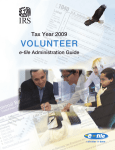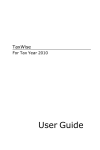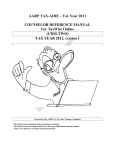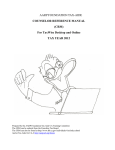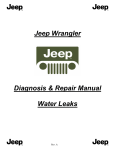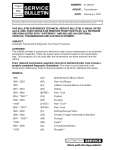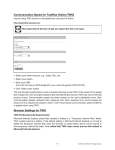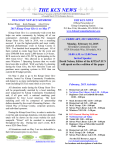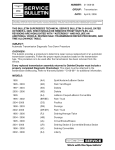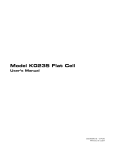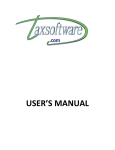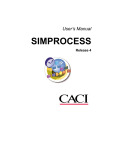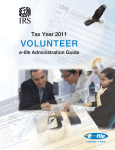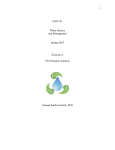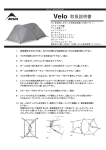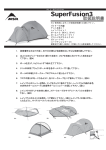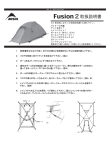Download ERO train desk 2010
Transcript
AARP Tax-Aide ERO Training Objectives (Be able to): 2009 Tax season Use TaxWise to transmit tax returns Receive and respond to acknowledgements and rejects Update TaxWise on ERO and EFC computers Manage tax return e-files and paperwork Maintain security of taxpayer data ERO TRAINING - MODULE 0 1 Assumptions You have been a TaxWise EFC You will not be running TaxWise on a network You will transmit all returns prepared with your EFIN You will transmit and receive Acknowledgements from home You have a broadband internet connection (or access to one) 2009 Tax season ERO TRAINING - MODULE 0 2 There is no single right way! Discuss preferred or recommended ways Describe good practices Provide references for options 2009 Tax season ERO TRAINING - MODULE 0 3 What EROs Get From IRS Andover – EFIN letter New EFIN: 4 to 6 weeks after applying Changed/Renewed EFIN: December From CCH – December TaxWise CD Registration Code TaxWise User Manual Access to web site downloads, knowledge base, etc. 2009 Tax season ERO TRAINING - MODULE 0 4 Taxwise Software Package CD EFIN Registration Code Client ID number Make copy of letter and save separately 2009 Tax season ERO TRAINING - MODULE 0 5 Customer Support Tab Links to TW support Need client id Password ADMIN You create password 2009 Tax season ERO TRAINING - MODULE 0 6 What EFC’s Need TrueCrypt TaxWise 2010 Unique DCN New Jersey Periodic updates Printer drivers Wireless printer network setup (optional) Passwords 2009 Tax season ERO TRAINING - MODULE 0 7 Agenda Site operations Transmit returns Acks, Rejects and ERO paperwork TaxWise Updates Reports, Utilities, Tech Tips and Good Practices Post-season 2009 Tax season ERO TRAINING - MODULE 0 8 Start your computers! computers Login: Password: All computers – Caps Lock recommended 2009 Tax season ERO TRAINING - MODULE 0 9 USERS ADMIN Training Guest Site name(s) Password first 3 to prevent EFC errors 2009 Tax season ERO TRAINING - MODULE 0 10 Let’s see what we can find 1. find EFIN on your machine 2. find DCN 3.printer default TOOLS-UTILITY/SETUP-SETUP OPTIONS 2009 Tax season ERO TRAINING - MODULE 0 11 LOG INTO any USER NOW WE CAN PLAY 2009 Tax season ERO TRAINING - MODULE 0 12 ERO Module 1 – Site Operations In the Tax-Aide Program …training is the brains …counseling is the heart & soul …transmitting is the voice 2009 Tax Season ERO TRAINING - MODULE 0 13 SITE PROCEDURES Assure SIDN is setup on all computers Assure DCN has a different start number for each computer Quality review each return 2009 Tax season ERO TRAINING - MODULE 0 14 Data Retention – What & Why One electronic copy of the return may be retained for an additional year Returns prepared with retained data should have fewer errors and take less time 2009 Tax season ERO TRAINING - MODULE 0 15 Data Retention 2009 Tax season IRS now allows us to keep data for year Do not need permission of Taxpayer ERO TRAINING - MODULE 0 16 Quality Review Do your clients a favor: send them out the door with a return without errors! Tax return review – required by IRS E-file review – prudent to minimize rejects Review on computer –reviewer should have TaxWise training Review data on paper –W-2, 1099s and other statements 2009 Tax season ERO TRAINING - MODULE 0 17 Backing up returns Backup can be done to a Flash Drive A folder on the backup media for each EFC is recommended 2009 Tax season ERO TRAINING - MODULE 0 18 TaxWise offers three methods of Backup Transfer IRS/RAL files to transmitting PC Regular backup 2009 Tax season This method is not recommended Recommended method Advanced backup options ERO TRAINING - MODULE 0 19 Backing up returns Stop and play with back ups One flash drive, multiple EFCs 2009 Tax season ERO TRAINING - MODULE 0 20 My thumbdrive folders Carla Maria Steve Complete (ACCEPTED RETURNS I NO LONGER NEED TO LOOK AT) 2009 Tax season ERO TRAINING - MODULE 0 21 LETS MAKE FOLDERS INSERT THUMBDRIVE SCREEN WILL APPEAR SHOWING WHAT’S ON DRIVE RIGHT CLICK ON SCREEN NEW FOLDER NAME IT MAKE 3 FOLDERS 2009 Tax season ERO TRAINING - MODULE 0 22 Regular Backup backs up tax returns and all related files (Recommended) 2009 Tax season Log in as the appropriate user Open the Tools menu Select Backup to Disk Select Regular Backup Click OK Select the user name(s) whose returns you want to backup Press Enter or Click OK ERO TRAINING - MODULE 0 23 The next step is selecting the returns Select the returns from each user name Press enter or click OK Select the drive and/or directory for backup 2009 Tax season Click the Select All button to backup all returns If you are using floppy disk, remember to number the disks Press enter or click OK Click OK on the Backup Complete confirmation box ERO TRAINING - MODULE 0 24 Security of Backup files 2 files, encrypted Files always have the same names: will erase previous backups May be emailed (not recommended) Delete at the end of the season 2009 Tax season ERO TRAINING - MODULE 0 25 RESTORE From flash to your computer 2009 Tax season ERO TRAINING - MODULE 0 26 Restore from Full Backup restores returns to the active user name Login with the appropriate user name 2009 Tax season Returns will not restore to Admin Open the Tools menu Select Restore from Disk Select Restore from Full Backup Click OK ERO TRAINING - MODULE 0 27 Selecting the returns to Restore from Full Backup Select the drive that contains your backup Select the user name(s) to restore returns from Click OK Select the returns to restore 2009 Tax season The user name must be on the computer you are restoring to Restores to active user Click OK ERO TRAINING - MODULE 0 28 Erase Returns when Appropriate Delete returns from EFC computer when no longer needed. Don’t erase returns until they exist in a second place. Transmitted returns can be deleted from backup disk. Accepted returns can be deleted from preparing computer if saved elsewhere. 2009 Tax season ERO TRAINING - MODULE 0 29 Deleting Returns from EFC Computer Tools/Utility Setup/File/erase efiles Another way: for you! Tools/Utility Setup/File/Taxwise Explorer/user Highlight returns/action/delete 2009 Tax season ERO TRAINING - MODULE 0 30 Security Note Deleting a return does not remove all taxpayer data. A summary of the tax return remains in the TaxWise database even after the return is deleted. 2009 Tax season ERO TRAINING - MODULE 0 31 Questions 2009 Tax season Comments ERO TRAINING - MODULE 0 32 ERO (Transmitter) Training Module 2 Getting Ready to Transmit 2009 Tax Season ERO TRAINING - MODULE 0 33 Transmitting Computer Set DCN to unique starting number Use the same computer to transmit returns and receive ACKs all season 2009 Tax season Required for complete TaxWise database Contact UTS if computer fails ERO TRAINING - MODULE 0 34 Before you transmit Verify desired returns restored match Site Sign-In Sheet match signature documents Verify signature documents (DCN, SIDN & site name) and backup forms (W-2’s, 1099’s etc.) 2009 Tax season ERO TRAINING - MODULE 0 35 Make IRS e-files Recommended before each transmitting session Runs diagnostics without opening returns Ensures current e-file before transmitting Tools/Make IRS e-files Select the returns individually or with Select All 2009 Tax season ERO TRAINING - MODULE 0 36 TaxWise runs diagnostics on all returns selected Status message will appear if returns have e-file errors Click OK Review the errors in the Diagnostics Results window 2009 Tax season Errors found. Could not create IRS electronic return IRS Electronic return is created and stored on disk ERO TRAINING - MODULE 0 37 Make IRS e-files does not allow the user to correct e-file errors 2009 Tax season ERO TRAINING - MODULE 0 Must open the return to correct any efile errors 38 Creating the e-file from Inside the Tax Return (Generally done by QR) Log in as the appropriate user Open the completed return Run Diagnostics 2009 Tax season ERO TRAINING - MODULE 0 Press F10 from the Forms list Click on the diagnostics icon Press Ctrl-D Will be covered in a later session Click the E-file button 39 Ready to Transmit Questions 2009 Tax season Comments ERO TRAINING - MODULE 0 40 ERO (Transmitter) Training Module 3 Transmitting 2009 Tax Season ERO TRAINING - MODULE 0 41 THE PROCESS Fed/St to CCH CCH to IRS Fed ok? Then State sent on Fed –bad- both held back Acknowledgement sent to ERO Fix bad and resend both 2009 Tax season ERO TRAINING - MODULE 0 42 IRS Federal/State e-file program State return is sent with the Federal return to the IRS Federal return is accepted Federal return is rejected 2009 Tax season IRS makes the state e-file available for the state State e-file is not available for the state Must file the state again when the Federal is re-sent ERO TRAINING - MODULE 0 43 Federal Accepted, NJ Rejected The New Jersey return can be corrected and retransmitted electronically Alternatively, the New Jersey return can be mailed 2009 Tax season ERO TRAINING - MODULE 0 44 Things to do before you transmit e-files to CCH 2009 Tax season Create the e-file for one or more returns Internet connection must be active if transmitting via the Internet Printer must be turned on and ready to print the Declaration Control Report (DCR)! ERO TRAINING - MODULE 0 45 Transmitting your Federal and State returns to the TaxWise Electronic Filing Center Login with the appropriate user name Open the Communications menu Will display a warning box if the user is assigned to the Training group Select Send Federal/State Returns to… 2009 Tax season Users assigned to the Training Group will transmit to the Training Electronic Filing Center Shortcut Ctrl-S ERO TRAINING - MODULE 0 46 Selecting returns to send to the Electronic Filing Center Transmission destination defaults to Send Returns to the Electronic Filing Center Select the returns to send Only displays eligible e-files Select Returns to file window opens ERO TRAINING - MODULE 47 0 Click Send 2009 Tax season Caution It is possible to have a file ready to transmit But you are missing completed paperwork DO NOT EFILE 2009 Tax season ERO TRAINING - MODULE 0 48 Review the Declaration Control Report before transmitting Things to look for: 2009 Tax season Refund/Balance due amount is correct Number of returns correct Returns on DCR match those ready to send Returns omitted due to batching errors (Error 189) State return indication correct Verify signed signature documents for each return ERO TRAINING - MODULE 0 49 Print the Declaration Control Report (DCR) 2009 Tax season Click the Printer icon Click OK to print Click Cancel to quit the printing process Verify the DCR printed Close the DCR window Click the X in the upper right corner of the window ERO TRAINING - MODULE 0 50 Answer Yes or No to send the transmission Click Yes if the information on the DCR is correct Click No if the information on the DCR is not correct 2009 Tax season ERO TRAINING - MODULE 0 The transmission process will begin Cancels the transmission E-files remain on your system to correct and resend 51 LETS TRY IT 1. COMMUNICATIONS 2.SEND FED/ST PICK ONES WANT/SELECT ALL 3.SEND 4.UP COMES DCR REPORT 5.REVIEW IT 6.ARE YOU CONNECTED TO PRINTER? 7.IF SO PRINT DCR otherwise STOP 2009 Tax season ERO TRAINING - MODULE 0 52 The communication process begins after clicking Yes to verify your DCR information Automatically initiates the communication session Communication progress will be displayed Blue progress bar Communication results will be ERO TRAINING - MODULE displayed 0 2009 Tax season 53 Cancel the Transmission at any time Click the Disconnect button at any time to stop the transmission Disconnect button will change to Connect when the transmission is finished Connect button will be disabled Click Close if session was successful Note: TaxWise erases the electronic file once the transmission is successful. 2009 Tax season ERO TRAINING - MODULE 0 54 Review the Session Information for transmission messages Displays transmission messages Identifies the files you are picking up Indicates if you do not pick up any files No Mail to Toss Indicates if your communication session was ERO TRAINING - MODULE 0 55 successful 2009 Tax season Troubleshooting Tip: What should I do if my communications session is not successful? Click Connect to try again Click Close to try again at a later time TaxWise stores the transmittal file Will be prompted to send the transmittal file the next time you click Send Federal/State Returns to. Click Retransmit Batch to send the transmittal file Click Unbatch to remove ERO TRAINING - MODULE 0 56 the transmittal file 2009 Tax season TaxWise will try to resend the transmission Troubleshooting Tip: Can CCH stop a return that I filed by mistake? NO 2009 Tax season CCH cannot stop returns that have been electronically filed E-files are automatically placed into a transmittal file to send to the IRS Correct mistakes if the IRS rejects the return File a 1040X if the IRS accepts the return ERO TRAINING - MODULE 0 57 3189 Guidelines: Transmitting Returns The ERO must submit returns to CCH as soon as possible Must be submitted within 3 calendar days from completion of return Return is not complete until both taxpayers have signed and should not be transmitted till have both signatures Review the DCR for any errors Print the DCR 2009 Tax season ERO TRAINING - MODULE 0 58 Form 8879 2 copies Top line Both copies signed 2009 Tax season ERO TRAINING - MODULE 0 61 What is the Training Electronic Filing Center? 2009 Tax season Year round training tool Gives preparers the opportunity to experience tax season all year Simulates IRS acknowledgements Accepted returns Rejected returns ERO TRAINING - MODULE 0 62 Training Electronic Filing Center Requirements 2009 Tax season Requirements: Must be logged in as the Training User or any user assigned to the Training Group Must have internet access Must use TaxWise 2009 prior to December 10th Must use TaxWise 2010 after December 10th Recommendations: Access to a printer to print out DCR and Acknowledgement reports ERO TRAINING - MODULE 0 63 Experience both Accepted and Rejected returns IRS Accepted acknowledgement for returns in which the primary SSN starts with an even number (0, 2, 4, 6, 8) IRS Rejected acknowledgement for returns in which the primary SSN starts with an odd number (1, 3, 5, 7, 9) » » 2009 Tax season Rejects codes are random and not related to the return information Rejected returns will never be accepted because the primary SSN is an odd number ERO TRAINING - MODULE 0 64 Transmitting to the Training Electronic Filing Center • • • • • • 2009 Tax season Login as the Training User or any user assigned to the Training Group Create a return Create an e-file Open the Communications menu Select Send Federal/State Returns Click Yes on the confirmation box ERO TRAINING - MODULE 0 65 Lesson Summary: Transmitting In this lesson we have covered: The life cycle of an e-file Electronic filing of New Jersey returns Checks to make before transmitting Sending returns to UTS The Training Electronic Filing Center What questions do you have? 2009 Tax season ERO TRAINING - MODULE 0 66 ERO (Transmitter) Training Module 4 Acknowledgements & Email 2009 Tax Season ERO TRAINING - MODULE 0 67 Communications from TaxWise Acknowledgements are posted to your UTS Electronic Mailbox IRS ST Fed/State e-file Ack EMAIL 2009 Tax season IRS Acknowledgment TaxWise Mail ERO TRAINING - MODULE 0 68 Availability of Acknowledgements Federal: 6 to 48 hours after returns transmitted NJ: 1 to 7 days after Federal ACK Have printer ready Request from Communications menu Email will download at same time Available acknowledgements (ACK) and email will automatically download when transmitting e-files 2009 Tax season ERO TRAINING - MODULE 0 69 GETTING ACKNOWLEDGEMENTS Communications/Get Acknowledgements/ Get Connects to site Up comes list False/True One or more than one can be checked Gives summary then ask for “details” Print Fed Acks Attach 8879s to Ack and save State Acks no need to print, still IMPORTANT 2009 Tax season ERO TRAINING - MODULE 0 70 Database acknowledgements will automatically process 2009 Tax season Automatically process when the communications window is closed Receive database updates frequently ERO TRAINING - MODULE 0 71 Select acknowledgement window lists the available acknowledgement files Defaults to Wide Format Defaults to show only unprocessed acknowledgements Select the files you want to process Click OK Note: You should process and print all acknowledgements. 2009 Tax season ERO TRAINING - MODULE 0 72 FORGOT TO PRINT ACKNOWLEDGEMENT Go to “REPORTS” ACKNOWLEDGEMENTS this list all, just pick by date and print 2009 Tax season ERO TRAINING - MODULE 0 73 A summary of each acknowledgement file appears on your screen List a brief summary of what each acknowledgement files contains Total returns in file Total returns accepted Total returns Rejected Click the Details button to display the full acknowledgement Allows you to print your acknowledgement ERO TRAINING - MODULE 0 74 2009 Tax season Show and tell View one report Summary then need detail Print Or choose several reports, details, and print Email from CCH 2009 Tax season ERO TRAINING - MODULE 0 75 REJECT REPORT FROM ACK SCREEN, CLICK THE “REJECT” BUTTON TO DISPLAY THE REASONS FOR ANY REJECTED RETURNS CLICK THE PRINT BUTTON TO PRINT THE REJECT REPORT 2009 Tax season ERO TRAINING - MODULE 0 76 Print your Acknowledgements Click the Printer icon Click OK to print Close the Acknowledgement window 2009 Tax season Click Cancel to quit the printing process Click the X in the upper right corner of the window Click OK on the View Processed Acknowledgements window ERO TRAINING - MODULE 0 77 3189 Guidelines: Acknowledgements Print This will print the reject details Save the Acknowledgement report for end of season reporting Verify acceptance of Federal and New Jersey returns all Acknowledgement Reports Compare to DCR report The DCR report can be shredded once all returns have been accepted Retain Forms 8879 with W-2’s and 1099’s for year end submittal to IRS 2009 Tax season ERO TRAINING - MODULE 0 78 Detailed Reject information prints with the IRS acknowledgement Detailed reject information contains: TIN (Social Security Number) DCN Form Reference Copy Number Sequence Number Error Code IRS description from the 1345A TaxWise Correction Suggestion ERO TRAINING - MODULE 0 79 2009 Tax season MAJOR REASONS FOR REJECTS INCORRECT SOCIAL SECURITY NUMBERS MISSPELLED NAMES LAST NAME USED ON RETURN DOES NOT MATCH SOCIAL SECURITY RECORDS INCORRECT EINs INCORRECT EMPLOYER OR PAYER NAMES 2009 Tax season ERO TRAINING - MODULE 0 80 Fixing the Rejected Return in TaxWise 2009 Tax season Open the rejected return Form containing the error will have a red exclamation point (!) The rejected entry is typically in red ERO TRAINING - MODULE 0 81 FIXING REJECTS Continued ERROR CODE INDEX & FIELD NUMBERS FOUND IN PUB 1345A CONTACT TAXPAYER BY PHONE OR BY LETTER TO GET CORRECT INFORMATION FIX THE ERROR RUN DIAGNOSTICS AND CREATE AN EFILE RETURN IF THE RETURN DOES NOT INVOLVE MAJOR CHANGES, RETRANSMIT THE RETURN 2009 Tax season ERO TRAINING - MODULE 0 82 REJECTS REQUIRING NEW SIGNATURES &/OR PINS CHANGES THAT ARE MORE THAN $50 TO “TOTAL INCOME” OR “AGI” $14 TO “TOTAL TAX,” “FEDERAL INCOME TAX WITHHELD,” REFUND,” OR “AMOUNT YOU OWE.” 2009 Tax season ERO TRAINING - MODULE 0 83 SUGGESTED METHOD 1. CALL TAXPAYER 2.FIX ERROR (ones that involve $ changes) 3.create efile and resubmit 4.print out new return for taxpayer to replace old one, new 8879s to be signed MUST DO!!! 5. meet at site for quick signing 2009 Tax season ERO TRAINING - MODULE 0 84 REJECTS THAT MUST BE PAPER FILED CHANGE IN NAME CHANGE IN SSN ANOTHER TAXPAYER HAS CLAIMED THE SAME DEPENDENT 2009 Tax season ERO TRAINING - MODULE 0 85 Resend the return after reject corrections are complete 2009 Tax season ERO TRAINING - MODULE 0 Fix the reject Run Diagnostics Create a new e-file Transmit the return 86 STATE RETURN REJECT Fix the error State e-file help if needed Resend efile Will be a state stand alone FYI cannot do a NJ stand alone without Federal return except when correcting error 2009 Tax season ERO TRAINING - MODULE 0 87 IRS Record Keeping Guidelines The following should be kept confidential and in a secured location until the end of tax season. One signed Form 8879 for each return transmitted with one copy of Forms W-2/1099 Master backup disk with all electronically transmitted returns Copy of IRS Acknowledgement Report for transmitted federal returns 2009 Tax season ERO TRAINING - MODULE 0 88 Questions 2009 Tax season Comments ERO TRAINING - MODULE 0 89 ERO (Transmitter) Training Module 5 Reports 2009 Tax Season ERO TRAINING - MODULE 0 90 Lesson Overview: TaxWise Management Reports In this lesson we will: Learn how to run a TaxWise report Learn how to filter and sort the report Discuss typical reports IRS Electronic Filing Summary Preparer Field Values Learn how to print reports 2009 Tax season ERO TRAINING - MODULE 0 91 Steps for running a TaxWise report Login as the appropriate user 2009 Tax season Users assigned to Training do not have access to reports Open the Reports menu Select Reports List Highlight the desired report Press Enter Click OK on Report Criteria window ERO TRAINING - MODULE 0 92 Use Help to determine which reports to use at your site 2009 Tax season Click the Help button on Select a Report to Print Click the 1040 Report Descriptions link ERO TRAINING - MODULE 0 93 TYPICAL REPORTS REQUIRED IRS Electronic Filing Summary 2009 Tax season Print and send to IRS Newark at end of season ERO TRAINING - MODULE 0 94 Specify the Report Criteria 2009 Tax season Normally use defaults Filter by DCN if multiple EFINs or to isolate computers Can change sort field ERO TRAINING - MODULE 0 95 IRS Electronic Filing Summary Print and send to IRS Newark with 8879s, taxpayer forms and e-file backups 2009 Tax season ERO TRAINING - MODULE 0 96 Lesson Summary: TaxWise Management Reports In this lesson we have covered: Running a TaxWise report Report criteria Examples of reports Printing a report 2009 Tax season ERO TRAINING - MODULE 0 97 ERO (Transmitter) Training Module 6 TaxWise Updates 2009 Tax Season ERO TRAINING - MODULE 0 98 Receive an email notification when a Federal or State update has been released Each email address submitted with IRS orders are automatically signed up for the following notifications 2009 Tax season TaxWise Resident State Click the Notify me by e-mail when my products are updated link ERO TRAINING - MODULE 0 99 Select the States for which you want to receive initial release and update notifications 2009 Tax season Click to place check mark next to New Jersey Scroll to the bottom of the page and click Save ERO TRAINING - MODULE 0 100 Update Files Federal updates are usually several MB Downloading from the TaxAide web site with a broadband internet connection is recommended Libraries usually have high speed internet access that can be used to download to a flash drive If using a dial-up connection, download during the night 2009 Tax season ERO TRAINING - MODULE 0 101 Get the latest versions of TaxWise Customer Support tab Click Download from the Home page TaxWise Program Updates gives the ability to update one version at a time TaxWise Comprehensive Updates include all updates in one download View readme files prior ERO TRAINING - MODULE 0 102 to downloading 2009 Tax season Select the appropriate Federal Update to download 2009 Tax season Click the download icon to begin downloading Each time the federal program is updated, it will be listed on the TaxWise Updates screen Note: Clicking the release notes icon will allow viewing of what is ERO TRAINING - MODULE 0 included and/or fixed. 105 The File Download dialog box will display after selecting the update Open Option: Save Option 2009 Tax season Allows the installation of the module without saving the installation file to the hard drive Requires the installation file to be saved to the hard drive/flash before the module can be installed ERO TRAINING - MODULE 0 106 If the option to save was selected, a Save As dialogue box will be displayed Select the destination for the installation file 2009 Tax season Remember where the file is being saved so it will be easy to locate once the state module is ready to be installed Double-click on the installation file to install the module Note: The desktop is the most common location to save a file. Do not save to the UTS09 folder. ERO TRAINING - MODULE 0 107 The installation has easy to follow on-screen instructions 2009 Tax season Simply click Next to continue. ERO TRAINING - MODULE 0 108 The installation will give a list of drives available to install the module 2009 Tax season Select the drive where TaxWise is installed If the drive is encrypted, it must be mounted ERO TRAINING - MODULE 0 109 Finishing Up 2009 Tax season The Update has been installed The update will automatically apply the next time TaxWise is opened Click Finish to continue ERO TRAINING - MODULE 0 110 Viewing the Readme notes Once the Federal update has been installed, the associated readme notes will automatically open 2009 Tax season Program changes Laser forms New tools and options Close Readme and click Finish to close the update wizard. ERO TRAINING - MODULE 0 111 Open TaxWise to apply the Federal update 2009 Tax season Click Yes to continue with the update process View the update’s progress ERO TRAINING - MODULE 0 112 The TaxWise update is now complete 2009 Tax season Once the update is complete, a pop up will list both the previous version and the newly updated version Click OK and TaxWise will automatically open ERO TRAINING - MODULE 0 113 Download state files for initial installation and state updates Click the State Updates link to access state downloads The latest version of the state is always available 2009 Tax season ERO TRAINING - MODULE 0 All state versions are combined in the update 114 Select the appropriate state module to download from the State Updates sub-page 2009 Tax season Click the Release Notes icon to view important information about the state update Click the Download icon to begin the download process ERO TRAINING - MODULE 0 115 The State Installation has easy to follow on-screen instructions 2009 Tax season Simply click Next to continue ERO TRAINING - MODULE 0 116 There are two options given during the installation of the state module Make a state flash Install XX Individual to this computer 2009 Tax season Allows the user to put the state module on a disk which can be used to install the state on non-networked and/or non-connected computers Installs straight to the computer ERO TRAINING - MODULE 0 117 Select a target drive for the state 2009 Tax season Select the drive where TaxWise is installed If the drive is encrypted, it must be mounted Only one drive can be selected at a time ERO TRAINING - MODULE 0 118 A confirmation box will appear once the installation has been completed The location where the state module was installed will be listed in the confirmation box Click OK in the confirmation box 2009 Tax season Continue for other setup options Exit the installation Continuing will allow creation of an installation diskette/flash ERO TRAINING - MODULE 0 119 Release notes can be viewed after the installation has been completed 2009 Tax season An option to view additional information about the state module will be available via a readme file ERO TRAINING - MODULE 0 120 Updating EFC Computers Federal updates and state modules can be installed by saving the update to a flash drive and opening the update file on the EFC computer Alternately, updates can be transferred between computers using the Tools menu 2009 Tax season ERO TRAINING - MODULE 0 121 Troubleshooting Tip: How can I tell if TaxWise updated to the correct version? Open TaxWise You do not have to log in Open the Help menu Select About TaxWise Verify the version number Click OK Note: You must complete this process on all stand alone computers. 2009 Tax season ERO TRAINING - MODULE 0 122 Troubleshooting Tip: How can I tell if the State installed or updated completely? Open the TaxWise Utility Program Open the Setup menu Select View Authorization 2009 Tax season Packages and Options Individual States (Version) Pay Per Return Authorization ERO TRAINING - MODULE 0 123 Other Updates TaxWise Help, Federal Help and Utility updates are sometimes posted on the TaxWise web site. These updates can be downloaded and installed like the Federal and state updates 2009 Tax season ERO TRAINING - MODULE 0 124 Quick Recap: Federal and State Installation Transfer and Updates Quick look at what we have covered: Receive email notification of updates Download Federal Update Download State Files Install Federal Updates from flash Install State(s) and State updates from flash What questions do you have before continue? 2009 Tax season ERO TRAINING - MODULE 0 125 ERO (Transmitter) Training Module 7 Utility Program 2009 Tax Season ERO TRAINING - MODULE 0 126 Module 7 Overview: TaxWise Utility Program In this lesson we will cover: Learn how to use TaxWise Explorer to manage your TaxWise files Learn how to copy Tax Form Defaults to disk Learn how to use Utility File Menu Learn how to send TaxWise customer support a tax return using Compose/Send message 2009 Tax season ERO TRAINING - MODULE 0 127 TaxWise Utility handles setup, file maintenance, software updates, and e-mail Steps to opening the TaxWise Utility Program 1. 2. 3. TaxWise Utility has the following menus » » » » » 2009 Tax season Login as Admin Open the Tools menu Select Utilities/Setup Options File Communication Tools Setup Help ERO TRAINING - MODULE 0 128 The Site Administrator can use TaxWise Explorer to manage files The Admin user has access to files in all user directories All other users can only access files belonging to the active user Locating TaxWise Explorer from the Utility Program 2009 Tax season Open the File menu Select TaxWise Explorer ERO TRAINING - MODULE 0 129 Actions that are available for file management in TaxWise Explorer Copy Files to Another User -- Use this action to copy Tax Form Defaults, Form Print Defaults, and History lists from one user to another. Delete Files -- Use this action to delete tax returns and other files. You cannot copy tax returns to another user. The file cannot be restored. Move Files to Another User -- Use this action to move tax returns and other files from one user to another. 2009 Tax season ERO TRAINING - MODULE 0 130 Use the Look in box to find the file or files you want to select Expand the folder or drive to show subdirectories 2009 Tax season Click the plus sign (+) Admin user can select files in any folder or drive Other user names can only select files from their own user name ERO TRAINING - MODULE 0 131 Statistical information displays for the highlighted return 2009 Tax season ERO TRAINING - MODULE 0 SSN/EIN Taxpayer Name Return type Date created Date last edited Date last printed Preparer ID 132 Use TaxWise Explorer to delete returns Select user name Select file name Select Action Delete files Click the Delete button Click Yes on Confirmation box Note: You cannot recover deleted files or returns. Make sure you have a backup before deleting returns. 2009 Tax season ERO TRAINING - MODULE 0 133 Move returns from one user name to another user name 2009 Tax season Select user name Select file name Select Action Move files to Another User Select a user name Click the Move button ERO TRAINING - MODULE 0 134 Quick Recap: TaxWise Explorer Quick look at what we have covered: Copy files to another user Delete returns and files Move returns to another user What questions do you have before we continue? 2009 Tax season ERO TRAINING - MODULE 0 135 REMINDER A good EFC can help you maintain their own computer Teach then how to update using desktop icon Teach then to delete files after they are accepted. Keep them out of ADMIN 2009 Tax season ERO TRAINING - MODULE 0 136 Remove tax return e-files that were created by mistake Open the File menu Select Erase efiles… Select the e-files to erase Click OK Re-create an efile by opening the return and running Diagnostics or by using Make ERO TRAINING - MODULE 0 137 IRS e-file 2009 Tax season Quick Recap: Utility Program Quick look at what we have covered: Learned how to use TaxWise Explorer to manage your TaxWise files Learned how to use some of the Utility File Menu What questions do you have before we continue? 2009 Tax season ERO TRAINING - MODULE 0 141 TC Module 8: Technical Tips and Good Practices In this lesson we will cover: Passwords TrueCrypt Auto start Managing E-files Restricting EFC access Display Resolution How to be prepared when you call TaxWise Customer Support 2009 Tax season ERO TRAINING - MODULE 0 142 Security Vulnerabilities Equipment possession Unattended during site setup, operation or end of day pack up In sight in vehicles Password compromise 2009 Tax season Access restriction depends on password Providing the password removes the barrier Why bother to encrypt if the password is provided? ERO TRAINING - MODULE 0 143 Passwords Required for computer operating system (all users) Encryption software Taxwise Can be remembered by computer users (should not be written down) 2009 Tax season ERO TRAINING - MODULE 0 144 Security Note If passwords are written, they should not be on the computer, in the computer case or on anything that goes into the computer case (like the volunteer’s name tag) Good idea for you to keep passwords of all EFCs if they differ 2009 Tax season ERO TRAINING - MODULE 0 145 Backing up returns should be part of your daily routine 2009 Tax season Backup returns on a daily basis If something happens to your computer, this is your only way to recover your tax returns ERO TRAINING - MODULE 0 146 Managing E-files Tracking returns from preparation to delivery to IRS (Cradle to grave) EFC to ERO CCH/IRS/NJ accept/reject Mail if cannot be e-filed Goal: Don’t misplace any returns! 2009 Tax season ERO TRAINING - MODULE 0 147 Managing E-files – Considerations Electronic copy of return and associated paper Extra paper – avoid if possible Self-checking (Audit) – needed EFC burden – minimize 2009 Tax season ERO TRAINING - MODULE 0 148 Managing E-files – Options TaxWise reports Track & audit No additional data entry or paper TaxWise Users 2009 Tax season Add Users for “Complete” Move returns accepted by IRS and NJ from site user to Complete user ERO TRAINING - MODULE 0 149 Managing E-file Paper – Options 8879 plus withholding documents for each return File folders for 2009 Tax season Ready to transmit Awaiting ACK Accepted (Federal and NJ) – holding until sent to IRS ERO TRAINING - MODULE 0 150 User Names & Passwords Recommendations: User for each e-file site User(s) for completed returns Same password for Admin, Training & Guest (consider deleting the Guest user) on all district computers, known to EROs only Passwords in CAPS 2009 Tax season ERO TRAINING - MODULE 0 151 Tips for getting the most efficient Customer Service 2009 Tax season Know your EFIN Must enter prior to being transferred to a Customer Service Representative Be at your computer Write down the exact error message Describe the exact function you were performing when you received the error Know the SSN when checking the status of a return ERO TRAINING - MODULE 0 152 Module 8 Summary: Technical Tips and Good Practices In this lesson we have covered: TaxWise Use Passwords Managing E-files Being prepared when you call TaxWise Customer Support What questions do you have ? 2009 Tax season ERO TRAINING - MODULE 0 153 ERO (Transmitter) Training Module 9 Post-Filing Season Procedures 2009 Tax Season ERO TRAINING - MODULE 0 154 Lesson Overview: Post-Filing Season Procedures In this lesson we will cover: Transferring data for storage Destroying data records Completing a backup of electronically filed returns Deleting Taxpayer data 2009 Tax season ERO TRAINING - MODULE 0 155 Records Transfer To IRS Newark by April 30 Acknowledgements Signature and withholding documents Backup with all e-files You will never see these records again! Note: some EROs send this data monthly If retaining taxpayer data, to TCS by April 30 (Gary Broughton) 2009 Tax season Backup of returns authorized for retention Data will be returned to TC by end of year ERO TRAINING - MODULE 0 156 Packaging for shipment Package securely to prevent damage or loss CD mailer Padded mailer for flash drives Durable envelope Return address on flash drive 2009 Tax season ERO TRAINING - MODULE 0 157 Data disposal All records (paper and electronic) with taxpayer data not transferred should be destroyed by April 30 Shred DCNs, tracking sheets, logs Cut CDs and floppy disks Delete files on flash drives Remove data from computers per IRS and AARP directions 2009 Tax season ERO TRAINING - MODULE 0 158 Post-Filing Season Backups 2009 Tax season For IRS: Complete backup of all returns electronically filed For TCS: backup of returns authorized for retention Use Regular Backup Test the backup prior to removing your TaxWise software ERO TRAINING - MODULE 0 159 DELETE ALL RETURN DATA FROM COMPUTERS Run a disk wipe program for all IRS computers. Follow TCS directions to delete all taxpayer data from personal and/or AARP computers. Optional for AARP and personal computers: Download TPClear from http://www.aarp.org/tavolunteers/ 2009 Tax season ERO TRAINING - MODULE 0 160 Lesson Summary: Post-Filing Season Procedures In this lesson we have covered: Transferring data for storage Destroying data records Completing a backup of electronically filed returns Deleting Taxpayer data What questions do you have? 2009 Tax season ERO TRAINING - MODULE 0 161 References IRS Pub 3189 – Volunteer e-file Administrator Guide TaxWise (year) User Manual AARP Tax-Aide Technology Management Guide IRS Pub 1345 – Electronic Filing Handbook 2009 Tax season ERO TRAINING - MODULE 0 162 Multiple EFINs When you are transmitting for more than one site You must use a transmit efin so that your database can sort the data properly Acquired through Taxwise Set up with your TC 2009 Tax season ERO TRAINING - MODULE 0 163