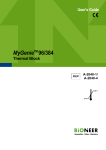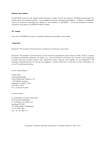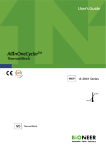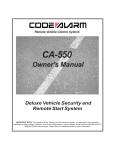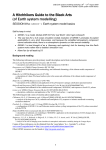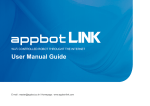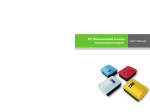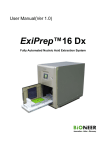Download MyGenie™ 32 Thermal Block
Transcript
User’s Guide MyGenieTM 32 Thermal Block A-2030-4 MyGenieTM 32 Thermal Block TM MyGenie 32 Thermal Block User’s Guide Version No.: 1.1 (2013-05) Please read all the information in booklet before using the instrument Bioneer 8-11, Munpyeongseo-ro, Daedeok-gu, Daejeon, 306-220, Republic of Korea Tel: +82-42-930-8777 Fax: +82-42-930-8600 Email: [email protected] www.bioneer.com BQ-042-101-01 www.bioneer.com Revision : 0(2013-12-17) MyGenieTM 32 Thermal Block Content I. II. Getting Started ······················································································· 1 Safety warnings ······················································································ 2 1. Set up ······························································································· 2 2. Operating and Managing ······································································ 3 III. System components and Specifications ····················································· 4 1. System components ··········································································· 4 2. Specifications ···················································································· 4 3. System views ····················································································· 5 IV. Operation ······························································································ 7 1. Using the keys···················································································· 7 2. Main Menu ························································································· 7 3. Instrument Self-Test ··········································································· 8 V. Using the User’s Interface ········································································ 9 1. Using the RUN ··················································································· 9 2. Using the SELECT & RUN ·································································· 12 3. Using the PROGRAM ········································································· 14 1) Command usage ··········································································· 14 2) NEW ···························································································· 16 3) EDIT ···························································································· 19 4) COPY ··························································································· 21 5) DELETE ························································································ 23 4. Using the OPTION. ············································································ 24 1) SYSTEM VERSION ·········································································· 24 2) A/S REQUEST ··············································································· 25 VI. Troubleshooting···················································································· 26 VII. Ordering information ············································································· 28 VIII. Warranty ····························································································· 29 BQ-042-101-01 www.bioneer.com Revision : 0(2013-12-17) MyGenieTM 32 Thermal Block I. Getting Started Thank you for purchasing this Bioneer product. We will try our best to provide satisfactory results to our customers. This guide contains practical guidelines and cautions to be taken regarding the instrument. Please read this manual carefully and thoroughly before using the instrument. About this product MyGenieTM 32 Thermal Block is a cost-effective, peltier-based thermal block for life science research, equipped with a temperature control system. This system is light and compact size that it doesn’t take too much space and easily movable. It has friendly user’s interface that it is convenient for users to program for their own usage. Website Please visit us online at http://www.bioneer.com to obtain more information TM about MyGenie 32. General information TM MyGenie 32 is a trademark of Bioneer Corporation. The information contained in this guide is under copyright protection. It is unlawful to reproduce part or all of the contents of this Guide without the expressed written consent of Bioneer Corporation. Bioneer Corporation reserves the right to alter, modify and otherwise make changes to the instrument and guide without prior notice. Instrument marking description WARNING Hot surface. Note that you hot surface temperature. CAUTION Do not work long hours at low temperature to Bath. We had a condensate can cause equipment malfunctions. CAUTION Door attention behavior. Open or close attention to when you crash and insertion. Power Inlet Fuse 250V, 4A -1- www.bioneer.com BQ-042-101-01 Revision : 0(2013-12-17) MyGenieTM 32 Thermal Block II. Safety warnings Before operating the instrument, read the information in this section concerning hazards and potential hazards. Warnings Cautions 1. If not followed the serious damage and harm will occur even death. If not followed, there will be danger to face serious damages and harms. Set up Warning 1) Before connecting the main power, check the voltage against the rating plate. This instrument is configured for use either at 100-240 VAC. 2) Use ground connected Power. If it is not grounded, the system may break down or there may have electric leakage to cause electric shock. 3) If the power plug is loose, DO NOT use it since there may be damage in plug. Damage in plug may cause electric shock and fire. 4) DO NOT use many instruments sharing the Power plug at the same time. It may heat up to cause fire. 5) While you plug in and plug out the power plug, MAKE SURE hands are dry. 6) DO NOT put hot objects on or near flammable objects. This may cause fire. 7) DO NOT place any liquid directly in your unit. TM 8) DO NOT install MyGenie 32 in the place where inflammable, acid gas could be leaked nor close to such environment. If any gas is leaked, DO NOT turn on the power, but open the window immediately to ventilate, any case of fire sparkle, this may cause the explosion and fire. 9) DO NOT disassemble nor modify the product. Caution 1) MAKE SURE there is no dust on the plug before plug the power in. Plug the power tightly that it is not loose. 2) Use the product in the room temperature between 20℃~30℃. If the temperature is too high, the product may not operate properly. 3) DO NOT PLACE any items on the sides of the product. It may disturb the ventilation, and so it may damage during operation. 4) DO NOT Drop the product. Any percussion may damage the product. 5) If the product is not used for long time, unplug the power to prevent possible heat up. -2- www.bioneer.com BQ-042-101-01 Revision : 0(2013-12-17) MyGenieTM 32 Thermal Block 2. Operating and Managing Warning 1) DO NOT use this product other than Thermal Block. Damage and accident may occur. 2) DO NOT place any paper, cardboard, cloth, etc under the product. This is to prevent any cause of fire. 3) DO NOT cover with any paper, cloth, or plastic on the product. 4) DO NOT open or touch right after the operation. This is to prevent burning. 5) In case of any modification is done or assemble during block change, this may not operate normally and if any damage occurs, BIONEER will charge for the repair. -3- www.bioneer.com BQ-042-101-01 Revision : 0(2013-12-17) MyGenieTM 32 Thermal Block III. System components and Specifications This product has one (1) year warranty. There will be no warranty if the damages caused by user’s mistake or mishandling. After the warranty period, one (1) year, repair will be charged. 1. System components Cat. No. A–2030-4 Main body 1 unit User’s manual 1 copy Power Cord 1 ea 2. Specifications Physical Specifications Dimension (mm) 241(W) x 220(H) x 296(D) Weight 7.0 kg Sample Capacity/ Size 32 well / 0.2 ㎖ microtube Display 20 x 4 Character LCD Keypad 20 Key Power Consumption 100 - 240 VAC, 50/60 Hz, 520 VA Operating Temperature 20 - 30 °C Operating Humidity 20~80 %, no condensation Operating Specifications Method of Heating / Cooling Peltier Temperature Range 4.0 ℃ ~ 99.9 ℃ Max Ramp Rate 2.5 °C/sec Temperature Accuracy ± 0.3 °C Temperature Uniformity ± 0.5 °C Lid Temperature 90 ~ 120 °C Temperature Increment Range 0.1 °C ~ 9.9 °C Time Increment Range 1 sec ~ 60 sec Ramp Rate Control 0.1 °C/s -4- www.bioneer.com BQ-042-101-01 Revision : 0(2013-12-17) MyGenieTM 32 Thermal Block Software Specifications Number of Program 100 Number of Repeated Cycles 99 Number of Step/Program 15 3. System views (1) Front view Lid Knob Display window Soft Key (2) Side views Knob Air outlet vents -5- www.bioneer.com BQ-042-101-01 Revision : 0(2013-12-17) MyGenieTM 32 Thermal Block (3) Rear view Power on/off switch & Plug connector (4) Top view Heating cover Sample block (5) Soft keys Numeric key Function key Arrow key -6- www.bioneer.com BQ-042-101-01 Revision : 0(2013-12-17) MyGenieTM 32 Thermal Block IV. Operation 1. Using the keys The keys on the control panel have the following functions: 1) ENTER/RUN: Enters information typed into a field and advances the cursor to the next field on a screen; Start a Program you selected. 2) MENU: Returns to the Main menu. 3) ENG/NUM: Switch between English letter and number while entering a Program name. 4) ESC/STOP: Moves to one step upper level of menu; Clears an entry; Stops a Program while it is running. 5) INS: Insert a letter or a number into a word or number; Insert a step into a Program. 6) DEL: Deletes the information from a field. 7) Numeric key: Enters numbers from left to right into a field you highlight. 8) Arrow key: Moves the cursor to different fields on the display screen in the direction of the arrow. 2. Main Menu 1) RUN: Displays a Program last used, which can be run directly by pressing the ENTER/RUN key. 2) SELECT & RUN: Displays the stored Programs. After reviewing all the parameters of a Program, you can start the selected Program. 3) PROGRAM: A Program can be created, modified, copied, or deleted. 4) OPTION: Shows system version information, A/S request information. -7- www.bioneer.com BQ-042-101-01 Revision : 0(2013-12-17) MyGenieTM 32 Thermal Block 3. Instrument Self-Test TM After turning on the instrument, MyGenie 32 Thermal Block will perform self-test routine. Make sure that the Main menu appears after the self-test. If any error occurs, call a BIONEER service representative for service. 1) Turn on the instrument. 2) The Display Widow will be like either (a) or (b) (a) If everything is OK : After 3~10 seconds of self-test, the Main menu appears. MyGenie 32 V4 SYSTEM CHECKING... BATH TEMP : 27.9 37.3 LID TEMP : 38.4 43.1 : 38.4 ℃ 1 >RUN: TEST 2 SELECT & RUN 3 PROGRAM 4 OPTION (b) If there is a problem with the instrument : The system will show an error message where the problem occurs. MyGenie 32 V4 SYSTEM CHECKING... RESET STM . REQ . A / S If you have an error message, turn off the instrument and call a BIONEER service representative. -8- www.bioneer.com BQ-042-101-01 Revision : 0(2013-12-17) MyGenieTM 32 Thermal Block V. Using the User’s Interface 1. Using the RUN From the RUN menu, you can start a Program by selecting the ENTER/RUN key. The Program last used appears on the Main menu, and you can start the Program by either pressing the soft key ‘1’, or moving the cursor to ‘1. RUN’ and then pressing the ENTER/RUN key. The Program last used appears on the Main menu 1 >RUN: TEST 2 SELECT&RUN 3 PROGRAM 4 OPTION Select “1” / Press the ENTER/RUN RUNNING TEST PRECOOLING BLOCK TEMP: 41.9 ℃ ESTI. TIME: 01 : 32 : 02 RUNNING TEST COVER HEATING: 006.9 BLOCK TEMP : 29.8 ℃ ESTI. TIME: 01 : 31 : 29 RUNNING 01 TEMP ESTI. TEST 93.7℃ 00 : 30 TIME: 01: 31 : 09 -9- www.bioneer.com BQ-042-101-01 Revision : 0(2013-12-17) MyGenieTM 32 Thermal Block Use ESC/STOP key to stop the system. If ESC/STOP Key is pressed, the dialog will confirm to stop again. Select ESC key to continue or select Enter key to stop. RUNNING 01 TEMP ESTI. TEST 93.7℃ 00 : 30 TIME: 01 : 31 : 09 Press the ESC/STOP MyGenie 32 STOP ? YES ==> ENTER NOs ==> ESC ① Press the ENTER/RUN 1 >RUN: TEST 2 SELECT&RUN 3 PROGRAM 4 OPTION ② Press the ESC/STOP key RUNNING 01 TEMP ESTI. - 10 - www.bioneer.com TEST 93.7℃ 00 : 30 TIME: 01: 31 : 06 BQ-042-101-01 Revision : 0(2013-12-17) MyGenieTM 32 Thermal Block If the system does not shot down normally, such as sudden blackout or by user’s mistake, it will go through self-testing so that it could execute again from the time where the system has shot down or it could stop operating. The diagram below shows as you press ENTER key, the system can execute again or press ESC key to stop to go to main menu. PROGRAM TEST STOPPED AT 05 CYCLES ENTER TO CONTINUE ESC FOR STOP 299 Press the ENTER/RUN Press the ESC/STOP RUNNING TEST 02 TEMP 52.8℃ 00 : 30 ===05/30=== ESTI. TIME: 01 : 21 : 06 1 >RUN: TEST 2 SELECT & RUN 3 PROGRAM 4 OPTION - 11 - www.bioneer.com BQ-042-101-01 Revision : 0(2013-12-17) MyGenieTM 32 Thermal Block 2. Using the SELECT & RUN From the SELECT & RUN menu, you can select and run a stored Program. After reviewing Program parameters by selecting a stored Program, you can run the Program by pressing the ENTER/RUN key. 1) From the Main menu, select the SELECT & RUN by either pressing the numeric key ‘2’, or moving the cursor to ‘2. SELECT & RUN’, and then pressing the ENTER/RUN key. 1 RUN: TEST 2 >SELECT& RUN 3 PROGRAM 4 OPTION 2) This displays a stored list of Programs. Use the up and down arrow keys to move to a Program you want, and then press ENTER/RUN key. SELECT&RUN 01 TEST 02 BIONEER 03 SYSTEM 012/100 3) After reviewing the Program parameters, press the ENTER/RUN. Use the up and down arrow keys to select YES or NO. The system can execute again or press ESC key to stop to go to main menu. TEST 01 TEMP 02 TEMP 03 TEMP LID 94℃ 53℃ 72℃ : 100℃ 00:30 00:30 00:30 ENTER/RUN key PROGRAM SELECTED RUN PROGRAM ? YES NAME : TEST - 12 - www.bioneer.com BQ-042-101-01 Revision : 0(2013-12-17) MyGenieTM 32 Thermal Block ① YES & ENTER ② NO & ENTER or ESC RUNNING TEST PRECOOLING BLOCK TEMP : 41.9 ℃ ESTI. TIME: 01 : 32 : 02 SELECT&RUN 01 TEST 02 BIONEER 03 SYSTEM - 13 - www.bioneer.com 012/100 BQ-042-101-01 Revision : 0(2013-12-17) MyGenieTM 32 Thermal Block 3. Using the PROGRAM 1) Command usage You can choose up to 7 commands to use the machine. each command and usage before creating the program. Make sure to understand 1) TEMP: Temperature and time setting. (Temp. range: 4℃~99℃ / Time range: 00:01 ~99:59) 01 TEMP 02 TEMP 03 TEMP 04 GOTO 94℃ 00:30 53℃ 00:30 72℃ 00:30 01 30TIMES 2) GOTO: Repeat from step previous step and input step and repeating times you had programmed. The following is the example. It will repeat step 2 and step 4 for 30 times. 01 02 03 04 05 05 TEMP TEMP TEMP TEMP GOTO GOTO 94℃ 05:00 94℃ 00:30 53℃ 00:30 72℃ 00:30 02 30TIMES 02 30 times Repeating range (02 step ~ 04 step) 3) TEMP± (Temperature increment) : Insert the temperature increment. The temperature could be programmed up to ±9.9℃. The temperature will be changed per cycle as you programmed. 01 02 03 04 05 TEMP 94℃ 05:00 TEMP 94℃ 00:30 TEMP 53℃ 00:30 TEMP± - 0.5 ˚/ cyc. GOTO 02 30TIMES In each cycle, the step 3, the temp. 53˚ will change. - 14 - www.bioneer.com BQ-042-101-01 Revision : 0(2013-12-17) MyGenieTM 32 Thermal Block 4) TIME± (Time increment): Insert the time increment. The time could be programmed up to ±60 sec. The time will be changed per cycle as you programmed. 01 02 03 04 05 TEMP 94℃ 05:00 TEMP 94℃ 00:30 TEMP 53℃ 00:30 TIME± +01sec / cyc. GOTO 02 30TIMES In each cycle, the step 3, the time 30s will change. 1s will increase to run it. 5) RAMP (Ramp rate control): It is to control Ramp rate. The step before and right after the changes of the temperature and the time will be set in the Ramp rate control. In case of the following as an example, the temperature from 01 step, (94℃) to 03 step (53℃) will change at the speed of 0.5℃/sec. 01 02 03 04 TEMP RAMP TEMP TEMP 94℃ 0.5 ˚ 53℃ 72℃ 05:00 / sec 00:30 00:30 6) STORE : The temperature (8℃) will remain at what you had stored. 7) END : It is command to finish the Program. END command must be inserted to finish the program. Otherwise, the program will be inserted automatically saved. 11 12 13 14 15 TEMP 94℃ 00:30 TEMP 68℃ 00:30 GOTO 10 30TIMES TEMP 72℃ 10:00 END ============= - 15 - www.bioneer.com BQ-042-101-01 Revision : 0(2013-12-17) MyGenieTM 32 Thermal Block 2) NEW In NEW function, you can give various commands such as Temperature increment, time increment control. It is possible to input up to 15 steps and even any complicated and long programs can be created conveniently. You can save up to 100 programs that many users are able to use the same machine. 1) From the Main menu, select Program by either pressing the numeric key ‘3’, or moving the cursor to ‘3. PROGRAM’ and then pressing the ENTER/RUN key. 1 RUN : TEST 2 SELECT&RUN 3 >PROGRAM 4 OPTION 2) On the below screen, you can select NEW by either pressing the numeric key ‘1’, or moving the cursor to ‘1. NEW’ and then pressing the ENTER/RUN key. 1 >NEW 2 EDIT 3 COPY 4 DELETE 3) From the below screen, enter the way you want to appear. In the PROGRAM NO field, a number will be automatically given. In the NAME field, enter alphanumeric name up to ten characters in length. Press ENTER/RUN key. NEW PROGRAM NO : 02 NAME : BIO LID ON : 100 ℃ ENG Use the ENG/NUM key - 16 - www.bioneer.com BQ-042-101-01 Revision : 0(2013-12-17) MyGenieTM 32 Thermal Block 4) In the LID HEATING field, use the direction keys (↑↓) to select ON or OFF. If you select LID ON mode, the default lid temperature is 100℃. But, you can set lid temperature ranges from 90~120℃. NOTE : If you select LID OFF mode, lid is not heated. NEW PROGRAM NO : 02 NAME : BIONEER LID ON : 100 ℃ ENG 5) Next, from the below screen, move the cursor to ① by pressing the direction keys. BIONEER 100℃ 01 ① 02 03 LID : 6) TEMP is the only command for 01 step. The other commands are begun at 02 step, however, you can use the direction keys (↑↓) to select one of the eight commands. ※ The direction of command usage will be described in 5.3.1. BIONEER 01 TEMP 02 TEMP 03 04 TEMP LID : 100℃ 94℃ 05:00 72℃ 00:30 - 17 - www.bioneer.com TEMP GOTO STORE TEMP± TIME± RAMP END BQ-042-101-01 Revision : 0(2013-12-17) MyGenieTM 32 Thermal Block 7) On the below screen, you can enter temperature and time control parameters. Storing a method completes the creation of it. Pressing the ENTER/RUN key displays the SAVE PROGRAM screen. Press ENTER/RUN or ESC/STOP as you wish. BIONEER 01 TEMP 02 TEMP 03 TEMP 04 05 06 07 LID : 100℃ 94℃ 05:00 94℃ 00:30 57℃ 00:30 TEMP 72℃ 05:00 GOTO 02 30TIMES TEMP 72℃ 01:00 END ============= Press the ENTER/RUN Press the ESC/STOP (NO) SAVE PROGRAM? Yes ==> ENTER Nos ==> ESC Press the ENTER/RUN (YES) NEW PROGRAM SAVED RUN PROGRAM ? YES NAME : BIONEER - 18 - www.bioneer.com BQ-042-101-01 Revision : 0(2013-12-17) MyGenieTM 32 Thermal Block 3) EDIT After you create a Program, you can edit the parameters in it and store it by the same name. Name of a Program cannot be modified. 1) From the Main menu, select Program by either pressing the numeric key ‘3’, or moving the cursor to ‘3. PROGRAM’ and then pressing the ENTER/RUN key. 1 RUN : TEST 2 SELECT&RUN 3 >PROGRAM 4 OPTION 2) On the below screen, you can select EDIT by either pressing the numeric key ‘2’, or moving the cursor to ‘2. EDIT’ and then pressing the ENTER/RUN key. 1 NEW 2 >EDIT 3 COPY 4 DELETE 3) This displays a list of stored Programs. Use the arrow keys to move to a Program you want to edit, and then press ENTER/RUN key. EDIT 01 TEST 02 BIONEER 03 SYSTEM 012/100 - 19 - www.bioneer.com BQ-042-101-01 Revision : 0(2013-12-17) MyGenieTM 32 Thermal Block 4) View the parameters of a Program before making a selection. Edit control parameters as necessary. NOTE : Use the INS or DEL keys to insert or delete a particular step after locating the cursor in place. EDIT 012/100 PROGRAM NO : 02 NAME : BIONEER LID ON : 100 ℃ BIONEER 01 TEMP 02 TEMP 03 TEMP LID : 100℃ 94℃ 05:00 94℃ 00:30 57℃ 00:30 5) Press the ENTER/RUN key and store the Program. Pressing the ENTER/RUN key or ESC/STOP key. This will overwrite previous program. Yes ==> ENTER Nos ==> ESC ENTER/RUN SAVE PROGRAM? Yes ==> ENTER Nos ==> ESC BIONEER ESC/STOP(NO) 01 TEMP 02 TEMP 03 TEMP LID : 100℃ 94℃ 05:00 94℃ 00:30 57℃ 00:30 ENTER/RUN (YES) EDIT PROGRAM SAVED RUN PROGRAM ? YES NAME : BIONEER ESC/STOP (NO) - 20 - www.bioneer.com 1 >NEW 2 EDIT 3 COPY 4 DELETE BQ-042-101-01 Revision : 0(2013-12-17) MyGenieTM 32 Thermal Block 4) COPY In the COPY menu, you can copy and save a Program by a different name. You may want to edit the copied Program and save the Program with a different Program name. 1) From the Main menu, select Program by either pressing the numeric key ‘3’, or moving the cursor to ‘3. PROGRAM’ and then pressing the ENTER/RUN key. 1 RUN : TEST 2 SELECT&RUN 3 >PROGRAM 4 OPTION 2) On the below screen, you can select COPY by either pressing the numeric key ‘3’, or moving the cursor to ‘3. COPY’ and then pressing the ENTER/RUN key. 1 NEW 2 EDIT 3 >COPY 4 DELETE 3) This displays a list of stored Programs. Use the arrow keys to move to a Program you want to copy, and then press ENTER/RUN key. COPY 01 TEST 02 BIONEER 03 SYSTEM 012/100 4) In the COPY screen, enter a new name for the Program, and press the ENTER/RUN key. Next, choose whether or not to use the lid heating option by pressing the up and down arrow keys. COPY ENG OLD NAME : TEST NEW NAME : TEST-1 LID ON : 100℃ - 21 - www.bioneer.com BQ-042-101-01 Revision : 0(2013-12-17) MyGenieTM 32 Thermal Block 5) From the below screen, edit parameters of the copied Program as necessary. Press the ENTER/RUN key. You may want to edit parameters in the copied Program. TEST-1 01 TEMP 02 TEMP 03 TEMP LID 94℃ 53℃ 72℃ : 100℃ 00:30 00:30 00:30 6) Selecting ENTER/RUN key allows to store the Program and to run the Program right away. Press the ESC to abort what you have done and return to the PROGRAM screen. SAVE PROGRAM? Yes ==> ENTER Nos ==> ESC ESC/STOP (NO) TEST-1 01 TEMP 02 TEMP 03 TEMP LID 94℃ 94℃ 57℃ : 100℃ 05:00 00:30 00:30 ENTER/RUN (YES) COPY PROGRAM SAVED ESC/STOP (NO) RUN PROGRAM? YES NAME : TEST-1 - 22 - www.bioneer.com 1 >NEW 2 EDIT 3 COPY 4 DELETE BQ-042-101-01 Revision : 0(2013-12-17) MyGenieTM 32 Thermal Block 5) DELETE You can delete Programs from the DELETE screen. 1) From the Main menu, select Program by either pressing the numeric key ‘3’, or moving the cursor to ‘3. PROGRAM’ and then pressing the ENTER/RUN key. 1 RUN : TEST 2 SELECT&RUN 3 >PROGRAM 4 OPTION 2) On the below screen, you can select DELETE by either pressing the numeric key ‘4’, or moving the cursor to ‘4. DELETE’ and then press the ENTER/RUN key. 1 NEW 2 EDIT 3 COPY 4 >DELETE 3) This displays a list of stored Programs. Use the arrow keys to move to a Program you want to delete, and then press ENTER/RUN key. DELETE 01 TEST 02 BIONEER 03 SYSTEM 12/100 4) This displays the Delete Confirmation screen. Use the up and down arrow key to select YES confirm the deletion, then press the ENTER/RUN key. This deletes the Program and returns you to the select folder menu. DELETE PROGRAM ARE YOU SURE ? YES NAME : SYSTEM - 23 - www.bioneer.com 1 >NEW 2 EDIT 3 COPY 4 DELETE BQ-042-101-01 Revision : 0(2013-12-17) MyGenieTM 32 Thermal Block 4. Using the OPTION. From the OPTION, you can access the version of the system and how to contact for a service. System setting is to be used only for service. 1) SYSTEM VERSION From the SYSTEM VERSION screen, you can get information about the version of the software and the hardware system. 1) From the Main menu, select Program by either pressing the numeric key ‘4’, or moving the cursor to ‘4. OPTION’ and then pressing the ENTER/RUN key. 1 RUN : TEST 2 SELECT&RUN 3 PROGRAM 4 >OPTION 2) On the below screen, you can select SYSTEM VERSION by either pressing the numeric key ‘1’, or moving the cursor to ‘1. SYSTEM VERSION’ and then pressing the ENTER/RUN key. OPTION. 1 >SYSTEM VERSION 2 SYSTEM SETTING 3 A/S REQUEST 3) After reviewing the system information, press the ENTER/RUN again to return to the Main menu. S/W version 4.0 H/W version 4.0 BIONEER Corporation - 24 - www.bioneer.com BQ-042-101-01 Revision : 0(2013-12-17) MyGenieTM 32 Thermal Block 2) A/S REQUEST From the A/S REQUEST screen, you get BIONEER contact information for an emergency call. 1) From the Main menu, select Program by either pressing the numeric key ‘4’, or moving the cursor to ‘4. OPTION’ and then pressing the ENTER/RUN key. 1 RUN : TEST 2 SELECT&RUN 3 PROGRAM 4 >OPTION 2) On the below screen, you can select A/S REQUEST by either pressing the numeric key ‘3’, or moving the cursor to ‘3. A/S REQUEST’ and then pressing the ENTER/RUN key. OPTION. 1 SYSTEM VERSION 2 SYSTEM SETTING 3 >A/S REQUEST 3) After viewing the contact information, press the ENTER/RUN key to return to the Main menu. BIONEER CALL CENTER 1588-9788 - 25 - www.bioneer.com BQ-042-101-01 Revision : 0(2013-12-17) MyGenieTM 32 Thermal Block VI. Troubleshooting Problem Solution Power is not on Check if it is plugged and turn on the switch. Delay in operating or temperature control is not accurate. Check the temperature of the outside of the system and the humidity. Error message RESET STM. REQ . A / S Solution Please contact [email protected] for the support. No Program Press any key!! Program that executed right before had been deleted. Please select other program to execute. Memory full Press any key There are 100 programs stored in the system. If you need to create or copy, please delete some of the programs. Save Error No Steps Press any key! While program is being created, there is no information of operating condition. Input operating conditions. Save Error Step overflow Press any key! Use all 15 steps to program but did not input END command. Input END command. Same name was used! Enter other name. While inserting the Program name, you have used the same name with existing program. Insert the new name. Operating Temp. Overflow at cycle In case of executing inserted Temp. Increment, operating temperature range will exceed in designated cycle. Check the program and reduce the temperature or adjust the number of the cycle. Operating Temp. Underflow at cycle In case of executing inserted Temp. Increment, designated cycle will be 0℃. Check the program and reduce the temperature or adjust the number of the cycle. Temp. Operating Time Overflow at cycle In case of executing inserted Time Increment, operating time range will exceed in designated cycle. Check the program and reduce the temperature or adjust the number of the cycle. - 26 - www.bioneer.com BQ-042-101-01 Revision : 0(2013-12-17) MyGenieTM 32 Thermal Block Operating Time Underflow at cycle In case of executing inserted Time. Increment, designated cycle will be 0 sec. Check the program and reduce the temperature or adjust the number of the cycle. No Program To Edit Press any key There is no program in a stored list. Create the new program. No Program To Copy Press any key There is no program in a stored list. Create the new program. No Program To Delete Press any key There is no program in a stored list. Create the new program. No Program. There is no program in ‘SELECT & RUN’ menu. Loop Option Error! Press any key!!! In case of creating or editing the program, entered protocol will not save normally. Check the program and correct the invalid GOTO step. Ramp Option Error! Press any key!!! In case of creating or editing the program, entered protocol will not save normally. Check the program and correct the invalid RAMP step. Temp Option Error! Press any key!!! In case of creating or editing the program, entered protocol will not save normally. Check the program and correct the invalid Temp.± step. Time Option Error! Press any key!!! In case of creating or editing the program, entered protocol will not save normally. Check the program and correct the invalid Time± step. - 27 - www.bioneer.com BQ-042-101-01 Revision : 0(2013-12-17) MyGenieTM 32 Thermal Block VII. Ordering information Product Cat. No. A-2030-4 MyGenieTM 32 Thermal Block - 28 - www.bioneer.com BQ-042-101-01 Revision : 0(2013-12-17) MyGenieTM 32 Thermal Block VIII. Warranty This system and constituent equipment is warranted by Bioneer against manufacturing defects in materials and workmanship for a limited warranty period of one (1) year from the date you received your product. Bioneer will either (1) repair the product at no charge if a hardware defect is found or (2) exchange the product if the same hardware defect arises more than three times during the limited warranty period. Any other accessories other than the instrument itself are considered as consumables and warranted for three months. Spare parts for the instrument will be available for five years from the initial instrument release date. If a defect arises after the limited warranty period, shipping and handling charges may apply to any repairs or exchanges of the product undertaken by Bioneer. Exclusions and limitations This warranty does not apply: (a) to cosmetic damage, including but not limited to scratches, dents, and broken plastic on ports: (b) to damage caused by accident, abuse, misuse, flood, fire, earthquake or other external causes: (c) to a product or part that has been modified in any way without explicit written consent of Bioneer; or (d) to damage cause by any services performed by unauthorized engineers or service providers. Obtaining Warranty Service Please review this user guide and access the online support referred to in the manual accompanying this product before requesting warranty service. - 29 - www.bioneer.com BQ-042-101-01 Revision : 0(2013-12-17)