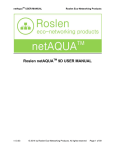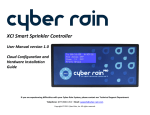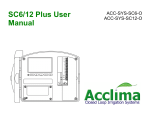Download The following is the issues list for the Rev
Transcript
netAquaTM QUICK START GUIDE Roslen Eco-Networking Products netAQUATM 9D Quick Start Guide This document will guide you through the basic steps necessary to begin using the netAQUA 9D. Package Contents • • • • • • • netAQUA 9D 24VAC power brick, if you purchased the netAQUA with transformer Combination phillips and flat blade screwdriver Six cable ties Ethernet cable Resource CD Quick Start Guide Note: We recommend checking for the latest updates to software, the User Manual and other documentation on the Roslen Eco-Networking Products website at http://roslen.com. Overview of operation There are two user interfaces: • A web-browser based control and monitoring interface for accessing the unit from your computer, tablet or smartphone. • An integrated local control and monitoring interface on the netAQUA unit consisting of an LCD screen with 4 buttons and two LEDs along the bottom of the enclosure. v1.0.00 © 2013 by Roslen Eco-Networking Products. All rights reserved Page 1 of 4 netAquaTM QUICK START GUIDE Roslen Eco-Networking Products The web-browser interface is a point-and-click interface that everyone is familiar with. Hopefully you will find both ways of working with the netAQUA intuitive, but to get you started on the local interface, LCD screen navigation uses the four control buttons (labeled at the bottom, inside the enclosure). Program and Enter are used for programming. Scroll Up and Scroll Down are used to navigate between pages and items on a page. The buttons are activated with either a “Press” or a “Hold”. A “Press” is a short button push. A “Hold” is a long button push, about 2 seconds. • • • • Press Scroll Down or Scroll Up to move between pages at the same menu level. Hold Scroll Down to move down one menu level. Hold Scroll Up button to move up one menu level. Hold both Scroll Down and Scroll Up together to get help information on any page that shows a flashing “?” in the upper right corner. Hold Scroll Up to exit the help mode. There are two indicator LEDs to the left of the four control buttons. The LED closer to the back of the netAQUA is the WiFi LED, and the other is the STATUS LED. Each is used to indicate: • • STATUS: o Green color ON: watering enabled, not active o Green color slow blink: watering disabled o Green color fast blink: watering active o Red color fast blink: temperature sensor error, or LCD error. WiFi: o LED OFF: WiFi not enabled o Green color ON: WiFi connected o Red color slow blink: WiFi enabled but no WiFi network detected o Red color fast blink: WiFi error INSTALLATION You’ll need to set-up the device to work on your network. Whether you have a WiFi or Ethernet version of the netAQUA, initial set-up requires an Ethernet connection. We recommend that you do the network set-up in a convenient place with Ethernet access to your router before installing the netAQUA near your irrigation system connections. This will allow you to verify that the netAQUA is operating correctly, and set it up to run on your network. Here’s what to do next: 1. Prepare the power connection:. a. Connect the power cable to the 24VAC power brick. Note that there are 3 wires in the power cable, black, green and white. The 3 power brick terminals are labeled AC, GND, and AC. The green wire must connect to GND (Ground) on the power brick. It does not v1.0.00 © 2013 by Roslen Eco-Networking Products. All rights reserved Page 2 of 4 netAquaTM QUICK START GUIDE 2. 3. 4. 5. 6. 7. 8. 9. Roslen Eco-Networking Products matter which of the two wires (black or white) of the power cable is connected to which AC terminal of the power supply. Or… b. Connect the netAQUA to a 24VAC power source of your choice, if you did not purchase a transformer. But remember, the green wire must connect to Ground, and the white and black wires connect to the AC terminals of the power supply. Power up the netAQUA: a. Plug in the 24VAC power supply. After a few seconds, you should see that the LCD display will light up and show start-up progress as the unit comes to life. When you see the “Main Control Page”, the netAQUA is ready to operate. Connect the netAQUA to your network via Ethernet cable: a. Remove the clear front cover. Connect the included Ethernet cable to the Ethernet port on the netAQUA. Connect the other end of the Ethernet cable to an available port on your router or network switch. Identify the IP address of the netAQUA: a. Use the LCD interface to see what IP address has been assigned to the netAQUA by your router. To see the IP address, press the Scroll Down button on bottom of the netAQUA a few times to change to the System Status page on the LCD screen. Open the netAQUA Control Panel on your computer or tablet: a. Open your favorite browser (IE, Firefox, Chrome, Safari, etc.) on your computer or tablet on your network. You can then type that exact address (for example, http://192.168.1.150) into the browser address bar (where you would normally see a website address) and press enter. Note that for some Internet Explorer configurations, it may be necessary to view the netAQUA Control Panel using the Compatibility View mode, which is selected on the right side of the address bar, next to the page reload symbol. b. The netAQUA Control Panel will open on the Status page. You’ll see the other available tabs: i. Watering Settings: this is where you set-up the various watering options ii. System Settings: this is where you configure the network interfaces, including WiFi settings, and select netAQUA functions iii. Firmware: you can download firmware updates to the netAQUA through this page. Once you configure the netAQUA and the watering controls, you can unplug the device and install it in its permanent location. Mount the netAQUA . If you are connecting to your network via Ethernet, feed the Ethernet cable through the cable grommet on the bottom of the enclosure. Feed the zone control wires through the cable grommet on the bottom right of the enclosure. Cut to length, strip and connect the colored wire from each watering zone pair to the appropriate Zone terminal. Connect the white common wires from each watering zone control v1.0.00 © 2013 by Roslen Eco-Networking Products. All rights reserved Page 3 of 4 netAquaTM QUICK START GUIDE Roslen Eco-Networking Products cable to the Common terminals. Wires can be organized and bundled along the right side of the enclosure with the zip ties included in the netAQUA package. 10. Plug in the 24VAC power supply. 11. The netAQUA is now ready to control your irrigation system. More detailed installation and operation instructions are provided in the User Manual that is included on the Resource CD. We recommend checking for the latest updates to software, the User Manual and other documentation on the Roslen Eco-Networking Products website at http://roslen.com. v1.0.00 © 2013 by Roslen Eco-Networking Products. All rights reserved Page 4 of 4