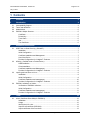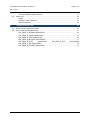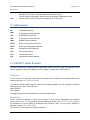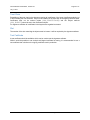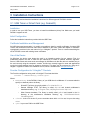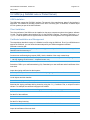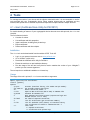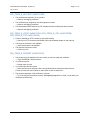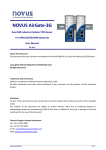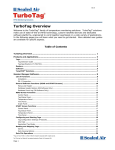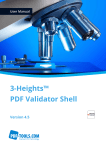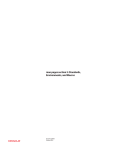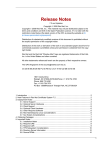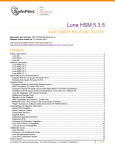Download Technical Note on PKCS#11
Transcript
Technical Note on PKCS#11 Version 2.0 Background, Setup, Configuration, Trouble Shooting Contact: [email protected] Owner: PDF Tools AG Kasernenstrasse 1 8184 Bachenbülach Switzerland http://www.pdf-tools.com Copyright © 2000-2015 Technical Note on PKCS#11, Version 2.0 Page 2 of 17 July 7, 2015 1 Contents 1 Contents 2 2 Introduction 4 2.1 2.2 2.3 2.4 3 Interoperability Support ............................................................................................................. 4 Terms and definitions ................................................................................................................ 4 Abbreviations ............................................................................................................................ 5 PKCS#11 Object Structure ........................................................................................................ 5 Certificate............................................................................................................................ 5 Private Key.......................................................................................................................... 5 Trust Chain ......................................................................................................................... 6 Slot ..................................................................................................................................... 6 Test Certificate .................................................................................................................... 6 Installation Instructions 3.1 3.2 3.3 3.4 4 USB Token or Smart Card (e.g. SuisseID) ................................................................................. 7 Installation........................................................................................................................... 7 Initial Configuration.............................................................................................................. 7 Certificate Installation and Management .............................................................................. 7 Use of the Device ................................................................................................................ 7 Provider Configuration for 3-Heights™ Products .................................................................. 7 HSM (e.g. SafeNet Luna or Protect Server) ............................................................................... 8 HSM Installation .................................................................................................................. 8 Client Installation ................................................................................................................. 8 Certificate Installation and Management .............................................................................. 8 Provider Configuration for 3-Heights™ Products .................................................................. 9 openCryptoki soft store on Linux ............................................................................................... 9 Installation........................................................................................................................... 9 Initial Configuration.............................................................................................................. 9 Certificate Installation and management ............................................................................ 10 Provider Configuration for 3-Heights™ Products ................................................................ 10 PKCS#11 softtoken on Solaris................................................................................................. 11 Verification of PKCS#11 softtoken ..................................................................................... 11 Initial Configuration............................................................................................................ 11 Certificate Installation and management ............................................................................ 11 Provider Configuration for 3-Heights™ Products ................................................................ 11 Tools 4.1 7 12 cticert (Certificate Store Utility for PKCS#11) ........................................................................... 12 Installation......................................................................................................................... 12 Usage ............................................................................................................................... 12 Identify the id of a slot........................................................................................................ 13 Import a soft certificate (PKCS#12) .................................................................................... 13 Import certificates of the trust chain ................................................................................... 13 © PDF Tools AG – Premium PDF Technology Technical Note on PKCS#11, Version 2.0 Page 3 of 17 July 7, 2015 4.2 5 Verify the PKCS#11 object structure.................................................................................. 13 pkcs11-tool ............................................................................................................................. 14 Usage ............................................................................................................................... 14 Import a Trusted Certificate ............................................................................................... 15 Import Private Key............................................................................................................. 15 Trouble Shooting Tips 5.1 5.2 16 Return Values versus Error Codes .......................................................................................... 16 Error Codes and Possible Causes ........................................................................................... 16 SIG_CREA_E_SESSION (0x8A130101) ........................................................................... 16 SIG_CREA_E_STORE (0x8A130102) ............................................................................... 16 SIG_CREA_E_CERT (0x8A130103) ................................................................................. 16 SIG_CREA_E_INVCERT (0x8A13010B) ........................................................................... 17 SIG_CREA_E_OCSP (0x8A130104), SIG_CREA_E_CRL (0x8A130108), SIG_CREA_E_TSP (0x8A130105) .................................................................................... 17 SIG_CREA_E_PRIVKEY (0x8A130106) ............................................................................ 17 © PDF Tools AG – Premium PDF Technology Technical Note on PKCS#11, Version 2.0 Page 4 of 17 July 7, 2015 2 Introduction PKCS#11 is a widely used standard for providing extensive support in the area of digital signatures, including cryptographic algorithms and storage for certificates and keys. PDF Tools products rely on the PKCS#11 infrastructure for creating and verifying digital signatures. It constitutes the preferred infrastructure when dealing with hardware tokens and hardware security modules (HSMs). For applications using soft certificates, there exist suitable software token implementations, such as openCryptoki for Linux, or the standard PKCS#11 softtoken on Solaris platforms. This how-to manual explains how to prepare a PKCS#11 soft token infrastructure for use with PDF Tools products. This document acts as a guide to help with the following subjects: 1. Prepare a PKCS#11 provider so it can be used with software of PDF Tools AG, such as the 3Heights™ PDF Security or the 3-Heights™ PDF to PDF/A Converter. 2. Some useful tools for working with a PKCS#11 provider are described. 3. In case an issue occurs during the installation, configuration or in production, there is a trouble shooting guide. 2.1 Interoperability Support The following cryptographic token interface (PKCS#11) products have been successfully tested: • • • • SafeNet Protect Server SafeNet Luna SafeNetAuthentication Client IBM OpenCrypTokI • • • CryptoVision Siemens CardOS Gemalto IDBridge CT30 and others The PKCS#11 interface is a widely used standard and an interface offered by most cryptographic devices. As a result, cryptographic devices not contained in the list above are likely to work as well. 2.2 Terms and definitions Signature Cryptographic procedure to ensure the integrity and / or authenticity of a document. The signature is embedded in the PDF document in the form of a CMS (PKCS#7) message. Certificate A certificate is an electronic confirmation of the identity of a natural or legal person. Key The certificate contains a public key for the validation of the signature. The public key must match a private key, which is used for the creation of the signature. Token The token is a logical view of a cryptographic device defined by the PKCS#11 library. All devices (slots) managed by the same PKCS#11 library are part of the same token. Note that this is not the same as an USB token. Slot A “plug-in position” inside a token. So this might be separate partitions on a HSM. © PDF Tools AG – Premium PDF Technology Technical Note on PKCS#11, Version 2.0 Page 5 of 17 July 7, 2015 Alternatively, this might be different USB tokens of the same type. The slot contains cryptographic objects and protects against unauthorized access. PIN A secret number, which is required to access the slot on the token. 2.3 Abbreviations CA Certification Authority CMS Cryptographic Message Syntax CRL Certificate Revocation List CSP Cryptographic Service Provider HSM Hardware Security Module OCSP Online Certificate Status Protocol PKCS Public Key Cryptography Standards QES Qualified Electronic Signature TSA Time Stamp Authority TSP Time Stamp Protocol PIN Personal Identification Number 2.4 PKCS#11 Object Structure This section describes the objects and their organization within a PKCS#11 store, such that they can be used for signature creation and validation by the 3-Heights™ Product line of PDF Tools AG. Certificate For the creation of a signature a valid signing certificate must be installed. The certificate shall not be marked as private (CKA_PRIVATE=FALSE). The German Federal Network Agency requires the following algorithms and key strengths for qualified digital signatures, valid until the year 2017. Hash: SHA-256 RSA: 2048 Bit We suggest therefore using certificates that meet these requirements. Private Key For the creation of a signature a private key is required. The key must be associated to the certificate (same value for CKA_ID). The private key must be marked as private (CKA_PRIVATE=TRUE), to ensure the signature can only be applied in combination with providing a PIN. The key must be suitable for signature creation (CKA_SIGN=TRUE). The private key is not required for signature validation. © PDF Tools AG – Premium PDF Technology Technical Note on PKCS#11, Version 2.0 Page 6 of 17 July 7, 2015 Trust Chain Embedding of the trust chain in the signature requires all certificates of the issuer (certificate authority) up to and including the root certificate. They must be installed in the same slot as the signing certificate itself. Certificates must not be marked private (CKA_PRIVATE=FALSE) and the subject attribute (CKA_SUBJECT) should be set to the certificate’s subject. For signature validation all certificates in the keystore are regarded as trusted. Slot The number of the slot containing the objects must be known. It will be required by the signature software. Test Certificate A test certificate should be available, which can be used to test the signature software. While it would be possible to use a simple self-signed certificate for testing, it is recommended to use a test certificate that is similar to the signing certificate used in production. © PDF Tools AG – Premium PDF Technology Technical Note on PKCS#11, Version 2.0 Page 7 of 17 July 7, 2015 3 Installation Instructions The following sections describe installation instructions for different types of PKCS#11 devices. 3.1 USB Token or Smart Card (e.g. SuisseID) Installation In order to use your USB Token, you have to install its middleware (driver) first. Make sure you install PKCS#11 support as well. Initial Configuration Follow the installation instructions provided with the USB Token. Certificate Installation and Management On USB tokens and smart cards, it is usually not possible to install or modify certificates. On some USB Tokens, the certificates of the trust chain are not installed. In this case, consult the chapter on PKCS#11 cryptographic providers in the user manual of you 3-Heights™ product. There is a section describing the use of PKCS#11 stores with missing issuer certificates. Use of the Device On Windows, the device must always be used in an interactive session for two reasons. First, the middleware requires the user to enter the pin interactively to create a qualified electronic signature. Second, USB tokens and smart cards are managed by Windows such that the device is available only to the user currently using the computer’s console. So services, remotely logged in users and applications running in locked sessions have no access to the device. This issue can be overcome by using the 3Heights™ Signature Creation and Validation Service, which is available from www.pdf-tools.com. Provider Configuration for 3-Heights™ Products The Provider configuration string used in 3-Heights™ Products should be: Provider = "<PKCS11Library>;<slotid>;<pin>" Where: • • • PKCS11Library: Is the PKCS#11 library of your USB token’s middleware. It is recommended to specify an absolute path to the library. o SuisseID: The library is typically called cvP11.dll or libcvP11.so o Gemato IDBridge CT30: The library is called iidp11.dll and located middleware’s installation directory, e.g. ”C:\Program Files (x86)\Buypass Access/ iidp11.dll” o Other Gemato hardware: The library is usually called gclib.dll and located in the bin directory of the middleware’s installation directory, e.g. ”XXXX/Gemalto/Classic Client/BIN/gclib.dll” <slotid>: Is the id of the slot. If you are uncertain about which slotid to use, list your slots using cticert. <pin>: Is your user PIN for the USB Token. © PDF Tools AG – Premium PDF Technology Technical Note on PKCS#11, Version 2.0 Page 8 of 17 July 7, 2015 3.2 HSM (e.g. SafeNet Luna or Protect Server) HSM Installation The HSM must support the PKCS#11 interface. The manual of the manufacturer states if this interface is supported. The interface is normally provided in the form of a library (DLL on Windows, or shared object on Unix systems) as part of the client software. Client Installation The client software of the HSM must be installed on the same computer as where the signature software is used. The client software also installs a DLL for the PKCS#11 interface. The name of the library, e. g. cryptoki.dll and the path on the file system must be known for the configuration of the signature software. Certificate Installation and Management The steps below describe the setup of a SafeNet Luna SA using the CMU tool. Even if your HSM does not support the CMU tool, you can follow the same steps with your HSMs management software. Generate a new key pair: $ cmu gen -modulusBit=2048 -publicExp=65537 -sign=1 -verify=1 -labelPublic="Public Key X" labelPrivate="Private Key X" Create a new certificate signing request (CSR). Use the handles of the newly created keys: $ cmu requestCert -privatehandle=XXX -publichandle=XXX -C=CH -OU="My Unit" -O="My Organization " -CN="My Signing Certificate S" -outputFile=cert.req Submit the CSR to your certificate authority (CA). Download your new certificate and all certificates of the trust chain. Import the signing certificate into the keystore: $ cmu import -inputFile=certificate.cer -label="My Signing Certificate X" List all objects and their handles: $ cmu list -display=handle,class,label Associate the signing certificate with its private key using the CKA_ID attribute. First, a unique ID must be chosen. For example, the certificate’s fingerprint is suitable: $ openssl x509 -in certificate.cer -fingerprint -noout | sed -e 's/://g' Set the ID of the certificate: $ cmu setAttribute -handle=XX -id=3c62ddcee426701f1fae3fdc690f7d89ffe18326 Set the ID of the private key: $ cmu setAttribute -handle=XX -id=3c62ddcee426701f1fae3fdc690f7d89ffe18326 Import all certificates of the trust chain: © PDF Tools AG – Premium PDF Technology Technical Note on PKCS#11, Version 2.0 Page 9 of 17 July 7, 2015 $ cmu import -inputFile=ca1.cer -label="CA Certificate XX" $ cmu import -inputFile=ca2.cer -label="CA Certificate XX" Use the cticert tool to list the contents on your HSM. Verify that all certificates of the trust chain have been imported and the private key of your signing certificate can be found. The public key is part of the certificate. So the separate public key object not needed anymore and may be deleted: $ cmu delete -handle=XX Provider Configuration for 3-Heights™ Products The Provider configuration string used in 3-Heights™ Products should be: Provider = "<PKCS11Library>;<slotid>;<pin>" Where: • • PKCS11Library: Is the PKCS#11 library of your HSM’s middleware. It is recommended to specify an absolute path to the library. o SafeNet Luna: The library is typically called cryptoki.dll or libCryptoki2_64.so <slotid>: Is the id of the slot. If you are uncertain about which slotid to use, list your slots using • cticert. <pin>: Is your user PIN for the HSM partition. 3.3 openCryptoki soft store on Linux Installation IBM uses openCryptoki to support its cryptographic hardware. You can disregard any platform requirements related to IBM hardware, as you are only interested in the software token that comes along as a bundled feature. The following links provide extensive information about openCryptoki: http://www.ibm.com/developerworks/linux/library/s-pkcs/ http://sourceforge.net/projects/opencryptoki/ Please check if your Linux distribution already contains a binary package of openCryptoki. If so, this is the preferred way to install it on your platform. Alternatively, you can download the source kit and compile it for your Linux platform. For convenient use, create a symbolic link in /usr/lib to the libopencryptoki.so shared library as appropriate for the installation location you have chosen. Also, make sure that the slot daemon (sbin/pkcsslotd) is started at system startup. Initial Configuration Make sure to complete the initial configuration using the pkcsconf tool (as documented on the IBM web page). Note that some of these initial steps might have been executed by your distribution’s package manager already. © PDF Tools AG – Premium PDF Technology Technical Note on PKCS#11, Version 2.0 Page 10 of 17 July 7, 2015 Execute the setup script $ sudo pkcs11_startup The script does the following: • Create a user group called pkcs11 • Creates the Slot configuration Note that all users that want to use openCryptoki must belong to the group pkcs11. Start the service $ rcpkcsslotd start Token configuration The token is configured using the following tool $ pkcsconf or (on some installations): $ pkcsconf Token initilization Initialize the token and use slotid 0: $ pkcsconf -I -c 0 Enter the SO PIN: ******** Enter a unique token label: zlinux64bit The default value of the SO (security officer) PIN is 87654321. Initialize the user PIN, e.g. to 123456: $ pkcsconf -u -c 0 Enter the new user PIN: ******** Re-enter the new user PIN: ******** PINs can be changed. SO-PIN: $ pkcsconf -P –c 0 User-PIN: $ pkcsconf -p -c 0 Certificate Installation and management openCryptoki does not comprise the utilities that you need to manage certificates and keys in the PKCS#11 store. Certificates can be installed, listed and deleted using the tool cticert. Refer to the separate chapter on this tool for more information. Provider Configuration for 3-Heights™ Products The Provider configuration string used in 3-Heights™ Products should be: Provider = "libopencryptoki.so;<slotid>;<user-pin>" Where: • libopencryptoki.so :is the PKCS#11 library. This assumes that the library is on your library path. If not the library should be specified as an absolute path. © PDF Tools AG – Premium PDF Technology Technical Note on PKCS#11, Version 2.0 Page 11 of 17 July 7, 2015 • • <slotid>: Is the id of the slot you have created. If you are uncertain about which slotid to use, list your slots using cticert. <user-pin>: Is your user PIN for the slot. 3.4 PKCS#11 softtoken on Solaris Verification of PKCS#11 softtoken The PKCS#11 soft token comes pre-installed on Solaris platforms. Use the following commands to verify proper functioning and availability of the documentation: $ man pkcs11_softtoken $ man pktool $ pktool help $ pktool tokens Initial Configuration Initialize the libpkcs11 provider's password with pktool: $ pktool setpin Certificate Installation and management Certificates can be installed, listed and deleted using the tool cticert. Refer to the separate chapter on this tool for more information. Provider Configuration for 3-Heights™ Products The Provider configuration string used in 3-Heights™ Products should be: Provider = "libpkcs11.so;<slotid>;<pin>" Where: • libpkcs11.so :is the PKCS#11 library for the Solaris softtoken. • <slotid>: Is the id of your slot. If you are uncertain about which slotid to use, you can list your slots using cticert. <pin>: Is your pin for the slot. • © PDF Tools AG – Premium PDF Technology Technical Note on PKCS#11, Version 2.0 Page 12 of 17 July 7, 2015 4 Tools For management tasks of your tokens and the objects contained therein it is recommended to use the tools provided with your cryptographic device. When creating objects such as certificates and key material, take special care to meet the requirements explained in chapter PKCS#11 Object Structure. 4.1 cticert (Certificate Store Utility for PKCS#11) For trouble shooting of issues or if your cryptographic device does not come with apt tools, the cticert tool is helpful. The tool’s features include: • • • List slots of a token. List certificates and their properties. Import certificates, including their private keys. • • Export certificates. Delete certificates and other objects. Installation The cticert tool can be downloaded from the website of PDF Tools AG: • • • • • Log in to your personal customer area on www.pdf-tools.com Go to “Utilities” (useful tools) Download the certificate store utility for PKCS#11. Extract the archive to an apt installation directory. Run the usage of the tool and verify that its version matches the version of your 3-Heights™ product you use to create signatures. The tool requires no additional installation or a license key. Usage The usage of the tool is printed, if cticert is executed with no arguments: Certificate Store Utility for PKCS#11. Version 4.5.24.1 of Jul 2 2015. Import, export and list certificates. cticert: [options] options: -cp prov Provider (interface library, slot number and pin number) -cps name str Set provider property bag string -d i Delete certificate number 'i' -i file Import X.509 certificate (PEM or DER) or PKCS#12 file -p passwd Password for PKCS#12 file -t Mark imported certificate trusted (requires SO login and PKCS#11 version 2.11 or later) -lb label Set label of imported certificate -l List all certificates (get certificate numbers) -ls lib List all available slots (tokens) of interface library List certificates of tokens in combination with -l -c i Clear store 1: expired certificates 2: certificates with private keys © PDF Tools AG – Premium PDF Technology Technical Note on PKCS#11, Version 2.0 Page 13 of 17 July 7, 2015 -x file.cer i -v 4: all certificates 8: all token objects (certs, keys, ...) Export X.509 certificate number 'i' to file Verbose mode error codes: 0 success 1 invalid provider / cannot open input file 2 cannot create output file 3 parameter / switch error Identify the id of a slot All slots of a token can be listed as follows: $ cticert –ls "<PKCS11Library>" Unfortunately many tokens have slot descriptions that are not useful to identify a particular slot. Therefore the cticert can list all slots and all their certificates: $ cticert –ls "<PKCS11Library>" -l Import a soft certificate (PKCS#12) A soft certificate can be imported using the following command: $ cticert -cp "<PKCS11Library>;<slotid>;<USERPIN>" -i <PKCS12FILE> -p <PKCS12PASSWORD> All content of the file is imported, which includes the signing certificate, the private key and all certificates of the trust chain. If you get a cryptic error message, you have most likely specified the wrong password for your PKCS#12 file. After importing, use cticert to list the certificates. Verify that all certificates of the trust chain are available. If not proceed with importing the missing certificates. If importing a certificate fails, try to add the following option to the command above: -cps CRYPTOKI_VERSION 513 This will use PKCS#11 attributes of version 2.01 (0x201 = 513) only. By default, these attributes are used that a token claims to support. But the PKCS#11 version reported by some tokens is not correct. Import certificates of the trust chain For certificates of the trust chain or trusted certificates, no private key is required. Certificates of the trust chain can usually be downloaded from your CA’s website. Certificates must be available as X.509 files that are either DER or PEM encoded. Use the following command to import each certificate of the trust chain: $ cticert -cp "<PKCS11Library>;<slotid>;<USERPIN>" –i <CERTIFICATE> Verify the PKCS#11 object structure List all objects of a slot: $ cticert -cp "<PKCS11Library>;<slotid>;<USERPIN>" –l -v Verify that: 1. All signing certificates are available and valid. 2. The signing certificates have a private key. © PDF Tools AG – Premium PDF Technology Technical Note on PKCS#11, Version 2.0 Page 14 of 17 July 7, 2015 3. The trust chain of all signing certificates is available: a. Get the certificate’s ISSUER b. Verify that a certificate of that name exists. c. Proceed with 3a, until the root certificate, where the certificate’s issuer is the certificate itself. 4. All your trusted certificates are available (necessary for signature validation only) 4.2 pkcs11-tool There is another cryptographic toolset available for Linux: opensc (http://www.opensc-project.org/opensc). opensc comes ready to use with several Linux distributions. If this is not the case for a particular platform, you have the option to make the binaries from the source distribution kit. The tool of interest for our purposes is “pkcs11-tool”. Usage For a quick introduction, have a look at the usage listing of pkcs11-tool: Usage: pkcs11-tool [OPTIONS] Options: --show-info, -I --list-slots, -L --list-mechanisms, -M --list-objects, -O --sign, -s --hash, -h --mechanism, -m <arg> --login, -l --pin, -p <arg> --so-pin <arg> --init-token --init-pin --change-pin, -c --keypairgen, -k --key-type <arg> --write-object, -w <arg> --read-object, -r --application-id <arg> --type, -y <arg> --id, -d <arg> --label, -a <arg> --slot <arg> --slot-label <arg> --set-id, -e <arg> --attr-from <arg> --input-file, -i <arg> --output-file, -o <arg> --module <arg> --test, -t Show global token information List slots available on the token List mechanisms supported by the token Show objects on token Sign some data Hash some data Specify mechanism (use -M for a list of supported mechanisms) Log into the token first (not needed when using --pin) Supply User PIN on the command line (if used in scripts: careful!) Supply SO PIN on the command line (if used in scripts: careful!) Initialize the token, its label and its SO PIN (use with --label and --so-pin) Initialize the User PIN (use with --pin) Change your User PIN Key pair generation Specify the type and length of the key to create, for example rsa:1024 Write an object (key, cert) to the card Get object's CKA_VALUE attribute (use with --type) Specify the application id of the data object (use with --type data) Specify the type of object (e.g. cert, privkey, pubkey) Specify the id of the object Specify the label of the object Specify number of the slot to use Specify label of the slot to use Set the CKA_ID of an object, <args>= the (new) CKA_ID Use <arg> to create some attributes when writing an object Specify the input file Specify the output file Specify the module to load Test (best used with the --login or --pin option) © PDF Tools AG – Premium PDF Technology Technical Note on PKCS#11, Version 2.0 Page 15 of 17 July 7, 2015 --moz-cert, -z <arg> --verbose, -v Test Mozilla-like keypair gen and cert req, <arg>=certfile Verbose operation. Use several times to enable debug output. Import a Trusted Certificate You generally want to store the certificates needed for signature creation or validation purposes as trusted in the PKCS#11 store. Starting with a basic certificate file, you need to convert it into the DER encoding, and have it marked as trusted, prior to using the pkcs11-tool’s certificate import feature: openssl x509 –trustout < certificate.cer > trusted.cer openssl x509 –outform DER < trusted.cer > certificate.DER pkcs11-tool --module libopencryptoki.so –y cert –w certificate.DER –label NAME --id <ID> -l Tip: always specify a label and the correct ID. This will permit you to selectively delete or update an entry. Import Private Key Unless the private key is already stored in DER formatted file, you need to convert it accordingly: openssl rsa –outform DER –out private-key.DER < private-key.pem The DER encoded private key is imported into the store as follows: pkcs11-tool --module libopencryptoki.so –y privkey –w private-key.DER --label NAME --id <ID> --pin PIN –l Note that it is important to specify the ID value identical to the ID of the corresponding certificate, as this is the relevant criterion for matching the two objects in the store for the purpose of creating signatures. © PDF Tools AG – Premium PDF Technology Technical Note on PKCS#11, Version 2.0 Page 16 of 17 July 7, 2015 5 Trouble Shooting Tips With most issues it is a good idea to verify the PKCS#11 Object Structure the cticert tool as described in chapter Verify the PKCS#11 object structure. 5.1 Return Values versus Error Codes Many functions in the PDF Tools AG’ software return a Boolean value. • • The return value indicates whether the function generally completed successfully or not. The property ErrorCode provides additional information about the result of the previous function call. The return value is more important than the error code. A function that returns false always indicates an error. If the return value is true and in error code is different from 0, the error code describes a warning, which does not invalidate the process per se (e. g. applying a digital signature), but may still be of importance (e. g. OSCP server not available). A complete list of all errors is available as part of the documentation of the software. C pdferror.h Java NativeLibrary.java.ERRORCODE .NET libpdfNET.Pdftools.Pdf.PDFErrorCode Error messages and possible reasons in relation with HSM are described in the next chapter. 5.2 Error Codes and Possible Causes SIG_CREA_E_SESSION (0x8A130101) • • PKCS#11 library (e.g. DLL) not found → specify correct library in provider string. Try using an absolute path to the library. The platform of the library is different to the application’s (32-bit vs. 64-bit) • → specify correct library in provider string. The library does not have a PKCS#11 interface • • → specify correct library in provider string. Initialization of the library failed due to too many applications and / or threads access the library concurrently The slot number is invalid → Identify the id of a slot SIG_CREA_E_STORE (0x8A130102) • This error does not occur in combination with PKCS#11 (Microsoft CryptAPI only) SIG_CREA_E_CERT (0x8A130103) • Certificate not found in the defined slot number. → Identify the id of a slot and verify your certificate selection parameters using the dedicated chapter in the user manual. © PDF Tools AG – Premium PDF Technology Technical Note on PKCS#11, Version 2.0 Page 17 of 17 July 7, 2015 SIG_CREA_E_INVCERT (0x8A13010B) • • • The certificate has expired or is not yet valid. → Obtain a valid signing certificate. The certificate’s key usage does not allow signature creation. → Obtain a valid signing certificate. The downloaded OCSP response or CRL indicates that the certificate has been revoked. → Obtain a valid signing certificate. SIG_CREA_E_OCSP (0x8A130104), SIG_CREA_E_CRL (0x8A130108), SIG_CREA_E_TSP (0x8A130105) • • • Failed to establish an HTTP connection (see requirements) → Check your HTTP connection and firewall rules (see dedicated chapter in user manual). The server of the issuer is not available → Verify the servers are all available. The response returned is invalid. → Contact your CA. SIG_CREA_E_PRIVKEY (0x8A130106) • • • • The private key is not installed in the slot number or does not match the certificate → Verify the PKCS#11 object structure Your PIN is incorrect → Double-check your pin Your certificate has been locked. → Some devices lock a certificate, after a wrong PIN has been entered a number of times. Consult your device's user manual for instructions on how to resolve this. The signature algorithm of the certificate is unknown. → Try to set the provider session property "MessageDigestAlgorithm" to "SHA-1" and check your certificate uses RSA keys. © PDF Tools AG – Premium PDF Technology