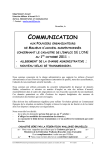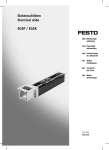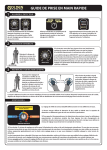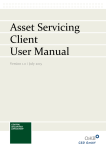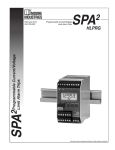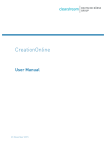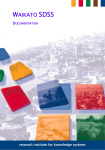Download ABN GRIP Channels User Manual v1.0
Transcript
GRIP Channels User’s Manual Version 1.0 January 2013 Table of Contents 1 INTRODUCTION ....................................................................................... 5 2 COMMON FEATURES ................................................................................. 5 2.1 2.1.1 2.1.2 2.1.3 2.1.4 2.1.5 2.1.6 2.1.7 2.1.8 2.2 2.3 2.4 3 HOME PAGE .......................................................................................... 22 3.1 3.1.1 3.1.2 3.1.3 3.1.4 3.1.5 3.2 3.3 3.3.1 3.3.2 4 SEARCHING FOR A RECORD ....................................................................5 Basic Search – Field Reference .........................................................6 Basic Search for a Record ...............................................................7 Advance Search – Field Reference .....................................................8 Advance Search for a Record ......................................................... 10 Maintaining Search Criteria .......................................................... 11 Saving a Search Template............................................................. 11 Loading a Search Template ........................................................... 12 Deleting a Search Template .......................................................... 13 EXPORTING SEARCH RESULTS ............................................................... 14 CUSTOMIZING COLUMNS IN A LIST ........................................................... 17 COMMON ICONS AND BUTTONS .............................................................. 21 OVERVIEW .................................................................................. 22 Overview – Field Reference........................................................... 23 Overview of Transactions ............................................................. 23 Overview of Corporate Actions ...................................................... 24 Overview of Payment .................................................................. 24 User Preferences........................................................................ 24 CLIENT INFORMATION ....................................................................... 26 CLIENT ENQUIRY ............................................................................ 26 Client Enquiry – Field References ................................................... 26 3.3.1.1 View Client Information............................................................................ 27 View Client Details ..................................................................... 27 SECURITIES ........................................................................................... 29 4.1 4.1.1 4.1.2 4.2 4.2.1 4.2.2 4.2.3 4.2.4 4.2.5 4.2.6 4.2.7 4.2.8 4.3 4.3.1 4.3.2 4.4 4.4.1 4.4.2 ASSET VALUATION .......................................................................... 29 Asset Valuation – Field References .................................................. 30 Asset Valuation by Account - Field Reference .................................... 32 4.1.2.1 View Asset Valuation by Securities ......................................................... 33 HOLDING ENQUIRY .......................................................................... 33 Holdings Enquiry – Field References ................................................ 33 View Holdings Enquiry ................................................................. 34 Holding Details – Field Reference ................................................... 34 4.2.3.1 Holding Details – Field Reference ........................................................... 35 View Available Holdings ............................................................... 36 Blocked Holdings........................................................................ 37 4.2.5.1 Blocked Holdings – Field References ...................................................... 37 4.2.5.2 View Blocked Holdings .............................................................................. 37 Unsettled Buy / Sell Detail Screen .................................................. 38 4.2.6.1 Unsettled Buy / Sell Detail – Field Reference....................................... 38 4.2.6.2 View Unsettled Buy / Sell Screen ........................................................... 39 Lent Quantity Details Screen ......................................................... 39 4.2.7.1 Lent Quantity Details Screen ................................................................... 40 Borrowed Quantity Details Screen .................................................. 41 4.2.8.1 Borrowed Quantity Details – Field References...................................... 41 4.2.8.2 Borrowed Quantity Details Screen .......................................................... 42 SECURITY MOVEMENT ....................................................................... 42 Security Movement - Field References ............................................. 42 Securities Identifier - Field Reference ............................................. 44 SECURITIES INFORMATION ................................................................... 45 Securities Listing – Field Reference ................................................. 45 View Securities Information .......................................................... 46 4.4.3 5 TRADE ................................................................................................. 48 5.1 5.1.1 5.1.2 5.2 5.2.1 5.2.2 6 UPLOAD FILE ............................................................................... 59 Upload File – Field Reference ........................................................ 60 FILE AUTHORIZE ............................................................................ 60 File Authorize– Field Reference..................................................... 61 Authorizing/Rejecting a file.......................................................... 61 FILE VIEW .................................................................................. 62 File View – Field Reference ........................................................... 62 Viewing a file............................................................................ 63 DOWNLOAD TEMPLATE ...................................................................... 63 CORPORATE ACTIONS .............................................................................. 64 7.1 7.1.1 7.1.2 7.1.3 7.1.4 7.1.5 7.1.6 8 TRADE ENQUIRY ............................................................................ 48 Trade Enquiry – Field Reference ..................................................... 49 5.1.1.1 View Transaction Status Enquiry............................................................. 51 Transaction Order Details - Field Reference ...................................... 51 5.1.2.1 View Transaction Order Details............................................................... 55 BROKER ALLEGEMENT ....................................................................... 55 Broker Allegement Enquiry – Field Reference..................................... 55 5.2.1.1 View Broker Allegement Details.............................................................. 57 Broker Allegement Details - Field Reference ..................................... 57 FILE TRANSFER ...................................................................................... 59 6.1 6.1.1 6.2 6.2.1 6.2.2 6.3 6.3.1 6.3.2 6.4 7 View Security Details .................................................................. 46 CORPORATE ACTION DETAILS ............................................................... 64 Corporate Actions ...................................................................... 64 7.1.1.1 Corporate Actions– Field Reference ....................................................... 65 7.1.1.2 View Corporate Actions Enquiry.............................................................. 67 Corporate Action Details .............................................................. 67 7.1.2.1 Corporate Action Details - Field Reference .......................................... 67 7.1.2.2 View Corporate Action Details................................................................. 70 7.1.2.3 Narratives.................................................................................................... 70 7.1.2.4 Further Details ........................................................................................... 71 Eligibility Details ....................................................................... 72 7.1.3.1 Eligibility – Field Reference ..................................................................... 73 7.1.3.2 View Eligibility Details .............................................................................. 74 Entitlement Details .................................................................... 75 7.1.4.1 Entitlement – Field Reference ................................................................. 76 7.1.4.2 View Entitlement Details.......................................................................... 78 Response Details ........................................................................ 79 7.1.5.1 Response – Field Reference...................................................................... 80 7.1.5.2 View Response Details .............................................................................. 81 Bookings Details ........................................................................ 81 7.1.6.1 Bookings – Field Reference....................................................................... 81 7.1.6.2 View Booking Details ................................................................................. 84 RESPONSE INITIATION.............................................................................. 85 8.1 8.2 8.3 8.4 8.5 8.5.1 8.6 8.7 8.8 8.9 RESPONSE LIST – FIELD REFERENCE ......................................................... 85 VIEW A RESPONSE........................................................................... 87 USING CALENDAR SCREEN ................................................................... 88 DELETING A RESPONSE ...................................................................... 88 CREATING A RESPONSE...................................................................... 90 From Corporate Action View Screen ................................................ 90 AUTHORIZING A RESPONSE .................................................................. 91 REJECTING A RESPONSE ..................................................................... 92 CANCELLATION OF A RESPONSE ............................................................. 93 AUDITING OF A RESPONSE ................................................................... 94 8.9.1.1 View Response Edit Details ...................................................................... 95 9 PAYMENTS ............................................................................................ 96 9.1 9.2 9.2.1 9.3 9.3.1 9.3.2 9.4 9.5 9.6 9.6.1 9.7 9.7.1 9.7.2 9.7.3 9.8 9.8.1 9.8.2 9.8.3 9.8.4 9.8.5 10 10.1 10.1.1 10.1.2 10.1.3 10.1.4 10.1.5 10.1.6 10.1.7 10.1.8 10.2 10.3 11 PAYMENT NEW .............................................................................. 96 AUTHORIZE PAYMENT ....................................................................... 99 Payment Details – Field References ................................................101 VIEW PAYMENT ............................................................................103 Payment View Details.................................................................103 View Payments .........................................................................104 DELETE PAYMENT ..........................................................................104 CANCEL PAYMENT .........................................................................105 AUDIT PAYMENT...........................................................................106 Audit - Field Reference...............................................................107 9.6.1.1 View Payment Audit Details................................................................... 107 PAYMENT ENQUIRY.........................................................................109 Payment Enquiry - Field Reference ................................................109 View Payments Enquiry...............................................................110 Payment Details-Field Reference...................................................110 CASH BALANCE ............................................................................112 Cash Balance View-Field Reference ................................................113 View Cash Balance.....................................................................114 Confirmed Balance View .............................................................115 9.8.3.1 View Confirmed Balance......................................................................... 116 Unconfirmed Balance View ..........................................................116 9.8.4.1 View Unconfirmed Balance .................................................................... 118 Overdue Unconfirmed Balance View ...............................................118 9.8.5.1 View Overdue Unconfirmed Balance .................................................... 120 TRADE INITIATION.................................................................... 121 TRANSACTION LIST -FIELD REFERENCE .....................................................121 Transaction Details – Field References ............................................123 10.1.1.1 View Transaction Details ...................................................................... 126 Creating a Transaction ...............................................................127 Authorizing / Rejecting a Transaction.............................................127 Amending a Transaction..............................................................129 Cancelling a Transaction .............................................................130 Deleting a Transaction................................................................131 Replicating a Transaction ............................................................132 Auditing a Transaction ...............................................................133 AUDIT - FIELD REFERENCE .................................................................134 10.2.1.1 View Transaction Audit Details ........................................................... 134 TRANSACTION AUDIT DETAILS FIELD REFERENCE ...........................................134 GLOSSARY ............................................................................. 135 1 Introduction GRIP Web Channels is an integrated internet banking application consisting of two separate applications. These two applications are required to be installed separately on the server. Sysadmin: This application is for the system administrator only. System Administrator can create and manage the user & role profiles of the users who would be accessing the Channels application. q Channels: This Application is offered to extend existing Settlement Instruction Details, Corporate Action Event Details view, Payment Instruction Details, Cash and Security Movements, Trade Initiation, Payment Initiation and Response Initiation services to clients over the internet. The functionalities that are covered under the current scope are as mentioned below:q Enquiry q q q q q q q q Asset Valuation Holding Trade Broker Allegement Payment Cash Balance Corporate Action Enquiry Securities Movement Instruction Initiation q q q Trade Payment Response Reporting/Download capabilities User/ System Administration 2 Common Features The features that are common across Web Channels are explained in this section. For example, there is information on how to search a particular record or a set of records. You will also find information on how to hide/unhide and reorder columns in a list or how to search with the help of hour glass. This section also gives a description of icons that are common across the screens such as Export to Excel and PDF. 2.1 Searching for a Record The functionality is explained by taking Corporate Action Enquiry screen as an example. To view the list of records on Corporate Actions Screen which is in Enquiry tab of Channels, a search criterion needs to be specified to display the relevant records defined in the system ABN GRIP Channels User’s Manual The process of searching for a record is segregated on the basis of commonly used fields for search i.e. into Basic Search and Advance Search. By default any one pair of date is mandatory for search unless user specifies the Event Reference or the Securities Identifier in any of the search criteria (i.e. Basic or Advanced Search criteria) and with a Holding Indicator defaultely populated as “With” . The possible values of Holding Indicator are: q q q With - Lists all those events on which client has position (for an account). Without - Lists all those events on which client does not hold position (for an account). All - Lists all events irrespective of whether the client has position or not (for an account). 2. 1. 1 Basic Search – Field Reference Market This is a Drop-down listing all the Markets available in Bancs. It will be Optional field for the search Holding Indicator This is a Drop-down with values as “WITH”,”WITHOUT” and “ALL” so that Client can search for those CA events where holdings is present. The Default value will be “WITH”. Event Classification This is a Drop-down with possible values as “Mandatory”,”Mandatory with Choice” and “Voluntary”. Event Reference It is a 16 characters unique identifier for the corporate action Id. Event Type It is a drop down and shows external event Types as per Swift Qualifiers. Securities Identifier It is the Security Number as per Client’s Preferred Numbering Scheme Announcement Date: From/To It is possible for client to specify the Announcement Date range to search specific corporate actions. On default page load, Announcement Date From will be populated as = Today - 30 calendar days where as Announcement Date To will be populated as current business date 6 ABN GRIP Channels User’s Manual Ex Date: From/To It is possible for client to specify the Ex Date range to search specific corporate actions. Record From/To Date: It is possible for client to specify the Record Date range to search specific corporate actions. Market Deadline Date: From/To It is possible for client to specify the Market Deadline Date range to search specific corporate actions. 2. 1. 2 Basic Search for a Record Basic Search enables users to search for the relevant records using minimum set of attributes which appear by default on the Corporate Actions Screen for example – Announcement Date From / Announcement Date To, Market, Event Classification etc. The user must specify the mandatory attributes (fields marked with *) to perform the search. The default screen shows Basic Search criterion’s The basic search process is explained below by taking the following scenario into account. Scenario You want to search for Corporate Actions which satisfies the following conditions: q q q Event Classification = All Event Type = All Security Identifier = GB1T22929874 To search for a record, do the following: 1. 2. 3. 4. 5. Log on to the Web Channel’s Application. Click on Enquiry Tab Navigate to CA/Proxy Sub Menu. The Corporate Actions screen opens. The screen displays some attributes which are part of Basic Search Criterion’s To specify the search criteria, do the following: a. Select the Event Classification as ‘All b. Select the Event Type as ‘All c. Select the Security Identifier eg. as ‘GB1T22929874’ 6. Click on the Search button. The relevant records for the specified search criteria are displayed in the list. 7 ABN GRIP Channels User’s Manual Note: You can reset these specified search parameters and assign new values to them thus specifying new search criteria using Reset button. 2.1.3 Advance Search – Field Reference Market This is a Drop-down listing all the Markets available in Bancs. It will be Optional field for the search Holding Indicator This is a Drop-down with values as “WITH”,”WITHOUT” and “ALL” so 8 ABN GRIP Channels User’s Manual that Client can search for those CA events where holdings is present. The Default value will be “WITH”. Event Classification This is a Drop-down with possible values as “Mandatory”,”Mandatory with Choice” and “Voluntary”. Event Reference It is a 16 characters unique identifier for the corporate action Id. Event Type It is a drop down and shows external event Types as per Swift Qualifiers. Securities Identifier It is the Security Number as per Client’s Preferred Numbering Scheme Announcement Date: From/To It is possible for client to specify the Announcement Date range to search specific corporate actions. On default page load, Announcement Date From will be populated as = Today - 30 calendar days where as Announcement Date To will be populated as current business date Ex Date: From/To It is possible for client to specify the Ex Date range to search specific corporate actions. Record From/To Date: It is possible for client to specify the Record Date range to search specific corporate actions. Market Deadline Date: From/To It is possible for client to specify the Market Deadline Date range to search specific corporate actions. Event Status This will be the processing status of the event with possible values. Official Reference Number It shows the Official and unique reference assigned by the official central body/ entity within each market at the beginning of a corporate action event. Response Deadline: From/To It is possible for client to specify the Market Deadline Date range to search specific corporate actions. Effective From/To Date: It is possible for client to specify the Effective Date range to search specific corporate actions. Maturity From/To Date: It is possible for client to specify the Maturity Date range to search specific corporate actions. Payment From/To Date: It is possible for client to specify the Payment Date range to search specific corporate actions. Meeting From/To Date: It is possible for client to specify the Meeting Date range to search specific corporate actions. Market Claim Tracking End Date: From/To It is the date by which the depository stops monitoring activities of the event, for instance accounting and tracking activities for due bills end. It is possible for client to specify the Market Claim Tracking End Date range to search specific corporate actions. 9 ABN GRIP Channels User’s Manual 2. 1. 4 Advance Search for a Record Advance Search enables users to search for the relevant records using a set of attributes which appear by clicking on the Advance Search hyperlink in the Corporate Action View search block at the left hand side corner. The hyperlink text changes to ‘Basic Search’ once the user clicks on Advanced Search Examples of Advance Search Criterion’s – Response Deadline From, Payment Date From etc. The Advance Search process is explained below by taking the following scenario into account. Scenario You want to search for Corporate Actions which satisfies the following conditions: q q q q q Event Classification = All Event Type = All Security Identifier = eg. GB1T22929874 Payment Date From = ‘22/03/2011’ Payment Date To = ‘20/04/2011’ To search for a record, do the following: 1. 2. 3. 4. 5. 6. Log on to the Web Channel’s Application. Click on Enquiry Tab Navigate to the Corporate Action sub Menu. The Corporate Actions screen opens. The screen displays some attributes which are part of Basic Search criterion’s Expand the search criterion’s by clicking on the Advance Search link To specify the search criteria, do the following: a. Select the Event Classification as ‘All’ b. Select the Event Type as ‘All’ c. Select the Security Identifier as eg. ‘GB1T22929874’ d. Select the Payment Date From as ‘22/03/2010’ from the Calendar or type the date in the user preferred date format (i.e. dd/mm/yyyy,mm/dd/yyyy or yyyy/mm/dd). e. Select the Payment Date To as ‘20/04/2010’ from the Calendar or type the date in the user preferred date format (i.e. dd/mm/yyyy,mm/dd/yyyy or yyyy/mm/dd). 7. Click on the Search button. 8. The relevant records for the specified search criteria are displayed in the list. 10 ABN GRIP Channels User’s Manual Note: You can reset these specified search parameters and assign new values to them thus specifying new search criteria using Reset button. 2. 1. 5 Maintaining Search Criteria The user has the privilege of saving search criteria. This is particularly useful for users who run specific queries frequently. Different users can save the searched query with the same name. You can add as many search criteria as you want to the Saved Search list. Any one of the search criteria can be loaded from the Saved Search list for searching the records. You can also delete the saved search criteria. The following sections explain the process of creating and deleting a search template taking the example of Corporate Actions screen. 2. 1. 6 Saving a Search Template You can save the search criterion so that you don’t have to enter the same each time for query the same search. There is no limit to the number of search templates that can be saved and added to the Saved Search list. The process is explained below by taking the following scenario into account. Scenario You want to search for Corporate Actions that satisfy the following conditions: q q q Event Classification = Mandatory Event Type = Attachment Security Identifier = GB1T22929874 11 ABN GRIP Channels User’s Manual To save the above specified search criteria, do the following: 1. Log on to the Web Channel’s Application. 2. Click on Enquiry Tab 3. Navigate to Corporate Action Sub Menu. The Corporate Actions screen Opens 4. To specify the search criteria, do the following: 5. block 6. a. Select the Event Classification as ‘Mandatory’ b. Select the Event Type as ‘Attachment’ c. Select the Security Identifier as ‘GB1T22929874’ Click on the Templates link provided at the top of the Corporate Action View search On click of it the fields: Saved Search and Template Name appear. 7. Enter a name for the template, say ‘Data’ in Template Name and click on the Save button or icon. The criterion are saved and added to the Saved Search list, and the relevant records for the search criteria are displayed in the drop down list. 2. 1. 7 Loading a Search Template There is no limit to the number of search criteria that can be saved and added to the search template list. You can load any one of the saved search criteria in the Search Criteria box and use it for searching the records. 12 ABN GRIP Channels User’s Manual To load the search criteria from the list of saved search criteria, do the following: 1. 2. 3. 4. 5. 6. 7. Log on to the Web Channel’s Application. Click on Enquiry Tab The Corporate Actions screen opens. Click on the Templates link provided at the top of the search. The fields Saved Search and Template Name appear. Select a template, say ‘Data’ from the Saved Search Drop own List The selected search criterion is loaded and the relevant records are displayed in the Result Section. 2. 1. 8 Deleting a Search Template You can delete any of the Saved Search criteria. The process is explained below by taking the following scenario into account. Scenario You want to delete the search template named ‘data’ on Corporate Actions screen. To delete saved search criteria, do the following: 1. Log on to the Web Channel’s Application. 2. Click on Enquiry Tab 3. The Corporate Actions screen opens. 13 ABN GRIP Channels User’s Manual 4. Click on the Templates link provided at the top of the search. 5. The fields Saved Search and Template Name appear. 6. Select ‘Data’ from the Saved Search list. 7. Click on Delete Template icon. The selected template is deleted from the list. 2.2 Exporting Search Results The user can view the details of Corporate Actions through the Enquiry screens. The Search facility is provided on the screen to allow the user to list the data according to a particular set of criteria. The data listed in the Results table on the Channels Application can be exported to an Excel or PDF file. This option is provided on the top of the list of results displayed. The user can click on the The user can click on the icon to export the report to an Excel file. icon to export the report to a PDF File. To Export PDF/Excel File, do the following: 1. Log on to the Web Channel’s Application. 2. Click on Enquiry Tab 3. The Corporate Actions screen opens. 4. Click on the or icon. 5. The File Download Pop Up appears with Options Save / Open / Cancel Buttons. 14 ABN GRIP Channels User’s Manual a. On Clicking the Open Button the File is opened. b. On Clicking the Save Button the File is saved in the specified location. c. On Clicking the Cancel the Pop up is closed. For example if user exports the data at Corporate Actions screen then the Results table will be exported, but if a user exports the data on screen other than Corporate Actions screen for example CA Details, Eligibility, Entitlement or Bookings screen then the Result set will get exported along with the CA Details on top of the result set also gets exported. The following image displays the exported data in Excel of Corporate Actions screen: The following image displays the exported data in PDF of Corporate Actions screen: 15 ABN GRIP Channels User’s Manual The following image displays the exported data in Excel of Corporate Actions Details screen, it also includes the Corporate Actions Details along with the Option Details table data. 16 ABN GRIP Channels User’s Manual The following image displays the exported data in PDF of Corporate Actions Details screen, it also includes the Corporate Actions Details along with the Option Details table data. 2.3 Customizing Columns in a List When a user opens a list in the Corporate Actions screen, a search criterion needs to be specified to display the records defined in the system for that particular criterion in a predefined order. However, you have the option of redefining the order of the columns as per your requirement. You can also hide certain columns from the list if you want so. The columns can be re-displayed as and when required. The customization process is explained below for the Corporate Action Enquiry Screen. To reorder columns in the Corporate Actions screen, do the following: 1. 2. 3. 4. 5. Log on to the Web Channel’s Application. Click on Enquiry Tab. Navigate to the Corporate Action Sub Menu. The Corporate Actions screen Opens. Specify a particular search criterion and click the Search Button. The records present in the system for that particular criterion are displayed in the Result Section. 6. In the Result screen, click the Reorder Link. 17 ABN GRIP Channels User’s Manual The Reorder Columns screen appears. You will see two boxes on the screen: a. Available Columns – This box is blank. b. Visible Columns – The columns are listed in this box in the order pre-defined in the system. 7. In the Visible Columns box, select the column whose sequence in the list needs to be changed and use and icons to move them up or down the sequence. Note: In the screen below, the order of the columns Event Reference has been changed. 18 ABN GRIP Channels User’s Manual 8. Repeat step 4 for all the columns whose sequencing needs to be changed. 9. Once you are through with the re-ordering of columns, click the OK button. You are returned to the list screen where you will see the columns in the new order. To hide/unhide columns in the Corporate Actions screen, do the following: 1. 2. 3. 4. 5. Log on to the Web Channel’s Application. Click on Enquiry Tab Navigate to the Corporate Action Sub Menu. Corporate Actions screen opens. Specify a particular search criterion and click the Search Button, The records present in the system for that particular criterion are displayed in the Result Section. 6. In the list screen, click the Reorder Link. 7. The Reorder Columns screen appears. You will see two boxes on the screen: q Available Columns – This box is normally blank. In case there are some columns displayed in this box, it means that the columns have been hidden from the list screen. However, you can transfer the columns to the Visible Columns box, if you want them to be displayed again on the list screen. q Visible Columns – The columns that are visible in the list screen are displayed in this box. The order of the column also suggests the current order of the column on the screen. 8. To hide a column from the list, do the following: a. Select the column by clicking on it in the Visible Columns box. b. You can also select multiple columns at a time. To do this, press the CTRL button and then click on the required columns. c. Click the Remove Selection icon to the left of the Visible Columns box. d. The columns selected in the Visible Columns box are transferred to the Available Columns box. This indicates that these columns will now not be displayed on the list. 19 ABN GRIP Channels User’s Manual e. Click the OK button. You are returned to the list screen where you will find that the fields present in Available Columns box are not displayed on the Result section. 9. To unhide a column from the list, do the following: a. Select the column by clicking on it in the Available Columns box. You can also select multiple columns at a time. To do this, press the CTRL button and then click on the required columns. b. Click the Add Selection icon to the right of the Available Columns box. The columns selected in the Available Columns box are transferred to the Visible Columns box. This indicates that these columns will now be displayed on the list screen. c. Click the OK button. You are returned to the list screen where you will find that the fields present in Visible Columns are now displayed on the list screen. 20 ABN GRIP Channels User’s Manual 2.4 Common Icons and Buttons The icons and buttons that are common across Web Channels are explained below: Icon/Button Name Export all Data Microsoft Excel Description to Allows export of data in a list screen to an Excel file. Export all Data to PDF Allows export of data in a list screen to a PDF file. Find Opens up a screen to display the set of valid values for that field. Calendar Opens up a calendar from date and time can be selected. Collapse All Collapses all entries in the list displayed. Expand All Expands all entries in the list displayed. Close Closes the current window. Next Displays the records on the next page in a list screen. Previous Displays the records on the previous page in a list screen. Save Template Saves the template with the name specified. Delete Template Deletes the selected search template. Search Searches for records for the specified criteria in a screen and displays them in the list. Reset Resets the values specified in all the fields in a screen. 21 ABN GRIP Channels User’s Manual 3 Home Page The home page of Web Channels allows the user to The other sections of the home page display a welcome note, last login details and messages. 3.1 Overview The overview tab gives a summarized report of the transactions, Instruction and events relevant to the securities account tagged to the user. The user can view the count of trades in Matched, Unmatched, Settled and Canceled status. Also displayed on this screen are - the count of Corporate Actions announced in the last 7 days (both for Proxy and other events separately); count of events, the Response Deadline Date of which falls in the next 7 days (both for Proxy and other events separately); count of events (other than Proxy events), the disbursements of which are pending for the last 7 days; and count of events (other than Proxy events), the disbursements of which are anticipated in the next 7 days. In case of Payment, the count of Payment Instructions will correspond to the current date. For statuses, Cancelled and Executed, it will tell give the count of Instructions that have been Cancelled and Executed till present date. For rest status; Authorized, To Be Authorized, To Be Cancelled and To Be Repaired, it will give the count of Instructions in respective statuses on present date. 22 ABN GRIP Channels User’s Manual 3. 1. 1 Overview – Field Reference Announcements Indicates the number of events, announced in the last 7 calendar days. It is a hyperlink of this value is greater than zero. Pending Disbursements Anticipated Indicates the number of events (other than Proxy events) for which Cash or Stock Payment Date falls in the next 7 calendar days. Pending Disbursements not completed Indicates the number of events (other than Proxy events) for which Cash or Stock Payment Date falls in the last 7 calendar days. Settled Indicates the number of trades that has been settled as at the current date. It is a hyperlink if this value is greater than zero. Unmatched Indicates the number of trades that is unmatched with value date as the current date. It is a hyperlink if this value is greater than zero. Canceled Indicates the number of trades canceled with value date as the current date. It is a hyperlink if this value is greater than zero. Matched Indicates the number of trades in matched status, with value date as the current date. It is a hyperlink if this value is greater than zero. Response Deadline Indicates the number of events for which the Response Deadline Date falls in the next 7 calendar days. Pending Cancellation Indicates the number of Instruction under cancellation with value date as the current date. It is a hyperlink if this value is greater than zero. To be Authorized This will indicate the no. Of Instruction which are pending atuhorization. To be Cancelled Indicates the number of Instruction under cancellation with value date as the current date. It is a hyperlink if this value is greater than zero. To Be Repaired Indicates the number of Instruction which cannot be processed until the repair is done for the instruction, with value date as the current date. It is a hyperlink if this value is greater than zero. 3. 1. 2 Overview of Transactions The user can view the summary of trades from the Overview tab. To view the transaction summary, do the following: 1. From home page, click on Home tab. 2. Click on Overview link. 3. The Transaction Summary for Value Date <Current Date> head summarizes the transactions 23 ABN GRIP Channels User’s Manual 3. 1. 3 Overview of Corporate Actions The user can view the summary of Corporate Actions from the Overview tab. To view the Corporate Action summary, do the following: 1. From home page, click on Home tab. 2. Click on Overview link. 3. The Corporate Action Highlights as at (<Current Date>) head summarizes the events. Summary of Proxy events can be viewed under the head Proxy Highlights as at (<Current Date>). 3. 1. 4 Overview of Payment The user can view the summary of Payment from the Overview tab. To view the Corporate Action summary, do the following: 1. From home page, click on Home tab. 2. Click on Overview tab. 3. The Payment Highlights as at (<Current Date>) head summarizes the events. Summary of Payment events can be viewed under the head Payment Highlights as at (<Current Date>). 3. 1. 5 User Preferences This tab is used to help user to give preference for setting the following three options: q Email Notification: Three radio buttons named “Do you prefer to get email notification for Market Bulletins / Insights / Guides” will be provided. Default value for the same will be “Yes” for the first time when user logs in Channels application. q Numbering Scheme: This will be a drop down field and will show all numbering schemes currently available on NCS Custody. Default value for the same will be “ISIN” .Any change to the numbering scheme will be effective once user logout and login again to the application. q Date Format: This will be a drop down field and will show all date formats supported by channels. Default value will be “dd/MM/yyyy” if the user has not specified any date format. User can specify the date in following formats: • dd/MM/yyyy • MM/dd/yyyy • yyyy/MM/dd 24 ABN GRIP Channels User’s Manual This format is applicable throughout the application in Channels once selected by user after a new login. q Landing Page: This will be a drop down field and will show all screens Authorized to user. User can select any screen and then can save the preference. When ever user will log into channels application again, instead of Home Page, user will be able to see the Landing page. To navigate to the user preference, do the following: 1. 2. 3. 4. 5. Log on to the Web Channel’s Application. Click on the Home tab from the navigator User Preference screen opens with the User Preferred date format drop down. Select the user preferred date format and click on Save. An acknowledgment screen opens which specifies that the user selected date format will be reflected after the next login of the user. Note: If no preference for date format is selected, all the dates in the application will follow the DD/MM/YYYY format. User can only select the Date Format and save the changes 25 ABN GRIP Channels User’s Manual 3.2 Client Information The user can view the details of clients present in the system that are tagged to the user. The detailed information on the clients can be viewed in this tab. The Client Information screen is divided into two sections Client Enquiry and Result. 3.3 Client Enquiry 3. 3. 1 Client Enquiry – Field References Client Enquiry Client Short Name It is the name assigned to each client. Role It is a dropdown. You can select one of the available role. Client Id It is a unique id assigned to each client. Id In Old System Id In Old System 26 ABN GRIP Channels User’s Manual Result Activation Date Activation date of client. Client Short name It is Client name with client id. Category Category of client like institutional, individual, CSM Creation Date Creation Date of Client Id in Old System Id of client in old system. Client Status Status of the client whether Active or Inactive Language Language of the client 3.3.1.1 View Client Information To view the Client Information, do the following: 1. From the Home page, click on the Home tab. 2. Click on the Client Information tab. The Client Information screen opens. 3. 3. 2 View Client Details The user can view the details of a Client from the Client Short Name provided as a link on the Client Enquiry screen. 27 ABN GRIP Channels User’s Manual Client id Id of the Client in the System. Status Status Of Client Active or Inactive. Status Change Date The Date on which status has been changed. Client Short Name Short name of the client in the system. Category Category of the client. Institutional, Individual,CSM Market Segment Tax Residence Country Tax residence country of the client. Tax Residence Country Change Date Tax residence country change Date of the client. Previous Name Name of client in previous system. Full Legal name Full legal name of client in real world. Street Name Street name in address of client in the system. City/Town City/Town in address of client in the system. House/Building Number House/Building Number in address of client in the system. Postal/Zip Code Postal/Zip Code in address of client in the system. House/Building Name House/Building Name in address of client in the system. 28 ABN GRIP Channels User’s Manual Country Country in address of client in the system. Room/Floor/Suite Number Room/Floor/Suite Number in address of client in the system. State/Province State/Province in address of client in the system. Creation Date Creation date of client. Activation Date Activation date of client. Preferred Numbering Scheme Preferred numbering scheme of the client. Language Language of the client. Name System of Old Name of old system . Id in Old System Id of the client in old system. Business Type Bp type of the Client. Partner Preferred Numbering Scheme Preferred numbering scheme of the client. To view the Client details, do the following: 1. 2. 3. 4. From the Home page, click on the Home tab. Click on the Client Information tab. The Client Enquiry screen opens. Search for the required client . A list will be displayed . Select the required record and click on the Client Short Name provided as a hyperlink. The Client Details screen opens. 4 Securities The Securities function allows the user to view Asset Valuation, Holdings, Securities Information and Securities Movements as available in BaNCS System 4.1 Asset Valuation The Asset Valuation link allows the user to view indicative valuation for the relevant portfolios. 29 ABN GRIP Channels User’s Manual 4. 1. 1 Asset Valuation – Field References Asset Valuations Valuation Date As At The relevant date. It is mandatory for Valuations Enquiry search. Portfolio Currency Defaulted to ‘Preferred Portfolio Currency’ as specified in user profile. It is mandatory for Valuations Enquiry search. Security No. Name of the account holding the securities. If specified it will show valuation by account. Account Securities Identifier It is Securities Identifier based on the client preferred numbering scheme mentioned in user profile. Valuation Date As At The relevant date. It is mandatory for Valuations Enquiry search. Portfolio Currency Defaulted to ‘Preferred Portfolio Currency’ as specified in user profile. It is mandatory for Valuations Enquiry search. Security No. Name of the account holding the securities. If specified it will show valuation by account. Account Base Currency This will be the user preferred “Base Currency” defined in the user profile in system admin module for the web account 30 ABN GRIP Channels User’s Manual Results Base Currency This will be the user preferred “Base Currency” defined in the user profile in system admin module for the web account Business Partner It is the name of Business Partners Debt Table displaying the total value (in base and portfolio currency) of Debt Instruments in base and portfolio currency held. Indicative Price The indicative market price used for the purpose of valuation, computation and reporting. Portfolio Currency Defaulted to ‘Preferred Portfolio Currency’ as specified in user profile. Quantity The quantity of securities, including the blocked securities, available with the client in the specified custody position. Security No. Account Name of the account holding the securities. Securities Currency The currency of the security. Securities Identifier The preferred numbering scheme. Security Type It indicates the type of security – Equity/ Debt Instrument. Valuation Date As At The relevant date. Value in Currency The total Value in the currency, for all Clients / Security Accounts. Base Value (<Portfolio Currency>) The total Value in the portfolio currency, for all Clients / Security Accounts. Securities Identifier The preferred numbering scheme. 31 ABN GRIP Channels User’s Manual 4. 1. 2 Asset Valuation by Account - Field Reference Base Currency This will be the user preferred “Base Currency” defined in the user profile in system admin module for the web account Indicative Price The indicative market price used for the purpose of valuation, computation and reporting. Portfolio Currency Defaulted to ‘Preferred Portfolio Currency’ as specified in user profile. Quantity The quantity of securities, including the blocked securities, available with the client in the specified custody position. Security No. Account Account number of the account holding the securities. Securities Account Name Name of the account holding the securities. Securities Currency The currency of the security. Securities Identifier The preferred numbering scheme. Security Type It indicates the type of security – Equity/ Debt Instrument. Total Value (<Base Currency>) The total Value in the base currency, for all Clients / Security Accounts. Value in Currency The total Value in the currency, for all Clients / Security Accounts. Base 32 ABN GRIP Channels User’s Manual 4.1.2.1 View Asset Valuation by Securities The user can view the entire portfolio tagged to the security. To view asset valuation based on settled positions, do the following: 1. From the home page, click on the Securities tab. 2. Click on Asset Valuation tab. The Asset Valuation (As at <Valuation Date>) screen appears, with the details of portfolio of all accounts linked to the web account. 3. Enter the security for which valuations are needed.. 4. Click on search. The Asset Valuation by Securities (As at <Valuation Date>) screen opens. 4.2 Holding Enquiry Holdings Enquiry allows the user to view blocked holdings, which in turn provide detailed available holdings as of end of the previous day. Holding Enquiry has two sections, Holdings Enquiry and the Result section. User specifies a search criterion on the Holdings Enquiry section and presses the Search Button to view the corresponding outcome in the Results section. 4. 2. 1 Holdings Enquiry – Field References 33 ABN GRIP Channels User’s Manual Holding Enquiry Holdings As At Relevant business date. It is mandatory for Holdings Enquiry search. Securities Account No. Account Number of the account holding the securities. Securities Identifier It is Securities Identifier based on the client preferred numbering scheme mentioned in user profile. It is an optional field for Holdings Enquiry search. Client Business Partner. It is an optional field for Holdings Enquiry search. Securities Type Indicates the type of security. The two possible values are – Equity and Debt Instrument. It is an optional field for Holdings Enquiry search. Securities Account No. Account Number of the account holding the securities. Securities Identifier It is Securities Identifier based on the client preferred numbering scheme mentioned in user profile. Securities Name Name of the securities. Securities Type Indicates the type of security. whether – Equity or Debt Instrument. Total Quantity The total quantity of the securities (including Blocked Quantity). 4. 2. 2 View Holdings Enquiry To view the available holdings, do the following: 1. From the home page, click on the Securities tab. 2. Click on the Holdings tab. The Holdings Enquiry screen opens. 4. 2. 3 Holding Details – Field Reference The user can view the detailed available holdings through the Security Account No. link. 34 ABN GRIP Channels User’s Manual Holding Details screen is separated in two sections Holding Details and Results. The Result section shows the holding of the security with different place of safekeeping’s and their holding details in terms of Unsettled Buy / Sell or blocked holdings. 4.2.3.1 Holding Details – Field Reference Holding Details Account Name Name of the account holding the securities. Securities Account No. Account Number of the account holding the securities. Securities Identifier It is Securities Identifier based on the client preferred numbering scheme mentioned in user profile. Securities Name Name of the securities. 35 ABN GRIP Channels User’s Manual Securities Type Indicates the type of security. The two possible values are – Equity and Debt Instrument. It is an optional field for Holdings Enquiry search. Client It is auto-populated by the Client associated with the selected Security Account. Results Available Quantity The difference of the Total Qty and the Blocked Qty Blocked Quantity The total blocked quantity of the securities. It is a hyperlink if quantity > 0. On clicking this hyperlink, Blocked Quantity screen opens. Place Safekeeping of The location where securities are kept. Registration Name The position type in which securities are registered. Total Quantity The total quantity of the securities (including Blocked Quantity). Unsettled Quantity Buy It is a hyperlink if quantity > 0. This link opens Unsettled Buy Detail screen for all relevant trades and settlement date range as one month. Unsettled Quantity Sell It is a hyperlink if quantity > 0. This link opens Unsettled Sell Detail screen for all relevant trades and with settlement date range as one month. Lent Quantity It is a hyperlink if quantity > 0. This link opens Lent Quantity Detail screen for all relevant trades and with settlement date range as one month. Borrowed Quantity It is a hyperlink if quantity > 0. This link opens Borrowed Quantity Detail screen for all relevant trades and with settlement date range as one month. 4. 2. 4 View Available Holdings To view the available holdings, do the following: 1. 2. 3. 4. From the home page, click on the Securities tab. Click on the Holdings tab. The Holdings Enquiry screen opens. Enter the required search criteria to display the results. Click on a Client link for its detailed holdings. The Holding Details screen opens. 36 ABN GRIP Channels User’s Manual 4. 2. 5 Blocked Holdings Blocked Holdings Enquiry allows the user to view the blocked holdings and the associated blocking reasons. Detailed blocked positions are displayed as of end of the previous day. 4.2.5.1 Blocked Holdings – Field References Blocked Reason The reason for blocking. Quantity The quantity blocked for a particular reason. Security The Security Id suffixed with the security name. Security Account The Security Account Id. Total Holdings The quantity of security which is blocked. 4.2.5.2 Blocked View Blocked Holdings The user can view the details of the blocked holdings from the Holdings Enquiry screen. To view the blocked positions, do the following: 1. 2. 3. 4. From the home page, click on the Securities tab. Click on the Holdings tab. The Holdings Enquiry screen opens. Enter the required search criteria to display the results. Click on a Client link for its detailed holdings. The Holdings Detail screen opens. 37 ABN GRIP Channels User’s Manual 5. The Blocked Quantity appears as a link if the quantity is greater than zero. Click on this link to display the blocked holdings. 4. 2. 6 Unsettled Buy / Sell Detail Screen Unsettled Buy / Sell Holdings Enquiry allow the user to view the Unsettled Buy / Sell positions. 4.2.6.1 Unsettled Buy / Sell Detail – Field Reference Securities Identifier It is Securities Identifier based on the client preferred numbering scheme mentioned in user profile. Security Account The Security Account Id. Security The Security Id suffixed with the security name. Securities Identifier It is Securities Identifier based on the client preferred numbering scheme mentioned in user profile. Trade Details Client Reference It is the Transaction Reference Number Order Id It is the Order ID. 38 ABN GRIP Channels User’s Manual Order Type It indicates the type of transaction. It can be Deliver free of payment, Deliver verses of payment, Receive free of payment, Receive verses of payment. Settlement Date The date of settlement of settled quantity. Trade Date The date of trade. Quantity The quantity settled between client and the counter party. CA Details Event ID It is a 16-character unique Reference Id of the Corporate Action Order Id It is the Order ID. Trade Date The date of trade. Value Date The date of settlement of settled quantity. Quantity The quantity settled between client and the counter party. 4.2.6.2 View Unsettled Buy / Sell Screen The user can view the details of the Unsettled Buy / Sell holdings from the Holdings Enquiry screen. To view the Unsettled Buy / Sell positions, do the following: 1. 2. 3. 4. 5. 6. From the home page, click on the Securities tab. Click on the Holdings tab. The Holdings Enquiry screen opens. Enter the required search criteria to display the results. Click on a Client link for its detailed holdings. The Holdings Detail screen opens. The Unsettled Buy / Sell appear as a link if the quantity is greater than zero. Click the Unsettled Buy / Sell Details Holdings link if the quantity is greater than zero. The Unsettled Buy / Sell Details Holdings screen appears. 4. 2. 7 Lent Quantity Details Screen Lent Quantity allows the user to view the lent positions. Securities Identifier It is Securities Identifier based on the client preferred numbering scheme mentioned in user profile. 39 ABN GRIP Channels User’s Manual Security Account The Security Account Id. Security The Security Id suffixed with the security name. Trade Details Client Reference It is the Transaction Reference Number Order Id It is the Order ID. Order Type It indicates the type of transaction. It can be Deliver free of payment, Deliver verses of payment, Receive free of payment, Receive verses of payment. Settlement Date The date of settlement of settled quantity. Trade Date The date of trade. Quantity The quantity settled between client and the counter party. 4.2.7.1 Lent Quantity Details Screen Lent Quantity allow the user to view the pledged positions. To view the Lent Quantity positions, do the following: 1. 2. 3. 4. From the home page, click on the Securities tab. Click on the Holdings tab. The Holdings Enquiry screen opens. Enter the required search criteria to display the results. Click on a Client link for its detailed holdings. The Holding Details screen opens. 40 ABN GRIP Channels User’s Manual 5. The Lent Quantity appear as a link if the quantity is greater than zero. 6. Click the Lent Quantity Details Holdings link if the quantity is greater than zero Screen. The Lent Quantity Details Holdings screen appears. 4. 2. 8 Borrowed Quantity Details Screen Borrowed Quantity allow the user to view the Borrowed positions. 4.2.8.1 Borrowed Quantity Details – Field References Securities Identifier It is Securities Identifier based on the client preferred numbering scheme mentioned in user profile. Security Account The Security Account Id. Security The Security Id suffixed with the security name. Trade Details Client Reference It is the Transaction Reference Number Order Id It is the Order ID. Order Type It indicates the type of transaction. It can be Deliver free of payment, Deliver verses of payment, Receive free of payment, Receive verses of 41 ABN GRIP Channels User’s Manual payment. Settlement Date The date of settlement of settled quantity. Trade Date The date of trade. Quantity The quantity settled between client and the counter party. 4.2.8.2 Borrowed Quantity Details Screen Blocked Quantity allow the user to view the blocked positions. To view the Borrowed Quantity positions, do the following: 1. 2. 3. 4. 5. 6. From the home page, click on the Securities tab. Click on the Holdings tab. The Holdings Enquiry screen opens. Enter the required search criteria to display the results. Click on a Client link for its detailed holdings. The Holding Details screen opens. The Borrowed Quantity appear as a link if the quantity is greater than zero. Click the Borrowed Quantity Details Holdings link if the quantity is greater than zero Screen. The Borrowed Quantity Details Holdings screen appears. 4.3 Security Movement Security Movement allows the user to see movements of security in a list. Security Movement has two sections, Security Movement Enquiry List and the Result section. User specifies a search criterion on the Security Movement Enquiry List section and presses the Search Button to view the corresponding outcome in the Results section. 4. 3. 1 Security Movement - Field References In GRIP Securities the clients of the bank are referred to as business partners of the bank. Business Partner can be an Individual or an Institution. 42 ABN GRIP Channels User’s Manual Movement Reason The movement Reason can be either “Confirmed” or “Unconfirmed” Securities Account No. Account Number of the account holding the securities. Securities Identifier It is Securities Identifier based on the client preferred numbering scheme mentioned in user profile. Counter Party Name of the receiver or deliverer of securities for the order. A/c at Depository The Nostro Account using which the trade order is going to settle. Agent Transaction ID Its possible values can be “Receive Deliver Order”, ”RGO” , ”MM Pledge”,” Manual Booking”,” Corporate Action” Trade Date Date Of trade Value Date It is the date of credit of realization of corporate action. Transaction Date Date of Transaction. Reversal Indicator Reversal indicator is Yes if a corresponding reverse movement has been created . Ex Movement is reversed when a trade with anticipations is settled Transaction Type It is the type of transaction related to movement of Securities. It possible values can be “ Settlement Receive”, “settlement Deliver”, ”Loan Transaction”, ”Collateral Receive”, etc. Note: Either of Trade Date, Value Date or Transaction ID will be mandatory. 43 ABN GRIP Channels User’s Manual 4. 3. 2 Securities Identifier - Field Reference Search Section Securities Identifier It is Securities Identifier based on the client preferred numbering scheme mentioned in user profile. Securities Identifier Scheme It is the client preferred numbering scheme mentioned in user profile. Securities Name Name of the securities. Securities Type The type of the security like mutual funds, bonds and so on. Maturity Date From and To Maturity Date of security. Channels user can search for the securities on the basis of Maturity Date From/To date range Result Section Securities Account No. Account Number of the account holding the securities. Securities Identifier It is Securities Identifier based on the client preferred numbering scheme mentioned in user profile. A/c at Depository Agent The Nostro Account using which the trade order is going to settle. Agent/ Depository The Agent or Depository which is going to settle the trade. Transaction Type It is the type of transaction related to movement of Securities. It possible values can be “ Settlement Receive”, “settlement Deliver”,”Loan Transaction”,”Collateral Receive”, etc Counter party Name of the receiver or deliverer of securities for the order. Movement Description In can be “Borrow” and “Lend” Amount/Quantity Amount credited or debited from user account. Transaction ID Its possible values can be “Receive Deliver Order”,”RGO”,”MM Pledge”,”Manual Booking”,”Corporate Action” 44 ABN GRIP Channels User’s Manual Value Date The date of settlement of settled quantity. Creation Date Date of creation of transaction Order. Movement Reason It can be “Confirmed” and “Unconfirmed” 4.4 Securities Information The user can view the details of securities present in the system. The detailed information on the securities can be viewed in this tab. The Securities Listing screen is divided into two sections Securities Listing and Result. 4. 4. 1 Securities Listing – Field Reference Securities Listing Securities Identifier Scheme It is the numbering scheme of the selected security, along with the security number as per the numbering scheme. Securities Identifier It is the Security Number as per Client’s Preferred Numbering Scheme. Securities Name It is the Security’s Short Name if the Security is Equity or Warrants. If the Security is a Debt Instrument, then Long Name is displayed. 45 ABN GRIP Channels User’s Manual Security Type Maturity From/To The type of security. Date Maturity Date Range. Search on Maturity Date range will fetch securities which have maturity date between entered Date range. Results Indicative Price Market Market Price of the security. Scheme/Identifier It is the numbering scheme of the selected security, along with the security number as per the numbering scheme. Sector Code It is the Sector code for a given security. Securities Name It is the Security’s Short Name if the Security is Equity or Warrants. If the Security is a Debt Instrument, then Long Name is displayed. Maturity Date Maturity date of the respective security. 4. 4. 2 View Securities Information To view the Securities Information, do the following: 1. From the home page, click on the Securities tab. 2. Click on the Securities Information tab. The Securities Information screen opens. 4. 4. 3 View Security Details The user can view the details of a security from the Securities Name provided as a link on the Securities Listing screen. 46 ABN GRIP Channels User’s Manual Country The country of origin of the security. Date of Price Date of market price Depository The depository in which the security records are kept. End Date Expiry date of the security. Indicative Price Market Instrument Type Sub Market Price of the security. It is instrument sub type Instrument Type Type of security – Equity or Debt Instrument. Issue Currency The currency in which the security is issued. Par Value The value at which the security was issued. Scripless Indicator It identifies whether a security exists in physical form, scripless or both. Securities Identifier It is the Security Number as per Client’s Preferred Numbering Scheme. Securities Name It is the Security’s Short Name if the Security is Equity or Warrants. If the Security is a Debt Instrument, then Long Name is displayed. Securities Category Type of security – Equity or Debt Instrument. Start Date Start date of the security. Stock Exchange The main stock exchange where the security is listed. 47 ABN GRIP Channels User’s Manual To view the Security details, do the following: 1. From the home page, click on the Securities tab. 2. Click on the Securities Information tab. The Securities Listing screen opens. 3. Search for the required security by entering either the Securities Identifier or Securities Name. A list will be displayed for the selected security, with different records for different securities identifier schemes. 4. Select the required record and click on the Securities Name provided as a hyperlink. The Securities Details screen opens. 5 Trade 5.1 Trade Enquiry Transaction Status Enquiry allows the user to monitor the status of transactions. Transaction Status Enquiry has two sections, Transaction Listing and the Result section. User specifies a search criterion on the Transaction Listing section and presses the Search Button to view the corresponding outcome in the Results section. 48 ABN GRIP Channels User’s Manual 5. 1. 1 Trade Enquiry – Field Reference Transaction Listing Actual Settlement Date From / To User can specify the range of Settlement Date in format specified by user in User Preference screen for search. A calendar button is also provided for selecting the dates, rather than typing them. These are optional fields for Transaction Status Enquiry. Client Reference The 16-character transaction reference number. Even a part of this reference number can be specified in the search, and records are displayed where starting part of reference number matches with the given search. It is an optional field for Transaction Status Enquiry. Counter Party Name of the receiver or deliverer of securities for the order. Place Settlement of The location where securities are kept and settlement takes place. It is an optional field for Transaction Status Enquiry. Settlement From / To Date User can specify the range of Settlement Date in format specified by user in User Preference screen for search. A calendar button is also provided for selecting the dates, rather than typing them. These are mandatory fields for Transaction Status Enquiry. Securities Account No. Account Number of the account holding the securities. Trade Date From / To User can specify the range of Trade Date in format specified by user in User Preference screen. A calendar button is also provided for selecting the dates, rather than typing them. These are optional fields for Transaction Status Enquiry. 49 ABN GRIP Channels User’s Manual Transaction Status It indicates the status of the transaction. Its possible values are Unmatched/ Matched/ Canceled/ Settled. It is an optional field for Transaction Status Enquiry. Order Type It indicates the type of transaction. It can be Deliver free of payment, Deliver verses of payment, Receive free of payment, Receive verses of payment. Transaction Type Indicates the type of transaction. It can be TURN, TRAD, EGSP, SECL, and SECB. Client Business Partner Status Type It will be a non-mandatory field. It will be a drop down list with various status transitions available in the system for Status Type values which are send to client in Swift message. Reason Code It will be a non-mandatory field. It will be a drop down list with various status transitions available in the system for Reason Code values which are send to client in Swift message. Status Code It will be a non-mandatory field. It will be a drop down list with various status transitions available in the system for Status Code values which are send to client in Swift message. Place of keeping Safe- The location where securities are kept. Pool Reference It is the reference Number sent by the Client to identify constituents of a Bulk Trade Leg It is a drop down with values as “Opening” and “Closing”. This will indicate that whether the Trade is Opening leg or a Closing leg of Repo. Repo Reference It is unique reference number sent by client to identify Opening and Closing leg of Repo Trade. Instructed Quantity The Net Settlement Amount Results Client Reference The 16-character transaction reference number. Even a part of this reference number can be specified in the search, and records are displayed where starting part of reference number matches with the given search. It is an optional field for Transaction Status Enquiry. Securities Account No. Account Number of the account holding the securities. Securities Name Name of the securities. Settlement Date The date of settlement of settled quantity. Quantity The Total settled quantity between the client and the counter party as 50 ABN GRIP Channels User’s Manual specified in the order. Trade Date The date of trade. Transaction Status It indicates the status of the transaction. Its possible values are Unmatched/ Matched/ Canceled/ Settled. It is an optional field for Transaction Status Enquiry. Order Type It indicates the type of transaction. It can be Deliver free of payment, Deliver verses of payment, Receive free of payment, Receive verses of payment. Status Type It will be a non-mandatory field. It will be a drop down list with various status transitions available in the system for Status Type values which are send to client in Swift message. Status Code It will be a non-mandatory field. It will be a drop down list with various status transitions available in the system for Status Code values which are send to client in Swift message. Reason Code It will be a non-mandatory field. It will be a drop down list with various status transitions available in the system for Reason Code values which are send to client in Swift message. Settlement Quantity The settled quantity between the client and the counter party. Client Business Partner Transaction Type Indicates the type of transaction. It can be TURN, TRAD, EGSP, SECL, and SECB. Order Sub Type Indicates the Sub-Type of the Transaction. It is used to identify different Derivative Trades. Failed Status Defines whether the Trade is failed or not. Security Type The type of security. 5.1.1.1 View Transaction Status Enquiry To view the Transaction Status, do the following: 1. From the home page, click on the Trade tab. 2. Click on the Transaction Status tab. The Transaction Status Enquiry screen opens. 5. 1. 2 Transaction Order Details - Field Reference Transaction Order Details provides the user with a view of the transaction. The user clicks on the link of the Client Reference to open the Transaction Order Details Screen. 51 ABN GRIP Channels User’s Manual Transaction Order Details has five sections, Client Details, Transaction Details, Receiving/Delivering Agent, Repo Details,Actual Settlement Details and Failed Reason section. Client Details Securities Account No. Account Number of the account holding the securities. Securities Account Name Name of the securities Account Transaction Details Bank Reference Uniquely identifies a settlement/received order. Client Reference The 16-character transaction reference number. Even a part of this reference number can be specified in the search, and records are displayed where starting part of reference number matches with the given search. It is an optional field for Transaction Status Enquiry. Date of Receipt The date of receipt of trade instruction message. Place Settlement Quantity of The location where securities are kept and settlement takes place. It is an optional field for Transaction Status Enquiry. The total quantity to be settled. 52 ABN GRIP Channels User’s Manual Securities Identifier It is Securities Identifier based on the client preferred numbering scheme mentioned in user profile. Securities Name Name of the securities Settled Amount The Final Amount settled between client and the counter party. Settled Quantity The quantity settled between client and the counter party. Settlement Amount It is the Principle amount on which securities are traded. Settlement Date The date of settlement. Trade Date The date of trade. Transaction Status It indicates the status of the transaction. Its possible values are Unmatched/ Matched/ Canceled/ Settled. It is an optional field for Transaction Status Enquiry. Order Type It indicates the type of transaction. It can be Deliver free of payment, Deliver verses of payment, Receive free of payment, Receive verses of payment. Transaction Type Indicates type of trade. TURN, TRAD, EGSP, SECL, and SECB. Pool Reference Reference number sent by the client to identify constituents of a back to back trade. This field will only appear for transaction type “TURN” Place Safekeeping Of It is a Unique identification code assigned to the requested place of safe-keeping (Agent/Depository) of the Security Id. Reason The reason code for trade failure. Tolerance Level Gives the Tolerance Amount as specified in the Net Settlement Tolerance SI setup for the transaction. Off Indicator Identifies a trade as an OFF Market Trade. Market Short in Security Attribute The security availability to show settlement of a deliver trade order. Deal Currency Currency corresponding to Deal Amount. Deal Amount This is amount on which Deal is Initiated. It sis Calculated on the basis of Deal Price and Settlement Quantity. Deal Price The price of the security for which Trade was initiated. 53 ABN GRIP Channels User’s Manual Receiving/Delivering Agents Buyer Name / Seller The unique identifying code (and name) assigned to a buyer/seller of security. A Buyer /Seller is a person who has placed this order. Party Name of the receiver or deliverer of securities for the order. Counter Name Receiving Delivery Party / The unique identifying code and name assigned to a receiver/deliver agent. Repo Details Leg This will indicate that whether the Trade is Opening leg or a Closing leg of Repo. Repo Rate The rate used to calculate the repurchase amount. Repo Reference It is unique reference number sent by client to identify Opening and Closing leg of Repo Trade. Secondary Reference Leg Repurchase Amount The Reference number sent in by the client for second leg of a Repo Trade. The Settlement Amount for the closing leg. Actual Settlement Details Cash Date Settlement The date when the actual cash settlement takes place. Stock Date Settlement The date when the actual stock settlement takes place. Settled Amount The amount settled between client and the counter party. Settled Quantity The quantity settled between client and the counter party. Failed Reason Failed Quantity The failed quantity. Fail Date The date on which the order was failed. Reason The reason code for trade failure. 54 ABN GRIP Channels User’s Manual 5.1.2.1 View Transaction Order Details The user can view the Transaction Order details through the Client Reference which is provided as a link. To view the transaction order details, do the following: 1. 2. 3. 4. From the home page, click on the Trade tab. Click on the Transaction Status tab. The Transaction Listing screen opens. Search for the required Transaction Order record. Click on the Client Reference link of the required transaction. The Transaction Order Details screen opens. 5.2 Broker Allegement BaNCS Securities Processing receives Allegement instructions from agent/depository which is initiated by counter party. These instructions that are either for delivery or receipt of securities are captured in the system as Broker Allegement. Broker Allegement Enquiry has two sections, Broker Allegement Enquiry and the Result section. User specifies a search criterion on the Broker Allegement Enquiry section and presses the Search Button to view the corresponding outcome in the Results section. 5. 2. 1 Broker Allegement Enquiry – Field Reference Depository Reference Number It is the unique reference number of the depository. 55 ABN GRIP Channels User’s Manual Order Type It indicates the type of transaction. It can be Deliver free of payment, Deliver verses of payment, Receive free of payment, Receive verses of payment. Counter Party Name of the receiver or deliverer of securities for the order. Transaction Status Its possible values can be “Accepted”, “Matched”, ”Rejected”, “To Be Repaired”,” canceled” and “DK” Settlement To and From It is the date of Settlement. Date Place Settlement Of The location where securities are kept and settlement takes place. It is an optional field for Transaction Status Enquiry. Securities Account No. Account Number of the account holding the securities. Securities Identifier It is Securities Identifier based on the client preferred numbering scheme mentioned in user profile. Trade Date To and From The date of trade. Results Securities Account No. Account Number of the account holding the securities. Securities Identifier It is Securities Identifier based on the client preferred numbering scheme mentioned in user profile. Broker Allegement Id The system generates the Broker Allegement ID when the Broker Allegement is received. Depository Reference The reference of the Order sent by the Depository. Transaction Status The current status of the Broker Allegement. The system generates the status when the broker Allegement is received. Its possible values can be “Accepted”, “Matched”,”Rejected”, “To Be Repaired”,” canceled” and “DK” Trade Date The date of trade. Settlement Date The date of settlement of trade. Amount The amount of money to be paid or received in exchange of security in a trade order. Quantity The total quantity to be settled. 56 ABN GRIP Channels User’s Manual A/c at Depository Agent The Nostro Account using which the trade order is going to settle. Order Type It indicates the type of transaction. It can be Deliver free of payment, Deliver verses of payment, Receive free of payment, Receive verses of payment. Counter party Name of the receiver or deliverer of securities for the order. Place Settlement Of The location where securities are kept and settlement takes place. It is an optional field for Transaction Status Enquiry. Place Settlement Of The location where securities are kept and settlement takes place. It is an optional field for Transaction Status Enquiry. Securities Account No. Account Number of the account holding the securities. Securities Identifier It is Securities Identifier based on the client preferred numbering scheme mentioned in user profile. Trade Date To and From The date of trade. 5.2.1.1 View Broker Allegement Details To view the Broker Allegement details, do the following: 1. From the home page, click on the Trade tab. 2. Click on the Broker Allegement tab. The screen Broker Allegement details opens. 5. 2. 2 Broker Allegement Details - Field Reference Broker Allegement Details provides the user with a view of the broker Allegement details. The user clicks on the link of the Broker Allegement ID to open the Broker Allegement Details Screen. Broker Allegement Details has three sections, Transaction Details, Settlement Details and Receiving/Delivering Parties section. 57 ABN GRIP Channels User’s Manual Broker Allegement Id The system generates the Broker Allegment ID when the Broker Allegement is received. Order Type It indicates the type of transaction. It can be Deliver free of payment, Deliver verses of payment, Receive free of payment, Receive verses of payment. Transaction Status The current status of the Broker Allegement. The system generates the status when the broker Allegement is received. Its possible values can be “Accepted”, “Matched”, ”Rejected”, “To Be Repaired”,” canceled” and “DK” Depository Reference The reference of the Order sent by the Depository. Trade Date The date of trade. Settlement Date The date of settlement of trade. Instruction Date The date of settlement of trade. Client Type It is the type of client associated with the selected Security Account. Settlement Details Securities Account No. Account Number of the account holding the securities. 58 ABN GRIP Channels User’s Manual Securities Identifier It is Securities Identifier based on the client preferred numbering scheme mentioned in user profile. Quantity The total quantity to be settled. Settled Amount Amount of settlement of trade. Deal Price Deal Price of the trade order. Deal Amount Deal Amount of the trade order. Place Settlement Of The location where securities are kept and settlement takes place. It is an optional field for Transaction Status Enquiry. Place Settlement BIC Of It is the BIC(Bank Identification Code) related to the place of settlement. A unique data that identifies precisely the financial institutions involved in international financial transactions. Receiving/Delivering Parties Counter party The Delivering/Receiving party that interacts with place of settlement. Counter party BIC Counter party's bank information code. Agent/Depository The Agent or Depository which is going to settle the trade. A/c at Agent/Depository The Nostro Account using which the trade order is going to settle. 6 File Transfer The user can create transactions and responses in the system by downloading the standard template, filling the details and uploading it back using the File Transfer tab. The uploaded file needs to be authorized so that it can be submitted for further validation before processing at the back end system. 6.1 Upload File The Upload File tab provides the user the facility to upload the Transaction Details and Response Details in the pre-defined template (available in Download Trade Template or Download CA Template). The format and structure of template file should not be altered/ amended for a successful file upload. Only files in .CSV format can be uploaded. 59 ABN GRIP Channels User’s Manual 6. 1. 1 Upload File – Field Reference The user can upload a file for creating a transaction or response. File Name It is the name and complete path of the file to be uploaded. A Browse button is provided to select a file from the user’s system File Type It is the type of file. To create a Response, the File Type should be CA Order Creation. Remarks The user can give some remarks for the uploaded file To upload a file, do the following: 1. From the home page, click on File Transfer tab. 2. Click on Upload File tab. The Upload File screen opens. 3. Select a file from the Browse button or write the complete path and name of the file in File Name. 4. Select the type of the file. 5. Enter Remarks, if required. 6. Click on Upload File. The Acknowledgment screen appears. Click OK on the Acknowledgment screen. If successfully uploaded, the file would be listed in File Authorize screen. 7. If successfully uploaded, the records of the file will be available in Response Authorize screen in Pending Authorization status. User can can search for the records of a specific file using File Name field in Response Authorization screen. 6.2 File Authorize Uploaded transaction details files in all status can be viewed from the File View tab. 60 ABN GRIP Channels User’s Manual 6. 2. 1 File Authorize– Field Reference File Name It is Name of the uploaded file File Type Type of uploaded file No. of Transactions It indicates the no of transactions that have been entered in the uploaded file. Remarks Remarks text given while uploading the file Status Status of the uploaded file Upload Date Calendar date on which the file was uploaded in the system Upload Date From / Upload Date To Range of calendar dates on which the file was uploaded, to search for a particular file(s). It is mandatory for File View search Uploaded By IDEAL Custody Log in account Id who uploaded the file 6. 2. 2 Authorizing/Rejecting a file The user can authorize the uploaded Trade Order/ CA Response File. The user can also open the files by clicking on the file name.Authorization is required if file upload is at Record Level To authorize records of a file, do the following: 1. From the home page, click on File Transfer tab. 2. Click on File tab. The File screen appears. 61 ABN GRIP Channels User’s Manual 3. Select a successfully uploaded file and click on authorize button 4. Acknowledgemnt screen will appear indicating file has authorized/rejected sucessfully 6.3 File View Uploaded transaction details files in all status can be viewed from the File View tab. 6. 3. 1 File View – Field Reference Authorized By It is Custody Log in account id who authorized the file Authorized Date It is Date and time on which the file was authorized File Name It is Name of the uploaded file File Type Type of uploaded file No. of Transactions It indicates the no of transactions that have been entered in the uploaded file. Remarks Remarks text given while uploading the file Status Status of the uploaded file 62 ABN GRIP Channels User’s Manual Upload Date Calendar date on which the file was uploaded in the system Upload Date From / Upload Date To Range of calendar dates on which the file was uploaded, to search for a particular file(s). It is mandatory for File View search Uploaded By IDEAL Custody Log in account Id who uploaded the file 6. 3. 2 Viewing a file The user can view the uploaded Trade Order CA Response File. The user can also open the files by clicking on the file name. To view a file, do the following: 1. From the home page, click on File Transfer tab. 2. Click on File View tab. The File View screen appears. 3. Search for the required record (file). 4. Select the file from the list of files displayed. Click on the File Name. A download box appears, giving the user the options of opening and saving the file. To view records of a file, do the following: 1. 2. 3. 4. From the home page, click on File Transfer tab. Click on File View tab. The File View screen appears. Select a successfully uploaded file and click on View button Response View screen will open showing the responses uploaded by selected file in result list and name of selected file in File Name field. 6.4 Download Template The user can create records using the standard template provided on the Download Template tab. 63 ABN GRIP Channels User’s Manual To download template, do the following: 1. 2. 3. 4. From the home page, click on File Transfer tab. Click on Download Template Tab. The Download Template screen appears. Fill in the required details-File Type & File Extension. Select the File Type from the drop down list as either CA Response Creation or Trade Order Creation. 5. Select the File Extension from the drop down list as either CSV or XML. 6. Click on Download Button. A download box appears, providing the user the options of opening and saving the template. The default name of the file opened/saved is CATemplate.csv or CATemplate.xml for CA Response Creation. 7 Corporate Actions The corporate action announcements announced are shared by the Bank to their various clients by extending their existing services over the Internet via the Integrated Internet Banking Solution (IBS). Corporate Actions allows the user to view Corporate Action announcements and related details- 7.1 Corporate Action Details q q q q q Option Details Eligibility Entitlements Response Bookings 7. 1. 1 Corporate Actions Corporate Actions screen has two sections, Corporate Action View and the Result section. User specifies a search criterion on the Corporate Actions View section and presses the Search Button to view the corresponding outcome in the Results section. 64 ABN GRIP Channels User’s Manual 7.1.1.1 Announcement Date From/To Corporate Actions– Field Reference It is the date on which the Corporate Action is announced. User can provide a range of dates (30 days range) in the search criteria. Announcement Date From is mandatory if Announcement Date To is specified and vice versa. Also, Announcement Date From/To become optional if either Event Reference or Security Identifier is specified. Holding Indicator It is used to classify the records depending on whether the user has holding or not on the Corporate Action announced. For example it has values as With: If the user selects ‘ With’ and search then all the corporate actions are listed where the user has holding Without: If the user selects ‘Without’ then the corporate actions on which user doesn’t have holdings are listed. All: Lists all the corporate actions announced irrespective of clients holding. By Default ‘With’ is selected. Event Classification It reflects the Event Classification of the Corporate Action. Possible values are Mandatory, Mandatory With Choice and Voluntary. Event Reference A 16 character unique identifier for the event sent to the client in outgoing notifications Event Status The processing status of the Corporate Action. Possible values are ‘Complete’, ‘Information Only’, ‘Prelim Confirmed’ , ‘Prelim Unconfirmed’, ‘With Entitlements’ 65 ABN GRIP Channels User’s Manual Event Type The type of Corporate Action announced. For example: Cash Dividend, Dividend Reinvestment. Ex Date From/To The date on or after which any trade done on the security undergoing the Corporate Action is not eligible for Corporate Action entitlement. User can provide a range of dates in the search criteria. This is an optional search criterion for Corporate Action Enquiry. Ex Date From becomes mandatory if Ex Date To is specified and vice versa. Effective Date From/To The date at which an event is officially effective from issuer’s Perspective. User can provide a range of dates in the search criteria. This is an optional search criterion for Corporate Action Enquiry. Effective Date From becomes mandatory if Effective Date To is specified Market It indicates for which Market CA has been announced. Market Deadline Date From/To It is the Issuer / Issuer’s Agents Deadline Date to respond, with an election Instruction, to an outstanding offer or privilege. User can provide a range of dates in the search criteria. This is an optional search criterion for Corporate Action Enquiry. Maturity Date From/To The date upon which Interest Bearing Security becomes due and principal is paid. User can provide a range of dates in the search criteria. This is an optional search criterion for Corporate Action Enquiry. Market Deadline Date From becomes mandatory if Market Deadline Date To is specified. Meeting Date From/To It is the Meeting Date of the event. User can provide a range of dates in the search criteria. This is an optional search criterion for Corporate Action Enquiry. It is only valid for Proxy events Official Reference Number Official and unique reference assigned by the official central body/ entity within each market at the beginning of a corporate action event. Payment Date From/To The Date on which the Cash / Security Movement is due to take place. Record Date From/To The Date at which positions are struck at the end of the day to note which parties will receive the relevant amount of entitlement, due to be distributed on payment date. User can provide a range of dates in the search criteria. This is an optional search criterion for Corporate Action Enquiry. Payment Date From becomes mandatory if Payment Date To is specified User can provide a range of dates in the search criteria. This is an optional search criterion for Corporate Action Enquiry. Response Deadline Date From/To It is the Response Deadline Date of the event - the latest date by which the client gets back to the custodian with the chosen option of cash/security realization. User can provide a range of dates in the search criteria. This is an optional search criterion for Corporate Action Enquiry. Response Deadline Date From becomes mandatory if Response Deadline Date To is specified. 66 ABN GRIP Channels User’s Manual Securities Identifier Security Number of the security, on which the event is announced, as per client’s preferred numbering scheme. 7.1.1.2 View Corporate Actions Enquiry To view the Corporate Actions, do the following: 1. From the home page, click on the Enquiry tab. 2. Click on the Corporate Actions tab. The Corporate Actions Details screen opens. 7. 1. 2 q q Corporate Action Details The user can view the Corporate Action details through the Event Reference which is provided as a link. The user can also view the Corporate Action details from the CA Details button provided on the Eligibility, Entitlements, Response and Bookings screens. 7.1.2.1 Corporate Action Details - Field Reference Event Summary 67 ABN GRIP Channels User’s Manual Dividend Type Specifies the conditions in which a dividend is paid. Possible Values are ‘Regular’, ’Final’, ’Special’, ’Interim’. Event Classification It reflects the Event Classification of the Corporate Action. Possible values are Mandatory, Mandatory With Choice and Voluntary. Event Reference A 16 character unique identifier for the event sent to the client in outgoing notifications It is a hyperlink used to navigate to the CA Details. Event Status The processing status of the Corporate Action. Possible values are ‘Complete’, ‘Information Only’, ‘Prelim Confirmed’ , ‘Prelim Unconfirmed’, ‘With Entitlements’ Event Type The type of Corporate Action announced. For example Cash Dividend, Dividend Reinvestment. Event Description Description of the Corporate Action announced. Official Reference Number Official and unique reference assigned by the official central body/ entity within each market at the beginning of a corporate action event. Securities Identifier Security Number of the security, on which the event is announced, as per client’s preferred numbering scheme. Securities Name It is the Security’s Short Name if the Security is Equity or Warrants. If the Security is a Debt Instrument, then Long Name is displayed. Key Dates Announcement Date It is the date on which the Corporate Action is announced. Ex Date The date on or after which any trade done on the security undergoing the Corporate Action is not eligible for Corporate Action entitlement. Effective Date The date at which an event is officially effective from issuer’s Perspective. Interest End Date The Interest end date as per Corporate Action Set up on Custody Interest Start Date The Interest start date as per Corporate Action Set up on Custody Maturity Date The date upon which Interest Bearing Security becomes due and principal is paid Meeting Date It is the Annual General Meeting Date of the event,only for proxy events. Record Date The Date at which positions are struck at the end of the day to note which 68 ABN GRIP Channels User’s Manual parties will receive the relevant amount of entitlement, due to be distributed on payment date. Last Date Trade of It is the date by which the actual custody positions of a security account for a corporate event are computed by the system. This is also known as First Eligibility Date. Rights Trading End Date The Trade End date of the renounceable PALS. Rights Trading Start Date The Trade Start date of the renounceable PALS. Option Details Description Describes the Corporate Action Option like ‘CASH’,’SECU’ , ‘NOAC’ etc. Details For Cash Basis it shows the ‘Realization Type’ – ‘Realization Currency’ ‘Realization Amount’ and the and CR/DR indicator For Stock Basis is shows the ‘Disbursed Security’: ’Base security ‘Disbursement Type’ - ‘Disbursed Qty’:’ Base Qty’ ‘Tax Rate’ and CR/DR indicator Default This will be marked as “Yes” or “No” based on default option on outgoing MT564 swift announcements sent from BaNCS to its clients. It Indicates whether the option, for example, currency option, will be selected by default if no instruction is provided by the account owner Market Deadline Date It is the Issuer / Issuer’s Agents Deadline Date to respond, with an election Instruction, to an outstanding offer or privilege. Option Number This will be shown as per Option numbers sent to client from BaNCS as per outgoing MT564 CA announcement messages. Payment Date The Date on which the Cash / Security Movement is due to take place Exchange Rate Fixing Date The date on which Exchange rate is fixed between two currencies under consideration. Response Deadline Date It is the Response Deadline Date of the event - the latest date by which the client gets back to the custodian with the chosen option of cash/security realization. 69 ABN GRIP Channels User’s Manual 7.1.2.2 View Corporate Action Details To view the Corporate Action details, do the following: 1. 2. 3. 4. 5. Log on to the Web Channel’s Application. Click on Enquiry Tab And then open Corporate Actions screen. Search for the required Corporate Action record. Click on the Event Reference hyperlink of the required event from the Results section. The Corporate Action Details screen opens. Following buttons are present below the “Key Dates” section on “Corporate Action Details” screen – q q Narratives Further Details 7.1.2.3 Narratives All the Sequence D and Sequence F Narratives coming in the MT564 message are present in the Narratives pop up. To view the Event details, do the following: 1. 2. 3. 4. 5. Log on to the Web Channel’s Application. Click on Enquiry Tab And then open Corporate Actions screen. Search for the required Corporate Action record. Click on the Event Reference hyperlink of the required event. The Corporate Action Details screen opens. 70 ABN GRIP Channels User’s Manual 6. Click on the Narratives button to view the event terms – Sequence D and Sequence F narrative of MT564. 7.1.2.4 Further Details All the Sequence C Narratives coming in the MT568 message are present in the Further Details pop up. To view the Further details, do the following: Log on to the Web Channel’s Application. 1. 2. 3. 4. Click on Enquiry Tab And then open Corporate Actions screen. Search for the required Corporate Action record. Click on the Event Reference hyperlink of the required event. The Corporate Action Details screen opens. 5. Click on the Further Details button to view the additional details of the event. Sequence C narrative of MT568. 71 ABN GRIP Channels User’s Manual 7. 1. 3 Eligibility Details When a client selects a Corporate Action and click on Eligibility button, browser window is refreshed with client’s Eligibility details. The user can also view the Eligibility details of an event from the Eligibility button provided on the Corporate Action Details, Entitlements, Response and Bookings. 72 ABN GRIP Channels User’s Manual 7.1.3.1 Eligibility – Field Reference Note: Any amount/quantity which is debited in the system will be displayed with negative signage. Trade Details Securities Account No. It is the Security Account Id suffixed with Security Account Long Name. Securities Identifier It is the Security Number as per Client’s Preferred Numbering Scheme. Securities Name It is the Security’s Short Name if the Security is Equity or Warrants. If the Security is a Debt Instrument, then Long Name is displayed. Trade Date It is the date at which trade is executed in the system. Value Date It is the date of credit of realization of corporate action. Transaction Type It is the terms of underlying trade transaction between the counterparties. Possible Values are ‘Delivery Free of Payment’, ‘Delivery Versus Payment’, ‘Received Free of Payment’, and ‘Receive Versus Payment’. Trade Quantity It is the quantity of trade placed/executed Cash Amount It is the Cash Amount value of the Trade. It is represented in the system as cash amount with currency. Counter-party Name It is the name of the person/institution entering the contract on the opposite sides of the transaction. It is the combination of counter-party Id followed by its name created in the system. 73 ABN GRIP Channels User’s Manual Position Details Securities Account No. It is the Security Account Id suffixed with Security Account Long Name. Securities Identifier It is the Security Number as per Client’s Preferred Numbering Scheme. Securities Name It is the Security’s Short Name if the Security is Equity or Warrants. If the Security is a Debt Instrument, then Long Name is displayed. Eligible Balance It is the sum of Settled Balance + Pending Receive-Pending Delivery across an event reference, security account and eligible security for specified value date. Settled Balance It is the Sum of Entitled Nominal’s which are Settled. Pending Receive It is the Sum of Entitled Nominal’s which are yet to be Received. Pending Delivery It is the Sum of Entitled Nominal’s which are yet to be Delivered. Provisional It is a check box when checked will depict that the eligibility shown is provisional eligibility, i.e. eligibility before the First Eligibility Date Eligibility 7.1.3.2 View Eligibility Details To view the Eligibility details, do the following: 1. 2. 3. 4. 5. 6. 7. Log on to the Web Channel’s Application. From the home page, click on the Enquiry tab Click on CA/Proxy Tab the Corporate Actions Details screen opens. Search for the required Corporate Action record. Select the required event from the Results section. Click on Eligibility button. The Eligibility screen opens. Click on the CA Details, Entitlements or Bookings button to view the respective details. 74 ABN GRIP Channels User’s Manual 7. 1. 4 Entitlement Details When client will select a corporate action and click on Entitlement button, browser window will be refreshed with client’s Cash and Security Entitlement details. The user can also view the entitlement details of an event from the Entitlement button provided on the Corporate Action Details, Eligibility, Response and Bookings screens. 75 ABN GRIP Channels User’s Manual 7.1.4.1 Entitlement – Field Reference Note: Any amount/quantity which is debited in the system will be displayed with negative signage. Cash Entitlements Exercised Quantity Sum of Exercised Quantity across an Event Reference, Security Account, Security Id, Option No and Sub option no for a given value date. Gross Amount Sum of Gross Amount (in Gross Amount Currency) for the event, Security Account, Security Identifier, Option No, Sub Option No for a given value date. It is displayed with the currency Net Amount Sum of Net Amount (in Net Amount Currency) for the event, Security Account, Security Identifier, Option No, Sub Option No for a given value date. It is displayed with the currency Option Number The Option Number, along with description of the Option for which Entitlement is generated. Securities Account No. It is the Security Account Id suffixed with Security Account Long Name. Securities Identifier It is the Security Number as per Client’s Preferred Numbering Scheme. Securities Name It is the Base Security’s Short Name if the Security is Equity or Warrants. If the Security is a Debt Instrument, then Long Name is displayed. Tax Amount Sum of Tax Amount (with Tax Amount Currency) for the event, Security Account, Security Identifier, Option No, Sub Option No for a given value 76 ABN GRIP Channels User’s Manual date. Tax Rate Tax Rate as per the entitlement record for the event, Security Account, Security Identifier, Option No, Sub Option No for a given value date. Pre-Funded Amount It is the reclaim amount. Note: Any amount/quantity which is debited in the system will be displayed with negative signage. Stock Entitlements Quantity Sum of Exercised Quantity across an event reference, Security Account Id, Base Security Id, Option No and Entitled Securities for a given Value date. Entitled Securities Security Long name of disbursed security will be shown if security Type is Debt Instruments. In case security type is Equity or Warrants, Security short name will be shown Entitled Identifiers Security Number of the entitled security as per client’s preferred numbering scheme Entitled Quantity Sum of disbursed Quantity across an event reference, Security Account Id, Base Security Id, ,Option No and Entitled Securities for a given Value date Securities It is the Old Account Id or Security Account Id (if Old Account Id is not 77 ABN GRIP Channels User’s Manual Account No. present) suffixed with Security Account Long Name. Securities Identifier It is the Security Number as per Client’s Preferred Numbering Scheme. Securities Name It is the Base Security’s Short Name if the Security is Equity or Warrants. If the Security is a Debt Instrument, then Long Name is displayed. Tax Amount Sum of Tax Amount (prefixed with Tax Amount currency) across an event reference, Security Account Id, Base Security Id, Option No and Entitled Securities for a given Value date. Tax Rate Unique Tax rate as per entitlement record for an event reference, Security Account Id, Base Security Id, Credit/Debit Indicator, Option No and Entitled Securities for a given Value date. Option Number The Option Number, along with description of the Option for which Entitlement is generated. 7.1.4.2 View Entitlement Details To view the Entitlement details, do the following: 1. 2. 3. 4. 5. 6. 7. Log on to the Web Channel’s Application. From the home page, click on the Enquiry tab. Click on Corporate Action Tab the Corporate Actions Details screen opens. Search for the required Corporate Action record. Select the required event from the Results section. Click on Entitlement button. The Entitlement screen opens. Click on the CA Details, Eligibility or Bookings button to view the respective details. 78 ABN GRIP Channels User’s Manual 7. 1. 5 Response Details When client will select a Corporate Action Event Reference and click on Response button, browser window will be refreshed with booking details. The user can also view the Response details of an Elective Event from the Response button provided on the CA Details, Eligibility, Entitlements and Bookings screens. 79 ABN GRIP Channels User’s Manual 7.1.5.1 Response – Field Reference Note: Any amount/quantity which is debited in the system will be displayed with negative signage. Response Details Securities Account No It is the Old Account Id or Security Account Id (if Old Account Id is not present) suffixed with Security Account Long Name. Securities Identifier It is the Security Number as per Client’s Preferred Numbering Scheme. Securities Name It is the Base Security’s Short Name if the Security is Equity or Warrants. If the Security is a Debt Instrument, then Long Name is displayed. Response Type It is the type of response which has been created Response Accepted Quantity / Its is the quantity for which response has been authorised. Response Date It will show the date when response has been created. Client Reference Number It will be a reference number enter by user. 80 ABN GRIP Channels User’s Manual 7.1.5.2 View Response Details To view the Response details, do the following: 1. 2. 3. 4. 5. 6. 7. Log on to the Web Channel’s Application. From the home page, click on the Enquiry tab. Click on Corporate Action Tab the Corporate Actions Details screen opens. Search for the required Corporate Action record. Select the required event from the Results section. Click on Response button. The Response screen opens. Click on the CA Details, Eligibility, Entitlements or Bookings button to view the respective details. 7. 1. 6 Bookings Details When client will select a Corporate Action Event Reference and click on Booking button, browser window will be refreshed with booking details. The user can also view the Booking details of an event from the Booking button provided on the CA Details, Eligibility, Entitlements and Response screens. 7.1.6.1 Bookings – Field Reference 81 ABN GRIP Channels User’s Manual Note: Any amount/quantity which is debited in the system will be displayed with negative signage. Cash Bookings Securities Account No It is the Old Account Id or Security Account Id (if Old Account Id is not present) suffixed with Security Account Long Name. Securities Identifier It is the Security Number as per Client’s Preferred Numbering Scheme. Securities Name It is the Base Security’s Short Name if the Security is Equity or Warrants. If the Security is a Debt Instrument, then Long Name is displayed. Value Date It is the date of credit of realization of corporate action Option Number Option Number, along with description for which the Booking is done. Gross Amount Sum of Gross Amount (in Gross Amount Currency) for the event, Security Account, Security Identifier, Option No, Sub Option No for a given value date. Tax Amount Sum of Tax Amount (in Tax Amount Currency) for the event, Security Account, Security Identifier, Option No, Sub Option No for a given value date. Pre Funded Amount It’s the tax reclaim amount which is paid to specific clients even before the recovery of tax reclaim Net Amount Sum of Net Amount (in Net Amount Currency) for the event, Security Account, Security Identifier, Option No, Sub Option No for a given value date. 82 ABN GRIP Channels User’s Manual Net Amount in Pay Currency It is the Net Amount calculated after applying the Foreign Exchange Rates of the Paying Currency. Tax Rate Tax Rate as per the entitlement record for the event, Security Account, Security Identifier, Option No, Sub Option No for a given value date. Fx Rate It is the Foreign Exchange Rates Cash Account It is the cash account of the client with the custodian created in the system. It is displayed with cash account Id and its name. Post Date Date when the Payment has been Posted Booking Status It defines what is the status of booking to the client for example projected and posted. Stock Bookings Disburse Identifier It is the Security Number of the Entitled Security as per Client’s Preferred Numbering Scheme. Disburse Name Security Short Name of the Disbursed Security if the security type is Equity or Warrants. Security Long Name of the Disbursed Security is displayed if the security 83 ABN GRIP Channels User’s Manual type is Debt Instrument. Quantity Sum of Disbursed Quantity across the event, Security Account, Security Identifier, Option No and Entitled Security for the given value date. Option Number Option Number, along with description for which the cash/security entitlement is generated. Securities Account No It is the Old Account Id or Security Account Id (if Old Account Id is not present) suffixed with Security Account Long Name. Securities Identifier It is the Security Number as per Client’s Preferred Numbering Scheme. Securities Name It is the Base Security’s Short Name if the Security is Equity or Warrants. If the Security is a Debt Instrument, then Long Name is displayed. Available Date Date when stock payment is done. Post Date Date when the Payment has been Posted. Booking Status It defines what is the status of booking to the client for example projected and posted. 7.1.6.2 View Booking Details To view the Booking details, do the following: 1. 2. 3. 4. 5. 6. 7. Log on to the Web Channel’s Application. From the home page, click on the Enquiry tab. Click on CA/ProxyTab the Corporate Actions Details screen opens. Search for the required Corporate Action record. Select the required event from the Results section. Click on Bookings button. The Bookings screen opens. Click on the CA Details, Eligibility or Entitlements button to view the respective details. 84 ABN GRIP Channels User’s Manual 8 Response Initiation The user can initiate responses manually from the Response Initiation tab. The response created needs to be authorised so that it can be submitted for further validation before processing at the back-end system. The user can also cancel a response. 8.1 Response List – Field Reference 85 ABN GRIP Channels User’s Manual Search Section Event Reference It is the unique reference of the event. Response Deadline From / To User can specify the range of Response Deadline Date in dd/mm/yyyy format. A calendar button is also provided for selecting the dates, rather than typing them. Securities Account No. It is the Old Account Id or Security Account Id (if Old Account Id is not present) suffixed with Security Account Long Name. Securities Identifier It is the Security Number as per Client’s Preferred Numbering Scheme. Status Status of the response. Canc. Related Reference It is the cancellation reference of the response which has been canceled and authorized. Response List Authorized By The authorizer’s name appears Client Reference The Client Reference of the Response, either specified by the user (while creating the response), or generated by system. Created By The creator’s name appears Eligible Holdings It is the quantity of shares for which the client is eligible. Entry Date It is the date and time on which the response was submitted by the user. Event Reference It is the unique reference of the event. File Name Manual will be visible in File Name if the Response is created from the application else the file name. Instructed Quantity The quantity of shares for which the response has been initiated. Option It is the event option on which the instruction has been made. Responded Quantity It is the quantity of shares for which election has been authorized and submitted in IDEAL Custody. Response Deadline It is the Response Deadline Date for the event. Securities It is the Old Account Id or Security Account Id (if Old Account Id is not 86 ABN GRIP Channels User’s Manual Account No. present) suffixed with Security Account Long Name. Securities Identifier It is the Security Number as per Client’s Preferred Numbering Scheme. Securities Name It is the Security’s Short Name if the Security associated with the response is Equity or Warrants. If the Security is a Debt Instrument, then Long Name is displayed. Status Status of the response. Canc. Related Reference It is the client reference of the original response which has been canceled and authorized. Remarks This hyper link displays the client remarks (if any) entered during response creation. 8.2 View a Response The user can view one or more responses (created through Channels) with its status from the View Response screen available in Response Initiation tab. To view a response, do the following: 1. From the home page, click on Response Initiation tab. 2. Click on View tab. The View Response screen opens. 3. Search for the record(s) to be viewed. 87 ABN GRIP Channels User’s Manual 8.3 Using Calendar Screen To view calendar screen, do the following: 1. From the home page, click on Response Initiation tab. 2. Click on Calendar tab from the sub menu. The Calendar screen opens with a calendar view with date range from previously 7 calendar days to next 30 days. The calendar will contain events for which response deadline date falls in the range specified. 3. Search for the event for which the response needs to be initiated. 4. Click on the Securities Name / Event Type hyperlink. The Response screen opens. 5. Enter the required response details – select an option and enter the Instructed Quantity and Client Reference. Click on the Add or Delete link to add a new response, or delete the selected record. 6. Click on the check-box for the record created and click on Submit button to submit it in the system. The Acknowledgment screen appears. 7. Click on OK to complete the initiation process. On successful creation, the response is submitted in ‘Pending Authorization’ status. On click of submit button, user will be shown an acknowledgment screen showing the status of the record sent. 8.4 Deleting a Response The user can delete one or more responses in ‘Pending Authorisation’ status from the View Response screen available in Response Initiation tab. 88 ABN GRIP Channels User’s Manual To delete a response, do the following: 1. From the home page, click on Response Initiation tab. 2. Click on View tab. The View Response screen opens. 3. Search for the record(s) to be deleted. 4. Select the required response and click on the Delete button. A pop-up appears to confirm the deletion. 5. Click on Yes to continue with deletion. The Acknowledgment screen appears. 6. Click on OK to complete the deletion process. On successful deletion, the status of the response changes to ‘Deleted’. 89 ABN GRIP Channels User’s Manual 8.5 Creating a Response The user can initiate responses for an event from the Corporate Action View and Calendar screen available in Response Initiation tab. 8. 5. 1 From Corporate Action View Screen 1. From the home page, click on Response Initiation tab. 2. Click on New tab. The Corporate Action View screen opens with a list of events for which Response Deadline Date falls in the next 7 calendar days. 3. Search for the event for which the response needs to be initiated. 4. Select the required event and click on the Response button. The Response screen opens. 90 ABN GRIP Channels User’s Manual 5. Enter the required response details – select an option and enter the Instructed Quantity and Client Reference. Click on the Add or Delete link to add a new response, or delete the selected record. 6. Click on the check-box for the record created and click on Submit button to submit it in the system. The Acknowledgment screen appears. 7. Click on OK to complete the initiation process. On successful creation, the response is submitted in ‘Pending Authorization’ status. 8.6 Authorizing a Response The user can authorize one or more responses from the Authorize Response screen available in Response Initiation tab. The responses in status ‘Pending Authorization’ or ‘Pending Cancellation’ can be authorized from this screen. To authorize a response, do the following: 1. From the home page, click on Response Initiation tab. 2. Click on Authorize tab. The Authorize Response screen opens. 3. Search for the record(s) to be authorized. 91 ABN GRIP Channels User’s Manual 4. Select the required response and click on the Authorize button. The Acknowledgment screen appears. 5. Click on OK to complete the authorization process. On successful authorization, the status of the response changes from ‘Pending Authorization’ to ‘Authorized’, or from ‘Pending Cancellation’ to ‘Cancellation Authorized’ 8.7 Rejecting a Response The user can reject one or more responses from the Authorise Response screen available in Response Initiation tab. The responses in status ‘Pending Authorisation’ or ‘Pending Cancellation’ can be rejected from this screen. 92 ABN GRIP Channels User’s Manual To reject a response, do the following: 1. From the home page, click on Response Initiation tab. 2. Click on Authorize tab. The Authorize Response screen opens. 3. Search for the record(s) to be rejected. 4. Select the required response and click on the Reject button. The Acknowledgment screen appears. 5. Click on OK to complete the authorization process. On successful rejection, the status of the response changes from ‘Pending Authorization’ to ‘Reject’ or from ‘Pending Cancellation’ to ‘Cancellation Rejected’. 8.8 Cancellation of a Response The user can cancel one or more responses from the Cancel Response screen available in Response Initiation tab. The responses in ‘Submitted’ status can only be cancelled. To cancel a response, do the following: 1. From the home page, click on Response Initiation tab. 2. Click on Cancel tab. The Cancel Response screen opens. 3. Search for the record(s) to be cancelled. 93 ABN GRIP Channels User’s Manual 4. Select the required response and click on the Cancel button. A pop-up appears to confirm the cancellation. 5. Click on Yes to continue with cancellation. The Acknowledgment screen appears. 6. Click on OK to complete the cancellation process. On successful cancellation, the status of the response changes from ‘Submitted’ to ‘Pending Cancellation’. 8.9 Auditing of a Response Audit allows the user in viewing audit related information of the instruction created (i.e. from creation of record in Channels to submission of response to Bancs) and canceled (i.e. from creation of cancellation request in Channels to submission of cancellation request to Bancs). The user can audit one or more trade orders on which any one of “AUTHORIZE”,“CANCEL”,”CREATE” ,”DELETE”,”REJECT” ,”SUBMIT” operations has been performed. To audit a response, do the following: 1. From the home page, click on Response Initiation tab. 2. Click on Audit tab. The Audit Response screen opens. Audit Field References Client Reference The Client Reference of the Response, either specified by the user (while creating the response), or generated by system. 94 ABN GRIP Channels User’s Manual Securities Account No. It is the Old Account Id or Security Account Id (if Old Account Id is not present) suffixed with Security Account Long Name. Action It lists action performed for a particular response or instruction. A drop down list will be provided for all the possible actions on an instruction like create, delete, authorize, reject, submit and cancel. User Id Id of the user who has performed the action. Audit From/To Response Deadline From/To Date Date 8.9.1.1 The Range of date during which auditing of Response is intended on any action if specified. The Range of Response deadline dates can be given of events for which auditing is being done. View Response Edit Details To view the Response Audit Details, do the following: 1. From the home page, click on the Enquiry tab. 2. Click on the Corporate Actions tab. The Corporate Actions Details screen opens. 8.9.1.2 Audit Detail Field References Client Reference The Client Reference of the Response, either specified by the user (while creating the response), or generated by system. Audit Date Date on which action has been performed. Action It lists action performed for a particular response or instruction. A drop down list will be provided for all the possible actions on an instruction like create, delete, authorize, reject, submit and cancel. User Id Org Id -User Id of the user who has performed action on that instruction will be displayed here.. Field Name Name of the field of transaction for which changes have been done. Previous Value The previous value of the transaction fields. Current Value The current value of the transaction fields. 95 ABN GRIP Channels User’s Manual 9 Payments The user can initiate payments manually from the Payment Initiation tab. 9.1 Payment New The user can create a new payment transaction from Payment Initiation screen. For each type of payment user is shown different fields. OUTBOUND PAYMENT INBOUND PAYMENT 96 ABN GRIP Channels User’s Manual INTERNAL TRANSFER 97 ABN GRIP Channels User’s Manual 9. 1. 1 Payment Initiation Field References Payment Type Type of payment instruction. It can be “Outbound”,”Inbound” and “Internal Transfer”. Client Reference The client reference entered by the user while initiating the payment displayed. Order ID It is the unique ID generated at the time of creating a new payment transaction in Bancs. Order Date Date on which the Payment Order is captured into the system. Value Date This is the date when the funds will be made available in the Nostro account. Amount The amount of funds that will be made available on the value date. Currency The Currency of the Credit/Debit amount. Payment Product It can be “Customer Application” and “Bank Application”. Related Reference. It is reference number associated with Inbound Payment. is From Account: From Account Cash It indicates debit account of the user. To Account: Name Name of the Beneficiary. Standing Instruction It indicates the instruction given by account holder to bank to make payment on regular interval to the same payee. It can be “Yes” or “No” Account Institution with This field identifies the financial institution, other than the Sender or Receiver, at which the beneficiary of money has been or is to be credited with the amount claimed. BIC Correspondent Beneficiary Beneficiary associated with BIC. To Cash Account It indicates credit account of the user. Description It indicates extra information given by sender to financial institution. Address Address of the Beneficiary 98 ABN GRIP Channels User’s Manual Client To Bank Info. Remarks entered by the user while initiating payment. To create a payment transaction, do the following: 1. From the Home page, click on Payments tab. 2. Click on New tab. The Payment Initiation screen opens. 3. Fill the required details. Client Reference, Value Date, Order Date, Amount, Currency, From Cash Account, Name, Transaction Purpose are mandatory fields in case Payment Type is “Outbound”. 4. Click on the Submit button. The Payment Acknowledgment screen opens. Click OK on the Acknowledgment screen to complete the process of Payment Initiation. If user is a 4I (user account is “Institutional”) user The payment will be created in the Pending Authorization status and If user is 2I (user account is “Individual”)User the payment will be created in Submitted status . The payments created by 4 I(user account is “Institutional”) user needs to be authorized so that it can be submitted for further validation before processing at the back-end system. 9.2 Authorize Payment The user can authorize one or more payment transactions in 'Pending Authorization' status, at the same time, from the Authorize Payments Screen. In case role assigned to Web Channel Log in user account is “Individual” then Payment will automatically be authorized at the time of creation and hence creator and authority can be same else creator and authority for authorization cannot be same. 99 ABN GRIP Channels User’s Manual To authorize/reject a Payment Transaction, do the following: 1. 2. 3. 4. 5. From the Home page, click on Payments tab. Click on Authorize tab. The Authorize Payments screen opens. Search for the required payment record(s). Select the required record(s) and click the Authorize or Reject button. If the user clicks on Authorize from list screen, the Acknowledgment screen opens. On successful authorization, the status of the payment changes from 'Pending Authorization' to 'Authorized', If the user clicks on Authorize button on Details screen , on successful authorization, the status of the payment changes from 'Pending Authorization' to 'Submitted' and record is sent to BaNCS system real time. User is shown acknowledgment screen depending on the BaNCS processing. 6. If the user clicks on Reject, the Acknowledgment screen opens. On successful rejection, the status of the payment changes from 'Pending Authorization' to 'Rejected'. Field References Client Reference The client reference entered by the user while initiating the payment displayed. Order It is the date on which the payment is initiated. User can specify the range of Order Date. A calendar button is also provided for selecting the dates, rather than typing them. Date From / To Value Date From / To From Account Cash is It is the date of credit of realization of payment initiated. User can specify the range of Value Date. A calender button is also provided for selecting the dates,rather than typing them. This is the debit account of the user from where the money is transferred. User can directly put the Cash Account reference or can use the search pop-up to search on this field. Status Status of Payment Instruction in Channels System. Canc. Related Reference Its the client reference number of payment instruction for which cancellation request has been generated. Result Section Authorized By The Authorizes name appears. Only shown in the result section of View tab. Canc. Related Reference It is the client reference number of payment for which cancellation request has been generated. Client Reference The 16-character transaction reference number. Payment Type It indicates the type of payment instruction initiated. It can be “Outbound”, ”Inbound” and “Internal Transfer”. Created By The Creators name appears. Only shown in the result section of View tab. Standing It indicates the instruction given by account holder to bank to make 100 ABN GRIP Channels User’s Manual Instruction payment on regular interval to the same payee. It can be “Yes” or “No” Account with Institution This field identifies the financial institution, other than the Sender or Receiver, at which the beneficiary of money has been or is to be credited with the amount claimed. From Cash Account It indicates debit account of the user. To Cash Account It indicates credit account of the user. Description It indicates extra information given by sender to financial institution. Value Date It is the date of credit of realization of payment initiated Order Date It is the date on which payment is initiated. Amount Indicates Amount to be credited or debited. Currency Indicates the currency entered while initiating payment. 9. 2. 1 Payment Details – Field References Payment Details provides the user with a view of the payment. The user clicks on the link of the Client reference to open the Payment Details Screen. Payment Details has three sections, Payment Details, From Account and To Account section. 101 ABN GRIP Channels User’s Manual Payment Details: Related Reference. It is reference number associated with Inbound Payment. Canc. Related Reference It is the client reference number of payment for which cancellation request has been generated. Client Reference The 16-character transaction reference number. Payment Type It indicates the type of payment instruction initiated. It can be “Outbound”, ”Inbound” and “Internal Transfer”. Value Date It is the date of credit of realization of payment initiated Order Date It is the date on which payment is initiated. Amount Indicates Amount to be credited or debited. Currency Indicates the currency entered while initiating payment. Payment Product It can be “Customer Application” and “Bank Application”. Status Indicates status of the payment order. From Account: From Cash Account It indicates debit account of the user. To Account: Name Name of the Beneficiary. Standing Instruction It indicates the instruction given by account holder to bank to make payment on regular interval to the same payee. It can be “Yes” or “No” Account With Institution This field identifies the financial institution, other than the Sender or Receiver, at which the beneficiary of money has been or is to be credited with the amount claimed. BIC Correspondent Beneficiary Beneficiary associated with BIC. To Account It indicates credit account of the user. Cash Description It indicates extra information given by sender to financial institution. 102 ABN GRIP Channels User’s Manual Address Address of the Beneficiary Client To Bank Info. Remarks entered by the user while initiating payment. 9.3 View Payment The user can view Payment Records in any status, at the same time, from the Payments View Screen. 9. 3. 1 Payment View Details To view the payment details, do the following: 1. 2. 3. 4. From the Home page, click on Payments tab. Click on View tab. The View Payments screen opens. Search for the required payment. Click on the Client Reference of the required record, which is provided as a link, to open the details of the payments. The Payment Details screen opens. 103 ABN GRIP Channels User’s Manual 9. 3. 2 View Payments The user can view the payment transactions created. To view a payment transaction, do the following: 1. 2. 3. 4. From the Home page, click on Payments tab. Click on Payments tab. The View Payments screen opens. Search for the required initiated payment. Click on the Client Reference of the required record, which is provided as a link, to open the details of the payments. The Payment Details screen opens. 5. Click on the Close button to close the view. 9.4 Delete Payment The user can delete one or more payments in “Pending Authorization” or “Pending Cancellation” status from the View Payments screen. Same user who has initiated the cancellation or creation request can delete. 104 ABN GRIP Channels User’s Manual To delete a Payment Transaction, do the following: 1. From the Home page, click on Payments tab. 2. Click on View tab. The View Payments screen opens. 3. Search for the payments to be deleted. Select one or more payments to be deleted. Click on the Delete button. The Acknowledgment screen appears. On successful deletion, the status of the payment changes to 'Deleted'. 9.5 Cancel Payment All the instructions that are sent to Bancs and which are eligible for cancellation will be made visible in Cancel Screen. To cancel a payment, do the following: 1. 2. 3. 4. From the Home page,click on Payment Initiation tab. Click on Cancel tab. The Cancel Payments screen opens. Search for the payments to be canceled. A cancel button will be provided to the user and once the cancel is selected the payments that are selected for cancellation will be created in “Pending Cancellation” status if the user role is not “Individual” otherwise the status will be “Cancellation Authorized”. The transaction needs to be authorized to complete the cancellation process. 5. On this Screen detail of the payment Instruction will be visible along with “Cancel” button through the client reference hyperlink in the result table. 105 ABN GRIP Channels User’s Manual 9.6 Audit Payment Audit allows the user in viewing audit related information of the instruction created (i.e. from creation of record in Channels to submission of response to Bancs) and canceled (i.e. from creation of cancellation request in Channels to submission of cancellation request to Bancs). User depending upon the role will be able to view all actions performed on the instruction The user can audit one or more trade orders on which any one of “AUTHORIZE”, “CANCEL”,”CREATE” ,”DELETE”,”REJECT” ,”SUBMIT” operations has been performed. 106 ABN GRIP Channels User’s Manual To cancel a payment, do the following: 1. From the Home page, click on Payments tab. 2. Click on Audit tab. The Payment Audit screen opens. 9. 6. 1 Audit - Field Reference Client Reference The Client Reference of the Payment, either specified by the user (while creating the response), or generated by system. Cash Account Account associated to user where money is deposited to buy securities. User Id Id of the user who has performed the action. Action It lists action performed for a particular payment or instruction. A drop down list will be provided for all the possible actions on an instruction like create, delete, authorize, reject, and cancel. 9.6.1.1 View Payment Audit Details To view the Payment Audit Details, do the following: 1. From the home page, click on the Payments tab. 2. Click on the Audit tab. The Payment Audit Details screen opens. 107 ABN GRIP Channels User’s Manual Client Reference The Client Reference of the Response, either specified by the user (while creating the response), or generated by system. Action This will list action performed for a particular response or instruction. A drop down list will be provided for all the possible actions on an instruction like create, delete, authorize, reject, and cancel. Audit Date Date on which action has been performed. Action Performed By Org Id -User Id of the user who has performed action on that instruction will be displayed here. Field Name Name of the field of transaction for which changes have been done. Previous Value The previous value of the transactions fields. Current Value The current value of the transaction fields. 108 ABN GRIP Channels User’s Manual 9.7 Payment Enquiry Payments Enquiry allows the user to view payment transactions, which in turn provide detailed payment transactions. Payments Enquiry has two sections, Payments Enquiry and the Result section. User specifies a search criterion on the Payments Enquiry Section and presses the Search button to view the corresponding outcome in the Results section. 9. 7. 1 Payment Enquiry - Field Reference Client Reference This will be reference number associated with respective transaction. User can also search upon the client reference which was put at the time of creation of payment instruction. Status Status of the payments. Value Date It is the date on which the payment is received in the account. User can specify the range of Value date. A calendar button is also provided for selecting the dates, rather than typing them. These will be the mandatory fields. Order Date It is the date on which the payment is initiated or captured in the system. User can specify the range of Order date. A calendar button is also provided for selecting the dates, rather than typing them. Cash Account. This is the account of the user from where the money is transferred. User can directly put the Cash Account reference or can use the search pop-up to search on this field. It will be non-mandatory. 109 ABN GRIP Channels User’s Manual 9. 7. 2 View Payments Enquiry To view the available Payment Transactions, do the following: 1. From the Home page, click on the Payments tab. 2. Click on the Enquiry. The Payment Enquiry screen opens. 9. 7. 3 Payment Details-Field Reference 110 ABN GRIP Channels User’s Manual Payment Details: Payment Product It can be “Customer Application” and “Bank Application”. Canc. Related Reference It is the client reference number of payment for which cancellation request has been generated. Client Reference The 16-character transaction reference number. Payment Type It indicates the type of payment instruction initiated. It can be “Outbound”, ”Inbound” and “Internal Transfer”. Value Date It is the date of credit of realization of payment initiated Order Date It is the date on which payment is initiated. Amount Indicates Amount to be credited or debited. Currency Indicates the currency entered while initiating payment. Related Reference. It is reference number associated with Inbound Payment. Status Indicates status of the payment order. From Account: From Cash Account It indicates debit account of the user. To Account: Name Name of the Beneficiary. Standing Instruction It indicates the instruction given by account holder to bank to make payment on regular interval to the same payee. It can be “Yes” or “No” Account with Institution This field identifies the financial institution, other than the Sender or Receiver, at which the beneficiary of money has been or is to be credited with the amount claimed. BIC Correspondent Beneficiary Beneficiary associated with BIC. To Cash Account It indicates credit account of the user. Description It indicates extra information given by sender to financial institution. 111 ABN GRIP Channels User’s Manual Address Address of the Beneficiary Client To Bank Info. Remarks entered by the user while initiating payment. To view the Payment Enquiry details, do the following: 1. 2. 3. 4. From the Home page, click on the Payments tab. Click on the Enquiry tab, the Payments Enquiry screen opens. Search for the required Payments record. Click on the Order ID link of the required payment transaction. The Payments Enquiry Details screen opens. 9.8 Cash Balance Cash Balance allows the user to view the sum of all the Cash Bookings booked in the Nostro / Vostro Account which have been credited/debited with Value Date of today or earlier for the cash accounts to which he has been provided access through the administration module by the administrator. Cash Balance has two sections, Cash Balance and Results section. 112 ABN GRIP Channels User’s Manual 9. 8. 1 Cash Balance View-Field Reference Client Name This is a non-mandatory field. If nothing is specified then all the client’s attached with the user will be shown. User is also given a search popup for searching on the basis of client name. After client is provided the search result will be only for this client. Securities Account No. This is the securities account number of the client which is tagged to the application user will be displayed for selection.. Selection of this account will be optional. The user is provided with a search popup screen from where the SCA which is tagged to the application user will be displayed for selection. Cash Account It is Non mandatory field, On selecting an account the currency attached will be automatically populated in Currency field on Cash Balance Screen Currency The currency of the cash balance for the selected cash account. If the cash account field is left blank all the cash accounts are displayed. Consolidated By User will be shown the cash balances consolidated on the basis of option selected by User. User can see consolidation level on the basis of Cash Account, Client and Securities Account. By default user will be provided with Cash Account Level consolidation. As Of Date .It is a mandatory field. By default the current system date will be displayed. It is the value date up-to which all the cash balances of the user are present in the cash account. 113 ABN GRIP Channels User’s Manual 9. 8. 2 View Cash Balance To view the available cash balances, do the following: 1. From the Home page, click on the Payment tab. 2. Click on the Cash Balance link. The Cash Balance view screen opens. Client Name It is the name associated with business partner. Securities Account No. It is the securities account number of the client. Selection account will be optional. Confirmed Balance Confirmed Balance till “As Of Date” Cash Account It is the account where the total cash balance is present. Currency The currency of the cash balance for the selected cash account. If the cash account field is left blank all the cash accounts are displayed. Confirmed Balance of this It is the balance which is confirmed till 'As Of Date'. Unconfirmed Balance It is the balance which is unconfirmed till 'As Of Date'. Total Balance It is the sum of Confirmed Balances and Unconfirmed Balances. Overdue Unconfirmed Balance It is the balance due to confirmed but unsettled movements which are now overdue. 114 ABN GRIP Channels User’s Manual 9. 8. 3 Confirmed Balance View Clicking on Confirmed Balance hyperlink will open a new window with all the cash movements which are confirmed by 'As Of Date'. A detail section will be displayed at the top of the screen. Search Section: Client Name It is the name associated with business partner. Securities Account No. It is the securities account number of the client. Selection account will be optional. Confirmed Balance It is the balance which is confirmed till 'As Of Date'. Cash Account It is the account where the total cash balance is present. Currency The currency of the cash balance for the selected cash account. If the cash account field is left blank all the cash accounts are displayed. Value From/To Date of this It is the date on which the payment is received in the account. User can specify the range of Value date. A calendar button is also provided for selecting the dates, rather than typing them. Opening Balance The balance at the beginning of the value date from. Transaction Type Indicates the type of transaction. Result Section: Transaction Type The transaction type selected by the user. Client Reference This will be reference number associated with respective Transaction. Securities Number This is the issue number or securities number in preferred numbering scheme in cash movements have been generated due to CA or Trade. Securities Name This is the issue name or securities name in cash movements have been generated due to CA or Trade. Value date It is the date on which the payment is received in the account. Order Date It is the date on which the payment is initiated. Amount This will be the amount which is pending or anticipated Running Balance This column will show the balance against each movement after considering Debit or Credit indicator. 115 ABN GRIP Channels User’s Manual Component Type 9.8.3.1 This field describes the amount. All the movements will be grouped by component type so that clubbing of charges can be done. View Confirmed Balance To view the Confirmed Balance, do the following: 1. 2. 3. 4. From the Home page, click on the Payments tab. Click on the Cash Balance tab, the Cash Balance screen opens. Enter the required search criteria to display the results. Click on the Confirmed Balance hyperlink for the detailed view. The Confirmed Balance View screen opens. 9. 8. 4 Unconfirmed Balance View Clicking on Unconfirmed Balance hyperlink will open a new window with all the cash movements which are pending by 'As Of Date'. A detail section will be displayed at the top of the screen 116 ABN GRIP Channels User’s Manual Search Section: Client This is name associated with business partner. Cash Account This is the issue number or securities number in preferred numbering scheme in case movements have been generated due to CA or Trade. Securities Account No. It is the securities account number of the client. Currency Currency of the cash balance. Transaction Type This will be a drop-down which user can select the values from. Days User can put the no. of days for which he wants to see the projection or detail of unconfirmed movements. As Of Date It is the date up-to which all the cash balances of the user are present in the cash account. By default, the current system date will be displayed. Unconfirmed Balance It is the balance which is pending till 'As of date'. Result Section: Transaction Type The transaction type selected by the user. Client Reference This will be reference number associated with respective Transaction. Securities This is the issue number or securities number in preferred numbering 117 ABN GRIP Channels User’s Manual Number scheme in case movements have been generated due to CA or Trade. Securities Name This is the issue name or securities name in case movements have been generated due to CA or Trade. Value date It is the date on which the payment is received in the account. Order Date It is the date on which the payment is initiated. Amount This will be the amount which is pending or anticipated Component Type This field describes the amount. All the movements will be grouped by component type so that clubbing of charges can be done. 9.8.4.1 View Unconfirmed Balance To view the Unconfirmed Balance, do the following: 1. 2. 3. 4. From the Home page, click on the Payments tab. Click on the Cash Balance link, the Cash Balance screen opens. Enter the required search criteria to display the results. Click on the Unconfirmed Balance hyperlink for the detailed view. The Unconfirmed Balance View screen opens. 9. 8. 5 Overdue Unconfirmed Balance View Clicking on Overdue Unconfirmed Balance hyperlink will open a new window with all the cash movements which are overdue by 'As Of Date'. A detail section will be displayed at the top of the screen. 118 ABN GRIP Channels User’s Manual Search Section: Client This is name associated with business partner. Cash Account This is the issue number or securities number in preferred numbering scheme in case movements have been generated due to CA or Trade. Securities Account No. It is the securities account number of the client. Currency Currency of the cash balance. Transaction Type This will be a drop-down which user can select the values from. Days User can put the no. of days for which he wants to see the projection or detail of unconfirmed movements. As Of Date It is the date up-to which all the cash balances of the user are present in the cash account. By default, the current system date will be displayed. Overdue Unconfirmed Balance It is the balance due to confirmed but unsettled movements which are now overdue. Result Section: Transaction Type The transaction type selected by the user. 119 ABN GRIP Channels User’s Manual Client Reference This will be reference number associated with respective Transaction. Securities Number This is the issue number or securities number in preferred numbering scheme in cash movements have been generated due to CA or Trade. Securities Name This is the issue name or securities name in cash movements have been generated due to CA or Trade. Value date It is the date on which the payment is received in the account. Order Date It is the date on which the payment is initiated. Amount This will be the amount which is pending or anticipated Component Type This field describes the amount. All the movements will be grouped by component type so that clubbing of charges can be done. 9.8.5.1 View Overdue Unconfirmed Balance To view the Overdue Unconfirmed Balance, do the following: 1. 2. 3. 4. From the Home page, click on the Payments tab. Click on the Cash Balance link, the Cash Balance screen opens. Enter the required search criteria to display the results. Click on the Overdue Unconfirmed Balance hyperlink for the detailed view. The Unconfirmed Balance View screen opens. 120 ABN GRIP Channels User’s Manual 10 Trade Initiation The user can create transactions manually from the Trade Initiation tab. The transaction created needs to be authorized so that it can be submitted for further validation before processing at the back end system. The user can also do amendments in the details, or can cancel a transaction. 10.1 Transaction List -Field Reference Search Section Canc. Related Reference Its is the client reference number of trade for which cancellation request has been generated. Client Reference The 16-character transaction reference number. Counterparty Name of the receiver or deliverer of securities for the order. Order Type It indicates the type of transaction. It can be Deliver free of payment, Deliver verses of payment, Receive free of payment, Receive verses of payment. Place of Settlement The location where securities are kept and settlement takes place. Securities Account No. It is the Old Account Id or Security Account Id (if Old Account Id is not present) suffixed with Security Account Long Name. Securities Identifier It is the Security Number as per Client’s Preferred Numbering Scheme. Canc. Related Reference Its is the client reference number of trade for which cancellation request has been generated. Settlement Date From / To User can specify the range of Settlement Date in dd/mm/yyyy format. A calendar button is also provided for selecting the dates, rather than typing them. Trade Date From / To User can specify the range of Trade Date in dd/mm/yyyy format. A calendar button is also provided for selecting the dates, rather than typing them. Transaction Status It indicates the status of the transaction. Its possible values are Unmatched/ Matched/ Canceled/ Settled. 121 ABN GRIP Channels User’s Manual Result Section Authorized By The Authorizes name appears. Only shown in the result section of View/Amend tab. Canc. Related Reference It is the client reference number of trade for which cancellation request has been generated. Client Reference The 16-character transaction reference number. Counterparty Name of the receiver or deliverer of securities for the order. Created By The Creators name appears. Only shown in the result section of View/Amend tab. File Name Shows Manual in case if the Transaction has been created from the application else shows the file name. Place of Settlement The location where securities are kept and settlement takes place. Securities Account No. It is the Old Account Id or Security Account Id (if Old Account Id is not present) suffixed with Security Account Long Name. Securities Identifier It is the Security Number as per Client’s Preferred Numbering Scheme. Securities Name It is the Security’s Short Name if the Security associated with the trade order is Equity or Warrants. If the Security is a Debt Instrument, then Long Name is displayed. Settlement Amount The amount of cash to be settled between the client and the counter party. 122 ABN GRIP Channels User’s Manual Settlement Date Date of settlement of trade. Settlement Quantity The quantity to be settled between the client and the counter party as specified in the order. Trade Date The date of trade. Transaction Status It indicates the status of the transaction. Its possible values are Unmatched/ Matched/ Can celled/ Settled. Order Type It indicates the type of transaction. It can be Deliver free of payment, Deliver verses of payment, Receive free of payment, Receive verses of payment. Status It indicates the status of the transaction. Its possible values are Unmatched/ Matched/ Can celled/ Settled. 10. 1. 1 Transaction Details – Field References Transaction Details provides the user with a view of the transaction. The user clicks on the link of the Client Reference to open the Transaction Details Screen. Transaction Order Details has five sections, Client Details, Receiving/Delivering Parties, Settlement Details and Others section. Transaction Details, Transaction Details Client It is auto-populated by the Client associated with the selected Security Account. Order Type It indicates the type of transaction. It can be Deliver free of payment, Deliver verses of payment, Receive free of payment, Receive verses of payment. Securities Identifier It is the Security Number as per Client’s Preferred Numbering Scheme. Securities Name It is the Security’s Short Name if the Security associated with the trade order is Equity or Warrants. If the Security is a Debt Instrument, then Long Name is displayed. Client Details Client It is auto-populated by the Client associated with the selected Security Account. Client Type Securities Account Name It is the long name of the Security Account. 123 ABN GRIP Channels User’s Manual Securities Account No. It is the Old Account Id or Security Account Id (if Old Account Id is not present) suffixed with Security Account Long Name. Client Cash Account A traditional securities brokerage account designed strictly for the safekeeping of securities owned by clients and the facilitation of trading. Settlement Details Place of Settlement The location where securities are kept and settlement takes place. Place of Settlement BIC It is BIC related to the location where securities are kept and settlement takes place. Settlement Amount The amount of cash to be settled between the client and the counter party. Settlement Currency Currency for the Settlement Amount. Settlement Date Date of settlement of trade. Settlement Qty Basis It is auto-populated when the Security Identifier is selected. It is populated as “Unit” If the selected security is Equity or Warrants and “Face Amount” if the selected security is Debt Instrument. Settlement Quantity The quantity to be settled between the client and the counter party as specified in the order. Agent Instructing ABN agent instructing who will be processing settlement Agent Account Instructing Account related to Agent instructeing Trade Date The date of trade. Deal Amount Deal Amount of the trade order. Deal Currency Currency of the Deal Amount. Deal Price Deal Price of the trade order. Receiving/Delivering Agents Buyer / Seller The unique identifying code assigned to a buyer/seller of security. Counterparty Name of the receiver or deliverer of securities for the order. Receiving / The unique identifying code and name assigned to a receiver/deliver 124 ABN GRIP Channels User’s Manual Delivering Agent agent. Receiving / Delivering Custodian It is the NCS Receiving / Delivering Custodian name. Buyer / Seller BIC It is the BIC related to a buyer/seller of security. Buyer / Seller Account It is the account related to the buyer/seller of security. Receiving / Delivering Custodian Account It is the account related to the NCS Receiving / Delivering Custodian name. Others COBO Indicator Selic/Cetip Code Change of Beneficial Ownership of Security These are the codes related to trade for Brazilian Market. SELIC:Special Settlement and Custody System. CETIP:Center for the Custody and Financial Settlement of Securities Remarks Remarks (if any) given while creating a transaction. STT Payable Indicator This is the Security Transfer Tax Indicator, which decides whether tax will be levied or not Internal Reference Change of Beneficial Ownership of Security ITR Number It is Income Tax Return notification Number. Repo Details Repo Reference It is unique reference number sent by client to identify Repo Rate The rate used to calculate the Repurchase Amount Secondary Leg Reference The Reference number sent in by the client for second leg Leg It is a drop down with values as “Opening” and “Closing”. Opening and Closing leg of Repo Trade. of a Repo Trade. This will indicate that whether the Trade is Opening leg or a Closing leg of Repo. Other Details Registration It is unique reference number sent by client to identify 125 ABN GRIP Channels User’s Manual Flag Opening and Closing leg of Repo Trade. Stamp Duty Currency The rate used to calculate the Repurchase Amount Stamp Amont Reference number sent in by the client for second leg of a Duty The Repo Trade. Special Delivery Settlement Transactions to be settled with special Delivery without Matching In case of a receipt the settlement is not sent to market. delivery(Non STP) In case of deliver,ABN does not expect a cointer instruction from street. Physical 10.1.1.1 It indicates securities to be settled physically. View Transaction Details To view the Transaction Details, do the following: 1. 2. 3. 4. From the home page, click on Trade Initiation tab. Click on View / Amend tab. The Transaction List screen opens. Search for the required trade order. Click on the Client Reference of the required record, which is provided as a link, to open the details of the trade. The Transaction Details screen opens 126 ABN GRIP Channels User’s Manual 10. 1. 2 Creating a Transaction The user can create a new trade order from Create Transaction screen To create a transaction, do the following: 1. From the home page, click on Trade Initiation tab. 2. Click on New tab. The Create Transaction screen opens. 3. Fill in the required details. Client Reference, Transaction Type, Securities Identifier, Security Account No., Settlement Date, Settlement Quantity and Counterparty are mandatory fields. 4. Enter Remarks, if required. 5. Click on the Submit button. The Transaction Acknowledgment screen opens. Click OK on the Acknowledgment screen to complete the process of trade initiation. The trade order will be created in Pending Authorization status. 10. 1. 3 Authorizing / Rejecting a Transaction The user can authorize or reject one or more trade orders in ‘Pending Authorization’ or ‘ Pending Cancellation’ status, at the same time, from the Authorize Transaction screen. 127 ABN GRIP Channels User’s Manual 10.1.3.1.1 1. 2. 3. 4. To authorize / reject a transaction, do the following: From the home page, click on Trade Initiation tab. Click on Authorize tab. The Authorize Transaction screen opens. Search for the required record(s). Select the required trade(s) and click the Authorize or Reject button. 5. If the user clicks on Authorize, the Acknowledgment screen opens. On successful authorization, the status of the trade changes from ‘Pending Authorization’ to ‘Authorized’, or from ‘Pending Cancellation’ to ‘Cancellation Authorized’. 6. If the user clicks on Reject, the Acknowledgment screen opens. On successful rejection, the status of the trade order changes from ‘Pending Authorization’ to ‘Rejected’, or from ‘Pending Cancellation’ to ‘Cancellation Rejected’. 128 ABN GRIP Channels User’s Manual 10. 1. 4 Amending a Transaction The user can amend trade orders in “Pending Authorization’ status from the View / Amend Transaction screen. To amend a transaction, do the following: 1. 2. 3. 4. From the home page, click on Trade Initiation tab. Click on View / Amend tab. The View / Amend Transaction screen opens. Search for the trade to be amended. Select the trade to be amended. Click on the Amend button. The Amend Order screen appears. 5. Edit the required details. 6. Click on Submit button. The Transaction Acknowledgment screen appears. 129 ABN GRIP Channels User’s Manual 10. 1. 5 Cancelling a Transaction The user can cancel one or more trade status from the Cancel Transaction screen. To cancel a transaction, do the following: 1. From the home page, click on Trade Initiation tab. 2. Click on Cancel tab. The Cancel Transaction screen opens. 130 ABN GRIP Channels User’s Manual 3. Search for the trade to be canceled. 4. Select one or more trades to be canceled. Click on the Cancel button. The Acknowledgment screen appears, and the status of the transaction changes to ‘Pending Cancellation’. The transaction needs to be authorized to complete the cancellation process. 10. 1. 6 Deleting a Transaction The user can delete one or more trade orders in “Pending Authorization” status from the View / Amend Transaction screen. To delete a transaction, do the following: 1. From the home page, click on Trade Initiation tab. 2. Click on View / Amend tab. The View / Amend Transaction screen opens. 131 ABN GRIP Channels User’s Manual 3. Search for the trade to be deleted. 4. Select one or more trades to be deleted. Click on the Delete button. The Acknowledgment screen appears. On successful deletion, the status of the trade order changes to ‘Deleted’. 10. 1. 7 Replicating a Transaction The user can replicate a trade order in “Pending Authorization” or “Authorized” or “Submitted” status from the View / Amend Transaction screen To replicate a transaction, do the following: 1. 2. 3. 4. From the home page, click on Trade Initiation tab. Click on View / Amend tab. The View / Amend Transaction screen opens. Search for the trade to be replicated. Select the trade to be replicated. Click on the Replicate button. The Acknowledgment screen appears. On successful replication, the status of the trade order changes to ‘Pending Authorization’. 132 ABN GRIP Channels User’s Manual 5. The same screen appears that is available while creating a new transaction i.e Create Transaction screen. 6. Add button is also available here. Using this functionality user can replicate a trade as many number of times as he wants. 10. 1. 8 Auditing a Transaction Audit allows the user in viewing audit related information of the instruction created (i.e. from creation of record in Channels to submission of response to Bancs) and canceled (i.e. from creation of cancellation request in Channels to submission of cancellation request to Bancs). User depending upon the role will be able to view all actions performed on the instruction The user can audit one or more trade orders on which any one of “CANCEL”,”CREATE” ,”DELETE”,”REJECT” operations has been performed. “AUTHORIZE”, To audit a transaction, do the following: 1. From the home page, click on Trade Initiation tab. 2. Click on Audit tab. The Transaction Audit screen opens. Audit has two sections, Transaction Audit and the Result section. User specifies a search criterion on the Transaction Audit section and presses the Search Button to view the corresponding outcome in the Results section. 133 ABN GRIP Channels User’s Manual 10.2 Audit - Field Reference Client Reference The Client Reference of the Response, either specified by the user (while creating the response), or generated by system. Securities Account No. It is the Old Account Id or Security Account Id (if Old Account Id is not present) suffixed with Security Account Long Name. User Id Id of the user who has performed the action. Action 10.2.1.1 It lists action performed for a particular response or instruction. A drop down list will be provided for all the possible actions on an instruction like create, delete, authorize, reject, and cancel. View Transaction Audit Details To view the Transaction Audit Details, do the following: 1. From the home page, click on the Trade Initiation tab. 2. Click on the Audit tab. The Transaction Audit Details screen opens. 10.3 Transaction Audit Details Field Reference 134 ABN GRIP Channels User’s Manual Client Reference The Client Reference of the Response, either specified by the user (while creating the response), or generated by system. Action This will list action performed for a particular response or instruction. A drop down list will be provided for all the possible actions on an instruction like create, delete, authorize, reject, and cancel. Audit Date Date on which action has been performed. Action Performed By Org Id -User Id of the user who has performed action on that instruction will be displayed here. Field Name Name of the field of transaction for which changes have been done. Previous Value The previous value of the transaction fields. Current Value The current value of the transaction fields. 11 A B C Glossary Asset Valuation It is a portfolio of settled positions of a client. Bank Reference It uniquely identifies a settlement/received order created in BaNCS. Base Security This is the security on which a trade is executed. BIC Correspondent Beneficiary Bank Identification Beneficiary. Blocked Reason The reason for blocking. Broker Allegement Id The system generates the Broker Allegement ID when the Broker Allegement is received. Client The Business Partner name associated with the web account. Client Reference It is the reference number of the trade, provided by the user. Category Category of individual, CSM Cash Account Account associated with user where money is deposited to buy securities. Component Type This field describes the amount. All the movements will be grouped by component type so that clubbing of charges can be done. Code client associated like with institutional, 135 ABN GRIP Channels User’s Manual Confirmed Balance It is the balance which is confirmed till 'As Of Date'. Counter Party It identifies the party which will receive or deliver the security. D Depository Reference Number It is the unique reference number of the depository. E Eligible Holdings It is the eligible holding for each custody account for a particular event and eligible security. It is calculated and displayed as of Ex Date/BC Date/Deadline Date. Event Reference It is a 16-character unique Reference Id of the Corporate Action. Event Stage It is the processing stage of the Corporate Action. Event Status It indicates whether an event is approved in NCS Custody or not. Event Type It is the type of Corporate Action announced. I Indicative Price It is the validated security market price used for the purpose of valuation, computation and reporting. L M O P Leg This will indicate that whether the Trade is Opening leg or a Closing leg of Repo. Movement Reason The movement Reason can “Confirmed” or “Unconfirmed” Overview It is a summary Corporate Actions (including Proxy events). Preferred Number It is the preferred numbering scheme for a security. It is based on the client preferred numbering scheme mentioned in user profile. Payment Account It is the account from which the payment is to be made. Place of Safekeeping It is the place at which securities are kept. Payment Type It indicates the type of payment Outbound/Inbound/Internal Transfer. Portfolio Currency It is the preferred currency of the user in which he wants to see his portfolio. Pool Reference Reference number sent by the client to identify constituents of a back to back trade. This field will only appear for transaction type “TURN” Quantity The quantity settled between client and the counter party. Q be either initiated- 136 ABN GRIP Channels User’s Manual R Reason Code It will be a non-mandatory field. It will be a drop down list with various status transitions available in the system for Reason Code values which are send to client in Swift message. Response/Accepted Quantity It is the quantity of holdings advised in the response. Response Type It is the Option Type on which a response is created. Receiving/Delivery Party It is the unique name assigned to the receiving/delivery agent of the trade. Repo Rate The rate used to calculate the repurchase amount. Response Type It is the Option Type on which a response is created. Securities Identifier It is the Security Number as per Client’s Preferred Numbering Scheme. Security Account It is the account holding the security for the Business Partner. Security Type It is the type of security – Equity/ Fixed Income. Status Code It will be a non-mandatory field. It will be a drop down list with various status transitions available in the system for Status Code values which are send to client in Swift message. T Transaction Type It indicates the type of transaction. It can be Deliver free of payment, Deliver verses of payment, Receive free of payment, Receive verses of payment. U Unconfirmed Balance It is the balance which is pending till 'As of date'. Unmatched Indicates the number of trades that is unmatched with value date as the current date. It is a hyperlink if this value is greater than zero. Value Date It is the date of credit of realization of corporate action. S V 137