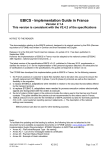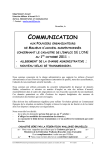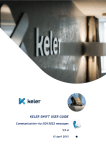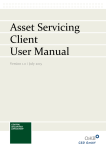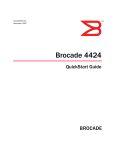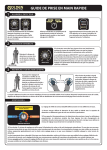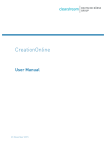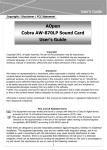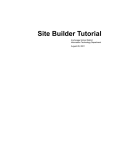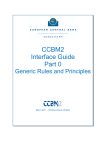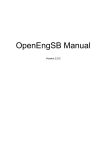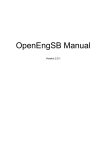Download Settlement Client User Manual
Transcript
Settlement Client User Manual Version 2.0 / October 2015 Copyright All rights reserved. Reproduction of text and data inclusive storage and usage on optical and electronic media is only allowed as agreed in contract or with the prior consent of Oesterreichische Kontrollbank AG. The usage of data inclusive the insertion of this data in online services, databases or websites by unauthorised third persons is prohibited. 2 Content Content 1 2 Document Versions and History of Changes About the Manual 2.1 Structure of the Settlement Client User Manual 2.2 Visual Cues in the Settlement Client User Manual 2.2.1 2.2.2 2.2.3 2.2.4 2.2.5 3 Tip Boxes 10 Information Boxes Notes Boxes Step-by-Step Instructions Typographic Conventions 9 10 11 11 11 11 The Settlement Client 12 3.1 3.2 3.3 3.4 Login Logout Fields, Buttons and Icons The Entry Page (Home) 12 13 14 20 3.4.1 The Menu Bar 3.4.2 Securities Accounts List 21 22 3.4.2.1 3.4.2.2 3.4.2.3 3.4.2.4 3.4.2.5 Icons Used in the Securities Accounts List Actions in the Securities Accounts List Securities AccountDetails Field Descriptions (Securities Account Details) Field Descriptions Cash Accounts (Securities Account Details) 22 23 23 25 26 3.4.3 Search for ISIN 3.4.4 The Task Box 27 28 3.4.4.1 3.4.4.2 28 3.4.4.3 3.4.4.4 4 8 9 Working With the Task Box Authorisation of Tasks According to the 4-Eyes Principle (Tasks waiting for approval) Processing of Open Tasks (Tasks waiting to process) Instruction Alerts 28 30 32 3.5 Search Functionality and Search Result Lists 33 Settlement Instructions 37 4.1 Create Settlement Instruction 37 4.1.1 4.1.2 4.1.3 4.1.4 Entering Instruction Details (Example DVP) Entering Settlement Parties (Example DVP) Entering Additional Information (Example DVP) Entering Restrictions for an Instruction (Example DVP) 4.1.4.1 Assigning Restrictions (blocked or reserved positions) to an Instruction 4.1.5 Entering Linkages for an Instruction (Example DVP) 4.1.5.1 4.1.5.2 4.1.5.3 Entering Linkages Between Two Instructions (Position Linkage) Entering Linkages Between Several Instructions (Pool Linkage) Entering a Linkage Between an Instruction and an Intra-Position Movement (Position Linkage) 38 41 43 45 46 47 48 49 50 3 Content 4.1.6 Field Descriptions (Create Settlement Instruction) 4.1.6.1 4.1.6.2 4.1.6.3 4.1.6.4 4.1.6.5 Instruction Details (Step 1) Settlement Parties (Step 2) Additional Information (Step 3) Use of Restrictions (Screen Section, Step 3) Linkages (Screen Section, Step 3) 4.2 Search Settlement Instructions 4.2.1 4.2.2 4.2.3 4.2.4 4.2.5 4.2.6 5 75 79 80 82 82 83 4.2.6.1 4.2.6.2 4.2.6.3 4.2.6.4 4.2.6.5 83 88 88 90 90 Search (Screen Section) OeKB CSD Status Criteria T2S Status Criteria (Screen Section) Settlement Parties (Screen Section) More Criteria (Screen Section) 92 5.1 Create Intra-Position Movement 92 5.2.1 5.2.2 5.2.3 5.2.4 5.2.5 5.2.6 5.2.7 5.2.8 Blocking a Securities Position Reserving a Securities Position Earmarking a Securities Position Entering Linkages for an Intra-Position Movement Field Descriptions (Create Intra-Position Movement) 93 95 97 98 98 103 Modifying Intra-Position Movements Modifying Linkages for an Intra-Position Movement Increasing the Positions of an Intra-Position Movement Decreasing the Positions of an Intra-Position Movement Search Intra-Position Movement Instruction History (Intra-Position Movement) Status History (Intra-Position Movement) Field Descriptions (Search Intra-Position Movements) 104 106 107 109 111 111 112 112 5.2.8.1 5.2.8.2 5.2.8.3 113 117 118 Search (Screen Section) OeKB CSD Status Criteria (Screen Section) T2S Status Criteria Physical Instructions Allegements 119 120 7.1 Search Allegements 120 7.1.1 Generating a Counter Instruction to an Allegement 7.1.2 Field Descriptions (Search Allegements) 7.1.2.1 7.1.2.2 7.1.2.3 4 72 Modifying Settlement Instructions Modifying a Linkage for an Instruction Cancelling Settlement Instructions Instruction History (Settlement Instruction) Status History (Settlement Instruction) Field Descriptions (Search Settlement Instructions) 5.2 Search Intra-Position Movements 8 51 59 67 69 69 Intra-Position Movements 5.1.1 5.1.2 5.1.3 5.1.4 5.1.5 6 7 50 Search (Screen Section) OeKB CSD Status Criteria Settlement Parties (Screen Section) 122 122 123 127 127 Holdings 128 8.1 Securities Positions 128 Content 8.1.1 Displaying Securities Positions by Financial Instrument (ISIN) 8.1.2 Displaying Securities Positions by Securities Account 8.1.3 Field Descriptions (Securities Positions) 8.2 Securities Posting Items 8.2.1 Displaying Securities Posting Items 8.2.2 Colour Codes of the Search Result List 8.2.3 Field Descriptions (Securities Posting Items) 8.3 Search Cash Preview 8.3.1 Displaying the Cash Balance 8.3.2 Field Descriptions (Search Cash Preview) 9 130 131 131 132 134 134 135 137 138 138 Message Subscription 141 9.1 Search Message Subscription 141 9.1.1 Modifying a Message Subscription 9.1.2 Field Descriptions (Search Message Subscription) 9.1.3 Field Descriptions (Edit Message Subscription) 9.2 Message Subscription Rules 9.2.1 9.2.2 9.2.3 9.2.4 146 148 150 153 9.2.4.1 9.2.4.2 9.2.4.3 154 157 158 Settlement Instruction (Rule Type) Intra-Position Movement (Rule Type) Allegement (Rule Type) 10.1 Edit Four Eyes Principle 10.1.1 Specifying Four Eyes Principle Settings 10.1.2 Field Descriptions (Edit Four Eyes Principle) 11 Billing 12 Reporting 13 User Roles and User Permissions Settlement Client FOP User Settlement Client FOP Releaser Settlement Client VP User Settlement Client VP Releaser Settlement Client Physical User Settlement Client Physical Releaser Settlement Client Read only Settlement Client Administrator Settlement Client Billing 14 Glossary 15 Index 146 Modifying a Message Subscription Rule Deleting a Message Subscription Rule Adding a New Message Subscription Rule Field Descriptions (Message Subscription Rule) 10 Four Eyes Principle 13.1 13.2 13.3 13.4 13.5 13.6 13.7 13.8 13.9 142 144 145 159 159 160 161 162 163 164 164 166 166 168 168 169 169 170 171 172 175 5 Table of Figures Table of Figures Figure 1: Login Portal for Online Services of the OeKB Group 12 Figure 2: List of Services available in the Login Portal of the OeKB Group Figure 3: Entry page (Home) of the Settlement Client 13 20 Figure 4: Menu bar of the Settlement Client 21 Figure 5: Menu structure of the Settlement Client 21 Figure 6: Securities Accounts list (Home - Securities Accounts) 22 Figure 7: Securities Accounts list processing options (Home - Securities Accounts) 22 Figure 8: Securities Account Details (securities account detail view) 24 Figure 9: Cash Account (securities account detail view) 24 Figure 10: Search for ISIN (Home) 27 Figure 11: Search for ISIN - Securities Details 27 Figure 12: task box 28 Figure 13: Authorization of Instructions According to the 4-Eyes Principle (example: instructions) 29 Figure 14: Processing of open tasks (example: intra-position movements) 30 Figure 15: Current alerts to instructions in the search result list (Instruction Alerts) 32 Figure 16: Search result list (example: Search Settlement Instructions) 34 Figure 17: Search result list (extended search results 1 (example: Search Settlement Instructions) 34 Figure 18: Search result list (extended search results 2 (example: Search Settlement Instructions) 35 Figure 19: Search result list (extended search results 3 (example: Search Settlement Instructions) 35 Figure 20: Create Settlement Instruction - Instruction Details (Example DVP - Delivery versus Payment) 38 Figure 21: Create Settlement Instruction - Settlement Parties (Example DVP - Delivery versus Payment) 41 Figure 22: Create Settlement Instruction - Additional Information (Example DVP - Delivery versus Payment) 43 Figure 23: Settlement Instruction Summary (Example DVP with 4EP Authorisation) 45 Figure 24: Function link Use of Restrictions (Create Settlement Instruction - Additional Information) 45 Figure 25: Restrictions for an Instruction (drop-down screen section) 46 Figure 26: Function link Linkages (Create Settlement Instruction - Additional Information) 47 Figure 27: Linkage for an instruction (drop-down screen section) 47 Figure 28: Linkage for an instruction (pop-up dialog) 48 Figure 29: Search Settlement Instructions 72 Figure 30: Search Settlement Instructions - OeKB CSD Status Criteria 73 Figure 31: Search Settlement Instructions - T2S Status Criteria 73 Figure 32: Search Settlement Instructions - Pending Reason Codes (pop-up screen) 74 Figure 33: Search Settlement Instructions - Settlement Parties 74 Figure 34: Search Settlement Instructions - More Criteria 75 Figure 35: Search Settlement Instructions - search result list (example: edit) 76 Figure 36: Edit Settlement Instruction - Instruction Details (example: RFP) 76 Figure 37: Edit Settlement Instruction - Parties 77 Figure 38: Edit Settlement Instruction - Additional Information 77 Figure 39: Search Settlement Instructions - search result list (example: cancel) 80 Figure 40: Confirm cancellation (settlement instruction) 80 6 Table of Figures Figure 41: Instruction History 82 Figure 42: Instruction History (Message Detail) 82 Figure 43: Status History (Settlement Instruction) 83 Figure 44: Create Intra-Position Movement 92 Figure 45: Create Intra-Position Movement (Summary after saving) 94 Figure 46: Search Intra-Position Movements 103 Figure 47: Search Intra-Position Movements - OeKB CSD Status Criteria 103 Figure 48: Search Intra-Position Movements - T2S Status Criteria 104 Figure 49: Search Intra-Position Movement - search result list 104 Figure 50: Edit Intra-Position Movement 105 Figure 51: Instruction History - intra-position movement 111 Figure 52: Instruction History - intra-position movement (message detail) 112 Figure 53: Status History (Intra-Position Movement) 112 Figure 54: Search Allegements 120 Figure 55: Search Allegements - OeKB CSD Status Criteria 121 Figure 56: Search Allegements - Settlement Parties 121 Figure 57: Search Allegements - search result list 121 Figure 58: Securities Positions 128 Figure 59: Securities Positions - search result list 128 Figure 60: Securities Positions - links to subbalances 129 Figure 61: Securities Positions - subbalances (pop-up dialog) Figure 62: Securities Posting Items 129 133 Figure 63: Securities Posting Items - search result list 133 Figure 64: Search Cash Preview 137 Figure 65: Search Cash Preview - search result list 137 Figure 66: Search Message Subscription 141 Figure 67: Search Message Subscription - Open Message Types 142 Figure 68: Search Message Subscription - search result list 142 Figure 69: Edit Message Subscription 143 Figure 70: Subscription Rules - List (example: edit) 146 Figure 71: Message Subscription Rule (example: edit Settlement Instruction Rule) 147 Figure 72: Subscription Rules - List (example: delete) 148 Figure 73: Confirm deletion (Message Subscription Rule) 149 Figure 74: Message Subscription Rule - Settlement Instruction 150 Figure 75: Transaction Status Advices - Reason Codes (example: cancelled) 151 Figure 76: Message Subscription Rule - Intra Position Management 151 Figure 77: Message Subscription Rule - Allegement 152 Figure 78: Four Eyes Principle 159 Figure 79: Four Eyes Principle 160 7 Document Versions and History of Changes 1 Document Versions and History of Changes Version/Date Chapter Changes Chapter 3: Entry Page, Securities Accounts List Capter 13: User Roles new 1.0/08.04.2015 2.0/08.10.2015 The screenshots and the description of functions represents the system state at the time of completion of this manual. As the system will be continuously updated and amended during the testing phase, the appearance of the user interface as well as the design of the available functionalities may diverge from the examples and procedures described here. The user documentation will be updated to represent the final state of the system when it goes live. 8 About the Manual 2 About the Manual The manual describes the Settlement Client of the OEKB CSD for use in the daily work processes. You will learn how to work with the user interface, which inputs and activities in the Settlement Client produce the desired results, and which general or special functions are available to effectively process your settlement instructions. 2.1 Structure of the Settlement Client User Manual Settlement Introduction The following overview outlines the individual chapters of the Settlement Client user manual and their contents. The third column of the table describes the main benefit from the chapter for the intended user group in the last column. Chapter Content User Benefit User Group About the Manual Presentation of the Settlement Client and of the user manual Users will learn how to get started with the Settlement Client and become familiar with the Settlement Client user manual. Users working with the Settlement Client for the first time. The Settlement Client Structure of the Settlement Client user interface and overview of the user interface's elements Users will find support when learning how to use the Settlement Client and find out about the structure of the Settlement Client's user interface and all elements used on the interface. Users working with the Settlement Client for the first time. Settlement Instructions Create, search, modify and cancel settlement instructtions Users will learn how to create new instructions, search for instructions available in the system, and edit existing instructions. Users whose task it is to work with instructions, create new instructions or handle existing instructions. Intra-Position Movements Flag securities positions by using intra-position movements and search existing intra-position movements Users will learn how to block, reserve or earmark positions on a securities account and how to search for intra-position movements already present in the system. Users whose task it is to block, reserve or earmark specific positions on a securities account or who need to search for intraposition movements to be used in instructions. Physical Instructions Enter and modify physical deposits or withdrawals of securities Users learn how to create and update instructions for the physical withdrawal or deposit of securities. Users whose task it is to create or modify physical withdrawals or deposits in the Settlement Client. Processing of allegement notifications for instructions Users can search for allegements sent by counterparties and create their corresponding own instructtions. Users whose task it is to search for allegements or to create instructions for received allegements. This function will be finalised at a later date Allegements Users looking for an overview of GUI elements and how to use them. 9 Content User Benefit User Group Securities Positions Overview of securities positions on a securities account or in a specific ISIN Users see the securities positions on a securities account or in an ISIN. Users who want to see the securities positions on a specific securities account or in a specific ISIN. Securities Posting Items Overview of individual securities bookings Users see the securities posting items for a selected period, either by securities account or by ISIN. Users who want to see individual bookings in a specific ISIN or on a specific account. Cash Preview Overview of the balances per cash account over a selected period Users see the development of balances for individual cash accounts to plan ahead. Users who want to see the positions on specific cash accounts. Message Subscription Definition of rules for receiving messages Users can define which messages they want to receive, either by instructting party or by destination BIC. User administrators Four Eyes Principle Specification of actions requiring a dual control authorisation according to the four eyes principle Users can select the actions that will have to be authorised by a second user. User administrators Billing Description of the billing module where current invoice data are available Users see all fees charged by the OeKB CSD on digitally signed invoices in PDF format. User controllers Reports and statistics Users can generate reports and statistics. User controllers Overview of the terms used Users can look up the most important terms used in the Settlement Client user interface and the user manual with a brief definition. All users This function will be finalised at a later date Reporting Glossary Billing Chapter Reporting Administration Holdings About the Manual 2.2 This function will be finalised at a later date Glossary Visual Cues in the Settlement Client User Manual The user manual contains elements to emphasise information which is of particular importance to the user. 2.2.1 Tip Boxes TIP Tip boxes contain instructions on how to work more easily with the Settlement Client or point out anything that you must take care of when using a certain function. 10 About the Manual 2.2.2 Information Boxes INFO Information boxes contain explanations on how the Settlement Client works or background information. 2.2.3 Notes Boxes NOTE Notes boxes contain warnings about possible errors, indicate mandatory entries, or describe system limitations of the Settlement Client. 2.2.4 Step-by-Step Instructions Step-by-step instructions guide you through the described procedure in the Settlement Client and lead to the desired result in individual steps. The steps are listed individually in the form of a numbered list: How to proceed to get this result Step by Step 1 Perform step 1. 2 You have the following options: a For option a, proceed like this. b For option b, proceed like this. 3 Perform step 3. 2.2.5 Typographic Conventions The following table indicates how different types of information are displayed in the user documentation. These conventions facilitate reading and highlight information of particular importance. Type of Information Representation Menu paths In italics starting at the main menu entry and using the symbol > between all menu items. Example: Settlement > Create Settlement Instruction. Menu items In italics; Example: the Settlement menu. GUI elements In boldface; Example: the Save button, the Create Settlement Instruction screen. Cross references Hyperlinks; Example: see chapter Settlement Instructions. When you are using the PDF version of the user manual, the links also function as hyperlinks. 11 The Settlement Client 3 The Settlement Client The Settlement Client provides access to the Settlement Services of the OeKB CSD. The Settlement Client is used to enter and manage securities instructions. Additional functions are the display of securities positions and cash preview (holdings and preview), billing, reporting and administration. 3.1 Login You log on to the OeKB CSD Services via the Web link https://login.oekb.at. Figure 1: Login Portal for Online Services of the OeKB Group After login the Settlement Client is listed among the services activated for you. Click on the link to launch the Settlement Client. The Settlement Client will open in a separate window of your web browser. 12 The Settlement Client Figure 2: List of Services available in the Login Portal of the OeKB Group INFO 3.2 The Settlement Client is optimised for Internet Explorer and Mozilla Firefox in their latest versions. It is not recommended to use other browsers. Logout To log out from the Settlement Client simply close the browser window. This logs off your user and terminates your user session. 13 The Settlement Client 3.3 Fields, Buttons and Icons INFO Mandatory fields are marked with the * character in the Settlement Client. They must be filled with data before the record can be saved. All fields in the following table may be mandatory fields. TIP For details on the matching process, such as e.g. mandatory, additional and optional matching fields or matching tolerances, please refer to the Settlement Services - Functional Guide. Element Usage Function Input field, active field All screens Input fields are active fields which you can fill with data. Depending on the field type, they allow the input of text, numbers, dates or times Display field, disabled field All screens Display fields are disabled for input. They are displayed with a grey background. Fields You cannot enter data into a display field. Number field All screens Only the following characters are allowed in number fields: The figures 0 to 9 Dots as thousands separators One comma per field as decimal comma NOTE When entering numbers, please note that the number format used in the Settlement Client is the German notation of numbers. i.e. a full stop (.) is used as the thousands separator and a comma (,) is used as the decimal point. You have the option to enter amounts unformatted without a thousands separator, or formatted with a thousands separator. The system validates the field entries (e.g. when you proceed to the next step in a Create screen) and adds any thousands separators. Depending on the field the figure is either displayed with or without decimal places. ISIN field All screens In ISIN fields, you can enter the 12-digit International Securities Identification Number: e.g. AT0000720008 There is an auto-complete function available in the ISIN field: You need only enter the country code; the system will then suggest a list of available ISIN. Date field All screens Only the following characters are allowed in date fields: The figures 0 to 9 Dots as separators between day, month, and year The entry is restricted to 8 numbers and 2 dot characters. You may enter single-digit days and months without the leading zero and only the last two digits of the year. A dot is required as a separator between day, month and year. The date is always displayed in the format DD.MM.YYYY. 14 The Settlement Client Element Usage Function Drop-down field All screens Drop-down fields contain predefined entries from which you can select one option. Click on the arrow button on the right side of the field or click into the field to display the options. You cannot enter data into a drop-down field. Buttons Check box Holdings and Administration screens A check box is used to activate or deactivate a function. Check boxes do not allow the entry of any characters. The text adjacent to the check box indicates the function that can be selected with the corresponding check box. A tick in a check box indicates that a function is activated. Edit screens and details views Clicking on this button discards changes which have been rejected during 4eyes-principle authorisation by another user or by T2S and resets the instruction or the intra-position movement to the status before the changes were made. INFO This button is also displayed in the Edit screens and detail views of newly created but rejected instructions and intra-position movements.. Create, Edit and Review screens, hidden section, detail views Clicking on this button opens a pop-up dialog where you may enter additional data, e.g. linkages for an instruction. Masks/mask sections which allow multiple selections Clicking on this button moves the selected entry from the left to the right field. The entries in the right field will then be used for performing the corresponding action. Review masks Clicking on this button releases the entry. It is submitted to the system for processing. Create Settlement Instruction screen (also in its representtation as Edit screen and detail view) Clicking on this button takes you back to the previous, completed, step of the screen. See also , below. Pop-up dialogs, Message Subscription Rule screen Clicking on this button terminates your entering data in the pop-up dialog. The dialog is closed without confirming or saving any data entered. Pop-up dialogs without input options Clicking on this button closes the pop-up dialog. 15 The Settlement Client Element Usage Function Detail views Clicking on this button deletes the record displayed in the detail view currently opened. This button is only available in detail views if your user permissions allow you to modify records. Search result lists, detail views, and Settlement Instruction Summary Clicking on this button downloads the data in Microsoft Excel format. Search result lists, detail views, and Settlement Instruction Summary Clicking on this button downloads the data in PDF format. Detail views Clicking on this button opens the Edit screen, where you can modify the record. You can choose the download location in an intermediate step. You can choose the download location in an intermediate step. This button is only available in detail views if your user permissions allow you to modify records. 16 Search result lists, Edit screens and details views Clicking on this button downloads the data in Microsoft Excel format. Review screens, Edit screens and details views Clicking onthis button displays the original record as it was before the modifycation (to be released). The button is displayed instead (see below). Create Settlement Instruction screen (also in its representation as Edit screen and detail view) Clicking on this button takes you to the next step of the screen. See also , below. Pop-up dialogs for confirmation of deletions Clicking on this button closes the pop-up dialog without confirming or saving the modified data. Settlement Instruction Summary, popup dialogs, Message Subscription Rule screen Clicking on this button confirms your entries and closes the current screen. Search result lists, Edit screens and details views Clicking on this button downloads the data in PDF format. You can choose the download location in an intermediate step. You can choose the download location in an intermediate step. The Settlement Client Element Usage Function Settlement Instruction Summary, Review screens, Edit screens and details views Clicking on this button refreshes the screen and new real-time data are displayed (e. g. MITI, Processing Status, Reason Code, etc.). Review masks Clicking on this button prevents the record to be released for settlement. Masks/mask sections which allow multiple selections Clicking on this button moves the selected entry from the right to the left field. Only entries in the right field will be used for performing the corresponding action. Edit screens Clicking on this button resets the content of all modified fields to its original values. Create, Edit and Review screens Clicking on this button saves your entries. Search screens Clicking on this button launches the search using the search criteria you have entered. Review screens, Edit screens and details views Clicking on this button shows the updates (to be released), which have been performed on this record. The button is displayed instead (see above). Pop-up dialogs for confirmation of deletions Clicking on this button closes the pop-up dialog and confirms and saves the data modification. All screens Clicking on this icon opens the calendar. In the calendar you can select a date, which will automatically be copied into the corresponding field of the input screen. Create Settlement Instruction screen (also in its representation as Edit screen and detail view) This icon in the header and footer of Create and Edit screens indicates the current step to enter data. Create Settlement Instruction screen (also in its representation as Edit screen and detail view) This icon in the header and footer of Create and Edit screens indicates a completed step where all mandatory data have been entered and validated to be submitted to the system. Icons 17 The Settlement Client Element Usage Function Create Settlement Instruction screen (also in its representation as Edit screen and detail view) This icon in the header and footer of Create and Edit screens indicates a step where no data have yet been entered. Create, Edit and Review screens, detail views Hover the mouse pointer over this icon to have additional information displayed Securities Account Account Category (shows existing constraints) Default Account (yes/no) Partial Settlement (yes/no) Auto Receive (yes/no) ISIN Name (designation of the financial instrument) Minimum Denomination (of the financial instrument) Minimum multiple Quantity (of the financial instrument) Depository (current safekeeping location of the financial instrument) Active (yes/no) Create Settlement Instruction screen, step 2, Settlement Parties This icon indicates that you have the option to enter additional data, e.g. more counterparties. Message Subscription Rule screen This icon indicates that you can specify which reason codes must be given in the selected Transaction Status Advice messages you like to receive. All screens This icon indicates a drop-down screen section, where you can enter more information. Clicking on this icon opens a hidden screen section, where you can enter additional data in the new fields. You can close these hidden screen sections by clicking on the X icon on the upper right. This will delete all additional data entered in the hidden section. Clicking on this icon opens a pop-up dialog where you can activate or deactivate the reason codes accordingly. Clicking on this icon opens the drop-down screen section. The icon displayed instead (see below). All screens This icon indicates a dropped down screen section, where you can enter more information. Clicking on this icon hides the screen section. Only the icon and the name of the screen section remain visible. 18 is (see above) All screens Clicking on this icon closes a previously added hidden screen section. All data entered will be deleted and the screen section will no longer be visible. Lists Clicking on this icon deletes the row from the list and the data displayed in this row. The Settlement Client Element Usage Function All screens Clicking on this icon reduces the size of the Settlement Client on your computer screen. All screens Clicking on this icon sets the size of the Settlement Client on your computer screen to its default size. All screens Clicking on this icon increases the size of the Settlement Client on your computer screen. Search result lists This icon indicates that no sort order has been specified for this list column. Search result lists This icon indicates that the data in this column are sorted ascending (A-Z, 09). Clicking on this icon changes the sort order to Clicking on this icon changes the sort order to (ascending). (descending). To remove a column's sort order, set the sort order for a different column. Search result lists This icon indicates that the data in this column are sorted descending (Z-A, 90). Clicking on this icon changes the sort order to (ascending). To remove a column's sort order, set the sort order for a different column. Search result lists Clicking on this icon opens the detail view of the record in this row. Search result lists Clicking on this icon opens the Review screen of the record in this row. In the Review screen, you can approve or reject the task. Search result lists Clicking on this icon opens the Edit screen of the record in this row. Entry page Securities Accounts list Clicking on this icon shows the processing options available for the securities account in the respective row. Search screens Clicking on this icon opens an additional screen section with check boxes, e.g. to select message types. Search result lists (top left of list) Clicking on this icon extends the search result list to show all columns available for the current type of record. Allegements search result list Clicking on this icon opens the Create Settlement Instruction screen, where a counter instruction is automatically generated for the selected allegement. Edit screens and details views This icon indicates a link which you can use to return to the previously displayed search result list. All screens This icon at the bottom of screens indicates a link which takes you back to the top of the page. Function Links 19 The Settlement Client 3.4 The Entry Page (Home) The entry page of the Settlement Client shows the menu bar of the Settlement Client with all available functions, the Securities Accounts list including the actions available for the securities account, the Task Box showing instructions waiting for approval, open tasks and recent instruction alerts, and the telephone and fax numbers, as well as the email address where you can reach our service centre in charge. Figure 3: Entry page (Home) of the Settlement Client 20 The Settlement Client 3.4.1 The Menu Bar Figure 4: Menu bar of the Settlement Client The menu bar shows all functions available to you when you are logged in as a user. Depending on your user permissions, some of the menu items shown below may be missing in your version of the client. Figure 5: Menu structure of the Settlement Client 21 The Settlement Client 3.4.2 Securities Accounts List The Securities Accounts list shows all available securities accounts and their securities account numbers and names. A pop-up menu lists all actions available for the securities account in the respective row. Figure 6: Securities Accounts list (Home - Securities Accounts) Figure 7: Securities Accounts list processing options (Home - Securities Accounts) 3.4.2.1 Icon Icons Used in the Securities Accounts List Function Clicking on this icon shows the processing options available for the securities account in the respective row. 22 The Settlement Client 3.4.2.2 Actions in the Securities Accounts List The Securities Accounts list shows all functions available to you for each of the securities accounts listed in the Securities Accounts list. Depending on your user permissions, some of the actions shown below may be missing in your version of the client. Create Settlement Instruction, see page 37 Search Settlement Instructions, see page 72 Create Intra-Position Movement, see page 92 Search Intra-Position Movements, see page 103 Search Allegements, see page 120 Display Securities Positions, see page 128 Display Securities Posting Items, see page 132 Display Securities Account Details, see below 3.4.2.3 Securities AccountDetails You can use the icon in the line of each securities account listed in the Securities Accounts overview of the entry page to open the detail view of the respective securities account, which includes the display of all cash accounts defined for the securities account. TIP The Securities Account Details display the securities account type, any blockings active for the securities account and whether it is the default securities account for the settlement of securities transactions. In addition, it displays all cash accounts which have been defined for the securities account. How to open the Securities Account Details Step by Step 1 In the Securities Accounts overview of the entry page Home, click on the A pop-up showing the available processing options appears. icon. 2 Select the option Display Securities Account Details. The Securities Account Details screen appears. 23 The Settlement Client Figure 8: Securities Account Details (securities account detail view) Figure 9: Cash Account (securities account detail view) 24 The Settlement Client 3.4.2.4 Field Descriptions (Securities Account Details) Field Content (by system) Party BIC BIC of the securities account holder [Party BIC] Description The designation of the securities account holder Sec. Acc. Type Possible securities account types: Participant - securities account of a participant of OeKB CSD Sec. Acc. Number The complete securities account number, starting with OCSD [Securities Account] Description Designation of the securities account Opening Date The day starting at which the securities account will be/has become active Closing Date The day starting at which the securities account will be/has become inactive Sec. Acc. Category Possible securities account categories: INFO This name is automatically displayed in the corresponding Description field in the screens of the Settlement Clients after this securities account's number has been selected in the associated field Securities Account. No constraints - securities account without constraints Technically blocked - the securities account is technically blocked and units held on this securities account cannot be accessed, e. g. during certain corporate actions. Receives blocked - the securities account is blocked for receipt instructions Deliveries blocked - the securities account is blocked for delivery instructions Deliveries and Receives blocked - the securities account is blocked for delivery and receipt instructions Blocked Special Holding Type - the securities account is blocked, because it is used for holding positions in Individual Custody Hold Default If the check box is ticked, the Party Hold Status will be automatically set to Hold if settlement instructions are created for this securities account. Blocking Date from The day starting at which a block will be/has become active for the securities account Blocking Date to The last day a block will be/has been active for the securities account Blocking Reason Reason of the block valid between the dates specified in the Blocking Date fields Default Sec. Account If the check box is ticked, the securities account is used as the default securities account. As soon as e.g. an instruction is created the system automatically displays this securities account number in the Securities Account field of the screen 25 The Settlement Client Field Content (by system) Partial Settlement Default If the check box is ticked, partial settlement is allowed for all instructions on this securities account. The Partial Settlement Ind. field will automatically display the option Partial allowed if an instruction is created for this securities account. Auto Receive If the check box is ticket, a receive instruction will be automatically generated for received DPF allegements, unless the instruction involves an external depository. Default Instr. Format Possible formats: ISO 15022 (MT) ISO 20022 (MX) Cash Accounts see Field Descriptions Cash Accounts Authorised Parties These fields are only displayed if other parties have been granted access to the selected securities account. 3.4.2.5 Field Descriptions Cash Accounts (Securities Account Details) Field Content (by system) Cash Account Type Possible cash account types: Cash Account Number SAP - for multicurrency settlement T2S - for Euro settlement Number of the cash account: IBAN - for SAP accounts DCA account number - for T2S accounts Currency Possible entries: CHF, EUR, GBP, USD, RUB Valid from The day starting at which the cash account will be/has become active Valid to The day starting at which the cash account will be/has become inactive Settlement Default If the check box is ticked, the cash account is used as the default cash account. As soon as e.g. an instruction is created the system automatically displays this cash account number in the Cash Account field of the screen if the corresponding securities account has been seleted. AutoCollateralisation If the check box is ticked, the corresponding T2S account will be used for auto-collateralisation. Cash Settlement If the check box is ticked, this cash account will be used for payments/cash settlement. 26 The Settlement Client 3.4.3 Search for ISIN On the top right of the entry page Home a quick ISIN search is available. The result of this search is a display of the securities data stored in the system for the corresponding ISIN and of any restrictions currently active. You will also see details about the minimum denomination and the minimum multiple quantity of the financial instrument. Figure 10: Search for ISIN (Home) Figure 11: Search for ISIN - Securities Details 27 The Settlement Client 3.4.4 The Task Box On the entry page, the task box shows tasks which need to be authorised by two persons according to the four eyes principle, open tasks, and instruction alerts for instructions with status Hold or Pending. Figure 12: task box 3.4.4.1 Working With the Task Box The task box shows the following entries: Tasks waiting for approval (tasks waiting for release by a second set of eyes) Tasks waiting to process (open tasks) Instruction Alerts (alerts for instructions with status Hold or Pending) INFO The task box only displays tasks which actually exists. If there are currently neither tasks nor alerts, the task box will only display its header "Tasks / Alerts". The task summaries are active links, which will open the respective task lists if you click on them. The task lists are actually search results lists where the corresponding search criteria have been automatically applied. Tasks waiting for approval - search criterion Task Type "User Approval Task" Tasks waiting to process - search criterion Task Type "User Processing Task" Instruction Alerts - Pending Reason Codes "CLAC", "CMON", "LACK", "MONY" TIP If necessary, add more search criteria in the search screen above the search result list to limit the number of the results displayed in the task list. For more information about the search functionality and the search result lists, please refer to chapter Search Functionality and Search Result Lists. 3.4.4.2 Authorisation of Tasks According to the 4-Eyes Principle (Tasks waiting for approval) You can use the task box links below Tasks waiting for approval to open the corresponding search result list where you can approve or reject tasks if you have the user permission to authorise instructions or intra-position movements. 28 The Settlement Client INFO In the Tasks waiting for approval section the task box shows the number of previously entered records which require approval according to the 4-eyes principle, i.e. records with status awaiting approval. TIP The functionality to authorise tasks is only available for tasks you have neither entered nor edited. Figure 13: Authorization of Instructions According to the 4-Eyes Principle (example: instructions) How to Approve or Reject Tasks in the Search Result List Step by Step 1 In the row of the record you want to release, click on the Review icon Review screen. to open the 2 You have the following options: a To authorise the record, click approve. The record has been released and will be submitted for further processing. The task is no longer displayed in the task box. b To decline authorisation of the record, click reject. The record will be added to the entries Tasks waiting to process in the Taskbox and will appear in the search result list showing the status approval rejected. 3 Click ok to return to the search result list. 29 The Settlement Client 3.4.4.3 Processing of Open Tasks (Tasks waiting to process) You can use the task box links below Tasks waiting to process to open the corresponding search result list showing instructions or intra-position movements which have not been processes completely. There are several reasons why instructions may be open: The record has been rejected during authorisation according to the 4-eyes principle The record has been rejected by the system Figure 14: Processing of open tasks (example: intra-position movements) Status Description approval rejected The release of the instruction or intra-position movement has been rejected during authorisation according to the 4-eyes principle. rejected The instruction or intra-position movement has been rejected by the system. failed Processing of the instruction or intra-position movement in the system has not been successful. How to Process Open Tasks in the Search Result List Step by Step 1 You have the following options: a In the row of the record you want to modify, click on the Details icon detail view. You have the following options: NOTE to open the Not all button listed below may be available in all detail views. aa Click on hide update to display the record without the modifications made. The record is displayed as it was before the modifications. ab Click on refresh to display new real-time data received in the system. 30 The Settlement Client ac Click on abort to discard changes which have been rejected during 4-eyes-principle authorisation by another user or by T2S and to reset the instruction or the intraposition movement to the status before the changes were made. ad Click edit to open the Edit screen of the record. (see b1 ff) INFO The system only displays the edit button if your user permissions allow you to modify data. af Click on PDF Download to display and maybe save the record in PDF format. b1 In the row of the record you want to modify, click on the Edit icon screen. INFO to open the Edit The system only displays the Edit icon if your user permissions allow you to modify data. b2 Modify the record as required. b3 Click save to save your changes. The changes are saved and submitted to the system for processing or for 4EP authorisation. INFO If an authorisation according to the 4-eyes principle is required, this record will be listed in the Tasks waiting for approval section of the task box. b4 Click ok to return to the search result list. c In the row containing the record to be cancelled, click on the X icon. The record will be deleted and will no longer be displayed in the search result list. 31 The Settlement Client 3.4.4.4 Instruction Alerts You can use the task box link below Instruction Alerts to open the search result list showing current notifications (Instruction Alerts) for instructions with status Hold or Pending. Figure 15: Current alerts to instructions in the search result list (Instruction Alerts) Alert Reason Description Party Hold The instruction was set to status Hold, because e.g. the external part of settlement of the transaction had not been completed or because the instruction had been sent as a preadvice. How to Process Instructions with Status Hold or Pending Step by Step 1 You have the following options: a In the row of the record you want to modify, click on the Details icon detail view. You have the following options: NOTE Not all button listed below may be available in all detail views. aa Click on refresh to display new real-time data received in the system. 32 to open the The Settlement Client ab Click edit to open the Edit screen of the record. (see b1 ff) INFO The system only displays the edit button if your user permissions allow you to modify data. ac Click on PDF Download to display and maybe save the record in PDF format. b1 In the row of the record you want to modify, click on the Edit icon screen. INFO to open the Edit The system only displays the Edit icon if your user permissions allow you to modify data. b2 Edit the entries which caused the status to be Hold or Pending or take other actions to enable the instruction or restriction to be processed (e. g. necessary coverage on the cash account, external cash settlement, linked instructions or restrictions with status Pending in the same pool, etc.). b3 Click save to save your changes. The changes are saved and submitted to the system for processing or for 4EP authorisation. INFO If an authorisation according to the 4-eyes principle is required, this record will be listed in the Tasks waiting for approval section of the task box. b4 Click ok to return to the search result list. c In the row containing the record to be cancelled, click on the X icon. The record will be deleted and will no longer be displayed in the search result list. 3.5 Search Functionality and Search Result Lists To start searching data use the search button in the search screens (see Fields, Buttons and Icons, button "search"). The system then displays all available data below the search screen in the form of a search result list. The search result list offers the following functions: Number of search results currently displayed and total number of search results (x-x of xxx) Number of search results displayed per page (choice between 10, 25, 50, and 100) INFO The options available to select the number of search results displayed per page depend on the total number of search results. Number of pages containing search results (considering the option selected for search results per page) Extended list view (extended search results) with additional columns containing more details of the record 33 The Settlement Client Figure 16: Search result list (example: Search Settlement Instructions) Figure 17: Search result list (extended search results 1 (example: Search Settlement Instructions) 34 The Settlement Client Figure 18: Search result list (extended search results 2 (example: Search Settlement Instructions) Figure 19: Search result list (extended search results 3 (example: Search Settlement Instructions) How to Use the Extended Search Results Option of the Search Result List Step by Step 1 Click on the icon (Extend search results) left above the search result list. The table is expanded to show all columns available for the current type of record. 2 You have the following options: a Use the scroll bar at the bottom of your browser window to scroll to the columns further right. 35 The Settlement Client b Use the scroll bar at the bottom of your browser to move the display all the way across to the right to use the processing options available for the individual records in each row (detail view , edit , delete X). 3 Click on the X icon on the top right of the search result list (Close extended search results). The regular view of the search result list appears again. 36 Settlement Instructions 4 Settlement Instructions Via the menu item Settlement you can create new instructions, search for specific instructions in the system, and edit or cancel existing settlement instructions. 4.1 Create Settlement Instruction How to Open the Create Settlement Instruction Screen Step by Step 1 In the menu bar, select Settlement > Create Settlement Instruction. The Create Settlement Instruction screen appears. Creating a new settlement instruction takes 3 steps. The Settlement Client consecutively takes you through the entry of Instruction Details, Settlement Parties, and Additional Information. After each step, clicking on the next button or on the next step shown in the screen's header and footer (see Icons) takes you to the next input screen where you can enter more data for the instruction. Each time you switch to the next step, the system validates the data entered. Mandatory fields must be filled and the information entered has to comply with validation rules. Fields filled incorrectly or not at all will be highlighted with a note in red typeface underneath. TIP By clicking on a previous step or on the back button in the header or footer of the screen you can add data to previous input steps. A detailed description of all fields, their interdependences from one another or from master data settings, and permitted input (e.g. numbers, text, dates, length, etc.) is available in the Field Descriptions table. The following chapters are a step-by-step descriptions of how to create a new settlement instruction, with instruction type DVP - Delivery versus Payment used as example. The Settlement Client offers the following eight instruction types: RFP - Receive Free of Payment RVP - Receive versus Payment RWP - Receive with Payment PFD - Payment Free of Delivery Debit DFP - Delivery Free of Payment DVP - Delivery versus Payment DWP - Delivery with Payment PFD - Payment Free of Delivery Credit 37 Settlement Instructions TIP For more detailed background information about the connection to T2S, the securities and cash account structure, and details on intra-CSD, cross-CSD or external-CSD settlement, please refer to the Settlement Services - Functional Guide. The following description and step-by-step guide for creating a new instruction, where the instruction type DVP Delivery versus payment is used as example only, takes into consideration that certain fields are filled in by the system according to master data settings. The step-by-step descriptions therefore only list the fields which usually require user input and hints on fields displayed differently for other instruction types or needing different input than in the case of DVP. A detailed description of all fields, their interdependences from one another or from master data settings, and permitted input (e.g. numbers, text, dates, length, etc.) is available in the Field Descriptions table. 4.1.1 Entering Instruction Details (Example DVP) Figure 20: Create Settlement Instruction - Instruction Details (Example DVP - Delivery versus Payment) 38 Settlement Instructions How to Enter the Instruction Details of a New Settlement Instruction Step by Step 1 In the menu bar, select Settlement > Create Settlement Instruction. The Create Settlement Instruction screen appears. 2 In the field Instruction Type, select the instruction type. The system activates the fields relevant for the selected instruction type and in some fields allocates the appropriate entries available for selection. The system automatically inserts the appropriate predefined values into the fields: Transaction Type (= TRAD) Instructing Party BIC (= inputting party) incl. Description Securities Account (= default securities account of the inputting party) incl. Description INFO INFO The field Securities Account additionally displays the BIC of the securities account holder. Cash Account (= default cash account for the settlement amount currency) The field Cash Account is not displayed in the screen for the instruction types Free of Payment (DFP, RFP). Settlement Quantity (0,000) Settlement Amount (0,00) Settlement Amount Currency (EUR) Trade Date (= current date) Intended Settlement Date (= trade date + 2 bank days) Party Hold Status (as specified in the securities account master data) CSD Hold Status (= released) You may modify these values wherever necessary. Please note, however, that some fields only allow changes within the limits of the predefined master data. For detailed field descriptions, please refer to chapter Field Descriptions. NOTE Remember to verify all the fields automatically completed by the system to make sure all details have been entered correctly. INFO If you do not enter your own reference in the optional Customer Reference field, the system will automatically generate a unique reference for identification of the instruction. 39 Settlement Instructions 3 In the field ISIN, enter the desired financial instrument. In the field Description, the system automatically completes the details stored for the selected financial instrument and in the field Quantity Type the type of listing. TIP There is an auto-complete function available in the ISIN field: You need only enter the country code; the system will then suggest a list of available ISIN. 4 In the field Settlement Quantity, enter the desired quantity or nominal value (greater than 0). INFO For the instruction types Free of Delivery (PFD Debit, PFD Credit), the Settlement Quantity field is automatically filled with the value "0.000" and disabled for input. 5 In the field Settlement Amount, enter the desired amount. NOTE For the instruction types with Payment and versus Payment (RWP, DWP, RVP, DVP), and for the instruction type PFD - Payment Free of Delivery (Debit and Credit) the field Settlement Amount becomes a mandatory field. INFO The default currency of the Settlement Amount is set to EUR (Euro). The fields Settlement Amount and Settlement Amount Currency are not displayed in the screen for the instruction types Free of Payment (DFP, RFP). The Trade Date field is automatically filled with the current date; the Intended Settlement Date field is automatically filled with the date of the first bank day after the next bank working day (Trade Date + 2 bank working days). You may modify these dates if required. TIP Saturdays, Sundays, and holidays as listed in the General Terms and Conditions are bank holidays and are automatically skipped by the system when completing date fields. 6 Click next or click on the next step in the screen's header or footer. The Settlement Parties page appears. 40 Settlement Instructions 4.1.2 Entering Settlement Parties (Example DVP) Figure 21: Create Settlement Instruction - Settlement Parties (Example DVP - Delivery versus Payment) 41 Settlement Instructions How to Enter the Settlement Parties of a New Settlement Instruction Step by Step In the step Settlement Parties the system completes the following fields: TIP BIC (Depository of the Delivering/Receiving Party) incl. Description (= OCSDATWWXXX) The BIC (Depository of the Delivering/Receiving Party) field may be used to enter the CSD of the counterparty, e.g. in the case of cross-CSD settlement. 1 In the field BIC (Delivering/Receiving Party), enter the BIC of the CSD participant. NOTE If required, complete the optional fields in the Client of the Delivering/Receiving Party section or add more parties in the hidden screen sections Add Receiving Party or Add Delivering Party. Please refer to chapter Field Descriptions for more details on the individual fields. If filled, some optionals fields become matching criteria. For details please refer to the Settlement Services - Functional Guide. INFO The BIC (Delivering/Receiving Party) field shows the BIC of the instruction's counterparty. For Delivery instruction types and for PFD Credit, the system expects input of the BIC of the receiving party, for Receive instruction types and for PFD Debit, of the BIC of the delivering party. TIP If you want to remove a party you have added, click on the X icon at the top right of the additional screen section. You can remove the added parties one by one, starting with the one that was added last. 2 Click next or click on the next step in the screen's header or footer. The Additional Information page appears. 42 Settlement Instructions 4.1.3 Entering Additional Information (Example DVP) Figure 22: Create Settlement Instruction - Additional Information (Example DVP - Delivery versus Payment) 43 Settlement Instructions How to Enter Additional Information of a New Settlement Instruction Step by Step In the step Additional Information the system completes the following fields: Priority (= Normal) Partial Settlement Indicator (as specified in the securities account master data) TIP Use of Restrictions: Here you can assign Restriction References (i.e. positions previously blocked, reserved or earmarked by intra-position movements) that will be used to settle the instruction. To do so, click on the function link Use of Restrictions to open a drop-down screen section, where you can fill in the corresponding fields. For more information on restrictions, please refer to chapter Entering Restrictions for an Instruction. Linkages: Here you can define Linkages (i.e. connections with other instructtions or restrictions) that shall apply to an instruction. To do so, click on the function link Linkages. This opens a drop-down screen section, where you can fill in the corresponding fields. For more information on linkages, please refer to chapter Entering Linkages for an Instruction. 1 Click save to save the instruction. INFO If an authorisation according to the 4-eyes principle is required, this record will be listed in the Tasks waiting for approval section of the task box until it gets authorised by a releaser. The instruction is saved and submitted to the system for processing or for 4EP authorisation. The system displays the Settlement Instruction Summary, where you can verify the data you have entered. The screen includes the Message History in a separate tab. 2 Click ok in the Settlement Instruction Summary to confirm your entries. The entry page appears. 44 Settlement Instructions Figure 23: Settlement Instruction Summary (Example DVP with 4EP Authorisation) 4.1.4 Entering Restrictions for an Instruction (Example DVP) It is possible to assign previously blocked or reserved positions when creating a new or editing an existing instruction. Exactly these positions will then be used to settle the instruction. For details on how to block and reserve positions, please refer to Create Intra-Position Movement. Figure 24: Function link Use of Restrictions (Create Settlement Instruction - Additional Information) 45 Settlement Instructions Figure 25: Restrictions for an Instruction (drop-down screen section) 4.1.4.1 Assigning Restrictions (blocked or reserved positions) to an Instruction You can use certain positions to settle an instruction if they have been defined earlier. NOTE Restrictions can only be used for an instruction if the necessary restrictions have been created in the form of intra-position movements before. For details see Create Intra-Position Movements. How to Assign a Blocked or Reserved Position to an Instruction Step by Step 1 In step 3, Additional Information, of the Create Settlement Instruction screen, open the drop-down screen section Restrictions (see fig. 24). To do so, click on the Use of Restrictions function link. The drop-down screen section Use of Restrictions appears (see fig. 25). 2 In the field Restriction Type, select the type of restriction. The field Restriction References (left-hand) lists the references of all restriction of the selected type previously entered. 3 Click on the reference of the restriction which you want to assign to the instruction. 4 Click on the add > button. The reference of the selected restriction is assigned and displayed in the right-hand side Restriction References field. TIP If you have assigned a restriction reference in error, use the < remove button to move the reference back from the right-hand side to the left-hand side Restriction References field. It is possible to assign more than one blocked or reserved positions of different types to one instruction. 5 Continue entering the Settlement Instruction. 46 Settlement Instructions 4.1.5 Entering Linkages for an Instruction (Example DVP) It is possible to connect two or more instructions by means of so-called linkages. Entering linkages is possible during the step Additional Information when creating a new or editing an existing settlement instruction. Linkages are defined in the drop-down screen section Linkages. The following instructions can be linked: Two or more instructions Two or more intra-position movements Instructions with intra-position movements NOTE It is not possible to link instructions where the counterparty is the client of an external depository. Figure 26: Function link Linkages (Create Settlement Instruction - Additional Information) Figure 27: Linkage for an instruction (drop-down screen section) 47 Settlement Instructions The linkage details can be entered in a pop-up dialog, which opens as soon as you click on the add button. Figure 28: Linkage for an instruction (pop-up dialog) 4.1.5.1 Entering Linkages Between Two Instructions (Position Linkage) There are three ways to connect two instructions by means of a linkage (Linkage Type): After: The newly created instruction will be settled after or at the same time as the linked to instruction. Before: The newly created instruction will be settled before or at the same time as the linked to instruction. With: The newly created instruction will be settled at the same time as the linked to instruction. NOTE Instructions with linkages cannot be settled partially. INFO As an additional option, you can use the Linkage Type Information to connect two or more instructions. This linkage type serves information purposes only. Partial settlement is permitted for linkages of the type Information. The system automatically generates linkages of the type Information for instructions related to auto-collateralisation. TIP With the corresponding linkage types assigned, you can create sequences of instructions which will be settled one after the other, depending on the order specified by the linkages. How to Enter a Position Linkage Between Two Instructions Step by Step 1 In step 3, Additional Information, of the Create Settlement Instruction screen, open the drop-down screen section Linkages. To do so, click on the Linkages function link. (see fig. 26) The drop-down screen section Linkages appears (see fig. 27). 2 Click on the add button. The pop-up dialog Linkage appears (see fig. 28). 3 In the field Linkage Type, select the type of linkage After, Before or With. 4 In the field Reference Type, select the type of reference Customer Reference or MITI. 5 In the field Reference, enter the corresponding customer reference or the Market Infrastructure Transaction Identifier (MITI) of the instruction or restriction with which you want to connect the newly created instruction. 48 Settlement Instructions 6 Click ok in the Linkage pop-up dialog to return to the Create Settlement Instruction screen. 7 Continue entering the Settlement Instruction. 4.1.5.2 Entering Linkages Between Several Instructions (Pool Linkage) It is possible to link several instructions which have to be settled concurrently. To do so, use the reference type Pool in the Linkages pop-up dialog to create the linkage. NOTE In the case of linkages with the Pool reference type instructions or restrictions with an identical pool reference are settled either all at once or none. If one of the instructions or restrictions within a pool fails to be settled, all other instructions and restrictions in the pool are not settled as well and receive an appropriate Pending status. How to Enter a Pool Linkage Between Several Instructions Step by Step 1 In step 3, Additional Information, of the Create Settlement Instruction screen, open the drop-down screen section Linkages. To do so, click on the Linkages function link. (see fig. 26) The drop-down screen section Linkages appears (see fig. 27). 2 Click on the add button. The pop-up dialog Linkage appears (see fig. 28). 3 In the field Linkage Type, select the type of linkage With or leave the default selection unchanged. NOTE Pool linkages only allow the selection With (or the default selection) in the field Linkage Type. 4 In the field Reference Type, select the type of reference Pool ID. 5 In the field Reference, enter the common pool reference all instructions and restrictions in the pool shall share. 6 Click ok in the Linkage pop-up dialog to return to the Create Settlement Instruction screen. 7 In the field Sequential Number, enter the current consecutive number of this instruction or restriction within the pool. 8 In the field Total Number, enter the total number of all instructions or restrictions linked with one another in the pool. 9 Continue entering the Settlement Instruction. 49 Settlement Instructions 4.1.5.3 Entering a Linkage Between an Instruction and an Intra-Position Movement (Position Linkage) There are three ways to connect an instruction with an intra-position movement by means of a linkage (Linkage Type): After: The newly created instruction will be settled after or at the same time as the linked to intra-position movement. Before: The newly created instruction will be settled before or at the same time as the linked to intra-position movement. With: The newly created instruction will be settled at the same time as the linked to intra-position movement. NOTE Instructions with linkages cannot be settled partially. How to Enter a Position Linkage Between an Instruction and an Intra-Position Movement Step by Step 1 In step 3, Additional Information, of the Create Settlement Instruction screen, open the drop-down screen section Linkages. To do so, click on the Linkages function link. (see fig. 26) The drop-down screen section Linkages appears (see fig. 27). 2 Click on the add button. The pop-up dialog Linkage appears (see fig. 28). 3 In the field Linkage Type, select the type of linkage After, Before or With. 4 In the field Reference Type, select the type of reference Sub Balance Reference. 5 In the field Reference, enter the restriction reference of the intra-position movement with which you want to connect the newly created instruction. 6 Click ok in the Linkage pop-up dialog to return to the Create Settlement Instruction screen. 7 Continue entering the Settlement Instruction. 4.1.6 Field Descriptions (Create Settlement Instruction) The description of the fields in the Create Settlement Instruction screen is sectioned in three parts, i.e. the three steps: Instruction Details, Settlement Parties, and Additional Information INFO 50 The Create Settlement Instruction screen is used as Edit and Review Settlement Instruction screen (when modifying or releasing an instruction, respectively) and as Settlement Instruction Detail screen (when displaying an instruction) with exactly the same appearance. Field values or entries which differ between these variants of the screen are listed with the descriptions of the respective fields below. Settlement Instructions 4.1.6.1 Instruction Details (Step 1) Field Instruction Type Content (by system) Entry (by user) Length Instruction Type - Create Selection from the list: - Input request 'please select …' RFP - Receive Free of Payment RVP - Receive versus Payment RWP - Receive with Payment PFD - Payment Free of Delivery Debit DFP - Delivery Free of Payment DVP - Delivery versus Payment DWP - Delivery with Payment PFD - Payment Free of Delivery Credit Mandatory field during Create Edit / Detail View - The instruction type selected during creation 51 Settlement Instructions Field Instruction Type Content (by system) Entry (by user) Length Transaction Type All Create: - - Own reference 16 max TRAD - Trade (Standard Settlement Instruction) Mandatory field during Create (automatically completed by the system) Edit / Detail View: CLAI - Market Claim COLI - Collateral (credit provider) COLO - Collateral (credit consumer) CORP - Corporate Action MKDW - Decrease of Global Certificates MKUP - Increase of Global Certificates TRAD - Standard Instruction Customer Reference All Create If left empty by the user, the system will generate a unique reference Edit / Detail View alphanum. - The customer reference of the instruction MITI All Create: - - - - - BIC11 Edit / Detail View: The unique Market Infrastructure Transaction Identifier automatically assigned as soon as the instruction has been accepted by the system. Matching Reference All Create: Edit / Detail View: Reference assigned by T2S after matching Instructing Party BIC Mandatory field during Create (automatically completed by the system) 52 All BIC of the inputting party Settlement Instructions Field Instruction Type Content (by system) Entry (by user) Length [Instructing Party BIC] Description All The designation of the instructing party - - Securities Account All Create Selection from the securities accounts available for the instructing party - Mandatory field during Create The securities account defined as the default INFO Edit / Detail View In addition to the securities account number this field shows the BIC of the securities account holder. - The securities account selected during creation 53 Settlement Instructions Field Instruction Type Content (by system) Entry (by user) Length [Securities Account] Description All The designation of the selected securities account - - Cash Account The cash account defined as the default for the currency selected in the Settlement Amount Currency field Create - ISIN Mandatory field during Create RVP - Receive versus Payment RWP - Receive with Payment PFD - Payment Free of Delivery Debit DVP - Delivery versus Payment DWP - Delivery with Payment PFD - Payment Free of Delivery Credit RFP - Receive Free of Payment DFP - Delivery Free of Payment All Edit / Detail View - This field is not displayed for the two instruction types Free of Payment, RFP and DFP. Create Auto-Complete: After input of the country code the system suggests a list of ISIN. Edit / Detail View The ISIN selected during creation 54 Selection from the cash accounts available for the instructing party Country code, then selection from the suggested list - 12 alphanum. Settlement Instructions Field Instruction Type Content (by system) Entry (by user) Length [ISIN] Description All The designation of the financial instrument - - Settlement Quantity RFP - Receive Free of Payment Create Quantity or nominal value of the financial instrument Decimal number RVP - Receive versus Payment Edit / Detail View Mandatory field during Create RWP - Receive with Payment DFP - Delivery Free of Payment DVP - Delivery versus Payment DWP - Delivery with Payment PFD - Payment Free of Delivery Debit [Quantity Type] Settled Quantity All All 0.000 A value greater than zero - The nominal value / quantity selected during creation 0.000 INFO PFD - Payment Free of Delivery Credit After ISIN input or selection: FAMT - for financial instruments with a price as percentage of par (face amount) UNIT - for financial instruments with a price per unit Create: For the instruction types Free of Delivery (PFD Debit, PFD Credit), this field is automatically filled with the value "0.000" and disabled for input. - - - - - 55 Settlement Instructions Field Instruction Type Content (by system) Entry (by user) Length Decimal number Edit / Detail View: 0,000 or in case of settled instructions the settled quantity or the settled nominal value of the financial instruments Settlement Amount Mandatory field during Create [Settlement Amount Currency] 'EUR' Mandatory field during Create (automatically completed by the system) 56 RVP - Receive versus Payment Create Cash value of the transaction 0.00 A value greater than zero Edit / Detail View - RWP - Receive with Payment PFD - Payment Free of Delivery Debit The cash value of the transaction selected during creation DVP - Delivery versus Payment DWP - Delivery with Payment PFD - Payment Free of Delivery Credit RFP - Receive Free of Payment DFP - Delivery Free of Payment RVP - Receive versus Payment Create RWP - Receive with Payment The currency selected during creation PFD - Payment Free of Delivery Debit DVP - Delivery versus Payment DWP - Delivery with Payment PFD - Payment Free of Delivery Credit This field is not displayed for the two instruction types Free of Payment, RFP and DFP. EUR Selection from CHF, EUR, GBP, USD, RUB Edit / Detail View - - Settlement Instructions Field Settled Amount Trade Date Instruction Type RFP - Receive Free of Payment DFP - Delivery Free of Payment RVP - Receive versus Payment Create: RWP - Receive with Payment PFD - Payment Free of Delivery Debit 0,00 or in case of settled instructions the settled cash value of the instruction DVP - Delivery versus Payment DWP - Delivery with Payment PFD - Payment Free of Delivery Credit RFP - Receive Free of Payment DFP - Delivery Free of Payment All Mandatory field during Create (automatically completed by the system) Entry (by user) Length This field is not displayed for the two instruction types Free of Payment, RFP and DFP. Mandatory field during Create (automatically completed by the system) Intended Settlement Date Content (by system) - - Edit / Detail View: This field is not displayed for the two instruction types Free of Payment, RFP and DFP. Create: The current date Date of the trade date (may be up to 60 calendar days in the past) Edit / Detail View: - DD-MMYYYY The date of the trade date All Create: The date two bank days after the current date Date of the settlement date (may be up to 60 calendar days in the past and up to 30 calendar days in the future). Edit / Detail View: - DD-MMYYYY The settlement date on which the settlement of the instruction was intended 57 Settlement Instructions Field Instruction Type Content (by system) Entry (by user) Length Effective Settlement Date All Create: - DD-MMYYYY Selection between Hold or Released - Edit / Detail View: In case of settled instructions the date of the day when the instruction was actually settled T2S Status Information Party Hold Status All Create: The default value for the securities account specified in the master data Mandatory field during Create By selecting Hold it is possible to send a preadvice instruction. Edit: It is possible to select a different Party Hold Status when editing an instruction. In case of status Hold the instruction is also displayed as an entry below Instruction Alerts in the task box. Detail View: - Released or Hold [Party Hold Status] Additional Information All The designation of the displayed status CSD Hold Status All Create: - - This field is not displayed in the Create screen. Mandatory field during Create [CSD Hold Status] Additional Information - Edit / Detail View: - Released or Hold All Create: - This field is not displayed in the Create screen. Edit / Detail View - The designation of the displayed status Match Status All Create: Edit / Detail View: unmatched or matched 58 - - Settlement Instructions Field Instruction Type Content (by system) Entry (by user) Length Cancellation Requested All Create: - - Content (by system) Entry (by user) Length BIC - Depository of the Delivering Party (= depository of the inputting participant) BIC/ Securities Account - Delivering Party (= BIC and securities account of the inputting participant) Create - Edit / Detail View: no (as long as no cancellation has been submitted) yes (if a cancellation of the instruction has been entered) 4.1.6.2 Settlement Parties (Step 2) Field Instruction Type Add Delivering Party or DFP - Delivery Free of Payment DVP - Delivery versus Payment DWP - Delivery with Payment PFD - Payment Free of Delivery Credit Additional Delivering Party as required. Clicking on the link opens the following screen sections in consecutive order: Depository of the Delivering Party Delivering Party Client of the Delivering Party (see field descriptions Client of the Receiving/Delivering Party, below) Delivering Party 3 Delivering Party 4 Delivering Party 5 A maximum of 5 participants can be entered. NOTE Enter the receiving party first, before you enter additional delivering parties. Edit - 59 Settlement Instructions Field Instruction Type Add Receiving Party RFP - Receive Free of Payment RVP - Receive versus Payment RWP - Receive with Payment PFD - Payment Free of Delivery Debit Content (by system) Entry (by user) Length BIC - Depository of the Receiving Party (= depository of the inputting participant) BIC/ Securities Account - Receiving Party (= BIC and securities account of the inputting participant) Create - Additional Receiving Party as required. Clicking on the link opens the following screen sections in consecutive order: Depository of the Receiving Party Receiving Party Client of the Receiving Party (see field descriptions Client of the Receiving/Delivering Party, below) Receiving Party 3 Receiving Party 4 Receiving Party 5 A maximum of 5 participants can be entered. NOTE Edit - 60 Enter the delivering party first, before you enter additional receiving parties. Settlement Instructions Field Instruction Type Content (by system) Entry (by user) Length Depository of the Receiving/Delivering Party BIC (Depository of the Receiving Party) Mandatory field during Create or DFP - Delivery Free of Payment DVP - Delivery versus Payment DWP - Delivery with Payment PFD - Payment Free of Delivery Credit Create OCSDATWWXXX Selection from all central securities depositories available in the list Auto-Complete: After input of the first or two consecutive characters of the BIC the system suggests a list of BICs. The complete list of all parties available in the system is displayed after putting the cursor into the field and hitting the arrow down key on the keyboard. Input of the first or two consecutive characters of the BIC, then selection from the suggested list Edit - NOTE BIC11 If ECSD is selected as the depository, the Securities Account field in the section Receiving/Delivering Party becomes a mandatory field. The central securities depository selected during creation BIC (Depository of the Delivering Party) Mandatory field during Create [BIC] Description RFP - Receive Free of Payment RVP - Receive versus Payment RWP - Receive with Payment PFD - Payment Free of Delivery Debit All The designation of the selected depository - - 61 Settlement Instructions Field Instruction Type Content (by system) Entry (by user) Length Create BIC of the receiving party BIC11 Auto-Complete: After input of the first or two consecutive characters of the BIC the system suggests a list of BICs. The complete list of all parties available in the system is displayed after putting the cursor into the field and hitting the arrow down key on the keyboard. Input of the first or two consecutive characters of the BIC, then selection from the suggested list Edit / Detail View - Receving/Delivering Party BIC (Receiving Party) Mandatory field during Create or DFP - Delivery Free of Payment DVP - Delivery versus Payment DWP - Delivery with Payment PFD - Payment Free of Delivery Credit The BIC selected during creation BIC (Delivering Party) Mandatory field during Create [BIC] Description 62 Input of the first or two consecutive characters of the BIC, then selection from the suggested list RVP - Receive versus Payment RWP - Receive with Payment PFD - Payment Free of Delivery Debit All BIC of the delivering party RFP - Receive Free of Payment Edit / Detail View - The designation of the selected counterparty - - Settlement Instructions Field Instruction Type Content (by system) Entry (by user) Length Securities Account All Create Create - The securities account defined as default for the counterparty Selection from the securities accounts available for the counterparty NOTE Edit / Detail View This field becomes a mandatory field if the depository selected in the section Depository of the Receiving/ Delivering Party is ECSD. - The securities account selected during creation [Securities Account] Description All The designation of the selected securities account - - Create BIC of the client BIC11 - If a BIC is entered, the fields for the Proprietary Information and the Name and Address field are disabled. Client of the Receiving/Delivering Party BIC All If the Proprietary Information or a Name and Address are entered, this field is disabled. Edit / Detail View - The BIC of the client selected during creation [BIC] Description All The name of the party entered if known in the system - - Securities Account All Create Securities account of the client 35 max Edit / Detail View alphanum. - The securities account of the client selected during creation 63 Settlement Instructions Field Instruction Type Content (by system) Entry (by user) Length Name and Address All Create Identification of the client 35 max - If the name and address are entered, the field for the Proprietary Information and the BIC field are disabled. alphanum. If the BIC or the Proprietary Information are entered, this field is disabled. Edit / Detail View - The identification of the client selected during creation Proprietary Identification All Create - ID of the client in the client's proprietary system 35 max alphanum. If the proprietary identification is entered, the BIC field and the Name and Address field are disabled. If the BIC or the Name and Address are entered, this field is disabled. Edit / Detail View - The ID of the client in the client's proprietary system selected during creation Proprietary Issuer All Create - Issuer ID in the client's proprietary system If the proprietary issuer is entered, the BIC field and the Name and Address field are disabled. If the BIC or the Name and Address are entered, this field is disabled. Edit / Detail View The issuer ID in the client's proprietary system selected during creation 64 - 35 max alphanum. Settlement Instructions Field Instruction Type Content (by system) Entry (by user) Length Proprietary Scheme Name All Create Name of the scheme used by the client's proprietary system 35 max - alphanum. If the proprietary scheme is entered, the BIC field and the Name and Address field are disabled. If the BIC or the Name and Address are entered, this field is disabled. Edit / Detail View - The name of the scheme used by the client's proprietary system selected during creation Add Receiving Party or DFP - Delivery Free of Payment DVP - Delivery versus Payment DWP - Delivery with Payment PFD - Payment Free of Delivery Credit BIC - Depository of the Receiving Party (= depository of the inputting participant) BIC/ Securities Account - Receiving Party (= BIC and securities account of the inputting participant) Create - Additional Receiving Party as required. Clicking on the link opens the following screen sections in consecutive order: Receiving Party 3 Receiving Party 4 Receiving Party 5 A maximum of 5 participants can be entered. NOTE Enter the receiving party in the section Receiving Party first, before you enter additional receiving parties. Edit / Detail View - 65 Settlement Instructions Field Instruction Type Add Delivering Party RFP - Receive Free of Payment RVP - Receive versus Payment RWP - Receive with Payment PFD - Payment Free of Delivery Debit Content (by system) Entry (by user) Length BIC - Depository of the Delivering Party (= depository of the inputting participant) BIC/ Securities Account - Delivering Party (= BIC and securities account of the inputting participant) Create - Additional Delivering Party as required. Clicking on the link opens the following screen sections in consecutive order: Delivering Party 3 Delivering Party 4 Delivering Party 5 A maximum of 5 participants can be entered. NOTE Enter the delivering party in the section Delivering Party first, before you enter additional delivering parties. Edit / Detail View - 66 Settlement Instructions 4.1.6.3 Additional Information (Step 3) Field Instruction Type Content (by system) Entry (by user) Length Priority All Create: Normal Selection between Normal or High - Mandatory field during Create (automatically completed by the system) Instructions with priority High are settled before instructions with priority Normal. Edit: It is possible to select a different Priority when editing an instruction. Detail View: - Normal or High Partial Settlement Ind. All Create: Selection between Partial not allowed or Partial allowed As specified in the securities account master data - Instructions with the partial settlement indicator Partial not allowed will not be partially settled. Edit: It is possible to select a different Partial Settlement Indicator when editing an instruction. Detail View: - Partial allowed or Partial not allowed Cum/Ex Indicator All Create Selection between CUM or EX Input request 'please select …' With a Cum/Ex Indicator selected, this field becomes a matching criterion. For details see Settlement Services - Functional Guide. Edit / Detail View - - CUM or EX Opt-out Indicator All Create Selection between yes or no Input request 'please select …' With an Opt-out Indicator selected, this field becomes a matching criterion. For details see Settlement Services - Functional Guide. Edit / Detail View - - yes or no 67 Settlement Instructions Field Instruction Type Content (by system) Common Reference All Create - The common reference to identify the settlement instruction Edit / Detail View In case of multicurrency settlement instructions, the OeKB CSD uses this field to enter the currency and the amount in the foreign currency to ensure matching. Any data contained in this field will be overwritten in this case. The common referenced used to identify the settlement instruction or the currency and amount entered by OeKB CSD for multicurrency settlement instructions Narrative Trade Details All Entry (by user) Create 16 alphanum. With a Common Reference specified, this field becomes a matching criterion. For details see Settlement Services - Functional Guide. Free text Edit / Detail View Length 350 alphanum. - The text entered during creation Use of Restrictions All - see Use of Restrictions (field description) Dropdown screen section Linkages All Create: see Linkages (field description) Dropdown screen section Edit: It is possible to modify linkages when editing an instruction. 68 Settlement Instructions 4.1.6.4 Use of Restrictions (Screen Section, Step 3) Field Instruction Type Content (by system) Entry (by user) Length Restriction Type All Input request 'please select …' Selection from the list: - Restriction References All List of the references of all previously entered intra-position movements of the selected type AWAS (Deliverable Securities Position) - available securities position (not yet included in an intra-position movement) "BLOn" (Blocking) - blocked securities position (labelled in an intra-position movement as Restr. Type Balance To "BLO" (n= 0...9)) "RESn" (Reserved) - reserved securities position (labelled in an intra-position movement as Restr. Type Balance To "RES" (n= 0...9)) "EARn" (Earkarming) earmarked securities position (labelled in an intra-position movement as Restr. Type Balance To "EAR" (n= 0...9)) The add > button is used to assign restrictions - For details on how to create restrictions, please refer to Create Intra-Position Movement. 4.1.6.5 Linkages (Screen Section, Step 3) TIP It is possible to modify linkages in the Edit screen when editing an instruction. Field Instruction Type Content (by system) Entry (by user) Length Sequential Number All Create 3 - Consecutive number of the newly created instruction in the pool Edit / Detail View - Integer The consecutive number entered during creation 69 Settlement Instructions Field Instruction Type Content (by system) Entry (by user) Length Total Number All Create Total number of instructions/intraposition movements in the pool 3 Edit / Detail View - Integer The total number of instructions/intraposition movements entered during creation Linkages Pop-up Dialog Linkage Type All - Mandatory field during Create Reference Type Mandatory field during Create 70 All - Selection from the list: After - the instruction will be settled after or at the same time as the one it is linked to Before - the instruction will be settled before or at the same time as the one it is linked to With - the instruction will be settled at the same time as the one it is linked to Information - this linkage has information purposes only and is chiefly created automatically by the system, e.g. for autocollateralisation Selection from the list: Customer Reference - The customer reference associated with the instruction or restriction with which the new instruction shall be linked MITI - The T2S assigned Market Infrastructure Transaction Identifier associated with the instruction or restriction with which the new instruction shall be linked Sub Balance Reference - The restriction reference associated with the restriction with which the new instruction shall be linked Pool ID - The common reference used to identify all the instructions or restrictions in the same pool - - Settlement Instructions Field Instruction Type Content (by system) Entry (by user) Length Reference All - The reference as determined by the type of reference selected in the Reference Type field 16 Mandatory field during Create Reference Owner BIC alphanum. All BIC of the inputting party - BIC11 All The designation of the instructing party - - Mandatory field during Create [Reference Owner BIC] Description 71 Settlement Instructions 4.2 Search Settlement Instructions You can search for settlement instructions in order to modify or cancel them. How to Open the Search Settlement Instructions Screen Step by Step 1 In the menu bar, select Settlement > Search Settlement Instructions. The Search Settlement Instructions screen appears. Figure 29: Search Settlement Instructions You can use the following drop-down screen sections to enter search criteria: Search (this section is displayed when the screen is opened for the first time, fig. 29) OeKB CSD Status Criteria (fig. 30) T2S Status Criteria (fig. 31) Settlement Parties (fig. 33) More Criteria (fig. 34) TIP 72 The system records the screen sections displayed and the search screen appears in the same way when you open it the next time. Settlement Instructions Figure 30: Search Settlement Instructions - OeKB CSD Status Criteria Figure 31: Search Settlement Instructions - T2S Status Criteria 73 Settlement Instructions Figure 32: Search Settlement Instructions - Pending Reason Codes (pop-up screen) Figure 33: Search Settlement Instructions - Settlement Parties 74 Settlement Instructions Figure 34: Search Settlement Instructions - More Criteria TIP Clicking on search without entering search criteria lists all instructions available in the system. To search for (a) specific instruction(s), enter criteria in the fields which best characterise the instruction you are looking for. 4.2.1 Modifying Settlement Instructions To modify a settlement instruction not displayed in the task list (see Processing of Open Tasks) or among the Instruction Alerts, you need to search for the instruction you are looking for. Then you can use the Edit screen to make the desired changes. You may change the entries in the following fields of the Edit screen: Party Hold Status (step: Instruction Details) Priority (step: Additional Information) Partial Settlement Ind. (step: Additional Information) Linkages (drop-down screen section in step: Additional Information) NOTE Depending on the processing status and the instruction type some fields may be disabled. TIP The detailed description of the fields in the Edit Settlement Instruction screen are available in the individual Field Descriptions tables in chapter Create Settlement Instruction. 75 Settlement Instructions Figure 35: Search Settlement Instructions - search result list (example: edit) Figure 36: Edit Settlement Instruction - Instruction Details (example: RFP) 76 Settlement Instructions Figure 37: Edit Settlement Instruction - Parties Figure 38: Edit Settlement Instruction - Additional Information 77 Settlement Instructions TIP In case of instructions not yet settled the system displays the type of error and the reason why settlement has failed at the top left and the bottom left of the screen, respectively, in red typeface. How to Modify a Settlement Instruction Step by Step 1 In the menu bar, select Settlement > Search Settlement Instructions. The Search Settlement Instructions screen appears. The system automatically inserts the appropriate predefined values into the fields: Settlement Amount Currency (= all) Instruction Type (= all) Transaction Type (= TRAD) Instructing Party BIC (= inputting party) Securities Account (= all) Instruction Status (= all) Task Type (= all) Party Hold Status (= all) CSD Hold Status (= all) CSD Validation Hold Status (= all) CoSD Hold Status (= all) Processing Status (= all) Pending Reason Codes (= all) Match Status (= all) Priority (= all) Partial Settlement Ind. (= all) 2 Enter the desired search criteria in the available fields or limit the selections in the fields completed by the system. 3 Click on the search button. The search result list containing all instructions matching your search criteria appears. 4 You have the following options: a1 In the row of the record you want to modify, click on the Details icon detail view. to open the a2 Click edit to open the Edit screen of the record. INFO 78 The system only displays the edit button if your user permissions allow you to modify data. Settlement Instructions b In the row of the record you want to modify, click on the Edit icon screen. INFO to open the Edit The system only displays the Edit icon if your user permissions allow you to modify data. 5 Modify the record as required. NOTE Depending on the processing status and the instruction type some fields may be disabled. TIP In case of instructions not yet settled the system displays the type of error and the reason why settlement has failed at the top left and the bottom left of the screen, respectively, in red typeface. 6 Click save to save your changes. INFO If an authorisation according to the 4-eyes principle is required, this record will be listed in the Tasks waiting for approval section of the task box until it gets authorised by a releaser. The instruction is saved and submitted to the system for processing or for 4EP authorisation. The system displays the Settlement Instruction Summary, where you can verify the data you have entered. The screen includes the Message History in a separate tab. 7 Click ok in the Settlement Instruction Summary to confirm your entries. The entry page appears. 4.2.2 Modifying a Linkage for an Instruction The concept and modification of linkages for instructions is identical to entering linkages for instructions for the first time. See Entering Linkages for an Instruction. 79 Settlement Instructions 4.2.3 Cancelling Settlement Instructions If you want to cancel a settlement instruction, you need to search for the instruction you are looking for. Then you can click on the X icon on the right-hand side of the row which displays the instruction to be cancelled. Figure 39: Search Settlement Instructions - search result list (example: cancel) Figure 40: Confirm cancellation (settlement instruction) 80 Settlement Instructions How to Cancel a Settlement Instructions Step by Step 1 In the menu bar, select Settlement > Search Settlement Instructions. The Search Settlement Instructions screen appears. The system automatically inserts the appropriate predefined values into the fields: Settlement Amount Currency (= all) Instruction Type (= all) Transaction Type (= TRAD) Instructing Party BIC (= inputting party) Securities Account (= all) Instruction Status (= all) Task Type (= all) Party Hold Status (= all) CSD Hold Status (= all) CSD Validation Hold Status (= all) CoSD Hold Status (= all) Processing Status (= all) Pending Reason Codes (= all) Match Status (= all) Priority (= all) Partial Settlement Ind. (= all) 2 Enter the desired search criteria in the available fields or limit the selections in the fields completed by the system. 3 Click on the search button. The search result list containing all instructions matching your search criteria appears. 4 In the row containing the instruction to be cancelled, click on the X icon. 5 Click yes in the pop-up dialog. INFO If an authorisation according to the 4-eyes principle is required, this record will be listed in the Tasks waiting for approval section of the task box until it gets authorised by a releaser. The instruction is cancelled and submitted to the system for processing or for 4EP authorisation. The search result list is still available on the screen. 81 Settlement Instructions 4.2.4 Instruction History (Settlement Instruction) The Instruction History in the detail view of an instruction shows the detailed sequence of user actions (see Securities Accounts list) and user tasks (see Task Box) carried out for the specific instruction. It also shows all messages (inbound and outbound) of the instruction. The original messages can be accessed by clicking on the Detail icon. NOTE It is not possible to edit entries in the Instruction History. Figure 41: Instruction History Figure 42: Instruction History (Message Detail) 4.2.5 Status History (Settlement Instruction) The Status History in the detail view of an instruction shows the detailed sequence of status modifications applied to the specific instruction. NOTE 82 It is not possible to edit entries in the Status History. Settlement Instructions Figure 43: Status History (Settlement Instruction) 4.2.6 Field Descriptions (Search Settlement Instructions) The description of the fields in the Search Settlement Instructions screen is sectioned in four parts, i.e. the four drop-down screen sections: Search (this section is displayed when the screen is opened for the first time, fig. 29) OeKB CSD Status Criteria (fig. 30) T2S Status Criteria (fig. 31) Settlement Parties (fig. 33) More Criteria (fig. 34) TIP The system records the screen sections displayed and the search screen appears in the same way when you open it the next time. 4.2.6.1 Search (Screen Section) Field Content (by system) Entry (by user) Input Assist. Length Customer Reference - Customer reference of the instruction(s) to be found - 16 max MITI - Market Infrastructure Transaction Identifier of the instruction(s) to be found - Reference of the instruction(s) to be found assigned by T2S after matching - Reference Matching Reference - alphanum. 16 max alphanum. 16 max alphanum. 83 Settlement Instructions Field Content (by system) Entry (by user) Input Assist. Length - Date range within which the intended settlement date of the instruction(s) to be found shall lie Calendar icon DD-MMYYYY Calendar icon DD-MMYYYY Calendar icon DD-MMYYYY 12 - Period Intended Settlement Date from - to If you leave one of the fields empty, the system will search starting from or ending with the date that has been entered. If you are searching for a specific day, enter the same date into both fields. Effective Settlement Date from - to - Date range within which the effective settlement date of the instruction(s) to be found shall lie If you leave one of the fields empty, the system will search starting from or ending with the date that has been entered. If you are searching for a specific day, enter the same date into both fields. Trade Date from - to - Date range within which the trade date of the instruction(s) to be found shall lie If you leave one of the fields empty, the system will search starting from or ending with the date that has been entered. If you are searching for a specific day, enter the same date into both fields. Criteria ISIN [ISIN] Description 84 Auto-Complete: After input of the country code the system suggests a list of ISIN. ISIN of the instruction(s) to be found Country code, then selection from the suggested list Selection list after input of country code The designation of the financial instrument - - alphanum. Settlement Instructions Field Content (by system) Entry (by user) Input Assist. Length Settlement Quantity from - to - Value range within which the quantity or nominal value of the financial instrument in the instruction(s) to be found shall lie - positive decimal number - - - Value range within which the corresponding cash value of the instruction(s) to be found shall lie - positive decimal number Selection - If you leave one of the fields empty, the system will search starting from or ending with the value that has been entered. If you are searching for a specific quantity, enter the same value into both fields. [Quantity Type] Settlement Amount from to After ISIN input or selection: FAMT - for financial instruments with a price as percentage of par (face amount) UNIT - for financial instruments with a price per unit - If you leave one of the fields empty, the system will search starting from or ending with the value that has been entered. If you are searching for a specific quantity, enter the same value into both fields. [Settlement Amount Currency] all The system searches for instructions with any currency Selection from CHF, EUR, GBP, USD, RUB 85 Settlement Instructions Field Content (by system) Entry (by user) Input Assist. Length Instruction Type all Selection from the list: Selection - The system searches for instructions with any instruction type. RFP - Receive Free of Payment to search only for instructions of type RFP RVP - Receive versus Payment to search only for instructions of type RVP. RWP - Receive with Payment to search only for instructions of type RWP. PFD - Receive Free of Delivery Debit to search only for instructions of type PFD Debit. DFP - Delivery Free of Payment to search only for instructions of type DFP. DVP - Delivery versus Payment to search only for instructions of type DVP. DWP - Delivery with Payment to search only for instructions of type DWP. PFD - Receive Free of Delivery Credit to search only for instructions of type PFD Credit. 86 Settlement Instructions Field Content (by system) Entry (by user) Input Assist. Length Transaction Type TRAD - Standard Instruction Selection from the list: Selection - Selection list after input of the first or of two consecutive character(s) BIC11 Selection 35 max The system searches only for instructions of transaction type TRAD. Instructing Party BIC Securities Account CLAI - Market Claim, to search only for instructions of type market claim COLI - Collateral (credit provider), to search only for instructions of type collateral (credit provider) COLO - Collateral (credit consumer), to search only for instructtions of type collateral (credit consumer) CORP - Corporate Action, to search only for instructions of type corporate action MKDW - Decrease of Global Certificate, to search only for instructtions of type decrease of global certificate MKUP - Increase of Global Certificate, to search only for instructtions of type increase of global certificate TRAD - Standard Instruction, to search only for instructions of type standard instruction BIC of the inputting party Selection from all authorised parties Auto-Complete: After input of the first or two consecutive characters of the BIC the system suggests a list of BICs. The complete list of all parties available in the system is displayed after putting the cursor into the field and hitting the arrow down key on the keyboard. Input of the first or two consecutive characters of the BIC, then selection from the suggested list all Selection from the securities accounts available for the instructing party if a selection has been made in the Instructing Party BIC field The system searches for instructions with any securities account of the inputting party. INFO INFO If there is only one authorised party (the inputting party), no entry is accepted in this field alphanum. In addition to the securities account number this field shows the BIC of the securities account holder. 87 Settlement Instructions 4.2.6.2 OeKB CSD Status Criteria Field Content (by system) Entry (by user) Input Assist. Length Instruction Status all Selection from the list: Selection - The system searches for instructions with any instruction status. New, to search only for newly created instructions. Accepted, to search only for instructions already accepted for processing by T2S. Pending, to search only for instructions for which T2S has returned status Pending. Settled, to search only for settled instructions. Cancelled, to search only for cancelled instructions. Rejected, to search only for instructions rejected by the system. Selection - Task Type all The system searches for instructions with any type of task. Selection from All open tasks, User approval task or User processing task By selecting All open tasks it is possible to search exclusively for all tasks not yet closed. By selecting User approval task it is possible to search exclusively for tasks waiting for approval by a user. By selecting User processing task it is possible to search exclusively for tasks with status Hold or Pending. 4.2.6.3 T2S Status Criteria (Screen Section) Field Content (by system) Entry (by user) Input Assist. Length Party Hold Status all Selection between Hold or Released Selection - The system searches for instructions with any Party Hold Status. By selecting Hold it is possible e.g. to search only for preadvice instructions. CSD Hold Status all Selection between Hold or Released Selection - The system searches for instructions with any Hold status set by the OeKB CSD. By selecting Hold it is possible to search exclusively for instructions set on status Hold by the OeKB CSD. 88 Settlement Instructions Field Content (by system) Entry (by user) Input Assist. Length CSD Validation Hold Status all Selection between Hold or Released Selection - The system searches for instructions with any Hold status related to blocked securities accounts. By selecting Hold it is possible e.g. to search exclusively for instructions which require other processing steps due to the blocked status of a securities account. Selection - Selection - Selection - For more details about blocked securities account categories and the settlement of instructions for blocked securities accounts, please refer to the Settlement Services Functional Guide. CoSD Hold Status all Selection between Hold or Released The system searches for instructions with any Conditional Securities Delivery Hold status. By selecting Hold it is possible e.g. to search exclusively for multicurrency DVP instructions which have not yet been settled externally. Processing Status all Selection from Accepted, Cancelled, Rejected or Cancellation Requested The system searches for instructions with any processing status. By selecting Accepted it is possible to search exclusively for instructions which have already been accepted by the system for processing. By selecting Cancelled it is possible to search exclusively for cancelled instructions. By selecting Rejected it is possible to search exclusively for instructions which have been rejected by the system. By selecting Cancellation Requested it is possible to search exclusively for instructions for which the counterparty has submitted a cancellation. Pending Reason Codes all Selection from the list by clicking on the icon : BLOC - Account Blocked BOTH - Both Instructions on Hold CDLR - Conditional Delivery Awaiting Release CLAC - Counterparty Insufficient Securities CMON - Counterparty Insufficient Money CSDH - CSD Hold 89 Settlement Instructions Field Content (by system) Match Status all The system searches for instructions with any matching status. 4.2.6.4 Entry (by user) CVAL - CSD Validation FUTU - Awaiting Settlement Date INBC - Incomplete Number Count LACK - Lack Of Securities LATE - Market Deadline Missed LINK - Pending Linked Instruction MONY - Insufficient Money NORE - No Specified Reason OTHR - Other PART - Trade Settles In Partials PRCY - Counterparty Instruction On Hold PREA - Your Instruction On Hold PRSY - System On Hold SBLO - Securities Blocked Selection between Matched or Unmatched Input Assist. Length Selection - Settlement Parties (Screen Section) Field Content (by system) Entry (by user) Input Assist. Length Receiving Depository BIC - BIC of the depository of the receiving party in the instruction(s) to be found - BIC11 Receiving Party BIC - BIC of the receiving party in the instruction(s) to be found - BIC11 Delivering Depository BIC - BIC of the depository of the delivering party in the instruction(s) to be found - BIC11 Delivering Party BIC - BIC of the delivering party in the instruction(s) to be found - BIC11 4.2.6.5 More Criteria (Screen Section) Field Content (by system) Entry (by user) Input Assist. Length Priority all Selection between High or Normal Selection - The system searches for instructions with any priority. By selecting High it is possible e.g. to search exclusively for instructions with high priority. 90 Settlement Instructions Field Content (by system) Entry (by user) Input Assist. Length Partial Settlement Ind. all Selection between Partial allowed or Partial not allowed Selection - Externally Matched - Selection - The system searches for instructions with any Partial Settlement Indicator. By selecting Partial allowed it is possible e.g. to search for instructions where partial settlement is permitted. Selection between yes or no This functionality will be finalised at a later date. 91 Intra-Position Movements 5 Intra-Position Movements Via the menu item Settlement you can create new intra-position movements or search for specific intra-position movements in the system. Intra-Position Movements are used to block, reserve or earmark positions on a securities account for later use as specific positions to be settled in a settlement instruction. 5.1 Create Intra-Position Movement How to Open the Create Intra-Position Movement Screen Step by Step 1 In the menu bar, select Settlement > Create Intra-Position Movement. The Create Intra-Position Movement screen appears. A detailed description of all fields, their interdependences from one another or from master data settings, and permitted input (e.g. numbers, text, dates, length, etc.) is available in the Field Descriptions table. Figure 44: Create Intra-Position Movement The following chapters are step-by-step descriptions of how to create new intra-position movements of the types Blocking (blocking of a securities position up to the entire position max.) Reservation (reservation of a securities position without limitation to the current quantity of the position) Earmarking (earmarking of a position, e.g. for auto-collateralisation) 92 Intra-Position Movements INFO To use a position labelled Blocking or Reservation in an instruction, specify the restriction reference of the blocked or reserved position intended to be used in the settlement instruction as previously specified in an intra-position movement. See Create Settlement Instruction, step Additional Information. For more information on intra-position movements, please refer to the Settlement Services - Functional Guide 5.1.1 Blocking a Securities Position INFO The restriction type Blocking only allows to block the quantity of securities currently available in the position. TIP You can use the menu items Holdings > Securities Positions to enquire the current securities positions available on a securities account. How to Block a Securities Position (current quantity max.) Step by Step 1 In the menu bar, select Settlement > Create Intra-Position Movement. The Create Intra-Position Movement screen appears. The system automatically inserts the appropriate predefined values into the fields: Instructing Party BIC (= inputting party) incl. Description Securities Account (= default securities account of the inputting party) incl. Description INFO The field Securities Account additionally displays the BIC of the securities account holder. Settlement Quantity (= 0,000) Intended Settlement Date (= current date) NOTE Remember to verify all the fields automatically completed by the system to make sure all details have been entered correctly. INFO If you do not enter your own reference in the optional Customer Reference field, the system will automatically generate a unique reference for identification of the intra-position movement. 2 In the field ISIN, enter the desired financial instrument. In the field Description, the system automatically completes the details stored for the selected financial instrument and in the field Quantity Type the type of listing. TIP There is an auto-complete function available in the ISIN field: You need only enter the country code; the system will then suggest a list of available ISIN. 93 Intra-Position Movements 3 In the field Settlement Quantity, enter the desired quantity or nominal value (greater than 0). INFO The system automatically fills in the current date in the Intended Settlement Date field. You may modify the date if required. INFO If you do not make a selection in the optional Priority field, the system will automatically assign priority Normal. 4 In the field Restr. Type Balance From, select the freely available position AWAS. TIP You may also use earmarked positions for this type of intra-position movement. To do so, select the appropriate earmarked position in the Restr. Type Balance From field. 5 In the field Restr. Type Balance To, select one of the options defined for positions of the type Blockings. 6 Click save to save the intra-position movement. INFO If an authorisation according to the 4-eyes principle is required, this record will be listed in the Tasks waiting for approval section of the task box until it gets authorised by a releaser. The intra-position movement is saved and submitted to the system for processing or for 4EP authorisation. The system displays the Intra-Position Movement Summary, where you can verify the data of the intra-position movement you have entered. 7 Click ok in the Intra-Position Movement Summary to confirm your entries. The entry page appears. Figure 45: Create Intra-Position Movement (Summary after saving) 94 Intra-Position Movements 5.1.2 Reserving a Securities Position INFO If the quantity of the intra-position movement exceeds the securities available in the position. All future securities of the same ISIN booked on the same securities account will be automatically reserved until the total quantity of the reservation is covered. TIP With a reservation you can flag more securities for a specific purpose than currently available in the position. In this case the intra-position movements are partially settled. How to Reserve a Securities Position on a Securities Account Step by Step 1 In the menu bar, select Settlement > Create Intra-Position Movement. The Create Intra-Position Movement screen appears. The system automatically inserts the appropriate predefined values into the fields: Instructing Party BIC (= inputting party) incl. Description Securities Account (= default securities account of the inputting party) incl. Description INFO The field Securities Account additionally displays the BIC of the securities account holder. Settlement Quantity (= 0,000) Intended Settlement Date (= current date) NOTE Remember to verify all the fields automatically completed by the system to make sure all details have been entered correctly. INFO If you do not enter your own reference in the optional Customer Reference field, the system will automatically generate a unique reference for identification of the intra-position movement. 2 In the field ISIN, enter the desired financial instrument. In the field Description, the system automatically completes the details stored for the selected financial instrument and in the field Quantity Type the type of listing. TIP There is an auto-complete function available in the ISIN field: You need only enter the country code; the system will then suggest a list of available ISIN. 95 Intra-Position Movements 3 In the field Settlement Quantity, enter the desired quantity or nominal value (greater than 0). INFO The system automatically fills in the current date in the Intended Settlement Date field. You may modify the date if required. INFO If you do not make a selection in the optional Priority field, the system will automatically assign priority Normal. 4 In the field Restr. Type Balance From, select the freely available position AWAS. TIP You may also use earmarked positions for this type of intra-position movement. To do so, select the appropriate earmarked position in the Restr. Type Balance From field. 5 In the field Restr. Type Balance To, select one of the options defined for positions of the type Reservations. 6 Click save to save the intra-position movement. INFO If an authorisation according to the 4-eyes principle is required, this record will be listed in the Tasks waiting for approval section of the task box until it gets authorised by a releaser. The intra-position movement is saved and submitted to the system for processing or for 4EP authorisation. The system displays the Intra-Position Movement Summary, where you can verify the data of the intra-position movement you have entered. 7 Click ok in the Intra-Position Movement Summary to confirm your entries. The entry page appears. 96 Intra-Position Movements 5.1.3 Earmarking a Securities Position How to Earmark a Securities Position Step by Step 1 In the menu bar, select Settlement > Create Intra-Position Movement. The Create Intra-Position Movement screen appears. The system automatically inserts the appropriate predefined values into the fields: Instructing Party BIC (= inputting party) incl. Description Securities Account (= default securities account of the inputting party) incl. Description INFO The field Securities Account additionally displays the BIC of the securities account holder. Settlement Quantity (= 0,000) Intended Settlement Date (= current date) NOTE Remember to verify all the fields automatically completed by the system to make sure all details have been entered correctly. INFO If you do not enter your own reference in the optional Customer Reference field, the system will automatically generate a unique reference for identification of the intra-position movement. 2 In the field ISIN, enter the desired financial instrument. In the field Description, the system automatically completes the details stored for the selected financial instrument and in the field Quantity Type the type of listing. TIP There is an auto-complete function available in the ISIN field: You need only enter the country code; the system will then suggest a list of available ISIN. 3 In the field Settlement Quantity, enter the desired quantity or nominal value (greater than 0). INFO The system automatically fills in the current date in the Intended Settlement Date field. You may modify the date if required. INFO If you do not make a selection in the optional Priority field, the system will automatically assign priority Normal. 4 In the field Restr. Type Balance From, select the freely available position AWAS. TIP You may also use other positions to define earmarked positions. To do so, select the appropriate blocked, reserved or another earmarked position in the Restr. Type Balance From field. 97 Intra-Position Movements 5 In the field Restr. Type Balance To, select one of the options defined for positions of the type Earmarking. 6 Click save to save the intra-position movement. INFO If an authorisation according to the 4-eyes principle is required, this record will be listed in the Tasks waiting for approval section of the task box until it gets authorised by a releaser. The intra-position movement is saved and submitted to the system for processing or for 4EP authorisation. The system displays the Intra-Position Movement Summary, where you can verify the data of the intra-position movement you have entered. 7 Click ok in the Intra-Position Movement Summary to confirm your entries. The entry page appears. 5.1.4 Entering Linkages for an Intra-Position Movement The concept and entry of linkages for intra-position movements is identical to linkages for instructions. See Entering Linkages for an Instruction. 5.1.5 Field Descriptions (Create Intra-Position Movement) INFO The Create Intra-Position Movement screen is used as Intra-Position Movement Detail (when displaying an intra-position movement) with exactly the same appearance. Field values or entries which differ between these variants of the screen are listed with the descriptions of the respective fields below. Field Content (by system) Entry (by user) Length Customer Reference Create Own reference 16 max If left empty by the user, the system will generate a unique reference Edit / Detail View alphanum. - The customer reference of the instruction MITI Create: Edit / Detail View: The unique Market Infrastructure Transaction Identifier automatically assigned as soon as the intra-position movement has been accepted by the system. 98 - - Intra-Position Movements Field Content (by system) Entry (by user) Length Instructing Party BIC BIC of the inputting party - BIC11 [Instructing Party BIC] Description The designation of the instructing party - - Securities Account The securities account defined as the default Create - Mandatory field during Create (automatically completed by the system) Mandatory field during Create Selection from the securities accounts available for the instructing party INFO In addition to the securities account number this field shows the BIC of the securities account holder. Edit / Detail View [Securities Account] Description The designation of the selected securities account - - ISIN Create 12 Mandatory field during Create Auto-Complete: After input of the country code the system suggests a list of ISIN. Country code, then selection from the suggested list Edit / Detail View alphanum. - The ISIN selected during creation [ISIN] Description The designation of the financial instrument - - Settlement Quantity Create 0.000 Quantity of the securities position to be blocked, reserved or earmarked. Decimal number Mandatory field during Create Edit / Detail View - [Quantity Type] After ISIN input or selection: Quantity of the securities position to be blocked, reserved or earmarked selected during creation. FAMT - for financial instruments with a price as percentage of par (face amount) UNIT - for financial instruments with a price per unit - - 99 Intra-Position Movements Field Content (by system) Entry (by user) Length Settled Quantity Create: - Decimal number Date of the settlement date (may be up to 60 calendar days in the past and up to 30 calendar days in the future). DD-MMYYYY - DD-MMYYYY Create Selection between Normal or High - Input request 'please select …' Intra-position movements with priority High are settled before intra-position movements with priority Normal. Edit / Detail View: 0,000 or in case of settled intra-position movements the settled quantity or the settled nominal value of the financial instruments Intended Settlement Date Mandatory field during Create (automatically completed by the system) Effective Settlement Date Create: The current date Edit / Detail View: The settlement date on which the settlement of the intra-position movement was intended Create: Detail View: In case of settled intra-position movements the date of the day when the intra-position movement was actually settled Priority Edit: It is possible to select a different Priority when editing an instruction. Detail View: Normal or High 100 - Intra-Position Movements Field Content (by system) Entry (by user) Length Restr. Type Balance From Create Selection from the list: - Input request 'please select …' AWAS (Deliverable Securities Position) - available securities position (not yet included in an intra-position movement) "BLOn" (Blocking) - blocked securities position (labelled in an intra-position movement as Restr. Type Balance To "BLO" (n= 0...9)) "RESn" (Reserved) - reserved securities position (labelled in an intra-position movement as Restr. Type Balance To "RES" (n= 0...9)) "EARn" (Earkarming) - earmarked securities position (labelled in an intra-position movement as Restr. Type Balance To "EAR" (n= 0...9)) Mandatory field during Create NOTE Edit / Detail View There are restrictions as to which combinations of Restr. Type Balance From and Restr. Type Balance To are permitted. For details please refer to the Settlement Services - Functional Guide and to the corresponding step-bystep descriptions for Blockings, Reservations and Earmarking. - The original position entered during creation [Restr. Type Balance From] Restriction Reference The unique reference of the securities position automatically assigned as soon as the intra-position movement has been accepted by the system. - - 101 Intra-Position Movements Field Content (by system) Entry (by user) Length Restr. Type Balance To Create Selection from the list: - Input request 'please select …' AWAS (Deliverable Securities Position) - designation as available securities position "BLOn" (Blocking) - designation as blocked securities position (labelled in an intra-position movement as Restr. Type Balance To "BLO" (n= 0...9)) "RESn" (Reserved) - designation as reserved securities position (labelled in an intra-position movement as Restr. Type Balance To "RES" (n= 0...9)) "EARn" (Earmarking) - designation as earmarked securities position (labelled in an intra-position movement as Restr. Type Balance To "EAR" (n= 0...9)) Mandatory field during Create NOTE Edit / Detail View There are restrictions as to which combinations of Restr. Type Balance From and Restr. Type Balance To are permitted. For details please refer to the Settlement Services - Functional Guide and to the corresponding step-by-step descriptions for Blockings, Reservations and Earmarking. - The designated position entered during creation [Restr. Type Balance To] Restriction Reference The unique reference of the securities position automatically assigned as soon as the intra-position movement has been accepted by the system. - - Linkages - see Linkages (field description) Dropdown screen section 102 Intra-Position Movements 5.2 Search Intra-Position Movements You can search for intra-position movements in order to modify them (e.g. to increase or decrease positions) or to find out which intra-position movements are available to be assigned to instructions. How to Open the Search Intra-Position Movement Screen Step by Step 1 In the menu bar, select Settlement > Search Intra-Position Movements. The Search Intra-Position Movements screen appears. Figure 46: Search Intra-Position Movements You can use the following drop-down screen sections to enter search criteria: Search (this section is displayed when the screen is opened for the first time, fig. 46) OeKB CSD Status Criteria (fig. 47) T2S Status Criteria (fig. 48) TIP The system records the screen sections displayed and the search screen appears in the same way when you open it the next time. Figure 47: Search Intra-Position Movements - OeKB CSD Status Criteria 103 Intra-Position Movements Figure 48: Search Intra-Position Movements - T2S Status Criteria TIP Clicking on search without entering search criteria lists all intra-position movements available in the system. To search for (a) specific intra-position movement(s), enter criteria in the fields which best characterise the intra-position movement you are looking for. 5.2.1 Modifying Intra-Position Movements If you want to modify the priority of an intra-position movement or add or modify linkages for the intra-position movement, you need to search for the intra-position movement you are looking for. Then you can use the Edit screen to make the desired changes. You may change the entries in the following fields of the Edit screen: Priority Linkages (drop-down screen section) Figure 49: Search Intra-Position Movement - search result list 104 Intra-Position Movements Figure 50: Edit Intra-Position Movement How to Modify an Intra-Position Movement Step by Step 1 In the menu bar, select Settlement > Search Intra-Position Movements. The Search Intra-Position Movements screen appears. The system automatically inserts the appropriate predefined values into the fields: Instructing Party BIC (= inputting party) Securities Account (= all) Restr. Type Balance from (= all) Restr. Type Balance to (= all) Instruction Status (= all) Task Type (= all) Processing Status (= all) Settlement Status (= all) 2 Enter the desired search criteria in the available fields or limit the selections in the fields completed by the system. 3 Click on the search button. The search result list containing all intra-position movements matching your search criteria appears. 105 Intra-Position Movements 4 You have the following options: a1 In the row of the record you want to modify, click on the Details icon detail view. to open the a2 Click edit to open the Edit screen of the record. INFO The system only displays the edit button if your user permissions allow you to modify data. b In the row of the record you want to modify, click on the Edit icon screen. INFO to open the Edit The system only displays the Edit icon if your user permissions allow you to modify data. 5 Modify the record as required. Increase the position or decrease the position NOTE Depending on the processing status and the type of the intra-position movement some fields may be disabled. 6 Click save to save the intra-position movement. INFO If an authorisation according to the 4-eyes principle is required, this record will be listed in the Tasks waiting for approval section of the task box until it gets authorised by a releaser. The intra-position movement is saved and submitted to the system for processing or for 4EP authorisation. The system displays the Intra-Position Movement Summary, where you can verify the data of the intra-position movement you have entered. 7 Click ok in the Intra-Position Movement Summary to confirm your entries. The entry page appears. 5.2.2 Modifying Linkages for an Intra-Position Movement The concept and modification of linkages for intra-position movements is identical to entering linkages for instructions. See Entering Linkages for an Instruction. 106 Intra-Position Movements 5.2.3 Increasing the Positions of an Intra -Position Movement To increase the positions of an intra-position movement you need to create a new intra-position movement. How to Increase the Positions of an Intra-Position Movement Step by Step 1 In the menu bar, select Settlement > Create Intra-Position Movement. The Create Intra-Position Movement screen appears. The system automatically inserts the appropriate predefined values into the fields: Instructing Party BIC (= inputting party) incl. Description Securities Account (= default securities account of the inputting party) incl. Description INFO The field Securities Account additionally displays the BIC of the securities account holder. Settlement Quantity (= 0,000) Intended Settlement Date (= current date) NOTE Remember to verify all the fields automatically completed by the system to make sure all details have been entered correctly. INFO If you do not enter your own reference in the optional Customer Reference field, the system will automatically generate a unique reference for identification of the intra-position movement. 2 In the field ISIN, enter the desired financial instrument. In the field Description, the system automatically completes the details stored for the selected financial instrument and in the field Quantity Type the type of listing. TIP There is an auto-complete function available in the ISIN field: You need only enter the country code; the system will then suggest a list of available ISIN. 3 In the field Settlement Quantity, enter the desired quantity or nominal value (greater than 0). INFO The system automatically fills in the current date in the Intended Settlement Date field. You may modify the date if required. If you do not make a selection in the optional Priority field, the system will automatically assign priority Normal. 107 Intra-Position Movements 4 In the field Restr. Type Balance From, select the positions type from which to allocate the securities to the blocked, reserved or earmarked position. NOTE There are restrictions as to which combinations of Restr. Type Balance From and Restr. Type Balance To are permitted. For details please refer to the Settlement Services - Functional Guide and to the corresponding step-by-step descriptions for Blockings, Reservations and Earmarking (Create Settlement Restriction) TIP If you want to use securities from a position already allocated to an intraposition movement, select the reference of the corresponding restriction position in the field Restriction Reference (Restr. Type Balance From). There are options available in the field Restriction Rerefence only if intra-position movements of the selected type have been previously entered. 5 In the field Restr. Type Balance To select the positions type of the position to which you want to allocate the securities. 6 In the field Restriction Reference (Rest.Type Balance To) select the reference of the intra-position movement to which you want to allocate the position. 7 Click save to save the intra-position movement. INFO If an authorisation according to the 4-eyes principle is required, this record will be listed in the Tasks waiting for approval section of the task box until it gets authorised by a releaser. The intra-position movement is saved and submitted to the system for processing or for 4EP authorisation. The system displays the Intra-Position Movement Summary, where you can verify the data of the intra-position movement you have entered. 8 Click ok in the Intra-Position Movement Summary to confirm your entries. The entry page appears. 108 Intra-Position Movements 5.2.4 Decreasing the Positions of an Intra -Position Movement To decrease the positions of an intra-position movement you need to create a new intra-position movement. How to Decrease the Positions of an Intra-Position Movement Step by Step 1 In the menu bar, select Settlement > Create Intra-Position Movement. The Create Intra-Position Movement screen appears. The system automatically inserts the appropriate predefined values into the fields: Instructing Party BIC (= inputting party) incl. Description Securities Account (= default securities account of the inputting party) incl. Description INFO The field Securities Account additionally displays the BIC of the securities account holder. Settlement Quantity (= 0,000) Intended Settlement Date (= current date) NOTE Remember to verify all the fields automatically completed by the system to make sure all details have been entered correctly. INFO If you do not enter your own reference in the optional Customer Reference field, the system will automatically generate a unique reference for identification of the intra-position movement. 2 In the field ISIN, enter the desired financial instrument. In the field Description, the system automatically completes the details stored for the selected financial instrument and in the field Quantity Type the type of listing. TIP There is an auto-complete function available in the ISIN field: You need only enter the country code; the system will then suggest a list of available ISIN. 3 In the field Settlement Quantity, enter the desired quantity or nominal value (greater than 0). INFO The system automatically fills in the current date in the Intended Settlement Date field. You may modify the date if required. If you do not make a selection in the optional Priority field, the system will automatically assign priority Normal. 109 Intra-Position Movements 4 In the field Restr. Type Balance From select the positions type of the position where you want to decrease the securities. NOTE There are restrictions as to which combinations of Restr. Type Balance From and Restr. Type Balance To are permitted. For details please refer to the Settlement Services - Functional Guide and to the corresponding step-by-step descriptions for Blockings, Reservations and Earmarking (Create Settlement Restriction) 5 In the field Restriction Reference (Rest.Type Balance To) select the reference of the intra-position movement where you want to decrease the position. 6 In the field Restr. Type Balance To select the positions type of the position to which you want to allocate the securities. TIP If you want to add the securities directly to a position already allocated to an intra-position movement, select the reference of the corresponding intra-position movement in the field Restriction Reference (Restr. Type Balance To). There are options available in the field Restriction Reference only if intra-position movements of the selected type have been previously entered. 7 Click save to save the intra-position movement. INFO If an authorisation according to the 4-eyes principle is required, this record will be listed in the Tasks waiting for approval section of the task box until it gets authorised by a releaser. The intra-position movement is saved and submitted to the system for processing or for 4EP authorisation. The system displays the Intra-Position Movement Summary, where you can verify the data of the intra-position movement you have entered. 8 Click ok in the Intra-Position Movement Summary to confirm your entries. The entry page appears. 110 Intra-Position Movements 5.2.5 Search Intra-Position Movement How to Search for an Intra-Position Movement Available to be Used in an Instruction Step by Step 1 In the menu bar, select Settlement > Search Intra-Position Movements. The Search Intra-Position Movements screen appears. The system automatically inserts the appropriate predefined values into the fields: Instructing Party BIC (= inputting party) incl. Description Securities Account (= all) Restr. Type Balance from (= all) Restr. Type Balance to (= all) Instruction Status (= all) Task Type (= all) Processing Status (= all) Settlement Status (= all) 2 Enter the desired search criteria in the available fields or limit the selections in the fields completed by the system. 3 Click on the search button. The search result list containing all intra-position movements matching your search criteria appears. 5.2.6 Instruction History (Intra-Position Movement) The Instruction History in the detail view of an intra-position movement shows the detailed sequence of user actions (see modifying, increasing or decreasing intra-position movements) and user tasks (see Taskbox) carried out for the specific intra-position movement. It also shows all messages (inbound and outbound) of the intra-position movement. The original messages can be accessed by clicking on the Detail icon. NOTE It is not possible to edit entries in the Instruction History. Figure 51: Instruction History - intra-position movement 111 Intra-Position Movements Figure 52: Instruction History - intra-position movement (message detail) 5.2.7 Status History (Intra-Position Movement) The Status History in the detail view of an intra-position movement shows the detailed sequence of status modifications applied to the specific intra-position movement. NOTE It is not possible to edit entries in the Status History. Figure 53: Status History (Intra-Position Movement) 5.2.8 Field Descriptions (Search Intra-Position Movements) The description of the fields in the Search Intra-Position Movements screen is sectioned in two parts, i.e. the two drop-down screen sections: Search (this section is displayed when the screen is opened for the first time, fig. 46) OeKB CSD Status Criteria (fig. 47) T2S Status Criteria (fig. 48) TIP 112 The system records the screen sections displayed and the search screen appears in the same way when you open it the next time. Intra-Position Movements 5.2.8.1 Search (Screen Section) Field Content (by system) Entry (by user) Input Assist. Length Customer Reference - Customer reference of the intra-position movement(s) to be found - 16 max MITI - Reference Restriction References - Market Infrastructure Transaction Identifier of the intra-position movement(s) to be found alphanum. - 16 max alphanum. Reference of the intra-position movement(s) to be found assigned by T2S after settlement - 16 max Date range within which the intended settlement date of the intra-position movement(s) to be found shall lie Calendar icon DD-MMYYYY Calendar icon DD-MMYYYY Selection list after input of country code 12 - - alphanum. Period Intended Settlement Date from - to - If you leave one of the fields empty, the system will search starting from or ending with the date that has been entered. If you are searching for a specific day, enter the same date into both fields. Effective Settlement Date from - to - Date range within which the effective settlement date of the intra-position movement(s) to be found shall lie. If you leave one of the fields empty, the system will search starting from or ending with the date that has been entered. If you are searching for a specific day, enter the same date into both fields. Criteria ISIN [ISIN] Description Auto-Complete: After input of the country code the system suggests a list of ISIN. ISIN of the intra-position movement(s) to be found The designation of the financial instrument - Country code, then selection from the suggested list alphanum. 113 Intra-Position Movements Field Content (by system) Entry (by user) Settlement Quantity from - to - Value range within which the quantity or nominal value of the financial instrument in the intra-position movement(s) to be found shall lie Input Assist. Length positive decimal number If you leave one of the fields empty, the system will search starting from or ending with the value that has been entered. If you are searching for a specific quantity, enter the same value into both fields. [Quantity Type] Instructing Party BIC Securities Account After ISIN input or selection: - - - BIC of the inputting party Selection from all authorised parties BIC11 Auto-Complete: After input of the first or two consecutive characters of the BIC the system suggests a list of BICs. The complete list of all parties available in the system is displayed after putting the cursor into the field and hitting the arrow down key on the keyboard. Input of the first or two consecutive characters of the BIC, then selection from the suggested list Selection list after input of the first or of two consecutive character(s) all Selection from the securities accounts available for the instructing party if a selection has been made in the Instructing Party BIC field Selection 35 max FAMT - for financial instruments with a price as percentage of par (face amount) UNIT - for financial instruments with a price per unit The system searches for intra-position movements with any securities account of the inputting party. INFO INFO 114 If there is only one authorised party (the inputting party), no entry is accepted in this field In addition to the securities account number this field shows the BIC of the securities account holder. alphanum. Intra-Position Movements Field Content (by system) Entry (by user) Input Assist. Length Restr. Type Balance From all Selection from the list: Selection - The system searches for intra-position movements with any original restriction type. AWAS (Deliverable Securities Position) - freely available, to search only for intra-position movements of the original restriction type AWAS (position not yet allocated to an intra-position movement). COSP (Conditional Settlement Delivery) - reserved for instructtions settled externally, to search only for intra-position movements of the original restriction type COSP (position labelled as reserved for instructions settled externally in an intra-position movement). "BLOn" (Blocking) - blocked, to search only for intra-position movements of the original restriction type O (n= 0...9) (position labelled as blocked in an intraposition movement). "RESn" (Reserved) - reserved, to search only for intra-position movements of the original restriction type RES (n= 0...9) (position labelled as reserved in an intraposition movement). "EARn" (Earmarking) earmarked, to search only for intra-position movements of the original restriction type BLK (n= 0...9) (position labelled as earmarked in an intra-position movement). 115 Intra-Position Movements Field Content (by system) Entry (by user) Input Assist. Length Restr. Type Balance To all Selection from the list: Selection - The system searches for intra-position movements with any intended restriction type. AWAS - freely available, to search only for restrictions of the intended restriction type AWAS (position not yet allocated to an intra-position movement). COSP (Conditional Settlement Delivery) - reserved for instructtions settled externally, to search only for intra-position movements of the intended restriction type COSP (position labelled as reserved for instructions settled externally in an intra-position movement). "BLOn" (Blocking) - blocked, to search only for intra-position movements of the intended restriction type BLO (n= 0...9) (position labelled as blocked in an intra-position movement). "RESn" (Reserved) - reserved, to search only for intra-position movements of the intended restriction type RES (n= 0...9) (position labelled as reserved in an intra-position movement). "EARn" (Earmarking) earmarked, to search only for intra-position movements of the intended restriction type BLK (n= 0...9) (position labelled as earmarked in an intra-position movement). 116 Intra-Position Movements 5.2.8.2 OeKB CSD Status Criteria (Screen Section) Field Content (by system) Entry (by user) Input Assist. Length Instruction Status all Selection from the list: Selection - The system searches for intra-position movements with any instruction status. New, to search only for newly created intra-position movements. Accepted, to search only for intraposition movements already accepted for processing by T2S. Pending, to search only for intraposition movements for which T2S has returned status Pending. Settled, to search only for settled intra-position movements. Cancelled, to search only for cancelled intra-position movements. Rejected, to search only for intraposition movements rejected by the system. Selection - Task Type all The system searches for intra-position movements with any type of task. Selection from All open tasks, User approval task or User processing task By selecting All open tasks it is possible to search exclusively for all tasks not yet closed. By selecting User approval task it is possible to search exclusively for tasks waiting for approval by a user. By selecting User processing task it is possible to search exclusively for tasks with status Hold or Pending. 117 Intra-Position Movements 5.2.8.3 T2S Status Criteria Field Content (by system) Entry (by user) Input Assist. Length Processing Status all Selection from Accepted, Cancelled or Rejected Selection - Selection - The system searches for intra-position movements with any processing status. By selecting Accepted it is possible to search exclusively for intra-position movements which have already been accepted by the system for processing. By selecting Cancelled it is possible to search exclusively for cancelled intraposition movements. By selecting Rejected it is possible to search exclusively for intra-position movements which have been rejected by the system. Settlement Status all The system searches for intra-position movements with any settlement status. Selection from Unsettled, Partially Settled or Settled By selecting Unsettled it is possible to search exclusively for intra-position movements for which the Intended Settlement Day has not yet arrived. For details please refer to the Settlement Services - Functional Guide. By selecting Partially Settled it is possible to search exclusively for partially settled intra-position movements for which the Intended Settlement Day has not yet arrived. For details please refer to the Settlement Services - Functional Guide. 118 Physical Instructions 6 Physical Instructions Processing of physical deposits or withdrawals of securities will be implemented in the system at a later date. A description will then be added in the manual accordingly. 119 Allegements 7 Allegements 7.1 Search Allegements You can search for allegements to instructions to identify counterparty instructions where the own instruction is still missing or not yet processed. The system allows you to immediately create the counter instruction to an allegement. How to Open the Search Allegements Screen Step by Step 1 In the menu bar, select the menu item Allegement. The Search Allegements screen appears. Figure 54: Search Allegements You can use the following drop-down screen sections to enter search criteria: Search (this section is displayed when the screen is opened for the first time, fig. 54) OeKB CSD Status Criteria (fig. 55) Settlement Parties (fig. 56) 120 Allegements TIP The system records the screen sections displayed and the search screen appears in the same way when you open it the next time. Figure 55: Search Allegements - OeKB CSD Status Criteria Figure 56: Search Allegements - Settlement Parties TIP Clicking on search without entering search criteria lists all allegements available in the system. To search for (a) specific allegement(s), enter criteria in the fields which best characterise the allegement you are looking for. Figure 57: Search Allegements - search result list 121 Allegements 7.1.1 Generating a Counter Instruction to an Allegement If you want to create the counter instructions to received allegement messages, you need to search for allegements first. You can then generate the corresponding counter instruction in an immediately following step. How to Generate a Counter Instruction to an Allegement Step by Step 1 In the menu bar, select the menu item Allegement. The Search Allegements screen appears. The system automatically inserts the appropriate predefined values into the fields: Settlement Amount Currency (= all) Instruction Type (= all) Transaction Type (= TRAD) Alleged Party BIC (= inputting party) Securities Account (= all) Instruction Status (= New) 2 Enter the desired search criteria in the available fields or limit the selections in the fields completed by the system. 3 Click on the search button. The search result list containing all allegements matching your search criteria appears. 4 In the row of the allegement to which you want to generate a counter instruction, click on the Generate CP Instruction icon . The Create Settlement Instruction screen appears. 5 Continue entering the Settlement Instruction. 7.1.2 Field Descriptions (Search Allegements) The description of the fields in the Search Allegements screen is sectioned in two parts, i.e. the two drop-down screen sections: Search (this section is displayed when the screen is opened for the first time, fig. 54) OeKB CSD Status Criteria (fig. 55) Settlement Parties (fig. 56) 122 Allegements 7.1.2.1 Search (Screen Section) Field Content (by system) Entry (by user) Input Assist. Length Customer reference of the allegement(s) to be found - 16 max Market Infrastructure Transaction Identifier of the allegement(s) to be found - Reference of the allegement(s) to be found assigned by T2S after settlement - Date range within which the intended settlement date of the allegement(s) to be found shall lie Calendar icon DD-MMYYYY Calendar icon DD-MMYYYY Reference of Counterparty Customer Reference - MITI - alphanum. 16 max alphanum. Reference Allegement Reference - 16 max alphanum. Period Intended Settlement Date from - to - If you leave one of the fields empty, the system will search starting from or ending with the date that has been entered. If you are searching for a specific day, enter the same date into both fields. Trade Date from - to - Date range within which the trade date of the allegement(s) to be found shall lie If you leave one of the fields empty, the system will search starting from or ending with the date that has been entered. If you are searching for a specific day, enter the same date into both fields. Criteria ISIN [ISIN] Description Auto-Complete: After input of the country code the system suggests a list of ISIN. ISIN of the allegement(s) to be found Selection list after input of country code 12 Country code, then selection from the suggested list The designation of the financial instrument - - - alphanum. 123 Allegements Field Content (by system) Entry (by user) Input Assist. Length Settlement Quantity from - to - Value range within which the quantity or nominal value of the financial instrument in the allegement(s) to be found shall lie - positive decimal number - - - Value range within which the corresponding cash value of the allegement(s) to be found shall lie - positive decimal number Selection 3 If you leave one of the fields empty, the system will search starting from or ending with the value that has been entered. If you are searching for a specific quantity, enter the same value into both fields. [Quantity Type] Settlement Amount from to After ISIN input or selection: FAMT - for financial instruments with a price as percentage of par (face amount) UNIT - for financial instruments with a price per unit - If you leave one of the fields empty, the system will search starting from or ending with the value that has been entered. If you are searching for a specific quantity, enter the same value into both fields. [Settlement Amount Currency] 124 all The system searches for allegements with any currency. Selection from CHF, EUR, GBP, USD, RUB alphanum. Allegements Field Content (by system) Entry (by user) Input Assist. Length Instruction Type all Selection from the list: Selection - The system searches for allegements with any instruction type. RFP - Receive Free of Payment to search only for allegements of type RFP. RVP - Receive versus Payment to search only for allegements of type RVP. RWP - Receive with Payment to search only for allegements of type RWP. PFD - Receive Free of Delivery Debit to search only for allegements of type PFD Debit. DFP - Delivery Free of Payment to search only for allegements of type DFP. DVP - Delivery versus Payment to search only for allegements of type DVP. DWP - Delivery with Payment to search only for allegements of type DWP. PFD - Receive Free of Delivery Credit to search only for allegements of type PFD Credit. 125 Allegements Field Content (by system) Entry (by user) Input Assist. Length Transaction Type TRAD - Standard Instruction Selection from the list: Selection - Selection list after input of the first or of two consecutive character(s) BIC11 The system searches only for allegements of transaction type TRAD. Alleged Party BIC 126 all - to search for allegements with any transaction type CLAI - Market Claim, to search only for allegements of type market claim COLI - Collateral (credit provider), to search only for allegements of type collateral (credit provider) COLO - Collateral (credit consumer), to search only for allegements of type collateral (credit consumer) CORP - Corporate Action, to search only for allegements of type corporate action MKDW - Decrease of Global Certificate, to search only for allegements of type decrease of global certificate MKUP - Increase of Global Certificate, to search only for allegements of type increase of global certificate TRAD - Standard Instruction, to search only for allegements of type standard instruction BIC of the inputting party Selection from all authorised parties Auto-Complete: After input of the first or two consecutive characters of the BIC the system suggests a list of BICs. The complete list of all parties available in the system is displayed after putting the cursor into the field and hitting the arrow down key on the keyboard. Input of the first or two consecutive characters of the BIC, then selection from the suggested list INFO If there is only one authorised party (the inputting party), no entry is accepted in this field Allegements Field Content (by system) Entry (by user) Input Assist. Length Securities Account all Selection from the securities accounts available for the instructing party if a selection has been made in the Instructing Party BIC field Selection 35 max The system searches for allegements with any securities account of the inputting party. INFO Alleging Party BIC 7.1.2.2 - alphanum. In addition to the securities account number this field shows the BIC of the securities account holder. BIC of the party who created the allegement as an instruction where the inputting party is the counterparty - BIC11 OeKB CSD Status Criteria Field Content (by system) Entry (by user) Input Assist. Length Instruction Status New Selection from all, New, Removed or Cancelled Selection - The system searches for allegements with status New By selecting all it is possible to search for allegements of any instruction status. By selecting New it is possible to search exclusively for newly created allegements. By selecting Removed it is possible to search exclusively for allegements for which a counter instruction has already been created. By selecting Cancelled it is possible to search exclusively for allegements to instructions which have been cancelled. 7.1.2.3 Settlement Parties (Screen Section) Field Content (by system) Entry (by user) Input Assist. Length Receiving Depository BIC - BIC of the depository of the receiving party in the allegement(s) to be found - BIC11 Receiving Party BIC - BIC of the receiving party in the allegement(s) to be found - BIC11 Delivering Depository BIC - BIC of the depository of the delivering party in the allegement(s) to be found - BIC11 Delivering Party BIC - BIC of the delivering party in the allegement(s) to be found - BIC11 127 Holdings 8 8.1 Holdings Securities Positions Securities positions may be displayed either by ISIN or by securities account. How to Open the Securities Positions Screen Step by Step 1 In the menu bar, select Holdings > Securities Positions. The Securities Positions screen appears. Figure 58: Securities Positions Figure 59: Securities Positions - search result list 128 Holdings TIP The links in the columns Earmarked, Blocked and Reserved allow you to display the associated subbalances of the position. Figure 60: Securities Positions - links to subbalances Figure 61: Securities Positions - subbalances (pop-up dialog) 129 Holdings 8.1.1 Displaying Securities Positions by Financial Instrument (ISIN) With the securities position enquiry by ISIN you can enter an ISIN to find out which securities accounts hold positions of this financial instrument, where OeKB CSD is holding the securities for you and whether these positions are available, earmarked, blocked or reserved. How to Display the Securities Positions of a Financial Instrument by Entering its ISIN Step by Step 1 In the menu bar, select Holdings > Securities Positions. The Securities Positions screen appears. The system automatically inserts the appropriate predefined values into the fields: Party BIC (= enquiring party) incl. Description Securities Account (= all) 2 In the field ISIN, enter the desired financial instrument. In the field Description, the system automatically completes the details stored for the selected financial instrument. TIP There is an auto-complete function available in the ISIN field: You need only enter the country code; the system will then suggest a list of available ISIN. 3 Click on the search button. The search result list containing all instructions matching your search criteria appears. 4 You have the following options: a1 In the row of the record you want to enquire, click on the amount displayed in the columns Earmarked, Blocked or Reserved to follow the integrated link to the subbalances. The pop-up dialog appears. a2 Click on the button close to return to the Securities Positions screen. b Click on the download as Excel button to save the data in a Microsoft Excel file. c Click on the download as PDF button to save the data in a PDF file. 130 Holdings 8.1.2 Displaying Securities Positions by Securities Account With the securities position enquiry by securities account you can enter a securities account to find out which securities positions are held on this securities account, where OeKB CSD is holding the securities for you and whether these positions are available, earmarked, blocked or reserved. How to Display the Securities Positions of a Financial Instrument on a Securities Account Step by Step 1 In the menu bar, select Holdings > Securities Positions. The Securities Positions screen appears. The system automatically inserts the appropriate predefined values into the fields: Party BIC (= enquiring party) incl. Description Securities Account (= all) 2 In the field Securities Account, select the securities account from the securities accounts available for the instructing party. 3 Click on the search button. The search result list containing all instructions matching your search criteria appears. 4 You have the following options: a1 In the row of the record you want to enquire, click on the amount displayed in the columns Earmarked, Blocked or Reserved to follow the integrated link to the subbalances. The pop-up dialog Subbalances appears. a2 Click on the button close to return to the Securities Positions screen. b Click on the download as Excel button to save the data in a Microsoft Excel file. c Click on the download as PDF button to save the data in a PDF file. 8.1.3 Field Descriptions (Securities Positions) Field Content (by system) Entry (by user) Input Assist. Length ISIN Auto-Complete: After input of the country code the system suggests a list of ISIN. Country code, then selection from the suggested list Selection list after input of country code 12 The designation of the financial instrument - - - [ISIN] Description alphanum. 131 Holdings Field Content (by system) Entry (by user) Input Assist. Length Party BIC BIC of the enquiring party or BIC of the securities account holder Selection from all authorised parties Selection list after input of the first or of two consecutive character(s) BIC11 Auto-Complete: After input of the first or two consecutive characters of the BIC the system suggests a list of BICs. The complete list of all parties available in the system is displayed after putting the cursor into the field and hitting the arrow down key on the keyboard. Input of the first or two consecutive characters of the BIC, then selection from the suggested list INFO If there is only one authorised party (the inputting party), no entry is accepted in this field [Party BIC] Description The designation of the securities account holder - - - Securities Account all Selection from the securities accounts available for the securities account holder Selection 35 max Include Nil Securities Positions Empty check box Activating the check box includes securities positions which hold no current positions, but held positions some time in the past, in the search result list - - Date per - Reference date used to display securities positions - DD-MMYYYY The system searches for securities positions with any securities account of the inputting party or of the securities account holder. INFO 8.2 This field shows the positions by the end of day of the previous day, plus positions of the current day Securities Posting Items It is possible to display the bookings of a securities transaction. How to Open the Securities Posting Items Screen Step by Step 132 1 In the menu bar, select Holdings > Securities Posting Items. The Securities Posting Items screen appears. alphanum. Holdings Figure 62: Securities Posting Items Figure 63: Securities Posting Items - search result list 133 Holdings 8.2.1 Displaying Securities Posting Items With the securities posting items enquiry you can determine when the bookings of a securities transaction were effected on which securities accounts. You may use the ISIN to search for specific financial instruments or enter a securities account number to display the posting items for a securities account. How to Enquire for Securities Posting Items Step by Step 1 In the menu bar, select Holdings > Securities Posting Items. The Securities Posting Items screen appears. The system automatically inserts the appropriate predefined values into the fields: Party BIC (= enquiring party) incl. Description Securities Account (= all) Currency (= all) Purpose (= all) Date from (= date one month before the current date) Date to (= current date) 2 Enter the desired search criteria in the available fields or limit the selections in the fields completed by the system. 3 Click on the search button. The search result list containing all bookings matching your search criteria appears. 8.2.2 Colour Codes of the Search Result List Colour Code Explanation Black font Settled securities posting item Blue font Not yet settled securities posting item Grey background Securities posting item with expected coverage Red background Securities posting item with expected insufficient coverage 134 Holdings 8.2.3 Field Descriptions (Securities Posting Items) Field Content (by system) Entry (by user) Input Assist. Length ISIN Auto-Complete: After input of the country code the system suggests a list of ISIN. Country code, then selection from the suggested list Selection list after input of country code 12 [ISIN] Description The designation of the financial instrument - - - Party BIC BIC of the enquiring party or BIC of the securities account holder Selection from all authorised parties Selection list after input of the first or of two consecutive character(s) BIC11 Auto-Complete: After input of the first or two consecutive characters of the BIC the system suggests a list of BICs. The complete list of all parties available in the system is displayed after putting the cursor into the field and hitting the arrow down key on the keyboard. Input of the first or two consecutive characters of the BIC, then selection from the suggested list INFO If there is only one authorised party (the inputting party), no entry is accepted in this field alphanum. [Party BIC] Description The designation of the securities account holder - - - Securities Account all Selection from the securities accounts available for the securities account holder Selection 35 max Currency all Selection from CHF, EUR, GBP, USD, RUB Selection - Selection from Settlement, Clearing or Corporate Action Selection - The system searches for securities posting items on all securities accounts of the securities account holder The system searches for securities bookings with any currency Purpose all The system searches for securities bookings with any purpose. alphanum. By selecting Settlement it is possible e.g. to search exclusively for cash movements associated with settlement transactions. By selecting Clearing it is possible e.g. to search exclusively for cash movements associated with clearing transactions. By selecting Corporate Action it is possible e.g. to search exclusively for cash movements associated with corporate actions. 135 Holdings Field Content (by system) Entry (by user) Input Assist. Length Date from - to Date from: one month before the current date Date range within which the settlement date of the securities posting item to be found shall lie Calendar icon DD-MMYYYY - - Date to: The current date If you leave one of the fields empty, the system will search starting from or ending with the date that has been entered. If you are searching for a specific day, enter the same date into both fields. INFO Incl. Unmatched Empty check box If the date range lies in the future, the date considered is the intended settlement date; if the date range lies in the past, it is the effecttive settlement date. Activating the check box includes unmatched securities posting items in the search result list. TIP Activating this check box may be helpful if the end date of the search date range lies in the future. Incl. Allegements Empty check box Activating the check box includes allegements to the securities posting items in the search result list. - - Short only Empty check box Activating the check box limits the posting items displayed in the search result list to bookings with insufficient coverage. - - - - TIP Sum up 136 Empty check box Activating this check box may be helpful if the end date of the search date range lies in the future. Activating the check box shows the summed-up amounts per day in the search result list. Holdings 8.3 Search Cash Preview The cash preview shows the cash movements related to securities settlement instructions over a period of time. How to Open the Search Cash Preview Screen Step by Step 1 In the menu bar, select Holdings > Cash Preview. The Search Cash Preview screen appears. Figure 64: Search Cash Preview Figure 65: Search Cash Preview - search result list 137 Holdings 8.3.1 Displaying the Cash Balance With the cash preview you can determine the cash balance on a securities account for a specified (future) period of time. Step by Step 1 In the menu bar, select Holdings > Cash Preview. The Search Cash Preview screen appears. The system automatically inserts the appropriate predefined values into the fields: Party BIC (= inputting party) incl. Description Securities Account (= all) Cash Account (= all) Currency (= all) Purpose (= all) Intended Settlement Date from (= date one month before the current date) Intended Settlement Date to (= date one month after the current date) 2 Enter the desired search criteria in the available fields or limit the selections in the fields completed by the system. 3 Click on the search button. The search result list containing all cash movements matching your search criteria appears. 8.3.2 Field Descriptions (Search Cash Preview) Field Content (by system) Entry (by user) Input Assist. Length Party BIC BIC of the inputting party or BIC of the securities account holder Selection from all authorised parties Selection list after input of the first or of two consecutive character(s) BIC11 Auto-Complete: After input of the first or two consecutive characters of the BIC the system suggests a list of BICs. The complete list of all parties available in the system is displayed after putting the cursor into the field and hitting the arrow down key on the keyboard. Input of the first or two consecutive characters of the BIC, then selection from the suggested list INFO If there is only one authorised party (the inputting party), no entry is accepted in this field [Party BIC] Description The designation of the securities account holder - - - Securities Account all Selection from the securities accounts available for the securities account holder Selection - 138 The system displays the cash balance of all securities accounts of the securities account holder Holdings Field Content (by system) Entry (by user) Input Assist. Length Cash Account all Selection from the cash accounts available for the selected securities account Selection - Selection from CHF, EUR, GBP, USD, RUB Selection - Selection from Settlement, Clearing or Corporate Action Selection - Calendar icon DD-MMYYYY - - The system displays the cash balance of all cash accounts for the selected securities account of the securities account holder Currency all The system displays the cash balance for all currencies Purpose all The system searches for cash movements with any purpose. INFO The selection in this field becomes available after a securities account has been selected in the Securities Account field. By selecting Settlement it is possible e.g. to search exclusively for cash movements associated with settlement transactions. By selecting Clearing it is possible e.g. to search exclusively for cash movements associated with clearing transactions. By selecting Corporate Action it is possible e.g. to search exclusively for cash movements associated with corporate actions. Intended Settlement Date from - to Date from: one month before the current date Date to: one month after the current date Date range within which the intended settlement date for the cash preview of the selected securities account shall lie. If you leave one of the fields empty, the system will search starting from or ending with the date that has been entered. If you are searching for a specific day, enter the same date into both fields. Incl. Unmatched Empty check box Activating the check box includes unmatched securities posting items in the search result list. TIP Activating this check box may be helpful if the end date of the search date range lies in the future. 139 Holdings Field Content (by system) Entry (by user) Input Assist. Length Incl. Allegements Empty check box Activating the check box includes allegements to the securities posting items in the search result list. - - 140 Message Subscription 9 Message Subscription The message subscription (Administration) controls the receipt of SWIFT messages. There can be several message subscription rules defined for each securities account. A message is sent if at least one subscription rule so requires. For details please refer to the Settlement Services - Functional Guide. NOTE The functions in the Administration menu are only available to users with administrator user permissions. INFO Message subscriptions are automatically assigned in the securities account master data when the account is created. The default setting automatically activates the receipt of all messages. You can use the message subscription to restrict the message types which will be received. 9.1 Search Message Subscription You can search for message subscriptions in order to modify them. How to Open the Search Message Subscription Screen Step by Step 1 In the menu bar, select Administration > Message Subscriptions. The Search Message Subscription screen appears. Figure 66: Search Message Subscription 141 Message Subscription Figure 67: Search Message Subscription - Open Message Types 9.1.1 Modifying a Message Subscription To modify a message subscription for a specific securities account, you need to search for the message subscription you are looking for. Then you can use the Edit screen to make the desired changes. Figure 68: Search Message Subscription - search result list 142 Message Subscription Figure 69: Edit Message Subscription How to Modify a Message Subscription Step by Step 1 In the menu bar, select Administration > Message Subscriptions. The Search Message Subscription screen appears. The system automatically inserts the appropriate predefined values into the fields: Party BIC (= inputting party) Securities Account (= all) 2 Enter the desired search criteria in the available fields or limit the selections in the fields completed by the system. 3 Click on the search button. The search result list containing all message subscriptions matching your search criteria appears. 4 In the row of the record you want to modify, click on the Edit icon screen. INFO to open the Edit The system only displays the Edit icon if your user permissions allow you to modify data. 5 Modify the record as required. 6 Modify the existing message subscription rules as required or add new rules. 7 Click save to save your changes. 143 Message Subscription 9.1.2 Field Descriptions (Search Message Subscription) Field Content (by system) Entry (by user) Input Assist. Length Party BIC BIC of the securities account holder Selection from all authorised parties Selection list after input of the first or of two consecutive character(s) BIC11 Selection from the securities accounts available for the securities account holder Selection - List of available parties BIC11 List of available parties BIC11 - - Auto-Complete: After input of the first or two consecutive characters of the BIC the system suggests a list of BICs. The complete list of all parties available in the system is displayed after putting the cursor into the field and hitting the arrow down key on the keyboard. Input of the first or two consecutive characters of the BIC, then selection from the suggested list INFO If there is only one authorised party (the inputting party), no entry is accepted in this field Securities Account all Instructing Party BIC Auto-Complete: After input of the first or two consecutive characters of the BIC the system suggests a list of BICs. The complete list of all parties available in the system is displayed after putting the cursor into the field and hitting the arrow down key on the keyboard. BIC of the party specified as the instructing party in the message subscription(s) to be found. Auto-Complete: After input of the first or two consecutive characters of the BIC the system suggests a list of BICs. The complete list of all parties available in the system is displayed after putting the cursor into the field and hitting the arrow down key on the keyboard. BIC of the party specified as the receiver of messages in the message subscription(s) to be found. All check boxes ticked Activation of the check boxes of all message types which you want the system to look for, so you can modify them. Destination BIC Open Message Types 144 The system searches for message subscriptions of all securities accounts of the securities account holder. Input of the first or two consecutive characters of the BIC, then selection from the suggested list Input of the first or two consecutive characters of the BIC, then selection from the suggested list Message Subscription 9.1.3 Field Descriptions (Edit Message Subscripti on) Field Content (by system) Entry (by user) Input Assist. Length Party BIC BIC of the holder of the securities account defined in the selected message subscription. - - BIC11 [Party BIC] Description The designation of the securities account holder - - - Securities Account Securities account defined in the selected message subscription. - - - Destination BIC BIC of the party specified as message receiver in the selected message subscription - - BIC11 Instruction Format The instruction format selected in the securities account master data Selection from ISO15022 (MT) or ISO20022 (MX) Selection - Branch - Branch code for which the defined subscription rules shall apply - BIC11 T2S Account Number Empty check box If you activate (tick) the check box, the securities account number in the messages will be displayed in the old format. - - Subscription Rules List of the rules defined for the selected message subscription see Message Subscription Rules - - Mandatory Field (automatically completed by the system) The messages contain the securities account number in the new format, starting with "OCSD". 145 Message Subscription 9.2 Message Subscription Rules Use the Edit Message Subscription screen to modify, delete or add message subscription rules. 9.2.1 Modifying a Message Subscription Rule If you want to modify a message subscription rule, you need to start in the Edit Message Subscription screen. Figure 70: Subscription Rules - List (example: edit) 146 Message Subscription Figure 71: Message Subscription Rule (example: edit Settlement Instruction Rule) How to Modify a Message Subscription Rule Step by Step 1 In the menu bar, select Administration > Message Subscriptions. The Search Message Subscription screen appears. 2 Enter the desired search criteria in the available fields or limit the selections in the fields completed by the system. 3 Click on the search button. The search result list containing all message subscriptions matching your search criteria appears. 147 Message Subscription 4 In the row of the record you want to modify, click on the Edit icon screen. INFO to open the Edit The system only displays the Edit icon if your user permissions allow you to modify data. The Edit Message Subscription screen appears. 5 In the row of the record you want to change in the Subscription Rules list, click on the Edit icon to open the Message Subscription Rule screen. 6 Activate or deactivate the check boxes to modify the settings as required (for details on the parameters, please see the Field Descriptions). TIP For the transaction status advices Accepted, Pending, Rejected and Cancelled in subscription rules of the type Settlement Instruction you may specify on a reason code level whether to receive or not to receive message. 7 Click ok to confirm your changes. The Edit Message Subscription screen appears again. 8 Click save to save your changes. At the top of the screen the system displays a confirmation as soon as your modifications have been saved. 9.2.2 Deleting a Message Subscription Rule If you want to delete a message subscription rule, you need to start in the Edit Message Subscription screen. Figure 72: Subscription Rules - List (example: delete) 148 Message Subscription Figure 73: Confirm deletion (Message Subscription Rule) How to Delete a Message Subscription Rule Step by Step 1 In the menu bar, select Administration > Message Subscriptions. The Search Message Subscription screen appears. 2 Enter the desired search criteria in the available fields or limit the selections in the fields completed by the system. 3 Click on the search button. The search result list containing all message subscriptions matching your search criteria appears. 4 In the row of the record you want to modify, click on the Edit icon screen. INFO to open the Edit The system only displays the Edit icon if your user permissions allow you to modify data. The Edit Message Subscription screen appears. 5 In the row of the record you want to delete in the Subscription Rules list, click on the X icon. 6 Click yes in the pop-up dialog. The message subscription rule is deleted. The Edit Message Subscription screen appears again. 7 Click save to save your changes. At the top of the screen the system displays a confirmation as soon as your modifications have been saved. 149 Message Subscription 9.2.3 Adding a New Message Subscription Rule You can create three types of message subscription rules (rule type): Settlement Instruction (fig. 74) Intra-Position Management (fig. 76) Allegement (fig. 77) Figure 74: Message Subscription Rule - Settlement Instruction 150 Message Subscription Figure 75: Transaction Status Advices - Reason Codes (example: cancelled) Figure 76: Message Subscription Rule - Intra Position Management 151 Message Subscription Figure 77: Message Subscription Rule - Allegement How to Add a New Message Subscription Rule Step by Step 1 In the menu bar, select Administration > Message Subscriptions. The Search Message Subscription screen appears. 2 Enter the desired search criteria in the available fields or limit the selections in the fields completed by the system. 3 Click on the search button. The search result list containing all message subscriptions matching your search criteria appears. 4 In the row of the record you want to modify, click on the Edit icon screen. INFO to open the Edit The system only displays the Edit icon if your user permissions allow you to modify data. 5 Click on the add button at the bottom of the Subscription Rules list. The Message Subscription Rule screen appears. 6 In the field Rule Name, enter the designation of the new subscription rule. 7 In the field Rule Type, select the type of subscription rule you want to add. The system displays the additional parameters available for the selected type of subscription rule. 152 Message Subscription 8 Activate or deactivate the check boxes of the parameters as they shall apply to the new subscription rule (for details on the parameters, please see the Field Descriptions). TIP For the transaction status advices Accepted, Pending, Rejected and Cancelled in subscription rules of the type Settlement Instruction you may specify on a reason code level whether to receive or not to receive message. Activate or deactivate the check boxes of the parameters as they shall apply to the new subscription rule. 9 Click ok to confirm your changes. The Edit Message Subscription screen appears again. 10 Click save to save your changes. At the top of the screen the system displays a confirmation as soon as your modifications have been saved. 9.2.4 Field Descriptions (Message Subscription Rule) The description of the fields in the Message Subscription Rule screen is sectioned in three parts, i.e. for the three different types (Rule Type) of subscription rules: Settlement Instruction (fig. 74) Intra-Position Management (fig. 76) Allegement (fig. 77) The following table describes the two uppermost fields of the screen, which are identical to handle for all types (rule type) of subscription rules: Field Content (by system) Entry (by user) Input Assist. Length Party BIC BIC of the securities account holder - - - [Party BIC] Description The designation of the securities account holder - - - Securities Account Securities account defined in the selected message subscription. - - - Destination BIC BIC of the party specified as message receiver in the selected message subscription - - - Rule Name - Unique designation of the subscription rule - 30 Selection from Settlement Instruction, Intra-Position Movement or Allegement Selection Rule Type Input request 'please select …' alphanum. - 153 Message Subscription 9.2.4.1 Settlement Instruction (Rule Type) Field An Active (Ticked) Check Box Means Instructing Party BICs The subscription rule will apply to the selected BIC(s) of the authorised parties of the holder of the securities account Instruction Types DFP Messages from DFP settlement instructions will be received. DVP Messages from DVP settlement instructions will be received. DWP Messages from DWP settlement instructions will be received. PFD_CRDT Messages from PFD Credit settlement instructions will be received. PFD_DBIT Messages from PFD Credit settlement instructions will be received. RFP Messages from RFP settlement instructions will be received. RVP Messages from RVP settlement instructions will be received. RWP Messages from RWP settlement instructions will be received. CLAI Settlement messages from market claims will be received. COLI Settlement messages from collateral instructions (credit provider) will be received. COLO Settlement messages from collateral instructions (credit provider) will be received. CORP Settlement messages from corporate actions will be received. ISSU Settlement messages from securities issuances will be received. MKDW Settlement messages from decreases of global certificates will be received. MKUP Settlement messages from increases of global certificates will be received. TRAD Settlement messages from standard settlement instructions will be received. Transaction Types Notifications Securities Settlement Transaction Generation Notification (MT548/sese.032) 154 Status messages for automatically generated auto-collateralisation settlement instructions will be received. Message Subscription Field An Active (Ticked) Check Box Means Status Advices Transaction Status Advice (MT548/ sese.024) TIP If you wish, you can reduce the reasons codes for which you want to receive messages, see Reason Codes. Accepted Messages for instructions with status Accepted will be received. Pending Messages for instructions with status Pending will be received. Rejected Messages for instructions with status Rejected will be received. Cancelled Messages for instructions with status Cancelled will be received. Matched Messages for instructions with status Matched will be received. Cancellation Requested Messages for instructions with status Cancellation Requested will be received. Reason Codes BLOC If the reason code in an instruction is Account Blocked, the message will be received. BOTH If the reason code in an instruction is Both Instructions On Hold, the message will be received. CANI If the reason code in an instruction is Cancelled By Yourself, the message will be received. CANS If the reason code in an instruction is Cancelled By System, the message will be received. CASH If the reason code in an instruction is Cash Account Rejection, the message will be received. CDLR If the reason code in an instruction is Conditional Delivery Awaiting Release, the message will be received. CLAC If the reason code in an instruction is Insufficient Securities in Counterparty Account, the message will be received. CMON If the reason code in an instruction is Insufficient Money in Counterparty Account, the message will be received. CSDH If the reason code in an instruction is CSD Hold, the message will be received. CTHP If the reason code in an instruction is Cancelled By Third Party, the message will be received. CVAL If the reason code in an instruction is CSD Validation, the message will be received. 155 Message Subscription Field An Active (Ticked) Check Box Means DDAT If the reason code in an instruction is Disagreement Settlement Date, the message will be received. DEPT If the reason code in an instruction is Disagreement Place of Settlement, the message will be received. DMON If the reason code in an instruction is Disagreement Settlement Amount, the message will be received. DQVA If the reason code in an instruction is Disagreement Quantity, the message will be received. DSEC If the reason code in an instruction is Unrecognised or Invalid Financial Instrument Identification, the message will be received. DTRD If the reason code in an instruction is Disagreement Trade Date, the message will be received. FUTU If the reason code in an instruction is Awaiting Settlement Date, the message will be received. ICAG If the reason code in an instruction is Disagreement Delivering/Receiving Agent, the message will be received. ICUS If the reason code in an instruction is Receiving or Delivering Custodian Rejection, the message will be received. INBC If the reason code in an instruction is Incomplete Number Count, the message will be received. INVB If the reason code in an instruction is Invalid Balance, the message will be received. INVL If the reason code in an instruction is Invalid Link, the message will be received. INVN If the reason code in an instruction is Invalid Lot Number, the message will be received. LACK If the reason code in an instruction is Lack of Securities in Account, the message will be received. LATE If the reason code in an instruction is Market Deadline Missed, the message will be received. LINK If the reason code in an instruction is Pending Linked Instruction, the message will be received. MINO If the reason code in an instruction is Quantity Instructed is Lower than the Eligible Amount, the message will be received. MONY If the reason code in an instruction is Insufficient Money in Account, the message will be received. MUNO If the reason code in an instruction is Quantity Instructed is not an Eligible Multiple, the message will be received. NCRR If the reason code in an instruction is Disagreement Settlement Amount Currency, the message will be received. NORE If the reason code in an instruction is No Specified Reason, the message will be received. 156 Message Subscription Field An Active (Ticked) Check Box Means OTHR If the reason code in an instruction is Other, the message will be received. PART If the reason code in an instruction is Trade Settles in Partials, the message will be received. PRCY If the reason code in an instruction is Counterparty Instruction On Hold, the message will be received. PREA If the reason code in an instruction is Your Instruction is On Hold, the message will be received. PRSY If the reason code in an instruction is On Hold By System, the message will be received. REFE If the reason code in an instruction is Duplicate Instruction, the message will be received. SAFE If the reason code in an instruction is Disagreement Buyer/Seller Account, the message will be received. SBLO If the reason code in an instruction is Securities Blocked, the message will be received. SETR If the reason code in an instruction is Unrecognised or Invalid Settlement Transaction Type, the message will be received. VALR If the reason code in an instruction is Validation Rule Rejection, the message will be received. Cancellation Status Advice (MT548/sese.027) Status messages from cancellation instructions will be received. Modification Status Advice (MT548/sese.031) Status messages from modification instructions will be received. Confirmations Transaction Confirmation (MT544/MT545/MT546/ MT547/sese.025) 9.2.4.2 Messages from settlement confirmations will be received. Intra-Position Movement (Rule Type) Field An Active (Ticked) Check Box Means Instructing Party BICs The subscription rule will apply to the selected BIC(s) of the authorised parties of the holder of the securities account Status Advices Intra-Position Movement Status Advice (MT548/ semt.014) Status messages from intra-position movements will be received. 157 Message Subscription Field An Active (Ticked) Check Box Means Confirmations Intra-Position Movement Confirmation (MT508/ semt.015) 9.2.4.3 Confirmations from intra-position movements will be received. Allegement (Rule Type) Field An Active (Ticked) Check Box Means Notifications Allegement Notification (MT578/sese.028) Settlement messages from allegement notifications will be received. Status Advices Allegement Removal Advice (MT578/sese.029) The settlement messages sent to remove allegements after the processing of counter instructions to these allegements has been completed will be received. Allegement Cancellation Advice (MT578/semt-020) Cancellations of allegement messages automatically generated by the system after cancellation of the associated settlement message will be received. 158 Four Eyes Principle 10 Four Eyes Principle The Four Eyes Principle settings for authorisation by a second person are defined for the securities accounts created for a party. How to Open the Four Eyes Principle Screen Step by Step 1 In the menu bar, select Administration > Four Eyes Principle. The Four Eyes Principle screen appears. Figure 78: Four Eyes Principle INFO A list entry is added automatically for each securities account created for a party. 10.1 Edit Four Eyes Principle For each securities account you can specify the following settings for the authorisation according to the 4-eyes principle: Intra-Position Movement Physical Create/Erase Separately for each instruction type (RFP, RVP, RWP, PDF Debit, DFP, DVP, DWP, PFD Credit) 159 Four Eyes Principle Figure 79: Four Eyes Principle 10.1.1 Specifying Four Eyes Principle Settings The Four Eyes Principle settings help you to specify the types of records which need to be approved by a second person before they are submitted to the system for processing. How to Specify the Settings for Authorisation According to the 4-Eyes Principle Step by Step 1 In the menu bar, select Administration > Four Eyes Principle. The Four Eyes Principle screen appears. 2 In the row of the record you want to modify, click on the Edit icon screen. INFO to open the Edit The system only displays the Edit icon if your user permissions allow you to modify data. 3 Activate the check boxes of all the types of settlement instructions which have to be released by a second person before they are submitted to the system. 4 Click save to save the settings for authorisation according to the 4-eyes principle for the securities account. 160 Four Eyes Principle 10.1.2 Field Descriptions (Edit Four Eyes Principle) Field Description Sec. Acc. Number The complete securities account number, starting with OCSD [Sec. Acc. Number] Description Designation of the securities account Field An Active (Ticked) Check Box Means Intra-Position Movement Newly created, modified or cancelled intra position movements will be displayed in the Tasks waiting for approval section of the task box until they are approved by a second person. Physicals Newly created, modified or cancelled instructions for the physical deposit or withdrawal of securities will be displayed in the Tasks waiting for approval section of the task box until they are approved by a second person. Create/Erase Newly created, modified or cancelled instructions for the increase or decrease of global certificates will be displayed in the Tasks waiting for approval section of the task box until they are approved by a second person. RFP - Receive Free of Payment Instructions Newly created, modified or cancelled instructions of the type RFP will be displayed in the Tasks waiting for approval section of the task box until they are approved by a second person. RVP - Receive versus Payment Instructions Newly created, modified or cancelled instructions of the type RVP will be displayed in the Tasks waiting for approval section of the task box until they are approved by a second person. RWP - Receive With Payment Instructions Newly created, modified or cancelled instructions of the type RWP will be displayed in the Tasks waiting for approval section of the task box until they are approved by a second person. PFD - Payment Free of Delivery Debit Instructions Newly created, modified or cancelled instructions of the type PFD Debit will be displayed in the Tasks waiting for approval section of the task box until they are approved by a second person. DFP - Delivery Free of Payment Instructions Newly created, modified or cancelled instructions of the type DFP will be displayed in the Tasks waiting for approval section of the task box until they are approved by a second person. DVP - Delivery versus Payment Instructions Newly created, modified or cancelled instructions of the type DVP will be displayed in the Tasks waiting for approval section of the task box until they are approved by a second person. DWP - Delivery with Payment Instructions Newly created, modified or cancelled instructions of the type DWP will be displayed in the Tasks waiting for approval section of the task box until they are approved by a second person. PFD - Payment Free of Delivery Credit Instructions Newly created, modified or cancelled instructions of the type PFD Credit will be displayed in the Tasks waiting for approval section of the task box until they are approved by a second person. 161 Billing 11 Billing The billing module will be implemented in the system at a later date. A description will then be added in the manual accordingly. 162 Reporting 12 Reporting The reporting functionality will be implemented in the system at a later date. A description will then be added in the manual accordingly. 163 User Roles and User Permissions 13 User Roles and User Permissions The following user roles with the associated user authorisations provide access to menu items and functionalities of the Settlement Client: Settlement Client FOP User Settlement Client FOP Releaser Settlement Client VP User Settlement Client VP Releaser Settlement Client Physical User Settlement Client Physical Releaser Settlement Client Read only Settlement Client Administrator Settlement Client Billing NOTE User permissions and user roles are assigned by each customer's system administrator outside of the Settlement Client. 13.1 Settlement Client FOP User Main Menu / Home Screen Menu Item Permissions Home Screen Securities Accounts Overview Link to Create Settlement Instruction Link to Create Intra-Position Movement Link to Search Settlement Instruction Link to Search Intra-Position Movement Link to Search Allegement Link to Display Securities Account Details Link to Display Securities Positions Link to Display Securities Posting Items 164 ISIN Search Search for ISIN task box Tasks waiting for approval Tasks waiting to process Instruction Alerts User Roles and User Permissions Main Menu / Home Screen Menu Item Permissions Settlement Create Settlement Instruction Creating free of payment instructions Receive Free of Payment (RFP) Delivery Free of Payment (DFP) Create Intra-Position Movement Creating restrictions for settlement instructions Search Settlement Instructions Searching free of payment instructions and instructions versus payment Receive Free of Payment (RFP) Receive versus Payment (RVP) Receive with Payment (RWP) Payment Free of Delivery Debit/Credit (PFD) Delivery Free of Payment (DFP) Delivery versus Payment (DVP) Delivery with Payment (DWP) Physical Modifying and cancelling free of payment instructions Holdings Administration Receive Free of Payment (RFP) Delivery Free of Payment (DFP) Search Intra-Position Movements Searching, modifying and cancelling restrictions for settlement instructions Search Allegements Searching free of payment allegement and allegements versus payment and creating free of payment counter instructions Receive Free of Payment (RFP) Delivery Free of Payment (DFP) Securities Positions Searching and viewing securities positions Securities Posting Items Searching and viewing securities bookings Message Subscription Searching and viewing message subscription settings Four Eyes Principle Searching and viewing the settings for authorisation according to the four-eyes principle 165 User Roles and User Permissions 13.2 Settlement Client FOP Releaser NOTE The role Settlement Client FOP Releaser can be assigned as an add-on role to a regular user role to allow the user the additional permissions to authorise instructions according to the four-eyes principle. Main Menu / Home Screen Menu Item Permissions Home Screen task box Settlement Search Settlement Instructions Approving or rejecting free of payment instructions Search Intra-Position Movements Tasks waiting for approval Receive Free of Payment (RFP) Delivery Free of Payment (DFP) Approving or rejecting restrictions for settlement instructions 13.3 Settlement Client VP User Main Menu / Home Screen Menu Item Permissions Home Screen Securities Accounts Overview Link to Create Settlement Instruction Link to Create Intra-Position Movement Link to Search Settlement Instruction Link to Search Intra-Position Movement Link to Search Allegement Link to Display Securities Account Details Link to Display Securities Positions Link to Display Securities Posting Items Settlement 166 ISIN Search Search for ISIN task box Tasks waiting for approval Tasks waiting to process Instruction Alerts Create Settlement Instruction Creating instructions versus payment Receive versus Payment (RVP) Receive with Payment (RWP) Payment Free of Delivery Debit/Credit (PFD) Delivery versus Payment (DVP) Delivery with Payment (DWP) Physical User Roles and User Permissions Main Menu / Home Screen Menu Item Permissions Create Intra-Position Movement Creating restrictions for settlement instructions Search Settlement Instructions Searching free of payment instructions and instructions versus payment Receive Free of Payment (RFP) Receive versus Payment (RVP) Receive with Payment (RWP) Payment Free of Delivery Debit/Credit (PFD) Delivery Free of Payment (DFP) Delivery versus Payment (DVP) Delivery with Payment (DWP) Physical Modifying and cancelling instructions versus payment Holdings Administration Receive versus Payment (RVP) Receive with Payment (RWP) Payment Free of Delivery Debit/Credit (PFD) Delivery versus Payment (DVP) Delivery with Payment (DWP) Search Intra-Position Movements Searching, modifying and cancelling restrictions for settlement instructions Search Allegements Searching free of payment allegement and allegements versus payment and creating counter instructions versus payment Receive versus Payment (RVP) Receive with Payment (RWP) Payment Free of Delivery Debit/Credit (PFD) Delivery versus Payment (DVP) Delivery with Payment (DWP) Securities Positions Searching and viewing securities positions Securities Posting Items Searching and viewing securities bookings Cash Preview Searching and Viewing cash movements Message Subscription Searching and viewing message subscription settings Four Eyes Principle Searching and viewing the settings for authorisation according to the four-eyes principle 167 User Roles and User Permissions 13.4 Settlement Client VP Releaser NOTE The role Settlement Client VP Releaser can be assigned as an add-on role to a regular user role to allow the user the additional permissions to authorise instructions according to the four-eyes principle. Main Menu / Home Screen Menu Item Permissions Home Screen task box Settlement Search Settlement Instructions Approving or rejecting instructions versus payment Search Intra-Position Movements Tasks waiting for approval Receive versus Payment (RVP) Receive with Payment (RWP) Payment Free of Delivery Debit/Credit (PFD) Delivery versus Payment (DVP) Delivery with Payment (DWP) Approving or rejecting restrictions for settlement instructions 13.5 Settlement Client Physical User Main Menu / Home Screen Menu Item Permissions Home Screen Securities Accounts Overview Link to Create Physical Link to Search Physical Link to Display Securities Account Details Link to Display Securities Positions Link to Display Securities Posting Items Settlement Holdings Administration 168 ISIN Search Search for ISIN task box Tasks waiting for approval Tasks waiting to process Instruction Alerts Create Physical Instruction Creating instructions for the physical withdrawal and deposit of securities Search Physical Instructions Searching, modifying and cancelling instructions for the physical withdrawal and deposit of securities Securities Positions Searching and viewing securities positions Securities Posting Items Searching and viewing securities bookings Message Subscription Searching and viewing message subscription settings User Roles and User Permissions Main Menu / Home Screen Menu Item Permissions Four Eyes Principle Searching and viewing the settings for authorisation according to the four-eyes principle 13.6 Settlement Client Physical Releaser NOTE The role Settlement Client Physical Releaser can be assigned as an add-on role to a regular user role to allow the user the additional permissions to authorise instructions according to the four-eyes principle. Main Menu / Home Screen Menu Item Permissions Home Screen task box Settlement Search Physical Instructions Approving or rejecting instructions for the physical withdrawal and deposit of securities Tasks waiting for approval 13.7 Settlement Client Read only Main Menu / Home Screen Menu Item Permissions Home Screen Securities Accounts Overview Link to Search Settlement Instruction Link to Search Intra-Position Movement Link to Search Allegement Link to Search Physical Link to Display Securities Account Details Link to Display Securities Positions Link to Display Securities Posting Items ISIN Search Search for ISIN task box Tasks waiting for approval Tasks waiting to process Instruction Alerts 169 User Roles and User Permissions Main Menu / Home Screen Menu Item Permissions Settlement Search Settlement Instructions Searching free of payment instructions and instructions versus payment Holdings Administration Receive Free of Payment (RFP) Receive versus Payment (RVP) Receive with Payment (RWP) Payment Free of Delivery Debit/Credit (PFD) Delivery Free of Payment (DFP) Delivery versus Payment (DVP) Delivery with Payment (DWP) Physical Search Intra-Position Movements Searching restrictions for settlement instructions Search Allegements Searching free of payment allegements and allegements versus payment Securities Positions Searching and viewing securities positions Securities Posting Items Searching and viewing securities bookings Cash Preview Searching and viewing cash movements Message Subscription Searching and viewing message subscription settings Four Eyes Principle Searching and viewing the settings for authorisation according to the four-eyes principle 13.8 Settlement Client Administrator Main Menu / Home Screen Menu Item Permissions Home Screen Securities Accounts Overview Link to Display Securities Account Details Link to Message Subscription Settings Link to Four Eyes Principle Settings Administration Reporting 170 Message Subscription Searching, viewing and editing message subscription settings Four Eyes Principle Searching, viewing and editing the settings for authorisation according to the four-eyes principle Reporting Reporting functionalities User Roles and User Permissions 13.9 Settlement Client Billing Main Menu / Home Screen Menu Item Permissions Billing Billing Billing functionalities 171 Glossary 14 Glossary List of Terms Explanation 4-eyes principle See Four Eyes Principle Button Rectangular field in the screens of the Settlement client in the form of a pushbutton. Clicking on this field with the left mouse button triggers a certain program function. Cash account Account for the transfer or receipt of payments. Detail View Screen in the Settlement Client where data are displayed, but which does not allow these data to be modified by users. Dual control See Four Eyes Principle Edit screen Screen in the Settlement Client where users may edit and modify data. Whether a specific user may modify a specific record depends on the user's permissions and the processing status of the record. Field Unit of the Settlement Client user interface which allows the entry or display of a specific information detail of a record. Different types of fields in the Settlement Client support the entry of different types of information, such as textual information, numbers and amounts, date entries, etc. Four Eyes Principle Two-level verification method for entering, modifying and deleting instructions and other records where the instructions entered in the Settlement Client must be approved by a person other than the one who has originally entered the data. Only after approval by the second user the information will be released for further processing. Function link Link in screens and detail views which triggers a specific action, similar to buttons. History See Message History Icon Graphical display element without text of the Settlement Client user interface, which functions as a link that triggers a certain action. Input Assist. The Settlement Client supports the input of data in frequently used fields. After the entry of one or several characters it displays a selection list of choices containing the characters entered. User need only choose the required entry from the list of choices, which completes the entry in the respective field. Input screen See Screen. Instruction type Category of instructions of the same type, e.g. DVP - Deliver Versus Payment or RFP Receive Free of Payment. Intra-position movement Instruction to flag securities positions for a specific purpose. 172 Glossary List of Terms Explanation Linkage Relation between two or more instructions or restrictions determining their processing sequence, defining instructions or restrictions that have to be processed simultaneously (pool) or informing of specific details. List Unit of the Settlement Client user interface which displays data in the form of a table. For example, lists are filled with the appropriate data after a search was performed. The lists display data in a predefined layout. Login Registration of a user at a software application. For this purpose user data are entered, which identify the user within the system. A successful login is the prerequisite for working with the Settlement Client. Users log on in the Login Portal for IT Services of OeKB and OeKB CSD GmbH. Logout Exiting of a user from a software application. Users log out from the Settlement Client by closing the browser window. This ends the current user session with the system. A new login is possible in the Login Portal for IT Services of OeKB and OeKB CSD GmbH. Menu The main menu of the Settlement Client contains all available program functions in the form of menu items grouped in a clear hierarchical structure. Message History Progress log for instructions and restrictions, which lists all actions performed for a certain instruction and the associated status transitions chronologically. The Message History is displayed as the last tab of settlement instructions and intraposition movements in the Summary screen and in the detail view. Record A data set which together represents a certain information unit. An information unit may be e.g. an instruction, a restriction, a message subscription or any other information unit which may be processed in the Settlement Client. Save Confirmation of entered data and submittal of the record to the system. Screen Unit of the Settlement Client user interface which contains several elements (fields) for entering or displaying details of information. Search result list List displayed after a search run was performed. Search result lists contain the results which meet the defined search criteria. Services IT Services of OeKB and OeKB CSD GmbH for the safekeeping, management and settlement of securities providing state-of-the-art, user-friendly real-time systems and professional support. The Login Portal of the OeKB CSD Services is where you can log on to the Settlement Client. Settlement Client System of the OeKB CSD for the settlement of securities instructions online. Settlement instruction Order for carrying out a securities transaction by one of the involved parties. Usually there is an instruction (own order) and a counterparty instruction (order of the other party involved). Step One of the tabs of the Create Settlement Instruction screen containing fields for inputting logically grouped instruction data. Summary screen Complete display of a newly created settlement instruction or settlement restriction including the Message History. 173 Glossary List of Terms Explanation Taskbox Section of the Home screen listing instructions and intra-position movements waiting for approval and open instructions and intra-position movements, as well as instructtions and intra-position movements with status Pending. Tooltip Pop-up text providing helpful information or explaining a certain screen element. A tooltip is displayed when you hover the mouse pointer over e.g. a button or any other screen element for about 2 seconds. 174 Entries: * - B 15 Index * * symbol ............................................................................ 15 < < remove, button .............................................................. 18 4 4-eyes principle ........................................................ 37, 226 A A icon...... ........................................................................... 20 abort, button ..................................................................... 16 active field ......................................................................... 15 add >, button ..................................................................... 16 Add Delivering Party (field) Create Instruction screen ..........................................75, 87 Add Receiving Party (field) Create Instruction screen ..........................................76, 86 add, button ........................................................................ 16 Additional Information (CSD Hold Status) (field) Create Instruction screen ................................................ 73 Additional Information (Party Hold Status) (field) Create Instruction screen ................................................ 72 Additional Information (step) Create Instruction............................................................ 52 Create Instruction, field descriptions .............................. 88 Administration, menu item ............................................ 199 alert reason (task list) Party Hold ........................................................................ 41 Alleged Party BIC (field) Search Allegements screen ...........................................177 allegement generate counter instruction .........................................168 Allegement Cancellation Advice (field) Message Subscription Rule screen ................................225 Allegement Notification (field) Message Subscription Rule screen ................................224 Allegement Reference (field) Search Allegements screen ...........................................170 Allegement Removal Advice (field) Message Subscription Rule screen ................................224 Allegements search ............................................................................166 Alleging Party BIC (field) Search Allegements screen .......................................... 178 angle bracket with biro .................................................... 22 approval ............................................................................. 38 approval rejected .............................................................. 39 approve, button ................................................................. 16 arrow between horizontal lines ....................................... 20 arrow pointing down between horizontal lines ............. 20 arrow pointing up with line on top .................................. 20 arrow with double line on top.......................................... 20 authorisation 4-Eyes Principle ............................................................ 226 Auto Receive (field) Securities Account Details screen .................................. 32 Auto-Collateralisation (field) Cash Account pop-up dialog ........................................... 35 B back, button ...................................................................... 17 back, function link ............................................................ 22 BIC (Client of the Receiving/Delivering Party) Create Instruction screen ............................................... 83 BIC (Delivering Party) (field) Create Instruction screen ............................................... 80 BIC (Depository of the Delivering Party) (field) Create Instruction screen ............................................... 78 BIC (Depository of the Receiving Party) (field) Create Instruction screen ............................................... 77 BIC (Receiving Party) (field) Create Instruction screen ............................................... 80 biro icon ................................................................ 20, 21, 22 Blocking Date from (field) Securities Account Details screen .................................. 30 Blocking Date to (field) Securities Account Details screen .................................. 31 Blocking Reason (field) Securities Account Details screen .................................. 31 box with 2 ticks................................................................. 20 Branch (field) Edit Message Subscription screen ................................ 206 bullet points icon .............................................................. 21 bulleted list icon ............................................................... 21 button < remove ......................................................................... 18 abort ............................................................................... 16 add .................................................................................. 16 add > ............................................................................... 16 approve ........................................................................... 16 175 Entries: C - C back ................................................................................. 17 cancel .............................................................................. 17 close ................................................................................ 17 delete .............................................................................. 17 download as Excel ........................................................... 17 download as PDF ............................................................. 17 edit .................................................................................. 17 Excel Download ............................................................... 17 hide update...................................................................... 17 next ................................................................................. 18 no 18 ok..... ............................................................................... 18 PDF Download ................................................................. 18 refresh ............................................................................. 18 reject ............................................................................... 18 remove ............................................................................ 18 reset ................................................................................ 18 save ................................................................................. 18 search .............................................................................. 18 show update .................................................................... 18 yes ................................................................................... 18 C Calendar icon .................................................................... 19 cancel Settlement Instruction ...................................................104 cancel, button ................................................................... 17 Cancellation Status Advice (field) Message Subscription Rule screen ................................221 Cash Account .................................................................... 26 Cash Account (field) Cash Preview screen .....................................................196 Create Instruction screen ................................................ 65 Cash Account Number (field) Cash Account pop-up dialog ............................................ 33 Cash Account Type (field) Cash Account pop-up dialog ............................................ 33 cash accounts of a securities account ........................... 26 cash movements ............................................................ 193 cash preview ................................................................... 193 Cash Preview (fields) Cash Account ................................................................196 Currency ........................................................................196 Description (Party BIC) ..................................................195 Incl. Allegements ...........................................................198 Incl. Unmatched ............................................................197 Intended Settlement Date from .....................................197 Intended Settlement Date to .........................................197 Party BIC........................................................................195 Purpose .........................................................................196 Securities Account ........................................................195 Cash Preview, menu item .............................................. 193 Cash Settlement (field) 176 Cash Account pop-up dialog ........................................... 35 Cencellation Requested (field) Create Instruction screen ............................................... 74 chapter overview ................................................................ 9 check box........................................................................... 16 close application ............................................................... 14 close, button...................................................................... 17 Closing Date (field) Securities Account Details screen .................................. 30 Common Reference (field) Create Instruction screen ............................................... 89 Contact ............................................................................... 23 counter instruction ......................................................... 168 Create Intra-Position Movement (fields) Customer Reference ..................................................... 131 Description (Instructing Party BIC) ................................ 133 Description (ISIN) .......................................................... 135 Description (Securities Account) .................................. 134 Effective Settlement Date ............................................. 137 field next to Settlement Quantity .................................. 136 Instructing Party BIC ..................................................... 132 Intended Settlement Date ............................................. 137 ISIN ............................................................................... 134 Linkages ........................................................................ 142 MITI ............................................................................... 132 Priority .......................................................................... 138 Quantity Type ................................................................ 136 Restr. Type Balance From ............................................. 139 Restr. Type Balance To.................................................. 141 Restriction Reference (Restr. Type Balance From) ........ 140 Restriction Reference (Restr. Type Balance To) ............ 142 Securities Account ........................................................ 133 Settled Quantity ............................................................ 136 Settlement Quantity ...................................................... 135 Create Intra-Position Movement, menu item ............... 125 Create Settlement Instruction (fields) Add Delivering Party.................................................. 75, 87 Add Receiving Party .................................................. 76, 86 Additional Information (CSD Hold Status) ....................... 73 Additional Information (Party Hold Status) ..................... 72 BIC (Client of the Receiving/Delivering Party) ................ 83 BIC (Delivering Party) ...................................................... 80 BIC (Depository of the Delivering Party).......................... 78 BIC (Depository of the Receiving Party) .......................... 77 BIC (Receiving Party)....................................................... 80 Cancellation Requested .................................................. 74 Cash Account .................................................................. 65 Common Reference ........................................................ 89 CSD Hold Status ............................................................. 73 Customer Reference ....................................................... 62 Description (BIC, Client of the Receiving/Delivering Party) ................................................................................... 83 Description (BIC, Delivering/Receiving Party) ................ 81 Entries: D - D Description (BIC, Depository of the Delivering/Receiving Party)........................................................................... 79 Description (Instructing Party BIC) .................................. 64 Description (ISIN) ............................................................ 67 Description (Reference Owner BIC), Linkages ................. 96 Description (Securities Account) ..................................... 65 Description (Securities Account, Receiving/Delivering Party)........................................................................... 82 Effective Settlement Date................................................ 71 field next to Settlement Quantity .................................... 68 Instructing Party BIC........................................................ 63 Instruction Type ............................................................... 61 Intended Settlement Date ............................................... 71 ISIN .................................................................................. 66 Linkage Type, Linkages.................................................... 94 Linkages .......................................................................... 91 Match Status ................................................................... 74 Matching Reference ........................................................ 63 MITI ................................................................................. 62 Name and Address .......................................................... 84 Narrative Trade Details .................................................... 90 Opt-out Indicator ............................................................. 89 Partial Settlement Ind. ..................................................... 88 Party Hold Status............................................................. 72 Priority ............................................................................. 88 Proprietary Identification ................................................. 85 Proprietary Issuer ............................................................ 85 Proprietary Scheme Name............................................... 86 Quantity Type .................................................................. 68 Reference Owner BIC, Linkages ...................................... 95 Reference Type, Linkages ................................................ 94 Reference, Linkages ........................................................ 95 Restriction References, Use of Restrictions .................... 92 Restriction Type, Use of Restrictions............................... 92 Securities Account .......................................................... 64 Securities Account (Client of the Receiving/Delivering Party)........................................................................... 84 Securities Account (Receiving/Delivering Party) ............. 81 Sequential Number, Linkages .......................................... 93 Settled Amount................................................................ 70 Settled Quantity .............................................................. 68 Settlement Amount ......................................................... 68 Settlement Amount Currency .......................................... 69 Settlement Quantity ........................................................ 67 Total Number, Linkages ................................................... 93 Trade Date ....................................................................... 70 Transaction Type ............................................................. 62 Use of Restrictions .......................................................... 90 Create Settlement Instruction, menu item .................... 46 Create/Erase (field) Four Eyes Principle screen ............................................228 CSD Hold Status (field) Create Instruction screen ................................................ 73 Search Instruction screen .................................... 119, 120 CSD Validation Hold Status (field) Search Instruction screen ............................................. 120 Cum/Ex Indicator (field) Create Instruction screen ............................................... 88 Currency (field) Cash Account pop-up dialog ........................................... 34 Cash Preview screen ..................................................... 196 Securities Posting Items screen .................................... 190 Customer Reference (field) Create Instruction screen ............................................... 62 Create Intra-Position Movement screen ....................... 131 Search Allegements screen .......................................... 169 Search Instruction screen ............................................. 108 Search Intra-Position Movements screen ..................... 153 D date field ............................................................................ 16 Date from (field) Securities Posting Items screen .................................... 191 Date per (field) Securities Positions screen ........................................... 186 Date to (field) Securities Posting Items screen .................................... 191 decimal places .................................................................. 15 Default Instr. Format (field) Securities Account Details screen .................................. 32 Default Sec. Account (field) Securities Account Details screen .................................. 31 delete Message Subscription Rule ........................................... 209 delete, button .................................................................... 17 Delivering CSD Part. BIC (Field) Search Instruction screen ............................................. 123 Delivering Depository BIC (field) Search Allegements screen .......................................... 179 Search Instruction screen ............................................. 123 Delivering Party BIC (field) Search Allegements screen .......................................... 180 Delivery Free of Payment ................................................. 46 Delivery versus Payment ................................................. 47 Delivery with Payment ..................................................... 47 Description (BIC, Delivering/Receiving Party) Create Instruction screen ............................................... 81 Description (BIC, Depository of the Delivering/Receiving Party) (field) Create Instruction screen ............................................... 79 Description (BIC,Client of the Receiving/Delivering Party) Create Instruction screen ............................................... 83 Description (Instructing Party BIC) (field) Create Instruction screen ............................................... 64 Create Intra-Position Movement screen ....................... 133 Description (ISIN) (field) 177 Entries: E - F Create Instruction screen ................................................ 67 Create Intra-Position Movement screen ........................135 Search Allegements screen ...........................................173 Search Instruction screen .............................................113 Search Intra-Position Movements screen ......................157 Securities Positions screen ...........................................185 Securities Posting Items screen ....................................189 Description (Party BIC) (field) Cash Preview screen .....................................................195 Edit Message Subscription screen.................................205 Message Subscription Rule screen ................................215 Securities Account Details screen ................................... 28 Securities Positions screen ...........................................185 Securities Posting Items screen ....................................190 Description (Reference Owner BIC) (field) Create Instruction screen (Linkages) ............................... 96 Description (Sec. Acc. Number) (field) Four Eyes Principle screen ............................................228 Description (Securities Account) (field) Create Instruction screen ................................................ 65 Create Intra-Position Movement screen ........................134 Securities Account Details screen ................................... 29 Description (Securities Account, Receiving/Delivering Party) (field) Create Instruction screen ................................................ 82 Destination BIC (field) Edit Message Subscription screen.................................205 Message Subscription Rule screen ................................215 Search Message Subscription screen............................203 details icon ........................................................................ 20 DFP - Delivery Free of Payment ....................................... 46 DFP (field) Four Eyes Principle screen ............................................229 display field ....................................................................... 15 display icon ....................................................................... 20 display of securities positions ...................................... 181 display of securities posting items .............................. 187 double line with arrow pointing up ................................. 20 double tick ........................................................................ 20 download as Excel, button .............................................. 17 download as PDF, button ................................................. 17 drop-down field ................................................................. 16 dual control ............................................................... 37, 226 DVP - Delivery versus Payment ....................................... 47 DVP (field) Four Eyes Principle screen ............................................229 DWP - Delivery with Payment .......................................... 47 DWP (field) Four Eyes Principle screen ............................................229 E edit allegement .....................................................................168 178 Message Subscription ........................................... 201, 207 Settlement Instruction .................................................... 99 edit icon ............................................................................. 21 Edit Message Subscription (fields) Branch........................................................................... 206 Description (Party BIC).................................................. 205 Destination BIC ............................................................. 205 Instruction Format ........................................................ 206 Party BIC ....................................................................... 204 Securities Account ........................................................ 205 Subscription Rules ........................................................ 207 T2S Account Number .................................................... 206 edit, button ........................................................................ 17 Effective Settlement Date (field) Create Instruction screen ............................................... 71 Create Intra-Position Movement screen ....................... 137 Effective Settlement Date from (field) Search Instruction screen ..................................... 111, 112 Search Intra-Position Movements screen ..................... 156 Effective Settlement Date to (field) Search Instruction screen ............................................. 111 Search Intra-Position Movements screen ..................... 156 entry page .......................................................................... 23 Erase (field) Four Eyes Principle screen ............................................ 228 Excel Download, button ................................................... 17 extended list view ............................................................. 43 extended search results................................................... 43 Externally Matched (field) Search Instruction screen ............................................. 124 F failed................................................................................... 39 field Add Delivering Party Create Instruction ................................................. 75, 87 Add Receiving Party Create Instruction ................................................. 76, 86 Additional Information (CSD Hold Status) Create Instruction ....................................................... 73 Additional Information (Party Hold Status) Create Instruction ....................................................... 72 Alleged Party BIC Search Allegements .................................................. 177 Allegement Cancellation Advice Message Subscription Rules ..................................... 225 Allegement Notification Message Subscription Rules ..................................... 224 Allegement Reference Search Allegements .................................................. 170 Allegement Removal Advice Message Subscription Rules ..................................... 224 Alleging Party BIC Entries: F - F Search Allegements ................................................... 178 Auto Receive Securities Account Details ........................................... 32 Auto-Collateralisation Cash Account .............................................................. 35 BIC (Client of the Receiving/Delivering Party) Create Instruction ........................................................ 83 BIC (Delivering Party) Create Instruction ........................................................ 80 BIC (Depository of the Delivering Party) Create Instruction ........................................................ 78 BIC (Depository of the Receiving Party) Create Instruction ........................................................ 77 BIC (Receiving Party) Create Instruction ........................................................ 80 Blocking Date from Securities Account Details ........................................... 30 Blocking Date to Securities Account Details ........................................... 31 Blocking Reason Securities Account Details ........................................... 31 Branch Edit Message Subscription ......................................... 206 Cancellation Requested Create Instruction ........................................................ 74 Cancellation Status Advice Message Subscription Rules ...................................... 221 Cash Account Cash Preview ............................................................. 196 Create Instruction ........................................................ 65 Cash Account Number Cash Account .............................................................. 33 Cash Account Type Cash Account .............................................................. 33 Cash Settlement Cash Account .............................................................. 35 check box ........................................................................ 16 Closing Date Securities Account Details ........................................... 30 Common Reference Create Instruction ........................................................ 89 CoSD Hold Status Search Instruction ..................................................... 120 Create/Erase Four Eyes Principle .................................................... 228 CSD Hold Status Create Instruction ........................................................ 73 Search Instruction ..................................................... 119 CSD Validation Hold Status Search Instruction ..................................................... 120 Cum/Ex Indicator Create Instruction ........................................................ 88 Currency Cash Account .............................................................. 34 Cash Preview ............................................................ 196 Securities Posting Items ............................................ 190 Customer Reference Search Allegements .................................................. 169 Search Instruction ..................................................... 108 Search Intra-Position Movements.............................. 153 Customer Reference Create Instruction ....................................................... 62 Customer Reference Create Intra-Position Movement ................................ 131 date field ......................................................................... 16 Date from Securities Posting Items ............................................ 191 Date per Securities Positions ................................................... 186 Date to Securities Posting Items ............................................ 191 Default Instr. Format Securities Account Details .......................................... 32 Default Sec. Account Securities Account Details .......................................... 31 Delivering CSD Part. BIC Search Instruction ..................................................... 123 Delivering Depository BIC Search Allegements .................................................. 179 Search Instruction ..................................................... 123 Delivering Party BIC Search Allegements .................................................. 180 Description (BIC, Client of the Receiving/Delivering Party) Create Instruction ....................................................... 83 Description (BIC, Delivering/Receiving Party) Create Instruction ....................................................... 81 Description (BIC, Depository of the Delivering/Receiving Party) Create Instruction ....................................................... 79 Description (Instructing Party BIC) Create Intra-Position Movement ................................ 133 Description (Instructing Party BIC) Create Instruction ....................................................... 64 Description (ISIN) Create Instruction ....................................................... 67 Create Intra-Position Movement ................................ 135 Search Allegements .................................................. 173 Search Instruction ..................................................... 113 Search Intra-Position Movements.............................. 157 Securities Positions ................................................... 185 Securities Posting Items ............................................ 189 Description (Party BIC) Cash Preview ............................................................ 195 Message Subscription Rules ..................................... 215 Search Message Subscription ................................... 205 Securities Account Details .......................................... 28 Securities Positions ................................................... 185 Securities Posting Items ............................................ 190 179 Entries: F - F Description (Reference Owner BIC), Linkages ................. 96 Description (Sec. Acc. Number) Four Eyes Principle .................................................... 228 Description (Securities Account) Create Intra-Position Movement ................................ 134 Description (Securities Account) Create Instruction ........................................................ 65 Securities Account Details ........................................... 29 Description (Securities Account, Receiving/Delivering Party) Create Instruction ........................................................ 82 Destination BIC Edit Message Subscription ......................................... 205 Message Subscription Rules ...................................... 215 Search Message Subscription .................................... 203 DFP Four Eyes Principle .................................................... 229 disabled field ................................................................... 15 display field ..................................................................... 15 drop-down field................................................................ 16 DVP Four Eyes Principle .................................................... 229 DWP Four Eyes Principle .................................................... 229 Effective Settlement Date Create Instruction ........................................................ 71 Create Intra-Position Movement ................................ 137 Effective Settlement Date from Search Instruction ..................................................... 111 Search Intra-Position Movements .............................. 156 Effective Settlement Date to Search Instruction ..................................................... 111 Search Intra-Position Movements .............................. 156 Erase Four Eyes Principle .................................................... 228 Externally Matched Search Instruction ..................................................... 124 Hold Default Securities Account Details ........................................... 30 Incl. Allegements Cash Preview ............................................................. 198 Securities Posting Items ............................................ 192 Incl. Unmatched Cash Preview ............................................................. 197 Incl.Unmatched Securities Posting Items ............................................ 192 Include Nil Securities Positions Securities Positions ................................................... 186 input field ........................................................................ 15 Instructing Party BIC Create Instruction ........................................................ 63 Create Intra-Position Movement ................................ 132 Message Subscription Rules .............................. 216, 222 Search Instruction ..................................................... 117 180 Search Intra-Position Movements.............................. 159 Search Message Subscription ................................... 203 Instruction Format Edit Message Subscription ........................................ 206 Instruction Status Search Allegements .................................................. 178 Search Instruction ..................................................... 118 Search Intra-Position Movements.............................. 163 Instruction Type Search Allegements .................................................. 176 Search Instruction ..................................................... 116 Instruction Types Message Subscription Rules ..................................... 217 Intended Settlement Date Create Instruction ....................................................... 71 Create Intra-Position Movement ................................ 137 Intended Settlement Date from Cash Preview ............................................................ 197 Search Allegements .................................................. 171 Search Instructions ................................................... 110 Search Intra-Position Movements.............................. 155 Intended Settlement Date to Search Allegements .................................................. 171 Search Instructions ................................................... 110 Search Intra-Position Movements.............................. 155 Intended Settlement Date to Cash Preview ............................................................ 197 Intra Position Movement Confirmation Message Subscription Rules ..................................... 223 Intra Position Movement Status Advice Message Subscription Rules ..................................... 223 Intra-Position Movement Four Eyes Principle .................................................... 228 ISIN Create Instruction ....................................................... 66 Create Intra-Position Movement ................................ 134 Search Allegements .................................................. 172 Search Instruction ..................................................... 112 Search Intra-Position Movements.............................. 157 Securities Positions ................................................... 184 Securities Posting Items ............................................ 189 ISIN field ......................................................................... 15 Linkage Type Linkages ...................................................................... 94 Linkages Create Instruction ....................................................... 91 Create Intra-Position Movement ................................ 142 Match Status Create Instruction ....................................................... 74 Search Instruction ..................................................... 122 Matching Reference Create Instruction ....................................................... 63 Search Instruction ..................................................... 109 MITI Entries: F - F Create Instruction ........................................................ 62 Create Intra-Position Movement ................................ 132 Search Allegements ................................................... 169 Search Instruction ..................................................... 108 Search Intra-Position Movements .............................. 153 Modification Status Advice Message Subscription Rules ...................................... 222 MT508/semt.015 Message Subscription Rules ...................................... 223 MT544/MT545/MT546/MT547/sese.025 Message Subscription Rules ...................................... 222 MT548/semt.014 Message Subscription Rules ...................................... 223 MT548/sese.024 Message Subscription Rules ...................................... 219 MT548/sese.027 Message Subscription Rules ...................................... 221 MT548/sese.031 Message Subscription Rules ...................................... 222 MT548/sese.032 Message Subscription Rules ...................................... 218 MT578/semt.020 Message Subscription Rules ...................................... 225 MT578/sese.028 Message Subscription Rules ...................................... 224 MT578/sese.029 Message Subscription Rules ...................................... 224 Name and Address Create Instruction ........................................................ 84 Narrative Trade Details Create Instruction ........................................................ 90 number field .................................................................... 15 Open Message Types Search Message Subscription .................................... 204 Opening Date Securities Account Details ........................................... 29 Opt-out Indicator Create Instruction ........................................................ 89 Partial Settlement Default Securities Account Details ........................................... 32 Partial Settlement Ind. Create Instruction ........................................................ 88 Search Instruction ..................................................... 124 Party BIC Edit Message Subscription ......................................... 204 Search Message Subscription .................................... 202 Party BIC Cash Preview ............................................................. 195 Securities Account Details ........................................... 28 Securities Positions ................................................... 185 Securities Posting Items ............................................ 189 Party BIC Message Subscription Rules ...................................... 214 Party Hold Status Create Instruction ....................................................... 72 Search Instruction ..................................................... 119 Pending Reason Codes Search Instruction ..................................................... 121 PFD Credit Four Eyes Principle .................................................... 229 PFD Debit Four Eyes Principle .................................................... 229 Physicals Four Eyes Principle .................................................... 228 Priority Create Instruction ....................................................... 88 Create Intra-Position Movement ................................ 138 Search Instruction ..................................................... 124 Processing Status Search Instruction ..................................................... 121 Search Intra-Position Movements.............................. 164 Proprietary Identification Create Instruction ....................................................... 85 Proprietary Issuer Create Instruction ....................................................... 85 Proprietary Scheme Name Create Instruction ....................................................... 86 Purpose Cash Preview ............................................................ 196 Securities Posting Items ............................................ 191 Quantity Type Create Instruction ....................................................... 68 Create Intra-Position Movement ................................ 136 Search Allegements .................................................. 174 Search Instruction ..................................................... 114 Search Intra-Position Movements.............................. 159 Receiving Depository BIC Search Allegements .................................................. 179 Search Instruction ..................................................... 122 Receiving Party BIC Search Allegements .................................................. 179 Search Instruction ..................................................... 123 Reference Owner BIC, Linkages ...................................... 95 Reference Type, Linkages ............................................... 94 Reference, Linkages ........................................................ 95 Restr. Type Balance From Create Intra-Position Movement ................................ 139 Search Intra-Position Movements.............................. 161 Restr. Type Balance To Create Intra-Position Movement ................................ 141 Restriction Reference Search Intra-Position Movements.............................. 154 Restriction Reference (Restr. Type Balance From) Create Intra-Position Movement ................................ 140 Restriction Reference (Restr. Type Balance To) Create Intra-Position Movement ................................ 142 Restriction References Use of Restrictions ...................................................... 92 181 Entries: F - F Restriction Type Use of Restrictions ...................................................... 92 RFP Four Eyes Principle .................................................... 228 Rule Name Message Subscription Rules ...................................... 216 Rule Type Message Subscription Rules ...................................... 216 RVP Four Eyes Principle .................................................... 229 RWP Four Eyes Principle .................................................... 229 Sec. Acc. Category Securities Account Details ........................................... 30 Sec. Acc. Number Four Eyes Principle .................................................... 228 Securities Account Details ........................................... 29 Sec. Acc. Type Securities Account Details ........................................... 28 Securities Account Cash Preview ............................................................. 195 Create Instruction ........................................................ 64 Create Intra-Position Movement ................................ 133 Edit Message Subscription ......................................... 205 Message Subscription Rules ...................................... 215 Search Allegements ................................................... 178 Search Instruction ..................................................... 118 Search Intra-Position Movements .............................. 160 Search Message Subscription .................................... 202 Securities Positions ................................................... 186 Securities Posting Items ............................................ 190 Securities Account (Client of the Receiving/Delivering Party) Create Instruction ........................................................ 84 Securities Account (Receiving/Delivering Party) Create Instruction ........................................................ 81 Securities Settlement Transaction Generation Notification Message Subscription Rules ...................................... 218 Sequential Number, Linkages .......................................... 93 Settled Amount Create Instruction ........................................................ 70 Settled Quantity Create Instruction ........................................................ 68 Create Intra-Position Movement ................................ 136 Settlement Amount Create Instruction ........................................................ 68 Settlement Amount Currency Create Instruction ........................................................ 69 Search Allegements ................................................... 175 Search Instruction ..................................................... 115 Settlement Amount from Search Allegements ................................................... 175 Search Instruction ..................................................... 115 Settlement Amount to 182 Search Allegements .................................................. 175 Search Instruction ..................................................... 115 Settlement Default Cash Account .............................................................. 34 Settlement Quantity Create Instruction ....................................................... 67 Create Intra-Position Movement ................................ 135 Settlement Quantity from Search Allegements .................................................. 173 Search Instruction ..................................................... 113 Search Intra-Position Movements.............................. 158 Settlement Quantity to Search Allegements .................................................. 173 Search Instruction ..................................................... 113 Search Intra-Position Movements.............................. 158 Settlement Status Search Intra-Position Movements.............................. 164 Settlement Type Create Instruction ....................................................... 61 Short only Securities Posting Items ............................................ 192 Subscription Rules Edit Message Subscription ........................................ 207 Sum up Securities Posting Items ............................................ 193 T2S Account Number Edit Message Subscription ........................................ 206 Task Type Search Instruction ..................................................... 119 Search Intra-Position Movements.............................. 163 Total Number, Linkages .................................................. 93 Trade Date Create Instruction ....................................................... 70 Trade Date from Search Allegements .................................................. 172 Search Instruction ..................................................... 112 Trade Date to Search Allegements .................................................. 172 Search Instruction ..................................................... 112 Transaction Confirmation Message Subscription Rules ..................................... 222 Transaction Status Advice Message Subscription Rules ..................................... 219 Transaction Type Create Instruction ....................................................... 62 Search Allegements .................................................. 177 Search Instruction ..................................................... 117 Transaction Types Message Subscription Rules ..................................... 217 Use of Restrictions.......................................................... 90 Valid from Cash Account .............................................................. 34 Valid to Cash Account .............................................................. 34 Entries: G - I field next to Settlement Quantity Create Instruction screen ................................................ 68 Create Intra-Position Movement screen ........................136 Search Allegements screen ...........................................174 Search Instruction screen .............................................114 Search Intra-Position Movements screen ......................159 fields .................................................................................. 15 active field ....................................................................... 15 check box ........................................................................ 16 date field.......................................................................... 16 disabled field ................................................................... 15 display field ..................................................................... 15 drop-down field................................................................ 16 grey field .......................................................................... 15 input field ........................................................................ 15 ISIN field .......................................................................... 15 number field .................................................................... 15 Four Eyes Principle ................................................... 37, 226 Four Eyes Principle (fields) Create/Erase.................................................................228 Description (Sec. Acc. Number) ....................................228 DFP ................................................................................229 DVP................................................................................229 DWP ...............................................................................229 Erase..............................................................................228 Intra-Position Movement ...............................................228 PFD Credit .....................................................................229 PFD Debit ......................................................................229 Physicals........................................................................228 RFP ................................................................................228 RVP ................................................................................229 RWP ...............................................................................229 Sec. Acc. Number ..........................................................228 function link back ................................................................................. 22 top ................................................................................... 22 G Generate Counter Instruction ....................................... 168 Generate Counter Instruction, icon ................................ 22 Generate CP Instruction ................................................ 168 green bullseye with tick .................................................. 19 grey field............................................................................ 15 H hide update, button .......................................................... 17 Hold Default (field) Securities Account Details screen ................................... 30 Home.................................................................................. 23 I i icon ................................................................................... 19 icon *.... .................................................................................. 15 A with arrow pointing down ............................................ 20 A with arrow pointing up ................................................. 20 A....... .............................................................................. 20 angle bracket with pen.................................................... 22 arrow between horizontal lines ....................................... 20 arrow pointing down between horizontal lines ................ 20 arrow pointing up with line on top .................................. 20 arrow with double line on top ......................................... 20 biro............................................................................ 20, 21 biro with angle bracket ................................................... 22 box with 2 ticks ............................................................... 20 bullet points .................................................................... 21 calendar .......................................................................... 19 details ............................................................................. 20 display............................................................................. 20 double line with arrow pointing up .................................. 20 double tick ...................................................................... 20 edit .................................................................................. 21 Generate Counter Instruction ......................................... 22 green bullseye with tick .................................................. 19 Info .................................................................................. 19 lines with arrow pointing down ....................................... 20 lines with arrow pointing up ............................................ 20 list ....................................................................... 20, 21, 25 list with arrow pointing down .......................................... 20 list with arrow pointing up............................................... 20 magnifier ......................................................................... 20 magnifier with plus symbol and table rows ..................... 21 pen ............................................................................ 20, 21 pen with angle bracket.................................................... 22 pencil ........................................................................ 20, 21 plus and pen ................................................................... 20 positions ......................................................................... 21 review ............................................................................. 20 rows with magnifier......................................................... 21 sort order ........................................................................ 20 spreadsheet list ........................................................ 21, 25 tick, double ..................................................................... 20 two ticks ......................................................................... 20 vertical bullet points ....................................................... 21 white bullseye ................................................................. 19 writing pen ................................................................ 20, 21 X...................................................................................... 20 yellow bullseye ................................................................ 19 Incl. Allegements (field) Cash Preview screen ..................................................... 198 Securities Posting Items screen .................................... 192 Incl. Unmatched (field) 183 Entries: L - M Cash Preview screen .....................................................197 Incl.Unmatched (field) Securities Posting Items screen ....................................192 Include Nil Securities Positions (field) Securities Positions .......................................................186 information box ................................................................ 11 information types ............................................................. 11 input field .......................................................................... 15 input field, disabled .......................................................... 15 Instructing Party BIC (field) Create Instruction screen ................................................ 63 Create Intra-Position Movement screen ........................132 Message Subscription Rule screen ....................... 216, 222 Search Instruction screen .............................................117 Search Intra-Position Movements screen ......................159 Search Message Subscription screen............................203 instruction cancel ............................................................................104 edit .................................................................................. 99 entry ................................................................................ 47 Additional Information ................................................. 52 Instruction Details ....................................................... 47 Linkages ...................................................................... 56 Restrictions ................................................................. 55 Settlement Instruction Summary ................................. 54 Settlement Parties ....................................................... 50 Use of Restrictions ...................................................... 55 modify.............................................................................. 99 reject ............................................................................... 38 release ............................................................................. 38 search .............................................................................. 96 Settlement Instruction Summary ..................................... 54 Instruction Alerts ............................................................. 41 Instruction Details (step) Create Instruction............................................................ 47 Create Instruction, field descriptions .............................. 61 Instruction Format (field) Edit Message Subscription screen.................................206 Instruction Status (field) Search Allegements screen ...........................................178 Search Instruction screen .............................................118 Search Intra-Position Movements screen ......................163 Instruction Type (field) Create Instruction screen ................................................ 61 Search Allegements screen ...........................................176 Search Instruction screen .............................................116 instruction types .............................................................. 46 Instruction Types (field) Message Subscription Rule screen ................................217 Intended Settlement Date (field) Create Instruction screen ................................................ 71 Create Intra-Position Movement screen ........................137 Intended Settlement Date from (field) Cash Preview screen .....................................................197 184 Search Allegements screen .......................................... 171 Search Instruction screen ............................................. 110 Search Intra-Position Movements screen ..................... 155 Intended Settlement Date to (field) Cash Preview screen ..................................................... 197 Search Allegements screen .......................................... 171 Search Instruction screen ............................................. 110 Search Intra-Position Movements screen ..................... 155 Intra Position Movement Confirmation (field) Message Subscription Rule screen ............................... 223 Intra Position Movement Status Advice (field) Message Subscription Rule screen ............................... 223 Intra-Position Movement (field) Four Eyes Principle screen ............................................ 228 Intra-Position Movement Details Create Intra-Position Movement ................................... 125 Intra-Position Movements search ........................................................................... 143 Introduction ......................................................................... 9 ISIN (field) Create Instruction screen ............................................... 66 Create Intra-Position Movement screen ....................... 134 Search Allegements screen .......................................... 172 Search Instruction screen ............................................. 112 Search Intra-Position Movements screen ..................... 157 Securities Positions screen ........................................... 184 Securities Posting Items screen .................................... 189 ISIN field ............................................................................ 15 items ................................................................................ 187 L leave ................................................................................... 14 line with arrow pointing down ......................................... 20 line with arrow pointing up .............................................. 20 link back ................................................................................ 22 top................................................................................... 22 Linkage Type (field) Create Instruction screen (Linkages) .............................. 94 Linkages (screen section) Create Instruction screen ............................................... 91 Create Intra-Position Movement screen ....................... 142 list icon ........................................................................21, 25 locked field ........................................................................ 15 Login................................................................................... 13 logout ................................................................................. 14 M magnifier ......................................................................20, 21 magnifier with plus symbol and table rows ................... 21 mandatory fields ............................................................... 15 Match Status (field) Entries: N - O Create Instruction screen ................................................ 74 Search Instruction screen .............................................122 Matching Reference (field) Create Instruction screen ................................................ 63 Search Instruction screen .............................................109 menu bar ........................................................................... 24 menu item Administration ...............................................................199 Cash Preview .................................................................193 Create Intra-Position Movement ....................................125 Create Settlement Instruction ......................................... 46 Four Eyes Principle ........................................................226 Message Subscription ...................................................199 Search Allegements .......................................................166 Search Intra-Position Movements..................................143 Search Settlement Instructions ....................................... 96 Securities Positions .......................................................181 Securities Posting Items ................................................187 Settlement .............................................................. 46, 125 Menu items ....................................................................... 24 Message Subscription .................................................... 199 search ............................................................................199 Message Subscription Rule create ............................................................................211 delete ............................................................................209 edit ................................................................................207 modify............................................................................207 Message Subscription Rule (fields) Allegement Cancellation Advice ....................................225 Allegement Notification .................................................224 Allegement Removal Advice ..........................................224 Cancellation Status Advice ............................................221 Description (Party BIC) ..................................................215 Destination BIC..............................................................215 Instructing Party BIC............................................. 216, 222 Instruction Types ...........................................................217 Intra Position Movement Confirmation ..........................223 Intra Position Movement Status Advice .........................223 Modification Status Advice: ...........................................222 MT544/MT545/MT546/MT547/sese.025 ..................222 MT548/sese.014 ..........................................................223 MT548/sese.015 ..........................................................223 MT548/sese.024 ..........................................................219 MT548/sese.027 ..........................................................221 MT548/sese.031 ..........................................................222 MT548/sese.032 ..........................................................218 MT578/sese.020 ..........................................................225 MT578/sese.028 ..........................................................224 MT578/sese.029 ..........................................................224 Party BIC........................................................................214 Rule Name .....................................................................216 Rule Type .......................................................................216 Securities Account ........................................................215 Securities Settlement Transaction Generation Notification ................................................................................. 218 Transaction Confirmation .............................................. 222 Transaction Status Advice ............................................ 219 Transaction Types ......................................................... 217 Message Subscription Rules.......................................... 207 Message Subscription, menu item ................................ 199 MITI (field) Create Instruction screen ............................................... 62 Create Intra-Position Movement screen ....................... 132 Search Allegements screen .......................................... 169 Search Instruction screen ............................................. 108 Search Intra-Position Movements screen ..................... 153 Modification Status Advice (field) Message Subscription Rule screen ............................... 222 modify Message Subscription ........................................... 201, 207 Settlement Instruction .................................................... 99 MT544/MT545/MT546/MT547/sese.025 (field) Message Subscription Rule screen ............................... 222 MT548/sese.014 (field) Message Subscription Rule screen ............................... 223 MT548/sese.015 (field) Message Subscription Rule screen ............................... 223 MT548/sese.024 (field) Message Subscription Rule screen ............................... 219 MT548/sese.027 (field) Message Subscription Rule screen ............................... 221 MT548/sese.031 (field) Message Subscription Rule screen ............................... 222 MT548/sese.032 (field) Message Subscription Rule screen ............................... 218 MT578/sese.020 (field) Message Subscription Rule screen ............................... 225 MT578/sese.028 (field) Message Subscription Rule screen ............................... 224 MT578/sese.029 (field) Message Subscription Rule screen ............................... 224 N Name and Address (field) Create Instruction screen ............................................... 84 Narrative Trade Details (field) Create Instruction screen ............................................... 90 next, button ....................................................................... 18 no, button .......................................................................... 18 notes box ........................................................................... 11 number field ...................................................................... 15 O ok, button .......................................................................... 18 Open Message Types (fields) 185 Entries: P - R Search Message Subscription screen............................204 open tasks ......................................................................... 39 Opening Date (field) Securities Account Details screen ................................... 29 Opt-out Indicator (field) Create Instruction screen ................................................ 89 P Partial Settlement Default (field) Securities Account Details screen ................................... 32 Partial Settlement Ind. (field) Create Instruction screen ................................................ 88 Search Instruction screen .............................................124 Party BIC (field) Cash Preview screen .....................................................195 Edit Message Subscription screen.................................204 Message Subscription Rule screen ................................214 Search Message Subscription screen............................202 Securities Account Details screen ................................... 28 Securities Positions screen ...........................................185 Securities Posting Items screen ....................................189 party hold alert reason (task list) ...................................................... 41 Party Hold Status (field) Create Instruction screen ................................................ 72 Search Instruction screen .............................................119 Payment Free of Delivery Credit ..................................... 47 Payment Free of Delivery Debit ...................................... 46 PDF Download, button ..................................................... 18 pen icon ................................................................ 20, 21, 22 pen icon with angle bracket ............................................ 22 pencil icon ............................................................ 20, 21, 22 Pending Reason Codes (field) Search Instruction screen .............................................121 PFD - Payment Free of Delivery Credit ........................... 47 PFD - Payment Free of Delivery Debit............................. 46 PFD Credit (field) Four Eyes Principle screen ............................................229 PFD Debit (field) Four Eyes Principle screen ............................................229 Physicals (field) Four Eyes Principle screen ............................................228 plus icon with pen ............................................................ 20 positions .......................................................................... 181 positions icon.................................................................... 21 posting items .................................................................. 187 Priority (field) Create Instruction screen ................................................ 88 Create Intra-Position Movement screen ........................138 Search Instruction screen .............................................124 Processing Status (field) Search Instruction screen .............................................121 Search Intra-Position Movements screen ......................164 186 Proprietary Identification (field) Create Instruction screen ............................................... 85 Proprietary Issuer (field) Create Instruction screen ............................................... 85 Proprietary Scheme Name (field) Create Instruction screen ............................................... 86 Purpose (field) Cash Preview screen ..................................................... 196 Securities Posting Items screen .................................... 191 Q Quantity Type (field) Create Instruction screen ............................................... 68 Create Intra-Position Movement screen ....................... 136 Search Allegements screen .......................................... 174 Search Instruction screen ............................................. 114 Search Intra-Position Movements screen ..................... 159 R Receive Free of Payment.................................................. 46 Receive versus Payment .................................................. 46 Receive with Payment ...................................................... 46 Receiving Depository BIC (field) Search Allegements screen .......................................... 179 Search Instruction screen ............................................. 122 Receiving Party BIC (field) Search Allegements screen .......................................... 179 Search Instruction screen ............................................. 123 Reference (field) Create Instruction screen (Linkages) .............................. 95 Reference Owner BIC (field) Create Instruction screen (Linkages) .............................. 95 Reference Type (field) Create Instruction screen (Linkages) .............................. 94 refresh, button .................................................................. 18 reject, button..................................................................... 18 rejected .............................................................................. 39 release................................................................................ 38 releaser .............................................................................. 38 remove, button .................................................................. 18 reset, button ...................................................................... 18 Restr. Type Balance From (field) Create Intra-Position Movement screen ....................... 139 Search Intra-Position Movements screen ..................... 161 Restr. Type Balance To (field) Create Intra-Position Movement screen ....................... 141 Create Intra-Position Movement screen ....................... 162 Search Intra-Position Movements screen ..................... 162 Restriction Reference (field) Search Intra-Position Movements screen ..................... 154 Restriction Reference (Restr. Type Balance From) (field) Create Intra-Position Movement screen ....................... 140 Entries: S - S Restriction Reference (Restr. Type Balance To) (field) Create Intra-Position Movement screen ........................142 Restriction References (field) Create Instruction screen (Use of Restrictions) ............... 92 Restriction Type (field) Create Instruction screen (Use of Restrictions) ............... 92 Restrictions (screen section) Create Instruction screen ................................................ 90 review icon ........................................................................ 20 RFP - Receive Free of Payment........................................ 46 RFP (field) Four Eyes Principle screen ............................................228 rows icon with magnifier ................................................. 21 Rule Name (field) Message Subscription Rule screen ................................216 Rule Type (field) Message Subscription Rule screen ................................216 RVP - Receive versus Payment ........................................ 46 RVP (field) Four Eyes Principle screen ............................................229 RWP - Receive with Payment........................................... 46 RWP (field) Four Eyes Principle screen ............................................229 S save, button ...................................................................... 18 screen section Linkages Create Instruction ........................................................ 91 Create Intra-Position Movement ................................ 142 Use of Restrictions .......................................................... 90 search Allegement ....................................................................166 Intra-Position Movements..............................................143 Message Subscription ...................................................199 Settlement Instructions ................................................... 96 Search Allegements ....................................................... 166 Search Allegements (fields) Alleged Party BIC ...........................................................177 Allegement Reference ...................................................170 Alleging Party BIC ..........................................................178 Customer Reference ......................................................169 Delivering Depository BIC ..............................................179 Delivering Party BIC .......................................................180 Description (ISIN) ..........................................................173 field next to Settlement Quantity ..................................174 Instruction Status ..........................................................178 Instruction Type .............................................................176 Intended Settlement Date from .....................................171 Intended Settlement Date to .........................................171 ISIN ................................................................................172 MITI ...............................................................................169 Quantity Type ................................................................174 Receiving Depository BIC .............................................. 179 Receiving Party BIC ....................................................... 179 Securities Account ........................................................ 178 Settlement Amount Currency ....................................... 175 Settlement Amount from .............................................. 175 Settlement Amount to................................................... 175 Settlement Quantity from ............................................. 173 Settlement Quantity to.................................................. 173 Trade Date from ............................................................ 172 Trade Date to ................................................................ 172 Transaction Type ........................................................... 177 Search Allegements, menu item ................................... 166 Search Intra-Position Movements ................................. 143 Search Intra-Position Movements (fields) Customer Reference ..................................................... 153 Description (ISIN) .......................................................... 157 Effective Settlement Date from..................................... 156 Effective Settlement Date to ......................................... 156 field next to Settlement Quantity .................................. 159 Instructing Party BIC ..................................................... 159 Instruction Status ......................................................... 163 Intended Settlement Date from .................................... 155 Intended Settlement Date to......................................... 155 ISIN ............................................................................... 157 MITI ............................................................................... 153 Processing Status ......................................................... 164 Quantity Type ................................................................ 159 Restr. Type Balance From ............................................. 161 Restr. Type Balance To.................................................. 162 Restriction Reference ................................................... 154 Securities Account ........................................................ 160 Settlement Quantity from ............................................. 158 Settlement Quantity to.................................................. 158 Settlement Status ......................................................... 164 Task Type ...................................................................... 163 Search Intra-Position Movements, menu item ............ 143 Search Message Subscription ....................................... 199 Search Message Subscription (fields Open Message Types .................................................... 204 Search Message Subscription (fields) Destination BIC ............................................................. 203 Instructing Party BIC ..................................................... 203 Party BIC ....................................................................... 202 Securities Account ........................................................ 202 Search Settlement Instructions ...................................... 96 Search Settlement Instructions (fields) CoSD Hold Status ......................................................... 120 CSD Hold Status ........................................................... 119 CSD Validation Hold Status .......................................... 120 Customer Reference ..................................................... 108 Delivering CSD Part. BIC ............................................... 123 Delivering Depository BIC ............................................. 123 Description (ISIN) .......................................................... 113 Effective Settlement Date from..................................... 111 187 Entries: S - S Effective Settlement Date to .........................................111 Externally Matched ........................................................124 field next to Settlement Quantity ..................................114 Instructing Party BIC......................................................117 Instruction Status ..........................................................118 Instruction Type .............................................................116 Intended Settlement Date from .....................................110 Intended Settlement Date to .........................................110 ISIN ................................................................................112 Match Status .................................................................122 Matching Reference ......................................................109 MITI ...............................................................................108 Partial Settlement Ind. ...................................................124 Party Hold Status...........................................................119 Pending Reason Codes ..................................................121 Priority ...........................................................................124 Processing Status ..........................................................121 Quantity Type ................................................................114 Receiving Depository BIC ..............................................122 Receiving Party BIC .......................................................123 Securities Account ........................................................118 Settlement Amount Currency ........................................115 Settlement Amount from ...............................................115 Settlement Amount to ...................................................115 Settlement Quantity from ..............................................113 Settlement Quantity to ..................................................113 Task Type.......................................................................119 Trade Date from ............................................................112 Trade Date to .................................................................112 Transaction Type ...........................................................117 Search Settlement Instructions, menu item ................. 96 search, button................................................................... 18 Sec. Acc. Category (field) Securities Account Details screen ................................... 30 Sec. Acc. Number (field) Four Eyes Principle screen ............................................228 Sec. Acc. Number (field) Securities Account Details screen ................................... 29 Sec. Acc. Type (field) Securities Account Details screen ................................... 28 Securities Account (Client of the Receiving/Delivering Party) Create Instruction screen ................................................ 84 Securities Account (field) Cash Preview screen .....................................................195 Create Instruction screen ................................................ 64 Create Intra-Position Movement screen ........................133 Edit Message Subscription screen.................................205 Message Subscription Rule screen ................................215 Search Allegements screen ...........................................178 Search Instruction screen .............................................118 Search Intra-Position Movements screen ......................160 Search Message Subscription screen............................202 Securities Positions screen ...........................................186 188 Securities Posting Items screen .................................... 190 Securities Account (Receiving/Delivering Party) (field) Create Instruction screen ............................................... 81 securities account detail view......................................... 26 Securities Account Details............................................... 26 Securities Account Details (fields) Auto Receive ................................................................... 32 Auto-Collateralisation, Cash Accounts ............................ 35 Blocking Date from ......................................................... 30 Blocking Date to ............................................................. 31 Blocking Reason.............................................................. 31 Cash Account Number, Cash Accounts .......................... 33 Cash Account Type, Cash Accounts................................ 33 Cash Settlement, Cash Accounts.................................... 35 Closing Date.................................................................... 30 Currency, Cash Accounts................................................ 34 Default Instr. Format ....................................................... 32 Default Sec. Account ...................................................... 31 Description (Party BIC).................................................... 28 Description (Securities Account) .................................... 29 Hold Default .................................................................... 30 Opening Date .................................................................. 29 Partial Settlement Default ............................................... 32 Party BIC ......................................................................... 28 Sec. Acc. Category.......................................................... 30 Sec. Acc. Number ........................................................... 29 Sec. Acc. Type ................................................................ 28 Settlement Default, Cash Accounts ................................ 34 Valid from, Cash Accounts .............................................. 34 Valid to, Cash Accounts .................................................. 34 Securities Cash Preview................................................. 193 Securities Positions ........................................................ 181 Securities Positions (fields) Date per ........................................................................ 186 Description (ISIN) .......................................................... 185 Description (Party BIC).................................................. 185 Include Nil Securities Positions ..................................... 186 ISIN ............................................................................... 184 Party BIC ....................................................................... 185 Securities Account ........................................................ 186 securities positions inquiry by ISIN .......................................................................... 183 by securities account .................................................... 184 Securities Positions, menu item ................................... 181 Securities Posting Items ................................................ 187 Securities Posting Items (fields) Currency ....................................................................... 190 Date from ...................................................................... 191 Date to .......................................................................... 191 Description (ISIN) .......................................................... 189 Description (Party BIC).................................................. 190 Incl. Allegements .......................................................... 192 Incl.Unmatched ............................................................. 192 ISIN ............................................................................... 189 Entries: T - T Party BIC........................................................................189 Purpose .........................................................................191 Securities Account ........................................................190 Short only ......................................................................192 Sum up ..........................................................................193 Securities Posting Items, menu item ........................... 187 Securities Settlement Transaction Generation Notification (field) Message Subscription Rule screen ................................218 Sequential Number (field) Create Instruction screen (Linkages) ............................... 93 Settled Amount (field) Create Instruction screen ................................................ 70 Settled Quantity (field) Create Instruction screen ................................................ 68 Create Intra-Position Movement screen ........................136 Settlement Amount (field) Create Instruction screen ................................................ 68 Settlement Amount Currency (field) Create Instruction screen ................................................ 69 Search Allegements screen ...........................................175 Search Instruction screen .............................................115 Settlement Amount from (field) Search Allegements screen ...........................................175 Search Instruction screen .............................................115 Settlement Amount to (field) Search Allegements screen ...........................................175 Search Instruction screen .............................................115 Settlement Client, definition ........................................... 13 Settlement Default (field) Cash Account pop-up dialog ............................................ 34 Settlement Instruction Summary ................................... 54 Settlement Parties (step) Create Instruction............................................................ 50 Create Instruction, field descriptions .............................. 75 Settlement Quantity (field) Create Instruction screen ................................................ 67 Create Intra-Position Movement screen ........................135 Settlement Quantity from (field) Search Allegements screen ...........................................173 Search Instruction screen .............................................113 Search Intra-Position Movements screen ......................158 Settlement Quantity to (field) Search Allegements screen ...........................................173 Search Instruction screen .............................................113 Search Intra-Position Movements screen ......................158 Settlement Status (field) Search Intra-Position Movements screen ......................164 Settlement, menu item ............................................ 46, 125 Short only (field) Securities Posting Items screen ....................................192 show update, button ........................................................ 18 sort order icon .................................................................. 20 spreadsheet list icon .................................................. 21, 25 status (task list) approval rejected ............................................................ 39 failed ............................................................................... 39 rejected........................................................................... 39 step-by-step instructions, description ............................ 11 Subscription Rules (list) Edit Message Subscription screen ................................ 207 Sum up (field) Securities Posting Items screen .................................... 193 T T2S Account Number (field) Edit Message Subscription............................................ 206 table rows icon .................................................................. 20 task box ............................................................................. 37 task list alert reason Party Hold ................................................................... 41 open tasks ..................................................................... 39 status approval rejected ........................................................ 39 failed ........................................................................... 39 rejected ...................................................................... 39 Task Type (field) Search Instruction screen ............................................. 119 Search Intra-Position Movements screen ..................... 163 Taskbox release ........................................................................... 38 Tasks waiting for approval............................................... 38 Tasks waiting to process ................................................. 39 tick...................................................................................... 16 tick, double ........................................................................ 20 tip box ................................................................................ 11 top, function link ............................................................... 22 Total Number (field) Create Instruction screen (Linkages) .............................. 93 Trade Date (field) Create Instruction screen ............................................... 70 Trade Date from (field) Search Allegements screen .......................................... 172 Trade Date to (field) Search Allegements screen .......................................... 172 Search Instruction screen ............................................. 112 Transaction Confirmation (field) Message Subscription Rule screen ............................... 222 Transaction Status Advice (field) Message Subscription Rule screen ............................... 219 Transaction Type (field) Create Instruction screen ............................................... 62 Search Allegements screen .......................................... 177 Search Instruction screen ............................................. 117 Transaction Types (field) Message Subscription Rule screen ............................... 217 189 Entries: U - Y two ticks ............................................................................ 20 typographic conventions ................................................. 11 W white bullseye ................................................................... 19 U Use of Restrictions (screen section) Create Instruction screen ................................................ 90 V Valid from (field) Cash Account pop-up dialog ............................................ 34 Valid to (field) Cash Account pop-up dialog ............................................ 34 visual cues ........................................................................ 10 190 X X icon.................................................................................. 20 XE ........................................................................................ 88 Y yellow bullseye.................................................................. 19 yes, button ......................................................................... 18 1010 Vienna, Austria Strauchgasse 3 Tel. +43 1 531 27-2100 [email protected] www.oekb-csd.at