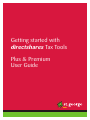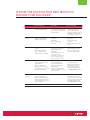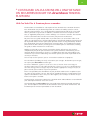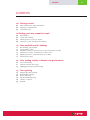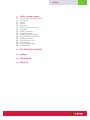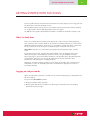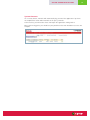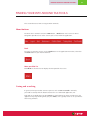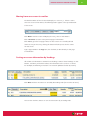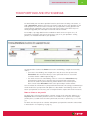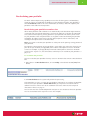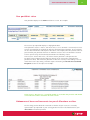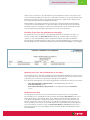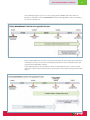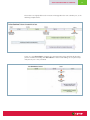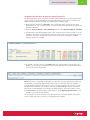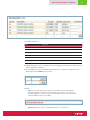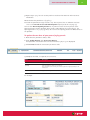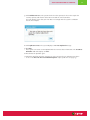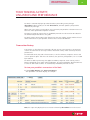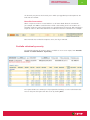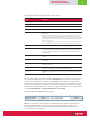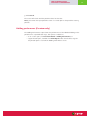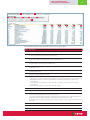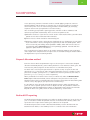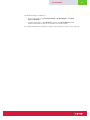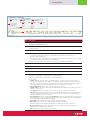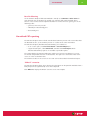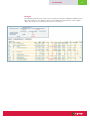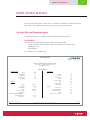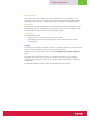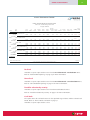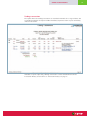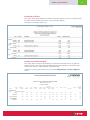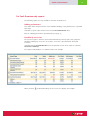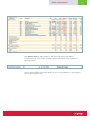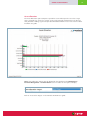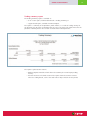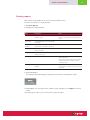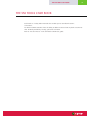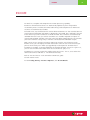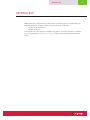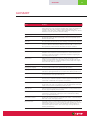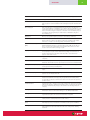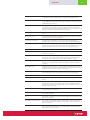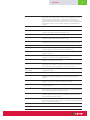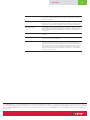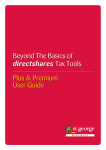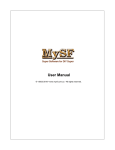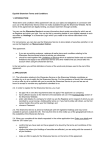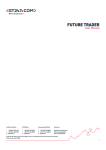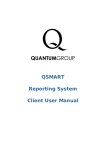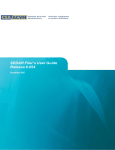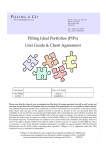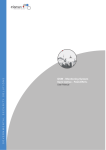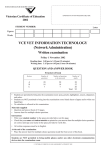Download Getting started with directshares Tax Tools Plus & Premium User
Transcript
Getting started with directshares Tax Tools Plus & Premium User Guide 02 Choose the Tax Tool that best helps you manage your tax online: Tax Tools Standard Tax Tools Plus Tax Tools Premium What is it? • Free summary report on income and realised CGT • Interactive subscription service with information and tools to report on realised & unrealised CGT • An interactive subscription service with a range of reports and features to manage your CGT as well as the ability to collate many of your assets in one place Who could benefit • New and regular investors that do not settle trades through a margin loan. • Regular and more active investors. • Day Traders • Investors with large portfolios • Very active investors. • Day traders • Investors with large portfolios • Investors with other asset classes Benefits • Simple, straight forward reports • Keep track of dividends • Easy to download and provide to your accountant • Additional functionality and reports for proactive management of tax implications • Accessible all year round, not just end of year • Potential to save you and your accountant’s time in preparing your tax return • As per Plus • Allows management and therefore better control of your wider CGT liability Features • Single downloadable PDF • Useful annual Income and CGT summaries • Cost base calculations* • Reports take into account not only share positions, but dividends received too • As per Plus • “What if” scenarios to aid your decision making • 14 in-depth reports • Up to 8 in-depth reports • Ability to add other Asset classes that incur CGT • Investment activity data (e.g. Property, Cash and updated daily Collectables) held outside • Applies tax implications of your directshares portfolio mandatory corporate actions to your portfolio Products reported on • As per Standard • Income from Equities, Options and Warrants • Income on Managed Funds, Global Shares and securities settled through a margin loan are not included • As per Standard • The ability to report on the other asset classes that incur GST (e.g. Property, Cash and Collectables) held outside your directshares portfolio Pricing • Free • Subscription service • Subscription service 03 * Cost based calculations will only be made on securities bought via directshares trading platform With Tax Tools Plus & Premium please remember: This document is intended to be a description of how Tax Tools Plus & Premium functions. Plus and Premium use pre-defined algorithms to calculate tax liability, based on current Australian Tax Legislation, as it is understood by Praemium Pty Ltd and for the assets held within a portfolio at a given time. In addition, it attributes the effect of corporate actions data, as supplied by third parties, to those holdings as it is known at the time. The outcome of these calculations does not take into account your personal circumstances. No part of this user guide should, under any circumstances, be construed or taken as tax advice. It is designed to be a functional description of the Tax Tools product only. Because we do not provide advice and the reports (both printable and on screen) produced by Tax Tools Plus and Premium have not been designed to constitute advice, we recommend you obtain professional tax advice before you using Plus or Premium reports or information, including this guide, to make investment or tax decisions. Holdings transferred to your account from another broker will not have the cost base and potentially the parcel split recorded in our systems. With Plus and Premium, you can manually add this information to ensure it is included along with your other holdings. You need to be very careful in undertaking such manual input as you will be responsible for the accuracy of that data. You can only use the reports if you are an Australian resident for tax purposes. The calculations (including tax rates) are based on your tax type. To determine your tax type, we rely on your directshares account type. For shares sold before 30 June 2008, we use a ‘first in, first out’ close out strategy to calculate capital gains. For sell trades placed after 30 June 2008, we use a ‘minimised gains’ close out strategy. These strategies may not be the most appropriate strategies for you, so please consult your tax adviser if you have questions. There is the possibility that amendments to your portfolio could result in an update to your tax report for the previous tax year. This may for example be because a listed property trust reports its distributions later in the year. If this happens, we’ll send you an email to let you know a new report is available. You will need to accept our Tax Tools Plus & Premium Terms and Conditions contained within your subscription wizard to access this service. You acknowledge that directshares has contracted with Praemium to provide Tax Tools to you. The descriptions contained in this User Guide of the way in which Tax Tools Plus and Premium operate have been provided to us from Praemium. Contents Contents 06 Getting started 06 06 07 What Tax Tools Plus and Premium does Logging on and passwords System time outs 08 Finding your way around tax tools 08 08 09 09 Menu buttons Saving and searching Moving from one screen to another Sorting on-screen information by headings 10 Your portfolio and its holdings 11 12 12 13 13 13 Recalculating your portfolio Your portfolio’s status Unknown cost bases and inaccurate tax parcel allocations or dates Checking if you have any unknown cost base errors Updating cost base, tax lot allocations or tax dates Locked tax year date 20 Your trading activity, valuation and performance 20 21 23 Transaction history Portfolio valuation by security Holding performance (Premium only) 25 Tax reporting 25 25 28 28 28 30 Disposal allocation method Realised CGT reporting Best fit offsetting Unrealised CGT reporting “What if” scenarios Example 04 Contents 31Other system reports 31 31 32 33 33 33 33 34 35 35 36 36 36 38 39 40 Tax Tools Plus and Premium reports Tax summary Income Realised Unrealised Portfolio valuation by security Cash book Trading transactions Estimated cash flow Income accrued but not paid Tax Tools Premium only reports Holding performance Portfolio by asset class Asset allocation Trading Summary report Printing reports 41 The Tax Tools cash book 42 Income 43 Getting help 44 Glossary 05 Getting started with Tax Tools 06 Getting started with Tax Tools This user guide outlines the information and functions that may help you start using your new Tax Tools Plus or Tax Tools Premium service. More complex features and sections on asset types other than ASX-listed securities held by us, are discussed in the Tax Tools Beyond the Basics user guide. An additional user guide called Tax Tools Premium is available for Premium customers only. What Tax Tools does There are tax implications of buying and selling shares, and as investors know, preparing their annual tax return involves what can be the time-consuming collection of contract notes, dividend statements and more. For many it’s a retrospective activity only done at the end of the year, which can mean missing out on optimising their tax position for the year. directshares Tax Tools is an information management tool, designed to make ‘tax time’ easier. For the proactive investor, Tax Tools Plus and Premium assists by applying all the latest market closing prices and mandatory corporate actions, using its complex overnight processing engine, against investments held by us. This provides daily, up-to-date portfolio reconciliations where you can view an up to date picture of your portfolio’s value, performance and capital gains tax (CGT) positions. Upgrade to Tax Tools Premium, and other assets which attract CGT, such as property and collectables, can also be included to provide a consolidated tax position on an overall investment portfolio. Logging on and passwords When you subscribe to Tax Tools, you will receive an email confirming your subscription. You will then need to: 1. Log into the directshares website 2. Navigate to My Portfolio, Tax Tools 3. On the right hand side there will be a Tax Tools login control box. Enter your trading password and select ‘Logon’. Getting started with Tax Tools 07 System time outs As a security feature, Tax Tools will automatically log you out of the application if you have not completed an action within Tax Tools in the past 30 minutes. In this instance, you will need to close and reopen the application and log back in. Once you have logged in, you should see your portfolio on the main Portfolio List screen. For example: Finding your way around Tax Tools 08 Finding your way around Tax Tools This section discusses how to navigate within Tax Tools. Menu buttons The menu bar in Tax Tools contains a Main button, a Back button and a series of menus designed to provide access to the screens you can use within the application. Back To return to a previous screen, use the Back button on the application menu bar, rather than the Back button on your internet browser. Main portfolio list Click Main on the menu bar to display the main portfolio list screen. Saving and searching In general, when you need to activate a process such as Save or Search in Tax Tools, you need to actually click the button. Because this is a web-based application, Tax Tools will not respond when you press Enter on your keyboard. In some circumstances, the application may stop working when you press Enter, so it is good practice to use your mouse when using Tax Tools. Finding your way around Tax Tools Moving from one screen to another The default number of lines of data that display in a screen is 30. If there is more than one screen of information, the following buttons appear at the top and bottom of the screen: Click Next>> and the screen will display the next 30 lines of information. Click <<Previous to return to the previous page of information. Click Last to go to the last page of data. As most screens are sorted by default from last entry to first entry, clicking this button will take you to the first entries for that screen. Type a page number in the Page box, then click Go, to move directly to that page of information. Sorting on-screen information by headings All columns of information in Tax Tools have headings. Some of these headings are also buttons, and when you click the button, the information on the screen is re-sorted. For example, the following transactions are sorted in alphabetical order by Security. Click Date and the transactions are sorted by descending order (from earliest to latest). You can then click Asc. Date to re-sort the transactions by ascending order. 09 Your portfolio and its holdings 10 Your portfolio and its holdings Tax Tools builds your investment portfolio based on your historical trading transactions, as held at directshares. However, the only transactions visible to you in your portfolio for Tax Tools purposes are those that have occurred since your portfolio’s starting position. Your starting position is defined as the start of the financial year prior to the financial year in which you upgraded your subscription to Tax Tools Plus or Premium. For example, if you upgraded from the Standard Tax Tools service on 12 June 2010, all investment transactions that have occurred since 1 July 2008, your portfolio’s starting position, are included and visible in your portfolio. As your portfolio is built on the known transactions and holdings, it might not accurately reflect: •• your entire share holdings. For example, there may be assets that you own that directshares does not know about (ie. issuer sponsored shares or assets held on another broker’s CHESS Sponsorship), or •• the actual cost base of some holdings. There is a chance that directshares may not know the original cost of securities that you currently own. This may be because the stock was purchased using another broker or the stock may have been transferred to directshares from issuer sponsorship or another broker. You can include this information in your portfolio with Tax Tools. We strongly recommend you check the details of your portfolio and update it as described in the following section. If the data in your portfolio is inaccurate, your tax and performance reports will also be inaccurate. Note on share or tax parcels Tax Tools refers to shares purchased for a specific security at the same time and price as a tax parcel. Most investment portfolios consist of a number of share parcels. For example, you may own 1,000 BHP shares that were purchased, over time, in parcels of 500, 200 and 300. Tax Tools uses these parcels to calculate and optimise your portfolio’s CGT. This is described in more detail in “Tax reporting” on page 25. Your portfolio and its holdings 11 Recalculating your portfolio Tax Tools’ advanced processing capability ensures that all closing prices and mandatory corporate actions are applied to the holdings in your portfolio overnight. Your portfolio is then recalculated, based on this latest information, to that day’s date. This updates your portfolio’s value and overall tax position. Recalculating your portfolio to another date All Tax Tools portfolios and calculations are automatically recalculated overnight. However, as Tax Tools Plus or Premium subscribers, you have the ability to recalculate your portfolio to any date from the opening starting position of your portfolio. This allows you to check on your portfolio’s value and performance at any point in time. Recalculating the portfolio will update all trading activity and recalculate CGT, corporate actions and income, and reconfigure all reports to the recalculation date. Note, you cannot recalculate your portfolio to a date prior to the opening starting position of your portfolio. The opening starting position of your portfolio is restricted to the 1 July in the financial year prior to the year in which you upgraded your Tax Tools subscription to a Plus or Premium service. For example, if you upgraded your Tax Tools Subscription to the Plus or Premium service on the 12 June 2010, the earliest date to which you can recalculate your portfolio is 1 July 2008. To recalculate the portfolio: You can recalculate your portfolio from any screen in Tax Tools that contains a Recalculate To box. 1. Type a date in the Recalculate to box, or leave Today as the default. Use DD/MM/YYYY format. 2. Click Recalculate to. The system will perform the processing. If the portfolio is in error, a system message displays some tips for researching the problem. If the status of your portfolio is Active with errors, you may have transactions with an unknown cost base. Please refer to the “Unknown cost bases and inaccurate tax parcel allocations or dates” on page 12. You can now view the recalculated portfolio and you can see the date to which the portfolio was last recalculated at the top of the screen. For example: Your portfolio and its holdings 12 Your portfolio’s status Your portfolio displays on the Main Portfolio List screen. For example: The status of your portfolio displays as highlighted above. If the portfolio’s status is “Active”, this means that, as far as Tax Tools is concerned, no errors exist for your portfolio. If you disagree with this calculated starting position, you can amend the cost base information and tax parcel allocations. For example, there may still be some tax parcels within your portfolio that have an unknown cost base. You can amend the cost base of these parcels using the functionality described in the following section. If the status is “Active with errors”, this means that the portfolio is still operational in Tax Tools, but that important data might be missing for the transactions from which the portfolio was built, which have the potential to affect the accuracy of the holdings. You can review these errors by running a Tax Tools report and viewing the Records Processed with Exceptions section of the report. For example: If the status is “Recalc Error”, you will be unable to recalculate the portfolio and should contact the directshares Customer Assistance Team. Unknown cost bases and inaccurate tax parcel allocations or dates The first thing you should check in Tax Tools is whether all your assets are accurately represented in your portfolio as your starting position has been calculated based on your directshares investment portfolio. Your portfolio and its holdings 13 Some of the transactions in your portfolio may have unknown cost bases. The original cost of the investment holdings that you own is required for Tax Tools to accurately calculate your portfolio’s performance (that is, how much your portfolio has appreciated or depreciated over time) and realised and unrealised CGT positions. Realised CGT is calculated by Tax Tools based on your investment disposals made during a financial year. Unrealised CGT is a report that allows you to view what your tax position would be if you were to dispose of some assets. But Tax Tools cannot accurately calculate these without knowing how much you paid for the assets in the first place. Checking if you have any unknown cost warnings To check if there are transactions in your portfolio that have an unknown cost base, try running a report using the Print Reports menu. Refer to “Printing reports” on page 40. If there are any realised holdings with an unknown cost base, the report will include a Records Processed with Exceptions report section. Unrealised holdings with an unknown cost base will display with an Actual Cost of N/A on the Tax Tools Unrealised Report. For example: Updating cost base, tax lot allocations or tax dates The method you use in Tax Tools to update tax parcel information depends on the date of the transaction. This is because Tax Tools will lock all transactions for parcels that have occurred in financial years in which tax reporting has already been completed. The tax parcel information for transactions flagged with an unknown cost base that occurred: •• after the locked date of the portfolio can be updated directly from the Transaction History screen. •• before the locked date of the portfolio can be updated using the Unrealised screen. Locked tax year date At some point in each financial year, Tax Tools locks the prior tax year for the portfolio. This normally occurs around March and you will be informed by directshares of the exact date 2 weeks prior to the locking, when all tax reporting from the previous financial year is complete. The portfolio is locked at this point in time to ensure that the portfolio’s tax position remains the same as that which has already been reported. Locking the tax year means that while all transactions are visible back to the original portfolio’s starting position, you cannot edit the tax parcels using the Transaction History > Tax lots function for the previous financial year. You may update tax parcels within the Unrealised Report function described below. Your portfolio and its holdings 14 In the following diagram, you can see the starting position and the date from which the portfolio is locked for an existing directshares investor who upgraded to Plus or Premium in the current calendar year. If you need to update the cost base or tax parcel allocations for transactions that occurred in a locked tax year, you can do it by recalculating the portfolio to the last locked tax date and using the Unrealised Report function. In the following diagram, the portfolio has been recalculated back to the 30/06/09, which allows you to edit tax parcel information for parcels prior to this date by using the Unrealised report. Your portfolio and its holdings These dates are slightly different for investors who upgrade in the next calendar year, as the following example shows. If you are a new directshares customer, the starting position of the portfolio will be when you first commenced trading with directshares or transferred holdings to our sponsorship and your tax year is not yet locked. 15 Your portfolio and its holdings 16 To update the cost base of your pre-01/07/09 parcels: As mentioned above, assets tax parcels that were purchased prior to 01/07/09 (the locked tax year date) cannot be amended in the Transaction History screen. They can however be updated using the Unrealised report by completing the following steps:. 1. Recalculate the portfolio to 30/6/2009. This recalculation filters out parcels that were purchased on or after 01/07/2009 (that is, securities purchased after the date at which the portfolio is locked). 2. F rom the Portfolio Details > Unrealised Report menu, click Unrealised Report – Detailed. 3. Your portfolio’s unrealised holdings (that is, the securities you have not yet sold as at the locked tax year date) are displayed in the details section of the screen. The report clearly shows the securities’ share parcels. Parcels with no cost base show N/A in the Open Amount column. For example: 4. To amend a securities in error, click Edit beside that security code. A warning message displays to alert you that by editing the security, you will lock all transactions prior to the current tax year for the portfolio. Note, if you have recalculated the portfolio to a date other than the locked tax year date for the portfolio, your portfolio will become locked at that recalculation date. For example, if your portfolio is locked for the tax year 2008/09, and you recalculate to 30/06/2010, your portfolio will be locked at this new date when you click Proceed. This means transactions prior to this new locked date can no longer be edited using the Transaction History screen. 5. Click Proceed to accept this date, shown onscreen as the Opening position date, as the locked tax year date for the portfolio.. The starting parcels of the security on the Unrealised screen become editable. No parcels with a tax date later than 30/06/2009 are displayed. For example: Your portfolio and its holdings The fields included are: Field Description Security The ASX security code. Description The ASX’s descriptive narration for the security code. Tax date The date recorded in Tax Tools as the transaction’s tax date. Quantity The number of units held in each parcel. Actual cost The actual amount paid for the share parcel. Tax deferred Any distributed tax deferred amounts. 6. Update the parcel’s cost as required. You can also update parcel quantity, tax date and tax deferred amount, if required. 7. To add additional parcels for holdings sponsored by us, if required, complete the extra blank fields and click Add for this security. 8. Click: •• Save to save your edits. Note, Tax Tools will check that your edited parcel quantities equal the number of shares held for that security as at 30/06/09. Tax Tools displays an error message if the new details do not pass the system’s internal validation rules. For example: •• Cancel to return to the last saved position for the share parcel, or 17 Your portfolio and its holdings 18 9. Repeat steps 4 to 9 for each security with no cost base information or with inaccurate information. 10. Recalculate the portfolio to 01/07/2009. 11. Check the portfolio no longer contains any “The tax parcel has an unknown cost base” errors in the Records Processed with Exceptions report (to do this see page 13). You can click Restore Opening Position at any time to restore the share parcels to the opening position saved in Tax Tools when you first subscribed to the service (that is, the opening position as at 30/06/09). Note, this restores the opening position for all securities in the portfolio. To update the cost base of your post-01/07/09 parcels: 1. Recalculate the portfolio to today’s date. 2. From Trading Activity, click Transaction History. Your portfolio’s transactions that have occurred since 1 July 2009 are displayed. 3. Click Tax Lots beside the transaction you want to edit. 4. Complete the fields, as required, for each tax lot. Field Description Date Type the date of the transaction. Quantity Type the number of units for each parcel. The combined total of all tax parcels must equal the original quantity for the transaction. Total amount Type the amount paid for the units. For example: Your portfolio and its holdings 19 5. Click Validate Tax Lots. The system checks that the quantity of the tax lots equals the security quantity and that the dates do not exceed the transaction date. An error displays if the data you enter does not comply with the system’s validation checks. For example: 6. Click Update Tax Lots. The system displays a Tax Lots Updated message. 7. Click OK. The original transaction is now updated with the new cost base information. The Cost Base Unknown field now displays as False. 8. Recalculate the portfolio again. 9. Check the portfolio no longer contains any “The tax parcel has an unknown cost base” errors in the Records Processed with Exceptions report (to do this see page 13). Your trading activity, valuation & performance 20 Your trading activity, valuation and performance Tax Tools is automatically kept up to date based on your trading activity through directshares. When you buy or sell with directshares, Tax Tools updates your portfolio automatically overnight. When your asset’s prices go up or down, you can watch your portfolio’s valuation increase or decrease and its performance improve or decline. The types of corporate actions that are handled by Tax Tools are discussed in more detail in the Tax Tools Beyond the Basics user guide. Tax Tools contains many reports that allow you to view your trading activity and the effect of market movements on your portfolio. Some of these are described below. Transaction history Transactions are key elements of Tax Tools. All your current assets must be re-constructed at the transaction level to correctly calculate future CGT activity and to accurately measure performance. For ASX-listed stocks, buy and sell transactions, as well as voluntary corporate actions such as share purchase plans and share sale facilities, that you have participated in, are re-created by Praemium. Tax Tools has built-in processing that applies mandatory corporate action activity, such as bonuses, dividends, share splits and consolidations, to each listed holding. Reinvested shares or units for ASX-listed securities are automatically included by Tax Tools as well. To view your portfolio’s transactions in Tax Tools: 1. From Trading Activity, click Transaction History. Your portfolio’s transaction display, for example: Note, the report only displays those transactions known by directshares since the start of Your trading activity, valuation & performance 21 the financial year prior to the financial year in which you upgraded your subscription to Tax Tools Plus or Premium. Unverified transactions When a corporate action is created and there is still some doubt about the tax outcome (for example, the ATO has stated that there will be a Class Ruling on the tax treatment of a particular corporate action, but the details are not fully known yet) then Tax Tools will flag the corporate action as Unverified and will not include these details in calculations. For example: Once Tax Tools has verified the corporate action, the flag is removed. Portfolio valuation by security The Portfolio Valuation by Security report is available as an on screen report, from Portfolio Details > Portfolio Valuation - by Security. The report defaults to a summary of all your portfolio’s holdings as at the recalculation date. You can also print the report from this screen by clicking Print. Your trading activity, valuation & performance 22 The following table describes the columns on this report: Column Description Security Code The Security Code for the security. This may also be the personal asset code. Value Date The date on which the Unit Value price was taken. Quantity The quantity held at the recalculation date. Unit Cost Unit Cost is the average of the cost base for all the parcels of that holding. Adj. Cost The Adj. Cost is the cost adjusted for any corporate actions or subsequent transactions. Note, that subsequent disposals alone will affect your adjusted cost, but do not affect your unit cost. For example, if the original cost base was $1,000 for 1,000 units and a subsequent disposal transaction for 500 units at $600 is applied, then the adjusted cost base is $500 - that is the 500 remaining units times the original cost of $1.00 per unit. Or, if the original cost base was $1000 for 1000 units, and a return of capital of $100 is applied prior to the current As At date, then the adjusted cost is $900. Unit Value Unit Value is calculated as the value divided by the quantity. Value The Value is calculated based on the closing price for the asset on the value date. For ASX listed securities this will be the closing price for the recalculation date. For personal assets it will be the price entered that is most immediate to the recalculation date. % Value % Value is calculated as the value of this asset in relation to the value of the portfolio. Gain (Loss) Gain/(Loss)is the nominal difference between the total value and the total cost of this asset. % Gain/(Loss) % Gain/(Loss)is the gain or loss expressed as a percentage over the adjusted cost base of the asset. Est. Income Est. Income is an indicative field only, calculated by Tax Tools based on the income generated by the asset over the past twelve months. Est. Yield Est. Yield is the estimated income as a percentage of the market value of the asset. You can click the symbol beside a holding to drill down into the holding’s transactions. Note, this only displays those transactions known by directshares since the start of the financial year prior to the financial year in which you upgraded your subscription to Tax Tools Plus or Premium. Recalculating the portfolio permanently updates the portfolio, while viewing a snap shot of the portfolio gives you a picture of the value of your portfolio as at a date in the past, but does not recalculate the portfolio. To view a snapshot of the portfolio as at a specific date: 1. From Portfolio Details, click Portfolio Valuation - by Security. 2. Type the date in the As At field. For example: Note, if the As At date is later than the recalculation date of the portfolio, and there have been unconfirmed corporate actions in the intervening period, you will not be able to view the portfolio valuation for that date. The As At date needs to be at, or prior to, the recalculation date in this instance. Your trading activity, valuation & performance 3. Click Search. The screen will refresh with the portfolio values for that date. Note, you cannot view your portfolio’s value as at a date prior to the portfolio’s starting position. Holding performance (Premium only) The Holding Performance report shows the performance of the individual holdings in the portfolio over a specified date range. This report is available as: •• an on screen report, from Portfolio Details > Holding Performance, or •• a paper-based report, available from Print Reports. Note that the date range for the printed report is set from the Holding Performance screen. 23 Your trading activity, valuation & performance 1 3 4 24 2 5 6 7 8 9 10 11 12 13 14 The following table describes the fields shown on the picture above: Field Description 1 Shows the total portfolio performance as a percentage gain or loss for the period defined by the dates specified. 2 Type the date range for which you want to report and click Recalculate. Note, this does not recalculate the portfolio, but refreshes the data for the given date range. 3 Click Asc Stock (ascending) or Desc Stock (descending) to sort the assets alphabetically. Personal assets whose codes start with + will display first in a list sorted from A to Z. 4 Clicking Asc Perf % or Desc Perf% will toggle the list between sorting the assets from worst performed to best performed on a percentage basis, and vice versa. 5 Clicking Asc Gain or Desc Gain will toggle the list between sorting the assets from highest to lowest gain in value and vice versa. 6 Clicking Desc Impact and Asc Impact will toggle the list between largest impact and smallest impact on the portfolio, and vice versa. 7 Click to export the displayed data to Excel. 8 Select: • Capital & Income to base the performance measurements on both capital and income for the selected period. • Capital Only to base the performance measurements on the value of the portfolio’s capital for the selected period. • Income Only to base the performance measurements on the value of the portfolio’s income for the selected period. These fields do not display if you have selected Asc/Desc Stock. 9 The sum of the Capital Gain and Income values. 10 The combined capital performance and income performance result. 11 Calculated by multiplying the number of units held, by the difference between the market value at the end of the period and the market value at the start of the period. For assets that change quantity during the reporting period, the calculation uses a complex algorithm that weights the result according to the number of units held and the time the units are held. For assets purchased or disposed of during the period, the calculation uses the purchase or disposal price at that date. 12 The capital gain expressed as a percentage of the portfolio’s value. 13 The stock’s actual income accrued during the reporting period, based on the income payment’s ex date. 14 The stock’s income expressed as a percentage of the stock’s value. Tax reporting 25 Tax reporting A core processing function of Tax Tools revolves around applying corporate actions to portfolio holdings and calculating tax. Tax Tools has an extensive database of corporate action history. This assists in reconstructing portfolios and CGT liability, by overlaying corporate actions onto your portfolio’s transaction history. After reconciling your portfolio’s opening position, Tax Tools is able to administer and maintain your portfolio automatically. There are three exceptions to this: a) Unknown cost bases: if you were to transfer stock in from another broker, you will need to update the cost base information within Tax Tools. b) Personal assets: which need to be maintained by you. c) Voluntary corporate actions: whereby you should inform us or the Registry of your choice. If you fail to make a choice, the Registry may provide you with the default option. Once this has occurred, your holding will be updated in CHESS, which will have the effect of your portfolio within directshares being correspondingly updated. Tax Tools will then apply this update within its calculations. This section discusses how Tax Tools can be used to attempt to optimise your tax position and a couple of the comprehensive tax reports that are available to help you understand the tax implications of your investment portfolio. Disposal allocation method Central to the Tax Tools tax optimisation engine is the concept of a transaction’s disposal allocation method. By default, your Tax Tools portfolio is set to minimise or defer gains. This is because the primary objective of most investors is to maximise their profit. Tax Tools refers to shares/units purchased for a specific security at a point in time and specific price as a “share parcel”. Most investment portfolios consist of a number of share parcels. For example, you may own 10,000 BHP shares that were purchased, over time, in parcels of 5,000, 2,000 and 3,000 shares respectively When you decide to sell some of these shares, Tax Tools will, under the Minimise-Defer Gains disposal allocation method, choose to dispose of the parcels that result in your portfolio incurring the least CGT (based on the Australian tax legislation for determining CGT and not as they may apply to your personal tax circumstances). It is possible for you to manually override this default setting in order to maximise your gain or to select a specific parcel of shares to dispose of first. This procedure and the tax optimisation methods employed by Tax Tools are described in more detail in the Tax Tools Beyond the Basics user guide, and in the “Best Fit Offsetting” section below. Realised CGT reporting The Realised report displays the CGT gains and losses made on disposal of assets for the tax year as at the date at which the portfolio has been recalculated. The summary table at the top section of the report shows taxable gains and losses for the period. The Realised report comes in both a Detailed and Summary version. We’ll describe the Detailed version below, as the Summary version is a subset of the same information. Tax reporting The Realised report is available as: •• an on screen report, from Portfolio Details > Realised Report > Realised Report- Detailed, or •• a paper-based report, called Realised, available from Print Reports. Both Detailed and Summary reports are available as printable reports. The numbered fields in the following example are described in the table on the next page. 26 Tax reporting 1 2 27 3 5 4 6 7 8 9 Field Description 1 Carried Forward Losses are any losses from the prior years that have been carried forward, using Trading Activity > Carried Forward Losses. 2 Gains/Losses Generated in Period shows the total amount of gains or losses incurred from asset disposals during the tax year. 3 The Total Gains/Losses Available to be offset is the sum of 1 and 2 above. 4 The taxable gains and losses are shown for that period as: • Less than 1 year Gain; that is, disposals of assets that have been held for less than one year • Non-Discounted (Indexed) Gain • Discounted Gain. Discounted by the factor appropriate for the tax type on disposals that have been held for more than one year. For example, 50% for individuals. Gains and losses are categorised in Tax Tools according to the applicable taxation method. 5 Pre-Offset Gain shows the applicable CGT gains for the financial year to date for each taxable method. 6 Losses Used to Offset shows the losses to be offset against the gains for each taxable method. 7 After-Offset Gain shows the sum of 5 and 6 above for each taxable method. 8 Net Gain/Loss is the total gain or loss less any offset amounts; that is, field 3 minus field 6. 9 Each asset disposal transaction is shown in detail in this section of the report. If a rule does not apply for an asset disposal, the column will be zero. Gain/Loss columns include calculations for both TARP and NTARP. In this section: • Tax Date typically, this is the same as the Tax Date unless a corporate action has occurred, such as a takeover, where CGT rollover relief applies. In this instance, the purchase/open date will change to the date of the corporate action, but the tax date will remain as the date of the original purchase. Note, the field changes from Purchase Date to Open Date if the stock in question is a Short Sell. • Purchase/Open Date: the date of the original purchase of the parcels. • Sale/Close Date is the disposal date. Note, the field changes from Sale Date to Close Date if the stock in question is a Short Sell. • The Adjusted Cost is the cost adjusted for any corporate actions or subsequent transactions. • Indexed Cost: typically, this will be the same as the open amount, however if the security was acquired prior to 30/09/1999 and was held for more than one year, the cost base is increased by applying an indexation factor based on increase in CPI. • Non CGT Gain/Loss (screen report) or Pre CGT Gain/Loss (print report) includes details for holdings for which CGT does not apply; for example, fixed interest, short sells, traditional securities or holdings that were purchased before the CGT legislation applied. • Gross Gain shows the gain before any discounting or indexing is applied. • Other Gain applies if the asset was disposed within 12 months of acquisition. • Indexed Gain shows the gain between the indexed cost and the disposal value, if applicable. • Discounted Gain includes amounts that have had the discount value applied. If the portfolio is for a company, then the discounted gain will be zero. • Notes: displays any notes entered for that transaction. Tax reporting 28 Best fit offsetting As the Tax Tools’ Disposal Allocation Method is initially set to Minimise - Defer Gains for your portfolio, then to minimise the taxable gain, Tax Tools will switch methods where there is a loss to offset and the optimal calculation is to offset this loss against gains in the following order: •• gains less than one year old •• indexed (non-discounted) gains •• discounted gains. Unrealised CGT reporting The Unrealised report comes in both a Detailed and Summary version. This section describes the Detailed version, as the Summary version is a subset of the same information. The Unrealised report (both Detailed and Summary) are available as: •• an on screen report, from Portfolio Details > Unrealised Report, or •• a paper-based report, called Unrealised, available from Print Reports. Both Detailed and Summary reports are available as printable reports. The report displays the potential CGT gains and losses if you were to dispose of an asset on the date the portfolio has been recalculated to. The report uses the market value of the assets as at the recalculation date. The columns of data on the screen are the same as those described in the Realised report. “What if” scenarios The Unrealised report allows you to look at what the impact on the portfolio would be from a CGT perspective if, hypothetically assets were disposed. Click What If to display the What If scenario screen. For example: Tax reporting Field Description 1 Click to export the “what if” model to an Excel spreadsheet. 2 Click to close the What If Scenario screen and return to the Unrealised report. 3 Type a Security Code and click Search to restrict the security details section to a single asset. 4 This section is the same as the summary details shown in the Realised report. When you click Apply What If Selections, this summary will update to show you what the realised CGT position for the portfolio would be if the assets were disposed as selected. 5 Click to select all securities. A tick will display against each security. See 8 below. 6 Click to apply the changes to the securities selected. See 8 below. 7 Click to clear all selections and quantities you have made in columns 8 and 9 below. 8 Select the securities that you want to apply to the “what if” model. 9 Type the number of securities to be hypothetically disposed. This allows you to view what your CGT position would be if you disposed of this number of the selected securities. You can type all or part of the actual quantity of the asset held. When you click Apply What If Selections, the summary table will re-display showing you the effect the disposal would have on the portfolio’s CGT position for the financial year to date. 29 Tax reporting 30 Example The following example shows some “what if” disposals entered for AMP, FGL and NAB stocks. Note how the data in the summary table has been updated compared to the same example above. The total losses available to be offset are now $56,140. Other system reports 31 Other system reports This section describes further reports that are available to Tax Tools Plus and Premium users. Most reports are available within Tax Tools onscreen and as printable reports. Tax Tools Plus and Premium reports The following reports are available to all Tax Tools Plus and Premium users. Tax Summary The Tax Summary report is presented in a table format that includes: •• Income summary, split into income from Trust and Non Trust including CGT distributions, and •• CGT Summary. It is available as a print report only. Tax Summary Portfolio: 1010252 928;2394;1221;Portfolio 3306 Date: From 1 Jul 2009 Through 30 Jun 2010 Tax Type: Super Fund Income Summary Trust Income Non Trust Income Interest 1,562.78 Australian TFN Withheld 0.00 Franked 0.00 Rental Income 0.00 Unfranked 0.00 Non CGT Assets 0.00 Unfranked CFI 0.00 Short Trades 0.00 Interest 0.00 Other Aust. Income 0.00 Dividends Total 0.00 Australian Franking Credits 0.00 TFN Withheld 0.00 Franked 146,642.66 Unfranked 19,774.21 Foreign Unfranked CFI 0.00 Foreign Income 0.00 Total 166,416.87 Foreign Attributed FIF 0.00 Franking Credits 62,846.84 Foreign Attributed CFC 0.00 TFN Withheld 0.00 Total 0.00 Foreign Income Tax Offsets 0.00 Listed Investment Companies LIC Attributable Amount 1,047.01 LIC Deduction 349.00 Monda , 30 Ma 2011 10:05 AM Page 1 of 18 *** There are reporting exceptions. Please check the 'Records Processed With Exceptions' schedule. *** Other system reports 32 Non Trust Income This section of the report includes income generated from non-trust investments. The information in this section is a summary of the details included in the Realised, Unrealised and income reports and covers income from Listed Property Trusts and Managed Funds Trust Income This section of the report includes income generated from investments held through trusts, including CGT from trust distributions. The information in this section is a summary of the details included in the Realised, Unrealised and income reports. CGT Summary The CGT Summary shows: •• prior year losses, current year losses and loss offsetting •• a breakdown of gains from trust distributions and asset disposals to be used for loss offsetting. Income The Income report shows the portfolio’s income as recorded in Tax Tools for a range of dates. You can nominate whether the dates are tax dates or income dates. Available as a print report and onscreen from the Trading Activity > Income & Expenses menu. The report shows the portfolio’s income as recorded in Tax Tools for a range of dates specified in the controls. You cannot start the report from a date prior to the portfolio’s starting position. Using the controls, you can nominate whether the dates are tax dates or income dates. The following example shows the report generated based on the tax dates: Other system reports 33 Income Transactions Taxable Portfolio: 4320018 928;2394;1221;Portfolio 155616 Date: From 1 Jul 2009 Through 30 Jun 2010 Tax Type: Individual Tax Date Security Income Amount Tax Withheld DRP Amount Unfranked Amount 1 Interest Amount Franked Amount Other Aust. Assessable Income Tax Free/ Exempt Tax Deferred Total CGT Gains 2 3 Foreign Income 4 Other Exp Franking Credit Foreign Income Tax 4 Non Trust Income ANZ ANZ BANKING GROUP LTD 18/12/2009 Total for ANZ: BOQ 560.00 0.00 0.00 0.00 0.00 560.00 0.00 0.00 0.00 0.00 0.00 0.00 240.00 0.00 * 560.00 0.00 0.00 0.00 0.00 560.00 0.00 0.00 0.00 0.00 0.00 0.00 240.00 0.00 621.40 0.00 0.00 0.00 0.00 621.40 0.00 0.00 0.00 0.00 0.00 0.00 266.31 0.00 * 621.40 0.00 0.00 0.00 0.00 621.40 0.00 0.00 0.00 0.00 0.00 0.00 266.31 0.00 380.00 0.00 0.00 152.00 0.00 228.00 0.00 0.00 0.00 0.00 0.00 0.00 97.71 0.00 * 380.00 0.00 0.00 152.00 0.00 228.00 0.00 0.00 0.00 0.00 0.00 0.00 97.71 0.00 1.00 0.00 1.00 0.00 0.00 1.00 0.00 0.00 0.00 0.00 0.00 0.00 0.43 0.00 * 1.00 0.00 1.00 0.00 0.00 1.00 0.00 0.00 0.00 0.00 0.00 0.00 0.43 0.00 0.00 * BANK OF QUEENSLAND LTD 01/12/2009 Total for BOQ: CWN CROWN LIMITED 26/10/2009 Total for CWN: LLC LEND LEASE CORPORATION LTD 20/11/2009 Total for LLC: MQG MACQUARIE GROUP LIMITED 516.00 0.00 0.00 516.00 0.00 0.00 0.00 0.00 0.00 0.00 0.00 0.00 0.00 Total for MQG: 516.00 0.00 0.00 516.00 0.00 0.00 0.00 0.00 0.00 0.00 0.00 0.00 0.00 0.00 Total Non Trust Income: 2,078.40 0.00 1.00 668.00 0.00 1,410.40 0.00 0.00 0.00 0.00 0.00 0.00 604.45 0.00 16/12/2009 Trust Income Tuesda , 28 June 2011 04:50 PM Page 1 of 7 *** There are reporting exceptions. Please check the 'Records Processed With Exceptions' schedule. *** Realised Available as a print report and onscreen from the Portfolio Details > Realised CGT menu. Refer to “Realised CGT reporting” on page 25 for more information. Unrealised Available as a print report and onscreen from the Portfolio Details > Unrealised CGT menu. Refer to “Unrealised CGT reporting’ on page 28 for more information. Portfolio valuation by security Available as a print report and onscreen from the Portfolio Details menu. Refer to “Portfolio valuation by security” on page 21 for more information. y Cash book The report shows all cash book entries for the specified range of dates and the selected cash books. Refer to “The Tax Tools cash book” on page 41. Available as a print report and on screen. Other system reports Trading transactions The report shows the trading transactions as recorded in Tax Tools for a range of dates. You can nominate whether the report includes mandatory corporate actions or just normal buy and sell transactions. Available as a print report only, although transactions can be viewed online from the Transaction History screen. Refer to “Transaction history” on page 20. 34 Other system reports 35 Estimated cash flow This report shows the predicted cash flow for the twelve months after the recalculation date, based on previous income data for the current portfolio holdings. Available as a printable report only. Income accrued but not paid This report shows income for distributions that have been declared, but not yet paid. For ASX-listed stocks, this report will show dividends when the portfolio’s recalculation date is between the income’s ex dividend date and payable date. Available as a print report and onscreen from the Trading Activity > Income & Expenses menu. Income Accrued But Not Paid Portfolio: 00112244 92823941221Portfolio 183896 Date: As At 30 Jun 2010 Tax Type: Individual Security Income Date Amount to be Received Tax Withheld DRP Amount Unfranked Amount Interest Amount Franked Amount Other Aust. Assessable Income Tax Free Exempt Tax # Total Franking Foreign Other Exp Foreign Income Tax Offsets Trust Dividends STW SPDR S&P/ASX 200 FUND 0.00 * 8/07/2010 7.64 0.00 0.00 2.68 0.00 4.96 0.00 0.00 0.00 0.00 0.00 0.00 Total for STW: 7.64 0.00 0.00 2.68 0.00 4.96 0.00 0.00 0.00 0.00 0.00 0.00 2.13 0.00 Total Trust Dividends: 7.64 0.00 0.00 2.68 0.00 4.96 0.00 0.00 0.00 0.00 0.00 0.00 2.13 0.00 Total Dividends Not Paid: 7.64 0.00 0.00 2.68 0.00 4.96 0.00 0.00 0.00 0.00 0.00 0.00 2.13 0.00 Deferr Other system reports 36 Tax Tools Premium only reports The following reports are only available to Tax Tools Premium users. Holding performance This report shows the performance of the individual holdings in the portfolio over a specified date range. Available as a print report and onscreen from the Portfolio Details menu. Refer to “Holding performance (Premium only)” on page 23. Portfolio by asset class The onscreen report is similar to the Portfolio Valuation by Security report, but groups the portfolio’s holdings by asset class. A security’s asset class is pre-defined for ASX listed securities. Available from the Portfolio Details menu. The printable version of the report is called the Asset Class Summary. The report initially displays in a summary format. For example: When you click , the detailed holdings for that asset class display. For example: Other system reports Click Export to Excel to export the data in this report into an Excel spreadsheet. The printed version of this report, available from the Print reports menu, includes the following controls. You can specify whether you want to display the asset class breakdown as a bar graph, pie chart or use no graphic at all. 37 Other system reports 38 Asset allocation The Asset Allocation report compares a portfolio’s asset make up to the asset class target that is assigned to it. Asset class targets can be set by Tax Tools Premium users to measure their portfolio’s holdings against the pre-determined benchmark. Please refer to the Tax Tools Premium user guide. Note, Asset Allocation Targets must be defined for the portfolio on the Maintenance > Portfolio Management > Portfolio Details screen in order for this report to display. Refer to “Asset Class Targets” in the Tax Tools Premium user guide. Other system reports Trading summary report The Trading Summary report is available as: •• an on screen report, from Portfolio Details > Trading Summary, or •• a paper-based report, available from Print Reports. The report is a summary of the portfolio’s profit and loss, as a result of trading activity, for the financial year up to the recalculation date. It is not a tax report. The report measures the portfolio’s nominal profit or loss on both realised and unrealised positions. The report is split into two sections. •• Ordinary Equities Portfolio: which shows the summary for normal equity trading activity. •• Turnover Statistics: The third section of the report shows the turnover statistic. There are trading details, such as the total value of buys and sells for the period. 39 Other system reports 40 Printing reports Most reports are printable. Please refer to the Print Reports menu. To create any report for a single portfolio: 1. Click Print Reports. 2. Complete the following fields. Field Description Notes Select file format Portable Document Format (PDF) is the only available option. PDF is useful for viewing and printing the report on any computer operating system or printer. Format style Top Title With Image is the only available format style. Report for customer This ensures all important notices and disclaimers are displayed on the report. Print to duplex Select if the report should be printed on both sides of the paper. Select Select the checkbox beside the report(s) you want to view or print. This option is mandatory. From date/to date Type the reporting from and to dates. This will include data from between these dates in the report. Reports that do not include date range fields will print information as at the portfolio’s recalculation date. Additional fields Some reports have additional options available, described in the relevant report section of this user guide. Select the appropriate option from the drop down list. 3. Click Show Report. The following dialog box displays, indicating that Tax Tools is compiling the report. 4. Click Save to save the report file to a folder on your computer, or click Open to view the report. After opening the report, you can view, save or print the report. The Tax Tools cash book 41 The Tax Tools cash book Cash books is a facility within Tax Tools that enables you to record bank account transactions. Tax Tools Premium customers have the ability to add transactions from any bank account into their Tax Tools portfolio by creating a personal cash book. Refer to “Personal Assets” in the Tax Tools Premium user guide. Income 42 Income Tax Tools has a complex and comprehensive income processing capability. Income for all ASX-listed securities are automatically updated as part of the portfolio recalculation process. Franked, unfranked and franking credit components for ASX-listed securities are automatically recorded. For listed trusts, any estimated tax-free and tax-deferred amounts are also recorded. Current year listed trust distribution information is displayed as unfranked, but is adjusted at the end of the financial year, when tax details are made available. These amounts are automatically amended when the trusts’ year-end tax statements are available. Adjusted tax reports are regenerated and made available at this time. These should be compared to the tax statement you receive from the issuing entity as Tax Tools cannot determine individual receipts. Only current tax year income transactions appear. By using the search function on the Income screen, you can display all income transactions since the start of the financial year prior to the financial year in which you upgraded your subscription to Tax Tools Plus or Premium. For example, if you upgraded from the Standard Tax Tools service on 21 June 2010, you can search income transactions that have occurred since 1 July 2008. Premium users can enter income that applies to personal assets - that is, assets other than ASX listed securities held with us - into Tax Tools manually. Refer to “Personal Assets” in the Tax Tools Premium user guide. To view income entries: 1. From Trading Activity > Income & Expenses, click Income Details. Getting help Getting help Additional features and functions are described in the following two user guides which can be downloaded from the My Portfolio / Tax Tools section of the website: •• Tax Tools Beyond the Basics •• Tax Tools Premium For help with any of the functions included in this guide, or any other questions on Tax Tools Plus or Premium, please call us on 1300 133 500 between 8am and 8pm (AEST) Monday to Friday. 43 Glossary 44 Glossary Term Definition Active This is the status of a Tax Tools portfolio. You can view portfolio states in the main Portfolio List screen. A portfolio should be made ‘active’ once all historical information has been entered and reconciled to known holdings. Once a portfolio is in the active state, it will be updated daily with closing prices and any mandatory corporate actions that affect the holdings. After-offset gain The CGT taxable gain after losses have been offset against gains in the portfolio. As at The date the portfolio has been recalculated to. All screen and printed reports will be for the As At date. ASX code The code used by the Australian Securities Exchange to identify listed companies. Auto generate These are transactions that automatically update the portfolio by system processes rather than manual input. Examples would be a DRP or a bonus issue. These update the portfolio when the Recalculate To button is activated. Beneficial owner The beneficiary of the asset, regardless of the name in which it is recorded under. Bonus share plan Usually a plan whereby shareholders may elect to receive all or a portion of the dividend in shares instead of cash. You should refer to announcements by the company or contact the company to obtain further information regarding the rules and operation of the plan. Bonus shares Additional shares issued by the company to existing shareholders for free, usually in a predetermined ratio to the number of shares already held. The tax treatment for CGT purposes is determined by the purchase date of the original shares the bonus shares are issued on. Capital gain/loss The difference between the sale price of a capital asset and its CGT cost base. Capital gains tax (CGT) Tax on the profit from the sale of capital assets such as shares. Capital growth An increase in the value in a capital asset such as shares. Capital growth is realised as a capital gain when the asset is sold for more than its purchase cost. Carried forward losses Unallocated capital losses incurred in previous financial years that have been carried forward to a subsequent financial year. Company options A contract by which a company is bound to issue new securities, usually at a set exercise price, to enable the acquisition of future equity in that company. The option holder is entitled but not required to exercise them. Consolidation A reduction in the number of a corporation’s shares outstanding that increases the par value of its stock or its earnings per share. The market value of the total number of shares (market capitalization) remains the same. Contract note A written document confirming a transaction between us and you which details the costs, type and quantity of shares traded. Convertible note A loan made to a company at a fixed rate of interest with the right to be either redeemed (e.g. repaid by the company) for cash or converted into ordinary shares at a predetermined date or Convertible securities Fixed Income Securities which are convertible by the holder, or automatically by their terms of issue, into equity securities. Corporate action A corporate action is an action taken by an entity for the purpose of giving an entitlement to holders of a class of the entity’s securities. Examples of corporate actions include rights issues, bonus issues, dividends or other payments, or offers under a buy- back scheme. There are two types of Corporate Actions, voluntary and mandatory. Glossary 45 Cost base The (adjusted) purchase price of an asset, as defined for CGT purposes. Custodian An organisation that holds, but doesn’t own, assets on behalf of other people. Deferred settlement A settlement in which the obligation to settle on a trade date plus three business days (T+3) basis is deferred until the time following the dispatch date that ASX fixes. Discounted gain One of the two types of capital gain which can be chosen for the disposal of assets acquired before 21 September 1999, and the only type available for assets acquired after that date, provided that the assets concerned have been held for at least 12 months. The gain is subject to a discount for tax calculation purposes according to the tax regime they are held under. For individuals, the gain is discounted by 50%. Distribution Money or its equivalent paid by a trustee to a beneficiary of the trust. Dividend imputation The tax credits passed on to a shareholder who receives a franked dividend. Under provisions of the Income Tax Assessment Act, franking credits entitle investors to a rebate for tax already paid by an Australian company. Dividend reinvestment plan (DRP) DRP is where the shareholder elects to receive new shares in lieu of cash for dividends distributed by those companies which offer a DRP. The tax date for shares received is the payment date of the dividend. These shares are often issued at a discount and no brokerage is paid. Employee share plan (ESP) A scheme established by an employer to provide tax-advantaged share ownership for its employees as part of their remuneration packages. If such shares are issued at a discount price, the value of the discount is assessable for tax purposes at the time of issue. Equity warrants Equity call and put warrants are issued over securities, such as shares in companies. Ex-dividend date Four business days before the company’s Record Date. To be entitled to a dividend a shareholder must have purchased shares before the ex dividend date. Exchange traded option (ETO) Option contracts where counterparts are novated and which are bought and sold on the options market operated by ASX. Expiry, expiry date, or expiration The date on which all unexercised options or warrants in a particular series expire. First in, first out (FIFO) The process of allocating sale parcels against the oldest buy parcels for CGT purposes i.e. first bought, first sold. Fixed income investment An investment that pays a fixed amount of interest, such as bonds and other debt based instruments and repays the principal amount on maturity. These are generally not subject to CGT but assessable for income tax in the year they produce income. Franked dividend A dividend paid by a company out of profits on which the company has already paid tax. The investor is entitled to an franking credit, or reduction in the amount of income tax that must be paid, up to the amount of tax already paid by the company. Franking credit Franking credits which are passed onto shareholders who have received franked dividends in relation to their shareholdings. See also Dividend Imputation. Gain - gross or nominal The difference between the current market value or disposal amount and the original amount paid for the asset before CGT rules are applied. Global asset An asset where Tax Tools maintains pricing, distributions and corporate action activity in terms of tax implications across all services. Holder identification number (HIN) A unique reference allocated by a stockbroking firm to an individual or entity when they buy shares, if that broker is nominated as the sponsor in CHESS. Holding statement A statement issued to uncertificated shareholders showing the number of shares held and details of any trades made since the issue of the previous holding statement. Glossary 46 In-specie transfers The transfer of an underlying investment from one wrap to another, where there is a change in the legal custodian but not a change in the beneficial owner. Inception In Tax Tools, this refers to the date of the first transaction of the activity it relates to. e.g. a DRP will be either from the first buy or when the company first offered the DRP, whichever came first. Indexed cost This applies to assets which were acquired after 20 September 1985 and before 30 September 1999 and held for at least 12 months, where the cost base has been adjusted (increased) by applying the indexation factor per the CPI. Note: An indexed cost cannot be used in determining a capital loss. Indexed gain This applies to the difference between the disposal value and the indexed cost base. Issuer sponsored Uncertificated securities that are administered by the issuer of those securities rather than a broker or financial institution. Losses used to offset gain For CGT purposes a (capital) loss can be offset against a (capital) gain. If applicable, offset amounts can be reviewed in the Tax Tools Realised CGT Report. Manual selection The process of manually allocating sale parcels against buy parcels for CGT purposes. This selection would only be used for historical matching or very rare circumstances when you wish to override Tax Tools’ optimisation process. Maximise - accelerate gains The process of allocating sales against buy parcels to maximise the taxable gain. Mandatory Corporate Action Means a Corporate Action which is not discretionary and affects all shareholders of the shares in question. Method or CGT method The method describes the way the gain/loss is calculated for CGT. This can be indexed or discounted or neither, if the asset has been held for less than 12 months. The choice is defined by certain tax rules and dates of trading. Minimise - defer gains The process of allocating sales to buy parcels to minimise the taxable gain. This is the most beneficial method and is the default for the Tax Tools system calculation. Net Tangible Asset Calculated as the total assets of a company, minus any intangible assets such as goodwill, patents and trademarks, less all liabilities and the par value of preferred stock. Also known as “net asset value” or “book value”. Non CGT gain/loss A nominal gain which is not subject to CGT. This is usually a gain/loss for an income instrument, such as a term deposit, where income tax rules apply. Non-discounted gain A CGT gain that has been calculated by a method other than discounting. Non-renounceable rights A rights offer that may only be taken up or forfeited, and cannot be traded on the market. Off-market transfer The transfer of shares between parties without going through the market place. Off-market transfers are executed through the use of an “Off Market Transfer Form” which is available on the website under “Forms and Applications” mini- tab within the “My Accounts” tab. Optimisation A numerical process that calculates the most beneficial after tax return on the realised gains/losses on disposals. Other gain A gain which is neither discounted nor indexed, usually because it has been held for less than 12 months. Par The nominal or stated value of a stock or bond set by the issuing company at the time of issue usually 100. Participating Preference Shares A share with a claim to profits ahead of ordinary shares. These shares may also have access to any additional dividends to be paid after ordinary shareholders have received theirs. Partly paid shares Shares which have been issued with only part of their par value paid. e.g. shares may be issued with a par value of $1.00, of which only 50 cents has been paid, with a further 50 cents still owing. Glossary 47 Personal assets Means assets other than shares held through us which need to be created by you in the system. All pricing, income and any related adjustments to your Personal Assets are maintained by you. The details you provide for these assets are included in all the Tax Tools Premium reports. Personal assets can include rental properties, cash books, artwork, a wine collection, managed funds, and traditional securities, such as bank bills, term deposits and fixed interest securities. Portfolio list This is Tax Tools’ main screen and lists all the portfolios that the user has access to. Portfolio type The tax type for the portfolio will be individual, partnership, superannuation, company or trust. Different CGT tax rules apply to each. Pre-offset gain CGT Gain either realised or unrealised, before any losses have been applied. Preference shares Shares that rank before ordinary shares in the event of liquidation of the issuing company and that usually receive a fixed rate of return. Process from date This is the date from which auto-generated transactions are applied. It is usually the first trade date in a Tax Tools portfolio and is therefore entitled “inception”. Realised gain The CGT gain received after the sale of an asset (e.g. shares/units). Recalculate to The activity of updating the portfolio and recalculating the CGT position by clicking the Recalculate To button situated on all activity screens. Record date The date by which a shareholder must officially own shares in a company to be entitled to a dividend. Redeemable preference shares Shares that can be re-sold to the company that issued them, on a stipulated maturity date for their face value plus dividend rewards. Renounceable rights An issue of rights where the offeree can choose to take up the rights offered, let them lapse, or trade them on the market. Rights issue An offer made to a holder of an existing security to purchase new securities issued by the same company, at a discount to the existing market, and able to be exercised within a relatively short time span such as 30 to 60 days. Security holder reference number (SRN) SRN is allocated by an issuer to identify a holder on an Issuer Sponsored or certificated sub-register. Stapled securities A combination of separate classes of securities able to be traded separately. Starting Position Your starting position is defined as the start of the financial year prior to the financial year in which you upgraded your subscription to Tax Tools Plus or Premium. Status This indicates the condition of the Tax Tools portfolio to be updated with prices and future corporate action activity. It will be active or inactive. Subordinated debt Unsecured bonds that in the event of liquidation rank behind other debt, but ahead of shareholders. Tax credit Tax Credit is associated with a franked dividend and represents income tax paid by the company. It is treated as assessable income to the shareholder, but can be used as a tax rebate by Australian resident recipients. Tax date This is the effective date for tax calculation purposes and may vary to the transaction date. For instance a bonus issue date will bear the tax date of the original purchase of shares it relates to. Tax deferred distribution Tax on certain types of income distributed from trusts can be deferred until the holder disposes of the units. The cost base is reduced by the tax deferred amount thus increasing the taxable CGT gain. Tax exempt Income or gain which is not taxed. Tax Parcel Shares purchased for a specific security at the same time and price. Glossary 48 Tax type The tax rules to be applied depending on the entity the assets are held in. One of four choices must be selected when setting up a portfolio. The tax rules are different for each type. Traditional security Broadly, a security that does not bear deferred interest and is not capital linked. Any gain or loss is not subject to CGT legislation, but rather, treated as income in the year it is earned. Common traditional securities are bonds and debentures. Unfranked dividends Share dividends paid by companies which are not subject to Australian tax, or paid by Australian companies, but before the introduction of dividend imputation in 1986. Recipients of unfranked dividends are subject to tax at their normal marginal rate. Unlisted securities Refers to securities which are not listed on the ASX or any other organised stock exchange. Unrealised gains Profits which have not yet been received because, while the price of the asset has risen, the owner has not yet sold. Voluntary Corporate Action Means a corporate action which is discretionary. That is, a shareholder must elect to participate in the corporate action. If the shareholder does not respond to the issuer of the shares in relation to the corporate action within the nominated timeframe, the shareholder will not be able to participate. Tax Tools treat mandatory corporate actions which give shareholders a choice between two or more alternative options (for example some take overs or dividends) as voluntary corporate actions. The © directshares service is provided by ETRADE Australia Securities Limited (“E*TRADE Australia”) ABN 93 078 174 973 AFSL No. 238277, a Participant of the ASX Group, at the request of St George Bank - A Division of Westpac Banking Corporation ABN 33 007 457 141 (“St.George”). Execution, settlement and clearing is through E*TRADE Australia. St George does not represent E*TRADE Australia. Similarly E*TRADE Australia does not represent St George. Investment advice is not provided to online directshares clients. © 2003 E*TRADE Financial Corporation and E*TRADE Australia. All rights reserved.