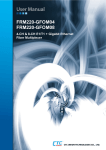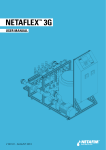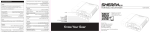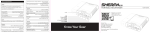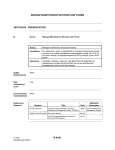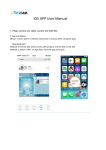Download Episode® Rack Mount UPS Network Management Card
Transcript
LINK Indicator Ethernet connector RX/TX Indicator Link RX/TX Definitions for LED Indicators Link LED color Off QUICK INSTALLATION GUIDE Episode® UPS Network Management Card EP-400-NMC Intelligent Network Management Card allows a UPS system to be managed, monitored, and configured On(Yellow) TX/RX LED color Condition The Network Management Card is not connected to the Network or the Network Management Card power is OFF The Network Management Card is connected to the Network Off The Network Management Card power is OFF On(Green) The Network Management Card power is ON Flash - Receiving/transmitting data packet - Reset finished Step 2. Configure the IP address for the Episode Network Management Card. The User’s Manual is located on the provided installation disk Method 1: Using the SNMP Card Configuration Tool 1. Install the SNMP Card Configuration Tool from the included CD. It is located on the CD in the \tools\network folder. Double click the “Power Device Network Utility” installation file, “Setup.msi” to begin the installation. 2. After installation is complete, run the “Power Device Network Utility” program. Under “All Programs”, select “ Power Device Network Utility”. INSTALLATION GUIDE Step 1. Hardware Installation 1. Turn off the UPS before removing the expansion port cover on the UPS. 3. The main dialog of the SNMP Card Configuration Tool program is shown in Figure 1. The configuration tool will display all network cards present on the network. The "Refresh" button is used to search the entire local network for SNMP cards. 2. Remove the two retaining screws of the expansion port cover, then remove the cover. 3. Install the EP-400-NMC Network Management Card into the expansion port. 4. Re-install and tighten the retaining screws. Figure 1 5. Connect the Ethernet cable to the LAN port of the Episode® Network Management Card. 6. Turn on the UPS. 4. Select the SNMP card you are setting up. Click on the Tools menu and select “Device Setup” or double click the SNMP card you want to configure. 5. You can modify the IP Address, Subnet Mask, and Gateway address for the Device MAC Address listed in the Device Network Settings window, as shown in Figure 2. 6. Modify the IP, subnet mask or gateway address. Enter the new addresses into the corresponding fields. Figure 2 7. You will need to enter a User Name and Password for the SNMP card in the authentication window, as shown in Figure 3. *Default user name: admin; Default password: admin. Figure 3. Authentication window 8. If IP address is successful, you will see a message that the IP set up is OK, as shown in Figure 4. Figure 4. Setup IP Address successful message Method 2: Using a command prompt 1. Obtain the MAC address from the label on the Network Management Card rear panel. Each Management card has a unique MAC address. 2. Use the ARP command to set the IP address. Example: To assign the IP Address 192.168.20.240 for the Network Management Card, which has a MAC address of 00-0C-15-00-00-01 you will type in the following command prompt from a PC connected to the same network as the Network Management Card. (1) Type in “arp-s 192.168.20.240 00-0C-15-00-00-01” then press Enter. 3. Use the Ping command to assign a size of 123 bytes to the IP. (1) Type in “ping 192.168.20.240 -l 123” then press Enter. (2) If the replies are received, your computer can communicate with the IP address. WEB INTERFACE Login Account There are two user account types: - Administrator (default username : admin ; default password :admin) - Viewer (default username : guest ; default password : guest) The administrator can access full functions, including enable/disable the viewer account. The viewer can access the read function but can not control or change any settings. Trouble Shooting Problem Solution Unable to configure the Management Card by method1 or method2 1. Check the LED status, the normal condition is both yellow and green LED is on. If green LED is off : ►Check if the Management Card is properly seated in the UPS and the UPS power is on. If yellow LED is off : ►Check if the network connection is valid 2. Check if the operated PC is on the same physical network as Management Card is . Unable to ping the Management Card. 1. Use method1 and method2 to get correct IP address of the Management Card. 2. If the operated PC is on a different physical network from the Management Card, verify the setting of subnet mask and the IP address of gateway. Lost the user name and password Please refer to the “Reset to Default Setting / Recover from a Lost Password” in the user’s manual. For Technical Support: 1.866.838.5052 110207