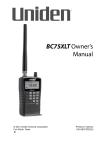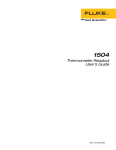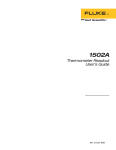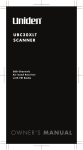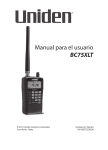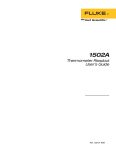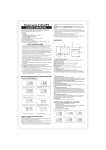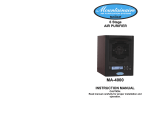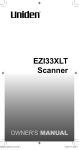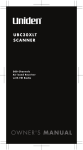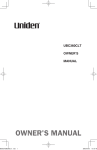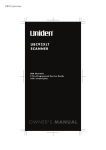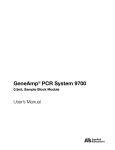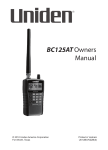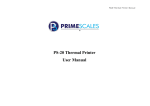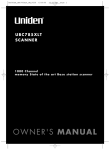Download Manually
Transcript
UBC75XLT_UB372BV_20130401.indd 1 UBC75XLT Scanner 2013/04/02 11:08:32 PRECAUTIONS Before you use this scanner, please read and observe the following. IMPORTANT Changes or modifications to this product not expressly approved by Uniden, or operation of this product in any way other than as detailed by this Operating Guide, could void your authority to operate this product. EARPHONE WARNING! Be sure to use only a monaural earphone with this scanner. You can also use an optional stereo headset. Use of an incorrect earphone or mono headset might be potentially hazardous to your hearing. The output of the phone jack is monaural, but you will hear it in both headphones of a stereo headset. Set the volume to a comfortable audio level coming from the speaker before plugging in the monaural earphone or headset. Otherwise, you might experience some discomfort or possible hearing damage if the volume suddenly becomes too loud because of the volume control or squelch control setting. This might be particularly true of the type of earphone that is placed in the ear canal. WARNING! Uniden does not represent this unit to be waterproof. To reduce the risk of fire or electrical shock, do not expose this unit to rain or moisture. UBC75XLT_UB372BV_20130401.indd 2 2 2013/04/02 11:08:33 CONTENTS PRECAUTIONS . . . . . . . . . . . . . . . . . . . . . . . . . . . . . . . . . . . . . . 2 INTRODUCTION . . . . . . . . . . . . . . . . . . . . . . . . . . . . . . . . . . . . . 6 UBC75XLT FEATURE HIGHLIGHTS . . . . . . . . . . . . . . . . . . . . . . 6 FREQUENCY RANGE . . . . . . . . . . . . . . . . . . . . . . . . . . . . . . . . . . 10 BAND PLAN 1. . . . . . . . . . . . . . . . . . . . . . . . . . . . . . . . . . . . . . . . . 10 BAND PLAN 2. . . . . . . . . . . . . . . . . . . . . . . . . . . . . . . . . . . . . . . . . 11 SCANNING BASICS . . . . . . . . . . . . . . . . . . . . . . . . . . . . . . . . .13 WHAT IS SCANNING? . . . . . . . . . . . . . . . . . . . . . . . . . . . . . . . . . 13 WHAT IS SEARCHING? . . . . . . . . . . . . . . . . . . . . . . . . . . . . . . . . 13 Conventional Scanning . . . . . . . . . . . . . . . . . . . . . . . . . . . . 14 Simplex Operation. . . . . . . . . . . . . . . . . . . . . . . . . . . . . . . . . 14 Repeater Operation. . . . . . . . . . . . . . . . . . . . . . . . . . . . . . . . 15 WHAT ARE BANKS? . . . . . . . . . . . . . . . . . . . . . . . . . . . . . . . . . . . 15 Channel Storage Banks . . . . . . . . . . . . . . . . . . . . . . . . . . . . 15 Service Search Bands . . . . . . . . . . . . . . . . . . . . . . . . . . . . . . 15 Custom Search Ranges . . . . . . . . . . . . . . . . . . . . . . . . . . . . 16 SETUP . . . . . . . . . . . . . . . . . . . . . . . . . . . . . . . . . . . . . . . . . . . . .17 WHAT’S IN THE BOX? . . . . . . . . . . . . . . . . . . . . . . . . . . . . . . . . . 17 SETTING UP THE SCANNER . . . . . . . . . . . . . . . . . . . . . . . . . . . 18 Connect the Antenna . . . . . . . . . . . . . . . . . . . . . . . . . . . . . . 18 Connect an Optional Earphone/Headphone . . . . . . . . 19 Connecting an Optional Extension Speaker. . . . . . . . . 19 Adjusting the Belt Clip . . . . . . . . . . . . . . . . . . . . . . . . . . . . . 19 POWERING THE SCANNER . . . . . . . . . . . . . . . . . . . . . . . . . . . . 19 Installing Non-Rechargeable Batteries . . . . . . . . . . . . . . 20 Installing Rechargeable Ni-MH Batteries . . . . . . . . . . . . 20 Charging the Ni-MH Batteries through USB Connection . . . . . . . . . . . . . . . . . . . . . . . . . . . . . . . . . . . 21 Low Battery Alert . . . . . . . . . . . . . . . . . . . . . . . . . . . . . . . . . . 23 UBC75XLT_UB372BV_20130401.indd 3 3 2013/04/02 11:08:33 TURN ON THE SCANNER . . . . . . . . . . . . . . . . . . . . . . . . . . . . . 23 Adjust Squelch . . . . . . . . . . . . . . . . . . . . . . . . . . . . . . . . . . . . 24 Adjusting for Interference. . . . . . . . . . . . . . . . . . . . . . . . . . 24 UBC75XLT CONTROLS AND DISPLAY . . . . . . . . . . . . . . . .25 HARDWARE DESCRIPTION . . . . . . . . . . . . . . . . . . . . . . . . . . . . 25 Keypad . . . . . . . . . . . . . . . . . . . . . . . . . . . . . . . . . . . . . . . . . . . . 25 Scroll Control Knob . . . . . . . . . . . . . . . . . . . . . . . . . . . . . . . . 27 LCD DISPLAY . . . . . . . . . . . . . . . . . . . . . . . . . . . . . . . . . . . . . . . . . 28 OPERATION . . . . . . . . . . . . . . . . . . . . . . . . . . . . . . . . . . . . . . . .31 SEARCHING . . . . . . . . . . . . . . . . . . . . . . . . . . . . . . . . . . . . . . . . . . 31 Quick Search . . . . . . . . . . . . . . . . . . . . . . . . . . . . . . . . . . . . . . 31 Custom Search . . . . . . . . . . . . . . . . . . . . . . . . . . . . . . . . . . . . 32 Service Search . . . . . . . . . . . . . . . . . . . . . . . . . . . . . . . . . . . . . 33 STORING FREQUENCIES . . . . . . . . . . . . . . . . . . . . . . . . . . . . . . 34 Storing Found Search Frequencies . . . . . . . . . . . . . . . . . 34 Programming Channels . . . . . . . . . . . . . . . . . . . . . . . . . . . . 35 Erasing a Stored Frequency . . . . . . . . . . . . . . . . . . . . . . . . 35 SCANNING . . . . . . . . . . . . . . . . . . . . . . . . . . . . . . . . . . . . . . . . . . . 36 Enabling/Disabling Channel Banks . . . . . . . . . . . . . . . . . 36 Scan the Stored Channels . . . . . . . . . . . . . . . . . . . . . . . . . . 37 Manually Select a Channel . . . . . . . . . . . . . . . . . . . . . . . . . 37 SPECIAL FEATURES . . . . . . . . . . . . . . . . . . . . . . . . . . . . . . . . .38 CLOSE CALL® RF CAPTURE . . . . . . . . . . . . . . . . . . . . . . . . . . . . 38 Close Call Operation Mode . . . . . . . . . . . . . . . . . . . . . . . . . 38 Using Close Call Mode . . . . . . . . . . . . . . . . . . . . . . . . . . . . 40 LOCKING OUT CHANNELS AND FREQUENCIES . . . . . . . . 41 Temporary Lock Out . . . . . . . . . . . . . . . . . . . . . . . . . . . . . . . 41 Permanent Lock Out . . . . . . . . . . . . . . . . . . . . . . . . . . . . . . . 41 Unlock . . . . . . . . . . . . . . . . . . . . . . . . . . . . . . . . . . . . . . . . . . . . 41 UBC75XLT_UB372BV_20130401.indd 4 4 2013/04/02 11:08:33 PRIORITY . . . . . . . . . . . . . . . . . . . . . . . . . . . . . . . . . . . . . . . . . . . . . 43 DELAY . . . . . . . . . . . . . . . . . . . . . . . . . . . . . . . . . . . . . . . . . . . . . . . . 44 STEP FREQUENCY . . . . . . . . . . . . . . . . . . . . . . . . . . . . . . . . . . . . 45 MODULATION TYPE . . . . . . . . . . . . . . . . . . . . . . . . . . . . . . . . . . 45 KEYLOCK . . . . . . . . . . . . . . . . . . . . . . . . . . . . . . . . . . . . . . . . . . . . . 46 BACKLIGHT . . . . . . . . . . . . . . . . . . . . . . . . . . . . . . . . . . . . . . . . . . . 46 PC PROGRAMMING . . . . . . . . . . . . . . . . . . . . . . . . . . . . . . . . . . . 46 TROUBLESHOOTING . . . . . . . . . . . . . . . . . . . . . . . . . . . . . . .48 CARE AND MAINTENANCE . . . . . . . . . . . . . . . . . . . . . . . . . .51 RESETTING THE SCANNER . . . . . . . . . . . . . . . . . . . . . . . . . . . . 51 GENERAL USE . . . . . . . . . . . . . . . . . . . . . . . . . . . . . . . . . . . . . . . . 51 LOCATION . . . . . . . . . . . . . . . . . . . . . . . . . . . . . . . . . . . . . . . . . . . . 51 CLEANING . . . . . . . . . . . . . . . . . . . . . . . . . . . . . . . . . . . . . . . . . . . . 52 BIRDIES. . . . . . . . . . . . . . . . . . . . . . . . . . . . . . . . . . . . . . . . . . . . . . . 52 SPECIFICATIONS . . . . . . . . . . . . . . . . . . . . . . . . . . . . . . . . . . .53 DECLARATION OF CONFORMITY . . . . . . . . . . . . . . . . . . . .55 UBC75XLT_UB372BV_20130401.indd 5 5 2013/04/02 11:08:33 INTRODUCTION Thank you for purchasing a Uniden UBC75XLT handheld scanner. The scanner is versatile, compact, and easy to use. In addition to its standard scanning features, your scanner also includes Close Call® RF capture technology designed to help you detect and identify strong local radio signals in your area. You can program up to 300 frequencies into the scanner’s memory. The scanner lets you scan transmissions and is preprogrammed with service bands for your convenience. You can quickly search those frequencies most commonly used by police and other agencies without tedious and complicated programming. The scanner gives you direct access to over 32,000 exciting frequencies. Use your scanner to monitor: • • • • • • • Emergency Freenet PMR Marine band Air band CB band HAM radio UBC75XLT FEATURE HIGHLIGHTS Close Call® RF Capture Technology - you can set the scanner so it detects and provides information about nearby radio transmissions. See page 38 for more information on the Close Call RF feature. UBC75XLT_UB372BV_20130401.indd 6 6 2013/04/02 11:08:33 PC Programming - lets you program your scanner using your PC. Custom Search - lets you program up to 10 custom search ranges and search any or all of those ranges. Quick Search - allows you to enter a frequency and start searching up or down from that frequency. Turbo Search - increases the search speed from 100 to 300 steps per second automatically for bands with 5 kHz steps. Search Lockout - allows you to lock out up to 200 search frequencies (100 temporary and 100 permanent) in Custom, Service, Close Call, or Quick Search modes. Lock-Out Function - lets you set your scanner to skip over specified channels or frequencies when scanning or searching. You must manually unlock these channels. Temporary Lock-Out Function - lets you set your scanner to skip over specified channels or frequencies when scanning or searching. This temporary lock-out releases when you manually unlock the channels or frequencies or when you power down the scanner. Priority Channels - You can program one channel in each bank (10 channels total) as a priority channel. The scanner checks that channel every 2 seconds while it scans the bank so you do not miss transmissions on those channels. (Default=Priority Off ) Priority Scan - lets you set the Priority feature to check each channel every 2 seconds regardless of whether or not the scanner is receiving transmissions. UBC75XLT_UB372BV_20130401.indd 7 7 2013/04/02 11:08:33 Priority Scan with Do Not Disturb - lets you set the Priority feature to check each channel every 2 seconds as long as the scanner is not receiving transmissions. Duplicate Channel Alert - lets you know when you have entered a frequency that is already registered on another channel. Channel Storage Banks - the scanner has 10 banks. You can store up to 30 frequencies into each bank (for a total of 300 frequencies), so you can more easily identify calls. Two-Second Scan Delay - delays scanning for about 2 seconds before moving to another channel so you can hear more replies that are made on the same channel. Do Not Disturb - prevents the scanner from interrupting transmissions during receiving. Seven Service Bands - frequencies are preset in separate Emergency, Freenet, PMR, Marine, Air, CB Radio, and HAM Radio bands to make it easy to locate specific types of calls. Key Lock - lets you lock the scanner’s keys to help prevent accidental changes to the scanner’s programming. Direct Access - lets you directly access any channel. Display Backlight - makes the scanner easy to read in lowlight situations. Flexible Antenna with BNC Connector - provides adequate reception in strong signal areas and is designed to help prevent antenna breakage. You can also connect an external antenna for better reception. Memory Backup - keeps the frequencies stored in memory for an extended time if the scanner loses power. UBC75XLT_UB372BV_20130401.indd 8 8 2013/04/02 11:08:33 Three Power Options - Use the supplied USB cable to charge the UBC75XLT through your computer or other USB charging port. You can also power the scanner using two AA rechargeable Ni-MH batteries or optional alkaline batteries (not included). Key Confirmation Tones - the scanner sounds a tone when you perform an operation correctly, and an error tone if you make an error. Battery Low Alert - warns you when battery power gets ) and a battery low low. The Battery Low icon flashes ( tone sounds every 15 seconds until the scanner is recharged, turned off, or drained completely. Battery Save - works when there is no transmission for 1 minute in Scan Hold mode and in any Search Hold mode (does not work in Priority Scan and Close Call modes). This feature turns off RF power for 1 second and turns it on in 300ms intervals to extend the battery life. Scan/Search Delay/Resume - controls whether the scanner pauses at the end of the transmission to wait for a reply. You can set the Delay time for each Channel, Close Call, Custom Search, and Service Search mode. Step Frequency - let you set your desired step frequency during Quick Search, Custom Search, AIR Service Search, and Close Call. Modulation Type - let you set your desired modulation type (AM or FM) during Quick Search, Custom Search, CB Service Search, HAM Service Search, Close Call, and each Channel. UBC75XLT_UB372BV_20130401.indd 9 9 2013/04/02 11:08:33 FREQUENCY RANGE These tables list the frequency ranges, default frequency step, default mode (AM or FM), and type of transmissions you can hear for each range for Band Plan 1 or 2. Select the band plan (Band Plan 1 or 2) when you turn on the key scanner (default = Band Plan 1). Press and hold the for 2-3 seconds to turn on the scanner while pressing and holding 1 for Band Plan 1 or 2 for Band Plan 2. The band plan will remain until you change it again. BAND PLAN 1 Frequency Range (MHz) 25.00000 - 27.99500 Default Step Mode (kHz) 5.0 FM 28.00000 - 30.19500 5.0 FM 30.20000 - 49.99500 5.0 FM 50.00000 - 79.99500 5.0 FM 80.00000 - 82.99500 5.0 FM 83.00000 - 83.99500 5.0 FM 84.00000 - 88.00000 5.0 FM 108.00000 - 136.99166 8.33 AM 137.00000 - 137.99375 6.25 FM 138.00000 - 143.99375 6.25 FM 144.00000 - 145.99375 6.25 FM UBC75XLT_UB372BV_20130401.indd 10 10 2013/04/02 11:08:33 Frequency Range (MHz) 146.00000 - 155.99375 Default Step Mode (kHz) 6.25 FM 156.00000 - 157.43125 6.25 FM 157.43750 - 157.99375 6.25 FM 158.00000 - 160.59375 6.25 FM 160.60000 - 162.02500 6.25 FM 162.03125 - 162.59375 6.25 FM 162.60000 - 174.00000 6.25 FM 400.00000 - 439.99375 6.25 FM 440.00000 - 449.99375 6.25 FM 450.00000 - 465.99375 6.25 FM 466.00000 - 469.99375 6.25 FM 470.00000 - 512.00000 6.25 FM BAND PLAN 2 Frequency Range (MHz) 25.00000 - 27.99500 Default Step Mode (kHz) 5.0 AM 28.00000 - 30.19500 5.0 AM 30.20000 - 49.99500 5.0 FM 50.00000 - 79.99500 5.0 FM UBC75XLT_UB372BV_20130401.indd 11 11 2013/04/02 11:08:33 Frequency Range (MHz) 80.00000 - 82.99500 Default Step Mode (kHz) 5.0 FM 83.00000 - 84.01000 5.0 FM 84.01500 - 87.29500 20.0 with 15.0kHz Offset FM 108.00000 - 136.99166 8.33 AM 137.00000 - 137.99500 5.0 FM 138.00000 - 143.99500 5.0 FM 144.00000 - 145.98750 12.5 FM 146.00000 - 155.99000 10.0 FM 156.00000 - 157.42500 12.5 FM 157.43750 - 157.98750 12.5 FM 158.00000 - 160.58750 12.5 FM 160.60000 - 162.02500 12.5 FM 162.03000 - 162.59000 10.0 FM 162.60000 - 174.00000 10.0 FM 400.00000 - 439.99375 6.25 FM 440.00000 - 449.99375 6.25 FM 450.00000 - 465.99000 10.0 FM 466.00000 - 469.99000 10.0 FM 470.00000 - 512.00000 6.25 FM UBC75XLT_UB372BV_20130401.indd 12 12 2013/04/02 11:08:33 SCANNING BASICS This section provides a background on how scanning works. You don’t really need to know all of this to use your scanner, but some background knowledge will help you get the most from your UBC75XLT. WHAT IS SCANNING? Unlike standard AM or FM radio stations, most two-way communications do not transmit continuously. Your UBC75XLT scans programmed channels until it finds an active frequency, then stops on that frequency and remains on that channel as long as the transmission continues. When the transmission ends, the scanning cycle resumes until it receives another transmission on a programmed channel. WHAT IS SEARCHING? The UBC75XLT searches for active frequencies. This is different from scanning because you are searching for frequencies that have not been programmed into the scanner. When you select frequency bands to search, the scanner searches for any active frequency within the lower and upper limits you specify for that band. When the scanner finds an active frequency, it stops on that frequency as long as the transmission lasts. If you think the frequency is interesting, you can program it into one of the bands. If not, you can continue to search. UBC75XLT_UB372BV_20130401.indd 13 13 2013/04/02 11:08:33 Conventional Scanning Conventional scanning is a relatively simple concept. Each group of users in a conventional system is assigned a single frequency (for simplex systems) or two frequencies (for repeater systems). Any time one of them transmits, their transmission always goes out on the same frequency. Up until the late 1980’s this was the primary way that radio systems operated. Even today, there are many 2-way radio users who operate using a conventional system: • Aircraft • Amateur radio • PMR users • Marine radio • Many business radio users When you want to store a conventional system, all you need to know are the frequencies they operate on. When you are scanning a conventional system, the scanner stops very briefly on each channel to see if there is activity. If there isn’t, the scanner quickly moves to the next channel. If there is, then the scanner pauses on the transmission until it is over. Simplex Operation Simplex systems use a single frequency for both transmit and receive. Most radios using this type of operation are limited to line-of-sight operation. This type of radio is frequently used at construction job sites and with inexpensive consumer radios such as PMR radios. The range is typically 1-12 kilometers, depending upon the terrain and many other factors. UBC75XLT_UB372BV_20130401.indd 14 14 2013/04/02 11:08:33 Repeater Operation Repeater systems use two frequencies: one transmits from the radio to a central repeater; the other transmits from the repeater to other radios in the system. With a repeater-based system, the repeater is located on top of a tall building or on a radio tower that provides great visibility to the area of operation. When a user transmits (on an input frequency), the signal is picked up by the repeater and retransmitted (on an output frequency). The user’s radios always listen for activity on the output frequency and transmit on the input frequency. Since the repeater is located very high, there is a very large line of sight. Typical repeater systems provide coverage out to about a 35-kilometers radius from the repeater location. WHAT ARE BANKS? Channel Storage Banks To make it easier to identify and select the channels you want to listen to, the 300 channels are divided into 10 channel storage banks containing 30 channels each. You could use each channel storage bank to group frequencies by department, location, area of interest, or any other way you prefer. You can listen to any or all of the banks by using the number keys to turn them on or off. Service Search Bands The scanner is preprogrammed with many of the frequencies allocated to Emergency, Freenet, PMR, Marine, Air, CB radio, and HAM radio. Use the 7 bands allocated for these service UBC75XLT_UB372BV_20130401.indd 15 15 2013/04/02 11:08:33 searches just like the channel storage banks, searching the frequencies using Service Search mode (see page 33). Custom Search Ranges Custom Search mode lets you program the upper and lower limits of search ranges. You can then search these 10 custom search ranges starting from the lowest frequency to the highest frequency in the search range you entered. You can turn off ranges you don’t want to search just like turning off (disabling) channel storage banks in Scan mode. Custom search ranges use the same LCD numbers on the display as the 10 channel storage banks (see page 28). UBC75XLT_UB372BV_20130401.indd 16 16 2013/04/02 11:08:34 SETUP WHAT’S IN THE BOX? UBC75XLT Scanner Antenna Belt Clip (attached) Not shown: • Rechargeable Ni-MH Batteries • USB cable • Strap • Owner’s Manual UBC75XLT_UB372BV_20130401.indd 17 17 2013/04/02 11:08:34 SETTING UP THE SCANNER Connect the Antenna 1. Align the slots around the antenna’s connector with the tabs on the scanner’s BNC connector. 2. Slide the antenna’s connector down over the scanner’s connector. 3. Rotate the antenna connector’s outer ring clockwise until it locks into place. The scanner’s BNC connector makes it easy to connect a variety of optional antennas, including an external mobile antenna or outdoor base station antenna. Note: Always use 50-ohm, RG-58, or RG-8, coaxial cable to connect an outdoor antenna. If the antenna is over 50 feet from the scanner, use RG-8 low-loss dielectric coaxial cable. If it is less than 50 feet, use RG-58. You can get a BNC adapter at local electronics stores. UBC75XLT_UB372BV_20130401.indd 18 18 2013/04/02 11:08:34 Connect an Optional Earphone/Headphone For private listening, you can plug a 1/8-inch (3.5 mm) miniplug earphone or stereo headphones (not supplied) into the headphone jack on top of your scanner. This automatically disconnects the internal speaker. Connecting an Optional Extension Speaker In a noisy area, an optional extension speaker, positioned in the right place, might provide more comfortable listening. Plug the speaker cable’s 3.5-mm mini-plug into your scanner’s jack. If your speaker’s cable ends in a mono plug, use a mono-to-stereo adapter to prevent shorting the audio amplifier and reducing volume. WARNING! If you connect an external speaker to the scanner’s headphone jack, never connect the audio output line to a power supply and ground. This might damage the scanner. Adjusting the Belt Clip The factory-attached belt clip makes it easier to carry the scanner. Use a Phillips screwdriver to adjust (loosen) the mounting screws or remove the belt clip completely. POWERING THE SCANNER Use the provided USB cable to connect your scanner to your computer to charge the Ni-MH batteries on initial installation and to recharge them. You can also use a power adapter that provides USB charge power (not included, but available at many retailers). You can also use alkaline (ALK) nonrechargeable batteries (not included). UBC75XLT_UB372BV_20130401.indd 19 19 2013/04/02 11:08:34 Inside the battery compartment is a switch; set the unit to either ALK or Ni-MH to match the type of battery you’re using. WARNING! Non-rechargeable batteries can get hot or burst if you try to charge them. CAUTIONS: • When flashes in the display and the scanner beeps every 15 seconds, recharge or replace the batteries. • Use only fresh batteries of the required size and recommended type. • Always remove old or weak batteries. Batteries can leak chemicals that destroy electronic circuits. • Do not mix old and new batteries, different types of batteries (standard, alkaline, or rechargeable), or rechargeable batteries of different capacities. Installing Non-Rechargeable Batteries 1. Make sure the power is turned off. 2. Slide the battery compartment cover off. 3. Use a pointed object such as a ballpoint pen to set the battery selection switch inside the compartment to ALK. 4. Insert the batteries as indicated by the polarity symbols (+ and -) marked inside the battery compartment. 5. Replace the battery compartment cover. Installing Rechargeable Ni-MH Batteries You can also use two Ni-MH rechargeable batteries to power your scanner. UBC75XLT_UB372BV_20130401.indd 20 20 2013/04/02 11:08:34 1. Make sure the power is turned off. 2. Slide the battery compartment cover off. 3. Use a pointed object such as a ballpoint pen to set the battery selection switch inside the compartment to Ni-MH. 4. Install two batteries in the compartment as indicated by the polarity symbols (+ and -) marked inside the battery compartment. 5. Replace the battery compartment cover. Note: To prevent damage to Ni-MH batteries, never charge them in an area where the temperature is above 45°C or below 4°C. Charging the Ni-MH Batteries through USB Connection The scanner has a built-in circuit to charge the Ni-MH batteries when a USB cable connects it to a computer (NOT to a USB hub) or to an AC or DC adapter that provides USB charging power. Verify that the battery selection switch is set to Ni-MH and that only Ni-MH rechargeable batteries are inserted in the scanner before connecting it to your power source. CAUTION: Never attempt to charge non-rechargeable batteries or install non-rechargeable batteries when the battery selection switch is set to Ni-MH. 1. Be sure the scanner is turned off. It will recharge only if it is turned off, even with the USB cable connecting it to a computer. 2. Connect the included USB cable to the scanner’s USB port. UBC75XLT_UB372BV_20130401.indd 21 21 2013/04/02 11:08:34 3. Connect the other end of the USB cable to the computer’s USB port or to an AC or DC adapter that provides USB charging power. Note: If you connect to a computer’s USB port, the PC will prompt you for the drivers for your scanner. USB drivers and optional programming software are available for download from http://www.butel.nl/ubc75xlt . These will also be available on the CD’s with ARC75 Software. 4. The scanner displays CHArg and the low battery icon while it charges the batteries. The screen goes blank after the scanner is completely charged. Different status messages may display, depending on the battery type and scanner status: LCD Message Batt. Type Meaning CHArg Ni-MH Scanner is charging. Off None Ni-MH Unit is charged. Off None Ni-MH Scanner is not charging (Battery selection switch is set to Alk.) Off Err CHArg Ni-MH Batteries cannot be charged (dead battery). Off ILEgAL Ni-MH USB external power is out of range. Off UBC75XLT_UB372BV_20130401.indd 22 Scanner Cond. 22 2013/04/02 11:08:34 If the batteries are good, the scanner charges the batteries. and it operates normally. If the scanner cannot immediately determine if the batteries are good and can be charged, it checks them and displays the battery icon. If the scanner judges the batteries are good, the scanner starts charging and the battery icon disappears. If it cannot regard the batteries as good in 60 seconds, the scanner stops checking and the battery icon blinks. Low Battery Alert The Low Battery Alert tone sounds every 15 seconds and the battery icon flashes when the battery voltage is low. If it drops below the threshold, the scanner automatically shuts off until the battery is recharged. TURN ON THE SCANNER Turn on the scanner after it has been completely charged (Ni-MH batteries) or alkaline batteries have been installed. Note: Make sure the antenna is connected before you turn on the scanner. 1. 2. You can select the band plan (Band Plan 1 or 2) when you turn on the scanner (default = Band Plan 1). Press key for 2-3 seconds to turn on the and hold the scanner and then press and hold 1 for Band Plan 1 or 2 for Band Plan 2. The band plan will remain until you change it again. If this is the first time you have turned on the scanner, All LocOut displays. This means that no frequencies have been saved into channels. Press Srch to begin searching. UBC75XLT_UB372BV_20130401.indd 23 23 2013/04/02 11:08:34 Adjust Squelch The scanner recognizes signals as transmissions if they exceed a signal strength threshold. Adjusting the squelch sets this threshold level. Increasing squelch requires a signal to be stronger to be seen as a transmission. If you set the squelch too high, you will risk not receiving transmissions that are lower than that threshold. Reducing the squelch allows weaker signals to be accepted. However, if you lower the squelch too much, you will hear white noise all the time. 1. Press Func and the press down and release the scroll control knob. SqL and a number display. 2. Turn the knob until the interference is gone. Press the scroll control knob again to set the level and return to the previous function. Adjusting for Interference There are several options to adjust your scanner to minimize interference. Try: • • • • Moving the scanner or its antenna away from the source. Using an optional external antenna designed for multiband coverage. (You can purchase this type of antenna at a local electronics store). If the optional antenna has no cable, use 50-70 ohm coaxial cable for lead-in. An adapter might be necessary for the optional antennas. Moving the scanner from high-moisture environments such as the kitchen or bathroom. Moving the scanner from direct sunlight or near heating elements or vents. UBC75XLT_UB372BV_20130401.indd 24 24 2013/04/02 11:08:34 UBC75XLT CONTROLS AND DISPLAY HARDWARE DESCRIPTION Keypad Priority Hold/ Close Call Scan Step Search/ Service Mod Delay PSrc Clear Lockout/ Keypad Lock Function Power/ Backlight Program/ Enter Your scanner’s keys have various functions labeled on the key tops. To select the function labeled on a key, simply press the key. To select the function labeled in smaller text on a key, first press Func then release it. F appears on the display. Press the next key in the function key sequence while F displays. F appears or disappears as you press Func. If your scanner’s keys seem confusing at first, the following information should help you understand each key’s function. Key/Icon Hold / Primary Function Key Hold - Stays on a frequency until released. UBC75XLT_UB372BV_20130401.indd 25 Close Call - lets scanner lock into nearby transmissions (see page 38). 25 2013/04/02 11:08:34 Key/Icon Primary Function Key Scan Cycles through channels looking for transmissions on stored frequencies (see page 36). NA Srch/Svc Searches through frequencies looking for transmissions (see page 31). Service Search cycles through preprogrammed service bands (see page 33). L/O / Temporarily or permanently lockout a channel or frequency (see page 41). Locks the keypad (see page 46). / Turn scanner on and off. Turns display backlight on and off (see page 46). 1/Pri Enter a numeric 1. Cycles through Priority Off, Priority Do Not Disturb, and Priority Scan (see page 43). 3/Step Enter a numeric 3. Displays the current step frequency and sets your desired steps (see page 45). UBC75XLT_UB372BV_20130401.indd 26 26 2013/04/02 11:08:35 Key/Icon Primary Function Key 5/Dly Enter a numeric 5. Turns the Delay function on and off for the current channel (see page 44). 6/PSrc Enter a numeric 6. Sets the Program Custom Search limits (see page 32). 9/Mod Enter a numeric 9. Changes modulation type at a current band (see page 45). Pgm/E Sets Channel Program Enter. mode. . Clr Press once: enters a NA decimal. Press twice: cancels a numeric key input. Func Sets scanner in Function mode. Cancels Function mode. Scroll Control Knob Audio output Scroll control knob Antenna UBC75XLT_UB372BV_20130401.indd 27 27 2013/04/02 11:08:35 The scroll control knob has three uses: • Sel - Turn the knob to cycle through selections; press down on the knob to select. Vol - Press down on the knob and then turn it to adjust the volume. Press it down to select that level. Sql - Press Func, press down on the knob, and then turn it to adjust the squelch level. • • LCD DISPLAY Line 1 Line 2 Line 3 Line 4 Line 5 The display has indicators that show the scanner’s current operating status. The display information helps you understand how your scanner operates. Line Display 1 Description B:1 - 10 Search mode: Custom Search range. Scan mode: Channel bank. PGM Displays while you store a frequency into a channel. UBC75XLT_UB372BV_20130401.indd 28 Displays when keypad is locked. 28 2013/04/02 11:08:35 Line Display Description F Displays when the Function mode is on. ▲SEARCH▼ Displays during Search mode. DLY Displays when a 2-second delay at the end of a transmission is on. 2 / Displays when the scanner is set to Close Call mode: - Close Call Priority - Close Call Do Not Disturb Displays and blinks when the battery power gets low. Displays when the rechargeable batteries are charging. T L/O L/O UBC75XLT_UB372BV_20130401.indd 29 Indicates a locked out frequency. T L/O: Temporary Lock Out L/O: Lock Out 29 2013/04/02 11:08:35 Line Display 3 Description P Displays when a Priority channel is selected. 888 Current channel number. PRI / PRI Displays when the Priority feature is active. PRI - Priority Scan PRI - Priority Do Not Disturb 888.888 Current frequency. 25, 33, 50, 66, 75 One of these numbers displays to indicate 100Hz and 10Hz digits of the frequency. For example, “25” indicates if you set 470.00625 MHz. 4, 5 Scan Displays when you scan channels. Hold Displays during Scan Hold and Search Hold modes. EMG, FRN, PMR, MRN, AIR, CB, HAM Service bands. These will display with an indicator for the current service band during a Service search. AM, FM Modulation type. These will display with an indicator for the current channel. UBC75XLT_UB372BV_20130401.indd 30 30 2013/04/02 11:08:35 OPERATION SEARCHING The UBC75XLT has 10 preset search ranges that display as 1 - 10 across the top of the screen when you press Srch. It also has 10 preset service bands that display in two rows across the bottom of the screen when you press Func + Svc. Note: Service Search is discussed on page 33. When you press Srch, the UBC75XLT begins searching the search ranges until it finds activity. The search range number flashes and it remains on that frequency until activity ends. Press Srch at any time to continue. Press a search range’s corresponding number to turn it off and back on. For example, press 4 to turn search range #4 off. The number 4 will no longer display across the top of the screen. You can search these ranges through: • • Quick Search - Designate a starting point to search from. Custom Search - Designate and store upper and lower frequency limits for each of 10 search ranges. The scanner searches within this range. Quick Search Quick Search lets you designate a starting point for searching. Once you are searching from this point, you can stop the search and store frequencies in a channel. 1. If the scanner is scanning or searching, press Hold. 2. Enter the frequency using the number and . Clr keys. The scanner automatically rounds the entered number UBC75XLT_UB372BV_20130401.indd 31 31 2013/04/02 11:08:35 to the nearest valid frequency. For example, if you enter 151.473 (MHz), your scanner accepts it as 151.475. However, if you enter a frequency that is out of range, the scanner sounds an error tone and Error appears. Enter another frequency. 3. Press Srch. The scanner searches, starting from the frequency you just entered. (Turn the scroll control knob to change the search direction.) The scanner also automatically turns on the Delay function; DLY displays. To turn off the function, press Func + Dly (see page 44). Custom Search You can adjust each preset search range’s upper and lower frequency limits. 1. Press Func + Psrc. The scanner enters Custom Search mode and displays SRCH and PGM. The upper and lower frequencies for Custom Search range 1 alternate. 2. Turn the scroll control knob to scroll through the rest of Custom Search ranges until you find the one you want. The search range numbers at the top of the screen change as you cycle through them. 3. Enter the lower limit frequency and press E. The frequency range flashes with the adjusted lower limit frequency. 4. Enter the upper limit frequency and press E. The adjusted frequency range flashes with the adjusted upper limit frequency (both upper and lower frequencies are now adjusted). UBC75XLT_UB372BV_20130401.indd 32 32 2013/04/02 11:08:36 5. Press Srch to start searching your custom search range or turn the scroll control knob to a different search range and enter another frequency. Service Search You can search for Emergency, Freenet, PMR, Marine, Air, CB radio, and HAM radio transmissions without knowing the specific frequencies used in your area. The scanner is preprogrammed with all the frequencies allocated to these services. To use this feature, press Func + Svc. SRCH appears and the scanner starts searching from the Emergency service bands. To select a different service search, repeatedly press Svc as long as you are still in Function mode. If you are not in Function mode, press Func to return and then press Svc. Services are scanned in the following order: Emergency, Freenet, PMR, Marine, Air, CB radio, and HAM radio. When the scanner stops on a transmission, press Hold to stop searching and listen to the transmission. Hold displays. In this mode, you can also turn the scroll control knob to step through the frequencies. To release the hold and continue searching, press Hold again. UBC75XLT_UB372BV_20130401.indd 33 33 2013/04/02 11:08:36 STORING FREQUENCIES Storing Found Search Frequencies To store found frequencies in the first available channel: 1. When the scanner finds a transmission with Search mode, press Hold to pause scanning. HOLD appears. 2. Press Func + Pgm. The scanner alternates between the frequency you are stopped on and the first available channel number with no frequency stored. 3. Press E. The scanner is now on that frequency, on Hold with the Delay function automatically turned on (see page 44). 4. Press L/O, exit program mode and return to Search Hold mode. Notes: • If you wants to change storing channel and channel bank, then you press Func before pressing E. And turn the scroll control knob to change channel banks if desired. Press Func again to select that channel bank. Turn the scroll control knob to change channels within that bank. And press E, then store the frequency in the displayed channel / channel bank. UBC75XLT_UB372BV_20130401.indd 34 34 2013/04/02 11:08:36 • If you entered a frequency that has already been entered elsewhere, the scanner sounds an error tone and displays the channel that was duplicated. If you entered the frequency by mistake, press .Clr twice to clear the frequency and enter a different one. To enter the frequency anyway, press E to accept. Programming Channels To store desired frequencies in the selected channel: 1. From Scan mode, press Func + Pgm. PGM appears. 2. Turn the scroll control knob to choose the channel. 3. Input the frequency, and press E. The scanner is now on that frequency, on Hold with the Delay function automatically turned on (see page 44). 4. Press L/O, exit program mode and return to Scanning mode. Note: If you entered a frequency that has already been entered elsewhere, the scanner sounds an error tone and displays the channel that was duplicated. If you entered the frequency by mistake, press .Clr twice to clear the frequency and enter a different one. To enter the frequency anyway, press E to accept. Erasing a Stored Frequency 1. Find the frequency you want to erase. Press Hold. 2. Press Func + Pgm. UBC75XLT_UB372BV_20130401.indd 35 35 2013/04/02 11:08:36 3. Press 0 and then press E. 4. The displayed frequency changes to all 0s. SCANNING When you store frequencies into channels, those channels are grouped into banks. Each bank contains 30 channels. You can store service channels and non-service channels in the same bank. For example, you can store a emergency, freenet, marine, etc, together with utilities and other businesses. There is no frequency range restriction per bank. While you are scanning frequencies stored in the banks, the word SCAN scrolls across the display. When it finds a transmission, that frequency displays. Enabling/Disabling Channel Banks You can enable and disable each channel bank. When you disable a bank, the scanner does not scan any of the 30 channels in that bank. In Scan modes, press the number key that corresponds to the bank you want to disable or enable. That bank number displays at (or disappears from) the top of the screen, showing the currently enabled banks. The scanner scans all the channels within the displayed banks that are not locked out. The bank number flashes when the scanner scans a channel that belongs to that bank. You can manually select any channel within a bank, even if that bank is disabled. You cannot, however, disable all banks. One bank must always be enabled. UBC75XLT_UB372BV_20130401.indd 36 36 2013/04/02 11:08:36 Scan the Stored Channels Press Scan. The scanner scans through all non-locked out channels in enabled banks. (See page 41 for more information on locking out channels.) When the scanner finds a transmission, it stops on it. When the transmission ends, the scanner resumes scanning. Notes: • • • If you have not stored frequencies into any channels, the scanner does not scan. If the scanner picks up unwanted partial or very weak transmissions, press Func and press the scroll control knob. SqL displays. Turn the knob clockwise to decrease the scanner’s sensitivity to these signals. To listen to a weak or distant station, turn the knob counterclockwise. Adjust squelch until the audio mutes. Manually Select a Channel You can continuously monitor a single channel without scanning. This is useful if you hear an emergency broadcast on a channel and do not want to miss any details - even though there might be periods of silence - or if you want to monitor a specific channel. To manually select a channel when in Scan mode, press Hold, enter the channel number, and press Hold again.The scanner moves to the frequency stored in that channel. During scanning, if the radio stops at a channel you want to listen to, press Hold once. (Rotate the scroll control knob to step through stored channels.) Press Hold again or Scan to resume automatic scanning. UBC75XLT_UB372BV_20130401.indd 37 37 2013/04/02 11:08:36 SPECIAL FEATURES CLOSE CALL® RF CAPTURE Your scanner’s Close Call feature lets you set the scanner to detect then display the frequency of a nearby strong radio transmission such as mobile and handheld two-way radios in areas with no other strong transmission sources. However, if you are in an area with many transmission sources (such as pager radio transmitters, multi-use radio towers, traffic control devices, etc.), Close Call mode might not find the transmission you are searching for, or it might find a transmission other than the one you are searching for. Close Call mode works well for finding frequencies at venues such as malls and sporting events. You can set the scanner so that Close Call detection works “in the background” while you are scanning other frequencies. You can turn off the Close Call feature and scan normally as well as turn off the scanning function and look for Close Call transmissions only. Close Call Operation Mode 1. Press Func and hold displays: until the following screen B: 1 2 3 4 UBC75XLT_UB372BV_20130401.indd 38 DLY 38 2013/04/02 11:08:36 2. For the Close Call mode, frequencies are divided into 4 Close Call bands. Turn these bands on and off by pressing 1 - 4 as indicated: Band Plan 1 Range (MHz) Band Low High To turn a Close Call band on/off, press... VHF Low 25.00000 88.00000 1 AIR 108.00000 136.99166 2 VHF High 137.00000 174.00000 3 UHF 512.00000 4 400.00000 Band Plan 2 Range (MHz) Band Low High To turn a Close Call band on/off, press... VHF Low 25.00000 87.29500 1 AIR 108.00000 136.99166 2 VHF High 137.00000 174.00000 3 UHF 512.00000 4 400.00000 You can set the scanner so it alerts you when the Close Call feature detects a frequency. Program alert tones through your PC (see page 46). Notes: • Close Call RF capture cannot detect frequencies outside the scanner’s normal operating range. UBC75XLT_UB372BV_20130401.indd 39 39 2013/04/02 11:08:36 • Close Call mode works better with some types of transmissions than others. It might not correctly display frequency information for transmitters using a highly directive antenna (such as an amateur radio beam antenna), if there are many transmitters operating at the same time in the same area, or if the transmitter is a broadcast television station. Using Close Call Mode Close Call mode has three operation modes: • Close Call DND. Close Call Do Not Disturb only checks for close calls if it is not stopped on a transmission. The icon displays. • Close Call Priority. The scanner checks for close calls regardless of whether it is stopped on a transmission. The icon displays. • Close Call Off. The scanner does not check for close calls. No icon displays. Pressing Func + cycles through the Close Call functions in this order: Close Call Off/Close Call DND/ Close Call Priority. To turn on Close Call mode, press Func + Band Select, or Program mode. once except in Notes: • Set the squelch tight (where only strong signals are received) while using the Close Call feature. • To continue scanning normally while the Close Call feature is working, simply press Scan. When the scanner finds a frequency, Found displays; it does not display the frequency. Press any key to confirm the UBC75XLT_UB372BV_20130401.indd 40 40 2013/04/02 11:08:36 displayed frequency. Press Scan to resume scanning. Every 2 seconds, the scanner checks for frequencies in the Close Call band you specified (see page 39). LOCKING OUT CHANNELS AND FREQUENCIES You can skip any channel or up to 200 specified frequencies during Search mode (100 permanent and 100 temporary). This lets you avoid unwanted frequencies (Search/Close Call modes), channels that have a continuous transmission, or have static and interference. Temporary Lock Out To temporarily lock out a channel in Scan mode or a frequency in Search and Close Call modes, manually select the channel or frequency (see page 37) and then press L/O. TL/O appears. You have TEMPORARILY locked-out the channel/frequency. Permanent Lock Out To permenantly locked-out a frequency or channel, press L/O twice while on that frequency. L/O displays. Note: You can still manually select locked-out channels. Unlock Unlock Temporary Lock Out 1. Locate the temporarily locked-out channel; press Hold. 2. Press L/O until the lockout status no longer displays. 3. Press Hold again to return to Scan or Search modes. You can also turn the scanner off and back on. It will unlock all channels that have been temporarily locked out. UBC75XLT_UB372BV_20130401.indd 41 41 2013/04/02 11:08:36 Unlock Permanent Lock Out To unlock a permanently locked-out frequency/channel: 1. Manually enter the frequency/channel then press Hold. The frequency and lockout status display. 2. Press L/O until the lockout status no longer displays. 3. Press Hold again to return to Scan or Search modes. To unlock all registered channels in enabled banks, press Hold to stop scanning, then press and hold L/O until the scanner beeps twice and CLEAr displays. Notes: • • • • Locked-out frequencies are shared between Service Search, Custom Search, Quick Search, and Close Call modes. If locked-out frequencies are set in a specific mode, those frequencies are also skipped in other Search and Close Call modes. If you selected all frequencies in a search band to be skipped, the scanner beeps 3 times and does not search. You can skip 100 frequencies for Temporary Lockout and 100 frequencies for Permanent Lockout (200 locked-out frequencies total). After locking out 200 frequencies, the next time you try to select a frequency to skip the scanner displays Full and will not lock out that frequency. If you want to find your locked-out frequencies, press Hold and then turn the scroll control knob to cycle through the frequencies. L/O or T/LO displays on the locked-out frequencies. UBC75XLT_UB372BV_20130401.indd 42 42 2013/04/02 11:08:36 PRIORITY The Priority feature lets you scan through the channels and still not miss important or interesting calls on specific channels. There are three Priority options available in Scan or Scan Hold mode: • Priority Off (no display) : The scanner does not check for priority channels. • Priority DND ( PRI displays) : In Priority Do Not Disturb (DND), the scanner checks Priority channels every 2 seconds only when it is not receiving transmissions. • Priority Scan ( PRI displays) : The scanner checks Priority channels every 2 seconds regardless of whether or not it is receiving a transmission. You can designate one channel in each bank as a priority channel (10 total). The first channel in each bank is the default Priority channel. Follow these steps to select a different channel in a bank as the priority channel. 1. Manually select the channel you want for the Priority channel. 2. Press Func + Pgm, then press Func + Pri. P appears to the left of the selected channel number. 3. Repeat Steps 1 and 2 for other channels for each bank you want to program as a priority channel. From Scan Hold mode, press Func + Pri to cycle through the Priority options. UBC75XLT_UB372BV_20130401.indd 43 43 2013/04/02 11:08:36 DELAY Sometimes a user might pause before replying to a transmission. To avoid missing a reply on a specific channel, you can program a 2-second delay into channels or searches. The scanner continues to monitor the channel frequency for an additional 2 seconds after the transmission stops before resuming scanning or searching. Mode Delay Specification Scan Each channel can be set individually. Search Custom Search: If one range is set, all ranges are set. Service Search: Each band can be set as a unit. Quick Search Changes made to Delay assignment in one and Close Call mode are reflected in the other mode. When the delay feature is on, DLY displays. If it is off, follow one of these procedures to program a delay depending on how the scanner is operating. • • • If the scanner is scanning and stops on an active channel where you want to program a delay, quickly press Func + Dly before it continues scanning again. DLY appears. If the desired channel is not selected, manually select the channel, then press Func + Dly. DLY appears. If the scanner is searching, press Func + Dly. DLY appears and the scanner automatically adds a 2-second delay to every frequency it stops on in that band. UBC75XLT_UB372BV_20130401.indd 44 44 2013/04/02 11:08:37 To turn off the 2-second delay, press Func + Dly while the scanner is monitoring a channel, scanning, or searching. DLY disappears. STEP FREQUENCY You can change Step Frequency. The scanner have some steps as 5.0/6.25/8.33/10.0/12.5/20.0 kHz and Default. Step Frequency is applied in Quick Search, Custom Search, AIR Service Search, and Close Call. Step Frequency is stored every each Band Coverage. 1. Press Func + Step, then indicates current Step Frequency. And F disappears, PGM appears. 2. Select a Channel Step by Scroll Control knob. (for AIR, 8.33kHz or 12.5kHz) (for 84 - 88 MHz in Band Plan 1 / for 84.015 - 87.295 MHz in Band Plan 2, 20kHz step is added) 3. Press E or scroll Control knob, then the Step Frequency is inputted. Notes : • • • Press L/O or .Clr if you cancel this function when displays Step Frequency. If you wants to set default Step Frequency for current Band, select dEFULt.” If the scanner is turned off, step frequency is set to initial setting. MODULATION TYPE You can change Modulation Type. Modulation Type is applied in Quick Search, Custom Search, CB Service Search, HAM Service Search, and Close Call. Modulation Type is stored every each Band Coverage. And every UBC75XLT_UB372BV_20130401.indd 45 45 2013/04/02 11:08:37 Channel Memory for Memory Channel Scan is able to store Modulation Type. 1. Press Func + Mod, then current Modulation Type changes. 2. Press Mod to choose a Modulation Type. Press Func, then F disappears. Note: If the scanner is turned off, modulation is set to initial setting.(For CB band and HAM band, the modulations are kept) 3. KEYLOCK Use the scanner’s keylock to protect it from accidental program changes. When the scanner’s keys are locked, the only controls that operate are scroll control knob (volume only), Func, Hold, and . . To turn on keylock, press Func + off keylock, press Func + again. appears. To turn no longer displays. Note: Using keylock does not prevent the scanner from scanning channels. BACKLIGHT Pressing turns the display light on and off. It remains on for 15 seconds and then turn off automatically. PC PROGRAMMING Connect your scanner to your PC through the USB cable to: • • Program channels into the scanner Set any setting UBC75XLT_UB372BV_20130401.indd 46 46 2013/04/02 11:08:37 When you connect your scanner to your PC, a series of screens will appear to assist you. USB drivers and optional programming software are available for download from http://www.butel.nl/ubc75xlt . These will also be available on the CD’s with ARC75 Software. UBC75XLT_UB372BV_20130401.indd 47 47 2013/04/02 11:08:37 TROUBLESHOOTING If your UBC75XLT is not performing properly, try the following steps. Problem Possible Cause Suggestion The scanner doesn’t work. The scanner might not be receiving any power. Check the batteries or make sure the USB cable is connected to the PC or AC adapter and to the scanner. Improper reception. The scanner’s antenna might need to be adjusted. Check the antenna connection or move or reposition the antenna. Move the scanner. You might be in a remote area that requires an optional multi-band antenna. Check with your dealer or local electronics store. Scan won’t stop. The squelch might need to be adjusted. UBC75XLT_UB372BV_20130401.indd 48 Adjust the squelch threshold. See page 24. 48 2013/04/02 11:08:37 Problem Possible Cause Scan won’t stop (continued) The antenna might need to be adjusted. Check the antenna connection. One or more channels might be locked out. Make sure the channels you want to scan are not locked out. The channel’s frequency might not be stored in memory. Make sure the channel’s frequency is stored in the scanner’s memory. The channel might not be active. Wait for a transmission on the channel. UBC75XLT_UB372BV_20130401.indd 49 Suggestion 49 2013/04/02 11:08:37 Problem Scan won’t start. Possible Cause Suggestion You must press Scan to scan. Press Scan. The squelch might need to be adjusted. Adjust the squelch threshold. See page 24. One or more channels might be locked out. Make sure the channels you want to scan are not locked out. The antenna might need to be adjusted. Check the antenna connection. UBC75XLT_UB372BV_20130401.indd 50 50 2013/04/02 11:08:37 CARE AND MAINTENANCE RESETTING THE SCANNER If the scanner’s display locks up or stops operating properly, you might need to reset the scanner. CAUTION: This procedure clears all the information you have stored in the scanner. Before you reset the scanner, try turning it off and back on to see if it begins working properly. Reset the scanner only when you are sure it is not working properly. 1. Turn off the scanner. 2. While holding down 2, 9, and Hold, turn on the scanner. It takes about 5 seconds to initialize and CLEAr appears. GENERAL USE • • • • Turn the scanner off before disconnecting the power. Always write down the programmed frequencies in the event of memory loss. If memory is lost, simply reprogram each channel. The display shows 000.0000 in all channels when there has been a memory loss. Always press each button firmly until you hear the entry tone for that key entry. LOCATION • • Do not use the scanner in high-moisture environments such as the kitchen or bathroom. Avoid placing the unit in direct sunlight or near heating elements or vents. UBC75XLT_UB372BV_20130401.indd 51 51 2013/04/02 11:08:37 • If the scanner receives strong interference or electrical noise, move it away from the source of the noise. If possible, a higher elevation might provide better reception. CLEANING Keep the scanner dry. If it gets wet, wipe it dry immediately. Use and store the scanner only in normal temperature environments. Handle the scanner carefully: do not drop it. Keep the scanner away from dust and dirt, and wipe it with a damp cloth occasionally. • • • • Disconnect the power to the unit before cleaning. Clean the outside of the scanner with a mild detergent. To prevent scratches, do not use abrasive cleaners or solvents. Be careful not to rub the LCD window. Do not use excessive amounts of water. BIRDIES All radios can receive “birdies” (undesired signals). If your scanner stops during Scan mode and no sound is heard, it might be receiving a birdie. Birdies are internally generated signals inherent in the electronics of the receiver. Press L/O to lock out the channel, then press Scan to resume scanning. UBC75XLT_UB372BV_20130401.indd 52 52 2013/04/02 11:08:37 SPECIFICATIONS Channels: ................................................................................... 300 Banks: ...................................................... 10 (30 channels each) Sensitivity (SINAD 12 dB, Nominal) 25.005 MHz (AM) ............................................................. 0.3 μV 54.050 MHz (FM) .............................................................. 0.2 μV 86.275 MHz (FM) .............................................................. 0.2 μV 118.800 MHz (AM) ............................................................. 0.3 μV 127.175 MHz (AM) ............................................................. 0.3 μV 135.500 MHz (AM) ............................................................. 0.3 μV 138.150 MHz (FM) ............................................................. 0.2 μV 161.9875 MHz (FM) .......................................................... 0.2 μV 173.225 MHz (FM) ............................................................ 0.2 μV 406.875 MHz (FM) ............................................................. 0.2 μV 453.250 MHz (FM) ............................................................ 0.2 μV 511.9125 MHz (FM) .......................................................... 0.2 μV Operating Temperature: Normal ............................................................... –20°C to +60°C Close Call ........................................................... –10°C to +50°C Scan Rate ...............................90 channels per second (max) Search Rate Normal ........................................ 90 steps per second (max) Hyper ......................................... 270 steps per second (max) Priority Sampling ....................................................... 2 seconds Scan Delay ....................................................................2 seconds 53 UBC75XLT_UB372BV_20130401.indd 53 2013/04/02 11:08:37 IF Rejection (at 453.25 MHz) ........................................... 80 dB IF Frequencies 1st IF (25-512 MHz) ....................... 265.5050-265.6000 MHz 2nd IF ............................................................................. 21.3 MHz 3rd IF ................................................................................ 450 kHz Internal Speaker ................................24 ohm, 0.8W Max (32 Ø) Audio Output Internal Speaker.......................... 360mW nominal (24 ohm) Headphone (L-ch) ........................... 4mW nominal (32 ohm) Current Drain Squelched ......................................................................... 120 mA Full Output ....................................................................... 280 mA Power Requirements: • • • 2 AA Alkaline Batteries (3V DC), or 2 AA Rechargeable Ni-MH Batteries (2.4V DC), or Connect to PC with USB cable (5.0V DC 500mA) Antenna: ................................................50 ohms (Impedance) External Jacks: ................................Antenna Jack (BNC Type) Phone Jack (3.5mm) USB Jack (5pin Mini USB B type) Size: ........................67mm. (W) x 32.7mm. (D) x115mm (H) Weight: ...............................175g (w/o antenna and battery) UBC75XLT_UB372BV_20130401.indd 54 54 2013/04/02 11:08:37 DECLARATION OF CONFORMITY We: Uniden Corporation 2-12-7 Hatchobori Chuo-Ku, Tokyo 104-8512 Japan declare, under our sole responsibility, that this equipment: Uniden Bearcat model UBC75XLT is in compliance with the essential requirements and other relevant provisions of the Council Directive1999/5/EC. The product is in conformity with the following European Standards and/or normative documents: Radio: EMC : Electrical Safety : UBC75XLT_UB372BV_20130401.indd 55 EN 300-220-1, EN 300-220-2 EN 301 489-1, EN 301 489-3 EN 60950-1:2006/A11:2009 + A12:2011 55 2013/04/02 11:08:37 THANK YOU FOR BUYING A UNIDEN PRODUCT. © 2013 Uniden Corporation. Printed in Vietnam. U01UB372BZZ(0) UBC75XLT_UB372BV_20130401.indd 56 2013/04/02 11:08:37