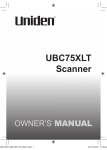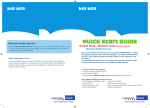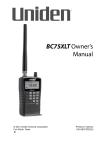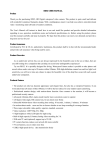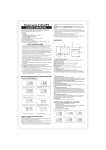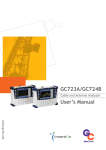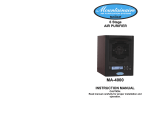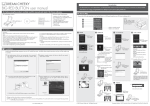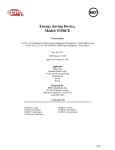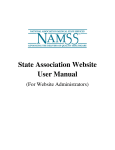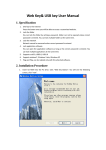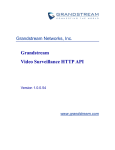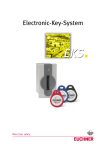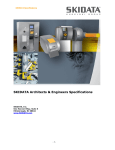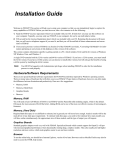Download 1CHANNEL VIDEO SERVER
Transcript
1Channel Video Server SVG-3111 Full Manual 1CHANNEL VIDEO SERVER MODEL: SVG-3111 Wireless Full Manual (English) Version 1.0 1 1Channel Video Server SVG-3111 Full Manual Warning The lightning flash with arrowhead symbol, within an equilateral triangle, is intended to alert the user to the presence of uninsulated "dangerous voltage" within the product's enclosure that may be of sufficient magnitude to constitute a risk of electric shock to persons. The exclamation point within an equilateral triangle is intended to alert the user to the presence of important operating and maintenance (servicing) instructions in the literature accompanying the product. 2 1Channel Video Server SVG-3111 Full Manual Warning This equipment has been tested and found to comply with the limits for a Class B Digital Device, pursuant to Part 15 of the FCC Rules. These limits are designed to provide reasonable protection against harmful interference in a residential installation. This equipment can radiate radio frequency energy therefore, if it is not installed and used in accordance with the instruction, it may cause harmful interference to radio communication. However, there is no guarantee that interference will not occur in a particular installation. If this equipment causes harmful interference to radio or television reception, which can be determined by turning the equipment off and on, the user is encouraged to try to correct the interference by one or more of the following measures: - Reorient or relocate the receiving antenna. - Increase the separation between the equipment and receiver - Connect the equipment into an outlet on a circuit different from that to which the receiver is connected. - Consult the dealer or an experienced radio/TV technician for help. Caution Any changes or modifications in construction of this device which are not expressly approved by the party responsible for compliance could void the user’s authority to operate the equipment. 3 1Channel Video Server SVG-3111 Full Manual Precautions 1. HEED WARNINGS Adhere to all warnings on the appliance and in the operating instructions. 2. POWER SOURCES Operate this equipment only from the type of power source indicated on the label. If you are not sure of the type of power being used, consult your dealer or local power company. 3. OVERLOADING Do not overload wall units and extension cords, as this can result in a risk of fire or electric shock. Frayed power cords, damaged or cracked wire insulation, and broken plugs are dangerous. Periodically examine the cord and replace it if appearance indicates damage or deteriorated insulation. 4. POWER PLUG PROTECTION Route the power supply cords so they cannot be walked on or pinched by items placed upon or against them. 5. VENTILATION Do not block the slots or openings of the video server and do not place the equipment on a bed, soft rug, or other similar surface. 6. ATTACHMENTS Do not use attachments other than those specifically recommended by the equipment manufacturer as they may cause hazards. 7. TO PREVENT SHOCK HAZARD, DO NOT EXPOSE THIS UNIT TO RAIN OR MOISTURE If you spill liquid on the unit, consult authorized service personnel. Moisture can damage internal parts. Do not use this equipment near sources of water. 8. ACCESSORIES Use only with a manufacturer recommended card, stand, tripod, bracket or table. The equipment may fall, causing serious injury to a child or adult and serious damage to the appliance. 9. CLEANING THE OUTSIDE SURFACES Unplug this equipment from the wall outlet before cleaning. Use a damp cloth for cleaning. 10. REQUIRING SERVICE Unplug the equipment from the wall outlet and request qualified service personnel. 11. SAFETY CHECK Upon completion of any service or repairs to this equipment, ask the service technician to perform safety checks to determine that the equipment is in safe operating condition. 4 1Channel Video Server SVG-3111 Full Manual 12. IMPORTANT NOTE TO THE INSTALLER This installation should be made by a qualified service person and should conform to all local codes. In order to provide this product with protection against risk of unintentional operation by employees, customers, janitors and cleaners working on the premises, and from falling objects, building vibrations and similar causes, it is recommended this product be enclosed in the tamperresistant lock box. Make sure that the lock box is well ventilated or maintained with an air cooling system. 5 1Channel Video Server SVG-3111 Full Manual Table of Contents 1. Introduction of SVG-3111 Wireless ................................................................................ 8 1.1. Product Overview ................................................................................................... 8 1.2. Basic Function ........................................................................................................ 8 1.3. Features ................................................................................................................. 10 1.4. Packing Contents ................................................................................................. 11 1.5. System Requirements .......................................................................................... 11 1.6. System Configuration .......................................................................................... 12 1.7. Physical Description ............................................................................................ 13 1.7.1. Front View .................................................................................................... 13 1.7.2. Rear View ..................................................................................................... 14 2. Basic Setup of SVG-3111 .............................................................................................. 15 2.1. Installation ............................................................................................................. 15 2.2. Network Setting of a PC....................................................................................... 16 2.2.1. Verifying the network setup status of a user PC .................................... 16 2.2.2. Operation of the Web Viewer (URL 192.168.1.10) ................................... 19 3. Configuration of Network Environment....................................................................... 22 3.1. Check-up Network Environment and Installation Type.................................... 22 3.2. Installation without a Router ............................................................................... 24 3.2.1. Basic Network Setup .................................................................................. 24 3.2.2. DNS Setup.................................................................................................... 26 3.2.3. Ports Setup .................................................................................................. 27 3.3. Installation with a Router..................................................................................... 28 3.3.1. Network Setup with a Router..................................................................... 28 3.3.2 Check the configuration of a ROUTER, SVG-3111 and PC..................... 29 4. Display Mode .................................................................................................................. 30 4.1. Initial Log-in Screen ............................................................................................. 30 4.1.1. Installation of the Web Viewer................................................................... 30 4.1.2. Initial Log-in Screen of SVG-3111 ............................................................. 31 4.2. Live Page ............................................................................................................... 33 4.2.1. Screen Mode................................................................................................ 33 5. Admin Setting Mode....................................................................................................... 34 5.1. General Setting ..................................................................................................... 34 5.2. Encoder Setting .................................................................................................... 35 5.3. Event Setting ......................................................................................................... 37 5.4. Network Setting .................................................................................................... 41 6 1Channel Video Server SVG-3111 Full Manual 5.5. Service Setting ...................................................................................................... 41 5.5. Service Setting ...................................................................................................... 42 5.6. Interface Setting.................................................................................................... 43 5.7. Motion Detect Setting........................................................................................... 46 5.8. User Setting..................................................................................................... 47 APPENDIX A. Video Server Connection Diagram............................................... 48 APPENDIX B. Technical Specification of SVG-3111………………………………………50 APPENDIX C. Troubleshooting............................................................................... 51 7 1Channel Video Server SVG-3111 Full Manual 1. Introduction of SVG-3111 Wireless 1.1. Product Overview • About the Video Server SVG-3111 is a highly sophisticated network video server with the embedded Linux operating system. The equipment is capable of receiving analog video and audio input from four channels. Measuring only 120 X 28 X115mm, SVG-3111 offers a powerful set of features including alarm management, event handling, motion detection and remote setup and control. They come equipped with sophisticated firmware and software which make it easier to upgrade. SVG-3111 uses a high-performance 34bit CPU. The optimal algorithm is used for compressing and sending video files. Also, the standard Ethernet network sends video real time. SVG-3111 is highly safe and convenient for use. 1.2. Basic Function • Real time MPEG-4 video compression When the analog video is inputted, the file is compressed in the MPEG-4 format. The MPEG-4 is an optimal compressing engine that compresses video files to reduce the size of memory. More video files could be saved when saving from remote areas. • Stable system operation Along with the Linux operating system, which is optimal for the embedded system, the hardware watch-dog is used to enhance the system’s safety. The increase in the safety of the system makes network service stable. • User Access Control The SVG-3111 video server performs an access control check to verify whether the user is authorized. If the user is not registered, the access to the 4 channel video server is blocked. Only the user with the administrator right can set the default values and carry out the PTZ motions of the video server. Users without the administrator right (observer) can only monitor. 8 1Channel Video Server SVG-3111 Full Manual • IP Filtering SVG-3111 can block the access from a particular IP address through IP filtering. Only the IP addresses recognized by the user can access the video server. • Embedded Motion Detection function SVG-3111 has an embedded sensor system that detects movements. The user can setup the motion detection mode on the viewer. The observing areas of motion and sensitivity can be regulated according to the user’s need. The user can also install various types of sensors additionally (ex. Heat/shock/alarm sensor etc.), being connected with the video server. • E-mail and FTP transmission SVG-3111 sends images to the designated E-mail address or FTP Server when an alarm is raised or movements are detected. Even when the user is not in the course of monitoring, the system notifies the situation to the user automatically. • Easy Firmware Update through Network SVG-3111 users can easily enhance the functions of the system through network Firmware-Update without having to pay additional expenses. • Multi Viewer (16 Channel viewer) Software In order to maximize the performance of the SVG-3111 video server, a Multi Viewer software is provided free of charge with other accessories. The software should be installed in a user PC. It is capable of connecting at most 16 analog cameras and has a set of convenient features such as presetting, emergency recording and so forth. For example, recording starts automatically according to the preset time and in case of emergency, it starts with a single click. Also, when playing, you can fast-forward and fast-reverse at a high speed, which is 32 times faster than the normal playing speed. . 9 1Channel Video Server SVG-3111 Full Manual 1.3. Features Built-in Web Server and Network Interface No PC Needed for Operation – Standalone Unit Linux Based Operating System Motion Detection : Adaptive Detection Level Setting Monitor live video transmitted in real-time - Remote monitoring up to 120 fps live video - SIF ( 352 X 288 ) at 120 fps - Real MPEG-4 - Low network bandwidth required Simultaneous video and audio transmission - Two-way audio - Voices and background sounds can be monitored over a single connection Supports network environment - Ethernet or Fast Ethernet interface Easy software update from anywhere - Software/Firmware can be updated remotely using the exclusive application program E-mail transmissions with attached video clips - Notifications can be transmitted to the assigned e-mail address and FTP server when motion is detected or the sensor detects an input signal - Digital sensor TTL input - Alarm output - RS485 interface for Pan, Tilt and Zoom control - Functions can be setup from a distance using the exclusive applications - 10 1Channel Video Server SVG-3111 Full Manual 1.4. Packing Contents NETWORK VIDEO DECODER Cross LAN Cable CD-ROM with manual and software DC Adapter(12V/1A) Power Cable +Terminal Block 2p Terminal Block 5p 1.5. System Requirements Operating System : Microsoft Windows® 2000 or Windows® XP CPU : Intel® Pentium®Ⅳ1.6Ghz or faster RAM : 512MB or higher VGA : AGP, Video RAM 64MB or higher Web Browser : Internet Explorer version 6.0 or higher Direct-X : 8.x or higher INPUT Voltage : DC 12V, 1A Operating Temperature: 0℃ ~ 50℃(32~122℉) Humidity: 20~80% RHG, Non-Condensing 11 1Channel Video Server SVG-3111 Full Manual 1.6. System Configuration 12 1Channel Video Server SVG-3111 Full Manual 1.7. Physical Description 1.7.1. Front View ▪ SVG-3111 Wireless 1) POWER : Power Supply status displays (Red LED on) 2) LAN: When data is transmitted and received through the LAN port, the LED blinks. 3) OPER: 1Channel Video Server is in operation (Orange LED blinks) 4) Slot for Wireless LAN card 13 1Channel Video Server SVG-3111 Full Manual 1.7.2. Rear View 1) VIDEO IN : 1Vp-p Composite, 1Channel 2) AUDIO IN : MONO Audio Input, 1Channel 3) AUDIO OUT : MONO Audio Output, 1Channel 4) POWER: DC9V/500mA 5) IN/OUT/RS-485 : RJ-45 Ethernet Connector 6) LAN : 1Vp-p Composite, 1Channel 7) RESET : MONO Audio Input & Output, 1Channel 8) RS-232 : 1Vp-p Composite 14 1Channel Video Server SVG-3111 Full Manual 2. Basic Setup of SVG-3111 2.1. Installation • If you use Network LAN Card in your PC, you can connect the server directly to a PC with a Cross LAN Cable provided in the package. • On the assumption that both the user PC and SVG-3111 are used under static IP, and SVG-3111 is directly connected with the user PC or Local Network, the installation procedure is to be: ① ④ ② ③ Picture 2.1 Rear View 1) Connect the Camera to the SVG-3111 Video Server with a Video Cable. (① of [Pic.2.1]) 2) In case of using the Pan/Tilt Camera, connect it with RS-485 Port (② of [Pic.2.1]) 3) Connect the SVG-3111 Video Server to a PC with a Cross LAN Cable. (③ of [Pic.2.1]) 15 1Channel Video Server SVG-3111 Full Manual 4) Supply power on the Camera and SVG-3111 ( Be sure to use Exclusive Power Adapter -④ of [Pic.2.1]) 5) Wait about 2 minutes after power is on the SVG-3111 Video Server. The light on LINK LED shows that the system is booted successfully. 2.2. Network Setting of a PC 2.2.1. Verifying the network setup status of a user PC • To connect the SVG-3111 Video Server to the user PC, the network setting of the user PC must be verified as in the following: 1) Go to ‘Start’ -> ’Settings’ -> ‘Control Panel’, then select ‘Network and Internet Connection’ 16 1Channel Video Server SVG-3111 Full Manual 2) Click Local Area Connection 3) Check the properties of Internet Protocol [TCP/IP] 17 1Channel Video Server SVG-3111 Full Manual Network Setting of User PC 4) Setup IP Address, Subnet Mask and Gateway in the user PC with 192.168.1.50, 255.255.255.0 and 192.168.1.1 as it is shown in the picture above. • Caution - To activate SVG-3111, the user PC must have the same network setup status as it is preset in the SVG-3111 Video Server. But when you assign the IP address, please be careful not to use the default IP written on the back side of the video server (192.168.1.10), since the same default IP address is allotted to all products. - Basic network setting values of SVG-3111 are: ▶ IP Address : 192.168.1.10 ▶ Subnet Mask : 255.255.255.0 ▶ Gateway : 192.168.1.1 18 1Channel Video Server SVG-3111 Full Manual • After network setting of a PC, you can verify the network status as following: 1) Go to ’ Start’ -> ‘Run’ ->input ‘cmd’ 2) When a DOS window appears as above, input 'ipconfig'. 3) The display shows the current network setting of a PC. 2.2.2. Operation of the Web Viewer (URL 192.168.1.10) Start a Web Browser 1) Start a Web Browser and input 192.168.1.10 in URL and click ‘Enter’. Then, a user log-in page appears. In case, it does not open, reset the video server (click the ‘Reset hole’) to bring it to the default value, and reboot it. 2) When the ActiveX Code for ‘'vg3xview_viewer' pops up, click ‘yes’, then a message window shows as below. 19 1Channel Video Server SVG-3111 Full Manual 3) Click ‘Install’. 4) When installation of ‘vg3xview_viewer' is completed, the initial Log-in Page appears. User Log-in Page 20 1Channel Video Server SVG-3111 Full Manual 4) When the Log-in Page appears, input ID and Password and click ‘Connect’. - Default ID: admin - Password: Ser (‘S’:capital letter, ‘er’: small letter) 1CH Web Viewer 5) The Web Viewer appears and images of the Camera display. 21 1Channel Video Server SVG-3111 Full Manual 3. Configuration of Network Environment 3.1. Check-up Network Environment and Installation Type ▶To install SVG-3111 properly, basic understanding of Network Environment is required. 1) Private line Environment In a huge complex such as Company, University, Research center, public IP addresses are generally used. Under this environment, the user must select Wireless for SVG-3111 video server (->see 3.2.1.-> 7 Network Type) . If DHCP server is available on the network, select ‘Dynamic IP Address’. You can get the required information (IP address, subnet mask, gateway, DHCP server) from the network administrator. 2) Broadband (ADSL, Cable, Fiber Optic) Modem Environment At Home, in the stores and small offices a Broadband modem (DSL, Cable Modem) or a public IP address is usually in use. In order to use several PCs sharing one Public IP address, the user need a specific device called Router. When installing the router, input IP address of SVG-3111 (192.168.1.10) in a DMZ. If a DMZ is not available on the router, go to ‘Port Forwarding’ or ‘NAT’ application on the router and setup the ports matching to the port setting of SVG-3111. . 22 1Channel Video Server SVG-3111 Full Manual ▶There are two types of installation: 1) Install SVG-3111 without an IP sharing device (Router) : A router is not required, if a Cable Modem or Leased Line is used, 2) Install SVG-3111 with an IP sharing device (Router) : A router is required under PPPoE environment. Also with a Leased Line or Cable Modem, the user can use a router. The default IP of SVG-3111 is preset to 192.168.1.10 and Subnet Mask to 255.255.255.0 and Gateway to 192.168.1.1. Caution 1: In case of using a Router or an IP Sharing Device, only public IP (Global IP) is used. Caution 2: A firewall keeps unwanted traffic from the internet away from your LAN computer. Therefore, SVG-3111 may not work properly, if a firewall is installed in a PC and some ports of the SVG-3111 video server are closed behind a firewall. You need to open up a port, a ‘tunnel’ through the firewall to have network connection. In this case, go to ’Setting’ ->’Control Panel’ -> ‘Firewall’ -> ‘Exception’ and then click ‘Add Port’ . Type the port name and number as it is preset on the SVG-3111 video server. ▶The ports being used on SVG-3111 can be verified: ‘Log-in Page’ ->’Setting’->’Network Setting’ -> ‘Port’ (->see 3.2.3. Ports Setup) 23 1Channel Video Server SVG-3111 Full Manual 3.2. Installation without a Router 3.2.1. Basic Network Setup 1) After checking Video, connect SVG-3110 to a PC with a Cross LAN Cable 2) Cable connection and Network Setup should be done as it is instructed in ‘ 2.1. Installation and 2.2 network setting ’. 3) Run a Web Browser and input 192.168.1.10 in URL and click ‘Enter’. The Log-in Page appears. Log-in Page of SVG-3110 4) Put ‘admin’ in ID and ‘Ser” in the Password line, click ‘Connect’, ‘ 24 1Channel Video Server SVG-3111 Full Manual Setting Page 5) Click ‘Settings’, then ‘Setting Page’ displays. 6) Select and click ‘Network Setting’. 7) Select Network type (For SVG-3111Æ Wireless) 8) Input default IP Address, Subnet Mask, default Gateway of SVG-3111. 9) DNS Address should be given. (->see 3.2.2.DNS Setup.) 10) Setup Port numbers in the Port Setting Lines. (->see 3.2.3.Ports Setup) 11) Click ‘Apply’ to save setting values. 12) After Network Setting, remove the Cross LAN Cable connected between SVG-3111 and a PC. 13) Connect SVG-3111 to a Local Area Network with a Straight LAN Cable. 25 1Channel Video Server SVG-3111 Full Manual 14) Connect a PC to a Local Area Network with a Straight LAN Cable. 15) VIDEO CHECK: Run a Web Browser on your PC, input default IP of SVG-3111 in URL and click ‘Enter’, - When Video is seen, SVG-3111 is correctly set up. - When Video is not seen, check whether there might be IP confliction in the Network, and - re-check the network set values both of SVG-3111, and the user PC. 3.2.2. DNS Setup ▶ Network Setting -> ‘Generals’ -> - Input First IP for DNS - Input Secondary IP for DNS (Domain Name Server) ▪ 1st and 2nd IP address for DNS should not be the same. They should be different from each other ▪ Please check up whether your region DNS (Domain Name Server) is correctly given. The wrong DNS address can cause interruption of email-transmission (see 5.3. Event Setting > E-Mail) 26 1Channel Video Server SVG-3111 Full Manual 3.2.3. Ports Setup ▶ Network Setting -> ‘Ports’ -> - Set up Port number in each line of Port Setting. ▶ The default port number is preset as follows: (The user can change the port number, if necessary; ->see 3.3.2.->12) - HTTP Port (Web Connection Port ): Port 80 TCP - Option Port : Port 3491 TCP - Video Port : Port 3490 TCP - Audio Port : Port 3499 TCP - Control Port : Port 3495 TCP Port Setting 27 1Channel Video Server SVG-3111 Full Manual 3.3. Installation with a Router 3.3.1. Network Setup with a Router 1) After checking Video, connect SVG-3111 to a PC with a Cross LAN Cable 2) Cable connection and Network Setup should be done as shown in ‘ 2.1. Installation and 2.2 network setting ’. 3) Go to ‘Network Setting’ 4) Input default IP Address, Subnet Mask, Gateway of SVG-3111. 5) Input first and secondary IP addresses for DNS. In a case like this SVG-3111 is installed with an IP Sharing Device, type the local IP of the Router in the 2nd DNS Address. 6) Setup Port numbers in the each line of Port Setting. 7) Click ‘Apply’ to save setting values. 8) After network setting, remove a Cross LAN connected between SVG-3111 and a PC. 9) Connect SVG-3111 to the Router with a Straight LAN Cable. 10) Connect a PC to the Router with a Straight LAN Cable. 11) Forward ports in the router to match the port setting of SVG-3111. Refer to the manual of the router for details. 12) Checkup the network connection: Run a Web Browser and input IP address of SVG-3111 in URL and click ‘Enter’. The user can change the HTTP port number, if necessary. In this case, you need to additionally input the new port number in URL: ‘http://IP Address:Port Number’. For example, if you assign the IP address of SVG-3111 to 192.168.1.10 and change the HTTP port number from 80 to 81, you must input Http://192.168.1.10:81. 13) Check Video of SVG-3111 referring to ‘3.2.1. VIDEO CHECK’ as soon as the server has a network connection with the IP newly set up. 28 1Channel Video Server SVG-3111 Full Manual 3.3.2 Check the configuration of a ROUTER, SVG-3111 and PC Example Please be aware of the following when installing SVG-3111Wireless ▶Caution 1: Please go to the Admin Page of the Router. SN 255.255.255.0 WEPKey : WEPKey needs to be made of 64bit! ESSID: Video Channel 1 DHCP: Off Please note!: When you input the same values of WEPkey in SVG-3111 You need to insert hyphen every two figures as below: SVG-3111: IP 192.168.1.10 SN 255.255.255.0 GW 192.168.1.1 ESSID: Video (“V”-Capital letter/ “ideo”-Small letter) WEPkey: 1234512345123 --------------Æ example) 12-34-51-23-45-123 29 1Channel Video Server SVG-3111 Full Manual ▶ Caution 2: According to the types of WLAN-ROUTER, the user needs to be careful when inputting the values because WEBkey consists of a set of Characters or Numbers or a mixture of Characters and Numbers. Also be aware of that ESSID needs to be classified with Capital or Small letters. Please read carefully the user manual of the router. ▶ Caution 3: GW of a PC and SVG-3111 must accord with the IP of the ROUTER Example WLAN-ROUTER SVG-3111 Wireless LAPTOP/ PC IP : 192.168.1.1 IP : 192.168.1.10 192.168.1.50 SN: 255.255.255.0 SN: 255.255.255.0 SN: 255.255.255.0 WEBkey: same of SVG-3111 GW: 192.168.1.1 GW: 192.168.1.1 WEBkey: same of Router 4. Display Mode 4.1. Initial Log-in Screen 4.1.1. Installation of the Web Viewer 1. Internet Explorer browser starts. 2. When the ActiveX Code pops up, click ‘yes’, then a message window shows as below. 30 1Channel Video Server SVG-3111 Full Manual 3. Click ‘Install’. 4. When installation of ‘vg3xview_viewer' is completed, the initial Log-in Page appears. 4.1.2. Initial Log-in Screen of SVG-3111 ▶ Admin/User Login 31 1Channel Video Server SVG-3111 Full Manual When the Log-in Page appears, input ID and Password and click ‘Connect’. Initial Log-in setting is: - Default ID: admin - Password: Ser (‘S’:capital letter, ‘er’: small letter) Caution: Only the Administrator is authorized to reset the 'Setting Values'. 32 1Channel Video Server SVG-3111 Full Manual 4.2. Live Page 4.2.1. Screen Mode To change the setting values, you can move into ‘SETTINGS’. In the ‘LIVE PAGE’, you can monitor video images transmitted from 1 channel. 33 1Channel Video Server SVG-3111 Full Manual 5. Admin Setting Mode 5.1. General Setting General Setting • Date/Time 1) Server Date: shows the date of operation 2) Server Time: shows real time of operation 34 1Channel Video Server SVG-3111 Full Manual 5.2. Encoder Setting Encoder Setting • MPEG-4 Encoder 1) Quality: You can adjust the quality of the live video. 30~2000kbps in the Frame mode 30~2000kbps in the GOP mode 2) Frame Rate: The frame rate can be setup. NTSC : 30, 15, 10, 7.5, 6 / PAL : 25, 13, 8, 6, 5 3) Resolution: The resolution of the live video can be setup. NTSC : 352x240, 176x144 / PAL: 352x288, 176x144 4) Mode: The live video can be set alternatively in the frame or GOP mode. 35 1Channel Video Server SVG-3111 Full Manual 5) Format: The video format can be setup when a camera is compatible with PAL and NTSC. (Usually, the format is selected automatically: PAL/NTSC, according to the type of camera,) • Audio Encoding 1) Encoding Method: shows the method of encoding 2) Encoding Bit Rate: shows bit rate of encoding • Audio Decoding 1) Decoding Method: shows the method of decoding 2) Decoding Bit Rate: shows bit rate of decoding 36 1Channel Video Server SVG-3111 Full Manual 5.3. Event Setting Event Setting 37 1Channel Video Server SVG-3111 Full Manual • Generals 1) Pre Event dwell time: When an alarm occurs, recording time before the occurrence of the alarm can be setup. (0~30 sec.) 2) Post Event dwell Time: When an alarm occurs, recording time after the occurrence of the alarm can be setup. (0~120 sec.) 3) Alarm Duration: The duration of the alarm can be setup (0~120 seconds) • Sensor: Title : Assign the title of each event. On the occasion of a Sensor Event, a title can be given to an alarm display window (The number of typed letters is limited up to 32) Sensor Type is selective: NO (Normal Open Sensor) NC (Normal Close Sensor) Send FTP : On the occasion of a Sensor Event, the user can save the video images on the assigned FTP Server. Send E-Mail : On the occasion of a Sensor Event, the user can send an email to the assigned Email Address. Alarm Out : On the occasion of a Sensor Event, Alarm Out function can be activated. • Motion Detect: Title : On the occasion of MotionDetect, a title can be given to an email. Send FTP : On the occasion of MotionDetect,, the user can save the video images on the assigned FTP Server Send E-Mail : On the occasion of MotionDetect, the user can send an email to the assigned Email Address. Alarm Out : On the occasion of MotionDetect, Alarm Out function can be activated. • Alarm Out: Follow Alarm Input : Alarm Out is operational only when Alarm Input is given. Always On : Alarm Out is always operational regardless of Alarm Input. Always Off : Alarm Out is always non-operational regardless of Alarm Input. 38 1Channel Video Server SVG-3111 Full Manual • FTP Server : The IP and directory of FTP server can be setup. The user ID/ and Password of FTP server can be setup. • E-Mail : The user can assign the E-mail address to receive the notification when an event occurs. To activate this functionality, SMTP, user ID, and user password should be properly setup as follows. 39 1Channel Video Server SVG-3111 Full Manual ▶ Check up the following to operate email-sending function properly. • On the Motion Detect mode Æ Activate Send E-mail function • On the E-Mail mode - E-Mail Address: input email address of the receiver - SMTP Address: input SMTP address of the sender * SMTP (Simple Mail Transfer Protocol): a protocol for sending e-mail messages between servers. - User ID / User Password : input ID/PW of SMTP to make access authorized • Activate Authentication 40 1Channel Video Server SVG-3111 Full Manual 5.4. Network Setting Network Setting • General: The IP, Broadcast, Netmask, Gateway, DNS1, DNS2, and SMTP can be setup. • Ports: The port number of HTTP Port, Option Port, Video Port, Audio Port, and Control Port can be setup. • ISP Option: - Input ISP ID - Input ISP Password 41 1Channel Video Server SVG-3111 Full Manual 5.5. Service Setting Service Setting • Version Information Firmware Version MAC Address: MAC address of a VIDEO SERVER • Firmware Update How to update Firmware from a distance: 1) Download the newest Software from the web site which provides the firmware update file and save it in a PC. 2) Click 'Browse' and select the update firmware file in the search window. 3) Click ‘upload’ and wait until the window shows a message of completion, and then reboot the video server. Caution: While update is in the process, do not close or re-open a window. Also power disconnection can cause fatal damage. 42 1Channel Video Server SVG-3111 Full Manual 5.6. Interface Setting Interface Setting • RS-485 1) Title: less than 16 letters 2) Protocol: 43 1Channel Video Server SVG-3111 Full Manual Select a manufacturer of the camera or P/T/Z receiver. As the P/T/Z protocols are varied according to the manufacturers. It must be set up correctly. If not, P/T/Z function does not work properly. 3) Device ID: shows a unique ID of each camera 4) Capabilty: According to the type of camera, some specific features can be set up and operated. Click the feature that the user wants to activate. ▶ PTZ Controller ▪ Pan/Tilt: If the camera supports PTZ function, the user can set up and control the Degree of Pan Rotation and Range of Tilt on the PTZ Controller of the Live Page. ▪ Zoom: activates Zoom function in two modes: ’Zoom wide’ and ‘Zoom tele’ ▪ Focus: activates Focus function. ▪ Iris : The camera lens has Iris function that optimizes the brightness of the screen ▪ Preset: The user can designate interesting places and give a number. The number can be saved on the preset mode. ▪ System-Command: According to the protocol of the camera, some specific features can be 44 1Channel Video Server SVG-3111 Full Manual operated on the System Command Mode. 5) Baudrate: Set up Baudrate to make communication with the P/T/Z receiver. Please refer to the manual for the P/T/Z receiver to find setting values. 6) Data bit: Select Data Bits between 7 bits/ 8bits according to the type of camera or P/T/Z receiver. Please refer to the manual for the P/T/Z receiver to find setting values. 7) Parity: Select Parity Bits among None/Odd/Even according to the type of camera or P/T/Z receiver. Please refer to the manual for the P/T/Z receiver to find setting values. 8) Stop bit: Select Stop Bits between 1bit/2bits according to the type of camera or P/T/Z receiver. Please refer to the manual for the P/T/Z receiver to find setting values. 9) Flow Control: shows a method for the data transfer flow control 45 1Channel Video Server SVG-3111 Full Manual 5.7. Motion Detect Setting Detection Area - It can set up Motion Detection of SVG-3111. - Use Motion Detect : with a click, the user can activate motion detection function. - Sensitivity : It can set up the sensitivity of Motion Detection. - Detection Area: It can set up Motion Detection Area. It is made of lattice squares sized with 16 columns x 16 rows. 46 1Channel Video Server SVG-3111 Full Manual 5.8. User Setting - - ID: Input user ID - - Password: Input user Password - - Auth: Select the user type (guest, operation User, Observer, Admin) - - Add: if you want to add a new ID on the user list, click ‘Add’ - - Modify: if you want to modify a user ID, click ‘Modify” - - Delete: if you want to delete a user ID, click ‘Delete’ 47 1Channel Video Server SVG-3111 Full Manual APPENDIX A. Video Server Connection Diagrams • Connection with an LED as visual Indicator • Relay Connection 48 1Channel Video Server SVG-3111 Full Manual • Other Connection 49 1Channel Video Server SVG-3111 Full Manual APPENDIX B. Technical Specification of SVG-3111 General Video& Audio OS Linux 2.4 Video Compression MPEG-4 Image Resolution 704x480 Frame rate Max. D1(704x480) Video out 1CH Audio Compression Network G.711 PCM 64Kbps Bi-directional TCP/IP, DHCP.FTP, SMPT, HTTP PPPoE, PPP, ARP, UDP Min. 32 Kbps to Max. 2 Mbps Network Protocol Bandwidth System Requirements Microsoft Window 98 SE or higher Intel Pentium 800MHz or faster 256 MB or higher Supported Web browser Internet Explorer 6.x or later Monitoring Tools Web Browser or Monitor Software Monitoring Via Network Other Mechanical Connections Maximum 100 persons Event Notification/ Via-E-mail Motion Detection Yes Yes (16 x 16) Operation Temperature 0~50’C (32’F to 122’F) Alarm In/Out 1CH (NO, NC)/1CH (NO, NC) Audio In/Out 1CH/1CH Network RJ-45 (10/100 Base-T) RS-232 Modem Power Source 12 VDC /1mA Power Consumption 3.6 Watts 50 1Channel Video Server SVG-3111 Full Manual APPENDIX C Troubleshooting Q. Video not displaying A. No electrical power: Check electrical connections A. Incorrect IP address: Check and correct the IP address A. User not authenticated: Check user ID and password A. Not connecting to network: Check PC's network settings A. IP Camera inoperative: Connect the video server to the IP Camera using a Cross LAN Cable If video displays, it means that the IP Camera works properly. Q. Video not recording A. Time Schedule is not set up for the desired time Set up Time Schedule for the desired time A. Events are not recording Check that events are set up on the Schedule Mode A. No space on PC's hard disk Delete some video files or change the hard disk A. Not enough memory space of a PC Close other PC programs If several viewer programs are running simultaneously, stop some viewer program(s) Q. PTZ not working A. Electrical power Check electrical connections A. Unauthorized User Check if the User is authorized to use PTZ A. Zoom not working Check if the camera has a zoom lens 51 1Channel Video Server SVG-3111 Full Manual Q. Cannot delete ST4 file A. Cannot delete recorded file (ST4) Files cannot be deleted while playing Stop playing and delete Seorim Technology Co., Ltd #1001, daerung technotown vi, 493-6, gasan-dong, kumchun, seoul, korea, 153-803 Tel: +82-2-2108-5860 Fax: +82-2-2108-5869 E-mail: [email protected] http://www.seorimtech.com 52