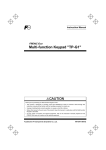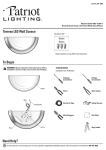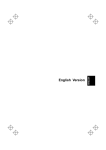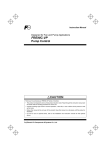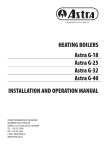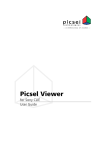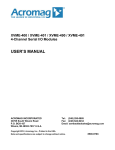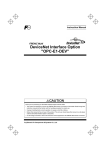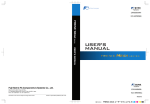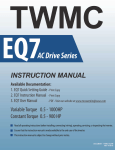Download Lift multi-function keypad
Transcript
Instruction Manual
Multi-function Keypad "TP-G1-LS"
Thank you for purchasing our Multi-function Keypad TP-G1-CLS / TP-G1-ELS.
• This product is designed to remotely control the FRENIC-Lift series of inverters. Read through this
instruction manual and the FRENIC-Lift Instruction Manual, and be familiar with the handling procedure for
correct use.
• Improper handling blocks correct operation or causes a short life or failure.
• Deliver this manual to the end user of the product. Keep this manual in a safe place until the multi-function
keypad is discarded.
• For the usage of inverters and optional equipment, refer to the instruction manuals prepared for the
FRENIC-Lift series of inverters and its optional equipment.
Fuji Electric FA Components & Systems Co., Ltd.
INR-SI47-1092b-E
Copyright © 2005 – 2007 Fuji Electric FA Components & Systems Co., Ltd.
All rights reserved.
No part of this publication may be reproduced or copied without prior written permission from Fuji Electric FA
Components & Systems Co., Ltd.
All products and company names mentioned in this manual are trademarks or registered trademarks of their
respective holders.
The information contained herein is subject to change without prior notice for improvement.
Preface
Thank you for purchasing our multi-function keypad TP-G1-CLS / TP-G1-ELS.
By installing the multi-function keypad directly on a FRENIC-Lift as an attached keypad or connecting them together using an optional remote operation extension cable (CB-5S, CB-3S, or CB-1S, depending on the distance),
you can operate the inverter locally or remotely. In either mode, you can run and stop the motor, monitor the
running status, and set the function codes. In addition, you can perform "data copying": You can read function
code data from an inverter, copy (write) it into another inverter, or verify it.
Before installing and using the multi-function keypad, read through this manual in conjunction with the
FRENIC-Lift Instruction Manual (INR-SI47-1038-E) and familiarize yourself with its proper use. Improper use may
prevent normal operation or cause a failure or reduced life of the inverter.
The LCD on the multi-function keypad may display each function code name as “FUNCTION.” For the proper
function code name refer to the FRENIC-Lift Instruction Manual (INR-SI47-1038-E) and the FRENIC-Lift Reference Manual (INR-SI47-1068-E).
Related Publications
Listed below are other publications on the FRENIC-Lift to be consulted in conjunction with this manual as necessary.
• FRENIC-Lift Instruction Manual
(INR-SI47-1038-E)
• FRENIC-Lift Reference Manual
(INR-SI47-1068-E)
The materials are subject to change without notice. Be sure to obtain the latest editions for use.
About the ROM version of multi-function keypad
Please read manual (INR-SI47-1056-E) when ROM version of a multi-function keypad is 8510. It might be different from the content of the description of this manual.
Please refer to this Manual 3.4.6 Reading maintenance information Menu #5 "Maintenance Information" for the
confirm method of ROM version of multi-function keypad.
Safety precautions
Read this manual thoroughly before proceeding with installation, connections (wiring), operation, or maintenance
and inspection. Ensure you have sound knowledge of the device and familiarize yourself with all safety information and precautions before proceeding to operate the inverter.
Safety precautions are classified into the following two categories in this manual.
Failure to heed the information indicated by this symbol may lead to
dangerous conditions, possibly resulting in death or serious bodily injuries.
Failure to heed the information indicated by this symbol may lead to
dangerous conditions, possibly resulting in minor or light bodily injuries
and/or substantial property damage.
Failure to heed the information contained under the CAUTION title can also result in serious consequences.
These safety precautions are of utmost importance and must be observed at all times.
i
Operation
• Be sure to install the terminal block cover and the front cover before turning the power on. Do not remove the covers while power is applied.
Otherwise electric shock could occur.
• Do not operate switches/buttons with wet hands.
Doing so could cause electric shock.
• If the retry function has been selected, the inverter may automatically restart and drive the motor depending on the cause of tripping. Design the machinery or equipment so that human safety is ensured
after restarting.
• Never make an alarm reset with the operation signal being on. Doing so will suddenly restart the inverter. Ensure that the operation signal is turned off beforehand.
Otherwise an accident could occur.
• If you set the function codes wrongly or without completely understanding this instruction manual, the
FRENIC-Lift Instruction Manual (INR-SI47-1038-E) and the FRENIC-Lift Reference Manual
(INR-SI47-1068-E), the motor may rotate with a torque or at a speed not permitted for the machine.
An accident or injuries could occur.
• Do not touch the inverter terminals while the power is applied to the inverter even if the inverter stops.
Doing so could cause electric shock.
Wiring
• Do not operate the switch with wet hands.
Doing so could cause electric shock.
• Before opening the cover of the inverter to install the multi-function keypad, turn the power off and wait
for at least five minutes. Further, make sure that the LED monitor is turned off, the charger indicator is
off, and the DC link bus voltage between the terminals P (+) and N (-) has dropped below the safe
voltage level (+25 VDC), using a circuit tester or another appropriate instrument.
Otherwise electric shock could occur.
• In general, the insulation property of the sleeve of the signal wire and that of the sheath of the signal
cable are not sufficient for high voltages. Therefore, if a signal wire or cable comes into direct contact
with a live part of the main circuit, the insulation may be broken, causing the signal wire to be exposed to
the high voltage of the main circuit. Be sure to keep all signal wires and cables away from live parts of
the main circuit.
Otherwise, an accident or electric shock could occur.
ii
Disposal
• For disposal, treat the multi-function keypad as industrial waste.
Otherwise injuries could occur.
Others
• Never attempt to modify the multi-function keypad or inverter.
Doing so could cause electric shock or injuries.
GENERAL PRECAUTIONS
Drawings in this manual may be illustrated without covers or safety shields for explanation of detail parts.
Restore the covers and shields in the original state and observe the description in the manual before
starting operation.
How this manual is organized
This manual is made up of chapters 1 through 4
Chapter 1 BEFORE USING THE MULTI-FUNCTION KEYPAD
This chapter describes the points to check upon delivery and lists the inverters the multi-function keypad is designed to interface with.
Chapter 2 INSTALLATION AND INTERCONNECTION
This chapter describes how to install the multi-function keypad and how to interconnect it with an inverter.
Chapter 3 OPERATION USING THE MULTI-FUNCTION KEYPAD
This chapter describes the operation of the inverter using the multi-function keypad. More specifically, this
chapter gives an overview of the inverter’s three operation modes (Running, Programming, and Alarm modes)
and describes how to run and stop the inverter/motor, set function code data, monitor running status, view
maintenance information and alarm data, and perform data copying.
Chapter 4 SPECIFICATIONS
This chapter lists the general specifications such as operating environments, communication specifications and
transmission specifications.
Icons
The following icons are used throughout this manual.
This icon indicates information which, if not heeded, can result in the product not operating to full efficiency, as well as information concerning incorrect operations and settings which can result in accidents.
This icon indicates information that can prove handy when performing certain settings or operations.
This icon indicates a reference to more detailed information.
iii
Table of Contents
Preface
........................................................................i
Safety precautions..............................................................i
How this manual is organized .............................................. iii
Chapter 4 ...............................SPECIFICATIONS...................................................................................
4.1 General Specifications ........................................... 4-1
4.2 Communication Specifications............................... 4-2
4.3 Transmission Specifications................................... 4-2
Chapter 1 BEFORE USING THE MULTI-FUNCTION
KEYPAD......................................................... 1-1
1.1 Acceptance Inspection........................................... 1-1
1.2 Inverters with which the Multi-function Keypad
Interfaces taka ....................................................... 1-1
Chapter 2 INSTALLATION AND INTERCONNECTION .. 2-1
2.1 Accessories and Parts Required for
Interconnection ...................................................... 2-1
2.2 Installing the Multi-function Keypad ....................... 2-2
2.2.1 Three ways of installation/use ....................... 2-2
2.2.2 Installing the multi-function keypad ............... 2-3
Chapter 3 OPERATION USING THE MULTI-FUNCTION
KEYPAD......................................................... 3-1
3.1 Components on the Keypad .................................. 3-1
3.2 Overview of Operation Modes ............................... 3-4
3.3 Running Mode ....................................................... 3-5
3.3.1 Running/stopping the motor............................. 3-5
3.3.2 Setting the reference speed (pre-ramp)........... 3-7
3.3.3 Monitoring the running status
on the LED monitor ....................................... 3-8
3.4 Programming Mode ............................................... 3-9
3.4.1 Setting function codes
-- Menu #1 "Data Setting" -- ........................ 3-10
3.4.2 Setting up function codes quickly
-- Menu #0 "Quick Setup" -- ........................ 3-13
3.4.3 Checking changed function codes
-- Menu #2 "Data Checking" -- ................... 3-13
3.4.4 Monitoring the running status
-- Menu #3 "Drive Monitoring" --.................. 3-14
3.4.5 Checking I/O signal status
-- Menu #4 "I/O Checking" -- ....................... 3-16
3.4.6 Reading maintenance information
-- Menu #5 "Maintenance Information" -- .... 3-20
3.4.7 Reading alarm information
-- Menu #6 "Alarm Information" --................ 3-23
3.4.8 Viewing cause of alarm
-- Menu #7 "Alarm Cause" -- ....................... 3-26
3.4.9 Data copying
-- Menu #8 "Data Copying" -- ...................... 3-28
3.4.10 Measuring load factor
-- Menu #9 "Load Factor Measurement" --.. 3-35
3.4.11 Changing function codes covered by Quick setup
-- Menu #10 "User Setting" -- ...................... 3-38
3.4.12 Performing communication debugging
-- Menu #11 "Communication Debugging" --3-39
3.5 Alarm Mode ......................................................... 3-40
3.6 Other Notes ......................................................... 3-42
3.6.1 Tuning motor parameters............................... 3-42
3.6.2 Password protection ...................................... 3-44
3.6.3 Connecting to other inverter series................ 3-47
iv
Chapter 1
BEFORE USING THE MULTI-FUNCTION KEYPAD
1.1 Acceptance Inspection
Unpack the package and check the following:
(1)
The package contains a multi-function keypad and the
following attached goods.
Attached goods
Multi-function keypad fixing screws
Instruction manual (this book)
(2) There have been no problems during transportation. In
particular, no parts are damaged or have fallen out of place
nor are there any dents on the body.
(3) The model name "TP-G1-CLS" or "TP-G1-ELS" is printed on
the back of the multi-function keypad as shown in Figure 1.1.
The language that can be displayed is different in each model
name.(Refer to the table below)
Model name
TP-G1-CLS
TP-G1-ELS
Language that can be displayed
Chinese, English, Japanese
English, Japanese, German, French
Spanish, Italian
If you suspect the product is not working properly or if you have
any questions about your product, contact your Fuji Electric
representative.
Figure 1.1
Back of Multi-function Keypad
TP-G1-CLS / TP-G1-ELS
1.2 Inverters with which the Multi-function Keypad Interfaces
The multi-function keypad interfaces with the following Fuji inverters:
Series
FRENIC-Lift
Type of inverter*
Remarks
FRNLM1S-2
No restriction is there for use of this product.
FRNLM1S-4
(Each has its meaning as shown below,
represented by an alphanumeric character.)
* Type of inverter
For the details of the Inverter type identification, refer to the FRENIC-Lift Instruction Manual
(INR-SI47-1038-E), Chapter 1, Section 1.1 "Acceptance Inspection."
1-1
Chapter 2
INSTALLATION AND INTERCONNECTION
2.1 Accessories and Parts Required for Interconnection
To install the multi-function keypad on the enclosure’s panel instead of the inverter, you need the following
accessories and parts:
Accessories/Parts
Remote operation extension cable*
Type or Specifications
1
Screws
(for mounting the multi-function keypad)
*1:
Remarks
CB-5S, CB-3S, or CB-1S
You have a choice of three lengths: 5 m, 3
m, and 1 m.
M3 x *2
Provide 2 screws (to be provided by the
customer) beforehand.
Alternatively, you can use an off-the-shelf 10BASE-T/100BASE-TX LAN cable (straight type) that meets the
ANSI/TIA/EIA-568A Category 5 standard (maximum length: 20 m).
Recommended LAN cable:
Manufacturer: Sanwa Supply, Co. Ltd.
Model:
KB-10T5-01K (for 1 m)
KB-STP-01K (for 1 m) (shielded cable, EMC-compliant)
*2:
Use the screws of the length just right for the panel. (See Figure 2.7.)
2-1
2.2 Installing the Multi-function Keypad
2.2.1
Three ways of installation/use
You can install the multi-function keypad in one of the following three ways:
Install it directly on the inverter (see Figure 2.1).
Install it on the front panel of enclosure (see Figure 2.2).
Use it remotely in your hand (see Figure 2.3).
For FRN□□□LM1S-4□
Figure 2.1 Installing Multi-function Keypad Directly on Inverter
Figure 2.2
Installing Multi-function Keypad on Enclosure
2-2
Figure 2.3
Using Multi-function Keypad
remotely in Your Hand
2.2.2
Installing the multi-function keypad
After completion of interconnection, follow the next steps to install the multi-function keypad in place. Be sure to
turn off the power of the inverter beforehand.
Installing the multi-function keypad directly on the inverter
Remove the blind cover mounted on the inverter.
Pull the blind cover toward you while holding down the hook (as directed by the arrows in Figure 2.4
below).
Figure 2.4 Removing the Blind Cover
Mount the multi-function keypad onto the inverter.
Put the multi-function keypad in the original slot while engaging its bottom latches with the holes (as shown
below), and push it onto the case of the inverter (arrow ) while holding it downward (against the terminal
block cover) (arrow ).
Figure 2.5
Mounting the Multi-function Keypad
2-3
Protection from abnormal vibration: for inverters with capacity of 22 kW or less
In an environment with large ambient vibrations, the inverter may be exposed to them, causing abnormal
vibrations on the multi-function keypad. If this happens, remove the terminal block cover and the front cover,
then secure the multi-function keypad to the inverter with the attached screw (Two). After that, reinstall those
covers.
For the procedures for removing the covers, refer to the FRENIC-Lift Instruction Manual
(INR-SI47-1038-E), Chapter 2, Section 2.3.1 "Removing and mounting the terminal block (TB) cover and
the front cover."
Figure 2.6 Fixing the Multi-function Keypad
2-4
Installing the multi-function keypad on the enclosure panel
Cut the panel out for a single square area and perforate two screw holes in the panel of the enclosure as
shown in Figure 2.7.
Model name
Figure 2.7 Dimensions of Square Cut-out and Screw Holes
2-5
Mount the multi-function keypad onto the enclosure with 2 screws as shown in Figure 2.8. (Recommended
tightening torque: 0.7 N•m)
Figure 2.8
Mounting Multi-function Keypad
Remove the blind cover mounted on the inverter (see Figure 2.4) and, using a remote operation extension
cable or a LAN cable, interconnect the multi-function keypad and the inverter (insert one end of the cable
into the RS485 port with RJ-45 connector on the multi-function keypad and the other end into that on the
inverter) (See Figure 2.9.).
Figure 2.9
Connecting Multi-function Keypad to the Inverter with Remote
Operation Extension Cable or an off-the-shelf LAN Cable
Using the multi-function keypad in hand
Follow step
of "Installing the multi-function keypad on the enclosure panel" above.
2-6
Chapter 3
OPERATION USING THE MULTI-FUNCTION KEYPAD
3.1 Components on the Keypad
The keypad allows you to start and stop the motor, view various data including maintenance information and
alarm information, set function codes, monitor I/O signal status, copy data, and calculate the load factor.
7-segment
LED monitor
LCD monitor
Indicator indexes
Run forward key
Program key
LED indicator
Shift key
Run reverse key
Stop key
Reset key
UP key
DOWN key
Remote/Local
key
3-1
Function/Data key
Table 3.1 Overview of Keypad Functions
Item
Monitors and Keys
Functions
Five-digit, 7-segment LED monitor which displays the following according to the
operation modes:
In Running mode:
In Programming mode:
In Alarm mode:
7-segment
LED
monitor
and LCD
monitor
Running status information (reference speed (final),
output current and voltage, etc.)
Same as above.
Alarm code, which identifies the cause of an alarm if
the protective function is activated.
LCD monitor which displays the following according to the operation modes:
In Running mode:
In Programming mode:
In Alarm mode:
Indicator indexes
Running status information
Menus, function codes and their data
Alarm code, which identifies the cause of an alarm if
the protective function is activated.
In Running mode, these indexes show the unit of the number displayed on the
7-segment LED monitor and the running status information on the LCD monitor.
For details, see the next page.
Switches the operation modes of the inverter.
Shifts the cursor to the right when entering a number.
Pressing this key after removing the cause of an alarm will switch the inverter to
Running mode.
This key is used to reset settings or screen transition.
and
Programming keys
UP and DOWN keys. These keys are used to select the setting items or change
the function code data.
Function/Data key. This key switches the operation as follows:
In Running mode:
Pressing this key switches the information to be
displayed concerning the status of the inverter
(reference speed (final), output current and voltage,
etc.).
In Programming mode:
Pressing this key displays the function code and
establishes the newly entered data.
Pressing this key displays the details of the problem
indicated by the alarm code that has appeared on the
LED monitor.
In Alarm mode:
Starts running the motor in the forward direction. (in local mode only).
Starts running the motor in the reverse direction. (in local mode only).
Operation
keys
Stops the motor. (in local mode only)
Holding down this key for more than 1 second toggles between Local and Remote
modes.
LED
indicator
Lights while a run command is supplied to the inverter.
3-2
Items Displayed on LED Indicators
Type
Unit of number
displayed on
LED monitor
Symbol
Hz
Reference speed (final)*1 and reference speed (pre-ramp) *1
A
Output current
V
Output voltage
%
Reference torque, reference torque bias, torque bias balance adjustment
value and torque bias gain adjustment value
r/min
Reference speed (final)*1, reference speed (pre-ramp) *1 and motor speed
m/min
Reference speed (final)*1, reference speed (pre-ramp) *1 and elevator speed
kW
Running status
Input power
X10
Data exceeding 99,999
min
Not applicable
sec
Not applicable
PID
Torque bias balance adjustment and torque bias gain adjustment.
FWD
Running in forward direction
REV
Running in reverse direction
STOP
Stopped state (No output or detected speed “0”)
REM
Remote mode
LOC
Run command
source
Information, Condition, and Status
COMM
JOG
HAND
Local mode
Via communication (RS485-1, CAN)
Jogging mode
Via keypad (Lights also in local mode)
*1 Function code C21 provides a choice of units--r/min, m/min, and Hz.
The speed-frequency conversion formulas are given below.
[r/min] =120 ×
[Hz]
P01
[Hz]
[m/min] = L31 ×120×
F03
P01
3-3
3.2 Overview of Operation Modes
FRENIC-Lift features the following three operation modes:
Running mode:
This mode allows you to enter run/stop commands in regular operation. You can also
monitor the running status in real time.
Programming mode: This mode allows you to set function code data and check a variety of information
relating to the inverter status and maintenance.
Alarm mode:
If an alarm condition arises, the inverter automatically enters the Alarm mode. In this
mode, you can view the corresponding alarm code* and its related information on the
LED and LCD monitors.
Alarm code represents the type of alarms that have been triggered by the protection function. For details, refer to
the FRENIC-Lift Instruction Manual (INR-SI47-1038-E), Chapter 8, Section 8.5 "Protection Features."
Figure 3.1 shows the status transition of the inverter between these three operation modes.
Figure 3.1 Status Transition between Operation Modes
3-4
3.3 Running Mode
When the inverter is turned on, it automatically enters Running mode. In Running mode, you can:
[ 1 ] Run or stop the motor (in local mode only),
[ 2 ] Set the reference speed (pre-ramp) (in local mode only), and
[ 3 ] Monitor the running status (e.g., reference speed (final), output current, etc.)
3.3.1
Running/stopping the motor
In local mode, pressing the
or
key starts running the motor in the forward or reverse direction,
key decelerates the motor to stop. This keypad operation is enabled only in
respectively. Pressing the
Running and Programming modes.
Figure 3.2 Rotational Direction of Motor
Note) The rotational direction of IEC-compliant motor is opposite to the one shown here.
Displaying the running status on the LCD monitor
(1) When function code E45 data (LCD monitor item selection) is set to "0"
The LCD monitor displays the running status, the rotational direction, and the operation guide.
(The lower indicators show the running status and run command source. For the upper ones, see Section
3.3.3.)
Figure 3.3 Display of Running Status
The running status and the rotational direction are displayed as listed in Table 3.2.
Table 3.2
Status/Direction
Running Status and Rotational Direction
Display
Meaning
Running status
RUN
STOP
A run command is present or the inverter is driving the motor.
A run command is not present and the inverter is stopped.
Rotational direction
FWD
REV
Blank
Forward rotation being commanded.
Reverse rotation being commanded.
The inverter is stopped (output shut down) or running at zero speed.
3-5
(2) When function code E45 data (LCD monitor item selection) is set to "1"
The LCD monitor displays the reference speed (final), output current, and reference torque in a bar chart.
(The lower indicators show the running status and run command source. For the upper ones, see Section
3.3.3.)
The full scale (maximum value) for each item is as follows:
Reference speed (final): Maximum speed
Output current:
200% of inverter rated current
Reference torque:
200% of motor rated torque
Figure 3.4
Bar Chart
Switching between remote and local modes
The inverter can be operated either in remote or local mode. In remote mode, which applies to normal operation,
the inverter is driven under the control of the data settings stored in the inverter, whereas in local mode, which
applies to maintenance operation, it is separated from the control system and is driven manually under the
control of the keypad.
• Remote mode: The run and speed command sources are determined by source switching signals including
function codes and communications link operation signal. The keypad cannot be used as a
command source.
• Local mode:
The keypad is enabled as a run and speed command source, regardless of the settings
specified by function codes. The keypad takes precedence over a communications link
operation signal or other command sources.
key for at least one second switches between remote and local modes. Switching to
Holding down the
remote mode turns on the lower indicator above the REM index, and switching to local mode, above the LOC
index.
When the mode is switched from remote to local, the reference speed (pre-ramp) specified in remote mode is
automatically inherited. Further, if the run command is ON at the time of the switching, the inverter automatically
turns on such a run command in the keypad that carries over the rotational direction.
Figure 3.5 Transition between Remote and Local Modes
In local mode, operation (such as issuing run or speed command) on the remote side is disabled. Do not switch from
remote to local mode while the motor is loaded.
Accidents or injuries may result.
3-6
3.3.2
Setting the reference speed (pre-ramp)
You can set the reference speed (pre-ramp) in frequency (Hz) with the
mode.
Using
/
/
keys on the keypad in local
keys in local mode
(1) Switch the keypad to Running mode. This is because in Programming or Alarm mode, the
are disabled to set the reference speed (pre-ramp).
(2) Press the
/
digit blinking.
/
keys
keys to display the reference speed (pre-ramp) on the LCD monitor with the lowermost
Figure 3.6 Setting the Speed Command in Local Mode
(3) The newly specified speed is not automatically saved in the inverter, so specify the speed again if necessary
when you restart the inverter.
• When the speed monitor is selected (E43 = 0), the reference speed (pre-ramp) can be specified
with the
/
keys.
• E48 specifies the speed-monitoring formats (unit). For details about the LED monitor, refer to
Section 3.3.3.
• When you start accessing the reference speed (pre-ramp) with the
/
keys, the lowest digit
on the display will blink and start changing. As you are holding down the key, blinking will gradually
move to the upper digit places and the upper digits will be changeable.
• Pressing the
key moves the changeable digit place (blinking) and thus allows you to change
upper digits easily.
Table 3.3
Symbol
Available Speed Command Sources
Command source
Symbol
Command source
HAND
Keypad
MULTI
Multistep speed command
ANALOGNR
Analog speed command
(Not reversible)
ANALOG_R
Analog speed command
(Reversible)
RS485-1
Via RS485 communications link
LOADER
Via FRENIC Loader
JOG
Jogging operation
CAN
Via CAN communications link
3-7
3.3.3
Monitoring the running status on the LED monitor
The ten items listed below can be monitored on the 7-segment LED monitor. Immediately after the power is
turned ON, the monitor item specified by function code E43 is displayed.
key in Running mode switches between monitor items in the sequence shown in Table 3.4.
Pressing the
Table 3.4
Monitor
page #
Monitor Items
Speed monitor
Example
Monitor Items
Unit
Meaning of Displayed Value
Function code E48 specifies what to be displayed.
r/min*1
Function
code E43
0
0
Reference speed
(final)
100
2
Reference speed
(pre-ramp)
100
3
Motor speed
1500
r/min
Motor rotation speed
(E48 = 3)
5
Elevator speed
11!1
m/min
Elevator speed
(E48 = 5)
m/min
Hz
Reference speed (final) commanded to the
Automatic Speed Regulator (ASR)
(E48 = 0)
r/min*1
m/min
(E48 = 2)
Hz
8
Output current
1"34
A
Output of the inverter in current in rms
3
9
Input power
1*25
kW
Input power to the inverter
9
10
Calculated torque
200
%
Torque in % based on the motor rated torque
being at 100%*2
8
11
Output voltage
25&0
V
Output of the inverter in voltage in rms
4
18
19
Reference torque
200
%
Torque in % based on the motor rated torque
being at 100%
20
Torque bias balance
adjustment value
6$0
%
Used to adjust the analog torque bias balance
19
40*0
%
Used to adjust the analog torque bias gain
20
BTBB
21
Torque bias gain
adjustment value
BTBG
*1 Function code C21 provides a choice of units--r/min, m/min, and Hz.
*2 In vector control with PG, this item shows the reference torque.
Figure 3.7
Display Sample of LED Monitor Item
3-8
3.4 Programming Mode
Programming mode allows you to set and check function code data and monitor maintenance information and
input/output (I/O) signal status. The functions can be easily selected with a menu-driven system. Table 3.5 lists
menus available in Programming mode.
Table 3.5
Menu #
Menus Available in Programming Mode
Menu
Main functions
Refer to:
0
"Quick Setup"
Displays only basic function codes pre-selected.
3.4.2
1
"Data Setting"
Allows you to view and change the setting of the function
code you select. (Note)
3.4.1
2
"Data Checking"
Allows you to view and change a function code and its setting
(data) on the same screen. Also this allows you to check the
function codes that have been changed from their factory
defaults.
3.4.3
3
"Drive Monitoring"
Displays the running information required for maintenance or
test running.
3.4.4
4
"I/O Checking"
Displays external interface information.
3.4.5
5
"Maintenance Information"
Displays maintenance information including cumulative run
time.
3.4.6
6
"Alarm Information"
Displays four latest alarm codes. Also this allows you to view
the information on the running status at the time the alarm
occurred.
3.4.7
7
"Alarm Cause"
Displays the cause of the alarm.
3.4.8
8
"Data Copying"
Allows you to read or write function code data, as well as
verifying it.
3.4.9
9
"Load Factor Measurement"
Allows you to measure the maximum output current, average
output current, and average braking power.
3.4.10
10
"User Setting"
Allows you to add or delete function codes covered by Quick
Setup.
3.4.11
11
"Communication
Debugging"
Allows you to confirm the data of function codes for
communication (S, M, W, X, and Z codes).
3.4.12
Figure 3.8 shows the transitions between menus in Programming mode.
Figure 3.8
Menu Transition in Programming Mode
If no key is pressed for approx. 5 minutes, the inverter automatically goes back to Running mode and turns the
backlight OFF.
3-9
3.4.1
Setting function codes
-- Menu #1 "Data Setting" --
Menu #1 "Data Setting" in Programming mode allows you to set function codes for making the inverter functions
match your needs.
Table 3.6 lists the function codes available on the FRENIC-Lift.
Table 3.6
Function Code Group
F code
(Fundamental functions)
Function Codes Available on FRENIC-Lift
Function
Fundamental
functions
Description
Functions concerning basic motor running
E code
(Extension terminal
functions)
Terminal functions
C code
(Control functions)
Control functions
Functions associated with speed settings
P code
(Motor parameters)
Motor parameters
Functions for setting up characteristics parameters (such as
capacity) of the motor
H code
(High performance
functions)
High-level
functions
Highly added-value functions; Functions for sophisticated control
y code
(Link functions)
Link functions
Functions for controlling communication
L code
(Lift functions)
Lift functions
Functions for controlling elevators (lifts)
Functions concerning the assignment to control circuit terminals
Functions concerning the display of the LED monitor
Function codes requiring simultaneous keying
To modify the data for function code F00 (Data Protection), H03 (Data Initialization), H97 (Clear Alarm Data), or
H99 (Password Protection), simultaneous keying is needed, involving the
+
keys.
keys or the
+
Changing, validating, and saving function code data when the invert is running
Some function codes can be changed while the inverter is running, whereas others cannot. Further, depending
on the function code, modifications may or may not become effective immediately. For details, refer to the
"Change when running" column in Section 5.1 "Function Code Tables" in the FRENIC-Lift Instruction Manual
(INR-SI47-1038-E).
For details of function codes, refer to the FRENIC-Lift Reference Manual (INR-SI47-1068-E).
Figure 3.9 shows the LCD screen transition for "1. DATA SET."
Menu screen
Function code list screen
Figure 3.9 Screen Transition to "1. DATA SET"
3-10
Screen for modifying
function code data
/
Select the target menu by moving the pointer Æ with
/
keys.
Press the
key to establish the target menu.
Select the target function code by moving the cursor
with
keys.
/
/
Press the
/
Press
Press the
Press the
key to establish target function code.
/
keys to change function code data.
key to establish the function code data.
key to cancel the data change.
Figure 3.11 Changing Function Code Data
3-12
Basic key operation
This section gives a description of the basic key operation, following the example of the function code data
changing procedure shown in Figure 3.10.
This example changes function code F03 data (maximum speed) from 1801.00 to 1802.00 r/min.
(1) When the inverter is powered on, it automatically enters Running mode. In Running mode, press the
key to enter Programming mode. The menu for function selection will appear.
(2) Use the
/
codes appears.
keys to move the pointer Æ to "1. DATA SET" and then press the
key. A list of function
(3) Use the
/
keys to select the target function code group (F03 in this example) and press the
which displays the screen for changing the target function code data.
(4) Use the
/
keys to change the function code data. Pressing the
place to shift (cursor shifting) (The blinking digit can be changed).
(5) Press the
key,
key causes the blinking digit
key to establish the function code data.
The data will be saved in the memory inside the inverter. The display will return to the function code list, then
move to the next function code (F04 in this example).
Pressing the
key preceding the
key cancels the change made to that function code data. The data
reverts to the previous value, the screen returns to the function code list, and the function code (F03)
reappears.
(6) Press the
key to return to the menu from the function code list.
Screen
Function code
Function code name
Operation guide: The function of each key is displayed by
automatic scrolling of this line.
Function code # and name
: Function code that has been changed from factory default
Data
Allowable range
Operation guide
Data before change
Data after change
Figure 3.10 Screen for Changing Function Code Data
Additional note on function code being selected
The function code being selected blinks, indicating the movement of the cursor (F03 blinks in this
example).
3-11
3.4.2
Setting up function codes quickly -- Menu #0 "Quick Setup" --
Menu #0 "Quick Setup" in Programming mode allows you to quickly set up a fundamental set of function codes
that you specify beforehand. Whereas at shipment from factory, no function code is registered for Quick Setup,
you can add or delete some function codes using Menu #10 "User Setting." The set of function codes covered
by Quick Setup is held in the inverter (not the keypad). Therefore, if you mount your keypad onto another
inverter, the set of function codes held in the new inverter is subject to Quick Setup. If necessary, you may copy
the set of function codes subject to Quick Setup using the copy function (Menu #8 "Data Copying").
If you perform data initializing (function code H03), the set of function codes subject to Quick Setup will be reset
to the factory default.
The LCD screen transition from Menu #0 is the same as with Menu #1 "Data Setting."
Basic key operation
Same as the basic key operation for Menu #1 "Data Setting."
3.4.3
Checking changed function codes -- Menu #2 "Data Checking" --
Menu #2 "Data Checking" in Programming mode allows you to check function codes (together with their data)
that have been changed. The function codes changed from the factory default are marked with . By selecting a
particular function code and pressing the
key, you can view or change its data.
The LCD screen transition from Menu #2 is the same as with Menu #1 "Data Setting," except for the different
screen listing function codes as shown below.
Function code
Changed
Function code data
Figure 3.12 Function Code List Screen
Basic key operation
Same as the basic key operation for Menu #1 "Data Setting."
3-13
3.4.4
Monitoring the running status -- Menu #3 "Drive Monitoring" --
Menu #3 "Drive Monitoring" in Programming mode allows you to check the running status during maintenance
and test running. The display items for "Drive Monitoring" are listed in Table 3.7.
Table 3.7
Item
Drive Monitoring Display Items
Symbol
Description
Reference speed (final)
Fot1
Reference speed (final) commanded to the Automatic Speed Regulator
(ASR) (Hz)
Output frequency
Fot2
Frequency being output (Hz)
Output current
Iout
Output current value (A)
Output voltage
Vout
Output voltage value (V)
Calculated torque
TRQ
Torque (%) based on the motor rated torque being at 100%*1
Reference speed
(pre-ramp)
Fref
Reference speed (pre-ramp) currently specified (Hz)
FWD
Running forward
REV
Running reverse
Blank
Stopped
IL
Current limiting
Rotation direction
Running status
Motor speed
LU
Undervoltage detected
TL
Torque limiting
SYN
Detected speed (r/min)
Elevator speed
LIN
Detected speed (m/min)
Reference torque bias
TRQB
Value (%) based on the motor rated torque being at 100%
Reference torque
TRQC
Value (%) based on the motor rated torque being at 100%
Reference torque current
TRQI
Value (%) based on the motor rated current being at 100%
Electronic thermal for
motor
OLM
Value (%) based on the electronic thermal overload protection level
being at 100%*2
*1 In vector control with PG, this item shows the reference torque.
*2 It is not supported in a certain ROM version of the inverter. It displays “---“ for symbols not supported. When
ROM version of a multi-function keypad is 8800, it doesn’t display “OLM”.
Note: FRENIC-Lift supports only symbols listed in the above table. It displays "---" for symbols not supported.
Basic key operation
(1) When the inverter is powered on, it automatically enters Running mode. In Running mode, press the
key to enter Programming mode. The menu for function selection will appear.
(2) Use the
/
(3) Press the
(4) Use the
item.
(5) Press the
keys to move the pointer Æ to "3. OPR MNTR."
key to display the monitor screen (one out of a total of 6 pages).
/
keys to select the target item page and confirm the running status information for that
key to go back to the menu.
Figure 3.13 shows the LCD screen transition for "3. OPR MNTR."
3-14
Select the target menu by moving the pointer Æ with
keys.
/
Press the
/
key to establish the target menu.
Reference speed (final)
Primary frequency
Output current
Output voltage
/
Reference torque
Reference speed (pre-ramp)
Rotational direction and status
Common operation:
/
Motor speed
Not applicable
Elevator speed
To confirm data,
call the desired
page with
/
keys.
Press the
key
to return to Menu.
/
Not applicable
Not applicable
Reference torque bias
/
Reference torque
Reference torque current
Electronic thermal for motor
Figure 3.13 Screen Transition for "3. OPR MNTR"
3-15
3.4.5
Checking I/O signal status
-- Menu #4 "I/O Checking" --
Menu #4 "I/O Checking" in Programming mode allows you to check the digital and analog input/output signals
coming in/out of the inverter. This menu is used to check the running status during maintenance or test run.
Table 3.8 lists check items available.
Table 3.8 I/O Check Items
Item
Symbol
Description
Input status at terminal
FWD, REV, X1 to X8
and EN
Input signal information at the control circuit terminals
(Highlighted when short-circuited; normal when open)
Input status at terminal via
communications link
FWD, REV, X1 –to X8,
XF, XR and RST
Input signal information via communications link
(Highlighted when 1; normal when 0)
Output status at terminal
Y1 to Y5 and 30A/B/C
Output signal information
(Highlighted when ON; normal when OFF)
DI
Input signal information at the control circuit terminals
(hexadecimal)
DO
Output signal information (hexadecimal)
LNK
Input signal information via communications link
(hexadecimal)
I/O status
(hexadecimal)
Analog input signals
Phase angle
Encoder pulse frequency
12
Input voltage at terminal [12]
C1
Input current at terminal [C1]
V2
Input voltage at terminal [V2]
θe
Output electrical angle
θ re
Magnet pole position detection angle
(only when the PP option is mounted)
θm
Detected mechanical angle
(only when the PS option is mounted)
PPb
Magnet pole position detection signal in binary
(only when the PP option is mounted)
P2
Encoder pulse frequency for A-phase and B-phase
Z2
Encoder pulse frequency for Z-phase
Note: FRENIC-Lift supports only symbols listed in the above table. It displays "---" for symbols not supported.
Basic key operation
(1) When the inverter is powered on, it automatically enters Running mode. In Running mode, press the
key to enter Programming mode. The menu for function selection will appear.
(2) Use
/
keys to move the pointer Æ to "4. I/O CHECK."
(3) Press the
(4) Use
/
(5) Press the
key to display the I/O checking screen (one out of a total of 9 pages).
keys to select the target item page and confirm the I/O check data for that item.
key to go back to the menu.
Figure 3.14 shows the LCD screen transition for "4. I/O CHECK."
3-16
/
Select the target menu by moving the pointer Æ with
keys.
Press the
/
key to establish the target menu.
Input status at terminal
Highlighted when short-circuited; normal when open
/
/
/
Input status at terminal via communications link
Highlighted when 1; normal when 0
Output status at terminal
Highlighted when ON;
normal when OFF
I/O status (hexadecimal)
Input signal information at the control
circuit terminals
Output signal information
Input signal information
via communications link
/
Analog input status
Input voltage at terminal [12]
Input current at terminal [C1]
Input voltage at terminal [V2]
/
Not applicable
Not applicable
/
Figure 3.14 Screen Transition for "4. I/O CHECK"
3-17
Common
operation:
To confirm
data, call the
desired page
with
/
keys.
Press the
key to
return to
Menu.
/
Phase angle
Output electrical angle
Magnet pole position detection angle
(only when the PP option is mounted)
Detected mechanical angle
(only when the PS option is mounted)
Magnet pole position detection signal
in binary (only when the PP option is
mounted)
/
Encoder pulse frequency
Not applicable
Not applicable
Encoder pulse frequency for A- and
B-phase
Encoder pulse frequency for Z-phase
Figure 3.14 Screen Transition for "4. I/O CHECK" (continued)
3-18
Common
operation:
To confirm
data, call the
desired page
with
/
keys.
Press the
key to
return to
Menu.
I/O status (hexadecimal)
Each I/O terminal is assigned to one of the 16 binary bits (bit 0 through bit 15). The bit to which no I/O terminal
is assigned is considered to have a value of "0." The I/O status is thus collectively expressed as a hexadecimal
number (0 through F).
In the FRENIC-Lift series, digital input terminals [FWD] and [REV] are assigned to bits 0 and 1, [X1] through [X8]
to bits 2 through 9, and EN terminal to bit 10, respectively. Each bit assumes a value of "1" when the
corresponding signal is ON and a value of "0" when it is OFF(Note). For example, when signals [FWD] and [X1]
are ON while all other signals are OFF, the status is expressed as "0005H."
Digital output terminals [Y1] through [Y4] are assigned to bits 0 through 3. Each is given a value of "1" when it is
short-circuited to [CMY], or a value of "0" when its circuit to [CMY] is open. The status of relay output terminal
[Y5A/C] is assigned to bit 4, which assumes a value of "1" when the contact between [Y5A] and [Y5C] is closed.
The status of relay output terminal [30A/B/C] is assigned to bit 8, which assumes a value of "1" when the contact
between [30A] and [30C] is closed or "0" when the contact between [30B] and [30C] is closed. For example,
when terminal [Y1] is ON, terminals [Y2] to [Y4] are OFF, the contact between [Y5A] and [Y5C] is opened, and
the link between 30A and 30C is closed, then the status is expressed as "0101H."
Table 3.9
Data
Displayed
Bit
Highest digit
15
14
*1
13
*1
Example
(input)
Binary
Lowest digit
12
*1
Input signal (RST) (XR) (XF)
Output signal
Hexadecimal Notation
-
11
-
10
9
*2
(EN)
8
7
6
5
X8
X7
X6
X5
0
-
-
-
-
-
-
-
30A/B/
C
0
0
0
0
0
0
0
0
4
3
2
1
0
X4
X3
X2
X1
-
-
Y5A
/C
Y4
Y3
Y2
Y1
0
0
0
0
1
0
1
REV FWD
0005H
Hex
-: Unassigned
*1 (XF), (XR), (RST) are for communication. Refer to the section given below.
*2 (EN) is for monitoring and cannot be used for input entered via a communications link.
Input status at terminal via communication link
Input commands sent via RS485 or CAN communications can be displayed in two ways: " Input status at
terminal via communication link " or "I/O status (hexadecimal)." The content to be displayed is basically the
same as that for the input signal information at control circuit terminals (hexadecimal) of display; however, (XF),
(XR), and (RST) are added as inputs. Note it is a display of normal logic (Active-ON) (using the original signals
that are not inverted).
Refer to the RS485 Communication User's Manual for details on input commands sent through RS485
communications. For details on CAN communication, refer to the CAN Communication User's Manual.
Magnet pole position detection signals in binary
When the synchronous motor drive option "OPC-LM1-PP" is used, the status of the magnet pole position
detection signal input to the option is displayed in binary, "1" for ON and "0" for OFF. F3, F2 (W), F1 (V) and F0
(U) are assigned from the left in this order. When the input signal is ON, it displays "1," and when the input
signal is OFF, it displays "0."
Encoder pulse frequency
When you set 1 to L01, the frequency of the encoder feedback pulse (Z phase) is displayed. When ROM
version of a multi-function keypad is 8800, the decimal point is not displayed.
3-19
3.4.6
Reading maintenance information
-- Menu #5 "Maintenance Information" --
Menu #5 "Maintenance Information" in Programming mode allows you to view information necessary for
performing maintenance on the inverter.
Table 3.10 lists the maintenance information display items.
Table 3.10
Item
Display Items for Maintenance
Symbol
Description
Shows the cumulative operation time during which the inverter was
powered ON.
Cumulative operation time
TIME
DC link circuit voltage
EDC
Max. inverter internal air temperature
TMPI
Shows the maximum temperature inside the inverter every hour.
Max. heat sink temperature
TMPF
Shows the maximum temperature of the heat sink every hour.
Max. effective current value
Imax
Shows the maximum current in RMS every hour.
Internal capacitance of the DC bus
capacitor
CAP
Shows the current capacitance of the DC bus capacitor as % of the
capacitance at factory shipment. Refer to the FRENIC-Lift
Instruction Manual (INR-SI47-1038-E), Chapter 7 "MAINTENANCE
AND INSPECTION" for details.
Cumulative operation time of motor
MTIM
When the total time exceeds 65,535 hours, the counter will be reset
to 0 and the count will start again.
Shows the DC link circuit voltage of the inverter’s main circuit.
Shows the cumulative run time of the motor.
Cumulative run time of capacitors on
printed circuit board
TCAP
When the total time exceeds 65,535 hours, the counter will be reset
to 0 and the count will start again.
Shows the product of the cumulative time of voltage being applied
to the electrolytic capacitor on the printed circuit board and a
coefficient determined by the environmental condition. When the
total time exceeds 65,535 hours, the counting will stop.
As a guide, 61,000 hours is considered as life.
Cumulative run time of cooling fan
TFAN
Number of startups
NST
Cumulative power consumption
Wh
Number of RS485 communications
errors
Contents of RS485 communications
error *1
NRR1
Shows the cumulative run time of the cooling fan. When the total
time exceeds 65,535 hours, the counting will stop.
As a guide, 61,000 hours is considered as life (This number varies
with the capacity of the inverter.)
Shows the total number of startups of the motor (number of times
when the run command for the inverter was turned ON).
When the number of times exceeds 65,535 times, the counter will
be reset to 0 and the count will start again.
Shows the cumulative power consumption of the inverter.
Upon exceeding 1,000,000 kWh, the count goes back to 0.
Shows the cumulative number of RS485 communications
(standard) errors since first power ON.
Shows the latest error that has occurred with RS485
communications (standard) in a code.
ROM version of the inverter
MAIN
ROM version of the keypad
KP
Shows the ROM version of the inverter in 4 digits.
Shows the ROM version of the keypad in 4 digits.
ROM version of the option
OP1
Shows the ROM version of the option in 4 digits.
Option name
OPC
Shows the name of the option currently connected.
*1 For details of errors, refer to the RS485 Communication User’s Manual.
Note: FRENIC-Lift supports only symbols listed in the above table. It displays "---" for symbols not supported.
3-20
Basic key operation
(1) When the inverter is powered on, it automatically enters Running mode. In Running mode, press the
key to enter Programming mode. The menu for function selection will appear.
(2) Use the
/
(3) Press the
(4) Use the
(5) Press the
keys to move the pointer Æ to "5. MAINTENANC."
key to display the maintenance screen (one out of a total of 7 pages).
/
keys to select the target item page and confirm the maintenance data for that item.
key to go back to the menu.
Figure 3.15 shows the LCD screen transition for "5. MAINTENANC."
3-21
Select the target menu by moving the pointer Æ with
keys.
/
/
Press the
key to establish the target menu.
Cumulative run time
DC link circuit voltage
Max. inverter internal air temperature
Max. heat sink temperature
/
Max. effective current value
Internal capacitance of the DC bus
capacitor
Cumulative operation time of motor
/
Cumulative run time of capacitors
on printed circuit board
(Standard replacement intervals)
Cumulative run time of cooling fan
(Standard replacement intervals)
/
Number of startups
Cumulative power consumption
Not applicable
/
Number & Contents of RS485
communications errors
Not applicable
Not applicable
/
ROM version of the inverter
ROM version of the keypad
/
ROM version of the option
Option name
Figure 3.15 Screen Transition for "5. MAINTENANC"
3-22
Common
operation:
To confirm data,
call the desired
page with
/
keys.
Press the
key to return to
Menu.
3.4.7
Reading alarm information
-- Menu #6 "Alarm Information" --
Menu #6 "Alarm Information" in Programming mode allows you to view the information on the four most recent
alarm conditions that triggered protective functions (in alarm code and the number of occurrences). It also
shows the status of the inverter when the alarm condition arose.
Table 3.11 lists the details of the alarm information.
Table 3.11 Alarm Information Items
Item
Symbol
Description
Alarm history (last)
O/1
Alarm code and the number of occurrences
Alarm history (2nd last)
-1
Alarm code and the number of occurrences
Alarm history (3rd last)
-2
Alarm code and the number of occurrences
Alarm history (4th last)
-3
Alarm code and the number of occurrences
Reference speed (final)
Fot1
Reference speed (final) commanded to the ASR (unit : Hz)
Output current
Iout
Output current value
Output voltage
Vout
Output voltage value
Calculated torque
TRQ
Reference torque
Reference speed (pre-ramp)
Fref
Reference speed (pre-ramp) (unit : Hz)
Rotational direction
Running status
FWD
Forward
REV
Reverse
Blank
Stopped
IL
Current limiting
LU
Undervoltage detected (Inverter stopped)
TL
Torque limiting
Shows the cumulative operation time during which the inverter was
powered ON.
Cumulative operation time
TIME
When the total time exceeds 65,535 hours, the counter will be reset to 0
and the count will start again.
Number of startups
NST
Shows the total number of startups of the motor (number of times when the
run command for the inverter was turned ON).
When the number of times exceeds 65,535 times, the counter will be reset
to 0 and the count will start again.
DC link circuit voltage
EDC
Shows the DC link circuit voltage of the inverter's main circuit.
Inverter internal air temperature
TMPI
Shows the temperature inside the inverter.
Heat sink temperature
TMPF
Shows the temperature of the heat sink.
Input status at terminal
TRM
Input signal information at the control circuit terminals
[FWD], [REV], [X1] to [X8], and [EN] (Highlighted when short-circuited;
normal when open)
Input status at terminal via
communications link
LNK
Input signal information via communications link
[FWD], [REV], [X1] to [X8], [EN], (XF), (XR), and (RST) (Highlighted when
1; normal when 0)
Output status at terminal
-
Output signals information
[Y1] to [Y5], and [30A/B/C] ((Highlighted when 1; normal when 0)
Multiple alarm 2
3
Multiple alarm 1
2
Alarm sub code
SUB
Alarm codes (2) that have simultaneously occurred
("----" is displayed if no alarms have occurred.)
Alarm codes (1) that have simultaneously occurred
("----" is displayed if no alarms have occurred.)
Auxiliary error code for causes of alarm
When the same alarm occurs repeatedly in succession, the alarm information for the first will be
preserved as the alarm history (2nd last), and last occurrence as the alarm history (last). The information
for other occurrences will be discarded. The number of consecutive occurrences will be preserved in the
alarm history (2nd last).
3-23
Basic key operation
(1) When the inverter is powered on, it automatically enters Running mode. In Running mode, press the
key to enter Programming mode. The menu for function selection will appear.
(2) Use the
/
keys to move the pointer Æ to "6. ALM INF."
(3) Press the
key to call up the alarm list screen that shows information on the four most recent alarm
conditions (alarm code and the number of occurrences for each alarm condition).
(4) Use the
/
keys to select the alarm condition to be detailed.
(5) Press the
key to display the alarm code on the LED monitor and the status data screen at the time of
the alarm (one out of a total of 7 pages) on the LCD monitor.
(6) Use the
(7) Press the
/
keys to select the target item page and confirm the status data for that item.
key to return to the alarm list. Press the
key again to return to the menu.
Figure 3.16 shows the LCD screen transition for "6. ALM INF."
/
Select the target menu by moving the pointer Æ with
keys.
Press
/
key to establish the target menu.
Cause & No. of occurrences of alarm history (last)
Cause & No. of occurrences of alarm history (2nd last)
Cause & No. of occurrences of alarm history (3rd last)
Cause & No. of occurrences of alarm history (4th last)
Press
key to return to Menu.
/
Select the target alarm by moving the cursor with
keys.
Press the
key to establish the target alarm info.
Figure 3.16 Screen Transition for "6. ALM INF"
3-24
/
Reference speed (final)
Output current
Output voltage
Calculated torque
/
Reference speed (pre-ramp)
Running direction & status
Cumulative operation time
/
Number of startups
DC link circuit voltage
Inverter internal air temperature
Heat sink temperature
Common
operation:
/
Input status at terminal
Highlighted when short-circuited;
normal when opened
/
Input status at terminal via
communications link
Highlighted when 1; normal when 0
/
Output status at terminal
Highlighted when ON;
normal when OFF
/
Multiple alarm 2
Multiple alarm 1
Alarm sub-code
Figure 3.16
Screen Transition for "6. ALM INF" (continued)
3-25
To confirm data,
call the desired
page with
/
keys.
Press the
key to return to
Menu.
3.4.8
Viewing cause of alarm -- Menu #7 "Alarm Cause" --
Menu #7 "Alarm Cause" in Programming mode allows you to view the information on the four most recent alarm
conditions that triggered protective functions (in alarm code and the number of occurrences). It also shows the
cause of each alarm.
Basic key operation
(1) When the inverter is powered on, it automatically enters Running mode. In Running mode, press the
key to enter Programming mode. The menu for function selection will appear.
(2) Use the
/
keys to move the pointer Æ to "7. ALM CAUSE."
key to call up the alarm list screen that shows information on the four most recent alarm
(3) Press the
conditions (alarm code and the number of occurrences for each alarm condition).
(4) Use the
/
keys to select the alarm condition to be detailed.
(5) Press the
key to display the alarm code on the LED monitor and the alarm cause screen (can be more
than 1 page) on the LCD monitor.
(6) Use the
(7) Press the
/
keys to view the previous or next page.
key to return to the alarm list. Press the
key again to return to the menu.
For the details of the suspected causes of these alarms, refer to the FRENIC-Lift Instruction Manual
(INR-SI47-1038-E), Chapter 6 “TROUBLESHOOTING.”
Figure 3.17 shows the LCD screen transition for "7. ALM CAUSE."
3-26
/
Select the target menu by moving the pointer Æ with
keys.
Press the
/
key to establish the target menu.
Alarm list screen
Cause & No. of occurrences of alarm history (last)
Cause & No. of occurrences of alarm history (2nd last)
Cause & No. of occurrences of alarm history (3rd last)
Cause & No. of occurrences of alarm history (4th last)
Press
key to return to Menu.
/
Select the target alarm by moving the cursor with
keys.
/
Alarm cause (1st page)
/
Press the
key to return to alarm list screen.
Use
keys to check all alarm causes.
/
Alarm cause (2nd page)
Figure 3.17
Pressing the
check.
Screen Transition for "ALM CAUSE"
key on the “Alarm list screen” allows you to select the alarm cause of a multiple alarm to
Multiple alarm 2
Multiple alarm 1
Cause & No. of occurrences of alarm history (last)
Cause & No. of occurrences of alarm history (2nd last)
Press the
3-27
key to return to Menu.
3.4.9
Data copying
-- Menu #8 "Data Copying" --
Menu #8 "Data Copying" in Programming mode allows you to read function code data out of an inverter for
which function codes are already set up and then to write such function code data altogether into another
inverter, or to verify the function code data held in the keypad with the one in the inverter.
The keypad can hold three sets of function code data in three areas of its internal memory so that it can be used
with three different inverters. You can read the function code data of an inverter into one of these memory areas
or write the function code data held in one of these memory areas into the inverter you select. On the LCD
screen, each set of function code data or memory area is given a name such as DATA 1 and DATA 2.
Basic key operation
(1) When the inverter is powered on, it automatically enters Running mode. In Running mode, press the
key to enter Programming mode. The menu for function selection will appear.
(2) Use the
(3) Press the
(4) Use the
keys to move the pointer Æ to "8. DATA COPY."
/
key to call up the data copy index screen (list of data copy operations).
/
(5) Press the
keys to select the target operation (read, write, verify, or check).
key to establish the selected operation and then select data stored in the keypad.
key to establish the selection and perform the operation of your choice (for details, refer to the
(6) Press the
LCD screen transition diagram below).
(7) Press the
key to return to the menu.
Figure 3.18 shows the LCD screen transition for "8. DATA COPY."
1) Selecting Copy Operation
/
Select the target menu by moving the pointer Æ with
keys.
Press
/
key to establish the target menu.
List of data copy operations
Select desired operation by moving the cursor with
keys.
To return to Menu, press the
/
key.
Figure 3.18 Screen Transition for "8. DATA COPY"
Table 3.12 List of DATA COPY Operations
Operation
Description
Read: Read data
Reads out function code data from the inverter and stores it into the internal memory of
the keypad.
Write: Write data
Writes the data held in the selected memory area of the keypad into the inverter.
Verify: Verify data
Verifies the data held in the keypad’s internal memory against the function code data in
the inverter.
Check: Check data
Checks the model information (format) and function code data held in the three memory
areas of the keypad.
3-28
2) Read Operation
List of data copy operations
Select the target operation by moving the cursor with
keys.
Press the
key to establish the target operation.
Data selection screen
Select the target data by moving the cursor with
keys.
To go back to List of data copy operations, press the
Press
/
/
key.
key to establish the target data.
Confirmation screen
If "Read" is actually performed, the data read out from the
inverter will overwrite the data held in this memory area in the
keypad. If OK, press the
key.
key.
To go back to Data selection screen, press the
Press the
key to start Read operation.
"In progress" screen
A bar indicating progress appears in the bottom.
Upon completion, Completion screen automatically appears.
Completion screen
This screen indicates that Read operation has completed
successfully.
key.
To go back to List of data copy operations, press the
Error screens
Pressing the
or
key during Read operation aborts the
operation under way and displays this error.(Note) Once
aborted, all the data held in the keypad’s memory would be
deleted.
If a communication error is detected between the keypad and
the inverter, this error screen will appear.
Figure 3.19 Screen Transition for "READ"
If an ERROR screen or ERROR Ver. screen appears during operation, press the
key to reset the
error condition. When Reset is complete, the screen will go back to List of data copy operations.
If a communications error occurs between the keypad and inverter during Read operation, all the data
held in the keypad’s memory will be deleted.
3-29
Note that, on the data selection screen for read, write, verify, and check operations, the values indicate the
capacity of the inverters as listed below.
Table 3.13 Inverter Models on Data Selection Screen
Symbol
Inverter Model
Symbol
Inverter Model
FRN 5.5 LM1S-2
5.5LM1-4
7.5LM1-2
FRN 7.5 LM1S-2
7.5LM1-4
FRN 7.5 LM1S-4
11LM1-2
FRN 11 LM1S-2
11LM1-4
FRN 11 LM1S-4
15LM1-2
FRN 15 LM1S-2
15LM1-4
FRN 15 LM1S-4
18.5LM1-2
FRN 18.5 LM1S-2
18.5LM1-4
FRN 18.5 LM1S-4
22LM1-2
FRN 22 LM1S-2
22LM1-4
FRN 22 LM1S-4
30LM1-4
FRN 30 LM1S-4
5.5LM1-2
FRN 5.5 LM1S-4
* A box () represents one or more alphanumerics.
3) Write operation
List of data copy operations
Select the target operation by moving the cursor with
keys.
Press the
key to establish the target operation.
Data selection screen
Select the target data by moving the cursor with
keys.
To go back to List of data copy operations, press the
Press the
/
/
key.
key to establish the target data.
Confirmation screen
If "Write" is actually performed, the selected data will overwrite
key.
the data held in the inverter. If OK, press the
To go back to Data selection screen, press the
key.
Press the
key to start Write operation.
"In progress" screen
A bar indicating progress appears in the bottom.
Upon completion, Completion screen automatically appears.
Completion screen
This screen indicates that Write operation has completed
successfully.
key.
To go back to List of data copy operations, press the
Figure
3.20 Screen Transition for "WRITE"
3-30
Error screens
Pressing the
or
key during Write operation aborts the
operation under way and displays this error. Updating of the
function code data in the inverter is incomplete, with some of it
remaining old. Do not run the inverter in this state. Before
running the inverter, redo the writing or perform initialization.
For safety considerations, the following situations are treated
as an error:
• No valid data is found in the keypad’s memory. (No Read
operation has been performed since factory shipment; or, a
Read operation has been cancelled or aborted.)
• The data held in the keypad’s memory has an error.
• There is a mismatch in inverter’s model number.
• A Write operation has been performed while the inverter is
running.
• The inverter is data-protected.
The function code data held in the keypad is incompatible with
that in the inverter. (Either data may be non-standard or a
version upgrade performed in the past may have made the
keypad or inverter incompatible. Contact your Fuji Electric
representative.)
Figure 3.20 Screen Transition for "WRITE" (continued)
If an ERROR screen or ERROR Ver. screen appears, press the
screen will go back to List of data copy operations.
key. When Reset is complete, the
If an ERROR Ver. screen appears:
To stop Write operation, press the
data copy operations.
key. When Reset is complete, the screen will go back to List of
key. After completion of Write operation, be sure to
To proceed to Write operation, press the
perform Verify operation to check all of the unwritten functions codes and take necessary measures.
3-31
4) Verify operation
List of data copy operations
Select the target operation by moving the cursor with
keys.
Press the
key to establish the target operation.
Data selection screen
Select data to be verified by moving the cursor with
keys
To go back to List of data copy operations, press the
Press the
/
key.
key to establish the target data.
Confirmation screen
key.
If OK, press the
To go back to Data selection screen, press the
Press the
/
key.
key to start Verify operation.
"In progress" screen
A bar indicating progress appears in the bottom.
When a mismatch is found, the Verify operation is halted, with
the function code and its data displayed on the LCD monitor.
To resume the Verify operation from the next function code,
press the
key again.
To resume Verify, press the
key.
"In progress" screen
A bar indicating progress appears in the bottom.
Upon completion, the screen automatically switches to the
VERIFYING END.
Completion screen
This screen indicates that Verify operation has completed
successfully.
key.
To go back to List of data copy operations, press the
Figure 3.21 Screen Transition for "VERIFY"
3-32
Error screens
Pressing the
or
key during Verify operation aborts the
operation under way and displays this error.(Note)
If the keypad does not have any valid data, this error screen
will appear.
Figure 3.21
Screen Transition for "VERIFY" (continued)
If an ERROR screen appears, press the
key to reset the error factor. When Reset is complete, the
screen will go back to List of data copy operations.
3-33
5) Check operation
List of data copy operations
Select the target operation by moving the cursor with
keys.
Press the
key to establish the target operation.
Data selection screen
Select data to be checked by moving the cursor with
keys.
To go back to List of data copy operations, press the
Press the
/
/
key.
key to establish the target data.
"Check data" screen
This screen displays function codes and their data.
/
keys.
To check other function codes, press
To go back to List of data copy operations, press the
key.
Figure 3.22 Screen Transition for "DATA CHECK"
Error screen
If no valid data is found in the keypad, this error screen will
appear. (Note)
Figure 3.23 Error Screen for "DATA CHECK"
If an ERROR screen appears during operation, press the
key to reset the error factor. When Reset
is complete, the screen will go back to List of data copy operations.
3-34
3.4.10 Measuring load factor -- Menu #9 "Load Factor Measurement" -Menu #9 "Load Factor Measurement" in Programming mode allows you to measure the maximum output
current, the average output current, and the average braking power. There are two modes of measurement:
"hours set" and "start to stop" modes. In the former mode, the measurement takes place for a specified length of
time; in the latter mode, the measurement takes place from the start of running to the stop.
If the "start to stop" mode is entered while the inverter is running, the measurement takes place until it
is stopped. If the "start to stop" mode is entered while the inverter is stopped, the measurement will
take place from the next start of running until it is stopped.
Basic key operation
(1) When the inverter is powered on, it automatically enters Running mode. In Running mode, press the
key to enter Programming mode. The menu for function selection will appear.
(2) Use the
/
(4) Use the
keys to move the pointer Æ to "9. LOAD FCTR."
key to get the measurement mode selection screen.
(3) Press the
/
keys to select the measurement mode.
(5) Press the
key to start the measurement. For "start to stop" mode, you will be prompted to enter a run
command via a confirmation screen. For details, refer to the LCD screen transition chart.
(6) Press the
key to return to the menu.
Figure 3.24 shows the LCD screen transition for "9. LOAD FCTR."
1) Selecting measurement mode
/
Select the target menu by moving the pointer Æ with
keys.
To establish the target menu, press the
key.
Mode selection screen
HOURS SET: Measurement takes place for the specified
duration.
STARTÎSTOP: Measurement takes place from start to stop.
EXECUTING: Measurement is taking place according to the
specified duration set in HOURS SET.
key.
To return to Menu, press the
Figure 3.24
Screen Transition for Selecting Measurement Mode
3-35
/
2) Selecting "hours set" mode
Mode selection screen
Select the target mode of measurement by moving the cursor
/
keys.
with
/
Press the
key to establish the target mode of
measurement.
Set time duration (Default: 1 hour)
To go back to Mode selection, press the
/
Set the duration with
,
, and
key.
keys.
Press the
key to establish the duration and start
measurement.
Measurement in progress (remaining time)
While the measurement is in progress, the remaining time is
displayed.
When the
key is pressed or the measurement duration
has elapsed, the measurement stops, displaying the results.
Specified duration
Max. output current
Average output current
Average braking power
[Display of measurement
results]
Figure 3.25 Screen Transition for "Hours Set" Mode
3-36
3) Selecting "start to stop" mode
Mode selection screen
Select the target mode of measurement by moving the cursor
/
keys.
with
Confirmation screen
key.
If OK, press the
To go back to Mode selection, press the
Press the
key.
key to signal "Ready."
Waiting for Run command (Standby for measurement)
Upon receiving Run command, the measurement will start.
If a Run command has already been received, this screen will
be skipped.
Run com. ON
Measurement will start upon receiving Run command.
Measurement in progress
The measurement will continue until the inverter is stopped.
key.
To discontinue the measurement, press the
Stopped /
Measurement will stop when the inverter is stopped or you
press the
key.
Duration
Max. output current
Average output current
Average braking power
[Display of measurement
results]
To return to Mode selection, press the
key.
Figure 3.26 Screen Transition for "Start to Stop" Mode
4) Going back to Running mode
While the measurement of the load factor is in progress, you can go back to the running mode by
pressing the
key (or, to the Mode selection screen by pressing the
key).
In these cases, the measurement of the load factor will continue. You can go back to "9. LOAD
FCTR" and confirm, on the Mode selection screen, that the measurement is in progress.
After the measurement has ended, you can view the results of the measurement by pressing the
key on the Mode selection screen.
When the alarm occurs or the inverter power is turned off, the measurement result is
cleared.
3-37
3.4.11 Changing function codes covered by Quick setup -- Menu #10 "User Setting" -Menu #10 "User Setting" in Programming mode allows you to change the set of function codes that are covered
by Quick setup.
Basic key operation
(1) When the inverter is powered on, it automatically enters Running mode. In Running mode, press the
key to enter Programming mode. The menu for function selection will appear.
(2) Use the
/
(3) Press the
(4) Use the
keys to move the pointer Æ to "10. USER SET."
key to call up the list of function codes.
/
keys to select the function codes to be added or deleted.
(5) Press the
key to perform the addition or deletion.
(6) Press the
key to return to the menu.
Figure 3.27 shows the LCD screen transition for "10. USER SET."
/
Select the target menu by moving the pointer Æ with
keys.
Press the
/
key to establish the target menu.
List of function codes
Lists function codes with their names.
The function codes covered by Quick setup are highlighted
(names are highlighted).
Select the function code to be added (not highlighted) by
moving the cursor with
/
keys.
To go back to the menu, press the
key.
Press the
key to add it to Quick setup menu.
Select the function code to be deleted (highlighted) by moving
the cursor with
/
keys.
To go back to the menu, press the
Press the
key to delete it from Quick setup menu.
To go back to Menu, press the
Figure 3.27 Screen Transition for Changing Quick Set Menu
3-38
key.
key.
3.4.12 Performing communication debugging
-- Menu #11 "Communication Debugging" --
Menu #11 "Communication Debugging" in Programming mode allows you to view the data of
communication-related function codes (S, M, W, X, and Z codes) to help debug programs for communication
with host equipment.
Basic key operation
(1) When the inverter is powered on, it automatically enters Running mode. In Running mode, press the
key to enter Programming mode. The menu for function selection will appear.
(2) Use the
keys to move the pointer Æ to "11. COMM DEBUG."
/
key to call up the list of communication-related function codes.
(3) Press the
(4) Use the
/
keys to move the cursor to the target function code.
(5) Press the
key to check the function code.
(6) Press the
key to return to the menu.
Figure 3.28 shows the LCD screen transition for "11. COMM DEBUG."
/
Select the target menu by moving the pointer Æ with
keys.
Press the
key to establish the target menu.
List of communication-related function codes
This screen lists function codes with their names.
/
Select the function by moving the cursor with
key.
To go back to the menu, press the
Press the
S Code
/
keys.
key to establish the target menu.
Function code # and name
Data
Range
Operation guide
Data can be changed with
/
keys.
M, W, X, Z Code
Reference only (Cannot be
changed)
Data
Operation guide
Figure 3.28
Screen Transition for "COMM DEBUG"
3-39
3.5 Alarm Mode
When a protective function is triggered, resulting in an alarm, the inverter automatically enters the alarm mode,
displaying the alarm code on the LED monitor and the details of the alarm on the LCD monitor as shown below.
If there is no overlapping alarm
Most recent cause; No. of consecutive occurrences
Cause of alarm
Operation guide
Operation guide
Figure 3.29 Without multiple Alarm
If there is an overlapping alarm
Most recent cause; No. of consecutive occurrences
( is added if there is a multiple alarm.)
Cause of alarm
Operation guide
Operation guide
Figure 3.30 With Multiple Alarm
If there is a multiple alarm, you can view more detailed information by pressing the
key.
In the examples below, "1 = Er2" corresponds to the first multiple alarm occurrence, and "2 = OH2" to the
second multiple alarm occurrence.
Display of alarm history
In addition to the most recent (current) alarm, you can view three recent alarms and any multiple alarms by
/
keys while the most recent one is being displayed.
pressing
Multiple alarm; No. of consecutive occurrences
Cause of alarm
Operation guide
Operation guide
Most recent alarm; No. of consecutive occurrences
( is added if there is an
Cause of alarm
overlapping alarm.)
Operation guide
Operation guide
Alarm history (2nd last); No. of consecutive occurrences
Cause of alarm
Operation guide
Operation guide
Figure 3.31
Screen Transition for Multiple Alarm History
3-40
Display of running status information at the time of alarm
key with an alarm code being displayed allows you to view the output frequency, output current,
Pressing the
and
and other data concerning the running status. The data viewed is the same as with "6. ALM INF." Use
keys for scrolling pages within the menu.
Pressing the
code.
key with the running status information being displayed returns to the display of the alarm
Transition to Programming mode
Pressing the
key with alarm information being displayed switches to Programming mode in which you can
use a variety of features such as changing function code data.
Resetting alarm and transition to Running mode
Removing the cause of the alarm and pressing the
back to Running mode.
key will reset the alarm condition and switch the inverter
Figure 3.32 summarizes the menu transition between these modes.
Figure 3.32
Menu Transition into/from Alarm Mode
3-41
3.6 Other Notes
3.6.1
Tuning motor parameters
Selecting Menu #1 "Data Setting" in Programming mode and proceeding to function code P04 or L03 screen
enables tuning operation.
Motor tuning
key.
Set function code P04 to "1" or "2," then press the
Use
/
/
Press the
keys to set P04 to either 1 or 2.
key to establish the current tuning mode.
Wait for a run command.
Run command ON
Wait for the completion of tuning of the motor parameters.
(Note 1)
End of tuning
Run command
OFF
Turn the run command off. (The run command given by
the keypad or the link operation is automatically turned
off.)
Tuning completes. The lead-through on the keypad
ends the tuning process and moves to the next function
code P06.
Figure 3.33
Screen Transition for Motor Tuning
(Note 1) Time for tuning: Approx. 15 sec when P04 = 1
Approx. 25 sec when P04 = 2
3-42
Magnet pole position tuning
Set function code L03 to the target tuning and press the
/
Press
Press the
key.
/
keys to select the target tuning.
key to establish the current tuning mode.
Wait for a run command.
Run command ON
Wait for the completion of tuning.
End of tuning
Run command
OFF
Turn the run command off. (The run command given by
the keypad or the link operation is automatically turned
off.)
Tuning completes. The lead-through on the keypad
ends the tuning process and moves to the next function
code L04.
Figure 3.34 Screen Transition for Magnet Pole Position Tuning
The setting range of L03 may vary depending upon the inverter's ROM version. For details about the
setting range, refer to the FRENIC-Lift Instruction Manual (INR-SI47-1038-E).
3-43
3.6.2
Password protection
Function code H99 (Password) allows you to enter a password that protects your function code data from illegal
access or modification by a third party. When the password protection is enabled, you cannot read nor write F00
data (Data Protection) from any method except the keypad. In addition, even when the password protection is
temporarily disabled, you cannot read F00 or H99 data from any methods except the keypad.
The password protection can be temporarily canceled with F00.
When the password protection is enabled:
Accessible/changeable
Not accessible or changeable
Accessible/changeable partially
3. OPR MNTR
4. I/O CHECK
5. MAINTENANC
6. ALM INF
7. ALM CAUSE
9. LOAD FCTR
11. COMM DEBUG
8. DATA COPY
10. USER SET
0. QUICK SET
1. DATA SET
2. DATA CHECK
Note: The function code list can
be displayed, but data of function
codes cannot be accessed or
changed except F00 and H03.
Entering password (Enabling the password protection)
Select H99 from Menu #1 "Data Setting."
Enter a password with
/
and
keys.
Set function code H99 to nonzero.
Changing the data of H99 requires simultaneous keying of
+
keys or
+
keys.
Press the
key to establish your entry.
The password is now registered. The screen returns to the
DATA SET one and the password protection becomes
temporarily canceled.
Figure 3.35 Screen Transition for Password Entry
Once a password is registered, the password protection becomes temporarily canceled.
To enable the password protection, follow the procedures on the next page.
3-44
Enabling the password protection
Enter a password with the procedure given on the previous page.
Select F00 from Menu #1 "Data Setting."
Enter a password except the one preset with H99, to F00.
To change the F00 data (Data Protection), simultaneous
keying of
+
keys or
+
keys is required.
Press the
key to establish your password entry.
The screen returns to the DATA SET one. The password
protection is enabled.
Other ways to enable password protection:
In addition to the above procedure, turn the inverter power off or leave the inverter with the password
temporarily canceled for at least four hours and then switch the inverter to Running mode or Menu.
Enabling the password protection displays "PASSWORD"
for all function codes except F00 and H03 on the DATA
CHECK screen.
Selecting any function code except F00 and H03 with the
password protection being enabled display "PASWORD."
Press the
key to return to the DATA CHECK screen.
Press the
key to return to Running mode.
Figure 3.36 Screen Transition for Setting Password Protection
3-45
The password protection temporarily canceled
Select F00 from Menu #1 "Data Setting."
Enter the password preset with H99 to F00.
To change the data of F00 (Data Protection), simultaneous
keying of
+
keys or
+
keys is required.
Press the
key to establish your password entry.
The screen returns to the DATA SET one. The password
protection is temporarily canceled.
Figure 3.37 Screen Transition for the Password Protection Temporarily Canceled
With the password protection temporarily canceled, setting H99 data to a value other than 0000
enables you to register a new password.
3-46
Canceling the password protection
The password protection temporarily canceled with the procedure given on the previous page.
Select H99 from Menu #1 "Data Setting."
Press the
key once.
Check that the screen shown at left appears and press the
key. (H99 is set to "0000.")
The password protection is canceled.
Figure 3.38 Screen Transition for Canceling Password Protection
If you forget your password, you can reset the password protection by performing “Initializing” with
H03.
Initializing with H03 resets all the function code data to the factory defaults. Be sure to restore the proper
settings that match the specifications of the system.
Accidents or injuries may result.
3.6.3
Connecting to other inverter series
Connecting the multi-function keypad
TP-G1-CLS / TP-G1-ELS to an inverter other than
FRENIC-Lift series displays this ERROR screen.
3-47
Chapter 4
SPECIFICATIONS
4.1 General Specifications
Table 4.1 summarizes the general specifications of the multi-function keypad TP-G1-CLS / TP-G1-ELS.
Table 4.1 General Specifications
Item
Specifications
Enclosure
Front side: IP40; Rear side: IP20
Environment
Indoor only.
Remarks
Shall be free from corrosive gases, flammable gases, dust, and
direct sunlight.
Ambient temperature (during operation)
-10 to +50°C
Ambient humidity
5 to 95% RH (no condensation)
Altitude
1000 m or below
Vibration
3 mm (max.)
9.8 m/s2
2 m/s2
1 m/s2
: 2 - 9 Hz
: 9 - 20 Hz
: 20 - 55 Hz
: 55 - 200 Hz
Ambient temperature (during storage)
-25 to +65°C
Ambient humidity (during storage)
5 to 95% RH (no condensation)
External dimensions
See the figure below.
Mass
129 g
External dimensions
(Unit: mm)
Model name
4-1
4.2 Communication Specifications
Tables 4.2 and 4.3 summarize the communication specifications.
Table 4.2 Hardware Specifications
Item
Specifications
No. of inverters
connected
One inverter for one multi-function keypad
Connection cable
Shall meet the US ANSI/TIA/EIA-568A
Category 5 standard
(10BASE-T/100BASE-TX, straight).
Maximum
communication distance
20 m
Connector
RJ-45 connector
Remarks
A remote operation extension cable is
available as an option (CB-5S,
CB-3S, or CB-1S, depending on the
distance).
See Table 4.3.
Table 4.3 RJ-45 Connector Pin Assignment
Pin #
Signal
name
1, 8
Vcc
DC power source for multi-function
keypad (5 V)
2, 7
GND
Signal ground
3, 6
NC
Unassigned (reserved)
4
DX -
RS485 communication data ( - )
5
DX +
RS485 communication data ( + )
Description
Remarks
SW3 for the terminating resistor on the control circuit board in the inverter must be set to OFF (open).
4.3 Transmission Specifications
Table 4.4 summarizes the transmission specifications.
Table 4.4 Transmission Specifications
Item
Specifications
Area code
No need to specify.
Communication protocol
Modbus-RTU
Synchronization system
Asynchronous Start-stop bit
Communication system
Half-duplex
Communication speed
(Baud rate)
19200 bps
Parity
Even parity
Stop bit length
1 bit
Error checking
CRC-16
4-2
Remarks
There is no need to specify function
codes y01 through y10 for RS485
communication, which will be ignored
anyway.
Multi-function Keypad "TP-G1-LS"
Instruction Manual
First Edition, September 2005
Second Edition, June 2006
Third Edition, May 2007
Fuji Electric FA Components & Systems Co., Ltd.
The purpose of this manual is to provide accurate information in the handling, setting up and operating of
Multi-function Keypad TP-G1-CLS / TP-G1-ELS for the FRENIC-Lift series of inverters. Please feel free to send
your comments regarding any errors or omissions you may have found, or any suggestions you may have for
generally improving the manual.
In no event will Fuji Electric FA Components & Systems Co., Ltd. be liable for any direct or indirect damages
resulting from the application of the information in this manual.
Fuji Electric FA Components & Systems Co., Ltd.
Mitsui Sumitomo Bank Ningyo-cho Bldg., 5-7, Nihonbashi, Odemma-cho, Cyuo-ku, Tokyo, 103-0011, Japan
Phone: +81 3 5847 8011 Fax: +81 3 5847 8172
URL http://www.fujielectric.co.jp/fcs/
2006-06 CM