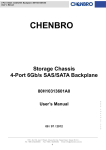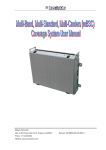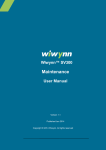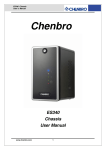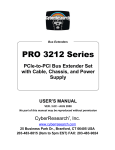Download Phobya-Touch-Manual-DE - geänderte Version09-13
Transcript
Phobya Touch 6 - Fan Controller Single Bay 5,25" - black 148.5mm x 42mm x 79.9mm (5.25” Bay) 112.5mm x 22.2mm Up to 30 watts per channel 6 Channels Black Anodized/Silver + 12V (Standard 4- Pin Connector) 5V- 12V DC / (40% - 100%) Six 4 pin connectors emitting noise. If the fans are not operating when the voltage is over 6.5v, the unit will be emitting noise. Insert the mini jumper to enable alarm function or remove it to disable the alarm function 1 X Installation Guide Tools required: 1 X Power Cable 6 X Fan Cable 6 X Sensors Cable 4 X Screws 1 X Jumper Phillips head screwdriver Mount the product into a 5.25 inch drive bay of your computer chassis using the screws in the accessory bag. Use the mini jumper to Connect the fans activate the alarm function 6x Sticker for temperature sensors Connect the power supply Connect the temperature sensors 1. Connect the fans Fan1: Connect the first channel fan Fan2: Connect the second channel fan Fan3: Connect the third channel fan Fan4: Connect the fourth channel fan Fan5: Connect the fifth channel fan Fan6: Connect the sixth channel fan P: Connect the power supply 2. Connect the temperature sensors T1: Connect the first channel temperature sensor T2: Connect the second channel temperature sensor T3: Connect the third channel temperature sensor T4: Connect the fourth channel temperature sensor T5: Connect the fifth channel temperature sensor T6: Connect the sixth channel temperature sensor ALARM: Use the mini jumper to activate the alarm function the mini jumper OPERATION: Power button: The power button could turn or shut the back light of the device THE MAIN INTERFACE 1 The light bulb button: The light bulb button adjust the brightness of the screen. There are three settings for the brightness. (If the light bulb button is not being used, it will disappear in 6 seconds) 2 The fan 1 button: Touch it to enter the fan 1 branch interface 3 The fan 2 button: Touch it to enter the fan 2 branch interface 4 The fan 3 button: Touch it to enter the fan 3 branch interface 5 The fan 4 button: Touch it to enter the fan 4 branch interface NOTE: In order to protect your computer the device has the alarm function. If the temperature exceeds 70 degrees Celsius, the unit will be 6 The fan 5 button: Touch it to enter the fan 5 branch interface 7 The fan 6 button: Touch it to enter the fan 6 branch interface THE FAN BRANCH INTERFACE For example, you touch the fan 2 button; you will enter the fan 2 branch interface 1 The RPM and Voltage readout: Select the RPM or Voltage for readout by touch. 2 The temperature readout: Select Celsius or Fahrenheit for readout by touch. 3 The left arrow button area: Alternate to the previous branch interface. NOTE: If the present interface is fan 1 then it will go to the fan 6 interface. 4 The power output rate line bar: Touch the end tips to adjust by increments of 5%. 5 The right arrow button: Alternate to the next branch interface. NOTE: If the present interface is fan 6 then it will go to the fan 1 interface. 6 The back button: Back to the main interface.