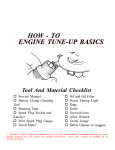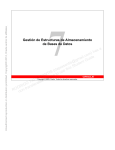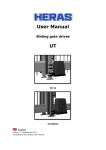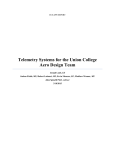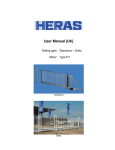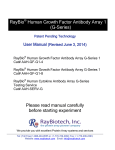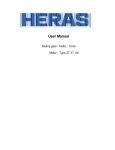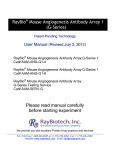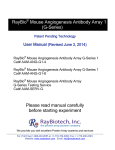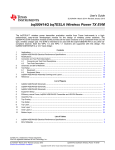Download User Manual HMD230 IGD
Transcript
User Manual
Sliding gate drives
HMD230
+
IGD
English
Version: 1.3 February 2013
Translation of the Original User Manual
www.heras.com
English
2
www.heras.com
Contents
1
GENERAL .......................................................................................................... 6
1.1
1.2
1.3
1.4
1.5
1.6
1.7
2
DESCRIPTION OF HMD230/IGD ....................................................................... 8
2.1
2.2
3
MANUFACTURER / SUPPLIER ........................................................................... 6
SERVICE / MAINTENANCE .............................................................................. 6
TYPE ........................................................................................................... 6
HOW TO USE THIS MANUAL ............................................................................ 6
DEFINITIONS: USER / OPERATOR / ENGINEER .................................................. 7
EXPLANATION OF THE SYMBOLS ..................................................................... 7
CONFORMITY WITH EUROPEAN DIRECTIVES ..................................................... 7
HMD230 PROFILES ........................................................................................ 8
SCHEMATIC SLIDING GATE DESCRIPTIONS ...................................................... 9
SAFETY ........................................................................................................... 12
3.1
3.2
GENERAL SAFETY INSTRUCTIONS ................................................................. 12
SAFETY DURING INSTALLATION, DISASSEMBLY, USE AND MAINTENANCE .......... 13
4
INSTALLATION ............................................................................................... 13
5
DELIVERY ....................................................................................................... 14
5.1
5.2
6
OPENING/CLOSING THE HMD230/IGD .......................................................... 15
6.1
6.2
7
OPENING THE COVER .................................................................................. 15
CLOSING THE COVER .................................................................................. 15
ACCESSORIES ................................................................................................ 16
7.1
7.2
7.3
7.4
7.5
7.6
7.7
7.8
8
HMD230 .................................................................................................... 14
IGD ........................................................................................................... 14
ANTI-CRUSHING SAFETY PROTECTION DEVICES .............................................
PHOTOCELLS (OPTIONAL) ............................................................................
LOOP DETECTION (OPTIONAL) ......................................................................
TRAFFIC LIGHT (OPTIONAL) .........................................................................
FLASHING LIGHT (OPTIONAL) .......................................................................
RADIO-FREQUENCY RECEIVER (OPTIONAL) ....................................................
LIGHTING (OPTIONAL) ................................................................................
LED LIGHTING IN TOP RAIL (OPTIONAL).........................................................
16
16
16
16
16
16
17
17
COMMISSIONING ........................................................................................... 18
8.1
INTENDED USE ........................................................................................... 18
8.2
OPERATING MODES ..................................................................................... 18
8.2.1
DEAD MAN'S OPERATION ....................................................................... 18
8.2.2
AUTOMATIC MODE ................................................................................ 18
8.2.3
EMERGENCY OPERATION ....................................................................... 19
8.3
AUTOMATICALLY CHANGING OPERATING MODES ............................................ 19
9
CONTROL UNIT AND DISPLAY READINGS ...................................................... 21
9.1
English
TOTAL VIEW OF HMD230 DRIVE UNIT ............................................................ 21
3
www.heras.com
9.2
9.3
9.4
9.5
9.6
9.7
9.8
9.9
9.10
9.11
10
TOTAL VIEW OF IGD DRIVE UNIT ................................................................... 21
VIEW OF CONTROL UNIT .............................................................................. 22
TWIST AND SELECTOR SWITCH .................................................................... 23
LCD SCREEN............................................................................................... 23
DISPLAY OF OPERATING MODES ................................................................... 24
DATE AND TIME DISPLAY ............................................................................. 25
SELECTING THE MENU SYSTEM ..................................................................... 25
MENU DISPLAY INSTRUCTIONS ..................................................................... 25
MENU STRUCTURE AND TEXTS THAT ARE DISPLAYED ................................... 26
BACKPLANE ............................................................................................. 26
PARAMETER SETTINGS ................................................................................ 27
10.1
MENU 1 - IDENTIFICATION ........................................................................ 27
10.1.1 Menu 1.1: Master version ...................................................................... 27
10.1.2 Menu 1.2: Gate profile ........................................................................... 27
10.1.3 Menu 1.3: Serial number ....................................................................... 28
10.2
MENU 2 - SERVICE MENU .......................................................................... 29
10.2.1 Menu 2.1: Password entry ..................................................................... 29
10.3
MENU 3 - DIAGNOSIS ............................................................................... 29
10.3.1 Menu 3.1: Gate status ........................................................................... 29
10.3.2 Menu 3.2: Sensor Status ....................................................................... 31
10.4
MENU 4 - SETTINGS ................................................................................. 33
10.4.1 Menu 4.1: Timer settings ....................................................................... 33
10.4.1.1
10.4.1.2
10.4.1.3
10.4.2
Menu 4.1.1: Set lighting (coming home - leaving home) .................................. 33
Menu 4.1.2: Keep open timer ....................................................................... 34
Menu 4.1.3: Keep Part OPEN timer ............................................................... 35
Menu 4.2: End positions ....................................................................... 36
10.4.2.1
Menu 4.2.1: Closed position for installing ....................................................... 36
10.4.3 Marker plate ......................................................................................... 37
10.5
MENU 5 - CLOCK/CALENDAR ...................................................................... 38
10.5.1 Menu 5.1: Clock display ......................................................................... 39
10.5.2 Menu 5.2: Setting date/time .................................................................. 39
10.5.3 Calendar functions of the motor drive ...................................................... 41
10.5.4 Menu 5.3: Activating the calendar ........................................................... 42
10.5.5 Menu 5.4: Displaying the weekly calendar ................................................ 43
10.5.6 Menu 5.5: Changing the weekly calendar ................................................. 43
10.5.6.1
10.5.6.2
10.5.6.3
10.5.6.4
10.5.6.5
10.5.7
10.5.8
Menu
Menu
Menu
Menu
Menu
5.5.1:
5.5.1:
5.5.1:
5.5.1:
5.5.2:
Week day setting ...................................................................... 43
Copying a day in the weekly calendar .......................................... 45
Deleting individual entries .......................................................... 46
Deleting a week day .................................................................. 47
Deleting the weekly calendar...................................................... 48
Menu 5.6: Displaying the yearly calendar ................................................. 49
Menu 5.7: Changing the yearly calendar .................................................. 50
10.5.8.1
10.5.8.2
10.5.8.3
10.5.8.4
10.5.8.5
Menu
Menu
Menu
Menu
Menu
5.7.1:
5.7.1:
5.7.1:
5.7.1:
5.7.2:
Set day ................................................................................... 50
Copying a day in the yearly calendar ........................................... 52
Deleting individual entries .......................................................... 53
Deleting a day .......................................................................... 54
Deleting the entire yearly calendar.............................................. 55
10.6
MENU 6 - RF REMOTE CONTROL ................................................................. 55
10.6.1 Menu 6.1: Displaying the number of hand transmitters .............................. 56
10.6.2 Menu 6.2: Teaching hand transmitters .................................................... 57
English
4
www.heras.com
10.6.3
Menu 6.3-6.6: Programming hand transmitter buttons .............................. 58
10.6.3.1
10.6.3.2
10.6.3.3
10.6.3.4
Menu
Menu
Menu
Menu
6.3:
6.4:
6.5:
6.6:
Programming
Programming
Programming
Programming
hand
hand
hand
hand
transmitter
transmitter
transmitter
transmitter
button
button
button
button
OPEN ................................... 58
CLOSE ................................. 59
PART OPEN ........................... 59
TOGGLE ............................... 60
10.6.4 Menu 6.7: Deleting transmitters from the memory .................................... 61
10.6.5 Menu 6.8: Deleting hand transmitter function ........................................... 62
10.6.6 Menu 6.9: Deleting all transmitters from the memory................................ 63
10.7
LED LIGHTING OPERATION .............................................................................. 64
11
MANUAL OPERATION IN THE EVENT OF FAULTS ......................................... 65
11.1
11.2
DISENGAGING THE MOTOR ....................................................................... 65
AUTOMATIC DISENGAGEMENT ................................................................... 65
12
EMERGENCY STOP ....................................................................................... 66
13
MAINTENANCE INSTRUCTIONS ................................................................... 66
13.1
13.2
13.3
GATE MAINTENANCE ................................................................................ 66
HMD230 MAINTENANCE ............................................................................ 66
CLEANING ............................................................................................... 66
14
DECOMMISSIONING AND REMOVAL ............................................................ 67
15
SPARE PARTS .............................................................................................. 67
16
TECHNICAL DATA ........................................................................................ 68
16.1
16.2
16.3
SLIDING GATE DESCRIPTION .................................................................... 68
HMD230 DIMENSIONS .............................................................................. 69
IGD DIMENSIONS .................................................................................... 69
APPENDIX A: LOCATIONS OF ANTI-CRUSHING SAFETY PROTECTION DEVICES ... 70
APPENDIX B: DECLARATION OF CONFORMITY ................................................. 73
APPENDIX C: ELECTRIC DIAGRAM HMD230 ......................................................... 74
APPENDIX D: ELECTRIC DIAGRAM IGD ................................................................ 88
English
5
www.heras.com
1 GENERAL
1.1
MANUFACTURER / SUPPLIER
Manufacturer:
Heras B.V.
Hekdam 1, 5688 JE Oirschot
Netherlands
Tel.: +31(0)499-551225
www.heras.com
Technical Construction File
Heras B.V. manager, R&D Department
1.2
SERVICE / MAINTENANCE
In the event of problems, failures or questions you can contact:
Heras Service
Tel.
0900 202 0499*
Fax
0900 202 4550
* local rate
Only available from the Netherlands. If you are located elsewhere, please contact your dealer for
assistance.
1.3
TYPE
The HMD230 is intended for the following types of Heras sliding gate:
uGate
Delta
SHB
Orion
The HMD230 is available in 2 versions:
HMD230S [Standard]
HMD230A [Advanced]
The IGD is intended for the Heras iGate
The IGD is available in 2 versions:
IGDP [Premium]
IGDE [Excellent]
See the chapter on "TECHNICAL DATA" for the technical specifications.
1.4
HOW TO USE THIS MANUAL
Carefully read this User Manual before using the sliding gate and save it for future reference.
This description was made for the people who operate the gate. Fitters use a separate installation
manual.
There is also a separate installation diagram for fitters to install the drive in question in compliance
with the applicable norms and standards. If any faults occur, consult a Heras-certified engineer.
English
6
www.heras.com
This manual is an addition to the manuals enclosed with the HMD230/IGD drive and control units.
1.5
User:
DEFINITIONS: USER / OPERATOR / ENGINEER
Anyone using the gate.
Operator:
A user who is familiar with all safety aspects dealt with in this manual. Operators are
not allowed to carry out any installation work on the gate unless explicitly specified.
Engineer:
The engineer is a Heras fitter (or an engineer employed by the customer who has
been given explicit permission in writing from Heras) who is qualified to perform
technical interventions on the gate.
1.6
1.7
EXPLANATION OF THE SYMBOLS
Caution!:
To prevent personal injury, you must observe the safety instructions below.
Note!
To prevent material damage, you must observe the safety instructions below.
:
Information:
This is followed by further information or by a reference to other documents.
Warning:
Risk of limbs getting crushed
Warning:
Risk of injury to hands by gear wheels
CONFORMITY WITH EUROPEAN DIRECTIVES
The installation complies with the following EU Directives:
2006/42/
EC
Machine Directive
2004/108 EC
EMC Directive (electromagnetic compatibility)
The EC Declaration of Conformity can be found in appendix B. The CE mark is located on the rear
of the bottom rail of the gate
English
7
www.heras.com
2 DESCRIPTION OF HMD230/IGD
The HMD230 is a drive unit intended for sliding gates of the types: Delta, uGate, SHB and Orion. The
IGD is a drive unit intended for sliding gates of the type iGate. These drive units enable gates to be
operated electrically (pulse or dead man's operation). Depending on the actual configuration, the gate
sliding speed will be 0.25 m/s (HMD230S, IGDP, IGDE) or 0.5 m/s (HMD230A, optionally for IGD).
Electrically driven Heras gates have anti-crushing safety protection devices. The type of anti-crushing
safety protection devices and the sliding speed depend on the gate motor drive used.
See the chapter on "TECHNICAL DATA" for further information.
The motor of the HMD230/IGD has a pulse generator enabling the motor control to determine the
gate position. Limit switches are not necessary anymore.
2.1
HMD230 PROFILES
The HMD230 is delivered with a pre-programmed profile (does not apply to the Netherlands). This
profile cannot be changed by the user.
Choice of
language (3
languages)
Log function
Setting
date/time
PROFILE 1
PROFILE 2
PROFILE 3
PROFILE 4
Dead man's
mode
Pulse mode
Pulse mode
+ weekly
calendar
Pulse mode
+ yearly
calendar
■
■
■
■
■
■
■
■
■
■
■
■
Inputs 1-2-3
Open-stop-closed
■
■
■
Input 4
Toggle Open-Closed
■
■
■
Input 5
Part open
■
■
■
Input 6
Emergency stop
■
■
■
■
Inputs 7-8
Dead man's OpenClosed
■
Output 1
Light/Flash light
control with pre-warn
Gate Open-Closed
messages
"Service" message
■
■
■
■
■
■
■
■
■
■
■
■
■
■
■
■
■
■
Outputs 2-3
Output 4
Output 5
Switch external
heating
Hand transmitter
receiver
Weekly calendar
+ 1x hand transmitter
■
Yearly calendar
■
HMD230
Standard
HMD230
Advanced
HMD230S1
(0.25 m/sec)
iGATE
Premium
(0.25 m/sec)
English
Not available
HMD230S2
(0.25 m/sec)
HMD230A2
(0.5 m/sec)
HMD230S3
(0.25 m/sec)
HMD230A3
(0.5 m/sec)
HMD230S4
(0.25 m/sec)
HMD230A4
(0.5 m/sec)
Excellent
(0.5 m/sec)
Excellent
(0.5 m/sec)
Excellent
(0.5 m/sec)
8
www.heras.com
2.2
SCHEMATIC SLIDING GATE DESCRIPTIONS
run-in
anti-crushing safety protection device
bars
top rail
guidepost
anti-crushing safety
protection devices
HMD230
slam support
bottom rail
head stile
running surface
motor bracket
road wheels
slam post
Illustration 1:
Delta sliding gate terms
head stile + anti-crushing
safety protection device
slam post
Illustration 2:
English
bottom rail
bars
running surface
portal
HMD230
anti-crushing safety
protection device
road wheels
uGate sliding gate terms
9
www.heras.com
anti-crushing safety protection device
head stile
flash light
top rail + LED
lighting
perforated
plating
guide column
IGD
slam support
running surface
road wheels
bottom rail
slam column
Illustration 3:
iGate sliding gate terms
guidepost
anti-crushing safety protection device
HMD
Illustration 4:
English
bars
bottom rail
slam post
SHB sliding gate terms
10
www.heras.com
road wheels
HMD230
Illustration 5:
English
bars
slam post
bottom rail
anti-crushing safety
protection device
Orion sliding gate terms
11
www.heras.com
3 SAFETY
3.1
GENERAL SAFETY INSTRUCTIONS
The operator must read the entire user manual before the gate is used for the first time. The
instructions stated in the user manual must be observed and complied with. All other forms of
use can cause unexpected hazards and are forbidden.
It is forbidden to apply the drive unit to gates other than those stated in this manual, without
Heras' permission.
Applying a third-party drive unit and/or anti-crushing safety protection device may affect
safety and will invalidate the CE mark.
The gate must only be put into use if all safety facilities are in place and connected, and work
properly.
All faults which might present a source of danger to the user or to third persons must be
eliminated immediately.
All warnings and safety notices on the equipment must be in place and clearly legible at all
times.
The gate must be able to move freely without there being obstacles in the gate opening
passage or anywhere else on the moving trajectory of the gate.
Do not stick any objects through, over or under the gate which might block the gate. The gate
running surface must always be free from snow, ice or dirt that might affect its sliding
behavior. In the event of frost, check this before commissioning the gate. If the running
surface is blocked, the gate will not move at all or will not complete its movement. An
irregular running surface may cause damage to the drive and/or road wheels.
Climbing the gate is strictly forbidden as people climbing the gate could be hurt if the gate is
started unexpectedly.
Closing the gate infill openings in any way, such as by means of banners, advertising signs
etc, is not allowed as this may negatively affect the safe operation of the gate.
All alterations or extensions to the gate must be carried out by qualified personnel using parts
which the manufacturer has defined as suitable for such alterations or extensions. Any failure
to comply with these instructions will be considered as non-compliant behavior and will
invalidate the manufacturer's guarantee, as a result of which the risk entirely transfers to the
user.
Improper usage or servicing or ignoring the operating instructions can be a source of danger
for persons, and/or result in material damage.
If the meaning of any part of these installation and operating instructions is not clear, then
please contact your supplier before you use the equipment.
English
12
www.heras.com
3.2
SAFETY DURING INSTALLATION, DISASSEMBLY, USE AND MAINTENANCE
When work is carried out on the gate, the power supply to the system must be switched off
and it must be ensured that it cannot be switched on unexpectedly.
Interrupt the power supply while cleaning the gate.
Use the necessary personal safety equipment.
Keep a safe distance from the moving gate. Warning icons to this effect have
been installed in various locations.
The gate has safety facilities such as anti-crushing safety protection devices.
The anti-crushing safety protection devices serve as emergency facilities to immediately stop
and reverse the gate movement. Using them as a regular gate stop feature is not allowed.
Since the head stiles of the gate have anti-crushing safety protection devices that cannot
cover their full height, there is still some risk of people getting trapped by the gate here.
The gate is driven by means of a gear wheel. This is located under the beam and it
is partly screened off by the drive unit cabinet. Beware of moving parts when
carrying out maintenance under the gate at the drive unit cabinet.
To move the gate manually, first switch the automatic fuse in the drive unit cabinet to “off”
and make sure it cannot be switched on again (e.g. by locking the cabinet).
Always lock the drive unit cabinet during use. The drive unit cabinet may only be opened by
an electrical engineer.
The EN 13241-1, EN 12453 and EN 12445 standards must be taken into consideration during
installation. To achieve a good safety level, both the above standards and the national
regulations must be taken into account in non-EC countries.
The Delta, uGate and iGate have highly tensioned cables fitted in the bottom rail. If these
cables are damaged, they can snap with great force. This can lead to serious injury.
Therefore, it is prohibited to drill into or grind these rails.
!! Only people trained by Heras are allowed to disassemble the
bottom rail.
If the gate is damaged, always contact the supplier for an inspection.
4 INSTALLATION
The sliding gate and the gate drive and control unit must be installed, connected, set up and tuned by
a fitter or an engineer who also connects and programs any accessories.
The gate control unit is adjusted to the options/accessories agreed with the user. The relevant options
are laid down during hand-over.
Of course, you can add optional/accessories afterwards. Contact your supplier for this.
Gates are always delivered fully tested.
English
13
www.heras.com
5 DELIVERY
5.1
HMD230
The HMD 230 is delivered as a complete drive and control unit, including gear wheel module 6.
By default, the half profile cylinder (according to DIN 18252) is not included for the Netherlands.
Illustration 6:
HMD230 cover and cabinet
Illustration 7:
Gear wheel
5.2
IGD
The IGD is delivered as a complete drive and control unit, including gear wheel module 6.
The drive is only delivered together with the iGate.
By default, the half profile cylinder (according to DIN 18252) is not included for the Netherlands.
Illustration 8:
English
IGD cover and cabinet
14
www.heras.com
6 OPENING/CLOSING THE HMD230/IGD
6.1
OPENING THE COVER
Illustration 9:
6.2
open the lock
turn the lever through a quarter rotation in a clockwise
direction
now rotate the cover through approx. 90º so that it can
serve as a rain cover
lift the cover away in a vertical movement
opening the cover*
CLOSING THE COVER
Illustration 10:
lower the tabs of the cover into the slot in the drive
unit cabinet
screw the cover into place to close it. Make sure that
the sides of the cover properly fit over the drive unit
cabinet
close the lever and the lock
closing the cover*
* The illustration shows the HMD230. The same principle applies to the IGD.
English
15
www.heras.com
7 ACCESSORIES
The gate can be fitted with several electrical accessories.
7.1
ANTI-CRUSHING SAFETY PROTECTION DEVICES
Vertical switching strips have been fitted to the stationary and/or moving part or parts of the gate.
They are not required for dead man's operation. These strips serve as safety components. The
number of anti-crushing safety protection devices depends on the situation. See appendix A
"LOCATIONS OF ANTI-CRUSHING SAFETY PROTECTION DEVICES"
Before the gate is moved, the control system checks the status of the anti-crushing safety protection
devices. If one of the anti-crushing strips is faulty, the gate can only be opened and closed in dead
man's operation.
In that case, consult a qualified engineer.
See the chapter “SERVICE /MAINTENANCE”
7.2
PHOTOCELLS (OPTIONAL)
They detect the gate passage opening. Photocells are located on the stationary part of the gate and
usually take the form of a transmitter and a receiver. If there is an obstacle, e.g. a person between
the transmitter and the receiver, the gate will not close. The photocell does not affect the opening of
the gate.
7.3
LOOP DETECTION (OPTIONAL)
Safety loops in the pavement detect the gate passage opening. If there is an obstacle, e.g. a car on
the loop, the gate will not close. Detection loops do not react to people.
7.4
TRAFFIC LIGHT (OPTIONAL)
Red/green signal lights that indicate the open/closed position statuses. People are only allowed to
pass through the gate opening when the green light is on.
7.5
FLASHING LIGHT (OPTIONAL)
A flashing beacon to ensure extra attention before and while the gate is opening/closing.
7.6
RADIO-FREQUENCY RECEIVER (OPTIONAL)
Remote control to open, stop and close the gate.
See the chapter “RF REMOTE CONTROL”
English
16
www.heras.com
7.7
LIGHTING (OPTIONAL)
Two kinds of lighting can be connected to the HMD230.
Passage lighting to enhance the visibility of the passage opening. It can be lit before and/or
while the gate is opening/closing.
Outdoor lighting to illuminate the grounds. This is activated as soon as the gate is operated
and it is switched off automatically after a certain pre-set time.
See the relevant chapter of the “HMD230 motor drive” user manual
7.8
LED LIGHTING IN TOP RAIL (OPTIONAL)
The iGate can optionally be fitted with LED lighting in the top rail.
This lighting serves as atmospheric lighting. It is only lit if the gate is closed.
See the chapter “LED LIGHTING OPERATION”
Accessories must be installed and programmed by an engineer.
This requires entering the right password.
English
17
www.heras.com
8 COMMISSIONING
8.1
INTENDED USE
The gate is intended to control access to a specific plot, premises or site. The gate is intended for both
industrial and private use.
The gate drive and control unit is adjusted to the options agreed with the user. The relevant options
are laid down during hand-over.
Carefully read this user manual before operating the gate. You must always be familiar with
the operating mode the gate is in.
8.2
OPERATING MODES
The control software is divided into separate function modules and is available to users in three
possible operating modes:
dead man's operation
automatic mode
emergency operation (only for the Netherlands)
8.2.1
DEAD MAN'S OPERATION
The gate motor drive can be operated in dead man's mode with limited comfort. In dead man’s mode,
the gate does not require anti-crushing safety protection devices. The gate will move as long as an
OPEN or CLOSE key is pressed.
Dead man's operation is only permitted if the operator can see the entire gate system.
The drive and control unit must be fitted to the gate.
8.2.2
AUTOMATIC MODE
If the safety facilities have been installed completely, the motor drive will usually work in this
automatic mode. The user can only use all motor drive functions in automatic mode. Total safety of
the gate is guaranteed here by the activated safety facilities.
Opening or closing the gate can be initiated in automatic mode by means of the backplane and:
two command keys (OPEN, CLOSE)
one impulse input with toggle function (OPEN, STOP, CLOSE, STOP)
3x3 impulse inputs for OPEN, STOP and CLOSE commands
1 impulse input with PART OPEN function
Illustration 11:
English
Backplane
18
www.heras.com
Every movement command causes the full action that has been selected to be performed (open gate,
close gate etc.). Every action is stopped immediately by a stop command or a signal from the safety
facilities.
Activating the anti-crushing safety protection devices causes the gate to immediately move in the
opposite direction. If a photocell is interrupted while the gate is closing, this will cause the gate to be
opened as far as the point where the closing movement started (OPEN or PARTLY OPEN).
A movement command for the opposite direction will gradually decelerate the gate and then cause it
to move in opposite direction.
Automatic mode if the gate has not been installed fully yet:
If the gate has not been fully installed yet, or if motor drive programming has not been
completed yet, the motor drive will work in a special safety mode (e.g.: the end positions of
the gate have not been defined yet). The gate will then only run at dead man's mode speed.
Only after the OPEN and CLOSED end positions have been set and after a measuring run at dead
man's mode speed has been performed, will the system switch over to the automatic mode speed
(depending on the type, HMD230/IGD, this will be 0.25 m/s or 0.5 m/s).
If the power supply to the drive has been interrupted, the gate will also only run at dead
man's mode speed until the first time when an end position has been reached.
8.2.3
EMERGENCY OPERATION
The gate motor drive can switch over automatically from automatic mode to emergency operation.
This automatic switch-over can only take place after a "Function emergency situation" input signal
which is generated by a fire emergency room. Only the one movement (OPEN or CLOSED, depending
on programming) that is requested will be performed at dead man's mode speed in this operating
mode. The safety facilities are also activated during this movement. The movement can be
interrupted by pressing and holding the STOP key or by a safety device being triggered. When this
interruption no longer applies, the gate will immediately continue to move. At the end of the
emergency movement and after the signal ("Function emergency situation") has been reset, the
software of the motor drive will initiate a restart to enable safe switch-over to automatic mode.
Any static active OPEN or PARTLY OPEN signals are ignored by the motor drive in this operating mode.
Just as the command triggered by an OPEN or CLOSE command key being pressed cannot be
performed when a program is started, a static active "Emergency situation" input signal will also not
be carried out when switching on the motor drive.
8.3
AUTOMATICALLY CHANGING OPERATING MODES
The gate motor drive can switch over from automatic mode to emergency operation if it has been
programmed to allow this and the HMD230/IGD recognizes a corresponding "emergency situation"
signal from a fire emergency room. This operating mode will then be performed until the motor drive
is restarted.
If electronic safety facilities on the gate are out of operation (e.g. faulty photocell), the motor drive
can automatically switch over from automatic mode to dead man's operation. This automatic switchover will take place only for the individual motor movement that has been started and only if the key
provided for dead man's operation is pressed. After this, the motor drive will switch over to automatic
mode again, but if a new fault occurs or if the fault is not remedied, the system can switch over to
dead man's operation again for the next movement.
English
19
www.heras.com
Changing between operating modes is possible in the following directions:
Automatic mode
Dead man's operation mode
Dead man's mode
Automatic mode (if safety has been restored)
Automatic mode
Emergency operation
Emergency operation
Automatic mode (if no emergency situation signal
is active anymore and after restarting the control
software)
English
20
www.heras.com
9 CONTROL UNIT AND DISPLAY READINGS
9.1
TOTAL VIEW OF HMD230 DRIVE UNIT
Control
place for extra
components
automatic fuse
backplane
cable strain relief
motor
cable bushing
Illustration 12:
9.2
view of HMD230 drive unit
TOTAL VIEW OF IGD DRIVE UNIT
place for extra components
timer
(optional)
control unit
backplane
place for extra
components
automatic fuse
cable strain relief
motor
power supply LED
control LED
Illustration 13:
English
view of IGD drive unit
21
www.heras.com
9.3
VIEW OF CONTROL UNIT
Designations of the numbered parts:
1. LCD text display
2. 7-segment display (under the LCD
display)
3. Serial interface
4. Input for incremental encoder
5. Battery for real-time clock
6. Twist and selector switch for making
settings
7. Communication module slot (optional)
8. External radio-frequency receiver
(optional)
9. Connection for external antenna
10. ISK7 ATC
11. ISK connection
12. SKL connections for both running
directions
13. Main fuse (230V/6.3A slow-acting)
14. Power supply loop connection
230VAC/50Hz
15. Motor connection
16. Power supply input 230VAC/50Hz
17. Relay outputs
18. Safety and control inputs
Illustration 14:
English
view of control unit
22
www.heras.com
9.4
TWIST AND SELECTOR SWITCH
Information is inputted in the integrated software of the HMD230 by means of a modern control unit
that consists of one switch/button: the twist and selector switch. Visual feedback from the program to
the operator is provided through the LCD screen.
The twist and selector switch, located under the battery for the clock, enables the information
displayed by the HMD230 to be influenced.
The twist and selector switch is operated as follows:
Illustration 15:
Twist and selector switch
Press briefly:
confirm
go back one step in the menu
Press and hold (>2s):
access the main menu
exit the menu
Turn*:
scroll through menus
change parameters
Fast turn*:
scroll through menus fast
change parameters fast
* Turn clockwise (CW)
Turn counter-clockwise (CCW)
9.5
LCD SCREEN
An LCD screen with two lines of 16 characters each has been provided to display more motor drive
control information. This shows the active operating mode of the motor drive or the movement status
of the motor in legible text.
The background of the display is lit for as long as the twist and selector switch is operated. 20
seconds after the last entry is made, the light is switched off. It can be switched on again at any
moment by turning the selector switch. The display is also properly legible in direct sunlight.
Illustration 16:
Information on the LCD screen
After resetting the software or after switching on the power, the display light will blink for a
few seconds. This indicates that the processor is booting; it is not a fault condition.
If, prior to a reset, the gate is in the OPEN or PARTIALLY OPEN position and “Automatic closing” is
programmed, the following is displayed on the display:
"Auto.Closing ON"
"-------"
This indicates that the automatic timer must be restarted by using keys. Without this command, the
drive, after the control system has been switched on (reset), will not automatically operate.
English
23
www.heras.com
9.6
DISPLAY OF OPERATING MODES
The following options are available as regards displaying operating modes on the LCD screen:
Display reading
HMD230 Pe:x.xx
Init/ClearEEPROM
WAIT: 120 sec.
Load Parameter
Meaning
Start indication of the periphery controller
(wait for information from the motor controller)
Clear and initialize the parameter memory
Request to load/save parameters
Heras HMD230
Automatic mode
Automatic operating mode, the gate is now in the idle position
Automatic mode
Open
Automatic mode; gate opening active
Automatic mode
Close
Automatic mode; gate closing active
Automatic mode
Stop immediately
Automatic mode; STOP active
Automatic mode
Close: xx
Automatic mode; the gate closes automatically after XX
seconds
Heras HMD230
Idle position for dead man's operation
Dead man's operation
Dead man's operation
Open gate in dead man's operation mode active
Open
Dead man's operation
Close gate in dead man's operation mode active
Close
Dead man's operation
Dead man's operation STOP active
Stop immediately
Heras HMD230
Emergency operation
Idle position for emergency operation
Emergency operation
Open
Emergency operation; gate opening active
Emergency operation
Close
Emergency operation; gate closing active
Emergency operation
Stop immediately
Emergency operation; STOP active
English
24
www.heras.com
9.7
DATE AND TIME DISPLAY
You can permanently display the current time on the screen from the operating mode display by
briefly pressing the twist and selector switch once. The clock date is shown in the top line, using the
"year.month.day" format. The lower line shows the time in the 24-hour "hours:minutes:seconds"
format.
As standard, the control system has an automatic switch-over to summer or winter time. This can
also be deactivated.
See the chapter on “Integrated real-time clock” in the HMD230 motor drive user manual.
The selected operating mode is displayed again if you briefly press the twist and selector switch or 20
seconds after operating this switch.
Illustration 17:
9.8
Date and time display
SELECTING THE MENU SYSTEM
The HMD230 menu system is accessed by pressing the twist and selector switch for approx. 2 seconds
while the operating mode is displayed. The display then shows the text "Main menu".
Illustration 18:
Display of main menu on the LCD screen
Turn the selector switch to select the individual menu options and then press the switch to activate
the selected option. The first menu option in a menu level always brings you back one level, "Back in
menu". The "Exit main menu" option in the main menu closes the menu display and restarts the
control software.
9.9
MENU DISPLAY INSTRUCTIONS
The menu system of the HMD230 can only be called up if the display has been fitted. You can use the
twist and selector switch to select submenus. This offers the following possibilities:
Menu:
1. Identification; displays the drive unit version.
2. Service menu; access using a password for authorized users to activate extra
functions.
3. Diagnostics; displays the states of the drive unit and the connected sensors.
4. Settings; settings parameters to control the drive unit and gate behavior.
5. Clock/Calendar; date/time and calendar functions.
6. RF remote control; remote control settings.
See the chapter on "PARAMETER SETTINGS"
English
25
www.heras.com
9.10 MENU STRUCTURE AND TEXTS THAT ARE DISPLAYED
Selecting the menu brings you to the main menu level where you can choose from a number of
submenus. The first menu option "Exit menu" lets you exit the main menu again after which a restart
or reset brings you back in the active operating mode of the motor drive.
How many submenu levels are available depends on the password that is entered. First-level
submenus can lead to second-level submenus.
The gate movement cannot be started automatically when the main menu is active.
9.11 BACKPLANE
Several accessories such as photocells, lighting etc. can be connected to the backplane.
The backplane has several control LEDs. The system is OK if all the green LEDs (detector 1, detector
2, Key units 1 to 3) light up while the gate is not active. If the gate gets an OPEN command, one of
the orange LEDs (for the active input) will light up. If the gate gets a CLOSE command, one of the red
LEDs (for the active input) will light up.
The "OPEN" and "CLOSE" keys are used to open or close the gate.
Illustration 19:
English
backplane
26
www.heras.com
10 PARAMETER SETTINGS
Different parameters can be set in the drive unit's control system. The user can view several
parameters in the control system. Not all parameters are accessible to the user.
See the chapter on “Parameter settings” in the HMD230 motor drive installation manual.
10.1 MENU 1 - IDENTIFICATION
10.1.1 Menu 1.1: Master version
Menu
Action
Display reading
H e r a s
Explanation
H M D 2 3 0 S 1 E N
A u t o m a t i c
M o d e
1
M a i n
press
and hold
1
M e n u
I d e n t i f i c a t i o n
Activate the main menu.
1.1
I d e n t i f i c a t i o n
press
briefly
1
M a s t e r
M a s t e r
press
briefly
press
and hold
press
briefly
V e r s i o n
V e r s i o n
F U : 1 . 0 2 . 0 1 . 1
M a i n
M e n u
Q U I T
M e n u
The figures and the
combination of numbers
shown identify the software
version used.
Exit the main menu.
The control software is
restarted.
10.1.2 Menu 1.2: Gate profile
Menu
Action
Display reading
H e r a s
Explanation
H M D 2 3 0 S 1 E N
A u t o m a t i c
English
M o d e
27
www.heras.com
1
M a i n
press
and hold
1
M e n u
I d e n t i f i c a t i o n
Activate the main menu.
1.2
press
briefly
turn CW
I d e n t i f i c a t i o n
2
G a t e
G a t e
press
briefly
press
and hold
press
briefly
T y p e
T y p e
H e r a s
D e l t a
M a i n
M e n u
Q U I T
M e n u
F R 0 1
The text shown is the
designation of the gate for
which the drive, the
software and the
parameters stored have
been defined.
Exit the main menu.
The control software is
restarted.
10.1.3 Menu 1.3: Serial number
Menu
Action
Display reading
H e r a s
Explanation
H M D 2 3 0 S 1 E N
A u t o m a t i c
M o d e
1
M a i n
press
and hold
1
M e n u
I d e n t i f i c a t i o n
Activate the main menu.
1.3
press
briefly
I d e n t i f i c a t i o n
3
S e r i a l n u m b e r
S e r i a l n u m b e r
press
briefly
press
and hold
press
briefly
English
0 0 0 0 0 1
M a i n
M e n u
Q U I T
M e n u
Exit the main menu.
The control software is
restarted.
28
www.heras.com
10.2 MENU 2 - SERVICE MENU
The information in these menus is only relevant to authorized people.
10.2.1 Menu 2.1: Password entry
Menu
Action
Display reading
H e r a s
Explanation
H M D 2 3 0 S 1 E N
A u t o m a t i c
M o d e
2
press
and hold
turn CW
M a i n
2
M e n u
S e r v i c e
M e n u
Activate the main menu.
2.1
S e r v i c e
1
M e n u
P a s s w o r d
I n p u t
press
briefly
press
and hold
press
briefly
M a i n
M e n u
Q U I T
M e n u
A password can be entered
here. Depending on the
password, the fitter or
service engineer can access
several parameters. This
does not apply to the
user.
Exit the main menu.
The control software is
restarted.
10.3 MENU 3 - DIAGNOSIS
Several gate parameters can be set and viewed in this menu.
10.3.1 Menu 3.1: Gate status
The Gate status menu summarizes all information that represents the current condition of the motor
drive in combination with the gate. It can be reached as follows:
Menu
Action
Display reading
H e r a s
Explanation
H M D 2 3 0 S 1 E N
A u t o m a t i c
M o d e
3
M a i n
press
and hold
turn CW
English
3
M e n u
D i a g n o s i s
Activate the main menu.
29
www.heras.com
3.1
D i a g n o s i s
press
briefly
1
G a t e
S t a t e
3.1.1
G a t e
press
briefly
1
G a t e
G a t e
press
briefly
S t a t e
S i t u a t i o n
The current status of the
gate which has been
recognized by the software
is shown. It can be OPENED
/ CLOSED / KEEP PART
OPEN / STOPPED.
S t a t e
S T O P P E D
3.1.2
press
briefly
turn CW
G a t e
2
S t a t e
I n p u t :
8 7 6 5 4 3 2
I n p u t :
8 7 6 5 4 3 2 1
V a l u e :
0 0 0 0 0 0 0 1
press
briefly
3.1.3
press
briefly
turn CW
press
briefly
G a t e
3
The logical values on the
input terminals of the drive
are displayed. The sequence
matches inputs In8 to In1.
An active input is indicated
as "1". In the example only
input In2 (stop function;
break contact) is connected
to 24V.
S t a t e
O u t p u t
5 4 3 2 1
O u t p u t
5 4 3 2 1
V a l u e :
0 0 0 0 0
3.1.4
press
briefly
turn CW
G a t e
4
S t a t e
C o m p l e t e d
C o m p l e t e d
4 9
press
briefly
English
/
4 9
C y c l
C y c l e s
The status of the output
relays is displayed together
with the corresponding
logical values. An energized
relay is indicated as "1". The
sequence matches outputs
Rel5 to Rel1. The relay Rel2
is energized in the example
(status display Gate open).
30
www.heras.com
3.1.5
press
briefly
turn CW
3.1.6
press
briefly
press
briefly
turn CW
G a t e
5
S t a t e
M o t o r
r u n t i m e
M o t o r
r u n t i m e
0
h
/
0
G a t e
6
S t a t e
L a s t
L a s t
S e r v i c e
S e r v i c e
2 0 1 2 . 0 1 . 3 1 / 0 0 M o n
press
briefly
press
and hold
press
briefly
The total motor running
time and the run time since
the last maintenance are
displayed as hours.
M a i n
M e n u
Q U I T
M e n u
The date of the last
maintenance is displayed, as
well as the time that has
elapsed which is indicated
as months
Exit the main menu.
The control software is
restarted.
To make sure that the gate is maintained at regular intervals, a maintenance interval can be defined
depending on the number of gate movements.
If the maintenance reminder is active (number of movement cycles or maintenance interval reached),
the display shows the "< Maintenance > necessary" message.
10.3.2 Menu 3.2: Sensor Status
Menu: The statuses of the sensors can be displayed via "Diagnosis", "Sensor Status".
Turning the switch displays the individual sensors one by one. The sensor from the parameter list is
always listed in the first line. The second line shows the current sensor state. Here a "1" stands for an
active sensor and a "0" for an inactive sensor. This information is constantly updated to facilitate
trouble-shooting. The operating mode is shown again 20 seconds after operating the twist switch.
Menu
Action
Display reading
H e r a s
Explanation
H M D 2 3 0 S 1 E N
A u t o m a t i c
English
M o d e
31
www.heras.com
3
press
and hold
turn CW
M a i n
3
M e n u
Activate the main menu.
D i a g n o s i s
3.2
press
briefly
turn CW
press
briefly
turn CCW
D i a g n o s i s
2
S e n s o r
S t a r t
S t a t e
o f
S e n s o r s
L i m i t S w i t c h O P E N
turn CW
turn CW
turn CW
turn CW
turn CW
turn CW
turn CW
turn CW
English
V a l u e :
0
= >
0
L i m i t S w i t c h C L O S E
V a l u e :
0
P a r t O P E N
V a l u e :
I n c r .
= >
= >
0
E n c o d e r
V a l u e :
2 1 4 7 4 1 8 1
S t a t . E d g e
O P E N
V a l u e :
= >
0
S t a t . E d g e
V a l u e :
V a l u e :
C L O S E
O P E N
0
M o v . E d g e
V a l u e :
0
0 0 = > 0 0 0 0
M o v . E d g e
= >
0
C L O S E
0
= >
OPEN limit switch status
(optional)
CLOSED limit switch status
(optional)
0
S w i t c h
0
Turn the selector switch in a
counter-clockwise direction
to access the first entry in
the sensor table
0
Part OPEN switch status
(optional).
Current value of the
incremental encoder
Stationary anti-crushing
safety protection device for
the OPEN direction of the
gate
Stationary anti-crushing
safety protection device for
the CLOSING direction of
the gate
Moving anti-crushing safety
protection device for the
OPEN direction (ISK)
Moving anti-crushing safety
protection device for the
CLOSING direction (ISK)
32
www.heras.com
turn CW
Turn
CW
turn CW
turn CW
press
and hold
press
briefly
L i g h t b a r r i e r
V a l u e :
0
= >
L o o p d e t e c t .
V a l u e :
0
E n d
0
o f
A
= >
L o o p d e t e c t .
V a l u e :
0
= >
0
B
0
S e n s o r s
M a i n
M e n u
Q U I T
M e n u
Photocell status
Status of traffic loop A
Status of traffic loop B
Turn the selector switch in a
clockwise direction to access
the last entry in the sensor
table
Exit the main menu.
The control software is
restarted.
10.4 MENU 4 - SETTINGS
Several settings can be programmed here.
10.4.1 Menu 4.1: Timer settings
10.4.1.1 Menu 4.1.1: Set lighting (coming home - leaving home)
The HMD230 can drive a lamp, e.g. to automatically light the zone around the gate when the gate is
moving. The lamp must be installed by an engineer (password required).
See the chapter on “Parameter settings” in the HMD230 motor drive installation manual.
The connected lighting (max. 230 VAC /3A) is activated by the drive unit as soon as a movement
command is detected. After the motor is switched off, the lamp will continue to be lit for the time as
set (1 to 1800 seconds). This parameter "Lighting (s)" can be set to the user's preference.
Menu
Action
Display reading
H e r a s
Explanation
H M D 2 3 0 S 1 E N
A u t o m a t i c
M o d e
4
press
and hold
turn CW
English
M a i n
4
M e n u
S e t t i n g s
Activate the main menu.
33
www.heras.com
4.1
S e t t i n g s
press
briefly
1
S e t
T i m e r
4.1.1
S e t
press
briefly
press
briefly
turn CW
1
L i g h t i n g
L i g h t i n g
V a l u e :
S e t
press
briefly
press
and hold
press
briefly
T i m e r
1
( s )
( s )
1 8 0 0
Set the required time in
seconds. (1 to 1800
seconds)
T i m e r
L i g h t i n g
M a i n
M e n u
Q U I T
M e n u
( s )
Exit the main menu.
The control software is
restarted.
10.4.1.2 Menu 4.1.2: Keep open timer
Certain gate movements can be started automatically by pre-defined timer settings. These timer
settings per menu must be displayed here.
The motor drive can close the gate automatically after a time as set (1 to 999 seconds) has elapsed
after the OPEN end position was reached. This function is active only in automatic mode and after the
OPEN end position has been reached. The timer is off if the value equals [0].
Menu
Action
Display reading
H e r a s
Explanation
H M D 2 3 0 S 1 E N
A u t o m a t i c
M o d e
4
press
and hold
turn CW
M a i n
4
M e n u
Activate the main menu.
S e t t i n g s
4.1
S e t t i n g s
press
briefly
1
S e t
T i m e r
4.1.2
press
briefly
turn CW
English
S e t
2
T i m e r
T M R
K e e p
O p e n
Set the required time in
seconds. (1 to 999 seconds)
34
www.heras.com
press
briefly
turn CW
T M R
V a l u e :
S e t
press
briefly
press
and hold
press
briefly
K e e p
2
O p e n
9 9 9
T i m e r
T M R
K e e p
M a i n
M e n u
Q U I T
M e n u
O p e n
Exit the main menu.
The control software is
restarted.
Example: If the "Keep-open TMR" parameter is set at value 5, a 5-second timer is started when the
gate reaches its OPEN end position in automatic mode. This timer causes the gate to be closed
automatically again after 5 seconds. If another OPEN command is given or an installed photocell is
activated during this time, the timer will start to count down again. This also applies to loop detection
and anti-crushing safety protection devices.
10.4.1.3 Menu 4.1.3: Keep Part OPEN timer
The motor drive can close the gate automatically after a time as set (1 to 255 seconds) has elapsed
after the Part OPEN position was reached. This function is active only in automatic mode and after the
Part OPEN position has been reached.
Menu
Action
Display reading
H e r a s
Explanation
H M D 2 3 0 S 1 E N
A u t o m a t i c
M o d e
4
press
and hold
turn CW
M a i n
4
M e n u
S e t t i n g s
Activate the main menu.
4.1
S e t t i n g s
press
briefly
1
S e t
T i m e r
4.1.3
press
briefly
turn CW
S e t
3
T M R
T M R
press
briefly
English
T i m e r
K e e p P a r t O p
K e e p P a r t O p e n
V a l u e :
2 5 5
Set the required time in
seconds. (1- 255 seconds)
35
www.heras.com
S e t
press
briefly
press
and hold
press
briefly
3
T i m e r
T M R
K e e p P a r t O p
M a i n
M e n u
Q U I T
M e n u
Exit the main menu.
The control software is
restarted.
Example: If the "Keep Part OPEN TMR" parameter is set at value 5, a 5-second timer is started when
the gate reaches its Part OPEN position in automatic mode. This timer causes the gate to be closed
automatically again after 5 seconds. If another Part OPEN command is given or there is a static Part
OPEN command during this time, the timer will start to count down again. This also applies to loop
detection and anti-crushing safety protection devices.
10.4.2 Menu 4.2: End positions
10.4.2.1 Menu 4.2.1: Closed position for installing
The motor of the HMD drive has an incremental encoder module. No further limit switches are
required on the gate. The OPEN and CLOSED end positions of the gate are laid down when installing
and setting the gate and the drive. The user can only change the CLOSED end position.
Possible causes of a position no longer being correct are:
The gate motor was disengaged and was not in exactly the same position when it was reengaged.
In rare exceptions, when activating an anti-crushing safety protection device the gear wheel
may slip over a tooth of the toothed bar .
Attention: If the motor drive has been disengaged and the gate has been moved by
hand, the gate position will no longer be defined in the software. This can be
remedied in two ways:
1. Move the gate so that the slot of the marker plate is aligned to the drive unit cabinet (see the
chapter on the "Marker plate"). Then re-engage the motor. The gate is now in its original
position.
2. Manually move the gate to its CLOSED position, re-engage the motor and set the position
again.
Menu
Action
Display reading
H e r a s
Explanation
H M D 2 3 0 S 1 E N
A u t o m a t i c
M o d e
4
M a i n
press
and hold
turn CW
English
4
M e n u
S e t t i n g s
Activate the main menu.
36
www.heras.com
4.2
press
briefly
turn CW
S e t t i n g s
2
G a t e
L i m i t s
4.2.1
G a t e
press
briefly
1
S e t
L i m i t s
C L O S E
L i m .
The end position has been
set again. The control
software is restarted.
Alternative method:
Simultaneously Press and hold the OPEN/CLOSE keys on the backplane for 8 seconds; applies
to versions 1.02 and up.
Attention: engaging the motor when the gate is in the wrong position may cause
serious damage. If in doubt, contact the fitter!
See the chapter on “DISENGAGING THE MOTOR”
10.4.3 Marker plate
In CLOSED position (gate closed) the slot of the marker plate must be aligned to the side of the drive
unit. If this is not the case, then manually move the gate to its CLOSED position.
Marker plate
Illustration 20:
English
Marker plate on a Delta
37
www.heras.com
Marker plate
Illustration 21:
Marker plate on a uGate and an Orion
Marker plate
Illustration 22:
Marker plate on iGate
Attention: If there is a power failure while the gate is being moved, it may no longer be
possible to save the gate position. This is indicated by the fact that the gate can no longer be
moved in automatic mode. You must then also manually move the gate to its CLOSED position
and set the position again.
10.5 MENU 5 - CLOCK/CALENDAR
The clock module integrated in the HMD230 can be used to move the gate automatically, on the basis
of an exact time schedule.
If the power supply to the motor drive is switched off, the date and time are kept up to date for a
couple of weeks. Automatic switch-over to summer or winter time take place, according to EU rules.
As a result, the clock is put forward one hour at 2 a.m. CET on the last Sunday of March and it is put
back one hour at 3 a.m. CET on the last Sunday of October.
English
38
www.heras.com
10.5.1 Menu 5.1: Clock display
Press the selector switch once to display the current date and time for
20 seconds. You can access this menu option as follows:
Menu
Action
Display reading
H e r a s
Explanation
H M D 2 3 0 S 1 E N
A u t o m a t i c
M o d e
5
press
and hold
turn CW
M a i n
5
M e n u
C l o c k / C a l e n d a r
Activate the main menu.
5.1
C l o c k / C a l e n d a r
press
briefly
press
briefly
press
and hold
press
briefly
1
D i s p l a y
C l o c k
D a t e :
2 0 1 2 . 0 4 . 0 1
T i m e :
1 6 : 3 4 : 4 5
M a i n
M e n u
Q U I T
M e n u
The current date and time
are displayed.
Exit the main menu.
The control software is
restarted.
10.5.2 Menu 5.2: Setting date/time
The internal clock of the HMD230 has been factory-set. If this time ever differs from the actual
current time, the clock can be set as follows:
Menu
Action
Display reading
H e r a s
Explanation
H M D 2 3 0 S 1 E N
A u t o m a t i c
M o d e
5
press
and hold
turn CW
M a i n
5
M e n u
C l o c k / C a l e n d a r
Activate the main menu.
5.2
C l o c k / C a l e n d a r
press
briefly
turn CW
English
2
S e t
D a t e / T i m e
39
www.heras.com
S e t
press
briefly
turning
press
briefly
turn CW
press
briefly
turning
press
briefly
turn CW
press
briefly
turning
press
briefly
Y e a r
Y e a r
V a l u e :
S e t
turning
press
briefly
turn CW
press
briefly
turning
press
briefly
English
Set the last two digits of the
current year.
D a t e / T i m e
M o n t h
V a l u e :
S e t
0 4
Set the current month.
D a t e / T i m e
D a y
D a y
V a l u e :
0 1
Set the current day.
D a t e / T i m e
H o u r
H o u r
V a l u e :
S e t
1 6
Set the current hour.
D a t e / T i m e
M i n u t e
M i n u t e
V a l u e :
S e t
turn CW
press
briefly
2 0 1 2
M o n t h
S e t
turn CW
press
briefly
D a t e / T i m e
3 4
Set the current minutes.
D a t e / T i m e
S e c o n d
40
www.heras.com
turning
press
briefly
turn CW
press
briefly
turning
press
briefly
turning
press
briefly
turning
press
and hold
press
briefly
S e c o n d
V a l u e :
S e t
4 5
D a t e / T i m e
D a y l i g h t
S a v i n g
D a y l i g h t
S a v i n g
V a l u e :
1
S e t
D a t e / T i m e
N o w
D a y l i g h t S a v ?
N o w
D a y l i g h t S a v ?
V a l u e :
1
M a i n
M e n u
Q U I T
M e n u
Set to "1" (default) for
automatic summer time
switch-over according to the
EU rules.
Set "0" in winter; and set to
"1" if the summer time has
started
Exit the main menu.
The control software is
restarted.
10.5.3 Calendar functions of the motor drive
In automatic mode, the calendar functions of the master drive can be used to influence the gate
behavior in different ways at specific times. Only available for profiles 3+4.
Some commands are available for gate actions. They can be called up at carefully defined times.
The times and commands can be repeated for the seven week days, with a weekly cycle.
However, other combinations of times and commands of a higher priority (e.g. for holidays) can be
planned in a yearly calendar to suppress this weekly recurring time process. This enables the
automatic gate behavior to be defined individually in advance by making the relevant calendar
entries.
Information: The calendar function in the motor drive control system is a paid option which
must be enabled by the engineer once and is then available to the customer. Otherwise, the
calendars will not be visible.
Note: When programming, beware that "Automatic closing" is the default gate mode. The function to
be programmed forms an exception to this behavior. Every function must have a start time and an
end time.
English
41
www.heras.com
Possible calendar functions
Functions
No action
Keep open position
Leave open pos.
Auto.close.OFF
Auto.close.ON
Keep Part Open ON
Keep Part Open OFF
OPEN gate
CLOSE gate
Gate Part OPEN
(actions that the motor drive can perform via a calendar)
Action
No gate action (hold position)
Keep the gate statically in OPEN position
(The gate cannot be closed)
Leave the static OPEN position of the gate
(The gate can close again)
Deactivate the automatic closing function
(The keep-open time is ignored)
Activate the automatic closing function
(Activate the keep-open time again)
Activate the keep-open function for the Part OPEN position
(The gate will move only between the Part OPEN and OPEN
positions)
Deactivate the Keep Part OPEN function
(The gate can close again)
The gate moves to the OPEN position.
The gate moves to the OPEN position (if possible)
The gate moves to the Part OPEN position (if possible)
10.5.4 Menu 5.3: Activating the calendar
The following setting can be used to activate or deactivate the total calendar functions without you
having to change the specific individual entries.
Menu
Action
Display reading
H e r a s
Explanation
H M D 2 3 0 S 1 E N
A u t o m a t i c
M o d e
5
M a i n
press
and hold
turn CW
5
M e n u
C l o c k / C a l e n d a r
Activate the main menu.
5.3
press
briefly
turn CW
press
briefly
turn
press
and hold
press
briefly
English
C l o c k / C a l e n d a r
3
C a l . A c t i v a t i o n
C a l . A c t i v a t i o n
V a l u e :
1
M a i n
M e n u
Q U I T
M e n u
0 = all calendar functions
off.
1 = calendar on.
Exit the main menu.
The control software is
restarted
42
www.heras.com
10.5.5 Menu 5.4: Displaying the weekly calendar
A maximum of 20 different switching times and the corresponding functions (gate actions) can be
entered in the weekly calendar for every individual week day (Sunday through Saturday).
Only the times entered are shown in the display mode for the weekly calendar. The empty memory
positions are skipped. The weekly calendar can be displayed as follows:
Menu
Action
Display reading
H e r a s
Explanation
H M D 2 3 0 S 1 E N
A u t o m a t i c
M o d e
5
press
and hold
turn CW
M a i n
5
M e n u
C l o c k / C a l e n d a r
Activate the main menu.
5.4
press
briefly
turn CW
press
briefly
turn
C l o c k / C a l e n d a r
4
D i s p . W e e k
M o n d a y
H o l d
1 2 : 3 0
P a r t . O P E N
D i s p . W e e k
C a l .
E N D
turn CW
press
and hold
press
briefly
C a l .
M a i n
M e n u
Q U I T
M e n u
Shows the switching time on
the right. Turn the selector
switch to browse through all
entries in the calendar
Shows the end of all actions
entered. Or is displayed if
no week clock has been
set.
Exit the main menu.
The control software is
restarted.
10.5.6 Menu 5.5: Changing the weekly calendar
10.5.6.1 Menu 5.5.1: Week day setting
Proceed as follows to add new entries to the weekly calendar or change existing entries:
Menu
Action
Display reading
H e r a s
Explanation
H M D 2 3 0 S 1 E N
A u t o m a t i c
English
M o d e
43
www.heras.com
5
press
and hold
turn CW
M a i n
5
M e n u
C l o c k / C a l e n d a r
Activate the main menu.
5.5
press
briefly
turn CW
C l o c k / C a l e n d a r
5
E d i t
W e e k
C a l .
5.5.1
E d i t
press
briefly
1
W e e k
S e t
C a l .
W e e k d a y s
S u n d a y
A free memory position for a
week day is displayed.
press
briefly
M o n d a y
Select the week day.
turn CW
M o n d a y
0 0 :
M o n d a y
1 2 :
press
briefly
Call up the entry mode for
the hours.
Select the hour for the
switching time.
turning
M o n d a y
1 2 : 0 0
M o n d a y
1 2 : 3 0
M o n d a y
1 2 : 3 0
press
briefly
Call up the entry mode for
the minutes.
turning
press
briefly
N o
A c t i o n
M o n d a y
turn CW
English
H o l d
1 2 : 3 0
P a r t . O P E N
Select the appropriate
switching function.
44
www.heras.com
Press the selector switch to
insert the full entry into the
week day on the calendar,
sorted by time. The next
free memory location of the
calendar is shown.
M o n d a y
press
briefly
S e t
W e e k d a y s
turn CW
press
and hold
press
briefly
The end of the weekly
calendar.
E N D
M a i n
M e n u
Q U I T
M e n u
Exit the main menu.
The control software is
restarted
Programming several actions at the same time is not possible.
10.5.6.2 Menu 5.5.1: Copying a day in the weekly calendar
All entries for a week day can be copied to another week day on the weekly calendar, provided that
no entries have been made so far in the week day which the data is to be copied to.
Menu
Action
Display reading
H e r a s
Explanation
H M D 2 3 0 S 1 E N
A u t o m a t i c
M o d e
5
press
and hold
turn CW
M a i n
5
M e n u
C l o c k / C a l e n d a r
Activate the main menu.
5.5
press
briefly
turn CW
C l o c k / C a l e n d a r
5
E d i t
W e e k
C a l .
5.5.1
E d i t
press
briefly
press
briefly
turn
1
S e t
W e e k
English
Select the destination day to
which the entry is to be
copied.
T u e s d a y
T u e s d a y
press
briefly
C a l .
W e e k d a y s
0 0 :
Call up the entry mode for
hours.
45
www.heras.com
T u e s d a y
turn
CCW
o f :
C o p y
M o n d a y
T u e s d a y
press
briefly
S e t
press
and hold
press
briefly
Copy entry (here from
Monday to Tuesday).
D o n e
W e e k d a y s
press
and hold
The end of the weekly
calendar.
E N D
M a i n
M e n u
Q U I T
M e n u
Select the day from which
the entry is to be copied.
Exit the main menu.
The control software is
restarted.
10.5.6.3 Menu 5.5.1: Deleting individual entries
You can delete individual entries for a week day on the weekly calendar as follows:
Menu
Action
Display reading
H e r a s
Explanation
H M D 2 3 0 S 1 E N
A u t o m a t i c
M o d e
5
press
and hold
turn CW
M a i n
5
M e n u
C l o c k / C a l e n d a r
Activate the main menu.
5.5
press
briefly
turn CW
C l o c k / C a l e n d a r
5
E d i t
W e e k
C a l .
5.5.1
E d i t
press
briefly
press
briefly
turn CW
English
1
W e e k
S e t
M o n d a y
N o
C a l .
W e e k d a y s
A c t i o n
1 2 : 3 0
Select the day to be
deleted.
46
www.heras.com
press
briefly
turn CCW
M o n d a y
D e l e t e
R e c o r d ?
M o n d a y
press
briefly
S e t
W e e k d a y s
press
and hold
press
and hold
press
briefly
Delete the entry from the
week day on the calendar.
D o n e
The end of the weekly
calendar.
E N D
M a i n
M e n u
Q U I T
M e n u
Exit the main menu.
The control software is
restarted.
10.5.6.4 Menu 5.5.1: Deleting a week day
You can also delete all entries for a week day from the weekly calendar after selecting the first entry
for the week day in question:
Menu
Action
Display reading
H e r a s
Explanation
H M D 2 3 0 S 1 E N
A u t o m a t i c
M o d e
5
press
and hold
turn CW
M a i n
5
M e n u
C l o c k / C a l e n d a r
Activate the main menu.
5.5
press
briefly
turn CW
C l o c k / C a l e n d a r
5
E d i t
W e e k
C a l .
5.5.1
E d i t
press
briefly
1
W e e k
S e t
W e e k d a y s
M o n d a y
press
briefly
English
H o l d
C a l .
1 2 : 3 0
P a r t . O P E N
Select the first entry of the
week day to be deleted.
47
www.heras.com
M o n d a y
Turn
CCW
D e l e t e
D a y ?
All entries for this week day
are deleted from the
calendar.
M o n d a y
press
briefly
D o n e
E d i t
press
and hold
turn CCW
press
and hold
press
and hold
press
briefly
1
W e e k
S e t
C a l .
W e e k d a y s
C l o c k / C a l e n d a r
5
E d i t
W e e k
M a i n
M e n u
Q U I T
M e n u
C a l .
The end of the weekly
calendar.
Go back one step in the
menu.
Exit the main menu.
The control software is
restarted.
10.5.6.5 Menu 5.5.2: Deleting the weekly calendar
You can also delete all entries for the entire weekly calendar as follows:
Menu
Action
Display reading
H e r a s
Explanation
H M D 2 3 0 S 1 E N
A u t o m a t i c
M o d e
5
press
and hold
turn CW
M a i n
5
M e n u
C l o c k / C a l e n d a r
Activate the main menu.
5.5
press
briefly
turn CW
C l o c k / C a l e n d a r
5
E d i t
W e e k
C a l .
5.5.2
press
briefly
turn CW
E d i t
2
W e e k
D e l e t e
D e l e t e
press
briefly
English
C a l .
W e e k
W e e k
D o n e
48
www.heras.com
press
and hold
press
briefly
M a i n
M e n u
Q U I T
M e n u
Exit the main menu.
The control software is
restarted.
10.5.7 Menu 5.6: Displaying the yearly calendar
The yearly calendar is located over the weekly calendar on the control system. The yearly calendar
can store 20 different switching times and corresponding gate actions per day for a total of 40 days.
If switching times have been entered in the yearly calendar for a certain date, only the relevant entry
will be applied with priority on the day in question and the weekly calendar will be ignored for this
day. Only the times entered are shown in the display mode for the yearly calendar.
The empty memory positions are skipped. The yearly calendar can be displayed as follows:
Menu
Action
Display reading
H e r a s
Explanation
H M D 2 3 0 S 1 E N
A u t o m a t i c
M o d e
5
press
and hold
turn CW
M a i n
5
M e n u
C l o c k / C a l e n d a r
Activate the main menu.
5.6
press
briefly
turn CW
C l o c k / C a l e n d a r
6
D i s p . Y e a r
2 0 1 2 . 0 6 . 1 7
press
briefly
H o l d
press
and hold
press
briefly
1 2 : 3 0
P a r t . O P E N
D i s p . Y e a r
press
briefly
C a l .
E N D
M a i n
M e n u
Q U I T
M e n u
C a l .
Shows the switching time on
the right. Turn the selector
switch to browse through all
entries in the calendar
Shows the end of all actions
entered. Or is displayed if
no week clock has been
set.
Exit the main menu.
The control software is
restarted.
Information: Other gate actions planned on the weekly calendar can be suppressed specifically
for one day in the year (e.g. a national holiday) by using the "No action" function.
English
49
www.heras.com
10.5.8 Menu 5.7: Changing the yearly calendar
You can add new entries to the yearly calendar or change existing entries.
10.5.8.1 Menu 5.7.1: Set day
Menu
Action
Display reading
H e r a s
Explanation
H M D 2 3 0 S 1 E N
A u t o m a t i c
M o d e
5
press
and hold
turn CW
M a i n
5
M e n u
C l o c k / C a l e n d a r
Activate the main menu.
5.7
press
briefly
turn CW
C l o c k / C a l e n d a r
7
E d i t
W e e k
C a l .
5.7.1
E d i t
Press
briefly
1
S e t
W e e k
C a l .
D a y
2 0
press
briefly
An empty memory position
for a date is displayed.
2 0 1 1 .
Call up the entry mode for
the year.
press
briefly
turn CW
2 0 1 2 .
Select the year for the
switching time.
2 0 1 2 . 0 1 .
Call up the entry mode for
the month.
turn CW
press
briefly
2 0 1 2 . 0 6 .
turn CW
English
Select the month for the
switching time.
50
www.heras.com
2 0 1 2 . 0 6 . 0 1
Call up the entry mode for
the day.
2 0 1 2 . 0 6 . 1 7
Select the day for the
switching time.
press
briefly
turn CW
2 0 1 2 . 0 6 . 1 7
0 0 :
Call up the entry mode for
the hours.
2 0 1 2 . 0 6 . 1 7
1 2 :
Select the hour for the
switching time.
2 0 1 2 . 0 6 . 1 7
1 2 : 0 0
Call up the entry mode for
the minutes.
2 0 1 2 . 0 6 . 1 7
1 2 : 3 0
Select the minutes for the
switching time.
2 0 1 2 . 0 6 . 1 7
1 2 : 3 0
Call up the entry mode for
the motor drive function for
this switching time
press
briefly
turn CW
press
briefly
turn CW
press
briefly
N o
A c t i o n
2 0 1 2 . 0 6 . 1 7
H o l d
1 2 : 3 0
P a r t . O P E N
turn CW
Press the selector switch to
insert the full entry into the
yearly calendar, sorted by
time. The next memory
location of the calendar will
be displayed.
2 0 1 2 . 0 6 . 1 7
press
briefly
S e t
D a y
turn CW
turn CCW
press
and hold
English
Shows the end of the yearly
calendar.
E N D
C l o c k / C a l e n d a r
7
E d i t
W e e k
Turn the selector switch in a
clockwise direction to select
the function.
C a l .
Go back one step in the
menu.
51
www.heras.com
press
and hold
press
briefly
M a i n
M e n u
Q U I T
M e n u
Exit the main menu.
The control software is
restarted.
Information: Changes to the date (and not only the switching time) can only be
made in the first entry for this date and always apply to all entries for this day.
The yearly calendar is sorted, i.e. an older date is put before a more recent date.
10.5.8.2 Menu 5.7.1: Copying a day in the yearly calendar
All entries for a certain day can be copied to another day with a different date on the yearly calendar.
However, a new date has to be entered for this.
Menu
Action
Display reading
H e r a s
Explanation
H M D 2 3 0 S 1 E N
A u t o m a t i c
M o d e
5
press
and hold
turn CW
M a i n
5
M e n u
C l o c k / C a l e n d a r
Activate the main menu.
5.7
press
briefly
turn CW
C l o c k / C a l e n d a r
7
E d i t
W e e k
C a l .
5.7.1
E d i t
press
briefly
1
S e t
W e e k
C a l .
D a y
2 0 1 1 . 0 4 . 2 1
Enter a new date.
turn CW
2 0 1 1 . 0 4 . 2 1
0 0 :
Call up the entry mode for
the hours.
2 0 1 1 . 0 4 . 2 1
C o p y
Select the day from which
the entry is to be copied.
press
briefly
turn CW
press
briefly
English
o f :
2 0 1 2 . 0 6 . 1 7
D o n e
Copy the entry (here: from
17 June 2011 to 24
December 2011).
52
www.heras.com
S e t
D a y
turn CW
press
and hold
press
briefly
Shows the end of the yearly
calendar.
E N D
M a i n
M e n u
Q U I T
M e n u
Exit the main menu.
The control software is
restarted.
10.5.8.3 Menu 5.7.1: Deleting individual entries
You can delete individual entries for a specific day on the yearly calendar as follows:
Menu
Action
Display reading
H e r a s
Explanation
H M D 2 3 0 S 1 E N
A u t o m a t i c
M o d e
5
press
and hold
turn CW
M a i n
5
M e n u
C l o c k / C a l e n d a r
Activate the main menu.
5.7
press
briefly
turn CW
C l o c k / C a l e n d a r
7
E d i t
W e e k
C a l .
5.7.1
E d i t
press
briefly
press
briefly
turn
press
briefly
turn CCW
1
S e t
H o l d
1 2 : 3 0
P a r t . O P E N
2 0 1 1 . 0 6 . 1 7
D e l e t e
R e c o r d ?
D o n e
S e t
English
C a l .
D a y
2 0 1 1 . 0 6 . 1 7
press
briefly
turn CW
W e e k
D a y
E N D
A question is displayed.
The entry in question is
deleted from the calendar.
Shows the end of the yearly
calendar.
53
www.heras.com
press
and hold
press
briefly
M a i n
M e n u
Q U I T
M e n u
Exit the main menu.
The control software is
restarted.
10.5.8.4 Menu 5.7.1: Deleting a day
You can also delete all entries for an individual day from the yearly calendar after selecting the first
entry for the day in question:
Menu
Action
Display reading
H e r a s
Explanation
H M D 2 3 0 S 1 E N
A u t o m a t i c
M o d e
5
press
and hold
turn CW
M a i n
5
M e n u
C l o c k / C a l e n d a r
Activate the main menu.
5.7
press
briefly
turn CW
C l o c k / C a l e n d a r
7
E d i t
W e e k
C a l .
5.7.1
E d i t
press
briefly
1
W e e k
S e t
C a l .
D a y
2 0 1 1 . 0 6 . 1 7 0 1 2 : 3 0
press
briefly
turning
press
briefly
turn CCW
H o l d
2 0 1 1 .
D e l e t e
press
briefly
English
D a y ?
D o n e
S e t
turn CW
P a r t . O P E N
D a y
E N D
Select the entry to be
deleted.
A question is displayed.
All entries for this day are
deleted from the calendar.
Shows the end of the yearly
calendar.
54
www.heras.com
press
and hold
press
briefly
M a i n
M e n u
Q U I T
M e n u
Exit the main menu.
The control software is
restarted.
10.5.8.5 Menu 5.7.2: Deleting the entire yearly calendar
You can also delete all entries for the entire yearly calendar as follows:
Menu
Action
Display reading
H e r a s
Explanation
H M D 2 3 0 S 1 E N
A u t o m a t i c
M o d e
5
press
and hold
turn CW
M a i n
5
M e n u
C l o c k / C a l e n d a r
Activate the main menu.
5.7
press
briefly
turn CW
C l o c k / C a l e n d a r
7
E d i t
W e e k
C a l .
5.7.2
press
briefly
turn CW
E d i t
2
W e e k
D e l .
D e l .
C a l .
Y e a r
Y e a r
C a l .
C a l .
D o n e
press
briefly
press
and hold
press
briefly
M a i n
M e n u
Q U I T
M e n u
Exit the main menu.
The control software is
restarted.
10.6 MENU 6 - RF REMOTE CONTROL
The motor drive features a slot for a radio-frequency receiver module. An 868 MHz receiver module
with FM modulation is used and the constant share of the "Rolling Code" of the HERAS transmitter
used is analyzed. A corresponding hand transmitter enables the following functions of the motor drive
to be remotely controlled:
"OPEN function"
left-hand top key
English
55
www.heras.com
"CLOSE function"
"STOP function"
"PART OPEN function"*
right-hand top key
large bottom key
simultaneously press and
hold the left and right keys
*
Only in combination with an activated
"Part open" position
Illustration 23:
Heras transmitter
The keys can also be individually programmed, see “Teaching hand transmitters”.
Editing options (like teaching the hand transmitter and deleting) are available via the menu structure
of the motor drive. A maximum of 150 hand transmitters can be taught.
Information: Gate movements can only be activated by means of the remote control if the
motor drive is working in automatic mode.
An external antenna must be connected to the corresponding connector of the motor drive
PCB (see illustration 13, pos. 9).
The internal core of the coax cable of the antenna is connected to the right-hand terminal
(near the housing side). The antenna shield is connected to the most inward/left-hand
terminal.
10.6.1 Menu 6.1: Displaying the number of hand transmitters
A separate storage location is reserved in the memory of the motor drive for each hand transmitter.
The total number of transmitters stored can be displayed by means of the menu option "Active
transmitters".
Menu
Action
Display reading
H e r a s
Explanation
H M D 2 3 0 S 1 E N
A u t o m a t i c
M o d e
6
press
and hold
turn CW
M a i n
M e n u
6
R e m o t e
R F
C t r l
Activate the main menu.
6.1
R F
press
briefly
1
R e m o t e
A c t i v e
A c t i v e
press
briefly
press
and hold
press
briefly
English
C t r l .
T r a n s m i
T r a n s m i t .
0
M a i n
M e n u
Q U I T
M e n u
Display of the number of
hand transmitters taught.
Exit the main menu.
The control software is
restarted.
56
www.heras.com
10.6.2 Menu 6.2: Teaching hand transmitters
Every hand transmitter which is used must be taught the commands to operate the motor drive once.
This is done as follows:
Menu
Action
Display reading
H e r a s
Explanation
H M D 2 3 0 S 1 E N
A u t o m a t i c
M o d e
6
press and
hold
turn CW
M a i n
M e n u
6
R e m o t e
R F
C t r l
6.2
press
briefly turn
CW
press
briefly
Press the
hand
transmitter
button
R F
2
P r o g r .
P r o g r .
C t r l .
T r a n s m i
T r a n s m i t .
. . . .
R F # :
1 2 3 4 5 6 7 8 9
P o s . :
1
R F
2
English
R e m o t e
. .
R e m o t e
P r o g r .
C t r l .
T r a n s m i
Twenty seconds are
available for this function.
After recognizing and
saving the transmission
code, a numeric value is
displayed for 2 seconds.
This is the value of the
received signal together
with the storage position.
"RF# xxxx"
"Pos.: p "
If within twenty seconds
after activating the menu
the program does not
recognize a valid code the
menu is displayed again.
When the transmission
code has been recognized
and saved, the menu is
displayed again. Other
hand transmitters can be
programmed by activating
the menu again. Check the
number of transmitters
stored by means of the
menu option "Active
transmitters".
Exit the main menu.
The control software is
restarted. Check the key
functions that have been
taught in "automatic
mode".
57
www.heras.com
press and
hold
press
briefly
M a i n
M e n u
Q U I T
M e n u
Exit the main menu.
The control software is
restarted.
10.6.3 Menu 6.3-6.6: Programming hand transmitter buttons
If functions programmed as standard for the hand transmitter are inadequate, another four functions
can be programmed. The individual buttons can be programmed using the menu below.
10.6.3.1 Menu 6.3: Programming hand transmitter button OPEN
Menu
Action
Display reading
H e r a s
Explanation
H M D 2 3 0 S 1 E N
A u t o m a t i c
M o d e
6
press and
hold
turn CW
M a i n
M e n u
6
R e m o t e
R F
C t r l
Activate the main menu.
6.3
R F
press
briefly
3
R e m o t e
P r o g . K e y
P r o g . K e y
press
briefly
Press the
hand
transmitter
button
O P E N
R F # :
1 2 3 4 5 6 7 8 9
P o s . :
2
3
English
O P E N
. . . .
R F
press and
hold
press
briefly
C t r l .
O p
R e m o t e
P r o g . K e y
M a i n
M e n u
Q U I T
M e n u
Program OPEN function
After recognizing and
saving the transmission
code, a numeric value is
displayed for 2 seconds.
This is the value of the
received signal together
with the storage position.
C t r l .
O P E N
Exit the main menu.
The control software is
restarted. Check the key
functions that have been
taught in "automatic
mode".
58
www.heras.com
10.6.3.2 Menu 6.4: Programming hand transmitter button CLOSE
Menu
Action
Display reading
H e r a s
Explanation
H M D 2 3 0 S 1 E N
A u t o m a t i c
M o d e
6
press and
hold
turn CW
M a i n
M e n u
6
R e m o t e
R F
C t r l
Activate the main menu.
6.4
R F
press
briefly
4
R e m o t e
P r o g . K e y
press
briefly
Press the
hand
transmitter
button
C L O S E
C L O S E
. . . .
R F # :
1 2 3 4 5 6 7 8 9
P o s . :
3
R F
4
press and
hold
press
C t r l .
P r o g . K e y
C l
R e m o t e
M e n u
Q U I T
M e n u
After recognizing and
saving the transmission
code, a numeric value is
displayed for 2 seconds.
This is the value of the
received signal together
with the storage position.
C t r l .
P r o g . K e y
M a i n
Program CLOSE function
C L O S E
Exit the main menu.
The control software is
restarted. Check the key
functions that have been
taught in "automatic
mode".
10.6.3.3 Menu 6.5: Programming hand transmitter button PART OPEN
Menu
Action
Display reading
H e r a s
Explanation
H M D 2 3 0 S 1 E N
A u t o m a t i c
M o d e
6
press and
hold
turn CW
English
M a i n
M e n u
6
R e m o t e
R F
C t r l
Activate the main menu.
59
www.heras.com
6.5
R F
press
briefly
5
R e m o t e
C t r l .
P r o g . P a r t . O P E N
P r o g . P a r t . O P E N
press
briefly
Press the
hand
transmitter
button
. . . .
R F # :
1 2 3 4 5 6 7 8 9
P o s . :
4
R F
5
press and
hold
press
P O p
R e m o t e
Program PART OPEN
function
After recognizing and
saving the transmission
code, a numeric value is
displayed for 2 seconds.
This is the value of the
received signal together
with the storage position.
C t r l .
P r o g . P a r t . O P E N
M a i n
M e n u
Q U I T
M e n u
Exit the main menu.
The control software is
restarted. Check the key
functions that have been
taught in "automatic
mode".
10.6.3.4 Menu 6.6: Programming hand transmitter button TOGGLE
Menu
Action
Display reading
H e r a s
Explanation
H M D 2 3 0 S 1 E N
A u t o m a t i c
M o d e
6
press and
hold
turn CW
M a i n
M e n u
6
R e m o t e
R F
C t r l
Activate the main menu.
6.6
R F
press
briefly
6
R e m o t e
P r o g r . K e y
. . . .
press
briefly
English
C t r l .
P r o g r . K e y
T O G G
T O G G L E
Program Toggle function
OPEN – STOP – CLOSE STOP
60
www.heras.com
Press the
hand
transmitter
button
R F # :
1 2 3 4 5 6 7 8 9
P o s . :
2
R F
6
press and
hold
press
T o g
R e m o t e
C t r l .
P r o g r . K e y
M a i n
M e n u
Q U I T
M e n u
After recognizing and
saving the transmission
code, a numeric value is
displayed for 2 seconds.
This is the value of the
received signal together
with the storage position.
T O G G
Exit the main menu.
The control software is
restarted. Check the key
functions that have been
taught in "automatic
mode".
The programmed function overwrites the pre-programmed function if the hand transmitter has been
programmed in advanced. If the hand transmitter has not yet been programmed, then only the
programmed function is available.
To restore the original functions, the transmitter must be deleted in the menu "Delete transmitter" or
"Delete all" and then be reprogrammed.
10.6.4 Menu 6.7: Deleting transmitters from the memory
You can delete specific individual hand transmitters from the HMD230 memory. The menu option
"Delete transmitter" puts the motor drive in a mode where the next correctly received hand
transmitter is deleted from the memory again.
Menu
Action
Display reading
H e r a s
Explanation
H M D 2 3 0 S 1 E N
A u t o m a t i c
M o d e
6
press and
hold
turn CW
M a i n
M e n u
6
R e m o t e
R F
C t r l
Activate the main menu.
6.7
press
briefly turn
CW
R F
7
R e m o t e
D e l e t e
D e l e t e
C t r l .
T r a n s m i
T r a n s m i t .
. . . .
press
briefly
English
61
www.heras.com
R F
7
Press the
hand
transmitter
button
press and
hold
press
briefly
R e m o t e
C t r l .
D e l e t e
T r a n s m i
M a i n
M e n u
Q U I T
M e n u
When the transmission
code has been recognized,
the menu is displayed
again. Check the number
of transmitters stored by
means of the menu option
"Active transmitters".
Exit the main menu.
The control software is
restarted.
10.6.5 Menu 6.8: Deleting hand transmitter function
Menu
Action
Display reading
H e r a s
Explanation
H M D 2 3 0 S 1 E N
A u t o m a t i c
M o d e
6
press
and hold
turn CW
M a i n
M e n u
6
R e m o t e
R F
C t r l
Activate the main menu.
6.8
press
briefly
turn CW
R F
8
R e m o t e
D e l e t e
D e l e t e
press
briefly
press
briefly
P o s . :
C t r l .
P l a c e N o
P l a c e N o .
1
. .
D e l e t e
P l a c e N o .
D e l e t e
R e c o r d ?
D e l e t e
P l a c e N o .
press
briefly
D o n e
D e l e t e
Select the desired position
e.g. Pos.: 1 Op
Repeat if you want to delete
multiple functions
Confirm the following
display "Delete Entry?"
"Done" indicates that the
function has been deleted.
P l a c e N o .
E n d
turn CW
English
62
www.heras.com
M a i n
M e n u
Q U I T
M e n u
10.6.6 Menu 6.9: Deleting all transmitters from the memory
All transmitters stored in the memory of the HMD230 can be deleted using the menu option "Delete
all".
Menu
Action
Display reading
H e r a s
Explanation
H M D 2 3 0 S 1 E N
A u t o m a t i c
M o d e
6
press
and hold
turn CW
M a i n
M e n u
6
R e m o t e
R F
C t r l
Activate the main menu.
6.9
press
briefly
turn CW
press
briefly
press
and hold
press
briefly
English
0
7
R F
9
T M R
A u t o m .
R e m o t e
D e l e t e
M a i n
M e n u
Q U I T
M e n u
O p e
C t r l .
A l l
All transmitters have been
deleted. Check the number
of transmitters stored by
means of the menu option
"Active transmitters".
Exit the main menu.
The control software is
restarted.
63
www.heras.com
10.7 LED lighting operation
The iGate can optionally be provided with RGB LED strips. The light color can be set on the LED
control unit. The LED lights will only switch on if the gate is closed. The lights can be activated at a
specific time, using a separate week timer (optional). This enables you to set the gate lights such that
they are only on at night. This can also be done automatically using a light/dark switch. When
darkness falls, the lights on the gate will go on.
See the manuals for the LED control unit and the week timer for instructions on how to
operate and program them.
Illustration 24:
LED control unit
Illustration 25:
Week timer
If the gate has not been used for some time, the lights on the gate may not work or may work
poorly. Open and close the gate automatically 3x then. This will clean the contacts, causing
the lights to work normally.
If this does not solve the problem, contact the Service Department.
See the chapter on "SERVICE / MAINTENANCE" for the technical specifications.
English
64
www.heras.com
11 MANUAL OPERATION IN THE EVENT OF FAULTS
11.1 DISENGAGING THE MOTOR
The gate can be opened by hand in emergency situations. The gear wheel of the drive unit will have
to be disengaged from the toothed bar for this.
Open the drive unit cabinet (key)
Set the automatic fuse to “OFF”.
Pull the disengagement lever forwards after which the
gate can be opened and closed manually.
Illustration 25:
release the motor
When locking the system again, close the gate as far
as the mark on the bottom rail. Now move the gate to and fro
or sideways a bit to engage the gear wheel with the toothed
bar.
Set the automatic fuse to “ON”. Lock the drive unit
cabinet after use.
Illustration 26:
lock the motor
11.2 AUTOMATIC DISENGAGEMENT
Versions with automatic disengagement if there is a power failure can be recognized by a coil;
this will automatically disengage the drive if a power failure occurs.
Illustration 27:
English
Automatic disengagement
65
www.heras.com
Attention! To be able to use the electrical system again to operate the gate after operating
it manually, follow the procedure as described in chapter 10.4.2. “Menu 4.2.1 Closed
position for installing”.
12 EMERGENCY STOP
The HMD230 does not have an emergency stop system. According to the Machine Directive 2006/42/EC,
annex 1, article 1.2.4.3., this is not necessary if the emergency stop system would not lower the risk.
However, an emergency stop system can be connected to the HMD230.
13 MAINTENANCE INSTRUCTIONS
13.1 GATE MAINTENANCE
To ensure the optimum operation of the gate, Heras recommends having maintenance performed by a
qualified engineer at least once a year or after every 7000 cycles.
See the chapter “SERVICE /MAINTENANCE”
13.2 HMD230 MAINTENANCE
The HMD230 motor drive does not require any maintenance. Only the battery [type CR 2032] for the
integrated clock module must be replaced after 5 years. The battery can be found in a vertical holder
over the twist and selector switch. Beware of causing a short circuit when using a metal implement to
remove the battery.
The entire gate system must be checked regularly, in accordance with DIN EN 12453. To remind the
operating company/user of this necessary maintenance, the
"< MAINTENANCE > necessary" message
is generated by the software of the motor drive.
13.3 CLEANING
The gate and the outside of the drive unit cabinet can be cleaned using a non-aggressive detergent
and a soft cloth, brush or sponge. Avoid using a pressure cleaner as this might damage the gate and
the drive unit cabinet.
Lubricating the running surface of the gate is not allowed.
English
66
www.heras.com
14 DECOMMISSIONING AND REMOVAL
At the end of their service lives the products must be disposed of in accordance with all local, regional
and national rules and instructions. The sliding part is mainly made of aluminum parts. The
guideposts are made of steel.
Heras is also happy to take the products back and then dispose of them in an appropriate manner.
The Delta, uGate and iGate gates have highly tensioned cables fitted in the bottom rail. If
these cables are cut, they can snap with great force. This can lead to serious injury.
Therefore, it is prohibited to disassemble the bottom rail yourself.
!! Only people trained by Heras are allowed to disassemble the
bottom rail.
There is no hidden danger associated with dismantling the bars, top rail and stiles.
The points that are fitted to some sliding gates are sharp. There is a danger of being cut when
disassembling such a gate. Wear suitable gloves.
The master drive is fitted with a battery of the type CR 2032.
Disposing of batteries as domestic waste is not allowed. Spent batteries can be handed in for free at
the public municipal collection facilities and at all points of sale where batteries are sold. You can also
return any batteries bought from us to us after use. In this way you will be making an important
contribution to conserving the environment!
15 SPARE PARTS
Use a CR 2032 button battery to replace the battery (see illustration 13 pos. 5) of the integrated
clock.
English
67
www.heras.com
16 TECHNICAL DATA
16.1 SLIDING GATE DESCRIPTION
Gate leaf
Length [m]
Height [m]
Max. weight [kg]
Construction
Delta
5.15 … 12.5
1.00 … 2.5
340
cantilever
Type of drive
Motor
uGate
9.74 … 16.3
1.5 … 2.5
450
cantilever
Orion
7.00 … 16.6
2.00 … 2.5
575
cantilever
iGATE
4.7 … 12.3
1.5 … 2.5
260
cantilever
SHB
3.55…133.3
1.5 … 2.5
610
On rail
Local fuse
Max. torque [Nm]
HMD230S
HMD230A
MOTHR80P (standard motor)
MOTHR80PAO (with automatic disengagement)
1 phase 230VAC/N/PE ±10% 50/60Hz
230VAC ±10% 50/60Hz, fused with a 6.3A slow-acting fuse on
the PCB
24VDC stabilized (±5%) max. 500mA
(fused with a semiconductor fuse that resets automatically) for
optional accessories
0.37
24VDC / typ. 4mA
< 12 V: inactive -> logical 0
> 18 V: active> logical 1
(galvanically isolated internally)
max. 10A
80
Duty cycle [%]
Anti-crushing safety
Crawl speed [m/s]
Max. speed [m/s]
IP category of control cabinet
Temperature range
Relative humidity range
Weight [kg]
100
GE 365, GE 3555
0.13
0.25
54
-16 °C to +55 °C
max. 99% non-condensing
22
Supply voltage [VAC]
External power supply 230V
Internal power supply 24V
Motor power [kW]
Control inputs
English
GE 499, GE F85SK
0.25
0.50
68
www.heras.com
16.2 HMD230 DIMENSIONS
Afbeelding 28:
Afbeelding 29:
Dimensions of HMD230
16.3 IGD DIMENSIONS
Afbeelding 30:
English
Dimensions of IGD
69
www.heras.com
Appendix A: Locations of anti-crushing safety
protection devices
Guidelines for installing the anti-crushing safety protection devices (referred to as ‘safety edges’ in
the drawing below) on different configurations of Delta and Orion sliding gates. A sketch of the top
view of the sliding gate is provided.
Explanation of symbols:
Delta
Delta + SHB
English
70
www.heras.com
Orion
iGATE
English
71
www.heras.com
uGate
English
72
www.heras.com
Appendix B: Declaration of Conformity
English
73
www.heras.com
Appendix C: ELECTRIC DIAGRAM HMD230
English
74
www.heras.com
English
75
www.heras.com
English
76
www.heras.com
English
77
www.heras.com
English
78
www.heras.com
English
79
www.heras.com
English
80
www.heras.com
English
81
www.heras.com
English
82
www.heras.com
English
83
www.heras.com
English
84
www.heras.com
English
85
www.heras.com
English
86
www.heras.com
English
87
www.heras.com
Appendix D: ELECTRIC DIAGRAM IGD
English
88
www.heras.com
English
89
www.heras.com
English
90
www.heras.com
English
91
www.heras.com
English
92
www.heras.com
English
93
www.heras.com
English
94
www.heras.com
English
95
www.heras.com
English
96
www.heras.com
English
97
www.heras.com
English
98
www.heras.com
English
99
www.heras.com
English
100
www.heras.com
English
101
www.heras.com
English
102
www.heras.com
English
103
www.heras.com
English
104
www.heras.com
English
105