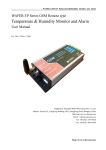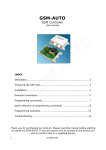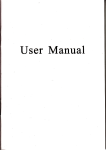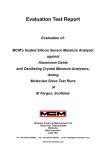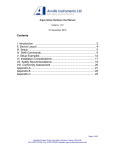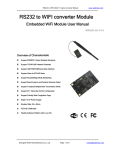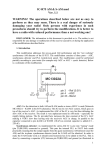Download Temperature & Humidity Monitor and Alarm
Transcript
WAFER GSM-TP Temperature&Humidity Monitor and Alarm WAFER-TP Series GSM Remote type Temperature & Humidity Monitor and Alarm User Manual For TP02B Supplied by: Shanghai Wafer Microelectronics Co.,Ltd. Address: Room.23E, LiangFeng Building, NO.8, DongFang Road, Shanghai, China Web: http://www.waferstar.com Email: [email protected] Tel: +86-(0)21-5187-0528 Fax: +86-(0)21-5045-4820 http://www.waferstar.com WAFER GSM-TP Temperature&Humidity Monitor and Alarm Introduction for WF-TP series: The WAFER temperature and humidity alert and monitoring solution allows the user to pre-set a temperature and humidity range and receive an alert (via SMS, phone call, email) if the current data exceeds the pre-set range. An email log is also supported, allowing emailing of temperatures and humidity data once an preset timer from readings taken at preset minute intervals (settings are user configurable) prior to the sending the temperature data-log to the configured email address. The WAFER device is controlled via the use of SMS command messages, these are standard text messages sent from a mobile phone which are formatted in a specific way to configure the device (i.e. change GPRS settings). Functions include: Remote temperature reporting of site equipment Logging of temperature data in remote locations via email Over/under temperature alarm notification via SMS and phone call or email. Instantaneous temperature reading via status SMS Features: Frequency Band: Global Quad Band GSM/GPRS Engine ( 850/900/1800/1900MHz ) Dimensions: 153 mm x 66 mm x 28 mm Weight: 385g Supply Voltage: AC/DC12V Order description: Order type TP01 TP01A TP02 TP02B Temperature Sensor Input 1 1 2 2 Humidity Sensor Input 0 0 1 1 Email Log Function NO YES YES YES Output Numbers 4 4 4 4 Maximum WHL Number 2 2 2 19 Sensor compatible: Sensor model Humidity Range Sensitivity DS18B20 AM2301/DHT21 0-100%RH ±3%RH AM2305 0-100%RH ±2%RH Temperature Range -55~125℃ -40~80℃ -40~120℃ Sensitivity ±2℃ ±0.5℃ ±0.3℃ http://www.waferstar.com WAFER GSM-TP Temperature&Humidity Monitor and Alarm Installation: To install the GSM-TP Device, You should make sure that GSM-TP is installed in a place where there is GSM signal coming from the operator you want to use. Check it with a phone before proceeding with the installation. If you need to install the device in a place with little signal, you may consider using an external antenna that we may supply as an option to be purchased separately with 50cm cable. You should then insert the SIM Card of the operator you want to use with the right direction as the left picure. !Note! : You must remove the PIN request from the SIM before inserting it in the unit, otherwise the device will not work. In order to do so, insert the SIM in a phone and disable the PIN request (usually there is a security menu that enables you to do so). CONNECTORS DESCRIPTION On the side panel of Wafer GSM-TP,it has GSM Antenna Connector, Sensor Input Connector, SIM Card holder,Program Adapter. Also it has the Status LED,that is used to show the GSM connection status, SMS receiving status and other working status. RELAY OUTPUT TERMINAL GSM-TP also comes with additional 4 Outputs.The outputs can be controlled throught the phone calling or the SMS command. Each output can be switched Permanently or Temporarily with the SMS Command Only Output1 can be switched Permanently or Temporarily with the phone calling. http://www.waferstar.com WAFER GSM-TP Temperature&Humidity Monitor and Alarm Connect or Disconnect the SENSOR Connect the sensor to the GSM-TP controller. The left picture is to shows how to mount the sensor.that is easy to mount the sensor,just use the hand from the end to mount the sensor. And the right picture shows how to disassemble the sensor. ( You should mount or disassemble the sensor according to the picture. Don’t mount or disassemble the sensor with big force,that would damage the sensor connector. ) Wafer GSM-TP Programming: You can program the GSM-TP with SMS commands using your phone. It is safe to do so because in addition to the fact that other people may not know the number of the SIM inserted in it, we also use a Password that makes it impossible for anybody who doesn't know it to access the system by chance. Remember that commands must be CAPITAL LETTERS. It is PWD not pwd, CAP not Cap etc. Don't add spaces or any other character. Some complicated Instructions,that cann’t be programmed by the phone SMS. That would need to use the PC software to program and inquire the status of the terminal. The bellow wire picture is to show how to connect the cable to the PC program connector with the Program adapter.Please connect it in the right direction with the picture. Simple RS232 program card ( Standard ) USB program adapter box (Optional Parts) http://www.waferstar.com WAFER GSM-TP Temperature&Humidity Monitor and Alarm Program SMS Command for WF-TP02B: CONNECT (this SMS command is used to test the device easily,no need pasword) Reply format: [Device name][Sensor-T1 name][ Sensor-T1 name] [ Sensor-H name] Example Reply:WEIFANG*Garden*Home temperature*Home humidity SMS PASSWORD Allows setting of a new password. The password is required in all SMS command messages sent to the unit. The default password is 123456 Format: #PWD[smspassword][new_password][new_password] Example: #PWD123456#CAP121212#CAP121212 Reply: PWD SETUP OK WHL This command is used to add or remove numbers that are enabled to control the device. You can add up to 2 numbers in the list. • To add a number, the syntax of the command is the following: Format: #PWD[smspassword][WHL ID]=[Phone Number] Example: #PWD123456#WHL01=61143815 Reply : WHL001 SET TO 61143815 OK Where 01 is the position in the list and 61143815 is the number enabled. Please note that it is possible to program up to a maximum of 16 digits for a number. • To check which is the number in a place of the list: Format: #PWD[smspassword]#WHL=ALL? Example: #PWD123456#WHL=ALL? Reply : WHL1=18017370819,WHL2=0000,ALERT=13564121668 NAME Setting of the WAFER unit name used to identify the WAFER unit when events (alarms / logs) are sent. Format: #PWD[smspassword]#NAME:[name] Example: #PWD123456#NAME:Server Room1 REPLY: DEVICE NAME IS Server Room1 SENSOR Config Set sensor_no/min temp/max temp/report type/alias. Format: #PWD[smspassword]#SENSOR-[sensor_no][min][max][alert_type][sensor name] a) Sensor_no: SENSOR-T1,SENSOR-T2 or SENSOR-H b) Mini temp & max temp are in degrees Celsius. The format must be as follows: a. -/+xxx.x (numbers only) b. Example: -12.3°C is denoted by -012.3 http://www.waferstar.com WAFER GSM-TP Temperature&Humidity Monitor and Alarm c. Example: +5.4°C is denoted by +005.4 Mini humidity & max humidity are from 0 to 100 (0% to 100%) c) Report_type Type: This consists of the following: a. Both = Alert will be sent if temp goes outside safe limits and alert will also be sent if temp falls back within the safe limits. b. OUT = Alert will be sent if the temp goes outside min & max settings. No alert will be sent if the temp falls back into the safe limit. c. IN = Alert will be sent if the temp falls inside the min and max settings. d. Sensor name: This allow you to give the sensors a name. Examle: #PWD123456#SENSOR-T1#MIN-001.5#MAX+005.5#OUT#SERVERROOM #PWD123456#SENSOR-T2#MIN+010#MAX+050.5#IN#GARDEN #PWD123456#SENSOR-H#MIN20#MAX80#BOTH#ABCRROOM REPLY: SENSOR-T1#MIN-001.5#MAX+005.5#OUT#SERVERROOM OKAY REPLY: SENSOR-T2#MIN+010#MAX+050.5#IN#GARDEN OKAY REPLY: SENSOR-H#MIN20#MAX80#BOTH#ABCRROOM OKAY TEMPERATURE DATA at F or C Config #PWD123456#TEMP-DEGREE=F REPLY: Temperature degree is setup to Fahrenheit #PWD123456#TEMP-DEGREE=C REPLY: Temperature degree is setup to Centigrade GPRS Setting Allows settings of the GPRS APN, username, and password for the SIM card. These are obtained from the SIM card provider. Format: #PWD [smspassword]#GPRS:[APN name][username]#[password] Example: #PWD123456#GPRS:CMNET#abaad#sddss REPLY: GPRS SETUP OK (Sometimes,with the SIM card,that APN name is fixed,and no need to config the user name and password,then we only use: #PWD123456#GPRS:CMNET## Note: CMNET is the APN name) GPRS Test Check the GPRS setting Format: #PWD[smspassword]#GPRS? Example: #PWD123456#GPRS? REPLY: GPRS:CMNET## EMAIL Parameters Config Setup the email sever parameters: Format: #PWD[smspassword]#SMTP:[SMTP]#POP3:[POP] account]:PASS:[email password] #ACCOUNT:[email http://www.waferstar.com WAFER GSM-TP Temperature&Humidity Monitor and Alarm Example: #PWD123456#SMTP:smtp.163.com#POP3:pop3.163.com#ACCOUNT:fclmyl2#PAS S:565621321 LOG INTERVAL and LOG TIMER • Log data save timer and the Log data send timer setting a) log_repeat: Interval in which the temperature is recorded in seconds (30 to 86400 seconds). b) log_send: Number of temperature readings (1 to 500) after which the log is emailed. Format: #PWD[smspassword]#LOGINTERVAL[log_repeat]#LOGSEND[log_send] Example: #PWD123456#LOGINTERVAL60#LOGSEND100 REPLY: LOG INTERVAL IS 60 SECONDS AND RECORD LIST IS 100 Will record the temperature every 60 seconds and then after 100 logs, the WAFER will email the log of 100 records. • Log Interval checking Format: #PWD[smspassword]#LOGINTERVAL? Example: #PWD123456#LOGINTERVAL? REPLY: LOGINTERVAL IS 0120,LOGSEND IS 20 LOG NOTIFY Log information only can be sent through EMAIL Format: #PWD[smspassword]# NOTIFYLOG# EMAIL:[Email address] Example: #PWD123456#NOTIFYLOG#EMAIL:[email protected] REPLY: NOTIFYLOG EMAIL IS [email protected] LOG email Function close This command is used to close the email Log report function and ON or OFF the ALERT Format: #PWD[smspassword]# NOTIFYLOG=OFF,ALART=ON:SMS Example: #PWD123456#NOTIFYLOG=OFF,ALERT=ON:SMS REPLY: NOTIFY LOG FUNCTION IS OFF,ALERT IS ON:SMS LOG TEST This command is used to check the LOG setting parameters. Format: #PWD[smspassword]#LOG? Example:#PWD123456#LOG? REPLY: LOG-SETTING=ON*GPRS=OK*EMAILSETTING=OK*LOGINTERVAL=0120*LOGSEND =60*LOGNOTIFY=OK (LOG test command need more time around several minutes to finish the command, so you need to wait and don’t send more command before get the reply message) SENSOR ALERT http://www.waferstar.com WAFER GSM-TP Temperature&Humidity Monitor and Alarm Set the alert notify medium:Email or SMS or Phone call Format: #PWD[smspassword]# NOTIFYALERT#[Method] Example: #PWD123456#NOTIFYALERT#email: [email protected] REPLY: NOTIFYALERT EMAIL IS [email protected] Example: #PWD123456#NOTIFYALERT#SMS:+441111111111 REPLY: NOTIFYALERT SMS IS +441111111111 Example: #PWD123456#NOTIFYALERT#CALL:+441111111111 REPLY: NOTIFYALERT CALL IS +441111111111 SENSOR ALERT INTERVAL This command is designed to send repeated alerts to the alert contact list if the temperature or humidity is kept in alert status for interval time. Set alert repeat / min alert interval a) alert_repeat: The intervals at which the alarm is repeated For no repeat alert set to 0. b) alert_interval: Delay for the alert information is kept to send the alerm information Format: #PWD[smspassword]#REPEAT[alert_repeat]#INTERVAL[alert_interval] Example #PWD123456#REPEAT3000#INTERVAL120 REPLY: REPEAT SET TO 3000,INTERVAL SET TO 120 SENSOR ALERT This is used to turn on the alert or off the alert function Select the alert information through SMS or Email or Call Format: #PWD[smspassword]#ALERT=ON:[CHANNEL] Example: #PWD123456#ALERT=ON:SMS #PWD123456#ALERT=ON:EMAIL #PWD123456#ALERT=ON:CALL #PWD123456#ALERT=OFF REPLY: ALERT IS SMS SENSOR ALERT TEXT This is used to setup the alarm text for the sensor alert Format: #PWD[smspassword]#[ALERT]:[ALERT TEXT] Example: #PWD123456#ALARM-OUT-TEXT:Server Room1 maximum alarm #PWD123456#ALARM-IN-TEXT:Server Room1 in alarm REPLY: ALARM-OUT-TEXT IS Server Room1 maximum alarm ALARM-IN-TEXT IS Server Room1 in alarm SENSOR ALERT CHECK This command is used to check the ALERT setting parameters. Format: #PWD[smspassword]#ALERT? Example: #PWD123456#ALERT? REPLY: ALERT-SETTING=ON*SMS:1828038338*ALERTINTERVAL=0180*ALERTREPEAT=60 http://www.waferstar.com WAFER GSM-TP Temperature&Humidity Monitor and Alarm INPUT ALERT After the input port is shorted or disconnect more than 2 seconds,then would trigger the alarm INPUT ALERT TEXT #PWD123456#ALERT-INPUT1-TEXT-ON=alarm1 on information #PWD123456#ALERT-INPUT1-TEXT-OFF=alarm1 off information #PWD123456#ALERT-INPUT2-TEXT-ON=alarm2 on information #PWD123456#ALERT-INPUT2-TEXT-OFF=alarm2 off information STATUS This will retrieve the current temperature readings and send the data via SMS to the number this originated the request. Format: #PWD[smspassword]#status? Example: #PWD123456#STATUS REPLY: MINT1-001.5,#MAXT1+005.5,TEMP1+20:MINT2-001.5,#MAXT2+005.5,Temp2:+20, MINH10, MAXH80,HUMIDITY40 RELAY WORKING #RLY Temporary latching of output relays This command allows the temporarily switch on the Relays for up to 65,000 seconds and receive confirmation SMS text alerts when the Relays switch on and off This command does not affect the #GOT1 or #GOT2 settings For example: To activate relay 1 for 60 seconds you would send the following SMS text message to the unit #PWD123456#RLY1=00005 Where RLY1 indicates the relay number (From 1 to 4) and 0005 is the time in seconds and should be entered in a 5 digit format as shown The administrator number will receive the following confirmation text message from the unit #RLY1-ON: 05 when the relay 1 switches on, the administrator number will receiver the following message when the relay switches off #RLY1-OFF The confirmation SMS text messages are only sent to the administrators who are active in the relay. For example: To switch on relay 2 for 360 seconds and the administrator number would send the following SMS text message to the unit #PWD123456#RLY2=00360 Where 2 indicates relay 2 and 03600 is the on time in seconds, this should be entered in a 5 digit format as shown http://www.waferstar.com WAFER GSM-TP Temperature&Humidity Monitor and Alarm The administrator number will receive the following confirmation from the unit #RLY2-ON: 00360 when relay 2 switches on, the administrator number will receiver the following confirmation when the relay switches off #RLY2-OFF The confirmation SMS text messages are only sent to the administrators who are active the relay #RLOP Switching Relay permanently on and off It is possible to switch four relays either on or off using the #RLOP commands To switch Relay 1 permanently on you would send the following SMS text message to the unit. #PWD123456#RLOP1=ON or OFF ( RLOP2,RLOP3,RLOP4 is the same command ) You will receive the following confirmation from the unit RLOP1 ON OK when the relay switches on RLOP1 OFF OK When the relay switches off The confirmation SMS text messages are only sent to the administrators who are active in the #RERN list PHONE CALLING #MODE Relay Operation Mode selection (Phone calling mode) This command allows user to control the Relay with pulse mode or switch mode MODE0: Pulse mode (Momentary Relay pulse) MODE1: Switch mode (Ratchet Relay) Example: #PWD123456#MODE0 REPLY: RELAY SET TO MODE0 Example: #PWD123456#MODE1 REPLY: RELAY SET TO MODE1 #GOT Gate pulse delay time When setup the GOT Timer, First you need to setup the timer multiplier at millisecond or second or minutes. Example: #PWD123456#TIMER-DELAY-AT-MILLISECOND Example: #PWD123456#TIMER-DELAY-AT-SECOND Example: #PWD123456#TIMER-DELAY-AT-MINUTE REPLY: TIMER-DELAY-AT IS MILLISECOND REPLY: TIMER-DELAY-AT-SECOND REPLY: TIMER-DELAY-AT-MINUTE Then you need to setup the GOT timer number: This command is useful in case you need to keep the button pressed longer. The standard time is 0,3 seconds (300 ms). You can change it with the GOT command. • The syntax of the command is the following: Example: #PWD123456#GOT500 http://www.waferstar.com WAFER GSM-TP Temperature&Humidity Monitor and Alarm REPLY: DELAY TIME SET TO 0500MS With the above command the opening time has been set to 500 ms (0,5 seconds). • You can check what the current pulse time is with the command Example: #PWD123456#GOT? REPLY: DELAY TIME IS 0500 MS http://www.waferstar.com WAFER GSM-TP Temperature&Humidity Monitor and Alarm Quick Start Guide Connect the device to the GSM net 1. Insert the SIM Card Press the right yellow button to eject the SIM card holder out, then put the SIM card inside the holder, then Push the SIM card fully into the slot. 2. Connect the Antenna Screw the antenna clockwise into the round connector, with the antenna pointing upwards. Do not over-tighten the nut. 4. Connect the temperature and humidity sensor 3. Connect the Power adapter Connect the power supply plug to your power outlet and switch on. 4. Confirm that you have a GSM Signal After the GSM-TP has been switched on,firstly the RED LED will flash 1 flasch every one second, after a few seconds ,after GSM succefully is connected ,then the Green LED and RED LED will start to flash together. GSM connection to the network for SMS,then Move to Step 5. If No GSM connected,then try to relocate the device to an area with GSM coverage. Or use a high gain antenna (please contact us for details). Do check that your SIM card is working in the chosen location of the WAFER by fitting it into a GSM mobile phone first. 5. SMS Setup To confirm that your GSM-TP unit is set up and working successfully on the GSM network, send the following text message from your mobile phone. Message: CONNECT Reply: Device name and sensor name Example reply: WEIFANG*Garden*Home temperature*Home humidity Now we’ll add a useful configuration to the GSM-TP: The following set up will add an SMS alert on temperature sensor 1 called “Server Room” to be sent via SMS to the phone number “00447770111111” An alert SMS will be sent if the temperature falls below, in this case, 15°C or exceeds 25°C.. Send these SMS text messages to configure your GSM-TP: #PWD123456#SENSOR-T1#MIN+10.5#MAX+25.0#OUT#Server Room Then send a separate SMS, replacing the mobile phone number below with your own: #PWD123456#NOTIFYALERT#SMS: 00447770111111 Then switch on the alert function to the SMS #PWD123456#ALERT=ON:SMS If you want to use the email to send the alert or send the data Log,then firstly you need to config the GPRS data, Email Config #PWD123456#GPRS:CMNET#abaad#sddss #PWD123456#SMTP:smtp.163.com#POP3:pop3.163.com#ACCOUNT:fclmyl2#PASS:56562121 #PWD123456#NOTIFYLOG#EMAIL: [email protected] (Email for Log information) http://www.waferstar.com WAFER GSM-TP Temperature&Humidity Monitor and Alarm #PWD123456#NOTIFYALERT#email: [email protected] (Email for Alert information) Then setup the Log data save timer and the Log data send timer setting #PWD123456#LOGINTERVAL60#LOGSEND100 After setting ,you need to check the GPRS and Log email setting is working,then send the folling SMS: #PWD123456#LOG? Then you will get the REPLY SMS: LOG-SETTING=ON*GPRS=OK*EMAILSETTING=OK*LOGINTERVAL=0120*LOGSEND =60*LOGNOTIFY=OK You should check the parameter of LOGNOTIFY should be OK,then In your LOG email box would receive a LOG test email. If the LOGNOTIFY=NOT, then you need to check your parameters setting according to the reply. For extended SMS configuration, please refer to the GSM-TP SMS command. http://www.waferstar.com WAFER GSM-TP Temperature&Humidity Monitor and Alarm Troubleshooting No LED is on after power up · Check the power supply. GSM Green LED is not flash,only flash the RED LED slowly · GSM Signal is not good and cann’t register to GSM · Check the SIM card. · Check the PIN. · Check the antenna connection. · Select a place with a good GSM signal. No SMS reply,after SMS command send to device · Try to send the test SMS command: “ CONNECT ” to the device · When send out the SMS, then check the Green LED would quick flash around five times,that means device can accept the SMS. · After Green LED quick flash five times,then would followed the slow flash five timers,that means device send out the SMS · If no LED flash,then check the GSM signal Cnn’t get the LOG data from email · Check the GPRS setting is properly · IF your SIM card can use the GPRS. · Check the emil address is right · Check the LOG interval save timer and send timer is setting properly · Check the LOG sending function is enabled · Use the Self-test SMS command: “#PWD[password]#LOG? ” to sort the problems Cnn’t get the Alert data at my mobile phone · Check if the temperature or humidity is out of the alert range · Check the alert phone number list is right or not · Check the interval and resend timer is properly · Check the alert direction IN or OUT is properly · Use the Self-test SMS command: “#PWD[password]#ALERT? ” to sort the problems No tone can be heard after line off-hook · Check the telephone line connection. · GSM-TP is not initialized properly upon start (approx. 10s after power up). · GSM-TP is not supplied with power. http://www.waferstar.com WAFER GSM-TP Temperature&Humidity Monitor and Alarm This brochure provides an overview of the products and services of WEIFU GSM Modules, For further information and queries kindly contact: Email: [email protected] Web: www.waferstar.com Tel: 0086-21-51870528 Also accessible via our online MSN service: [email protected] Copyright 2013, WEFU GSM V2013-0310V1.0 http://www.waferstar.com