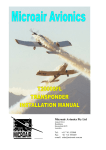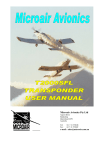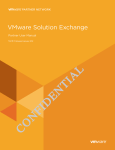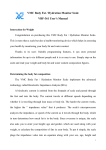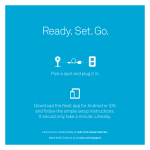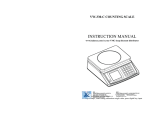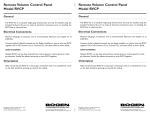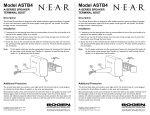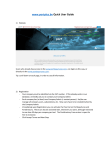Download The VSX User Manual - Amazon Web Services
Transcript
VMware Solution Exchange Partner User Manual Released June 2011 C O N FI D EN TI A L V.1.0 / Table of Contents VSX Partner Tasks. . . . . . . . . . . . . . . . . . . . . . . . . . . . . . . . . . . . . . 3 How to Use Search. . . . . . . . . . . . . . . . . . . . . . . . . . . . . . . . . . . . . . . . . . . . . . . 3 Personal Account Settings. . . . . . . . . . . . . . . . . . . . . . . . . . . . . . . . . . . . . . . . . 3 Email Management . . . . . . . . . . . . . . . . . . . . . . . . . . . . . . . . . . . . . . . . . . . . . . . . 3 Password Management . . . . . . . . . . . . . . . . . . . . . . . . . . . . . . . . . . . . . . . . . . . . 3 Request Info/Contact a Sales Person. . . . . . . . . . . . . . . . . . . . . . . . . . . . . . . . 4 Forums. . . . . . . . . . . . . . . . . . . . . . . . . . . . . . . . . . . . . . . . . . . . . . . . . . . . . . . . . 4 How do I contribute to a forum? . . . . . . . . . . . . . . . . . . . . . . . . . . . . . . . . . . . . 4 My Company. . . . . . . . . . . . . . . . . . . . . . . . . . . . . . . . . . . . . . . . . . . . . . . . . . . . 6 How do I edit my Company profile?. . . . . . . . . . . . . . . . . . . . . . . . . . . . . . . . . . 6 Notifications. . . . . . . . . . . . . . . . . . . . . . . . . . . . . . . . . . . . . . . . . . . . . . . . . . . . . . 6 Manage Products . . . . . . . . . . . . . . . . . . . . . . . . . . . . . . . . . . . . . . . . . . . . . . . . 6 How do I add a new product?. . . . . . . . . . . . . . . . . . . . . . . . . . . . . . . . . . . . . . . 6 How do I update a product? . . . . . . . . . . . . . . . . . . . . . . . . . . . . . . . . . . . . . . . . 8 How do I create a new version? . . . . . . . . . . . . . . . . . . . . . . . . . . . . . . . . . . . . . 8 Manage People. . . . . . . . . . . . . . . . . . . . . . . . . . . . . . . . . . . . . . . . . . . . . . . . . . 8 How do I assign roles? . . . . . . . . . . . . . . . . . . . . . . . . . . . . . . . . . . . . . . . . . . . . . 9 How do I Invite Employees? . . . . . . . . . . . . . . . . . . . . . . . . . . . . . . . . . . . . . . . 10 Manage Sales Pipeline. . . . . . . . . . . . . . . . . . . . . . . . . . . . . . . . . . . . . . . . . . . 10 Sales Pipeline Reports. . . . . . . . . . . . . . . . . . . . . . . . . . . . . . . . . . . . . . . . . . . . . 11 2 confidential V M w a r e S o l u t i o n E x c h a n g e Us e r M a n u a l VSX Partner Tasks VSX Partner Tasks The following tasks can be performed by any VSX partner. How to Use Search Use VSX’s search functionality to find the right solution to meet your company’s needs. To use search, type in a keyword in the text box and any company or solution profile that contains that keyword will appear in the search results. Another way to search is by clicking on the appropriate category on the right hand side of the dashboard and narrowing your search by Technology Type, Industry Type, or VMware Product. Search will save the last five searches and search results, along with the last five recently viewed solutions. Personal Account Settings Email Management This option changes the email address with which you will log in, receive notifications, and so on. Password Management This option allows you to change your password to a new one. Note that passwords must be at least 8 characters in length and must include characters from three out of the following four types: • upper case • lower case • digits • special characters V M w a r e S o l u t i o n E x c h a n g e Us e r M a n u a l confidential 3 VSX Partner Tasks Request Info/Contact a Sales Person To contact a representative of a company and start sales activity around purchasing a solution you require: 1. Find a solution that will satisfy your business needs. 2. Click on Request Info. 3. Pop up Request More Information form appears. 4. Fill out the form and click Submit Request. A confirmation screen appears. The company is notified about your request and will get back to you as soon as possible. Forums Forums are discussion topics within the solution exchange that are only accessible to partners. They allow VMware admins and partners to converse and generate chat around topics set forth by VMware. This will play as a key knowledge base moving forward. How do I contribute to a forum? Only VMware Moderators can start a Forum, but any partner can initiate or contribute to discussion within a forum. 1. Click on Forum that is located beside the Administrator link on the left-hand side of the dashboard. 2. View the forums that are currently available. 3. Select the forum you wish to contribute to or read further into. You are now able to create a new topic or contribute to existing threads. • To create a new topic or thread, click New Topic/Thread in the upper right side of the screen, then fill out the fields in the popup and click Create. 4 confidential V M w a r e S o l u t i o n E x c h a n g e Us e r M a n u a l VSX Partner Tasks • To read an existing thread, click the topic name in the Topic list. You can now read the thread. • To post a reply, click Post Reply in the upper right corner of the screen. My Company Your company profile allows you showcase your company and its solutions to the broader VMware Solution Exchange community. V M w a r e S o l u t i o n E x c h a n g e Us e r M a n u a l confidential 5 VSX Partner Tasks How do I edit my Company profile? To edit your company’s profile, click on the Administration link that can be found in the top right hand corner of the dashboard. Then click on Manage My Company. Here you can: • Add/change/remove your company’s URL • Add or remove a company logo that will appear beside the company profile (valid image formats are jpg, gif, png, and bmp) • Edit the company description • Select/Change/update your company’s solution(s) play in Under Contact Information, you can: • Edit display name for address and phone number • Add/update your company’s contact information like address and phone number • Add additional company contact information that you have. Notifications On creation of an opportunity and lead, a notification will be sent to sales managers. Sales reps and admins will get notifications on any leads and opportunities that are assigned to them. A few examples of notifications are: • Whenever a lead/opportunity has been created • Whenever a lead/opportunity has been assigned to a sales rep or admin • Whenever a lead/opportunity has been updated • Someone adds a lead or opportunity to your sales pipeline (only admins, sales managers and affected sales reps will get notifications) A quick summary of your notifications is shown next to your name. By clicking on any of these notifications, it will take you to a more detailed view on your notifications page. Each notification will be sent to your registered email address as well, so you will know in real time when people interact with you within the VMware Solution Exchange Sales Pipeline. Manage Products How do I add a new product? To add/edit a product, click on the Administration link that can be found in the top right hand corner of the dashboard. Then click on Manage Products. Here you can add and edit your company’s products To add a product, click on Add Product located at the top right hand corner of the screen. You will then be prompted to choose a product type. • Download: Product is available to be downloaded directly from the VMware Solution Exchange 6 confidential V M w a r e S o l u t i o n E x c h a n g e Us e r M a n u a l VSX Partner Tasks • External Link: The product is available online You will then be asked to fill out the following fields: • Name • Version Identifier • If the product is a Download, upload the new file • Long Description • Application Images • Icon • Screenshots • Categories • Overview • Highlight 1 • Highlight 2 • Highlight 3 • Description • Details • Description • Partners • Systems Integrator, Hosting/Service Providers, Resellers, Other • Partner • Competency • Country • State/Province • Support • Solution Support Statement • Compatibility • VMware • Product • Version • Partner • Product • Version • Support Contact • Support Hours • Support Phone Numbers • Support Website V M w a r e S o l u t i o n E x c h a n g e Us e r M a n u a l confidential 7 VSX Partner Tasks • Support Email • Resources • Joint Solution Briefs • Datasheets • Deployment Guides • Whitepapers • Architecture Design Guides • Success Stores • Demos • Upload related product images and files How do I update a product? The following screen allows you to add or edit your company’s products. To update a product or modify any of the fields listed above, click the product’s Edit button. How do I create a new version? To update your product to a newer version, click on New Version in the Manage Products screen. Here you can: • Upload the new file • Fill out the What’s New field • Update any of the current fields Manage People To add employees and manage their roles or assign them to a group, click on the Administration link that can be found in the top right hand corner of the dashboard. Then click on Manage People. 8 confidential V M w a r e S o l u t i o n E x c h a n g e Us e r M a n u a l VSX Partner Tasks How do I assign roles? You can assign roles to your employees according to the position they have within your company, by selecting the appropriate role in the box under the Role column. You can also create user groups to help with managing your license assignments. User Groups can be added from the Bulk Actions dropdown list. To change an employee’s role: 1. Click on the Administration link on the top right hand corner of the dashboard 2. Click on Manage People. Here you can change an employee’s role to: • Admin • Employee • Sales Manager • Sales Rep Activity Role Admin Sa les Manager Sales Rep Create an Opportunity Y Y Y Create a Lead Y Y Y Create an Account Y Y Y Assign Sales Rep Y Y Edit a Lead Y Y Y Edit an Opportunity Y Y Y Edit an Account Y Y Y Notifications Y Y Y Reports Y Y Re-Assign roles Y V M w a r e S o l u t i o n E x c h a n g e Us e r M a n u a l confidential Employee Y 9 VSX Partner Tasks How do I Invite Employees? 1. Click on the Invite Employees button to the right. 2. Download the sample Excel file spreadsheet, fill in the required fields and then upload that file. 3. Customize a message to your colleagues before sending the invitation or simply go with the default message provided. 4. When you’re, ready click on Send Invitations. The invitation to join the VSX has now been sent, and on the sent invitations page you can see which employees you’ve invited and what their status is. • Pending denotes an invite that has yet to be accepted. • Employee status denotes the invitation was accepted. Manage Sales Pipeline Here you can manage your leads and opportunities. 1. Click on the Administration link that is located on the top right hand corner of the dashboard. 2. Click on Sales Pipeline. The Sales Activity screen appears. Here you can add leads, accounts and opportunities. You can also view all existing leads, opportunities and accounts. 10 confidential V M w a r e S o l u t i o n E x c h a n g e Us e r M a n u a l VSX Partner Tasks Sales Pipeline Reports Get reporting on your leads and reporting, To generate your Sales Reports: 1. Click on the Sales Pipeline Reports link that is located on the bottom left corner of the Administration dashboard 2. Click on Sales Pipeline Reports. You now have the option to either generate reports for: • Leads by Status • Opportunities by Stage The Leads by Status report allows you to view the status of all leads based on status and time frame. Here you select the timeframe for which you want to generate your reports. The date format must be in DD-MM-YYYY. Each status is broken down into five types: V M w a r e S o l u t i o n E x c h a n g e Us e r M a n u a l confidential 11 VSX Partner Tasks • New • Contacted • Warm • Qualified • Purge. The Opportunities by Stage report allows users to view reports based on opportunities by stage. Click Generate Report and your results will appear on the page plus the ability to export your results to CSV. Stages include: • Prospecting • Qualification • Needs • Analysis • Proposal / Price Quote • Negotiation/Review • Closed Won • Closed Lost 12 confidential V M w a r e S o l u t i o n E x c h a n g e Us e r M a n u a l VMware, Inc. 3401 Hillview Avenue Palo Alto CA 94304 USA Tel 877-486-9273 Fax 650-427-5001 www.vmware.com Copyright © 2011 VMware, Inc. All rights reserved. This product is protected by U.S. and international copyright and intellectual property laws. VMware products are covered by one or more patents listed at http://www.vmware.com/go/patents. VMware is a registered trademark or trademark of VMware, Inc. in the United States and/or other jurisdictions. All other marks and names mentioned herein may be trademarks of their respective companies. Item No: VSX_User_Manual_Admin_01R1