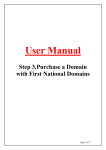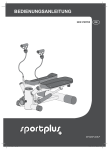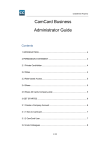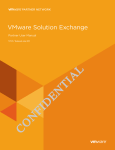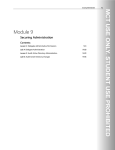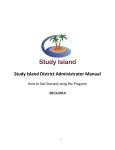Download www.portplus.be Quick User Guide
Transcript
www.portplus.be Quick User Guide 1) Website Users who already have access to the www.portdepartures.com, can login via this way, or directly via the www.portdepartures.com. Tip: scroll down on each page, in order to see all information. 2) Registration - Your company must be identified via the VAT number. If this already exists in our database, we kindly ask you to contact your Company Admin. - Each company has (at least) one Company Admin (= contact person). He/she can manage all company users, subscriptions, etc. New users have to be created/invited by the Company Admin. - Immediately upon Registration you can activate the free trial on Portdepartures and Portdirectory. These can also be activated later, whenever you want, although restricted to one time 30 days per company per tool. The Portdirectory Free version is open for free to everyone. - Click Accept Terms and Next Step - A summary is given. Please check this and Confirm or go Back. - This sends an email to you, in which you can click the Activation link, that activates your account. You can login now. - After login, you see this Welcome screen, and you can go to the desired tool. Once you are logged in, you see three icons on top of each page: 1. Clicking this, navigates you back to the Home Page 2. Left top corner Clicking this opens a ‘sliding’ overview of your tools. You can go to your tools via this way. You can close this by clicking on Tools again. 3. Right top corner Clicking this opens your user and company profile. - A user profile has limited options (manage your own details and password, see your company details/admins/other users, log out). - An admin profile has more options (user options + manage your company users, their passwords and their tools, manage your company subscriptions and create orders, review your orders). In Users you can: - Add users, this will send an invitation email to the user. Once this is accepted, the user has access to the platform. You can search and filter users. In User Details you can: - Assign tools to users Assign profiles (admin/user) to users Delete your users In Subscriptions you can: - See your actual subscriptions and expiry dates Order our tools, increase your number of users In Orders you can: - See an overview of all the orders that you have placed