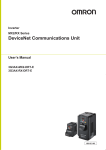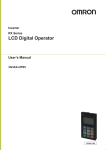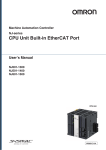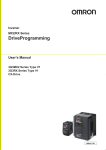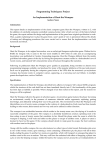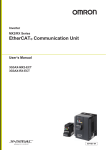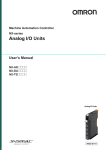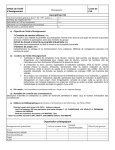Download "user manual"
Transcript
Machine Automation Controller NJ-series EtherCAT Connection Guide OMRON Corporation 3G3RX-V1-Series Inverter P527-E1-01 Table of Contents 1. Related Manuals ........................................................................................ 1 2. Terms and Definition ................................................................................. 2 3. Remarks ..................................................................................................... 3 4. Overview .................................................................................................... 5 5. Applicable Devices and Support Software.............................................. 5 6. 7. 8. 9. 5.1. Applicable Devices............................................................................. 5 5.2. Device Configuration.......................................................................... 6 EtherCAT Settings ..................................................................................... 7 6.1. EtherCAT Communications Settings .................................................. 7 6.2. Assignment of EtherCAT Communications ........................................ 7 Connection Procedure .............................................................................. 8 7.1. Work Flow .......................................................................................... 8 7.2. Setting Up the Inverter ....................................................................... 9 7.3. Setting Up the Controller.................................................................. 15 7.4. Connection Status Check................................................................. 23 Initialization Method ................................................................................ 29 8.1. Controller ......................................................................................... 29 8.2. Inverter............................................................................................. 29 Revision History ...................................................................................... 30 1. Related Manuals 1. Related Manuals The table below lists the manuals related to this document. To ensure system safety, make sure to always read and heed the information provided in all Safety Precautions, Precautions for Safe Use, and Precaution for Correct Use of manuals for each device which is used in the system. Cat. No. W500 Model NJ501-[][][][] Manual name NJ-series CPU Unit Hardware User's Manual NJ301-[][][][] W501 NJ501-[][][][] NJ-series CPU Unit Software User's Manual NJ301-[][][][] W505 NJ501-[][][][] NJ-series CPU Unit Built-in EtherCAT Port User's Manual NJ301-[][][][] W504 SYSMAC-SE2[][][] Sysmac Studio Version 1 Operation Manual I578 3G3RX-V1 series High-function General-purpose Inverter 3G3RX-V1 User’s Manual I574 3G3AX-MX2-ECT MX2 series/RX-V1 series 3G3AX-RX-ECT EtherCAT Communication Unit USER'S MANUAL 1 2. Terms and Definition 2. Terms and Definition Terms Explanation and Definition PDO This method is used for cyclic data exchange between the master unit Communications and the slave units. (Communications PDO data (i.e., I/O data that is mapped to PDOs) that is allocated in using Process Data advance is refreshed periodically each EtherCAT process data objects) communications cycle (i.e., the period of primary periodic task). The NJ-series Machine Automation Controller uses process data communications for commands to refresh I/O data in a fixed control period, including I/O data for EtherCAT Slave Units, and the position control data for the Servomotors. It is accessed from the NJ-series Machine Automation Controller in the following ways. •With device variables for EtherCAT slave I/O •With Axis Variables for Servo Drive and encoder input slaves to which assigned as an axis SDO This method is used to read and write the specified slave unit data from Communications the master unit when required. (Communications The NJ-series Machine Automation Controller uses SDO using Service Data communications for commands to read and write data, such as for objects) parameter transfers, at specified times. The NJ-series Machine Automation Controller can read/write the specified slave data (parameters and error information, etc.) with the EC_CoESDORead (Read CoE SDO) instruction or the EC_CoESDOWrite (Write CoE SDO) instruction. Slave Unit There are various types of slaves such as Servo Drives that handle position data and I/O terminals that control the bit signals. The slave receives output data sent from the master, and transmits input data to the master. Node address An address to identify the unit connected to EtherCAT. ESI file The ESI files contain information unique to the EtherCAT slaves in XML (EtherCAT Slave format. Information file) Install an ESI file into the Sysmac Studio, to allocate slave process data and make other settings. 2 3. Remarks 3. Remarks (1) Understand the specifications of devices which are used in the system. Allow some margin for ratings and performance. Provide safety measures, such as installing safety circuit in order to ensure safety and minimize risks of abnormal operation (2) To ensure system safety, always read and heed the information provided in all Safety Precautions, Precautions for Safe Use, and Precaution for Correct Use of manuals for each device used in the system. (3) The users are encouraged to confirm the standards and regulations that the system must conform to. (4) It is prohibited to copy, to reproduce, and to distribute a part of or whole of this document without the permission of OMRON Corporation. (5) This document provides the latest information as of March 2013.The information contained in this document is subject to change for improvement without notice. About Intellectual Property Right and Trademarks Microsoft product screen shots reprinted with permission from Microsoft Corporation. Windows is a registered trademark of Microsoft Corporation in the USA and other countries. EtherCAT® is registered trademark and patented technology, licensed by Beckhoff Automation GmbH, Germany. Company names and product names in this document are the trademarks or registered trademarks of their respective companies. 3 3. Remarks The following notation is used in this document. Precautions for Safe Use Indicates precautions on what to do and what not to do to ensure using the product safely. Precautions for Correct Use Indicates precautions on what to do and what not to do to ensure proper operation and performance. Additional Information Provides useful information. Additional information to increase understanding or make operation easier. 4 4. Overview 4. Overview This document describes the procedure for connecting the Inverter (3G3RX-V1 series) of OMRON Corporation (hereinafter referred to as OMRON) to NJ-series Machine Automation Controller (hereinafter referred to as Controller) on EtherCAT and provides the procedure for checking their connection. Refer to Section 7 Connection Procedure to understand the setting method and key points to connect the devices via EtherCAT. 5. Applicable Devices and Support Software 5.1. Applicable Devices The following devices can be connected. Manufacturer OMRON Name NJ series CPU Unit OMRON OMRON Inverter EtherCAT Communications Unit Model NJ501-[][][][] NJ301-[][][][] 3G3RX-A[][][][]-V1 3G3AX-RX-ECT Version 2.0 - Additional Information As applicable devices above, the devices listed in Section 5.2. are actually used in this document to check the connection. When using devices not listed in Section 5.2, check the connection by referring to the procedure in this document. Additional Information This document describes the procedure to establish the network connection. It does not provide information about operation, installation nor wiring method of each device. For details on the products (other than communication connection procedures) listed above, refer to the manuals for the corresponding products or contact your OMRON representative. 5 5. Applicable Devices and Support Software 5.2. Device Configuration The hardware components to reproduce the connection procedure in this document are as follows. Personal computer (Sysmac Studio installed, OS:Windows7) NJ501-1500 (Built-in EtherCAT port) 3G3RX-A2055-V1 + 3G3AX-RX-ECT Ethernet cable USB cable Manufacturer OMRON OMRON OMRON OMRON OMRON OMRON Name CPU Unit (Built-in EtherCAT port) Power Supply Unit Sysmac Studio Personal computer (OS:Windows7) USB cable (USB 2.0 type B connector) Ethernet cable (with industrial Ethernet connector) Inverter EtherCAT Communications Unit Model NJ501-1500 Version Ver.1.01 NJ1W-PA3001 SYSMAC-SE2[][][] Ver.1.03 XS5W-T421-[]M[]-K 3G3RX-A2055-V1 3G3AX-RX-ECT V2.0 Precautions for Correct Use The connection line of EtherCAT communication cannot be shared with other networks, such as Ethernet or EtherNet/IP. The switching hub for Ethernet cannot be used for EtherCAT. Please use the cable of Category 5 or higher, double-shielded with aluminum tape and braided shielding and the shielded connector of Category 5 or higher. Connect the cable shield to the connector hood at both ends of the cable. Additional Information For information on the specifications of the Ethernet cable and network wring, refer to Section 4 EtherCAT Network Wiring in the NJ-series CPU Unit Built-in EtherCAT Port User's Manual (Cat. No. W505). Additional Information The system configuration in this document uses USB for the connection between the personal computer and the NJ-series CPU Unit. For information on how to install a USB driver, refer to A-1 Driver Installation for Direct USB Cable Connection of the Sysmac Studio Operation Manual (Cat.No. W504). 6 6. EtherCAT Settings 6. EtherCAT Settings This section describes the specifications such as communication parameters and variables that are set in this document. Hereinafter, the Inverter is referred to as "destination device" in some descriptions. 6.1. EtherCAT Communications Settings The setting required for EtherCAT communications is as follows. 3G3RX-A2055-V1 Node address 01 6.2. Assignment of EtherCAT Communications The device variables of the destination device are allocated to the Controller's global variables. The relationship between the device data and the global variables is shown below. ■Output area (Controller → Destination device) Destination device data Device variable name Operation command to Inverter E001_Command Output frequency E001_Frequency_reference Data type WORD INT ■Input area (Controller ← Destination device) Destination device data Global variable name Status E001_Status Output frequency monitor E001_Output_frequency_monitor Data type WORD INT ■Details of the status allocation (Controller ← Destination device) Destination device data Global variable name Sysmac Error Status E001_Sysmac_Error_Status BYTE E001_Observation BOOL E001_Minor_Fault BOOL Error information at observation level Error information at minor fault level Data type 7 7. Connection Procedure 7. Connection Procedure This section describes how to connect the Controller via EtherCAT. This document explains the procedures for setting up the Controller and Inverter from the factory default setting. For the initialization, refer to Section 8 Initialization Method. 7.1. Work Flow The following is the procedure for connecting to EtherCAT. 7.2. Setting Up the Inverter ↓ 7.2.1 Hardware Settings ↓ 7.2.2. Parameter Setting ↓ 7.3. Setting Up the Controller ↓ 7.3.1. Starting the Sysmac Studio and Setting the EtherCAT network configuration ↓ 7.3.2 Setting the Device Variables ↓ 7.3.3. Transferring the Project Data ↓ 7.4. Checking the Connection Status ↓ 7.4.1 Checking the Connection Status ↓ 7.4.2 Checking Data that are Sent and Received Set up the Inverter. Set the hardware switches on the Inverter. Set the parameter of the Inverter. Set up the Controller. Start the Automation Software Sysmac Studio and set the EtherCAT network configuration. Set the device variables used for the EtherCAT Slave Unit. Transfer the project data from the Sysmac Studio to the Controller. Check the EtherCAT network connection status. Confirm that EtherCAT communications are performed normally. Confirm that the correct data are sent and received. 8 7. Connection Procedure 7.2. Setting Up the Inverter Set up the Inverter. 7.2.1. Hardware Setting Set the hardware switches on the Inverter. Precautions for Correct Use Make sure that the power supply is OFF when you perform the settings. 1 Mount the EtherCAT Communications Unit on the Inverter. Remove the following parts from the RX-V1 Inverter. A. Digital operator B. Spacer cover C. Terminal cover D. Front cover *For details on how to mount the EtherCAT Communications Unit, refer to 2-5 Mounting and Wiring for the EtherCAT Communication Unit in the 3G3AX-RX-ECT (RX-V1) EtherCAT Communication Unit User's Manual (Cat.No. I574) Remove the front cover from the Inverter. 2 Remove the two break-outs from the front cover. Confirm that there are no burrs left. 3 Mount the conversion board onto the Inverter. 9 7. Connection Procedure 4 Mount the front cover as before and tighten the screws. 5 Connect the connector on the Inverter connection board of the EtherCAT Communication Unit to the conversion board mounted on the Inverter. 6 Mount the EtherCAT Communication Unit onto the Inverter. Plug the two lock pins (A) of the EtherCAT Communication Unit into the Inverter. Then insert the bottom part of the EtherCAT Communication Unit and mount it by pushing down. (a)Insert the two tabs on the top of the EtherCAT Communications Unit in the hole and push it up. (b)While pushing it up, insert the bottom part of the EtherCAT Communications Unit. 7 Connect the grounding cable of the EtherCAT Communication Unit to the grounding terminal of the Inverter. (c)Securely mount the EtherCAT Communications Unit by sliding it down. Make sure that the grounding terminal is marked with a grounding symbol. 10 7. Connection Procedure 8 Mount the Digital Operator (C) and the terminal cover and secure the terminal cover by tightening the screws. 9 Refer to the right figure and check the hardware switches located on the front panel of the EtherCAT Communications Unit. 10 Mount the terminal cover below the EtherCAT Communication Unit to the Inverter (B) as before. Tighten the two screws (A). Status indicator Rotary switches for node address setting Set the node address setting switches to "01". Node address setting (X 1) Node address setting (X 10) 11 Connect the communication cable to the communication connector IN. In this document, OUT side is not used. 11 7. Connection Procedure 7.2.2. Parameter Setting Set the parameters of the Inverter. 1 Turn ON the power supply to the Inverter. *Set the parameters by using the digital operator that is on Data display RUN command LED indicator the front of the Inverter. Operation keys Data display Displays relevant data, such as frequency reference, output current, and set values. RUN key Activates the Inverter. Available only when operation via the Digital Operator is selected. (Confirm that the RUN command LED indicator is lit.) STOP/RESET Decelerates and stops the Inverter. Functions as a reset key if key an Inverter error occurs. Mode key Enter key Switches between: the monitor mode (d[][][]), the basic function mode (F[][][]), and the extended function mode (A[][][], b[][][], C[][][], H[][][]). Enters the set value. (To change the set value, be sure to press the Enter key.) Increment key Changes the mode. Also, increases the set value of each function. Decrement key Changes the mode. Also, decreases the set value of each function. 12 7. Connection Procedure 2 Turn ON the power supply. The display shows the monitor value. Set the parameters by following the procedure on the right. [A001] Frequency Reference Selection 1: 05. [A002] RUN Command 00.00 *The d001 (Output frequency monitor) data is displayed during power ON. (Default setting) supply, the panel displays as shown on the left. Press the Mode Key a001 Selection 1: 05 *Set "05" (Option 2). After turning ON the power A001 parameter is displayed. Press the Enter Key a002 3 times. . The initial data is displayed. Press the Increment Key 05 three times. Change the data to "05". Press the Enter Key a001 . The parameter is displayed again. Press the Increment Key a002 once. A002 parameter is displayed. Press the Enter Key 02 . The initial data is displayed. Press the Increment Key a005 Change the data to "05". Press the Enter Key a002 three times. . The parameter is displayed again. 13 7. Connection Procedure 3 Use the procedure on the right to set the parameter. a002 [C102] Reset selection: 03 *Set "03" (Trip reset only). The parameter is displayed Press the Mode Key c001 twice. C001 parameter is displayed. Press the Increment Key c102 to move to C102. C102 parameter is displayed. Press the Enter Key 00 . The initial data is displayed Press the Increment Key 03 Change the data to "03" Press the Enter Key c102 4 three times. . The parameter is displayed again. Cycle the power supply to the Inverter. 14 7. Connection Procedure 7.3. Setting Up the Controller Set up the Controller. 7.3.1. Starting the Sysmac Studio and Setting the EtherCAT Network Configuration Start the Automation Software Sysmac Studio and set the EtherCAT network configuration. Install the software and USB driver beforehand. 1 Start the Sysmac Studio. Click the New Project Button. *If a confirmation dialog for an access right is displayed at start, select to start. 2 The Project Properties Dialog Box is displayed. *In this document, New Project is set as the project name. Select 1.01 from the Version pull-down menu. 3 Click the Create Button. 15 7. Connection Procedure 4 The New Project is displayed. The left pane is called Multiview Explorer, the right pane is called Toolbox and the middle pane is called Edit Pane. Multiview Explorer 5 Select the Communications Setup from the Controller Menu. 6 The Communications Setup Dialog Box is displayed. Select Direct Connection via USB Option from Connection Type. Edit Pane Toolbox Click the OK Button. 7 Select Online from the Controller Menu. A confirmation dialog is displayed. Click the Yes Button. *A displayed dialog depends on the status of the Controller used. Select the Yes Button or other button to proceed with the processing. 16 7. Connection Procedure Additional Information For details on the online connections to a Controller, refer to Section 5 Going Online with a Controller of the Sysmac Studio Version 1.0 Operation Manual (Cat. No. W504). 8 9 10 When an online connection is established, a yellow bar is displayed on the top of the Edit Pane. Select Mode - Program Mode from the Controller Menu. A confirmation dialog is displayed. Click the Yes Button. Confirm that the controller status on the Toolbox is changed to the PROGRAM mode. 11 Double-click EtherCAT under Configurations and Setup in the Multiview Explorer. Or, right-click EtherCAT under Configurations and Setup and select Edit. 12 The EtherCAT Tab Page is displayed in the Edit Pane. 17 7. Connection Procedure 13 Right-click Master on the EtherCAT Tab Page, and select the Compare and Merge with Actual Network Configuration. A screen is displayed stating "Get information is being executed". 14 The Compare and Merge with Actual Network Configuration Pane is displayed. Node address 1 and 3G3AX-RX-ECT Rev:1.0 are added to the Actual network configuration after the comparison. Click the Apply actual network configuration Button. 15 A confirmation dialog box is displayed. Click the Apply Button. Confirm that node address 1 and E001 3G3AX-RX-ECT Rev:1.0 are added to the Network configuration on Sysmac Studio. Click the Close Button. 16 Node address 1 and E001 3G3AX-RX-ECT Rev:1.0 are added to the EtherCAT Tab Page in the Edit Pane. 18 7. Connection Procedure 7.3.2. Setting the Device Variables Set the device variables used for the EtherCAT Slave Unit. 1 Select Offline from the Controller Menu. The yellow bar on the top of the Edit Pane disappears. 2 Double-click I/O Map under Configurations and Setup on the Multiview Explorer. Or right-click I/O Map under Configurations and Setup and select Edit. 3 The I/O Map Tab is displayed on the Edit Pane. *In this document, create variable names automatically by following step 4. To enter variable names individually, click a column under Variable. 4 Right-click the row for Node1 and 3G3AX-RX-ECT. Then, select Create Device Variable. 19 7. Connection Procedure 5 The Variable names and Variable Types are automatically set. Additional Information The device variable names are created automatically from a combination of the device names and the I/O port names. For slave units, the default device names start with an "E" followed by a sequential number starting from "001" Additional Information Although the device variable names are automatically created by slaves in the example above, they can be automatically created by I/O ports. Also, you can set any device variables. 20 7. Connection Procedure 7.3.3. Transferring Project Data Transfer the project data from the Sysmac Studio to the Controller. 1 Select Online from the Controller Menu. 2 Select Synchronization from 3 The Synchronization Dialog Box the Controller Menu. is displayed. Confirm that the data to transfer (NJ501 in the right figure) is selected. Then, click the Transfer to Controller Button. 4 A confirmation dialog is displayed. Click the Yes Button. A screen stating "Synchronizing" is displayed. 21 7. Connection Procedure 5 Confirm that the synchronized data is displayed with the color specified by “Synchronized” and that a message is displayed stating "The synchronization process successfully finished". If there is no problem, click the Close Button. *If the synchronization fails, check the wiring and repeat the procedure described in this section. 22 7. Connection Procedure 7.4. Connection Status Check Check the EtherCAT network connection status. 7.4.1. Checking the Connection Status Confirm that EtherCAT communications are performed normally. 1 Check the LED indicators on the Controller and confirm that the EtherCAT communications are performed normally. LED indicators in normal status: [NET RUN]: Lit green [NET ERR]: Not lit [LINK/ACT]: Flashing yellow 23 7. Connection Procedure 2 Check the LED indicators on the Inverter. LED indicators in normal status: [L/A IN]: Flickering [RUN]: Lit green [ERR]: Not lit The LED indicators flash at the same timing as those of the Controller. 24 7. Connection Procedure 7.4.2. Checking Data That Are Sent and Received Confirm that the correct data are sent and received. The Inverter will run if you proceed to this section. Confirm safety before operation. If you cannot confirm safety, do not proceed to this section after completing until Section 7.4.1. If you proceed to this section, make sure to complete all the steps and place the Inverter in the safe state. 1 Select Mode - RUN Mode from the Controller Menu. A confirmation dialog box is displayed. Click the Yes Button. 2 RUN mode is displayed on the Controller Status Pane. 25 7. Connection Procedure 3 Select Watch Tab Page from the View Menu. 4 The Watch Window (Controller) Tab Page is displayed in the lower section of the Edit Pane. 5 6 7 8 Click the column that says Input Name... under Name at the bottom of the Watch Window (Controller). Now, characters can be entered. Enter the device variable name. Enter E001_Command (operation command to Inverter). Type the first character E. A list of device variables starting with E is displayed. Scroll the list and select E001_Command. Double-click E001_Command. E001_Command is entered in the Name Column. In the same way, enter the following variables. Output frequency: E001_Frequency_reference Status: E001_Status Output frequency monitor: E001_Output_frequency_monitor Check that the online value of E001_Status is 0200 (bit 9: Remote is 1). *Status bit 9: Remote 0:Local (Operations from EtherCAT are disabled) 1:Remote (Operations from EtherCAT are enabled) Status Bit 0 1 Name Forward operation in progress Reverse operation in progress 3 Fault 7 Warning 9 Remote 12 15 - Meaning 0:Stopped/during reverse operation 1:During forward operation 0:Stopped/during forward operation 1:During reverse operation 0:No error or trip occurred for the unit or Inverter 1:Error or trip occurred for the unit or Inverter 0:No warning occurred for the unit or Inverter 1:Warning occurred for the unit or Inverter 0:Local (Operations from EtherCAT are disabled) 1:Remote (Operations from EtherCAT are enabled) 0:During acceleration/deceleration 1:Frequency matching Frequency matching Connection 0:Normal error between 1:Error (Cannot update data for the Inverter. the Optional To restore, turn the power OFF and then Unit and ON again.) Inverter (Reserved) The reserved area. 26 7. Connection Procedure 9 Enter "100" in (E001_Frequency_reference) Output frequency. 10 Check that the RUN LED indicator on the Inverter is unlit and the 7-segment display (Output frequency) shows "0.00" 0.00 11 Enter "1" in the E001_Command (Operation command to Inverter). *Command bit 0: Forward/stop 0:Stop Command 1:Forward command Bit 12 Name 0 Forward/stop 1 Reverse/stop 7 - Fault reset (Reserved) Meaning 0:Stop 1:Forward command 0:Stop 1:Reverse command Resets an error or trip for the unit or Inverter. The reserved area. Set 0. Check that E001_Status is "1201" and E001_Output_frequency_monitor (Output frequency monitor) is "100". Status *Status bit 0: Forward Operation in progress 0:Stopped/during reverse operation Bit 0 1:During forward operation *Status bit 12: Frequency matching 0:During acceleration/deceleration 1:Frequency matched 1 Name Forward operation in progress Reverse operation in progress 3 Fault 7 Warning 9 Remote 12 15 - Meaning 0:Stopped/during reverse operation 1:During forward operation 0:Stopped/during forward operation 1:During reverse operation 0:No error or trip occurred for the unit or Inverter 1:Error or trip occurred for the unit or Inverter 0:No warning occurred for the unit or Inverter 1:Warning occurred for the unit or Inverter 0:Local (Operations from EtherCAT are disabled) 1:Remote (Operations from EtherCAT are enabled) 0:During acceleration/deceleration 1:Frequency matching Frequency matching Connection 0:Normal error between 1:Error (Cannot update data for the Inverter. To the Optional restore, turn the power OFF and then ON Unit and again.) Inverter (Reserved) The reserved area. 27 7. Connection Procedure 13 Check that the RUN LED indicator on the Inverter is lit and the 7-segment LED indicator (Output frequency) shows "1.00". 1.00 14 Enter "0" in E001_Frequency_reference (Output frequency). Enter "0" in E001_Command (Operation command to Inverter). 15 Check that the 7-segment LED display (Output frequency) on the Inverter returns to "0.00" and RUN LED indicator is unlit. 0.00 28 8. Initialization Method 8. Initialization Method This document explains the setting procedure from the factory default setting. If the device settings have been changed from the factory default setting, some settings may not be applicable as described in this procedure. 8.1. Controller To initialize the settings of the Controller, select Clear All Memory from the Controller Menu of the Sysmac Studio. 8.2. Inverter For information on how to initialize the Inverter, refer to 5-1-2 Parameter Initialization in the High-function General-purpose Inverter 3G3RX-V1 User’s Manual (Cat. No. I578). 29 9. Revision History 9. Revision History Revision Date of revision Revision reason and revision page code 01 Mar. 26, 2013 First edition 30 31 2013 P527-E1-01 0911(-)