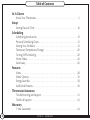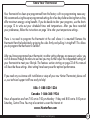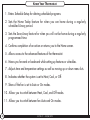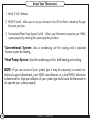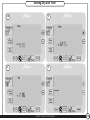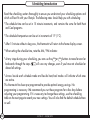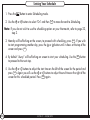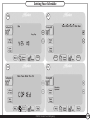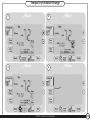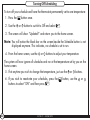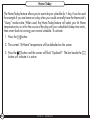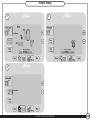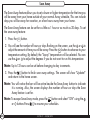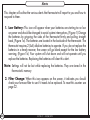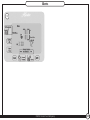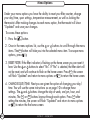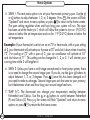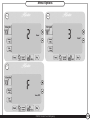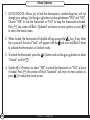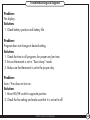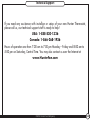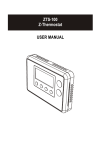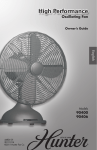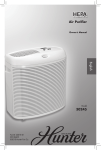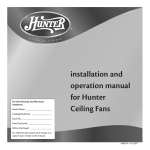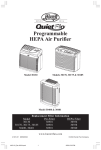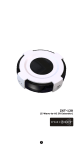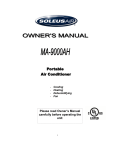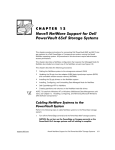Download Universal 7-Day Programmable Thermostat
Transcript
Owner’s Manual English Model 47377 5 MINUTE I N S T A L L A T I O N 7 Day Programmable M T W T F S S Form# 44118-01 20120806 ©2012 Hunter Fan Co. Table of Contents At A Glance Know Your Thermostat � � � � � � � � � � � � � � � � � � � � � � � � � � � � � � � � � � � � � � � � � � � � � � � � � � � �3 Setup Setting Day and Time � � � � � � � � � � � � � � � � � � � � � � � � � � � � � � � � � � � � � � � � � � � � � � � � � � � � �10 Scheduling Scheduling Introduction � � � � � � � � � � � � � � � � � � � � � � � � � � � � � � � � � � � � � � � � � � � � � � � � � �12 Personal Scheduling Charts � � � � � � � � � � � � � � � � � � � � � � � � � � � � � � � � � � � � � � � � � � � � � � �13 Setting Your Schedule � � � � � � � � � � � � � � � � � � � � � � � � � � � � � � � � � � � � � � � � � � � � � � � � � � � � �14 Temporary Temperature Change � � � � � � � � � � � � � � � � � � � � � � � � � � � � � � � � � � � � � � � � � �20 Turning Off Scheduling � � � � � � � � � � � � � � � � � � � � � � � � � � � � � � � � � � � � � � � � � � � � � � � � � � �22 Home Today � � � � � � � � � � � � � � � � � � � � � � � � � � � � � � � � � � � � � � � � � � � � � � � � � � � � � � � � � � � � � �24 Save Away� � � � � � � � � � � � � � � � � � � � � � � � � � � � � � � � � � � � � � � � � � � � � � � � � � � � � � � � � � � � � � � � �26 Features Alerts � � � � � � � � � � � � � � � � � � � � � � � � � � � � � � � � � � � � � � � � � � � � � � � � � � � � � � � � � � � � � � � � � � � � �28 Menu Options � � � � � � � � � � � � � � � � � � � � � � � � � � � � � � � � � � � � � � � � � � � � � � � � � � � � � � � � � � � �32 Energy Saver Bar � � � � � � � � � � � � � � � � � � � � � � � � � � � � � � � � � � � � � � � � � � � � � � � � � � � � � � � � � � �38 Additional Features � � � � � � � � � � � � � � � � � � � � � � � � � � � � � � � � � � � � � � � � � � � � � � � � � � � � � � �40 Thermostat Assistance Troubleshooting and Support � � � � � � � � � � � � � � � � � � � � � � � � � � � � � � � � � � � � � � � � � � � � �41 Technical Support� � � � � � � � � � � � � � � � � � � � � � � � � � � � � � � � � � � � � � � � � � � � � � � � � � � � � � � � �43 Warranty 1 Year Guarantee � � � � � � � � � � � � � � � � � � � � � � � � � � � � � � � � � � � � � � � � � � � � � � � � � � � � � � � � � �44 2 44118-01 • 08/06/2012 Know Your Thermostat Your thermostat has been pre-programmed from the factory with no programming necessary. We recommend using these pre-programmed settings for a few days before altering them as they offer maximum energy saving benefits. If you do decide to alter your programs, use the charts on page 13 to write out your scheduled times and temperatures. After you have recorded your preferences, follow the instructions on page 14 to alter your temperature settings. There is no need to program the thermostat at the wall where it is mounted! Remove the thermostat from the backplate by gripping the sides firmly and pulling it straight off. This allows you to program the thermostat in comfort. After you have programmed your thermostat, no other setting changes are necessary unless you wish to browse through the menu to see how you may further adjust the independent settings of your thermostat to meet your lifestyle. The features section starting on page 32 of this manual will describe these settings. Most setting have been preset for optimal performance. If you need any assistance with installation or setup of your new Hunter Thermostat, please call us, our technical support staff are ready to help! USA: 1-888-830-1326 Canada: 1-866-268-1936 Hours of operation are from 7:00 am to 7:00 pm Monday - Friday and 8:00 am to 5:00 pm on Saturday, Central Time. You may also contact us over the Internet at: www.HunterFan.com ©2012 Hunter Fan Company 3 Know Your Thermostat 1. Enters Schedule Setup for altering scheduled programs. 2. Sets the Home Today feature for when you are home during a regularly scheduled Away period. 3. Sets the Save Away feature for when you will not be home during a regularly programmed time. 4. Confirms completion of an action or returns you to the Home screen. 5. Allows access to the advanced features of the thermostat. 6. Moves you forward or backward while setting up features or schedules. 7. Adjusts time and temperature settings as well as moving up or down menu lists. 8. Indicates whether the system is set to Heat, Cool, or Off. 9. Shows if the fan is set to Auto or On modes. 10. Allows you to switch between Heat, Cool, and Off modes. 11. Allows you to switch between fan Auto and On modes. 4 44118-01 • 08/06/2012 Know Your Thermostat 1 2 7 3 6 4 5 8 6 9 10 ©2012 Hunter Fan Company 11 5 Know Your Thermostat 1. Holds 2 “AA” Batteries. 2. HE/HG Switch - allows you to set your furnace to Gas/Oil or Electric, based on the type of system you have. 3. Conventional/Heat Pump System Switch - Allows your thermostat to operate your HVAC system properly by selecting the system type that you have. * Conventional System: Uses a condensing unit for cooling and a separate furnace system for heating. * Heat Pump System: Uses the condensing unit for both heating and cooling. NOTE: If you are unsure of your system type it may be necessary to contact our technical support department, your HVAC manufacturer, or a local HVAC technician to determine this. Improper selection of your system type could cause the thermostat to not operate your system properly. 6 44118-01 • 08/06/2012 Know Your Thermostat 1 2 3 ©2012 Hunter Fan Company 7 Know Your Thermostat 1. 2. 3. 4. 5. 6. 7. 8. 9. 10. 11. 12. 13. 14. 15. 16. 17. 18. 19. 8 Shows the current day of the week or weekend. Indicates the thermostat is running in schedule mode. Flashes when the furnace filter should be checked for replacement. On when the current schedule period is running. Shows the current mode of the fan: Auto or On. C will display when in Celsius mode. Nothing will display when set to Fahrenheit. Indicates the current active schedule period. Shows the system fan is running. Indicates the current room temperature. Shows when the Home Today feature is running. On when the current operating mode, heat or cool, is running. Current operating mode, heat or cool. Low battery warning, indicates you need to replace the batteries in the thermostat. Indicates the current time in am or pm . Current Set temperature the thermostat is scheduled to run. Indicates the Thermostat is running in save away mode. Indicates in hours or days how long the Save Away period is set for. Energy saver bar helps you make decisions on conserving energy. Indicates the thermostat is locked and will not accept input. 44118-01 • 08/06/2012 Know Your Thermostat 2 Mon 1 3 Filter Auto 5 At Home 7 4 8 10 13 14 PM 16 Hours 17 : o C 6 9 Heat to 12 o 11 15 Energy Savings: Good 18 Best! ©2012 Hunter Fan Company 19 Lock 9 Setting Day and Time Once you install the batteries, the thermostat will prompt you to set the current day and time. 1. You will notice that “Mon” will be flashing at the top left of your screen. Use the or buttons to move to your current day of the week and press the Next button to advance to the next step. 2. Use the or button to change between am and pm. Choose 3. Next you will select your current hour by using the advances you to the next step. 4. Set your minutes using the or and press make a correction to a previous step. Done/ Home or Next to advance. buttons. The to finish or Back Next button if you need to 5. When finished, the thermostat will show “Updated!” to confirm your settings are saved. 6. Your thermostat will next prompt you to set your programming, see page 14 step 2 if you wish to alter your programs at this time. 10 44118-01 • 08/06/2012 Setting Day and Time 1-2 3 Mon Schedule Home Today PM Save A Away Mon Schedule Home Today : Done/ Home Back PM : Save A Away Menu Back Next 4 Done/ Home Menu Done/ Home Menu Next 5 Mon Schedule Home Today PM Schedule Home Today : Save A Away Updated! Save A Away Back Done/ Home Menu Next Back ©2012 Hunter Fan Company Next 11 Scheduling Introduction Read the scheduling section thoroughly to ensure you understand your scheduling options and which will best fit with your lifestyle. The following notes should help you with scheduling: * The schedule time can be set in 15 minute increments, and remains the same for both Heat and Cool programs. * The scheduled temperature can be set in increments of 1°F (1°C). * After 15 minute without a key press, the thermostat will return to the home display screen. * When setting the schedule time, note the AM / PM indicator. * At any stage during your scheduling, you can use the Back or Next buttons to move forward or backwards through the steps. will save any changes, even if you have not scheduled or altered all settings. Done/ Home * Arrows beside each schedule mode and beside heat/cool modes will indicate which ones are active. This thermostat has been pre-programmed to provide optimal energy savings. No programming is necessary. We recommend you run these programs for a few days before adjusting your programming. If it is necessary to change these settings, use the scheduling table on the next page to record your new settings. You will also find the default schedule there as well. 12 44118-01 • 08/06/2012 Personal Scheduling Charts Default Schedule Day Monday-Friday Saturday Sunday Away Asleep Start Time: 8:00am End Time: 6:00pm Heat Temp: 63OF (17OC) Cool Temp: 82OF (28OC) Start Time: 8:00am End Time: 6:00pm Heat Temp: 63OF (17OC) Cool Temp: 82OF (28OC) Start Time: 8:00am End Time: 6:00pm Heat Temp: 63OF (17OC) Cool Temp: 82OF (28OC) Start Time: 10:00pm End Time: 6:00am Heat Temp: 67OF (19OC) Cool Temp: 76OF (24OC) Start Time: 10:00pm End Time: 6:00am Heat Temp: 67OF (19OC) Cool Temp: 76OF (28OC) Start Time: 10:00pm End Time: 6:00am Heat Temp: 67OF (19OC) Cool Temp: 76OF (28OC) Home Heat Temp: 71OF (22OC) Cool Temp: 74OF (23OC) Heat Temp: 71OF (22OC) Cool Temp: 74OF (23OC) Heat Temp: 71OF (22OC) Cool Temp: 74OF (23OC) Alternate Schedule * The Home schedule automatically calculates the remaining times from Away and Asleep and assigns them the Home temperature. Day Monday-Friday Saturday Sunday Away Start Time: End Time: Heat Temp: Cool Temp: Start Time: End Time: Heat Temp: Cool Temp: Start Time: End Time: Heat Temp: Cool Temp: Asleep Start Time: End Time: Heat Temp: Cool Temp: Start Time: End Time: Heat Temp: Cool Temp: Start Time: End Time: Heat Temp: Cool Temp: Home Heat Temp: Cool Temp: Heat Temp: Cool Temp: Heat Temp: Cool Temp: Note: Use a pencil so these records may be changed at a later time if necessary. ©2012 Hunter Fan Company 13 Setting Your Schedule 1. Press the 2. Use the Schedule or Button to enter Scheduling mode. buttons to select “On” and then Next to move forward to Scheduling. Note: If you do not wish to use the scheduling option on your thermostat, refer to page 22, step 2. 3. Monday will be flashing on the screen, to proceed with scheduling, press Next . If you wish or button until it shows at the top of the to start programming another day, press the screen and press Next . 4. By default “Away” will be flashing on screen to start your scheduling. Use the to proceed to the next step. Next button or buttons to adjust the start time on the left of the screen for the period and 5. Use the or buttons to adjust the end time on the right of the press Next . Again you will use the screen for this scheduled period. Press Next again. 14 44118-01 • 08/06/2012 Setting Your Schedule 1 2 Mon Schedule Schedule o At Home Home Today AM Save A Away : Good Back Off Auto Energy Savings: Done/ Home Heat to o Home Today Best! Save A Away Menu Next 3 Schedule On Done/ Home Back Menu Next 4-5 Mon Tues Wed Thu Fri Sat Sun Schedule Schedule Home Today Home Today Save A Away Save A Away Back Done/ Home Menu Next Away Asleep At Home AM Mon : to Good Back ©2012 Hunter Fan Company : Energy Savings: Done/ Home PM Best! Menu Next 15 Setting Your Schedule 6. Set the temperature for your heating cycle as indicated by the flashing ”Heat to” icon on and buttons to change the temperature and press Next . You will your screen. Use the be asked to set your cooling cycle, indicated by the flashing “Cool to”. Set this temperature or buttons and hit Next . with your 7. The thermostat will start this process again for “Asleep”. Repeat steps 1-5 to schedule the time and set the temperature for your sleep period. When finished press Next to get to “At Home”. 8. When setting “At Home”, you will only be asked to set a temperature. The thermostat calculates your “At Home” time by what remains unscheduled from your “Away” and “Asleep” periods. Set your “Heat To” temperature first and press Next , then Set your “Cool To” temp and press Next to finish Scheduling your current day. 9. When you have completed scheduling your day, the screen will flash “Schedule Updated!” and return you to the day select screen. 16 44118-01 • 08/06/2012 Setting Your Schedule 6 Schedule 7 Mon Schedule Away Asleep At Home Home Today AM Save A Away o to Good Energy Savings: Done/ Home Back : PM Cool to Save A Away to Good Back Next 8 Schedule : PM Best! Menu o Home Today Heat to : Mon Away Asleep At Home : Energy Savings: Heat to AM Cool to Best! Done/ Home Menu Done/ Home Menu Next 9 Mon o Home Today Home Today Heat to Cool to Save A Away Good Back Mon Schedule Away Asleep At Home Energy Savings: Done/ Home Save A Away Best! Menu Schedule Updated! Next Back ©2012 Hunter Fan Company Next 17 Setting Your Schedule 10. The day select screen will now show “Copy Day” and ask you if you wish to copy the day you just scheduled to any other days. Select “YES” and Next or see step 13 for selecting “NO”. or buttons to turn days 11. Select each day you wish to copy the schedule to by using the on or off and the Next or Back buttons to scroll through the days. An arrow above each day will indicate it has been selected. Note: The original day you schedule will not show on the screen as it is the one being copied. 12. Select and the screen will show the days that now have the same schedule and flash “COPIED”. You will be taken back to the day select screen to schedule your remaining days. Repeat steps 3-12 to finish scheduling. Done/ Home Note: If you select “NO” and then Next you will be asked to select the next day to schedule, bypassing the “Copy” function. Repeat steps 3-11 for each day you wish to schedule separately. 13. When all days have been scheduled, whether using the copy function or not, the screen will flash “Schedule Updated!” along with all the days, and return you to the home screen. Note: To go back and edit schedules, you will follow the same process as outlined above. 18 44118-01 • 08/06/2012 Setting Your Schedule 10 11 Mon Schedule Tues Wed Thu Fri Sat Sun Schedule Copy Day Home Today Home Today Save A Away Save A Away Back Done/ Home Menu Back Next 12 Done/ Home Menu Done/ Home Menu Next 13 Mon Tues Wed Thu Fri Schedule Schedule Home Today Home Today Save A Away Save A Away Back Done/ Home Menu Next Schedule Updated! Back ©2012 Hunter Fan Company Next 19 Temporary Temperature Change With Temporary Temperature Change you have the ability to alter the temperature for only the current running schedule. 1. Press the 2. Use the 3. Press the or or Done/ Home button once to activate the screen, the backlight will come on. buttons again to select a new temperature. button to save changes. Note: Temporary Temperature Change is not a permanent setting. Your thermostat will only run the new temperature until the next scheduled period change. After your thermostat changes to a new schedule set, your thermostat will forget the temporary setting and resume your existing schedule. 4. To escape Temporary Temperature Change, press the button. The screen will flash “Schedule ON” to indicate the thermostat has resumed your regular schedule. Done/ Home 20 44118-01 • 08/06/2012 Temporary Schedule Change 1 2 Mon Schedule Mon Schedule o At Home Home Today AM Save A Away o At Home Auto : Good Energy Savings: Done/ Home Back Heat to o Home Today Best! Save A Away Menu Next 3 AM Auto Heat to o : Good Back Energy Savings: Best! Done/ Home Menu Done/ Home Menu Next 4 Mon Schedule Schedule o At Home Home Today AM Save A Away Auto : Good Back Energy Savings: Done/ Home Heat to o Home Today Best! Save A Away Menu Next Schedule On Back ©2012 Hunter Fan Company Next 21 Turning Off Scheduling To turn off your schedule and have the thermostat permanently set to one temperature: 1. Press the button once. Schedule 2. Use the or button to switch to Off and select Done/ Home . 3. The screen will show “Updated!” and return you to the home screen. Note: You will notice the black bar on the screen beside the Schedule button is not displayed anymore. This indicates, no schedule is set to run. 4. From the home screen, use the or buttons to adjust your temperature. The system will now ignore all schedules and run at the temperature set by you on the home screen. 5. If at anytime you wish to change the temperature, just use the or buttons. 6. If you wish to reactivate your schedules, press the buttons to select “ON” and then press . Done/ Home 22 44118-01 • 08/06/2012 Schedule button, use the or Turning Off Scheduling 1 2 Mon Schedule Schedule o At Home Home Today AM Save A Away : Good Back Off Auto Energy Savings: Heat to o Home Today Best! Save A Away Done/ Home Menu Done/ Home Menu Schedule On Next Back Done/ Home Menu Next 3 Schedule Home Today Updated! Save A Away Back Next ©2012 Hunter Fan Company 23 Home Today The Home Today feature allows you to override your schedule for 1 day. It can be used for example if you are home on a day when you would normally have the thermostat‘s “Away” mode active. When used, the Home Today feature will select your At Home temperature to run at for the course of the day until your scheduled Asleep time starts, then revert back to running your normal schedule. To activate: button. 1. Press the Home Today 2. The current “At Home” temperature will be defaulted on the screen. 3. Press the button and the screen will flash “Updated!”. The bar beside the button will indicate it is active. Done/ Home 24 44118-01 • 08/06/2012 Home Today Home Today 1 2 Mon Schedule Schedule o At Home Home Today AM Save A Away Auto : Good Back Energy Savings: Heat to o Home Today Best! Save A Away Done/ Home Menu Done/ Home Menu Next Heat to Good Back Energy Savings: Done/ Home Best! Menu Next 3 Schedule Home Today Updated! Save A Away Back Next ©2012 Hunter Fan Company 25 Save Away The Save Away feature allows you to set a lower or higher temperature for the time you will be away from your home outside of your normal Away schedule. This can include days you will be away for vacation, or a few hours away from your home. The Save Away feature can be set for as little as 1 hour or as much as 30 days. To set the save away feature: 1. Press the Save Away button. 2. You will see the number of hours or days flashing on the screen, use the or to adjust the amount of time you will be away. Press the Next button to advance to your temperature setting. By default, the “Away” temperature will be selected. You can use the or to adjust the degrees if you do not want to run this temperature. Note: Up to 12 hours can be set before changing to day increments. 3. Press the button to finish save away settings. The screen will show “Update!” and return to the home screen. Done/ Home Note: You will notice the bar will be active beside the Save Away button to indicate it is running. Also, the screen displays the number of hours or days the Save Away feature is set for. button and select “ON” using the Note: To escape Save Away mode, press the or buttons.Press to resume your schedules. Schedule Done/ Home 26 44118-01 • 08/06/2012 Save Away 1 2 Mon Schedule Schedule o At Home Home Today AM Save Away Auto : Good Back Energy Savings: Heat to o Home Today Best! Save A Away Done/ Home Menu Done/ Home Menu Next Heat to o Hours Good Back Energy Savings: Done/ Home Best! Menu Next 3 Schedule Home Today Updated! Save A Away Back Next ©2012 Hunter Fan Company 27 Alerts This chapter will outline the various alerts the thermostat will report to you and how to respond to them. 1. Low Battery: This icon will appear when your batteries are starting to run low on power and should be changed to avoid system interruptions, (Figure 1) Change the batteries by gripping the sides of the thermostat firmly and pulling straight back, (Figure 1a). The batteries are located in the backside of the thermostat. The thermostat requires 2 (AA) alkaline batteries to operate. If you do not replace the batteries in a timely manner, the screen will go blank except for the low battery warning, (Figure 1b). Your system will shut down and will not operate until you replace the batteries. Replacing the batteries will clear this alert. Note: Settings will not be lost while replacing the batteries. They are stored in the thermostat’s memory. 2. Filter Change: When this icon appears on the screen, it indicates you should check your furnace filter to see if it needs to be replaced. To reset this counter see page 32. 28 44118-01 • 08/06/2012 Alerts 1 1a Mon Schedule At Home Home Today PM Save A Away Auto Heat to : Good Back Energy Savings: Done/ Home Best! Menu Next 1b 2 Schedule Mon Schedule At Home Home Today Home Today Save A Away Save A Away Back Done/ Home Menu Next PM o Filter Auto Heat to o : Good Back ©2012 Hunter Fan Company Energy Savings: Done/ Home Best! Menu Next 29 Alerts 3. Auxiliary Heat: On multi-stage heat pumps this alert indicates your second stage heat is running. 30 44118-01 • 08/06/2012 Alerts 3 Mon Schedule o At Home Home Today PM Save A Away Auto Aux Em. Heat to o : Good Back Energy Savings: Done/ Home Best! Menu Next ©2012 Hunter Fan Company 31 Menu Options Under your menu options you have the ability to reset your filter counter, change your day/time, span settings, temperature measurement, as well as locking the thermostat. After making changes to each menu option, the thermostat will show “Updated” and save your changes. To access these options: 1. Press the button. Menu 2. Once in the menu options list, use the or buttons to scroll through the menu items. The Next button will take you into the selected menu item. To escape menu options, press . Done/ Home 3. RESET FILTER: If the filter indicator is flashing on the home screen you can reset it here. Use the or buttons to select “Yes”. If “No” is selected, the filter alert will not be reset, and will continue to flash on the home screen. Press Next , the screen will flash “Updated” and return to menu options or to return the home screen. Done/ Home 4. CHANGE DATE/TIME: Next you are given the option of changing your day/ time. You will use the same instructions as on page 10 to change these settings. The and buttons change the day of week, am/pm, hour, and minutes. The Next or Back buttons browse through each option. Press Next after setting the minutes, the screen will flash “Updated” and return to menu options or to return the the home screen. Done/ Home 32 44118-01 • 08/06/2012 Menu Options 1 2 Mon Schedule Schedule Reset Filter Set Day/Time o At Home Home Today PM Save A Away Auto : Good Back Energy Savings: Done/ Home Heat to o Home Today Best! Save A Away Menu Next 3 Span 1 Span 2 Temp F/C UN Lock Done/ Home Back Menu Next 4 Schedule Reset Filter Mon Schedule Set Day/Time Home Today Home Today Save A Away Save A Away PM Back Done/ Home Menu Next Back ©2012 Hunter Fan Company : Done/ Home Menu Next 33 Menu Options 5. SPAN 1: The next menu option is to set your thermostats primary span. Use the or buttons to adjust between 1, 2, or, 3 degrees. Press Next , the screen will flash “Updated” and return to menu options or press to return to the home screen. The span setting regulates when and how long your system will run. The span has been set at the factory to 1 which will allow the system to turn on 1F (0.5OC) above or below the set temperature and run for 1 OF (0.5OC) above or below the set temperature. Done/ Home Example: If your thermostat is set to turn on at 72O in heat mode, with a span setting of 2, your thermostat will activate your furnace at 70O and shut it down when it reaches 72O. For cooling at 72O with a span of 2, your air conditioner will activate at 74O and shut down at 71O. This setting can be changed to 1, 2, or 3. 1 will shorten your running time while 3 will lengthen it. 6. SPAN 2: Unless you have a multi-stage conventional or heat pump system, there is no need to change the second stage span. If you do, use the or buttons to adjust between 1, 2, or, 3 degrees. Press once this has been changed or if you need to make no changes. Second stage span acts the same as your primary, but it determines when and how long your second stage heat runs. Done/ Home 7. TEMP F/C: The thermostat can change your temperature reading between Fahrenheit and Celcius. Use the or buttons to switch between Fahrenheit (F) and Celsius (C) Press Next , the screen will flash “Updated” and return to menu options or press to return the the home screen. Done/ Home 34 44118-01 • 08/06/2012 Menu Options 5 6 Schedule Schedule o o Span 1 Home Today Home Today Save A Away Save A Away Back Done/ Home Menu Next Span 2 Back Done/ Home Menu Next 7 Schedule Home Today Temp F/C Save A Away Back Done/ Home Menu Next ©2012 Hunter Fan Company 35 Menu Options 1. LOCK/UNLOCK: Allows you to lock the thermostat so random keypress’ will not change your settings. Use the or buttons to change between “YES” and “NO”. Choose “YES” to lock the thermostat or “NO” to keep the thermostat unlocked. Press Next , the screen will flash “Updated” and return to menu options or press to return the home screen. Done/ Home 2. When locked, the thermostat will disable all keys except the key. If any other key is pressed, the word “Lock” will appear with the lock icon and flash 3 times to indicate the thermostat is in locked mode. Menu 3. To unlock the thermostat, press the “UnLock” and hit Next . Menu button and use the or buttons to select 4. Use the or buttons to select “YES” to unlock the thermostat, or “NO” ot leave it locked. Press Next , the screen will flash “Updated” and return to menu options or press to return the home screen. Done/ Home 36 44118-01 • 08/06/2012 Menu Options 1 2 Schedule Mon Schedule o At Home Home Today Home Today Save A Away Lock Back Done/ Home Menu PM Save A Away Next Auto Heat to o : Good Back Energy Savings: Done/ Home Best! Menu Lock Next 4 3 Schedule Reset Filter Set Day/Time Span 1 Span 2 Home Today Temp F/C Un Lock Save A Away Back Done/ Home Menu Next Schedule Home Today Save A Away Un Lock Back ©2012 Hunter Fan Company Done/ Home Menu Next 37 Energy Saver Bar The Energy Saver Bar indicates estimated energy savings. The preset schedules in the thermostat have been designed to give you optimal energy savings, five bars. Altering these schedules has a direct impact on the energy saver indicator. Altering the temperatures and/or times that the schedules run could decrease the estimated energy savings. 1. Example 1 shows the thermostat running the default schedules in the thermostat. 2. Example 2 shows the thermostat running altered schedules. This example could indicate the “At Home” schedule running for a longer time frame, or the temperatures may have been altered to where there is less of a gap between the “At Home” and “away” or “Asleep” temperatures. Note: The Energy Saver Bar is only to be used as a guide to potential energy savings. Due to varied energy consumption costs, regional temperatures, and personal comfort levels, this bar cannot be equated into actual dollar or energy amounts. 38 44118-01 • 08/06/2012 Energy Saver Bar 1 2 Mon Schedule Mon Schedule o At Home Home Today PM Save A Away o At Home Auto 7:00 Home Today Heat to o 71 Save A Away Energy Savings: Good Back Done/ Home Best! Menu PM Next Auto 7:00 Heat to o 74 Energy Savings: Good Back ©2012 Hunter Fan Company Done/ Home Best! Menu Next 39 Additional Features Armchair Programming There is no need to stand at the wall where the thermostat is mounted while programming or changing settings. Simply remove the thermostat from the wall and make the necessary changes in the comfort of a chair. You can also set your programming and settings before you even install the thermostat. Blue Backlight Your thermostat has a blue LED lamp that backlights the display for easy viewing in the dark. When any key is pressed, the backlight will be activated. The display will stay illuminated for 15 seconds after the last key is pressed. System Protection To protect your system from cycling, system turning on and off rapidly, your thermostat will prevent your system from turning back on for up to 3.5 minutes after it has been shut down. Reset In situations where your thermostat may not seem to be operating properly or if you just want to reset and start over, press and hold the and buttons for 3 seconds. This will restore the thermostat to factory condition. 40 44118-01 • 08/06/2012 Troubleshooting and Support Problem: No display. Solution: 1. Check battery position and battery life. Problem: Program does not change at desired setting. Solution: 1. Check the time in all programs for proper am/pm time. 2. Ensure thermostat is not in “Save Away” mode. 3. Make sure the thermostat is set to the proper day. Problem: Auto / Fan does not turn on. Solution: 1. Move HG/HE switch to opposite position. 2. Check the fan setting and make sure that it is not set to off. ©2012 Hunter Fan Company 41 Troubleshooting and Support Problem: Fan runs continuously. Solution: 1. Check fan setting to see if it is set to on. 2. Move HG/HE switch to opposite position. Problem: Heating or cooling does not turn on or off. Solution: 1. Check the system is in the right mode (heat or cool). 2. Be sure to wait up to 3.5 minutes for system protection if your system was just on. 3. Check breakers to make sure power is getting to your system. 4. Replace the batteries. 42 44118-01 • 08/06/2012 Technical Support If you need any assistance with installion or setup of your new Hunter Thermostat, please call us, our technical support staff is ready to help! USA: 1-888-830-1326 Canada: 1-866-268-1936 Hours of operation are from 7:00 am to 7:00 pm Monday - Friday and 8:00 am to 5:00 pm on Saturday, Central Time. You may also contact us over the Internet at www.HunterFan.com ©2012 Hunter Fan Company 43 1 Year Guarantee Hunter Fan Company Thermostats LIMITED WARRANTY The Hunter Fan Company warrants your Hunter Thermostat to be free from defects in material or workmanship for a period of one year from the date of sale to the original user or consumer purchaser. If your Hunter Thermostat malfunctions or fails within the warranty period because of a defect in material or workmanship, we will replace it. THIS WARRANTY IS IN LIEU OF ALL OTHER EXPRESS WARRANTIES. THE DURATION OF ANY IMPLIED WARRANTY, INCLUDING, BUT NOT LIMITED TO, ANY IMPLIED WARRANTY OF MERCHANTABILITY OR FITNESS FOR A PARTICULAR PURPOSE, IN RESPECT TO YOUR HUNTER THERMOSTAT IS LIMITED TO THE PERIOD OF THE EXPRESS WARRANTY SET FORTH ABOVE. This warranty is voided if your Hunter Thermostat is not purchased and used in the USA. This warranty excludes and does not cover defects, malfunctions or failures or your Hunter Thermostat which were caused by repairs by persons not authorized by us, mishandling, improper installation, modifications or damage to the Hunter Thermostat while in your possession, or unreasonable use, including failure to provide reasonable and necessary maintenance. This warranty neither applies to batteries nor to deterioration of, nor damage to the product caused by the use of faulty batteries. Return your product, along with proof of purchase to Hunter Fan Company Service Department, 7130 Goodlett Farms Pkwy 44 44118-01 • 08/06/2012 1 Year Guarantee Suite 400, Memphis, TN 38016. You will be responsible for all insurance and freight or other transportation charges to our factory. We will return your Hunter Thermostat freight prepaid. Your Hunter Thermostat should be properly packed to avoid damage in transit since we will not be responsible for any such damage. Proof of purchase is required when requesting warranty service. IN NO EVENT SHALL HUNTER FAN COMPANY BE LIABLE FOR CONSEQUENTIAL OR INCIDENTAL DAMAGES. SOME STATES DO NOT ALLOW LIMITATIONS ON HOW LONG AN IMPLIED WARRANTY LASTS OR THE EXCLUSION OR LIMITATION OF INCIDENTAL OR CONSEQUENTIAL DAMAGES SO THE ABOVE LIMITATION MAY NOT APPLY TO YOU. THE WARRANTY GIVES YOU SPECIFIC LEGAL RIGHTS AND YOU MAY ALSO HAVE OTHER RIGHTS WHICH VARY FROM STATE TO STATE. ©2012 Hunter Fan Company 45