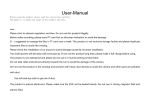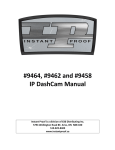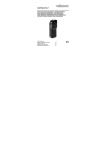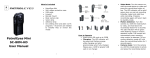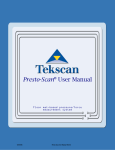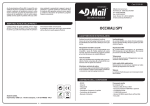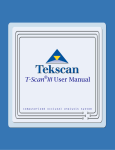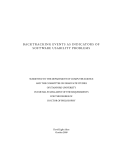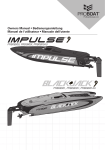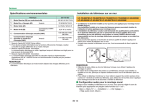Download User Manual
Transcript
User Manual www.thescorpionstore.com Table Of Contents Packing Contents.......................................2 Overview....................................................3 Features.....................................................3 Product Structure.......................................4 Installation..................................................5 Operation Guide.....................................6-7 Saving and Playing Files............................8 PC Camera.................................................9 Specifications...........................................10 www.thescorpionstore.com 1 Packing Contents • Scorpion Micro DV • Mounting Bracket • Mounting Clip • Micro SD Card • AC Adapter • USB Cable & Adapter • Storage Pouch • Mounting Velcro • Carrying Strap • Protective Sleeve • Mounting Screws • Software CD 2 Overview The Scorpion Micro DV possesses a series of advanced functions including digital photography, voice memory, voice activated recording, high speed USB data transfer and USB charging. Features •Thumb size alloy housing. •Manual and Voice (Vox) activated recording. •Web camera for online video chat. •AVI video format. •Low illumination, high resolution image 2 megapixel. • 30 frames per second for 640 x 480 video output. • Support USB1.1/2.0. • Micro SD card ( up to 8GB ). • Built-in Li rechargeable battery. For up to 2 hours of continuous recording. •Easy operation with LED indicator. •Flexible installation with clip and bracket. 3 Product Structure Hanging Ring Sound Trigger, Voice (Vox) Switch Power Switch Micro SD Card Slot Mounting Clip Mounting Bracket LED Indicator USB Jack Record Switch 4 Installation 1. With the unique clip design and flexible installation, the Scorpion Micro DV can be attached on a backpack, hat, helmet, jacket, vest and many other Items and locations, depending upon monitoring scenario. 2. The unique bracket design can support wide angle shooting, pan 360o, tilt 150o. The bracket can be mounted with nails, screws, velcro or by magnet. 5 Operation Guide *Time / Date Setting Time and date may be set by using the program “Set time.exe” which is on the CD included with your Scorpion Micro DV. Install the “Set time.exe” program on you PC. After installation, an icon will appear on your desktop. With the Scorpion Micro DV power switch in the ON position and the VOX switch in the OFF position, connect to the PC with the USB cable. The Scorpion Micro DV should be recognized by the PC as an external storage drive. Double click on the Set Time icon on the desktop. Click on Browse on the pop-up window that appears and select the Scorpion Micro DV. Click on the “UPDATE” button. A message box will appear. Verify correct time and date. The time and date are read from the PC. Confirm the time and date. Unplug the USB cable from the Scorpion Micro DV. Turn the power switch on the Scorpion Micro DV to OFF and then to ON to update the Time / Date. The power must be cycled OFF and then ON in order for the Time / Date to be updated. 6 Operation Guide 1. Insert Micro SD card. 2. Slid the power switch to the on position. The LED indicator will be blue when the power is on. Notice: 1. The blue indicator will flash slowly when the battery is low. After 2 minutes, in the low battery condition the Scorpion Micro DV will enter stand by mode and power off automatically. 2. The LED indicator turns green and flashes quickly when there is no Micro SD card present in the Scorpion Micro DV. 3. Recording *1. Manual Recording: With the voice (Vox) switch in the off position, Press “Record Switch” to start recording. The LED indicator flashes green slowly. Press “Record Switch” again to stop recording. The files will be saved as “*.AVI” format. Notice: 1. In standby mode, press “Record Switch” once to wake up the Scorpion Micro DV . The LED indicator displays blue. Press “Record Switch” again to begin manual recording. The LED indicator flashes green slowly. 2. The LED indicator will stop flashing and remain green and stop recording when the Scorpion Micro DV card is full. The green LED will then shut off after 30 minutes. The Scorpion Micro DV will be unresponsive to any switches when the LED indicator is steady green. 7 Operation Guide *2. Voice Activated (Vox) recording: A: Place the voice (Vox) switch in the on position. The Scorpion Micro DV will start recording if the sound is greater than 65 decibels. B: The Scorpion Micro DV will automatically enter standby mode when the sound is less than 65 decibels for 2 minutes. C: In the standby mode, when the sound is greater than 65 decibels the Scorpion Micro DV will begin recording again. 4. After recording, the files will be saved automatically. Notice: 1. Turning off the power during recording without first stopping the recording, will result in the file not being saved and the video will be lost. 5. The LED indicator will show red when the Scorpion Micro DV is powered by USB or AC adapter. When the Scorpion Micro DV is fully charged the indicator will go out. 8 Indicator Blue Green Red State Motion steady off flash slowly flash quickly steady flash slowly flash quickly steady off power on standby low battery copy data micro SD card full no micro SD card recording charging fully charged Saving & Playing Files Connect the Scorpion Micro DV to your PC by USB cable after recording, then copy the data from the Scorpion Micro DV to your PC. You may also remove the micro SD card and use a card reader compatible with the micro SD card and read the micro SD card directly. Notice: 1. You can only copy the data from the Scorpion Micro DV when the power is on and the voice (Vox) switch is off. 2. The Scorpion Micro DV can be used as a PC camera when the power is on and the voice (Vox) switch is on. 3. Turn off the power before connecting and removing the USB cable. 9 PC Camera Please install the camera driver before using the Scorpion Micro DV as a PC camera. After connecting the Scorpion Micro DV to your PC with the USB cable, first turn the Vox Switch to the on position then turn the Power Switch to the on position. A video device will appear on the PC which indicates the Scorpion Micro DV can be used as a PC camera. Web Camera Sound Trigger, Voice (Vox) Switch PC camera function is also applicable to some third-party application software by which the real-time video can be saved on the local computer, such as Amcap or HyperCam Notice: You can only copy the data from the Scorpion Micro DV when the voice (Vox) switch is off and the power is on. 10 Specifications Pixel View Angle Minimum Illumination Battery Capacity Record Time Stand By Time Current Store Temperature Operation Temperature Operation Humidity Memory Medium SD Capability Video Function & Format USB Jack Operation System Store Consumption Charge Time Weight Dimension 2 Million CMOS 72o 1 Lux (min) 260mAH 2 hours (approx) 250 hours (approx) 120mA/3.7V (max.) -10o to 70o C -10o to 60o C 15 - 81 % RH Micro SD card (TF Card) Max 8GB Micro SD Card Video decode use motion JPEG Recording for AVI format. VGA (640 x480 at 30 frame second) USB1.1 / 2.0 2000 / XP / Vista 32 1GB per 30 min (approx) 2H (approx) 1.7 oz (approx) 2.17'' x .85'' x .78'' (approx) 11 This product has been tested and found to comply with the limits for a Class B digital device, pursuant to Part 15 of the FCC rules. This product complies with standards including Low Voltage Device Directive 73/23/EEC; EMC Directive 89/336/EEC and R&TTE Directive 1999/5/EC. www.thescorpionstore.com