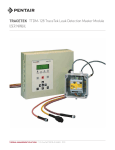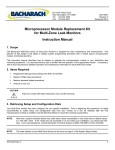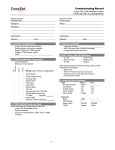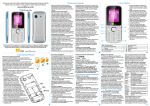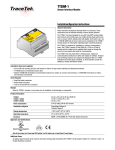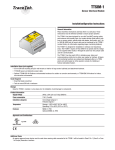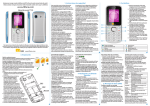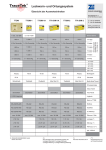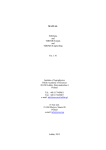Download User Manual - Applied TPG
Transcript
TTDM-128
TraceTek® Leak Detection
R
Master Module
User Manual
TTDM-128
Table of Contents
Overview................................................................ 3
System Configurations................................................................................ 3
Quick Setup............................................................. 5
Common Setup Procedures........................................................................ 5
Configuration Specific Setup....................................................................... 7
TTDM-128 Capabilities.............................................. 10
The TraceTek TTDM-128 Network ............................................................ 10
Description of TraceTek Leak Detection System........................................ 11
TTDM-128 Features.................................................. 13
Identifying TTDM-128 Features................................................................. 13
The TTDM-128 Keypad.............................................................................. 14
The TTDM-128 System Display................................................................. 15
Current Event/Status Display........................................ 16
Navigating the Menu Structure.................................................................. 17
Main Menu Structure................................................................................ 18
SIM Status Menu Structure....................................................................... 19
SIM Status Menu...................................................... 20
Modifying Settings for Individual SIM Channels....................................... 20
Setting up Regions and Relays.................................................................. 25
Main Menu............................................................. 27
Events History Log.................................................................................... 27
System Status........................................................................................... 28
General Set-up.......................................................................................... 29
Leak Setup................................................................................................ 30
SIM Network............................................................................................. 31
TTDM Network.......................................................................................... 32
Self-Test.................................................................................................... 34
Event Response....................................................... 35
Leak Detection and Location Events.......................................................... 35
Service Events........................................................................................... 36
Fault Events............................................................................................... 37
Multiple Events.......................................................................................... 38
Maintenance........................................................... 40
Appendix 1 - Events Glossary....................................... 42
Appendix 2 - Connection to Other Devices........................ 43
2
H56853 8/10
TTDM-128 User Manual
Overview
READ BEFORE USE
Please read these instructions carefully and keep them in a safe place (preferably
close to the TTDM-128) for future reference. The instructions provided in this
booklet must be followed carefully to ensure proper operation. If the equipment is
used in a manner not specified by the manufacturer, the protection provided by the
equipment may be impaired.
Preparation
Before operation, follow the installation instructions to ensure that each module
is properly mounted and wired. If these steps have not been taken, refer to the
installation documents provided for each module. To obtain this literature or for
technical assistance, contact your local TraceTek distributor or visit our web site
(http://www.tycothermal.com).
Important: There should be a “System Map” for each sensor circuit. The system
map should show the sensing cable layout with reference to readily identifiable
landmarks and with actual distance measurements every 5 m (16 ft) throughout
the system. The map is normally completed at the time the leak detection system is
commissioned. Ensure that a copy of the system map is kept near the TTDM-128
module. If the TTDM-128 is connected to a building management system, ensure
that a copy of the system map accompanies the building management system.
Notes
Throughout this manual, the examples shown use distances in meters.
Later versions of software may provide new features and change certain other
details. This manual documents UI software version 3.15.
System Configurations
The TraceTek TTDM-128 module has many possible applications and
configurations. The TTDM-128 can be configured as a stand-alone leak detection
panel, or it can be used in a network of other TraceTek leak detection modules,
such as the TTSIM sensor interface module, the TT-NRM network relay module, or
additional TTDM-128 modules. In all cases, each TTDM-128 offers the following
features and capabilities:
Directly monitor up to 1500 m (5000 ft) of TraceTek sensor cable and point
sensors.
2048 event memory.
Built-in status and alarm relays.
Optional 4-20 mA output.
H56853 8/10
3
Single TTDM-128 with SINGLE CHANNEL System
(See Quick Setup section)
TTDM-128 with up to 1500 m (5000 ft) of TraceTek sensor cable, or a
combination of sensor cable and point sensors.
Maximum of
126 TTSIMs
SINGLE TTDM-128 WITH NETWORK SYSTEM (Multiple SIMs)
(See Quick Setup section)
A single TTDM-128 is used as the master module for a network of up to 126
additional TraceTek modules (TTSIM, TT-NRM).
Twisted
pair
network
Up to 1500 m (5000 ft)
sensing cable per TTSIM
Master TTDM-128 with single Remote TTDM-128
Remote TTDM-128
(See Quick Setup section)
Master TTDM-128 monitors all conditions at the remote TTDM-128.
Remote TTDM-128 acts like a single channel.
Master TTDM-128
Modbus interface to a host computer is only available at the Master
TTDM-128 in this configuration.
RS-485 twisted pair
cabling up to 4000 ft
Master TTDM-128 WITH NETWORK SYSTEM (Multiple Remote
TTDM-128s and SIMS)
Remote TTDM-128
(See Quick Setup section)
The same as the single TTDM-128 network system, except with
additional TTDM-128’s acting as remote modules, and one TTDM-128
acting as Master.
Additional TTSIM and TT-NRM modules can be installed on the
network, up to a total of 127 modules (including TTDM-128’s).
Remote TTDM-128
Master TTDM-128
Modbus interface to a host computer is only available at the Master
TTDM-128 in this configuration.
Add TTDM-128s into the SIM network
where it makes sense to have a local
display, relays, etc.
4
H56853 8/10
TTDM-128 User Manual
Quick Setup
Common Setup Procedures
All modules, cables and sensors should be installed in accordance with their
installation instructions prior to performing the setup procedures.
Basic TTDM-128 Setup (for all configurations)
XX Power up the TraceTek system. Wait while the TTDM-128 completes its self test and network
initialization process.
XX With the TTDM-128 on the Current Event/Status display, press the Menu key.
XX Using the Down arrow key, scroll to General Setup and press Enter.
Set the Time and Date (adjust values as necessary using the arrow keys, then press Enter).
Select the desired language.
XX Press Menu to return to the Current Event/Status display.
Setting TTSIM addresses on network systems
If your system includes TTSIM modules, their network addresses must be set to
unique values in the range from 02 to 127 (address 01 is the default address of the
TTDM-128’s internal Sensor Interface board). If TT-NRM network relay modules
are installed, the TTSIM addresses must be different than any TT-NRM addresses.
XX With the TTDM-128 on Current Event/Status display, press Menu.
XX Use the Down arrow key to select SIM Network, then press Enter.
XX For each TTSIM (perform complete procedure before continuing to next TTSIM):
Place the TTSIM configuration jumper in the CFG position (see TTSIM Installation
Instructions).
With the TTDM-128 in the SIM Network menu, use the Up and Down arrow keys to select
Set SIM Address, then press Enter.
Press Enter again, use the arrow keys to input the new TTSIM address, then press Enter.
Return the TTSIM configuration jumper to the normal operating position (see TTSIM
Installation Instructions).
Press Esc (TTDM should display SIMxxx added). Then, press Esc again.
XX Press Menu to return the TTDM-128 to Current Event/Status Display mode.
Changing SIM channel ID tag
Time saving hint
If the space to the right is blank,
press the right arrow to duplicate
the last letter entered
Use the Reset key to jump between
letters, numbers and blank
Each leak detection channel (TTDM-128 or TTSIM) can be given a unique alphanumeric identification tag. To change the ID tag of a channel:
XX With the TTDM-128 in normal operating mode and displaying the status of the desired leak
detection channel, press the Down arrow key:
Use the Down arrow key to scroll to select ID, then press Enter.
Using the Left and Right arrow keys to select the character position, and the Up and Down
arrow keys to change the letters and numbers, enter the desired ID tag. Press Enter when
finished.
Press Menu to return to the Current Event/Status Display.
H56853 8/10
5
Changing SIM channel UNITS
The unit of measure for circuit length can be changed individually by channel, or
for all channels.
To change units for an individual channel:
XX With the TTDM-128 in the Current Event/Status Display and displaying the status of the
desired leak detection channel, press the Down arrow key.
XX Use the Down arrow key to select TestLength, then press Enter.
XX Use the Up/Down arrow keys to select the desired units (feet, meters or zones) then press
Enter.
XX Press Menu to return to the Current Event/Status Display.
To change units for all channels at once:
XX A password is required to access the Special menu and change all units. To input the
password:
With the TTDM-128 in the Current Event/Status Display press the Menu key.
Use the Down arrow key to select General Setup, then press Enter.
Use the Down arrow key to select Password, then press Enter.
Use the arrow keys to input the password 04000, then press Enter.
Press Esc.
XX With the display showing the General Setup menu, use the Down arrow key to select Special,
then press Enter.
XX Use the Down arrow key to select Set All Units, then press Enter.
XX Use the Up/Down arrow keys to select the desired units (feet, meters or zones) then press
Enter.
XX Press Menu to return to the Current Event/Status Display.
Set Host Port Parameters
For TTDM-128’s that are connected to a host computer, DCS or building
management system, the host port parameters must be set in the TTDM network
menu.
XX Set toggle switch SW2 (located on underside of UI board) to RS485 position (see feature 26
on Internal View of TTDM-128 Features diagram).
XX With the TTDM-128 in the Current Event/Status display, press Menu.
XX Use the Down arrow key to select TTDM Network, then press Enter.
XX Use the Down arrow key to select the desired parameter, then press Enter. If asked for a
password, input 00010 and press Enter. The parameters that can be changed are:
Baud: select host port baud rate.
Modem: Define modem dialing strings (if used).
485 Address: Set the TTDM’s Modbus address.
TTDM: Select the appropriate mode. The password for this parameter is 04000. See the
TTDM Network section for more selection information.
Note: For communication with automation systems, PC’s and other host systems, set the
port to Auto. (Auto is the most common setting. See detailed discussion of other settings
in Main Menu, TTDM Network section.)
6
H56853 8/10
TTDM-128 User Manual
Configuration Specific Setup
Single TTDM-128 with single Channel System
XX Perform Basic TTDM-128 Setup. (See Quick Setup section.)
XX Assign the leak detection channel tag if required.
XX Perform the Host Port Setup if required. (See Quick Setup section.)
Single TTDM-128 with Network System (Multiple SIMS)
Maximum of
126 TTSIMs
Twisted
pair
network
XX Perform Basic TTDM-128 Setup. (See Quick Setup section.)
XX Perform the Host Port Setup if required. (See Quick Setup section.)
XX Assign a unique address to each TTSIM.
XX Change the leak detection channel ID tags for each TTSIM if required.
Up to 1500 m (5000 ft)
sensing cable per TTSIM
master TTDM-128 with single Remote TTDM-128
One of the TTDM-128s must be selected as the Master TTDM-128, and operate in
AUTO mode. The other TTDM-128 will operate in REMOTE mode.
Before powering up the system:
Remote TTDM-128
XX Connect the RS-485 host port (J13) of the Remote TTDM-128 to the TraceTek Network port
(J10) of the Master TTDM-128. Observe correct polarity.
You can now power up the Remote TTDM-128 and proceed with setup as follows:
Master TTDM-128
RS-485 twisted pair
cabling up to 4000 ft
MASTER
RS-485 EXT XMTRS
J10
485+ 485–
3
4
REMOTE
RS-232/485 EXT COM PORT
J13
RX/A TX/B
+
–
5
6
At the Remote TTDM-128
XX Perform Basic TTDM-128 Setup. (See Quick Setup section.)
XX Change TTDM-128 Internal SI board address to unique value. (Note that each remote
TTDM-128 and SIM must have a unique address between 02 and 127).
XX Assign a unique address to each TTSIM.
XX Assign the leak detection channel tag (SIM ID) if required.
XX Set toggle switch SW2 (located on underside of UI board) to RS485 position (see feature 26
on Internal View of TTDM-128 Features diagram).
XX Go to TTDM network menu. Set the parameters as follows:
Set baud rate to 9600.
Set TTDM mode to Remote.
H56853 8/10
7
At the Master TTDM-128
You can now power up the Master TTDM-128 and proceed with setup as follows:
XX Perform Basic TTDM-128 Setup. (See Quick Setup section.)
XX Check that the TTDM mode is set to Auto, and internal SI board address is set to 01.
XX Change the Communication Timeout parameter:
With the TTDM-128 in the Current Event/Status display, press Menu.
Use the Down arrow key to select General Setup, then press Enter.
Use the Down arrow key to select Password, then press Enter.
Input the value 04000, then press Enter followed by Esc.
Use the Down arrow key to select Special, then press Enter.
Use the Down arrow key to select Comm Timeout, then press Enter.
Use the arrow keys to input the value 300 ms, then press Enter.
Remote TTDM-128
Press Menu to return to the Current Event/Status display.
XX Initialize the SIM network (see SIM network section).
XX Change the leak detection channel ID tags to match what was set at the Remote TTDM-128.
Master TTDM-128 with Network System (multiple Remote
TTDM-128’s and SIMS)
Remote TTDM-128
Master TTDM-128
One of the TTDM-128s must be selected as the master TTDM-128 and operate
in “Auto” mode; the remaining TTDM-128’s in the network will operate in
“remote” mode.
Before powering up the system:
Connect the RS485 host port (J13) of the first Remote TTDM-128 to the
TraceTek network port (J10) of the Master TTDM-128. All other Remote TTDM128s are interconnected using their respective RS485 host port (J13). Observe
correct polarity.
MASTER
RS-485 EXT XMTRS
J10
485+ 485–
3
4
REMOTE
RS-232/485 EXT COM PORT
J13
RX/A TX/B
+
–
5
6
Add TTDM-128s into the SIM network
where it makes sense to have a local
display, relays, etc.
REMOTE
RS-232/485 EXT COM PORT
J13
RX/A TX/B
+
–
5
6
REMOTE
RS-485 EXT XMTRS
J10
485+ 485–
3
4
REMOTE
RS-485 EXT XMTRS
J10
485+ 485–
3
4
SIM
SIM
SIM
SIM
8
H56853 8/10
TTDM-128 User Manual
You can now power up the Remote TTDM-128 and proceed as follows:
At each Remote TTDM-128:
XX Perform Basic TTDM-128 Setup. (See Quick Setup section.)
XX Change TTDM-128 Internal SI board address to unique value. (Note that each remote
TTDM-128 and SIM must have a unique address between 02 and 127).
XX Assign a unique address to each TTSIM.
XX Assign the leak detection channel tag (SIM ID) if required.
XX Set toggle switch SW2 (located on underside of UI board) to RS485 position (see feature 26
on Internal View of TTDM-128 Features diagram).
XX Go to TTDM network menu. Set the parameters as follows:
Set baud rate to 9600.
Set TTDM mode to Remote.
XX Initialize the SIM Network (see SIM Network section).
You can now power up the Master TTDM-128 and proceed as follows:
At the Master TTDM-128:
XX Perform Basic TTDM-128 Setup. (See Quick Setup section.)
XX Check that the TTDM mode is set to Auto, and internal SI board address is set to 01.
XX Change the Communication Timeout parameter:
With the TTDM-128 in the Current Event/Status display, press Menu.
Use the Down arrow key to select General Setup, then press Enter.
Use the Down arrow key to select Password, then press Enter.
Input the value 04000, then press Enter followed by Esc.
Use the Down arrow key to select Special, then press Enter.
Use the Down arrow key to select Comm Timeout, then press Enter.
Use the arrow keys to input the value 300 ms, then press Enter.
Press Menu to return to the Current Event/Status display.
XX Initialize the SIM network (see SIM Network section).
XX Change the leak detection channel ID tags to match what was set at the Remote TTDM-128.
H56853 8/10
9
TTDM-128 Capabilities
The TraceTek TTDM-128 Network
The TTDM-128 can directly monitor up to 1500 m (5000 ft) of TraceTek sensor
cables, up to 150 TraceTek point sensors and networks of up to 126 external
TraceTek modules (which can include any combination of TTSIM sensor interface
modules, TT-NRM network relay modules or up to 32 additional TTDM-128’s
operating in Remote mode). With a fully implemented network, it is possible to
monitor as much as 190 km (119 miles) of TraceTek sensor cable and provide
as many as 320 discrete relays to handle a wide variety of alarm and telemetry
functions.
Note: the maximum number of TTSIMs on a network must be reduced by 4 for
each TT-NRM added.
Each TTDM-128 provides:
An internal Sensor Interface Module (SIM), capable of directly monitoring up to
1500 m (5000 ft) of sensor cable, 150 point sensors, or a combination of both
cable and sensors.
3 alarm relays, providing status for:
−− Leak alarm
−− Service required alarm
−− System fault alarm
Serial communication to a host computer, control system or building
management system using RS-232 or RS-485 hardware and Modbus™
protocol.
Event history log (non-volatile)
Optional 4-20 mA output
When liquid is detected on any sensor, the TTDM-128 sounds an alarm, illuminates
an LED, closes relay contacts, and displays the channel number and location of the
leak on an LCD display. Each alarm event (leak, service, fault, etc.) and user action
is logged into the event history file. The event history file shows the type of event
and the time and date that the event occurred. This information is available to any
host PLC or building automation system via an RS232 or RS485 serial connection
and the Modbus protocol.
A simple system map (typically an as-built drawing of the sensor installation with
reference measurements) showing where the sensors have been installed is the
only field calibration requirement.
Each individual sensor circuit detects, locates, and tracks leaks independently from
the other circuits in the leak detection system. There is no loss of sensitivity and no
re-mapping required after an initial leak is detected.
10
H56853 8/10
TTDM-128 User Manual
The TTDM-128’s internal SIM has been designed for use with the following
TraceTek sensing cables:
TT1000 (water)
TT1100-OHP series (water)
TT3000 (acids and aqueous chemicals)
TT5000 series (liquid hydrocarbon fuels and oils)
TT-FFS series (liquid hydrocarbon fuels and oils)
TT5001 series (organic solvents)
TT7000-HUV (strong mineral acids)
A variety of TraceTek Point sensors, including the TT-FLAT-PROBE and TT-MINIPROBE, as well as contact closure devices such as float switches, can also be used
with the TTDM-128.
Description of TraceTek Leak Detection System
TraceTek Sensing Cables
The TraceTek leak detection system is based on sensing cables that detect liquid
at any point along their length. A variety of TraceTek sensing cables are available
to detect different types of liquids. While multiple types of sensing cables may be
used in a single sensing circuit, if different types of fluid are being monitored in the
same area it may be more effective to create multiple circuits, each with dedicated
sensor cable of a specific type.
Components of TraceTek Locating System
TraceTek leak detection is a versatile modular system, with interchangeable
components that can be configured in many different ways. For more information
on the products and systems available, consult the appropriate TraceTek product
selection guide or your local TraceTek representative.
Alarm and
Locating Module
Modular Branching
Connector
Sensing Cable
Modular Leader Cable
daisy-chained together
to provide as much
coverage as needed
Modular End
Termination
(required at end
of every branch)
Sensing Cable
Tags
Hold-Down Clips
Modular Jumper Cable
between module and
area monitored
H56853 8/10
11
A TraceTek locating system provides distributed leak detection and location over
long distances and wide areas. A TraceTek locating circuit consists of a TraceTek
locating module (TTDM-128, TTSIM), sensing cable and/or point sensors, and
circuit components (leader cable, jumper cables, end terminations, weighted
lengths, and branching connectors) with connectors that allow components of the
system to plug together.
The weighted length resistor simulates a 4.5 m (15 ft) length of sensing cable.
Installed at the boundary between two areas of sensing cable, the weighted length
allows the user to clearly identify the area where a leak has occurred.
The branching connector enables the sensing cable to be branched. An end
termination completes each branch. At the branching connector, the system
first counts the sensing cable along the branch (middle connector) to its end
termination, before it continues with the main run. Two built-in 4.5 m (15 ft)
weighted-length resistors allow the user to clearly identify the leg on which a leak
has occurred.
12
H56853 8/10
TTDM-128 User Manual
TTDM-128
TTDM-128 Features
Identifying TTDM-128 Features
1
TTDM-128
External View
1
LCD display gives up-to-date information
regarding the condition of the system
2
5
3
6
4
Icons and LEDs:
Monitoring LED - green
Service Required LED - Yellow
Leak LED - Red
Fault LED - Red
3
(Self) Test key
4
Silence key
5
5
Reset key
6
6
Menu keys
2
1
External View
3
24
External View
7
8
9
10
7
8
9
10
11
Internal View
Internal View
30
12
29
13
11
28
30
27
29
12
28
13
14
27
15
16
14
26
25
Internal View
7
User interface (UI) board
14
8
4-20 mA board (optional)
26
20
Voltage selector 110/220
25
24
23
22
21
volts
9
Sensor Interface (SI) board
15
Spare fuse
10
Motherboard (MB)
16
Ground (earth) stud
11
Power supply board
17
Gland plate
12
Fuse (500 mA, 250 V)
18
13
Power cable terminal block
(removable)
Fault relay terminals
(removable)
19
24
23
Leak relay terminals
(removable)
22 21
20
19
18
15
17
16
Service relay terminals
17
20
19
18
(removable)
24
RS-485 TT-SIM network
terminals (removable)
21
4-20 mA port terminals
(removable)
25
Ribbon cable
26
RS485/232 toggle switch
22
RS-232/485 external
communications serial port
terminals (removable)
27
Test Port (DB-9 connector
for temporary connection)
23
Sensing cable terminals
(removable)
28
Reset pins
29
Volume adjustment
30
LCD contrast adjustment
H56853 8/10
13
The TTDM-128 Keypad
TTDM-128
9
1
8
2
7
6
3
4
1. Test
5
Activates limited series of self-tests; additional self-tests are accessed
through the menu (see Self-Test section).
2. Left/Right arrow In Current Events/Status display, manually select the channel displayed.
When inputting numbers or text, select digit to change. In menus, act as
express keys for going to the top or bottom of long scrolled lists.
3. Menu
4. Esc
Accesses menu of display and set-up options (see “Navigating the Menu
Structure”.
Goes back (up) one level in menu structure.
Hint: Pressing Esc multiple times returns to the Current Events/Status
display. From most menus, pressing Menu also returns to the Current
Events/Status display.
5. Enter
Selects a menu option or enter a user supplied value.
6. Down arrow
In Current Events/Status display, accesses detailed System Status
information for the channel currently displayed. In menu selections, scrolls
down through displays and menu options. Change (decrease) digits or
alpha characters when entering user supplied values.
7. Up arrow
Scrolls up in status displays and menu options. Change (increase) digits
or alpha characters when entering user supplied values.
8. Reset
Resets the Leak alarm relay, including TTSIM-1A and TTSIM-2 relays and
TT-NRM relays.
9. Silence
Silences the audible alarm.
14
H56853 8/10
TTDM-128 User Manual
The TTDM-128 System Display
The icons represent the four conditions of the leak detection network. The LEDs
indicate which conditions are currently active.
Green
yellow
Red
Red
Monitoring
Service
Leak
Fault
Note: The Service, Leak and Fault LEDs will illuminate if an alarm condition exists
on any SIM. Multiple LEDs may be illuminated simultaneously to indicate multiple
types of alarms, although the alarms could exist on different SIM channels.
Monitoring
The green LED indicates that the TTDM-128 is powered up.
Service
The TTDM-128 is able to give advance warning of potential problems. The yellow
Service LED illuminates to indicate that service is required on one of the sensing
cables attached to the network. Note that the green Monitoring LED remains
illuminated; the unit continues to monitor for leaks during a Service alarm.
Leak
When liquid is detected, the red Leak LED illuminates. Note that the green LED
remains illuminated; the unit continues to monitor for new leaks on all channels, as
well as for changes to the detected leak.
Fault
When the TTDM-128 module detects a fault — either a cable fault (break) or an
electronics fault — the red Fault LED illuminates. After a fault on an individual SIM
has been detected, the TTDM-128 module will, in most cases, continue to scan the
remaining SIM units and their associated sensing circuits. However, some fault
conditions may disable multiple channels or even the entire system. The TTDM128 is unable to detect a leak on any channel affected by a fault.
Important: Always investigate the cause of a Fault condition immediately.
Note: For more information on the various TTDM-128 alarm states, see the Event
Response section.
H56853 8/10
15
Current Event/Status Display
A representative of the Current Event/Status Display screen is shown below.
Line 1
CH01 SERVER ROOM
Line 2
LEAK 125 M
Line 3
Line 4
12 :30 21-01-2003
A guideline for the Current Event/Status Display is shown below.
Line 1
identifies the channel currently displayed, showing the SIM
channel number and user-defined ID tag (up to 14 characters).
For a new system, the default label is SIM until edited by the
user.
Line 2
indicates the current status of the SIM channel identified on
Line 1,
or
In the case of Leak re-alarm, displays the initial leak location of
the SIM channel identified on Line 1.
Line 3
may advise action or provide special instructions,
or
in the case of leak re-alarm, indicates the current status of the
SIM channel identified on Line 1.
Line 4
displays the current time (in 24 hour format) and date; the
colon blinks once a second,
or
in the case of Leak re-alarm may advise action or provide
special instructions.
The LCD display is a backlit 4-line by 20-character display. If there is no activity for
several minutes, the back lighting turns off, until any key is pressed.
Hint: The LCD contrast may be adjusted (feature 30 in the TTDM-128 Internal View
diagram).
If no new alarm conditions exist, the LCD display scrolls through each connected
SIM channel in sequence. The LCD presents the current event/status display for
each channel for about 4 seconds, then continues to the next connected SIM
channel. Once the last SIM channel is displayed, the process starts again at the first
channel.
If the TTDM-128 detects a new Service, Fault, or Leak event, it immediately changes
the display to the SIM channel affected, turns on the LCD back light, and pauses
at that channel. After several minutes, or after any key is pressed, the scrolling
process starts again.
Note: Use the left and right arrow keys to manually change to another SIM channel.
16
H56853 8/10
TTDM-128 User Manual
Navigating the Menu Structure
Please refer to the Main Menu Structure and SIM Status Menu Structure diagrams
for an overview of the TTDM-128 menu structure. The TTDM-128 keypad is used
for navigation as described below:
From the Current Event/Status display screen:
XX Press the Left and Right arrow keys to manually select the SIM channel of interest.
XX Press the Down arrow key to access detailed status information for the SIM channel currently
displayed. See the SIM Status Menu section for more information.
XX Press the Menu key to access the many display and setup features in the TTDM-128 per the
main menu. See the Main Menu section for more information.
XX Use Up and Down arrow keys to scroll through menu options and status displays.
XX Use the Left and Right arrow keys to select individual characters when entering data.
XX Press Enter to make a selection or go one level deeper into the menu structure.
XX Press Esc to go back (up) one level in the menu structure.
Note: If the TTDM-128 is left in a menu display with no keypad activity for 30
minutes, it automatically returns to the Current Event/Status display.
H56853 8/10
17
Main Menu Structure
Current Event/Status Display
Menu
---- Main Menu
---- Events History
---- System
S t
Status
St t
---- SIM Network
---- 1..current status
---- 2..current status
---- #...
---- NRM Network
---- 1..current status
---- 2..current
2
t status
t t
---- #...
---- Leak
---- Service Reqd
---- Faults
---- Cable
---- SI Comm/Other
---- NRM Comm Error
---- UI Version
---- TTDM
---- General Setup
---- Time/Date
---- Language
---- English
---- Francais
---- Deutsch
---- Espanol
---- Italiano
---- Japanese
---- Password
---- Special
---- Leak Setup
---- ReAlarm Int
---- Auto Reset
---- Audible Alarm
---- Alarm Reflash
---- Alarm Reset
TTDM Network
---- B
Baud
d
---- 38400
---- 19200
---- 9600 (default)
---- 4800
---- 2400
---- 1200
---- 600
---- Modem
---- Auto Answer
---- Dial
---- Hang up
---- 485 Address (default 1 Hex)
---- TTDM
---- Auto
---- RTU only
---- iServer
---- Remote TTDM
---- Terminal
---- Print Events
---- Self-Test
Self Test
---- UI Version
---- Memory Tests
---- SI Test
---- 4-20 mA Test
---- Display Test
---- UI Relay Test
---- Keypad Test
---- Ext Comm Loop Test
---- NRM Relay Test
---- Ground Fault Test
(TTSIM-1 only)
---- SIM Network
---- Set SIM Address
---- Init Network
---- Update Network
18
H56853 8/10
TTDM-128 User Manual
SIM Status Menu Structure
Current Event/Status Display
---- SIM Status
---- SIM Address
---- select different SIM
---- ID SIM
---- change SIM ID
---- current status
---- last alarm value
---- TestLength
---- feet
---- metres
---- zones
---- Sense Cur
---- Location
---- Loc Res
---- Serv Alert >=
---- Set Service Alert
---- Normal (50 uA)
---- High (20 uA)
---- Low (80 uA)
---- TT500x (40 uA)
---- Never
Add Regions/Relays
---- Region #
---- Start
---- End
---- Id
---- Region Relay
---- Trouble Relay
useable only if NRM installed
---- Service Relay
---- SIM Relay (only appears for TTSIM-1A / TTSIM-2)
---- Alarm Mode
---- Leak
---- Leak/Brk
---- Alarm State
---- OFF
---- ON
---- Relay Reset
---- Auto
---- Manual
---- Safe
}
---- Sense Res
---- Leak Alarm <=
---- Set Leak Alarm
---- Normal (18 kȍ)
---- High (30 kȍ)
---- Low (14 kȍ)
---- TT500x (10 kȍ)
-------------
R-G Res
Y-B Res
SI Version
SI Comm
Legend:
normal text = menu item
italic text = variable data
b ld text
bold
t t = password
d required
i d
H56853 8/10
19
SIM Status Menu
The TTDM-128 offers access to detailed real-time status information for each SIM
channel. The status display for an individual SIM channel is accessed from the
Current Event/Status display:
XX Use the Left or Right arrow keys to select the SIM channel of interest.
XX Press the Down arrow to access the detailed status information (as shown below) for the
selected channel.
SIM Status
SIM Address
ID
SIM Status
TestLength
Sense Cur
Serv Alert >=
Sense Res
Leak Alarm <=
R-G Res
Y-B Res
SI Version
SI Comm
Add Regions/Relays
address
user defined ID
xxxx m
xxx µA
xx µA
xxxxx kΩ
xx kΩ
xxxxx Ω
xxxxx Ω
xxxx
xxx%
Note: Only four lines are displayed at one time. Arrows in the scroll bar indicate if
other entries can be accessed with the up or down arrow keys.
Modifying Settings for Individual SIM Channels
A description of each line on the SIM Status Menu appears below:
SIM address
The SIM channel address number is displayed on the right side. If you want to go
to a different SIM number, press the Enter key to bring up a screen that allows you
to enter the number of the different SIM, see below:
SIM Address:
001
000…127
Use the Left and Right and Up and Down arrow keys to change the number. Press
Enter to move to the selected SIM.
If you enter a SIM number that is not connected to the TTDM-128, the following
message is displayed:
SIM xx Not Found
Press ESC to Exit
20
H56853 8/10
TTDM-128 User Manual
ID
This screen allows you to change the label assigned to the individual SIM channel.
The alphanumeric label can be a maximum of 16 characters. The default ID is SIM.
ID:
XXXXXXXXXXXXXXXX
Use the Left and Right arrow keys to select a character position to change. Use the
Up and Down arrows to cycle through all the available characters until the desired
character is displayed. There are numerous special, Katakana, and non-English
alphabetical characters available. Going “Up” or “Down” cycles through all available
characters.
(Tip: Use the Reset key to “skip” between Letters, Numbers and blank). When the
label is complete, press Enter to save the changes, otherwise they will be lost.
SIM status
The current status is displayed. Status can be either:
Normal
with location field blank
Leak
{with location displayed in ft/m/zones}
Re-alarm
[with location displayed in ft/m/zones]
Service Required
[with location displayed in ft/m/zones]
Leak cleared
Cable break
Loop Break
Loop Imbalance
An additional feature (Last Alarm Values file) is available from the SIM Status line.
The Last Alarm Values file is particularly useful in evaluating transient problems.
The specific cable parameters associated with the most recent alarm that has
cleared are maintained in memory. The values are displayed by pressing the Enter
key. Example values associated with a simulated leak event are displayed below:
Last Alarm Values
Leak 538 ft
Loc Res
2097 Ω
Sense Res
2 kΩ
R-G Res
4192 Ω
Y-B Res
4190 Ω
Press Esc to return to the SIM status screen.
Test Length
Test Length represents the total length of the sensing circuit attached to the SIM.
Test Length does not change over time, it will stay the same unless the system is
modified (sensing cable was removed or added).
Note: The Test Length normally is about 1% longer the mapped length for the SIM
channel.
H56853 8/10
21
The Test Length value is displayed on the right. If you want to change the units of
length, hit the Enter key to bring up the following screen. Use the Down arrow to
select meters or zones. Press Enter to select.
Units
feet
meters
zones
If you press Enter to select zones, the screen below allows you to change the
default zone value.
Set Zone Resistance
Zone Res
200 Ω
To change the value, press Enter. Password entry is required to change from the
default value. After password entry this screen allows entry of a value between
180 and 300 ohms. Enter your new value as displayed on the top line of the screen
below:
Zone Res:
200 Ω
180…300
Use the Left and Right and Up and Down arrow keys to change the number. Press
Enter. Press Esc to return to the SIM status screen.
Sense Cur
The Sense Current (Sense Cur) measured value is shown on the right side of
screen. This current (measured in μA) indicates the condition of the sensing cable.
In a clean leak-free sensing circuit, the Sense Current should be less than 5 μA.
If the Sense Current value is greater than 10 μA, press Enter to display the
calculated leakage location value for troubleshooting purposes. The Location value
is displayed using the selected Units (either feet, meters, zones) along with the
Location Resistance (Loc Res) value in ohms. Example values associated with a
simulated event are displayed below:
Location
Location
Loc Res
100 ft
390 Ω
If the Sense Cur rises to 20 μA or above, service is recommended-as it may
indicate the presence of contamination on the sensing cable.
If a leak is detected, the current will rise to greater than 270 μA (depending on the
type of TTSIM used).
Press Esc to return to the SIM status screen.
22
H56853 8/10
TTDM-128 User Manual
Service Alert
This setting controls Service Alerts. If Sense Cur is greater than the Service Alert
setting, the TTDM-128 signals a Service Alert.
The proper setting for the Service Alert is based on the type of liquid leak being
detected and the environment in which the sensing cable is located. Available
settings include Normal, High, Low, TT500x or Never, per the guidelines below.
Normal is the default setting and is used for most applications.
High is used for de-ionized water applications.
Low is used for particularly active or exposed applications.
TT500x is used for hydrocarbon sensing cable applications (TT5000 series,
TT5001 series).
Never is used to turn this feature OFF. It is not recommended to use the Never
setting, because this disables the Service Alert. Service Alert is designed to
maintain system performance.
Press Enter to display the screen below:
Set Service Alert
Normal (50uA)
High (20uA)
Low (80uA)
TT500x (40uA)
Never
Password entry is required to change the value from the default value.
Use the Up or Down to move between the settings, and press Enter to select the
setting. Each SIM channel can have a different Service Alert setting if desired.
Press Esc to return to the SIM status screen.
Sense Res
The Sense Resistance (Sense Res) is measured between the sensor cable wires.
For a clean leak-free sensing circuit, the Sense Res value is typically more than
20,000 kΩ.
If the Sense Res value is greater than 62,000 kΩ, the display will show -----kΩ.
If the Sense Res value is decreasing, it may indicate a leak in progress.
During leak detection events, the Sense Res value will drop to less than 30 kΩ.
H56853 8/10
23
Leak Alarm
This setting controls Leak Alarms. If Sense Res is less than the Leak Alarm setting,
the TTDM-128 signals a Leak alarm.
The proper setting for the Leak Alarm is based on the type of liquid leak being
detected and the environment in which the sensing cable is located. Allowable
settings include Normal, High, Low or TT500x, per the guidelines below.
Normal is the default setting and is used for most applications.
High is used for de-ionized water applications.
Low is used for particularly active or exposed applications.
TT500x is used for hydrocarbon sensing cable applications (TT5000 series, TT5001
series).
Press Enter to display the screen below:
Set Leak Alarm
Normal (18 kΩ)
High (30 kΩ)
Low (14 kΩ)
TT500x (10 kΩ)
Password entry is required to change the value from current value.
Use the Up or Down to move between the settings, and press Enter to select the
setting.
Each SIM channel can have a different Leak Alarm setting if desired.
Press Esc to return to the SIM status screen.
R-G Res
Y-B Res
These values are the measured resistances of the Red-Green and Yellow-Black
loops in the TraceTek leak sensing circuit. If the R-G Res and Y-B Res value are
significantly different from each other, the TTDM-128 will create a Loop Imbalance
alarm. If either the R-G Res or Y-B Res value becomes very high, the TTDM-128
creates a Loop Break or Cable Break alarm. Loop imbalance and Loop Break alarms
are typically associated with damage to sensing cable or connectors.
SI Version
This parameter indicates the software version operating in the SIM microprocessor.
SI Comm
This parameter indicates the success rate (in percent) for communications between
the TTDM-128 and the SIM channel selected. SI Comm values below 98% may
indicate a faulty cable connection or damaged RS-485 cable.
Press Esc to return to the SIM status screen.
24
H56853 8/10
TTDM-128 User Manual
Add Regions/Relays
This menu item accesses a submenu that lets the user divide a length of sensing
cable (associated with an individual SIM channel) into as many as 10 smaller
logical sections (Regions)- and assign Labels or Relays to those Regions. Dividing
a length of sensing cable into labeled regions can help identify the location of an
alarm condition. By assigning relays to regions, it is also possible to create a wide
range of alarm actions depending on the region and sensor cable condition.
Press Enter to display the screen. A simulated screen is shown below:
Regions/Relays
Region #
1
Start
1 ft
End
1 ft
ID
Region Relay
-----
Trouble Relay
-----
Service Relay
-----
Setting Up Regions and Relays
For some systems, it may be helpful to divide a circuit of sensing cable into
regions. In addition, regions are sometimes useful in setting up TT-NRM relay
actions.
When a length of sensing cable is divided into regions, the TTDM-128 will identify
the region in which a Service or Leak event occurs. Each region represents a
section of the entire length of sensing cable. Regions are defined by a Start
(starting distance) and an End (ending distance). Regions can contain the entire
sensing circuit, or only a part of the circuit.
To create regions for a circuit (repeat for each desired region):
XX Select the appropriate SIM channel.
XX Use the Down arrow key to select Add Regions/Relays, then press Enter.
XX Select Region No. from the menu and press Enter.
XX Use the arrow keys to select a region (1-10) and press Enter.
XX Select Start from the menu and press Enter. This value represents the starting distance for the
region. Using the arrows, enter a starting distance and press Enter.
XX Select End from the menu and press Enter. This value represents the ending distance for the
region. Using the arrows, enter an end distance and press Enter.
XX Select ID from the menu and press Enter. Using the arrows, assign the region an
alphanumeric label and press Enter.
If a TT-NRM is connected and will be utilized with this region, continue as follows.
XX Note: Each TT-NRM leak alarm relay can only be assigned to a single region.
XX Select Region Relay and press Enter.
XX Using the arrows, assign the relay to be activated for a Leak Alarm. Press Enter.
H56853 8/10
25
If a TT-NRM is connected, continue as follows to assign the trouble relay and
service relay.
Note: Trouble and service relays are not region specific. They will alarm for any
point in the SIM circuit. Assign any unused relay to serve as the trouble relay.
Assign a different unused relay to serve as the service relay.
XX Select Trouble Relay and press Enter.
XX Using the arrows, assign the relay to be used as the Trouble Relay
XX Select Service Relay and press Enter.
XX Using the arrows, assign the relay to be used for the Service Relay
Region setup example:
Region No.
1
2
3
4
Start
0m
251 m
501 m
751 m
End
250 m
500 m
750 m
1,000 m
ID
Room A
Hall
Room C
Room D
Region relay
50-01
50-02
50-03
50-04
Trouble relay
50-06
50-06
50-06
50-06
Service relay
50-07
50-07
50-07
50-07
SIM Relay Setup
If the SIM is a TTSIM-1A or TTSIM-2, continue as follows:
XX Select SIM Relay and press Enter.
XX Select Alarm Mode and press Enter. Select Leak if you want the relay to activate only on leak
alarm, or select Leak/Brk if you want the relay to activate for any sensor alarm condition, then
press Enter.
XX Select Alarm State and press Enter. Select OFF if you want the relay to be normally energized,
then de-energized for alarms, or select ON if you want the relay to be normally de-energized,
then energized for alarms. Press Enter.
XX Select Relay Reset and press Enter. Select the appropriate reset mode, then press Enter:
Auto: the relay will reset when the TTDM Reset key is pressed (regardless of the current
alarm condition), or it will automatically reset when the alarm condition clears.
Manual: the relay will remain latched and reset only when the TTDM Reset key is pressed.
The relay will reset regardless of the current alarm condition.
Safe: the relay will reset only when the alarm condition has been cleared and the TTDM
Reset key is pressed.
Note: TTSIM-1A and TTSIM-2 relays will activate for any leak on the circuit,
regardless of region definitions.
26
H56853 8/10
TTDM-128 User Manual
Main Menu
The following are the options presented at the Main Menu level:
XX Events History
XX System Status
XX General Setup
XX Leak Setup
XX SIM Network
XX TTDM Network
XX Self-Test
Each of these menu options is described in detail on the following pages.
Entering a Password
When a user attempts to change a restricted setting, the TTDM-128 displays
a password prompt. The factory default password is 00010 (to change the
password, see General Set-up section). To enter the password, proceed as follows:
Use the Left and Right arrow keys to move to each digit.
Use the Up and Down arrows to increase/decrease the selected number.
Press Enter when complete.
Note: Once the password is entered, it remains in effect (allowing access) until the
user exits the Main Menu and returns to the Current Event/Status display, or until
there has been no keypad activity for approximately 30 minutes.
Events History Log
One extremely useful function provided by the TTDM-128 is the ability to record a
series of events. The TTDM-128 module keeps track of a list of up to 2048 events
(the first 2048 events are numbered; if 2048 events are already stored, the oldest
event is discarded as a new event is recorded). Events in the events history log
may be specific to one SIM channel or may refer to the TTDM itself (such as user
interactions). For a full list of event types, please refer to “Appendix 1 - Events
Glossary”.
Accessing the Events History Log
XX From the Current Events/Status display, press Menu
XX Then press Enter to select Events History.
XX Use the Up and Down arrow keys to scroll through the events history log. The events will be
displayed in chronological order, with the most recent event displayed first.
Hint: To quickly move to a view of the most recent event, press the Right arrow key. To move
to the oldest event, press the Left arrow key.
TYPICAL TTDM-128 EVENT DISPLAY
Event # xxxx
Alarm Silenced
HH:MM DD-MON-YYYY
H56853 8/10
27
TYPICAL SIM EVENT DISPLAY
Event #xxxx
CH01 USER_LABEL_0001
Leak 237 ft
HH:MM DD-MON-YYYY
An arrow at the bottom left-hand corner (pointing down) indicates that there are
further events “below” (occurring before) the one being displayed.
System Status
The TTDM-128 offers access to detailed real-time status information, and provides
an overview of System Status conditions.
Access the System Status menu from the Main Menu. The System Status menu
has the following sub menus:
SIM Network
NRM Network
Leak
Service Req’d
Faults
UI Version
TTDM (operating mode)
SIM Network
The total number of SIM’s in the network is reported. If more information on the
SIM status is desired, press the Enter key. The displayed screen uses a single
line to display the status for each SIM channel. The SIM channels are displayed
in numerical order, starting with the lowest number. Use the Up/Down arrow keys
to move from one SIM channel to the next. If more information is desired about
a specific SIM channel, press the Enter key. The SIM Status screen (discussed in
SIM Status section) is then displayed. Use the Down arrow key to access detailed
SIM status information. Pressing the Esc key twice will return the System Status
screen.
NRM Network
The total number of NRM’s (relays) in the network is reported. If more information
on the NRM relay status is desired, press the Enter key. The displayed screen
uses a single line to display the status of an individual relay. The NRM relays are
displayed in numerical order, starting with the lowest number. Use the Up/Down
arrow keys to move from one NRM relay number to another. Pressing the Esc key
once will return the System Status screen.
Leak
The number of active Leaks is reported. Press the Enter key to display all SIM
channels with active leaks, and the associated leak distance.
Service Req’d
The number of active Service Req’d Alarms is reported. Press the Enter key to
display all SIM channels with active Service Req’d alarms, and the associated
service distance.
28
H56853 8/10
TTDM-128 User Manual
Faults
The number of active Faults of all types is reported.
Press the Enter key to display the number of current fault conditions related to:
Cable
SI Comm/Other
NRM Comm Error
Use the Up/Down arrow key to select the specific fault type, then press the Enter
key to display more information about each individual fault of that type.
UI Version
The UI version is displayed
TTDM
The current operating mode of the TTDM-128 is displayed. The mode can be set by
user, as described in TTDM Network section, as either:
AUTO
RTU only
iServer
Remote TTDM
General Set-up
Access the General Set-up menu from the Main Menu. The General Set-up menu
has the following sub menus:
Time/Date
Language
Password
Special (High level password required to see this menu)
Time/Date
Use the Left and Right arrow keys to select each digit. Use the Up/Down arrow
keys to increase or decrease the number. Press Enter to save changes.
Language
Select from available options (English, Français, Deutsch, Español, Italian and
Japanese). Press Enter to select.
Password
Entering a Password
When the user attempts to change a restricted setting, a password prompt
appears.
XX Use the Left and Right arrow keys to move to each digit.
XX Use the Up and Down arrow keys to increase or decrease the number.
XX Press Enter when complete.
The TTDM is supplied from the factory with the password 00010.
H56853 8/10
29
Changing the Password
XX Enter the old password if requested.
XX Enter the new password (using the arrow keys) and press Enter.
Hint: If password protection is not required, set the password to 00000. After that,
you will not be prompted for a password.
Special
This mode is primarily intended for factory use only.
Leak Setup
The Leak Setup menu has the following submenus:
ReAlarm Int (Re-Alarm Interval)
Auto Reset
AudibleAlarm
Alarm Reflash
Alarm Reset
These parameters determine the alarm setting for all SIMs. Password entry is
required to change them.
Re-Alarm Interval
The TTDM-128 can be set to re-alarm automatically if the alarmed event has not
been cleared after a certain length of time.
allowed range: 0 – 24 hours (default = 0, does not re-alarm)
Hint: You can use the Re-alarm interval capability to automatically alert the next
shift when the system has an uncleared alarm (leak, cable break/fault, or service
required).
Auto Reset
The TTDM-128 is factory set to require a manual reset following a leak alarm. This
allows the user to verify that any equipment connected to the Leak relay is ready to
be switched back to its normal state. Note that this setting is independent from the
TTSIM-1A/TTSIM-2 relay reset mode.
If Auto Reset is set to “On,” the leak relay will automatically reset as soon as the
leak has been cleared.
choices: Off / On (default: Off)
Audible Alarm
The audible alarm may be disabled if not required. Use feature 29 (on Internal View
of TTDM-128 features diagram) to adjust the volume.
choices: Off / On (default: On)
30
H56853 8/10
TTDM-128 User Manual
Alarm Reflash
The alarm reflash option causes the leak alarm relay contacts to revert to their noalarm state for approximately 5 seconds then return to the alarm state whenever
an additional leak occurs before an existing leak is cleared. This is useful when
a multi-channel system is connected to a host computer via a simple relay-only
interface. Reflash will typically cause the host computer to log each new leak event
as it occurs whether or not preceding events have been cleared.
choices: Off / On (default: Off)
ALARM RESET
This parameter determines whether all SIM channels will be reset simultaneously
when the Reset key is pressed (All setting), or only the currently displayed SIM
channel will be reset (Single setting).
choices: Single / All (default: Single)
SIM Network
The SIM Network menu has the following submenus:
Set SIM Address
Init Network
Update Network
SET SIM ADDRESS
This command allows the user to assign a new address to either the TTDM-128’s
internal SIM or an external TTSIM. This function is vital to starting up a new
leak detection network. To assign an address to an external TTSIM, it must be
connected to the TTDM-128 and able to communicate with it.
Important: Be sure to assign a unique SIM address, or communications problems
will result.
To set the TTDM-128 internal SIM or external TTSIM addresses, the SIM unit to
be addressed must be set to the configure (CFG) mode. This is accomplished by
placing a jumper on the CFG pins (J1 on the TTDM-128’s internal SIM – see TTDM128 Installation Instructions for details; refer to the appropriate TTSIM installation
instructions for details regarding external TTSIM’s). Note that only 1 TTDM-128
internal SIM or external TTSIM can be set to CFG at a time. After setting the
address, you must remove the CFG jumper when prompted before proceeding to
the next SIM unit.
To add a new TTSIM to the leak detection network and assign it an address
XX Install and connect the TTSIM in accordance with the TTSIM Installation Instructions that
accompanied it.
XX Install the CFG jumper on the TTSIM.
XX Press the Menu key to access the main menu.
XX Select SIM Network and press Enter.
XX Select Set SIM Address and press Enter.
XX Use the arrow keys to set the new address to an unused address between 02 and 127 (note
that address 01 is the factory default for the TTDM’s internal SIM) and press Enter.
XX Remove the CFG jumper clip from the TTSIM, then press Esc twice on the TTDM.
XX Repeat as necessary for each TTSIM added to the network.
H56853 8/10
31
To add a new TT-NRM to the leak detection network and assign it an address
XX Install and connect the TT-NRM in accordance with the Installation Instructions that
accompanied it.
XX Using the switches on the TT-NRM base unit, select a unique address (see TT-NRM Installation
Instructions). The address must not be used by any other device on the network.
XX Power up the system and perform a network Update or Initialization (see INIT NETWORK and
UPDATE NETWORK, in this section).
XX Configure relay assignments (see SETTING UP REGIONS AND RELAYS in Modifying Settings
for Individual SIM Channels section).
Update Network
Use this command to update the TraceTek network when TTDM-128, TTSIM or TTNRM units have been added and assigned unique addresses (this is not necessary
when TTSIM’s are added and addressed using the TTDM Set SIM Address menu).
When activated, this command immediately searches all unused addresses to
determine what new equipment has been connected. The current event status of all
devices will be maintained by this command.
Note: Use the INIT NETWORK command to reset all current event status
information.
XX Select SIM Network and press Enter.
XX Select Update Network and press Enter.
INIT Network
Use this command to initialize the TraceTek network once all TTDM-128, TTSIM
and TT-NRM units have been connected and assigned unique addresses. When
activated, the Init Network command immediately searches all possible addresses
to determine what equipment has been connected. The current event status of all
devices will be reset by this command.
Note: Use the Update Network command to add to an existing network without
resetting the status of existing SIM’s.
XX Select SIM Network and press Enter.
XX Select Init Network and press Enter.
Important: For TTDM-128 networks, the TTDM-128 configured as the Remote
device must be initialized or updated before the Master unit.
TTDM Network
Access the TTDM Network menu through the Main Menu. The TTDM Network
menu has the following submenus:
Baud
Modem
485 Address
TTDM
Terminal
Print Events
These parameters affect only the serial port for external communications (features
22, 26 & 27 on the Internal View of TTDM-128 Features diagram). The first four
submenus listed above require password entry.
32
H56853 8/10
TTDM-128 User Manual
Baud
Use this option to select the baud rate of the external communications (host) serial
port. Selectable values include 600, 1200, 2400, 4800, 9600, 19200 and 38400
Baud. Default is 9600.
Modem
This menu item provides access to three submenus:
Auto Answer causes a text string to be sent to the external serial port, which will
set a Hayes compatible modem to auto answer mode.
Dial allows the user to program an 11-digit numerical string into the menu.
Hang-up allows the user to send a hang-up command to an external modem
attached to the serial port.
485 Address
When more than one TTDM-128 is connected to a host computer on an RS-485
network, each TTDM-128 unit must be assigned a unique address. This menu
allows the user to assign the TTDM-128 an RS-485 address (the default address
is 1). An address of 1 through 20 hex can be selected, however, 20 should be
reserved for testing only. Using addresses 1 through 1F hex allows as many as 31
TTDM’s on one network.
TTDM
Auto
This is the factory default and used for a TTDM installed by itself or installed
as a master device for a group of TTSIM, TTDM, TT-NRM units. The TTDM will
respond to Modbus polling from a Building Management System (BMS) or
factory automation system. The TTDM will automatically recognize the type of
Modbus (ASCII/RTU) and respond in kind to any request for data
RTU Only
Some BMS systems poll at such a high rate that there is insufficient time for
automatic protocol recognition at the TTDM. Setting RTU Only mode, disables
automatic protocol decoding and speeds up the TTDM response. Use this
setting only if the host system is polling exclusively in Modbus RTU mode.
iServer
Select this mode if an external host system needs to access the network of
TTSIMs directly. BMS systems usually poll data from the TTDM’s internal data
base. But some remote access devices (e.g. TT-iServer) need to access the
TTSIM devices directly. iServer mode allows the host to request data from a
TTSIM. In essence, the external device can ‘poll through’ the TTDM but with at
the cost of slightly longer response times.
Remote TTDM
Use this setting for a TTDM that is to be monitored by a Master TTDM. This
configuration is used when there are multiple TTDMs installed around a facility.
A single TTDM can be installed as a Master display for the entire system. All
other TTDMs should be set to Remote mode.
Terminal
Use this option to view a one-line display of characters being sent to or received
from the TTDM external communications serial port. This function is used to verify
communications during system start-up.
H56853 8/10
33
Print Events
Use this menu selection to send an ASCII text message through the serial port
to an attached serial device (either a directly connected PC running a terminalemulation program, a serial printer, or a modem). This function allows the user to
download all events in the Events History Log for later analysis. Do not use this
when connected to a Modbus network, as it may disrupt communications.
Self-Test
The Self-Test menu provides access to specific user-selected test routines:
UI Version
Memory Tests
SI Test
4-20 mA Test (see “Appendix 2 - Connection to Other Devices” for details)
−− Electronics Fault
−− SI Comm Error
−− Cable Break
−− Loop Imbalance
−− Service Req’d
−− System Normal
−− Leak (user selects location)
−− 20 mA Val (user selects location)
−− 4-20 mA SIM
Display Test
UI Relay Test (tests the TTDM’s internal relays)
Keypad Test
Ext Comm Loop Test (see “Appendix 2 - Connection to Other Devices” for
details)
NRM Relay Test (tests the relays on any connected TT-NRMs)
Ground Fault Test (only for External TTSIM-1s)
The Self-Test menu is password-protected to prevent inadvertent emergency
response activity, because in many installations the leak relay or 4-20 mA output
may be connected to external systems. Always notify the appropriate response
personnel before using the Relay Test or 4-20 mA Test to alter their outputs.
The first three tests are also accessed by pressing the Test key when the display is
in the Current Event/Status Display mode. This key is not password protected.
34
H56853 8/10
TTDM-128 User Manual
Event Response
Leak Detection and Location Events
A Leak Alarm
When liquid is detected by a sensor in any channel, the following occur:
The audible alarm sounds (If audible alarms are not required, the module can be
set to disable them - see Leak Setup section).
The red Leak LED illuminates.
The display changes to show the channel and location of the leak.
CH01 USER_LABEL_0001
Leak 504 m
hh:mm DD-MMM-YYYY
The interfaces signal the event (Leak relay, 4-20 mA, and serial port)
The following actions should then be taken:
XX Silence the alarm (if necessary).
XX Locate the leak and clear the system.
XX Reset the leak relay. (This occurs automatically if Auto-Reset is enabled; see Leak Setup
section.)
To Locate the Leak
Using the channel number and location displayed by the TTDM-128, refer to the
system map and determine where the leak was detected.
To Clear the System
Fix the leak and clean up the area affected. Then clean and dry the sensing cable
(in the case of TT1000 and TT1100-OHP and TT3000 and TT-FFS series) or replace
the affected section (TT5000 series/TT5001 series and TT-7000-HUV). Once the
sensing cable is clear, the module responds and the display changes:
CH01 USER_LABEL_0001
Leak Cleared
Press reset
hh:mm DD-MMM-YYYY
Notice that the red LED remains on. This indicates that the leak relay is still in the
alarm state.
To Reset the Leak Relay
In order to reset the leak relay and return the module to the “SIM Normal” state,
press the Reset button. Before doing so, check that any external equipment
controlled by the leak relay is ready to be reset.
Once the Reset button is pressed, the relay returns to normal, the red Leak LED
turns off, and the LCD returns to the normal display.
Hint: If manual reset is not required, the TTDM-128 can be set to auto-reset; see
Leak Setup section.
H56853 8/10
35
Service Events
Introduction
A TraceTek sensing circuit consists of two electrical loops. The SIM module
constantly monitors for current passing between loops. When the system is
normal, there is no current passing between the loops.
When there is a leak on the system, the maximum current flows. If a SIM detects
a lower but significant level of current flow between the loops, the TTDM-128 will
signal a Service Alarm.
A low-level current could indicate one or more of the following:
A very small leak (which may soon develop into a full leak alarm).
Heavy condensation or small spills (coffee, tea, etc.) on a water or aqueous
solutions sensing cable (TT1000 and TT3000 for example).
Conductive material on a water or aqueous solutions sensing cable. The material
might be metal filings, concrete dust, flux, mastic, or other construction debris,
or carbon-based dust from air-handling units, printers, or copiers.
While service alarms should be investigated, they do not disable the operation
of the system. The TTDM-128 and TTSIM will continue to detect leaks during a
service alarm. However, service alarms may affect the accuracy of leak location in
certain cases.
The Service Alarm
When the TTDM-128 detects a condition requiring service (such as described
above), it signals the event by taking the following actions:
Sounds an intermittent beep.
Illuminates the yellow Service LED.
Switches the service relay to alarm state.
Changes the LCD display to the following:
CH01 USER_LABEL_0001
Service Req’d [147]
hh:mm DD-MMM-YYYY
The number in square brackets indicates the estimated location of the material
causing the alarm. The number is shown with square brackets to indicate that the
value is only an estimate.
Hint: Because the cause (concrete dust, for example) of low-level current may be
distributed over a long length of sensing cable, it is not always possible for the
TTDM-128 to report a precise location. However, the indicated location is always a
good point from which to begin a troubleshooting procedure.
The following actions should be taken:
XX Silence the audible alarm.
XX Clear the cable.
Note: When the cable is cleared, the yellow Service LED, the alarm relay, and the
LCD display will automatically return to their normal (non-alarm) state. No reset is
required.
36
H56853 8/10
TTDM-128 User Manual
To Clear the Cable
Investigate the cause of the alarm and conduct cleanup or maintenance
accordingly.
Hint: If material causing a service alarm is spread throughout the system, it is
often useful to subdivide the system; see INVESTIGATING LEAKS AND FAULTS in
the Maintenance section for further information.
Fault Events
Introduction
Several conditions could lead to a fault alarm:
A cable is disconnected.
A cable is damaged.
A connection is damaged.
A specific SIM module is damaged.
Communication is lost between the TTDM-128 and one or more SIM modules.
What the TTDM-128 Module Does
The following shows how the alarm display would appear if the fault were caused
by a broken or disconnected cable:
CH01 USER_LABEL_0001
Cable Break
hh:mm DD-MMM-YYYY
The TTDM-128 would display a different message for a different type of fault, such
as a loop imbalance or loss of communication to a specific SIM module.
When a fault condition is detected, the following occur:
An audible alarm sounds.
The red Fault LED illuminates.
The LCD displays a message appropriate to the fault condition.
The interfaces signal the event (Fault relay, 4-20 mA, and serial port).
To Remedy the Problem
Find the problem and rectify it. This may mean reconnecting the cable, or finding
the damaged section and replacing it. If the cause of the fault is not obvious by
visual inspection, it is often useful to subdivide the system and test individual
sections with a TraceTek Portable Test Box or DMM (digital multimeter).
As soon as the fault is cleared, the relay, LED, and LCD display return to their
normal state.
H56853 8/10
37
Multiple Events
Simultaneous Events on Different SIM Channels
The TTDM-128 is capable of monitoring many sensing circuits. Each SIM operates
independently of other SIMs in the leak detection network. The TTDM-128 tracks
information for all SIM channels and is capable of handling multiple events that
occur in the same time frame. Any new event takes precedence on the LCD display.
The LCD display will pause temporarily on the most recent event, giving the local
operator time to read the LCD message and take action. After pausing several
minutes on the most recent event, the TTDM-128 display resumes automatic
scrolling through each connected SIM channel.
At any time, the operator may manually select a channel by using the left or right
arrow keys. When a channel has been selected manually, the display pauses on the
selected channel for several seconds before scrolling resumes.
Multiple Events on a Single SIM Channel
In some circumstances, multiple events may occur on a single SIM channel.
The system continues to monitor during Service and Leak alarms, ensuring that
the installation provides full-time protection. The TTDM-128 stores all events in
memory, and in addition, updates the display based on the sequence of events in a
SIM channel.
Moving Leak
The TTDM-128 will re-alarm when the leak moves more than the re-alarm
distance, for which the default is 2 m (5 ft). The audible alarm will sound, the third
line of the LCD will change, and a new event will be added to the Events History.
Example: suppose an initial leak is detected at 110 m. The TTDM-128 would
display:
CH01 USER_LABEL_0001
Leak 110 m
hh:mm DD-MMM-YYYY
Suppose also that before repairs can be made, the leak spreads. Once the module
has detected significant movement of the leak, the TTDM-128 module goes into
alarm once again:
CH01 USER_LABEL_0001
Leak 110 m
Re-Alarm 115 m
hh:mm DD-MMM-YYYY
The LCD now displays the first leak (on the second line of the display) and the
most recent alarm on the third line. The first leak recorded on the SIM channel is
likely to be close to the source of the leak. The most recent leak shows the current
“electrical center” of the liquid (essentially a weighted average). If the Re-Alarm
location is relatively close to the first (as in the example above), it is likely that the
leak has spread.
Should the leak continue to spread, the TTDM-128 would re-alarm again and the
re-alarm location is updated accordingly:
38
H56853 8/10
TTDM-128 User Manual
CH01 USER_LABEL_0001
Leak 110 m
Re-Alarm 120 m
hh:mm DD-MMM-YYYY
Hint: Use the Events History to track the events between the “first leak” and the
“most recent event.” See “The Events History Log” section.
Additional Leak
If liquid contacts sensing cable at a significant distance from the initial leak, the
module will re-alarm, however it will indicate that this re-alarm leak distance could
be caused by a new leak rather than a growing leak. In this case, the TTDM-128
shows the re-alarm location in square brackets:
CH01 USER_LABEL_0001
Leak 370 m
Re-Alarm [205]
hh:mm DD-MMM-YYYY
Brackets indicate that the value shown requires interpretation; when an additional
leak occurs, the value represents the “electrical center” of the leaks.
Service-to-Leak Alarm
Although the TTDM-128 and TTSIM system can continue to monitor a channel
when a Service Required alarm is in effect, the accuracy of location may be
impaired.
Example:
CH01 USER_LABEL_0001
Service Req’d [257]
hh:mm DD-MMM-YYYY
If sensing cable on that SIM channel detects a full-fledged leak before service is
performed, the TTDM-128 displays a new leak alarm. If the location measured is
nearly the same as the earlier Service Required alarm, the display would appear as
below:
CH01 USER_LABEL_0001
Leak 257 m
hh:mm DD-MMM-YYYY
If the leak location is different from the earlier Service Required alarm, the TTDM128 shows a slightly different display:
CH01 USER_LABEL_0001
Leak [190]
hh:mm DD-MMM-YYYY
The TTDM-128 indicates the uncertainty about the leak location (due to the preexisting Service Required alarm condition) by showing the location in brackets.
H56853 8/10
39
Maintenance
Cleaning the TTDM-128 Module
To clean the outside surface, use a damp cloth or sponge. Do not use solvents or
abrasive cleaners and do not open the enclosure while it is wet (it is an electrical
device).
Fuse Replacement
The fuse on the power supply board of the TTDM-128 and TTSIM-1A and TTSIM-2
units is a 500-mA, 250-V, slow-acting microfuse. It has an T1 rating, characteristic
code T (slow-acting). Use no other type of fuse or the TTDM-128 could be
damaged or could fail to perform properly. One spare fuse is provided in the
TTDM-128 (see feature 15 on Internal View of TTDM-128 Features diagram).
Routine Maintenance
It is recommended that the TraceTek Leak Detection system (including alarm
modules and sensing cables/components) be thoroughly checked twice a year.
Such a check will identify conditions that adversely affect the leak-locating
capability of the system. More frequent checks may be required if the sensing
cable is repeatedly exposed to leaks, or may be exposed to abuse due to
construction or repair work. Contact your local TraceTek representative for further
information on service support.
Storage and Handling of Sensing Cable
Despite their rugged construction, TraceTek sensing cables must be handled in
a manner appropriate for a sensing device or they may be damaged and require
replacement. Therefore, you should follow some basic rules for storing and
handling all TraceTek sensing cables:
Store spare cable in its original container in a clean, dry place until ready for
installation.
Schedule cable installation after all mechanical, plumbing, and electrical work
has been completed.
Clean the area where the cable is to be installed, and remove any obvious debris
or other sources of contamination.
Do not solder or weld near the cable without providing protection from heat,
solder flux, or weld splatter.
Do not drop tools or floor tile on the cable; sharp or heavy objects may damage
the cable.
Avoid walking or stepping on the cable. Provide shielding (for example, a half
shell of plastic pipe) where additional protection is necessary.
Do not use tape to secure sensing cable (some tapes and adhesives absorb
moisture) or use solvents that could eventually cause an alarm.
Do not drag sensing cable through contaminants (such as pipe dope, PVC
cement, solvents, oil, or dirt).
40
H56853 8/10
TTDM-128 User Manual
Investigating Leaks and Faults
Alarm and
locating module
If the location of a leak is not apparent, it is often useful to subdivide the leak
detection circuit. To accomplish this, it is best to have a TraceTek Portable Test Box
(PTB) or extra TTSIM, and an extra Modular End Termination. Contact your local
TraceTek representative to obtain these products.
To subdivide the system and isolate the problems, find a connection at a
convenient point somewhere near the center of the detection circuit. You can then
use a PTB or add an additional TTSIM to test the “back half” of the sensing circuit
(to verify circuit integrity, and to detect the presence of liquid and determine its
location). If you install an end termination on the “front half” of the circuit (going
back to the existing module), you can use that module to check the “front half” of
the sensing circuit.
If you add a new TTSIM to the leak detection network (by connecting it to the RS485 wiring connected to the TTDM-128), follow the Set SIM Address instructions,
then perform an Update Network command (see SIM Network section). Examine
the SIM Status of the new (“front half”) and old (“back half”) channels, and
compare with the SIM Status of the former combined sensing circuit.
End termination
TTSIM
You can further subdivide the circuit, and even test individual lengths of cables.
Even the most perplexing problems can usually be isolated and resolved using
this methodical approach. If you wish to remove SIMs, remember to use the Init
Network capability (see SIM Network section).
End termination
End termination
End termination
PTB
H56853 8/10
41
Appendix 1 - Events Glossary
Type of
Event
Message
Description
Power
Power Down
The time the power was last supplied to the TTDM-128 is stored in
nonvolatile memory and is entered into the Events History log when
power is restored.
Restart
The Events History log records when power is supplied to the unit
or when the unit is manually restarted.
Leak
Liquid detected at the displayed channel and location.
Re-Alarm
Occurs under three different situations:
Leak
• Location changed past Re-Alarm threshold.
• New leak location is more than 8 m (25 ft) from the last stored
location on the channel (new average is shown in brackets).
• Automatic Re-Alarm after the Re-Alarm interval (a user setting) if
the leak condition still exists.
Fault
Service
User
Action
Leak Cleared
Displayed when channel status returns to normal after a leak is
cleared.
New Leak
A new leak on a channel is detected after an earlier leak is cleared
but before the leak relay is Reset.
Cable Break
Loss of continuity in both loops of the sensing circuit. May be
caused by broken or disconnected sensing cable, jumper cable, or
connections.
YB Loop Break
Break in the Yellow/Black loop of the sensing cable.
RG Loop Break
Break in the Red/Green loop of the sensing cable.
Loop Imbalance
Resistance of the two cable loops indicates more than 25%
difference in measured resistance. May be early indication of cable
deterioration or damage, or electrical contact of one sensing wire
with a ground (earth) path.
Cable Restored
Displayed when cable returns to normal after any fault condition.
SI Comm Error
Communications problem between TTDM-128 unit and any installed
SIM channel.
SI Comm Recovered
Displayed when communication with SIM unit is re-established.
SI H/W Error
A self-test of the SIM unit has failed. The unit needs to be repaired
or replaced.
SI H/W Recovered
Displayed after a SIM hardware problem has been corrected.
Service Required
A small amount of current is flowing between the two sensing wires
in the sensing cable. This is usually caused by a very small leak or
buildup of contaminants. The TTDM-128 may indicate a location in
brackets if it can obtain consistent measurements.
Service Clear
Displayed when the condition requiring service has been cleared
(for example, the sensing cable is clean and dry).
Settings Changed
Whenever any user-setup parameter is changed, the event is logged
in the Event History.
Alarm Silenced
User pressed the silence button.
Reset
User pressed the reset button, or the system performed an
automatic reset (if configured for Auto Reset).
42
H56853 8/10
TTDM-128 User Manual
Appendix 2 - Connection to Other Devices
Note: All connections to external devices are made at the TTDM-128.
Relays
TTDM-128 has three relays: Service, Leak and Fault:
SERVICE RELAY
LEAK RELAY
15 16 17 18 19 20
21 22 23 24 25 26
FAULT RELAY
27 28 29 30 31 32
Relay Logic
Each relay provides two Form-C relay contacts, with normally open and normally closed contacts
both provided. The relays are de-energized to indicate an alarm condition. The diagram below
shows the relay status when each is in an alarm (de-energized) state.
Wiring Options to Gang Alarm Relays on a Single Pair of Wires
The following illustrations show how the relays can be jumpered together to allow remote
monitoring of the TTDM-128 system status with only a single pair of wires. The TTDM-128 deenergizes its relays to signal an alarm condition. Therefore, loss of power as well as any other
type of alarm would trip the remote alarm.
Open on Alarm
1
SERVICE RELAY
5A 250V
J6
1
LEAK RELAY
5A 250V
J25
1
FAULT RELAY
5A 250V
J9
Relays wired
in series
NC NO COM NC NO COM
15 16 17 18 19 20
NC NO COM NC NO COM
21 22 23 24 25 26
NC NO COM NC NO COM
27 28 29 30 31 32
Monitoring circuit
(open on alarm)
Close on Alarm
1
SERVICE RELAY
5A 250V
J6
1
LEAK RELAY
5A 250V
J25
1
FAULT RELAY
5A 250V
J9
Relays wired
in parallel
NC NO COM NC NO COM
15 16 17 18 19 20
NC NO COM NC NO COM
21 22 23 24 25 26
NC NO COM NC NO COM
27 28 29 30 31 32
Monitoring circuit
(close on alarm)
H56853 8/10
43
OPTIONAL 4-20 mA Interface
The TTDM-128 can be equipped with an analog 4-20 mA interface which can
communicate the status of a selected SIM channel. The TTDM-128 adjusts its
current output based on whether an alarm condition exists in the selected channel,
and (when a leak is detected) on the location of the leak.
The 4-20 mA current output is isolated from the sensing circuit and therefore
requires an external DC power supply (26.4 V maximum). The maximum loop
resistance (Rmax) is determined according to the power supply voltage:
Vdc
24
18
12
Rmax
900 ohms
600 ohms
300 ohms
4-20 mA Wiring
Before wiring the external equipment to the TTDM-128, check that jumpers J11
and J12 “OPTION PCB INT PWR JMPRS” on the TTDM-128 Mother Board are not
installed.
The 4-20 mA output port is connector J2 on the TTDM-128 motherboard. The
external power supply and monitoring device can be connected as per either of the
following diagrams:
4-20 mA OUT PORT
J2
IRTN
11
V+
+24 Vdc supply -
IOUT +V
12
13
not used
4-20 mA OUT PORT
J2
-VRTN
14
IRTN
11
V+
V-
- Monitor +
- Monitor +
IOUT
12
+V
13
not used
-VRTN
14
V-
+24 Vdc supply -
Configuration
The 4-20 mA interface communicates the status of a single SIM channel. The
default SIM channel is the TTDM-128 internal Sensor Interface board (channel 1).
The module’s output can be scaled to provide maximum resolution of the 4-20 mA
range for the length of sensing cable connected to the selected SIM channel.
To change the leak location scaling:
XX From the Current Event/Status Display, press Menu.
XX Use the Down arrow key to select Self Test, then press Enter.
XX Use the Down arrow key to select 4-20 mA Test, then press Enter.
XX Use the Down arrow key to select 20 mA Val, then press Enter.
XX Use the arrow keys to input the desired full scale length that will equate to a 20 mA output,
then press Enter. Normally this will be the Test Length value - see Status of Individual SIM
Channels section.
XX Press Menu to return to the Current Event/Status Display.
44
H56853 8/10
TTDM-128 User Manual
To use the port for a different SIM channel:
XX From the Current Event/Status Display, press Menu.
XX Use the Down arrow key to select Self Test, then press Enter.
XX Use the Down arrow key to select 4-20 mA Test, then press Enter.
XX Use the Right arrow key to select 4-20 mA SIM, then press Enter.
XX Use the arrow keys to input the desired channel number that will be output by the 4-20 mA
circuit, then press Enter.
XX Press Menu to return to the Current Event/Status Display.
Interpreting 4-20 mA output values
The TTDM-128 adjusts its current loop output based on the leak detection status of
the selected SIM channel, as detailed in the table below. Outputs in the range of 0
to 4 mA are used to indicate fault conditions (0 to 3.5 mA) or normal operation (4
mA), while outputs in the 5 to 20 mA range indicate the location of a leak. The leak
location values output by the 4-20 mA board have a resolution of 0.5% of the scale
range.
Fault conditions coded into the 0-4 mA range:
Output (mA)
Description
0
Electronics fault or loss of power
1.0
Fault — SIM communications
2.0
Fault — cable break
3.0
Fault — cable damage
3.5
Service Required alarm (loop imbalance)
Normal condition and leaks:
Output (mA)
Description
4.0
System normal
5.0–20.0
Leak — value scaled to indicate location of
leak
H56853 8/10
45
TTDM-128
TraceTek Leak Detection
R
www.tracetek.com
www.tycothermal.com
Or contact us at one of these locations:
Worldwide Headquarters
Tyco Thermal Controls
307 Constitution Dr.
Menlo Park, CA 94025-1164
USA
Tel (800) 545-6258
Tel (650) 216-1526
Fax (800) 527-5703
Fax (650) 474-7215
[email protected]
www.tycothermal.com
Europe, Middle East, Africa
Tyco Thermal Controls
Romeinse Straat 14
3001 Leuven
Belgium
Tel +32 16 213 511
Fax +32 16 213-603
Asia Pacific
Tyco Thermal Controls
20F Innovation Building
1009 Yi Shan Rd
Shanghai 200233, P.R.China
Tel +82 21 2412 1688
Fax +82 21 5426 2937 / 5426 3167
Important: All information, including illustrations, is believed to be reliable. Users, however, should independently evaluate the suitability of each product for their particular
application. Tyco Thermal Controls makes no warranty as to the accuracy or completeness of the information, and disclaims any liability regarding its use. Tyco Thermal
Controls’ only obligations are those in the Tyco Thermal Controls Standard Terms and Conditions of Sale for this product, and in no case will Tyco Thermal Controls or
its distributors be liable for any incidental, indirect, or consequential damages arising from the sale, resale, use or misuse of the product. Specifications are subject to
change without notice. In addition, Tyco Thermal Controls reserves the right to make changes – without notification to Buyer – to processing or materials that do not
affect compliance with any applicable specification.
Tyco, TraceTek and the TraceTek logo are trademarks of Tyco Thermal Controls LLC or its affiliates.
Modbus is a trademark of Gould, Inc. OptoMux is a trademark of Opto-22. Metasys is a trademark of Johnson Controls.
©2010 Tyco Thermal Controls LLC
H56853
For more information see:
8/10
Master Module