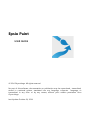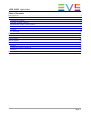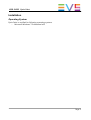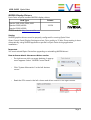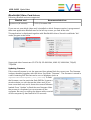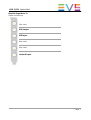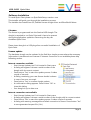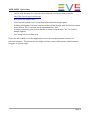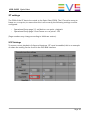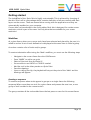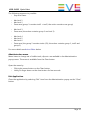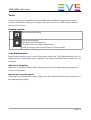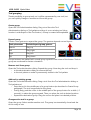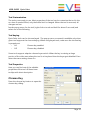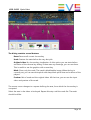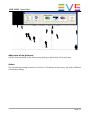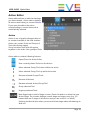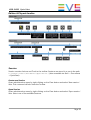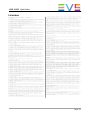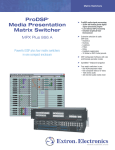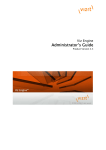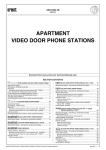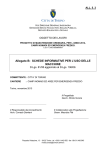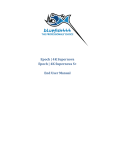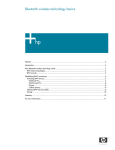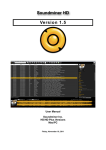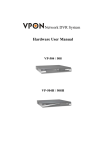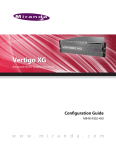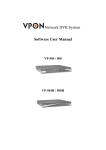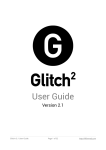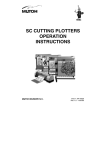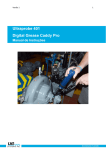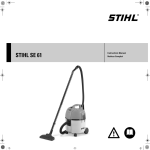Download Epsio Paint User`s Manual
Transcript
Epsio Paint
USER GUIDE
© 2014 ChyronHego. All rights reserved.
No part of this software, documentation or publication may be reproduced, transcribed,
stored in a retrieval system, translated into any language, computer language, or
transmitted in any form or by any means, without prior written permission from
ChyronHego.
Last Update: October 24, 2014
USER GUIDE Epsio Paint
Table of Contents
Introduction............................................................................................................................................................. 3
Installation................................................................................................................................................................ 4
Operating System............................................................................................................................................. 4
NVIDIA Display Drivers................................................................................................................................... 5
Bluefish444 Video Card drivers.................................................................................................................... 6
Software Installation........................................................................................................................................ 8
License................................................................................................................................................................... 8
XT settings......................................................................................................................................................... 10
Getting started .................................................................................................................................................... 11
Tools......................................................................................................................................................................... 13
Chroma Key........................................................................................................................................................... 16
Stroke eraser.......................................................................................................................................................... 18
Action Editor......................................................................................................................................................... 19
Action.................................................................................................................................................................. 19
Edition & Playout timeline.......................................................................................................................... 20
Session................................................................................................................................................................ 20
Licenses................................................................................................................................................................... 22
Page 2
USER GUIDE Epsio Paint
Introduction
Epsio Paint
... just add sports knowledge
Epsio Paint is a commentator analysis tool. It is very quick and easy to use as well as highly
appreciated by football experts and commentators from several countries and
broadcasting organizations. It is the special video writing tool, allowing presenters to
clearly explain by drawing, pointing, placing and moving graphics over video in real time.
Epsio Paint comes with a comprehensive set of tools for visualizing different parts of the
play or highlighting individual player performance. The tools feature freehand drawing as
well as clarifying highlights, zooming and marking tools. The look and feel of all inserted
objects can be customized using standard image editing software and the built-in tool set
editor to make Epsio Paint analyzes aligned with the overall graphic concept of your
broadcast.
Page 3
USER GUIDE Epsio Paint
Installation
Operating System
Epsio Paint is certified for following operating systems:
•
Microsoft Windows 7 Professional x64
Page 4
USER GUIDE Epsio Paint
NVIDIA Display Drivers
Epsio Paint requires installed NVIDIA display drivers.
Card Type
Quadro 2000, 4000, 5000, 6000
Quadro K2000, K4000
Quadro K5000, K6000
Drivers
332.50
NVIDIA website: http://www.nvidia.com
Setting
NVIDIA graphics drivers must be properly configured for running Epsio Paint.
Open Control Panel-Display-Settings and set Color quality to 32 bits. Driver setting is done
automatically using NVIDIA applications profile for Epsio Paint during application
installation.
Important
You must reinstall Epsio Paint after upgrading or reinstalling NVIDIA driver!
How to know what is the current driver version
•
Do right mouse click on empty desktop. A popup
menu appears. Select "NVIDIA Control Panel".
•
•
Click "System Information" in the left-bottom
corner:
Read the GPU name in the left column and driver version in the right column.
Page 5
USER GUIDE Epsio Paint
Bluefish444 Video Card drivers
Following Bluefish cards are supported:
Bluefish card
Supernova (all variants)
Recommended driver
5.11.0.9, firmware 108
If you are not sure which video card is installed or which firmware version is programmed
then start application BlueInfo.exe. In the left top corner you find all the info.
This application is distributed together with Bluefish444 drivers. Stored in subfolder "bin"
under program main folder.
Supported video formats are: SD 576i 50, SD 486i 60M, 1080i 50, 1080i 60M, 720p50,
720p60M.
Updating firmware
If the current firmware is not the approved then please flash the correct one. The firmware
is always bundled together with the driver. See folder "Firmware". The firmware is stored in
a self-containing EXE file that can be run on Windows (such as
SuperNovaFirmwareUpdate_2i2o_094.exe). To flash
the firmware, run the particular flash EXE file. It opens a
window where you can choose the video card (if you
have more then one) and it shows the current firmware
loaded. Press "Update" to flash the new firmware. After
the process is completed you must power off the
computer. Be sure you unplug the power cable or switch
off the computer by hard switch for 10 seconds.
Page 6
USER GUIDE Epsio Paint
Bluefish SuperNova S+
Cable connections
Not used
SDI Output
SDI Input
Not used
Not used
Genlock Input
Page 7
USER GUIDE Epsio Paint
Software Installation
To install Epsio Paint please run EpsioPaintSetup<version>.exe
This installer will guide you through the installation process.
The installer also installs Java SE, SafeNet license dongle driver and Bluefish444 driver.
License
The license is programmed into the Sentinel USB dongle. The
dongle is required to run Epsio Paint and it has to be present
during the application operation. Removing the key can
shutdown Epsio Paint.
Please insert dongle in a USB plug after successful installation of
Epsio Paint.
License update
The hardware dongle can be updated in the field by a simple process where the necessary
information is transferred over internet. If internet connection is not available please skip
following section.
Internet connection available
•
Start License Updater tool. It is located in Start menu
•
A dialog will appear. It shows a serial number of the
dongle with its current content.
•
Press button “Yes” to start the update process. It takes
couple of seconds.
•
A dialog containing your new license details is shown
in case of no error occurred.
•
Press button “Yes” to confirm dongle update.
•
A confirmation dialog appears. Press button “OK” to
close this dialog.
•
Your dongle is up to date now.
Internet connection not available
•
Start License Updater tool. It is located in Start menu
•
A dialog will appear. It shows a serial number of the dongle with its current content.
•
Press button “Yes” to start the update process. It takes couple of seconds.
•
A dialog with warning message about failed connection is shown. Press button “Yes”
to save generated request file (*.hlr).
Page 8
USER GUIDE Epsio Paint
•
Launch web browser on a machine with Internet connection and go to the
http://da.chyronhego.com/dongle
and follow the steps there.
•
•
•
•
•
Start License Updater tool on machine with attached dongle again.
A dialog will appear. It shows a serial number of the dongle with its current content.
Press button “No” to browse the downloaded file (*.hlu).
A dialog containing your license details is shown. Press button “Yes” to confirm
dongle update.
Your dongle is up to date now.
If you are still unable to run the application due to license issue please contact our
technical support. The license server might not have correct information what license to
program to your dongle.
Page 9
USER GUIDE Epsio Paint
XT settings
The PGM of the XT has to be routed to the Epsio Paint SDI IN. The XT must be setup to
freeze on a cue point, to ensure that this is set correctly the following settings must be
configured:
•
•
Operational Setup page 2.2, set Mark on cue point : playback
Operational Setup page 2.4 set Freeze on cue points : YES
(Page numbers may change according to Multicam version).
VITC Settings
To ensure correct playback of clips and drawings, LTC must be enabled, this is an example
of where the setting can be found in the EVS Web Interface.
Page 10
USER GUIDE Epsio Paint
Getting started
The Look&Feel of the Epsio Paint is highly customizable. This is achieved by changing of
the skin. Skin is all-in-one package which contains definition of all user controls and their
layout on the screen . There are several skins coming with the application and they are
automatically installed on your computer.
Current skin can be selected in the config editor. Each skin is designed for certain screen
resolution, which is part of its name. Use only skins that are suitable for your screen
resolution.
Workflow
At a given frame, when one or more tools have been selected and placed by the user, it is
called an action. A set of tools defined to be displayed at the same time is called a group.
An action contains a list of tools and/or groups.
To create a telestration effect using the 'Mark' workflow, you must use the following steps
•
•
•
•
•
•
•
Navigate to the correct frame from the LSM Remote
Press “MARK” to add a cue point
Select a Paint tool from the Paint UI
You are able to use UNDO or CLEAR if needed.
Add the tool in the video preview on Epsio Paint
Save the drawings
Upon re-calling the clip, the playback will stop at the point of the 'Mark' and the
drawings will appear.
Creating a sequence.
To create a sequence where tools appear in groups on a single frame the following
sequence When more than one tool for a given frame and presses the save icon, a new
group of tool is added to the current action.
The group contains all the tools added since the last press on save for this current frame.
Page 11
USER GUIDE Epsio Paint
The following sequence is possible:
•
Stop at a frame
•
•
•
•
•
•
•
•
•
Add tool 1
Add tool 2
Press save (group 1 contains tool1 + tool2, the action contains one group)
Add tool 3
Press save (the action contains group 1 and tool 3)
Add tool 4
Add tool 5
Add tool 6
Press save (the group 2 contains tools 4,5,6, the action contains group 1, tool3 and
group 3)
For more details see Action Editor below.
Administration menu
Menu items to change set of visible tools, clips etc. are available in the Administration
popup menu. The menu is available from the Clear button.
Open the menu by
•
Click right mouse button on the Clear button
•
Hold you finger down on the clear button for few seconds.
Exit Application
Close the application by selecting “Exit” item from the Administration popup on the “Clear”
button.
Page 12
USER GUIDE Epsio Paint
Tools
There is a large set of predefined tools available after installation. Application window
contains Tool palette, where you can place tools you wan to use. Tools can be added or
removed in run-time.
Drawing controls
Open chroma key dialog.
Clear all the drawings.
Open Administration Menu by
- click the button by Right mouse button
- hold your finger down on the button for few seconds
Tools Administration
Invoke Administration menu on the Clear button. Select the “Tools Administration” item. A
dialog with list of predefined tools is opened. The dialog contains all tools installed on your
computer.
Add tool to the palette
Open the Tool administration dialog. Drag selected from the administration dialog and
drop it to the palette
Remove tool from the palette
Open the Tool administration dialog. Drag a tool the opposite direction back and drop it in
the administration dialog.
Page 13
USER GUIDE Epsio Paint
Tool grouping
There's possibility to group tools, so it will be represented by one tool, but
you can quickly change to another tool from the group.
Create group
Open the Tool Administration dialog. Drag a tool from the Tool
Administration dialog or Tool palette and drop it on an existing tool (drop
location is middle part of the Tool button.). Group is created and expanded.
Expand group
There's a user gesture to expand the group. The gesture depends on tool layout:
Tools placement
Default Expand group gesture
Bottom
Drag up
Left
Drag right
Right
Drag left
Top
Drag down
Groups buttons are marked with a small group symbol in the corner of the button. Tools in
group are numbered for better orientation.
Remove tool from group
Open the Tool administration dialog. Expand the group. Now drag the tool and drop it:
•
to the administration dialog to remove the tool
•
to the tool palette to make it permanently visible in the Tool palette
Add tool to existing group
Open the Tool administration dialog. Drag a tool form the Tool administration dialog or
Tool palette and:
•
Drop the tool in the middle part of a group button (as described in Create Group
paragraph). The tool is appended to the group.
•
During drag, park the cursor in the middle part of the group button for a while (~2
seconds), it makes the group expand. Then you place the tool at desired position.
•
Expand the destination group. Drag the cursor and place it at desired position.
Change active tool in a group
Open the group. Select another another tool. The group is automatically closed and the
tool is ready to use.
Page 14
USER GUIDE Epsio Paint
Tool Customization
The tools come ready to use. Most properties of the tool can be customize the tool in the
run-time if needed. Mind, only the edited tool is changed. When the tool is removed, all
changes are lost.
Invoke popup menu for the tool (right click or touch and hold for about 2 seconds) and
select one of the following.
Tool keying
Epsio Paint tools can be chroma keyed. The popup menu command is available only when
given tool supports the chroma keying. When using keyed tools, make sure the chroma key
is properly set.
•
On
Chroma key enabled.
•
Off
Chroma key disabled.
Some tools support adaptive chroma keyer switch. When the key is missing at large
portion of the video area where the tool is to be placed then the keyer gets disabled. Even
when the menu setting shows On.
Tool Properties
Here you can find rest of the editable
properties of the tool. All items have
tooltips with short description.
Chroma Key
Press the chroma key button to open the
chroma key dialog:
Page 15
USER GUIDE Epsio Paint
The dialog contains several buttons
Reset: Remove all current chroma key.
Undo: Restore the state before the very last pick.
Original video: No chroma key visualization. In this option you see state before
activation of the chroma key dialog. If there was any drawings, you can see them.
This is useful to see the graphics with current key.
Mask: Show only the mask. The mask is black&white image. When the key is
correctly set, you can see white pitch with sharp black pitch lines and outlines of the
players.
Preview: Mix of mask and the original video. All the time, you can see the input
video and preview of the mask.
The mouse cursor changes to a square defining the area, from which the chroma key is
computed.
Select the area in the video to be keyed. Repeat this step until the mask fits. The mask
should look like:
Page 16
USER GUIDE Epsio Paint
Adjust size of the pick area
Use the Pick size slider in the Chroma key dialog to adjust size of the pick area.
Action
The chroma key setting is stored in an Action. This allows to have every clip with a different
chroma key setting.
Page 17
USER GUIDE Epsio Paint
Stroke eraser
Graphics based on stroke (arrows, freehands etc.) can be removed by clicking the Erase
button.
Erase button is not visible until the Bin button is clicked.
Create new graphic
Enable Eraser by clicking the Bin button
Erase graphic by clicking the Eraser
Page 18
USER GUIDE Epsio Paint
Action Editor
Action editor allows to edit the drawings
you have created. Action editor displays
all actions that belong to current Session.
If you open the editor the action
corresponding to current timecode is
automatically selected.
Action
Action is set of graphic elements bound
to certain timecode of the LSM timeline.
Action can contain Tools and Groups of
Tools (aka Action stages).
Group contains Tools that will appear
together in the video. Non-grouped Tools are equal to groups with exactly one Tool.
Action editor contains following buttons:
Open/Close the Action Editor
Save currently drawn Tools into the Action
Move selected Group/Tool down within the action
Move selected Group/Tool up within the action
Remove selected Groups/Tools
Remove all Actions
Rename selected Action/Group/Tool
Group selected Tool
Ungroup selected Tools
Next Stage button (with a Stage counter.) Press this button to show the next
Action Stage. The counter displays current stage and stage count (e.g. 3/5
means there are 5 stages in the Action and you are on the 3 rd of them).
Pressing the Next button when you are at the last stage makes all drawings to
fade out.
Page 19
USER GUIDE Epsio Paint
Edition & Playout timeline
Session
Session contains Actions and Tools in the toolbar. Sessions are stored in a .pas in the path
C:\Users\<user>\Documents\EpsioPaint\ (also accessible via Start → Documents
→ EpsioPaint).
Create new Session
Open administration menu by right clicking on the Clear button and select 'New session...'
item. This command will also clear the Toolbar.
Open Session
Open administration menu by right clicking on the Clear button and select 'Open session...'
item. Select one of the available Sessions.
Page 20
USER GUIDE Epsio Paint
Save Session
Open administration menu by right clicking on the Clear button and select 'Save session
as...' item. Specify name for the saved session. Toolbar and Actions won't be changed by
the operation.
Page 21
USER GUIDE Epsio Paint
Licenses
FreeImage Public License - Version 1.0
1. Definitions.
1.1. "Contributor" means each entity that creates or contributes to the creation of Modifications.
1.2. "Contributor Version" means the combination of the Original Code, prior Modifications used by
a Contributor, and the Modifications made by that particular Contributor.
1.3. "Covered Code" means the Original Code or Modifications or the combination of the Original
Code and Modifications, in each case including portions thereof.
1.4. "Electronic Distribution Mechanism" means a mechanism generally accepted in the software
development community for the electronic transfer of data.
1.5. "Executable" means Covered Code in any form other than Source Code.
1.6. "Initial Developer" means the individual or entity identified as the Initial Developer in the
Source Code notice required by Exhibit A.
1.7. "Larger Work" means a work which combines Covered Code or portions thereof with code not
governed by the terms of this License.
1.8. "License" means this document.
1.9. "Modifications" means any addition to or deletion from the substance or structure of either
the Original Code or any previous Modifications. When Covered Code is released as a series of
files, a
Modification is:
A. Any addition to or deletion from the contents of a file containing Original Code or previous
Modifications.
B. Any new file that contains any part of the Original Code or previous Modifications.
1.10. "Original Code" means Source Code of computer software code which is described in the Source
Code notice required by Exhibit A as Original Code, and which, at the time of its release under
this License is not already Covered Code governed by this License.
1.11. "Source Code" means the preferred form of the Covered Code for making modifications to it,
including all modules it contains, plus any associated interface definition files, scripts used to
control
compilation and installation of an Executable, or a list of source code differential comparisons
against either the Original Code or another well known, available Covered Code of the Contributor's
choice. The Source Code can be in a compressed or archival form, provided the appropriate
decompression or de-archiving software is widely available for no charge.
1.12. "You" means an individual or a legal entity exercising rights under, and complying with all
of the terms of, this License or a future version of this License issued under Section 6.1. For
legal entities, "You" includes any entity which controls, is controlled by, or is under common
control with You. For purposes of this definition, "control" means (a) the power, direct or
indirect, to cause the
direction or management of such entity, whether by contract or otherwise, or (b) ownership of fifty
percent (50%) or more of the outstanding shares or beneficial ownership of such entity.
2. Source Code License.
2.1. The Initial Developer Grant.
The Initial Developer hereby grants You a world-wide, royalty-free, non-exclusive license, subject
to third party intellectual property claims:
(a) to use, reproduce, modify, display, perform, sublicense and distribute the Original Code (or
portions thereof) with or without Modifications, or as part of a Larger Work; and
(b) under patents now or hereafter owned or controlled by Initial Developer, to make, have made,
use and sell ("Utilize") the Original Code (or portions thereof), but solely to the extent that
any such patent is reasonably necessary to enable You to Utilize the Original Code (or portions
thereof) and not to any greater extent that may be necessary to Utilize further Modifications or
combinations.
2.2. Contributor Grant.
Each Contributor hereby grants You a world-wide, royalty-free, non-exclusive license, subject to
third party intellectual property claims:
(a) to use, reproduce, modify, display, perform, sublicense and distribute the Modifications
created by such Contributor (or portions thereof) either on an unmodified basis, with other
Modifications, as Covered Code or as part of a Larger Work; and
(b) under patents now or hereafter owned or controlled by Contributor, to Utilize the Contributor
Version (or portions thereof), but solely to the extent that any such patent is reasonably
necessary to enable You to Utilize the Contributor Version (or portions thereof), and not to any
greater extent that
may be necessary to Utilize further Modifications or combinations.
3. Distribution Obligations.
3.1. Application of License.
The Modifications which You create or to which You contribute are governed by the terms of this
License, including without limitation Section 2.2. The Source Code version of Covered Code may be
distributed only under the terms of this License or a future version of this License released under
Section 6.1, and You must include a copy of this License with every copy of the Source Code You
distribute. You may not offer or impose any terms on any Source Code version that alters or
restricts the applicable version of this License or the recipients' rights hereunder. However, You
may include an additional document offering the additional rights described in Section 3.5.
3.2. Availability of Source Code.
Any Modification which You create or to which You contribute must be made available in Source Code
form under the terms of this License either on the same media as an Executable version or via an
accepted Electronic Distribution Mechanism to anyone to whom you made an Executable version
available; and if made available via Electronic Distribution Mechanism, must remain available for
at least twelve (12) months after the date it initially became available, or at least six (6)
months after a subsequent version of that particular Modification has been made available to such
recipients. You are responsible for ensuring that the Source Code version remains available even if
the Electronic Distribution Mechanism is maintained by a third party.
3.3. Description of Modifications.
You must cause all Covered Code to which you contribute to contain a file documenting the changes
You made to create that Covered Code and the date of any change. You must include a prominent
statement that the Modification is derived, directly or indirectly, from Original Code provided by
the Initial Developer and including the name of the Initial Developer in (a) the Source Code, and
(b) in any notice in an Executable version or related documentation in which You describe the
origin or ownership of the Covered Code.
3.4. Intellectual Property Matters
(a) Third Party Claims.
If You have knowledge that a party claims an intellectual property right in particular
functionality or code (or its utilization under this License), you must include a text file with
the source code distribution titled "LEGAL" which describes the claim and the party making the
claim in sufficient detail that a recipient will know whom to contact. If you obtain such knowledge
after You make Your Modification available as described in Section 3.2, You shall promptly modify
the LEGAL file in all copies You make
available thereafter and shall take other steps (such as notifying appropriate mailing lists or
newsgroups) reasonably calculated to inform those who received the Covered Code that new knowledge
has been obtained.
(b) Contributor APIs.
If Your Modification is an application programming interface and You own or control patents which
are reasonably necessary to implement that API, you must also include this information in the LEGAL
file.
3.5. Required Notices.
You must duplicate the notice in Exhibit A in each file of the Source Code, and this License in any
documentation for the Source Code, where You describe recipients' rights relating to Covered Code.
If You created one or more Modification(s), You may add your name as a Contributor to the notice
described in Exhibit A. If it is not possible to put such notice in a particular Source Code file
due to its
structure, then you must include such notice in a location (such as a relevant directory file)
where a user would be likely to look for such a notice. You may choose to offer, and to charge a
fee for, warranty, support, indemnity or liability obligations to one or more recipients of Covered
Code. However, You may do so only on Your own behalf, and not on behalf of the Initial Developer or
any Contributor. You must make it absolutely clear than any such warranty, support, indemnity or
liability obligation is offered by You alone, and You hereby agree to indemnify the Initial
Developer and every Contributor for any liability incurred by the Initial Developer or such
Contributor as a result of
warranty, support, indemnity or liability terms You offer.
3.6. Distribution of Executable Versions.
You may distribute Covered Code in Executable form only if the requirements of Section 3.1-3.5 have
been met for that Covered Code, and if You include a notice stating that the Source Code version of
the Covered Code is available under the terms of this License, including a description of how and
where You have fulfilled the obligations of Section 3.2. The notice must be conspicuously included
in any notice in an Executable version, related documentation or collateral in which You
describe recipients' rights relating to the Covered Code. You may distribute the Executable version
of Covered Code under a license of Your choice, which may contain terms different from this
License,
provided that You are in compliance with the terms of this License and that the license for the
Executable version does not attempt to limit or alter the recipient's rights in the Source Code
version from the rights set forth in this License. If You distribute the Executable version under a
different license You must make it absolutely clear that any terms which differ from this License
are offered by You alone, not by the Initial Developer or any Contributor. You hereby agree to
indemnify the Initial Developer and every Contributor for any liability incurred by the Initial
Developer or such Contributor as a result of any such terms You offer.
3.7. Larger Works.
You may create a Larger Work by combining Covered Code with other code not governed by the terms of
this License and distribute the Larger Work as a single product. In such a case, You must make sure
the requirements of this License are fulfilled for the Covered Code.
4. Inability to Comply Due to Statute or Regulation.
If it is impossible for You to comply with any of the terms of this License with respect to some or
all of the Covered Code due to statute or regulation then You must: (a) comply with the terms of
this License to the maximum extent possible; and (b) describe the limitations and the code they
affect. Such description must be included in the LEGAL file described in Section 3.4 and must be
included with all distributions of the Source Code. Except to the extent prohibited by statute or
regulation, such description must be sufficiently detailed for a recipient of ordinary skill to be
able to understand it.
5. Application of this License.
This License applies to code to which the Initial Developer has attached the notice in Exhibit A,
and to related Covered Code.
6. Versions of the License.
6.1. New Versions.
Floris van den Berg may publish revised and/or new versions of the License from time to time. Each
version will be given a distinguishing version number.
6.2. Effect of New Versions.
Once Covered Code has been published under a particular version of the License, You may always
continue to use it under the terms of that version. You may also choose to use such Covered Code
under the terms of any subsequent version of the License published by Floris van den Berg
No one other than Floris van den Berg has the right to modify the terms applicable to Covered Code
created under this License.
6.3. Derivative Works.
If you create or use a modified version of this License (which you may only do in order to apply it
to code which is not already Covered Code governed by this License), you must (a) rename Your
license so that the phrases "FreeImage", `FreeImage Public License", "FIPL", or any confusingly
similar phrase do not appear anywhere in your license and (b) otherwise make it clear that your
version of the license contains terms which differ from the FreeImage Public License. (Filling in
the name of the Initial Developer, Original Code or Contributor in the notice described in Exhibit
A shall not of themselves be deemed to be modifications of this License.)
7. DISCLAIMER OF WARRANTY.
COVERED CODE IS PROVIDED UNDER THIS LICENSE ON AN "AS IS" BASIS, WITHOUT WARRANTY OF ANY KIND,
EITHER EXPRESSED OR IMPLIED, INCLUDING, WITHOUT LIMITATION, WARRANTIES THAT THE COVERED CODE IS
FREE OF DEFECTS, MERCHANTABLE, FIT FOR A PARTICULAR PURPOSE OR NON-INFRINGING. THE ENTIRE RISK AS
TO THE QUALITY AND PERFORMANCE OF THE COVERED CODE IS WITH YOU. SHOULD ANY COVERED CODE PROVE
DEFECTIVE IN ANY RESPECT, YOU (NOT THE INITIAL DEVELOPER OR ANY OTHER CONTRIBUTOR) ASSUME THE COST
OF ANY NECESSARY SERVICING, REPAIR OR CORRECTION. THIS DISCLAIMER OF WARRANTY CONSTITUTES AN
ESSENTIAL PART OF THIS LICENSE. NO USE OF ANY COVERED CODE IS AUTHORIZED HEREUNDER EXCEPT UNDER
THIS DISCLAIMER.
8. TERMINATION.
This License and the rights granted hereunder will terminate automatically if You fail to comply
with terms herein and fail to cure such breach within 30 days of becoming aware of the breach. All
sublicenses to the Covered Code which are properly granted shall survive any termination of this
License. Provisions which, by their nature, must remain in effect beyond the termination of this
License shall survive.
9. LIMITATION OF LIABILITY.
UNDER NO CIRCUMSTANCES AND UNDER NO LEGAL THEORY, WHETHER TORT (INCLUDING NEGLIGENCE), CONTRACT, OR
OTHERWISE, SHALL THE INITIAL DEVELOPER, ANY OTHER CONTRIBUTOR, OR ANY DISTRIBUTOR OF COVERED CODE,
OR ANY SUPPLIER OF ANY OF SUCH PARTIES, BE LIABLE TO YOU OR ANY OTHER PERSON FOR ANY INDIRECT,
SPECIAL, INCIDENTAL, OR CONSEQUENTIAL DAMAGES OF ANY CHARACTER INCLUDING, WITHOUT LIMITATION,
DAMAGES FOR LOSS OF GOODWILL, WORK STOPPAGE, COMPUTER FAILURE OR MALFUNCTION, OR ANY AND ALL OTHER
COMMERCIAL DAMAGES OR LOSSES, EVEN IF SUCH PARTY SHALL HAVE BEEN INFORMED OF THE POSSIBILITY OF
SUCH DAMAGES. THIS LIMITATION OF LIABILITY SHALL NOT APPLY TO LIABILITY FOR DEATH OR PERSONAL
INJURY RESULTING FROM SUCH PARTY'S NEGLIGENCE TO THE EXTENT APPLICABLE LAW PROHIBITS SUCH
LIMITATION. SOME JURISDICTIONS DO NOT ALLOW THE
EXCLUSION OR LIMITATION OF INCIDENTAL OR CONSEQUENTIAL DAMAGES, SO THAT EXCLUSION AND LIMITATION
MAY NOT APPLY TO YOU.
10. U.S. GOVERNMENT END USERS.
The Covered Code is a "commercial item," as that term is defined in 48 C.F.R. 2.101 (Oct. 1995),
consisting of "commercial computer software" and "commercial computer software documentation," as
such terms are used in 48 C.F.R. 12.212 (Sept. 1995). Consistent with 48 C.F.R. 12.212 and 48
C.F.R. 227.7202-1 through 227.7202-4 (June 1995), all U.S. Government End Users acquire Covered
Code with only those rights set forth herein.
11. MISCELLANEOUS.
This License represents the complete agreement concerning subject matter hereof. If any provision
of this License is held to be unenforceable, such provision shall be reformed only to the extent
necessary to make it enforceable. This License shall be governed by Dutch law provisions (except to
the extent applicable law, if any, provides otherwise), excluding its conflict-of-law provisions.
With respect to disputes in which at least one party is a citizen of, or an entity chartered or
registered to do business in, the The Netherlands: (a) unless otherwise agreed in writing, all
disputes relating to this License (excepting any dispute relating to intellectual property rights)
shall be subject to final and binding arbitration, with the losing party paying all costs of
arbitration; (b) any arbitration relating to this Agreement shall be held in Almelo, The
Netherlands; and (c) any litigation relating to this Agreement shall be subject to the jurisdiction
of the court of Almelo, The Netherlands with the losing party responsible for costs, including
without limitation, court costs and reasonable attorneys fees and expenses. Any law or regulation
which provides that the language of a contract shall be construed against the drafter shall not
apply to this License.
12. RESPONSIBILITY FOR CLAIMS.
Except in cases where another Contributor has failed to comply with Section 3.4, You are
responsible for damages arising, directly or indirectly, out of Your utilization of rights under
this License, based
on the number of copies of Covered Code you made available, the revenues you received from
utilizing such rights, and other relevant factors. You agree to work with affected parties to
distribute
responsibility on an equitable basis.
EXHIBIT A.
"The contents of this file are subject to the FreeImage Public License Version 1.0 (the "License");
you may not use this file except in compliance with the License. You may obtain a copy of the
License at http://home.wxs.nl/~flvdberg/freeimage-license.txt
Software distributed under the License is distributed on an "AS IS" basis, WITHOUT WARRANTY OF ANY
KIND, either express or implied. See the License for the specific language governing rights and
limitations under the License.
Page 22