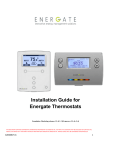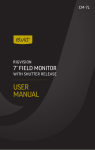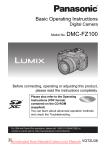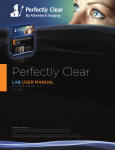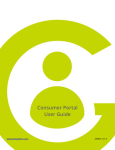Download Foundation 1.1 Quick Start Guide
Transcript
Foundation ™ SMART THERMOSTAT AND HOME ENERGY GATEWAY Increase Savings Energy Mode Menu Up Choose Down Consumption Information Conservation Settings Track Savings Energy Settings Decrease Savings ENERGY MODE Select 1 Touch any button to wake your unit The energy mode displays electricity consumption and rate information. Use this information to make informed decisions about your home comfort and consumption settings. 2 Press Home button to select mode Home Energy Saving Event $$ $$$ $$$$ 3 Pressing the Home button repeatedly will take you back to the Home screen THERMOSTAT MODE Thermostat Mode Menu Up Choose Down The thermostat mode provides climate control and comfort settings. You can adjust the temperature, program a schedule, and change the thermostat mode and fan settings for your home. Increase Temperature Mode & Fan Settings Schedule Settings Temperature Hold User Options Installer Setup Decrease Temperature Select Visit www.energateinc.com/foundation to download the complete user manual. © 2012 All Right Reserved QUICK START GUIDE Foundation ™ The following are available when the Energy Mode is selected Energy Management Tools To avoid power outages and rising energy costs, your utility sends pricing information and/or energy events to manage energy use. Customers who participate in these events will reduce their energy consumption and save money. Your new thermostat will help you manage your energy use. Energy Saving Event The Blue light indicates there is an Energy Saving Event active and the thermostat has adjusted the temperature to save energy. To quickly override the event, switch to Thermostat Mode and adjust the temperature. View Energy Costs Press and select Consumption Information. You can cycle through the various energy screens using the button to see your current, daily, and monthly energy costs & use. Balance Savings & Comfort Simply press or to increase or decrease savings respectively. If you have variable pricing, then use this setting to adjust how much your temperature changes (changing comfort) when prices increase instead of changing the temperature in the Thermostat Mode. Note: Maximum Comfort setting will ignore all price increases. The following are available when the Thermostat Mode is selected Set Thermostat Mode & Fan Settings Press and select Mode & Fan Settings. Select the Mode you would like to use: MODE SETTINGS OFF COOL HEAT AUTO EMERGENCY HEAT heating and cooling systems are off but the fan may still run for home ventilation only the cooling system is on and used only the heating system is on and used automatically selects heat or cool to maintain the target temperature engages emergency heat - only appears if you have a heat pump with auxiliary heat - SELECT & NEXT After selecting the desired Mode, the Fan Settings screen appears. Normally this is set to AUTO. However, if you would like your fan to circulate air constantly, change this setting to ON. Change the Temperature Temporarily Press or until your desired temperature is displayed. Walk away. The hold will remain in effect until the next schedule change. Cancel a Temporary Temperature Hold Press and navigate to >Temperature Hold>Cancel Hold. Select. Confirm cancellation. Program a Schedule The easiest way to create and change a schedule is to use the built-in Wizard. Press and navigate to >Schedule Settings>Schedule Wizard>Begin>Yes. Follow the on-screen instructions. Set and Change Options including Time & Date Press and navigate to >User Options>Begin. You will be prompted for the Filter Reminder, Time, Date, Temperature Offset (normally 0), C° or F°, 12 or 24 hour clock, and save changes. Customer Service Contact: Model Number: FZ100 Enter your Service Contractor here Accessing Your Thermostat On the Web: (If Applicable) Go To: Your Login: Your Password: Enter your Portal web address here Enter your Portal Login here Enter your Portal Password here www.energateinc.com Document: AW000845-C