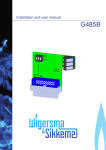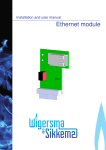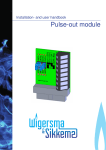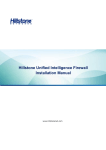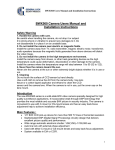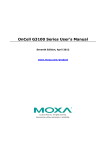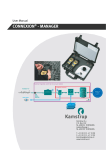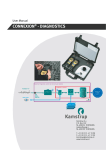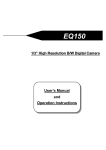Download UNITOOL User manual - Wigersma & Sikkema
Transcript
User manual UNITOOL User manual UNITOOL All rights reserved. Copyright © 2015 Wigersma & Sikkema B.V., NL-6980 AC Doesburg All the figures and descriptions in this installation, operating and maintenance manual have been compiled only after careful checking. Despite this, however, the possibility of errors cannot be completely eliminated. Therefore, no guarantee can be given for completeness or for the content. Also, the manual cannot be taken as giving assurance with regard to product characteristics. Furthermore, characteristics are also described that are only available as options. The right is reserved to make changes in the course of technical development. We would be very grateful for suggestions for improvement and notification of any errors, etc. With regard to extended product liability the data and material characteristics given should only be taken as guide values and must always be individually checked and corrected where applicable. This particularly applies where safety aspects must be taken into account. Further support can be obtained from the branch or representative responsible for your area. The address is printed on the back of this manual or simply enquire at Wigersma & Sikkema B.V. Passing this manual to third parties and its duplication, in full or in part, are only allowed with written permission from Wigersma & Sikkema B.V. The guarantee becomes invalid if the product described here is not handled properly, repaired or modified by unauthorized persons or if replacement parts are used which are not genuine parts from Wigersma & Sikkema B.V. Preface ■ ■ This manual provides important information on the use of the UNITOOL software. Please read this manual carefully. Various remarks and warnings in this manual are marked with symbols. Read these carefully and take measures were necessary. The symbols used have the following meaning: REMARK Suggestions and recommendations to make tasks easier. NOTE A note draws the user's attention to potential problems. WARNING If the procedure is not carried out correctly, data or settings may be lost. DDG6101GHGB /08-2015/Rev. B1 2 User manual UNITOOL Table of contents Preface ............................................................................................................................... 2 1 Introduction.................................................................................................................. 4 2 Installing UNITOOL ...................................................................................................... 5 3 User login ..................................................................................................................... 6 4 Connection ................................................................................................................... 7 4.1 Connection properties ........................................................................................................................7 4.1.1 Device data .....................................................................................................................................7 4.1.2 Serial - RS-232 ...............................................................................................................................8 4.1.3 Modbus ...........................................................................................................................................8 4.1.4 Serial - Modem; general .................................................................................................................9 4.1.4.1 5 6 7 Modem; commands ................................................................................................................9 4.1.5 TCP/IP – IP modem ......................................................................................................................10 4.1.6 TCP/IP – Ethernet ........................................................................................................................10 4.1.7 OFFLINE - File..............................................................................................................................11 Human interface ........................................................................................................ 12 5.1 Menu .................................................................................................................................................12 5.2 Parameter screen .............................................................................................................................13 5.3 Parameter information screen ..........................................................................................................14 5.4 Status screen ....................................................................................................................................14 5.5 Menu bar...........................................................................................................................................15 Modifying a value in the parameter screen ............................................................. 16 Parameter types ......................................................................................................... 17 7.1 Fixed point ........................................................................................................................................17 7.2 Integer...............................................................................................................................................18 7.3 Text ...................................................................................................................................................18 7.4 Enumeration (list) .............................................................................................................................19 7.5 Time ..................................................................................................................................................19 7.6 Data ..................................................................................................................................................20 7.7 Scheduler..........................................................................................................................................21 7.8 Interval loggers .................................................................................................................................23 7.9 Historic loggers .................................................................................................................................24 7.10 Metrological log file ...........................................................................................................................24 7.11 Status log file ....................................................................................................................................25 8 Exporting/printing data ............................................................................................. 26 9 Setting the language ................................................................................................. 27 10 Database and device types .................................................................................... 28 11 System requirements ............................................................................................. 29 DDG6101GHGB /08-2015/Rev. B1 3 User manual 1 UNITOOL Introduction The universal UNITOOL software is suitable for reading out and configuring various device types. UNITOOL supports the device type UNIGAS 300. Its user-friendly user interface makes UNITOOL very simple to work with. UNITOOL´s main functions include: • • • • • • • reading out and modifying the configuration of a device; reading out counter readings, measured values and status information; presenting counter readings and measured values; storing device data in text format, CSV, XML format or the ABL format compatible with Görlitz ENZ local software (other formats on request); communication through RS-232, RS-485, Ethernet, GSM and PSTN connections; automatic identification of the device; identification of user and user rights and device type. The parameter settings for a certain device are laid down in the devices database. In turn, these parameters are linked to various device types. The rights of users groups for the parameters are defined in the user database. Rights are: • • • no access read-only read and write The rights and the available parameters with respect to the device connected with UNITOOL are displayed in UNITOOL dependent on the users group and the device type. DDG6101GHGB /08-2015/Rev. B1 4 User manual 2 UNITOOL Installing UNITOOL Proceed as follows to install UNITOOL: 1. 2. 3. 4. switch on your PC; close all Windows applications before you start the installation procedure; Start the application "Setup.exe"; follow the instructions during installation. If the error message below should appear when starting UNITOOL, SQL CE 2005 Edition is not installed. Error message that is displayed if SQL CE 2005 Edition is not installed. Check that the above module is installed. You can download the installation file from http://www.microsoft.com/downloads. The English installation file can be found in the folder Pre-installs. Another error that can occur is ''to initialize the application failed to''. In this case, the Microsoft .NET Framework is not installed, or missing a release. See Section 11 Requirements for the required version(s). You can download it from http://www.microsoft.com/downloads. DDG6101GHGB /08-2015/Rev. B1 5 User manual 3 UNITOOL User login When UNITOOL has started, the user must first log in to be able to connect to the device. A username and password must be entered to log into UNITOOL. UNITOOL remembers the entered username, so that the username directly appears when the login screen is displayed again. Rights with regard to the connected device are assigned dependent on the users group to which the user belongs. If the user belongs to several users groups, the user is offered the possibility to select a meter type group after logging in. Default login (to connect to all meter types): NOTE NOTE • • Username: “ws-gas” Password: “ws-gas” Available parameters and connected rights may differ for each users group. UNITOOL login screen DDG6101GHGB /08-2015/Rev. B1 6 User manual 4 UNITOOL Connection UNITOOL supports three ways to make a connection: 1. 2. 3. 4. 5. Serial – RS-232: local serial connection with the device: for RS-232 and RS-485 connection; Serial – GSM modem: modem connection with the device: for PSTN or GSM connection. TCP/IP – IP Modem: an IP connection with a Moxa OnCell G3150 is used. TCP/IP – Ethernet: Direct connection over the local Ethernet OFFLINE – Opening a session file When making the connection it is checked whether the user has rights to the device. If the user has no rights, it is not possible to connect to the device. Rights and displayed parameters may differ depending on the user. NOTE 4.1 Connection properties 4.1.1 Device data Device settings screen Meter type group: select the meter type group of the device. It will automatically set the default device address to connect to. Device address: NOTE optional; the address of the device, necessary if the device is connected to a bus system. If the device address is incorrect, the device will not respond. UNITOOL will then present a message and break off the connection. Password level 1: Password for level 1. Gives access to the mode in which counters and registers can be read and written to. Password level 2a: Password for Level 2a; fort he supplier of the gas. (Similar to the VDEW password) Password level 2b: Buyer of the gas, the end customer. Password level 2c: Password for changing the gas composition. REMARK Consult the device manual for more information on the relation between passwords and parameters. DDG6101GHGB /08-2015/Rev. B1 7 User manual 4.1.2 UNITOOL Serial - RS-232 Standard setting serial connection settings Port: Setting the COM port 4.1.3 Modbus When connecting to the CI-module of UNIGAS 300, and the Modbus protocol is enabled, UNITOOL must be configured to sent a command to temporality disable Modbus. Send Modbus Command: if in UNIGAS 300 Modbus is enabled, please select this option to communicate with the CI-Module Modbus type: Modbus communication type; ASCII or RTU Baud rate: the baud rate of the Modbus communication DDG6101GHGB /08-2015/Rev. B1 8 User manual 4.1.4 UNITOOL Serial - Modem; general Setting modem communication Enter the phone number of the device with which the connection must be made. If necessary, modify the parity, the number of data bits and stop bits in accordance with the settings of the modem that is connected to the PC. 4.1.4.1 Modem; commands Setting the modem commands If a modem is used, the modem commands in UNITOOL must match the commands of the modem that is connected to the PC. NOTE The response format of the modem commands must be set at numeric response codes (ATV0). Consult the modem manual for these settings. DDG6101GHGB /08-2015/Rev. B1 9 User manual 4.1.5 UNITOOL TCP/IP – IP modem The option TCP / IP - IP modem can be used as a "normal" modem connection. Instead of that a GSM modem used, an IP modem type of Moxa OnCell G3150 connected to the serial port. For the IP Address, enter the IP address and port number of the device you want to connect. For example 192.168.0.200:80 where 80 is the port number. 4.1.6 TCP/IP – Ethernet Choose this option for a direct connection to the "local" Ethernet with the meter. IP Address: The IP address of the meter. Port: The port number of the meter DDG6101GHGB /08-2015/Rev. B1 10 User manual 4.1.7 UNITOOL OFFLINE - File In order to see in a session file, the OFFLINE option can be used. The device data from the meter will be displayed. A session file may be stored, when there is a connection with a meter. Go to the menu File - Export - Session. DDG6101GHGB /08-2015/Rev. B1 11 User manual 5 UNITOOL Human interface 5 2 1 3 4 UNITOOL The UNITOOL screen consists of a number of elements: 1. 2. 3. 4. 5. Menu: menu items depend on device type and user. Parameter screen: screen with device settings of the selected menu item. Parameter information screen: information on the selected parameter. Status screen: information on connection, device and user Menu bar. The reading of a set of parameters is initiated by clicking on the button Readout. Next, UNITOOL will read out all the parameters that are part of this menu item. Menu items and parameters may differ for each user and device type. REMARK 5.1 Menu 1 The menu items display is user-sensitive. If the user does not have access to a parameter set of a menu item, this menu item will not be displayed. Reading out the parameters is initiated by clicking the button Read. Any available submenu item will be displayed. If the user has changed the value of a parameter, this value is set to the meter by clicking the button Write. DDG6101GHGB /08-2015/Rev. B1 12 User manual 5.2 UNITOOL Parameter screen 2 This screen displays the parameters. A parameter value can be modified by clicking on the value behind the parameter in the column Value. Modifying the value is only possible if the user has the rights to do that. The parameter screen display can be toggled between Alphabetical and Category. When Category is selected, the parameters are arranged on category. Parameters can be sorted. When the list of parameters is displayed, it is sorted on the column Name. If you want to change the sorting, for instance on OBIS-code, you should click on the column OBIS-code. Then that sorting will be applied. The parameter screen also indicates, through a colour, whether an error has occurred on reading out or writing, or that a parameter has been modified, but not yet programmed. The parameter information screen (3) displays additional information. Display Information Background colour Letter colour grey white The value has been changed by the user, but not yet written to the device. Press key Write to program the parameters. orange/red light grey An error has occurred on reading out the parameter. light grey black The user does not have the rights to read out this parameter. orange/red light grey The format of the parameter in UNITOOL does not match the format in the device. It is not possible to modify the value of a parameter. The displayed value is the value from the device. red black An error has occurred on writing the parameter. Display of a parameter and its meaning. Failure to read out a parameter DDG6101GHGB /08-2015/Rev. B1 13 User manual 5.3 UNITOOL Parameter information screen 3 The parameter information screen provides additional information on a parameter, if applicable. This information is displayed after clicking a parameter in the parameter screen (2). If no rights have been assigned to modify the parameter value, which will be indicated in the parameter information screen (see figure below). UNITOOL information about unable to modify a parameter 5.4 Status screen 4 The status screen gives information on: • • • • Logged in as: user and users group; Connection status: displays connection type and connection time; Connected to: device type and serial number; Displays the type of the connected device. UNITOOL status screen In addition, the connection can be broken off (button Disconnect). This will break off the connection and it is no longer possible to change data. The data of the selected menu item can still be consulted. This button can be used for a modem connection. Clicking Reconnect will restore the connection. Clicking the button Logout will break off the connection and the user will be logged out. A connection can be made with another device. DDG6101GHGB /08-2015/Rev. B1 14 User manual 5.5 Menu bar UNITOOL 5 The menu bar offers the following options. 1. 2. 3. 4. 5. 6. 7. Import users: importing new users into the users database. Printing device data and loggers: printing data in accordance with the available templates. Storing device data and loggers data: storing in accordance with the available templates. Export and import of device data. Exit UNITOOL. Language settings; changing language setting; setting the language. Help; information regarding UNITOOL and database versions. DDG6101GHGB /08-2015/Rev. B1 15 User manual 6 UNITOOL Modifying a value in the parameter screen Values can be modified in a dialogue screen. The user enters the new value in the highlighted window. The window Value format indicates whether the entered format is correct. If the format is incorrect, the OK button will be disabled. Invalid entries will not be accepted. Example: When changing a parameter of the fixed point type (see chapter 7) the dialogue shows: • • • • • • OBIS code of the parameter Name Description Actual value New value Value format Example of modifying a parameter The parameter screen shows the modified parameters highlighted in grey. It is possible to modify various parameters and to subsequently write them to the device. Pressing the button Write in the parameter information screen will write only the modified parameters to the device. DDG6101GHGB /08-2015/Rev. B1 16 User manual 7 UNITOOL Parameter types UNITOOL supports various parameter types: • • • • • • • • • • • Fixed point: value with a decimal point at a fixed position Integer: value is a whole number Text Enumerations (list): there is a choice from a list Time Date Scheduler Interval loggers Historic loggers Metrological log file Status log file. 7.1 Fixed point Example of changing a parameter of the fixed point type Enter the new value to be programmed and click OK to accept the value. Click Cancel to cancel the modification. Then a different parameter can be modified and programmed to the device by pressing the button Write. DDG6101GHGB /08-2015/Rev. B1 17 User manual 7.2 UNITOOL Integer Example of changing a parameter of the integer type Enter the new value to be programmed and click OK to accept the value. Click Cancel to cancel the modification. Then a different parameter can be modified and programmed to the device by pressing the button Write. 7.3 Text Example of changing a parameter of the text type Enter the new value to be programmed and click OK to accept the value. Click Cancel to cancel the modification. Then a different parameter can be modified and programmed to the device by pressing the button Write. DDG6101GHGB /08-2015/Rev. B1 18 User manual 7.4 UNITOOL Enumeration (list) Example of changing a parameter of the enumeration type Select an item from the list New value. Click OK to accept the value or click Cancel to cancel the modification. Then a different parameter can be modified and programmed to the device by pressing the button Write. 7.5 Time Example of changing a parameter of the time type It is possible to select a new time or to indicate that the system time must be used. When you select Use system date / time the system time will be written. DDG6101GHGB /08-2015/Rev. B1 19 User manual 7.6 UNITOOL Data Example of modifying a parameter of the date type Example of modifying a parameter of the date type, with user selecting date. It is possible to select a new date or to indicate that the system date must be used. When you select Use system date / time the system date will be written. DDG6101GHGB /08-2015/Rev. B1 20 User manual 7.7 UNITOOL Scheduler The scheduler is not displayed in a parameter screen. When clicking the menu item Scheduler the settings of the scheduler is read out and displayed schematically. 1 2 3 3a 3b 3c 3d 3e Scheduler screen If the scheduler is deactivated Enable scheduler is not selected. Click on the selection box to activate the scheduler. 1 Quick connect settings window In the quick connect window the user can set the scheduler settings. The drop down list contains with predefined values. When changing the settings in the quick connect window the settings will be applied in the advanced connect window. o o o o o o 2 Enable scheduler: Enable the scheduler in the device Start date: start date of the scheduler Start time: time the modem is switched on Active time: duration that the modem is switched on Recall window: select if a reconnect scheduler is needed Interval: interval between to schedulers Additional settings (not available for every device types) o o Call window shortening: if set, the connection is closed if the data is read correctly Month synchronic: if set, the start date of the scheduler is set on the first day of every month. This can be used to switch on the modem at the first day of every month, used in case the interval is lower than one day. DDG6101GHGB /08-2015/Rev. B1 21 User manual 3 UNITOOL Advanced connect settings window When changing the values, the values are applied to the quick connect settings window) 3a Start date of the scheduler 3b Start time on the day of scheduler 3c End time of scheduler (On time) 3d Start time of reconnect scheduler 3e Interval between schedulers If the combination of settings is not valid the scheduler cannot be programmed. It is indicated with the symbol . When moving the mouse over the symbol, it is indicated why the combination is invalid. DDG6101GHGB /08-2015/Rev. B1 22 User manual 7.8 UNITOOL Interval loggers Reading out an interval logger is started by pressing the button Read. Dependent on the range of the date / time settings, the interval logger will be read out completely or partly. From date / time To date / time Function YY-MM-DD / hh:mm:ss YY-MM-DD / hh:mm:ss Reading from the entered date/time to the entered date / time YY-MM-DD / hh:mm:ss - Reading from the entered date/time until the most recently logged data in the device YY-MM-DD / hh:mm:ss Reading the first logged data in the device until the entered date / time - - Reading all logged data. Setting the interval for reading out the interval logger Setting the block size makes it possible to set the number of loggings for each read block. REMARK Increasing the block size value will considerably speed up the reading process. A moderate to low GSM connection quality may have an adverse influence on the reading speed. Setting options for an interval logger Clicking the button Reset will erase the interval logger. Interval logger display REMARK The columns shown in the screen depend on the user rights and the device type. DDG6101GHGB /08-2015/Rev. B1 23 User manual 7.9 UNITOOL Historic loggers The day logger and month logger are historic loggers. Data are stored in these loggers at the end of a day. The end-of-day moment is adjustable. Day logger display Clicking the button Reset will erase the historic loggers. 7.10 Metrological log file The metrological log file stores a logging with the modification and a timestamp for every modification of a metrological parameter. Display of a metrological log file readout Clicking the button Reset will erase the metrological log file. DDG6101GHGB /08-2015/Rev. B1 24 User manual UNITOOL 7.11 Status log file The status log file stores a logging with a timestamp for every event or state change of the device. Display of a status log file readout Clicking the button Reset will erase the status log file. DDG6101GHGB /08-2015/Rev. B1 25 User manual 8 UNITOOL Exporting/printing data On export, data are stored in a file. When printing data, the data are printed to a printer or, if required, to a file. Various templates are available for printing data: 1. 2. 3. 4. Session: all read out data are stored in an XML file (only available on export). Interval loggers: the interval loggers are stored as CSV text file or printed. Current data: the current data (billing data) are stored in a text file or printed. ABL Format ENZ Software: storing or printing according ABL format for Görlitz ENZ local software. DDG6101GHGB /08-2015/Rev. B1 26 User manual 9 UNITOOL Setting the language The user can change the language setting of UNITOOL by clicking Tools and Change language setting in the menu bar. That will call up a screen with the available language settings. Select a language setting and click OK. The language setting will only be applied after the user has logged into UNITOOL. Language setting screen DDG6101GHGB /08-2015/Rev. B1 27 User manual UNITOOL 10 Database and device types Overview of the database versions with the available device types. The database versions can be called up through the Help menu in the menu bar. Device database structure version: 0.0.15.0 Device database content version: 1.0.5.1 Users group database structure version: 0.0.5.0 Users group database content version: 1.0.5.1 Supported device types: UNIGAS 300 MODULE0A; With IDOM and FTP protocol MODULE1B; With IDOM/ FTP and Modbus protocol UNIGAS 61E UNILOG UNILOG HM UNILOG MU UNILOG GPRS UNILOG 300 Information regarding UNITOOL and database versions DDG6101GHGB /08-2015/Rev. B1 28 User manual UNITOOL 11 System requirements • • • • • • • • • Microsoft Windows 7, Windows 8 Computer with Pentium processor van 2 GHz or higher, Pentium 4 recommended 512 MB RAM or more recommended Required free disk space at least 95 MB The required disk space may vary dependent on the configuration XVGA (800 x 600) or a higher resolution monitor Microsoft® .Net Framework 2.0 Microsoft® .Net Framework 4.0 SQL CE 2005 Edition DDG6101GHGB /08-2015/Rev. B1 29 DDG6101GHGB/08-2015/Rev. B1 Wigersma & Sikkema B.V. Postbus 109 6980 AC Doesburg Leigraafseweg 4 6983 BP Doesburg TEL: +31 (0) 313 – 47 19 98 FAX: +31 (0) 313 – 47 32 90 [email protected] www.wigersma-sikkema.com