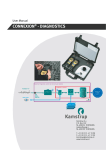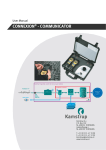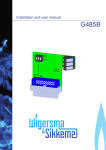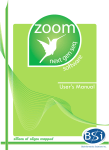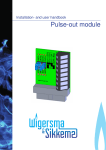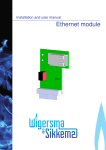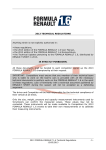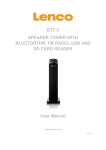Download CONNEXION® - MANAGER
Transcript
User Manual CONNEXION® - MANAGER Kamstrup b.v. P.O. Box 109 NL-6980 AC DOESBURG Leigraafseweg 4 NL-6983 BP DOESBURG T: +31 (0) 313 - 47 19 98 F: +31 (0) 313 - 47 32 90 [email protected] www.kamstrup.nl User manual 2 CONNEXION® - MANAGER CONNEXION® MANAGER DDO2111GHGB / 10.2009 / Rev. 04 CONNEXION® - MANAGER User manual Table of contents CONNEXION® - MANAGER.............................................. Fout! Bladwijzer niet gedefinieerd. Preface ............................................................................................................................... 4 1 Introduction.................................................................................................................. 5 ® 1.1 The CONNEXION software package...................................................................................................5 1.2 The MANAGER module ........................................................................................................................5 1.3 The INSPECTOR module......................................................................................................................6 1.4 The DIAGNOSTICS module..................................................................................................................7 1.5 The COMMUNICATOR module ............................................................................................................8 1.6 System integration with business management systems ......................................................................8 2 Definitions .................................................................................................................... 9 3 Scope of supply, identification................................................................................. 10 4 The MANAGER module ............................................................................................. 11 4.1 5 4.1.1 Function buttons in the main screen ...........................................................................................12 4.1.2 Function buttons of the subscreens ............................................................................................13 4.1.3 Windows system tray..................................................................................................................14 Inspection procedures .............................................................................................. 15 5.1 Input of inspection procedures ............................................................................................................16 5.2 Script command to show the sections and subsections within an inspection procedure ....................18 5.3 Script command: Instruction/information to the inspector ...................................................................19 5.4 Script command: Pause ......................................................................................................................20 5.5 Script command: Enter observation ....................................................................................................21 5.6 Script command: Option lists and check lists ......................................................................................22 5.7 Script command: Remarks ..................................................................................................................24 5.8 Script command: Pick list ....................................................................................................................24 5.9 Script command: Execute a measurement .........................................................................................25 5.10 6 Buttons and functions ..........................................................................................................................12 Script command: Saving of measurement data during instructions or observations ......................27 Maintenance of pressure regulator station data..................................................... 28 6.1 Maintenance of gas control line data ...................................................................................................29 Rejection boundaries ....................................................................................................................................30 7 Coupling of data ........................................................................................................ 31 8 PLEXOR® and COMMUNICATOR data management .............................................. 32 9 File management ....................................................................................................... 35 CONNEXION® MANAGER DDO2111GHGB / 10.2009 / Rev. 04 3 CONNEXION® - MANAGER User manual Preface ® This manual provides important information on the use of the CONNEXION software. Please read this manual carefully. Various remarks and warnings in this manual are marked with symbols. Read these carefully and take measures were necessary. The symbols used have the following meaning: 4 REMARK Suggestions and recommendations to make tasks easier. NOTE A note draws the user's attention to potential problems. WARNING If the procedure is not carried out correctly, data or settings may be lost. CONNEXION® MANAGER DDO2111GHGB / 10.2009 / Rev. 04 CONNEXION® - MANAGER User manual 1 Introduction 1.1 The CONNEXION® software package The Kamstrup inspection system for pressure regulator stations consists of two main parts: the portable ® ® PLEXOR test device and the CONNEXION software package. ® With the portable and easy to handle PLEXOR test device the performance of the main components of a pressure regulator station is meticulously tested. Reliable quantitative inspection results are achieved. ® The PLEXOR test device is connected to the pressure regulator station by means of specially designed safe measuring and diagnosis couplings that are permanently installed in the pressure regulator stations. The inspection results obtained out of the above functional inspection of the pressure regulator station are automatically stored in a hand-held personal computer (PDA) without any specific action by the inspector being required. The results of the visual inspection are entered manually. In this way, the condition of the installation is exactly recorded. ® In the CONNEXION software package the specific procedures used by the energy company for performing A and B inspections can be entered. ® The CONNEXION software package as a whole consists of four complementary modules: MANAGER, INSPECTOR, COMMUNICATOR and DIAGNOSTICS. A demo version of the DIAGNOSTICS module is supplied as a standard. Main characteristics: ® • It has been developed to be used in combination with the PLEXOR test device. • It performs inspections in a highly automated way on the basis of procedures already in use by the energy company. • It renders a high degree of uniformity and efficiency in the performance of inspections. • It is suitable to perform functional inspections of components. The identity and other data of components can be registered. • Its operation-oriented (not component-oriented) structure guarantees a smooth integration with existing business management systems. 1.2 The MANAGER module ® MANAGER is intended as a tool to organise the CONNEXION software package and to deal with inspection procedures, pressure regulator station data and rejection boundaries. Main characteristics: • Company-specific inspection procedures and methodologies can be entered. • There is sufficient capacity to control dozens of units from the INSPECTOR module. • It manages the essential data of the PLEXOR test device, such as serial number, Bluetooth address and calibration date. • It manages the file locations for data exchange by the COMMUNICATOR module between INSPECTOR, MANAGER and a business management system, if any. ® CONNEXION® MANAGER DDO2111GHGB / 10.2009 / Rev. 04 5 CONNEXION® - MANAGER User manual 1.3 The INSPECTOR module INSPECTOR is intended to be used by the inspector in the field. The software will guide the inspector through the mandatory procedure. The measuring data collected in the test are shown on screen on a real-time basis. Main characteristics: • It guides the inspector through the inspection procedure in a simple way. As a result, the inspections are fully reproducible. • It assists the inspector in the performance of the inspection procedure by means of auxiliary texts. The energy company can set up inspection procedures per type of pressure regulator station. • It represents the status of inspections in the list of pressure regulator stations and gas control lines. • Clear-cut input by making use of condition codes, option lists and check lists. • Simple user interface and a touch screen for the operation of INSPECTOR. • The results from the inspection of a gas control line are stored automatically and without specific action needed from the inspector. The inspector only needs to enter the results of the visual check manually by means of the keyboard. • Measurements that are carried out during tests with the PLEXOR test device are initiated by INSPECTOR. That considerably simplifies the execution of an inspection. • The actual gas pressure is displayed on a real-time basis. • Data are stored by INSPECTOR on an SD card. • The inspection results are labelled with time and date stamp. • The inspection results are labelled with the identity of the PLEXOR test device and the digital manometer or manometers with which the results have been obtained (traceability). • Representation of the inspection results of previous and present inspections is possible. • Inspection results are compared against the rejection boundaries that have been entered. In case of rejection it is reported and, after the inspection procedure has been completed, the inspection can be repeated. • Software setup, inspection procedures, pressure regulator station data and rejection boundaries cannot be modified with INSPECTOR. Alterations can be made by means of the MANAGER module. 6 ® ® CONNEXION® MANAGER DDO2111GHGB / 10.2009 / Rev. 04 CONNEXION® - MANAGER User manual 1.4 The DIAGNOSTICS module By using DIAGNOSTICS selections can be made of the measuring data obtained from functional inspections. DIAGNOSTICS will import the selected data and present these graphically in the form of a condition diagram. This graphical drawing provides insight into the condition of a pressure regulator station, a gas control line or a component. Main characteristics: • The measuring data can easily be imported, by means of a script. • The selected measuring data can be graphically presented. The graphical representation provides valuable information on the performance of components. • Condition diagrams at different points of time can be presented in a graph (a trend graph). Such a trend graph in a simple way enables trend analyses to be made of the condition of a component or group of components. Condition diagram and trend graph can be selected on the basis of date. • The condition diagrams of gas control lines of a pressure regulator station can be combined into a graphical drawing. With this function the performance of the gas control lines of a pressure regulator station can be compared against each other. • Presentation of rejection boundaries and standard values in a condition diagram. • Possibility to import and apply rejection boundaries that are laid down for a gas control line. • Extensive zoom function. • Memory of data for condition and trend graphs in Oracle or Microsoft Access database format. ® ® DIAGNOSTICS allows for selecting and importing data for condition diagrams and trend graphs on the basis of various selection criteria. These determine which measuring data are stored in the DIAGNOSTICS database as input for condition or trend graphs. Example: At a measurement of the maximum actuating pressure of a safety valve device it is defined that the measuring data shall be saved in the database from 20 s before till 5 s after triggering of the safety device. The required data are selected from the relevant measuring data. As in each inspection procedure specific inspection operations are involved, the selection criteria can be prepared as per inspection procedure. CONNEXION® MANAGER DDO2111GHGB / 10.2009 / Rev. 04 7 CONNEXION® - MANAGER User manual 1.5 The COMMUNICATOR module The COMMUNICATOR module is used for the synchronisation of data between INSPECTOR, the various applications and the database. This module is also used for the synchronisation of data between the business management system and the Kamstrup inspection system for pressure regulator stations. Main characteristics: • Synchronisation of data between INSPECTOR, the various applications and the database. • It can be installed separately. • Input and output files in XML and/or ACCESS format can be used for data of pressure regulator stations and for inspection results. • Information on INSPECTOR is shown in the COMMUNICATOR synchronisation screen, such as: 1. INSPECTOR software version 2. Most recent synchronisation date 3. PDA serial number 4. Battery status 5. Memory status • Status report on the synchronisation. • Automatic synchronisation after the PDA has been connected to the desktop PC. 1.6 System integration with business management systems ® CONNEXION can be used in combination with all business management systems. Thanks to this system integration the pressure regulator station data and the inspection results can be ® exchanged between the business management system and CONNEXION . The file format used is XML (eXtensible Markup Language). XML Scheme Definition files (XSD) are available for a clear-cut description of the setup and information of the XML files. ® The use of XML and XSD files relatively simplifies the system integration of CONNEXION into a business management system. As an option, the objects and related measuring points can be included in the inspection procedure. As a result, the software for maintenance management can easily recognise the results of a certain measuring point. 8 CONNEXION® MANAGER DDO2111GHGB / 10.2009 / Rev. 04 CONNEXION® - MANAGER User manual 2 Definitions ® ® Microsoft ActiveSync : Program for establishing a connection between the PDA and the desktop PC. Once the connection has been made, data can be synchronised. Management: Create, open, store, modify, copy, move and remove data, including alterations of file locations. Condition code: Customer-specific code used by the recording of the inspection results. ® CONNEXION : Software package that consists of the modules MANAGER, INSPECTOR, COMMUNICATOR and DIAGNOSTICS. A demo version of the DIAGNOSTICS module is supplied as a standard item. Check list: List with condition codes; for each condition code it is shown whether it complies with the requirements, or not. Inspector: Person who performs inspections. Inspection: A verification by a procedure performed with the aim to establish and assess the condition of a pressure regulator station. Inspection procedure: Procedure to carry out an inspection. Inspection result: Result of an inspection. Check list: List which allows only one option to be selected. Manager: Person who is in charge of the data of CONNEXION and who takes care of the coupling between pressure regulator stations, gas control lines and inspection procedures. Measuring data: Collected data achieved in the measurement. The measuring data are used in two ways: 1. to determine the inspection results by INSPECTOR, 2. to represent the condition diagrams. Measurement: Pressure reading in the functional test by means of the PLEXOR test device. Option list: List that presents a number of condition codes, the inspector indicating, which condition code and/or codes apply. PDA: Personal Digital Assistant (hand-held personal computer). Script command: Specific part of an inspection procedure. An inspection procedure is sequentially performed according to a script. A script consists of a number of script commands. ® ® CONNEXION® MANAGER DDO2111GHGB / 10.2009 / Rev. 04 9 CONNEXION® - MANAGER User manual 3 Scope of supply, identification ® CONNEXION comprises: ® • CONNEXION CD-ROM This CD-ROM contains the MANAGER, INSPECTOR, COMMUNICATOR and DIAGNOSTICS software modules. DIAGNOSTICS is installed as a demo version and can be activated and registered later by means of a code, if preferred. COMMUNICATOR in an XML version can also be activated and registered later, if preferred. • Instruction card with brief installation description. The INSPECTOR module is supplied as a robust and explosion-proof hand-held computer (zone 2 in conformity with ATEX Ex II 3G EEx nL IIC T4). 10 CONNEXION® MANAGER DDO2111GHGB / 10.2009 / Rev. 04 CONNEXION® - MANAGER User manual 4 The MANAGER module The office manager uses the MANAGER module to manage: • Data of pressure regulator stations and gas control lines • Rejection boundaries • Inspection procedures • Data of the PLEXOR test device • Settings for the synchronisation of data with the COMMUNICATOR module. ® Each screen is provided with a button bar to allow for easy access to functions. The MANAGER main screen CONNEXION® MANAGER DDO2111GHGB / 10.2009 / Rev. 04 11 CONNEXION® - MANAGER User manual 4.1 Buttons and functions 4.1.1 Function buttons in the main screen The MANAGER main screen is provided with a button bar with the following buttons that give access to the following functions: • Management of data of pressure regulator stations, gas control lines and rejection boundaries. • Management of inspection procedures. • Management of data of the PLEXOR test device and COMMUNICATOR data. • Synchronisation of data with INSPECTOR (Start-up of COMMUNICATOR module). • Start-up of optional DIAGNOSTICS module • File management. • Termination of program. 12 ® CONNEXION® MANAGER DDO2111GHGB / 10.2009 / Rev. 04 CONNEXION® - MANAGER User manual 4.1.2 Function buttons of the subscreens The subscreens also have button bars. Depending on the subscreen function selected, one or more of the buttons below will appear in the bar of each subscreen. • Add an item. • Delete a selected item. • Alter data of a selected item. • Copy one or more selected items. • Paste one or more copied items. • Save all alterations. • Cancel all alterations. • Close the active screen. • Export rejection boundaries or pressure regulator station data to a file. • Import rejection boundaries from a file. • Export inspection procedures to an XML file. • Export the gas control line data for display of rejection boundaries in DIAGNOSTICS. • Register to synchronise data between INSPECTOR and the business management system. CONNEXION® MANAGER DDO2111GHGB / 10.2009 / Rev. 04 13 CONNEXION® - MANAGER User manual 4.1.3 Windows system tray In the Windows system tray the MANAGER icon is displayed. When the application has been reduced to an icon, MANAGER is opened by double-clicking the icon. If the icon is approached with the mouse and touched with a right mouse click the following Info menu appears: Info: Information on MANAGER. MANAGER icon in the Windows desktop bar with menu option 14 CONNEXION® MANAGER DDO2111GHGB / 10.2009 / Rev. 04 CONNEXION® - MANAGER User manual 5 Inspection procedures The screen for the inspection procedures contains three fields, being: 1. Field for inspection procedures. This is the index for the procedures where inspection procedures can be added, deleted, copied and exported. 2. Inspection procedure section overview field. This field contains the sections and subsections that are linked to the procedures. An inspection procedure is built up of several sections and subsections. 3. Properties field. This field contains the following information: • The properties of the selected inspection procedure. • The properties of a selected script command. 1 3 2 Display of the inspection procedures in MANAGER A section or subsection can easily be added to an inspection procedure by dragging the section or subsection from the section overview (2) to the inspection procedure field (1) (drag and drop). The section or subsection will be dropped after the selected section or subsection in the inspection procedure field. CONNEXION® MANAGER DDO2111GHGB / 10.2009 / Rev. 04 15 CONNEXION® - MANAGER User manual 5.1 Input of inspection procedures Inspection procedures shall be entered in the following sequence: 1. For functional inspections the field numbers (or object names/measuring points) to be used shall be planned. Different readouts shall be entered into different fields (or object names/measuring points) to prevent readouts from becoming overwritten. 2. The condition codes are to be generated. 3. The planned inspection procedures are to be entered into MANAGER. 4. The data of the PLEXOR test device are to be entered into MANAGER. 5. The data of the INSPECTOR PDA are to be entered into MANAGER. 6. The data of the pressure regulator stations are to be entered into MANAGER. 7. The data of the gas control lines are to be entered into MANAGER. 8. The rejection boundaries of the gas control lines are to be entered into MANAGER. NOTE Per type of pressure regulator station or gas control line an inspection procedure is established, which is entered into MANAGER. Preferably, the inspection procedures are entered first, that is prior to the data of the pressure regulator station. The reason is that the rejection boundaries are related to the field numbers that are established in the inspection procedures before the script commands. Properties inspection procedure The version of an inspection procedure can be fixed. Adaptations to the procedures can be managed in this way. It can be stated per procedure whether it is about a visual or a functional inspection. Version and Procedure type (Visual or Functional inspection) of the inspection procedure 16 CONNEXION® MANAGER DDO2111GHGB / 10.2009 / Rev. 04 CONNEXION® - MANAGER User manual Script commands The inspection procedures is laid down in the MANAGER module. An inspection procedure is composed of a number of script commands. ® CONNEXION has 13 different script commands. A script command can occur several times in an inspection procedure. Script commands are subdivided into three categories on the basis of function, being: 1. Instruction commands, the commands proper within a procedure. These are used for: • Displaying the sections and subsections of an inspection procedure. • Preparing work instructions for the inspector. • Inserting a pause. 2. Observation commands. These are used for: • Recording an observation. • Displaying option and check lists. • Storing remarks. • Showing a list box. 3. Commands for the execution of measurements by means of the digital manometer(s) in the ® PLEXOR test device, such as: • Measurement of leakage value. • Measurement of average pressure. • Measurement of maximum pressure. • Measurement of minimum pressure. • Measurement of current pressure. • Storage of measurement data during instructions or observations. The script commands can be entered into the inspection procedure section overview by means of a right click on the mouse. REMARK A menu appears that contains the options from which a selection can be made. The menu is arranged on the basis of the item that has been selected in the section overview. CONNEXION® MANAGER DDO2111GHGB / 10.2009 / Rev. 04 17 CONNEXION® - MANAGER User manual 5.2 Script command to show the sections and subsections within an inspection procedure A section or subsection is used to split up the inspection procedure into various functional parts. Sections or subsections can be attributed to one or more inspection procedures. Adaptations to information in a section or subsection are applied to all the procedures. The INSPECTOR screen indicates in which section or subsection of the procedure the inspector is at a given point of time. The texts entered after Section and Subsection for this Script command will also be shown on the INSPECTOR screen. Input of a section or subsection. Examples: 18 Section: Regulator station Subsection: Closing pressure Section: Digital manometer Subsection: Connect Section: Pressure regulator station Subsection: Gas control line CONNEXION® MANAGER DDO2111GHGB / 10.2009 / Rev. 04 CONNEXION® - MANAGER User manual 5.3 Script command: Instruction/information to the inspector This script command is not only used to present an instruction to the inspector, but also to provide him with information that is necessary to take certain actions during the execution of the procedure. Entering an instruction Display of an instruction in INSPECTOR CONNEXION® MANAGER DDO2111GHGB / 10.2009 / Rev. 04 19 CONNEXION® - MANAGER User manual 5.4 Script command: Pause This script command is intended to insert a pause between two successive inspection actions. With this command also the duration of the pause involved is laid down. During a pause, a time bar appears on the INSPECTOR screen. When the time set has elapsed, this is indicated by means of a sound signal. Entering the script command: Pause Display of a pause in INSPECTOR 20 CONNEXION® MANAGER DDO2111GHGB / 10.2009 / Rev. 04 CONNEXION® - MANAGER User manual 5.5 Script command: Enter observation This script command is used to enter observations made by the inspector. There are four options: • Multi-line input • Single-line input • 2 options • 3 options If under Type of question the selection is made for Multi-line input or Single-line input, the inspector will enter the observation by means of the keyboard. If the selection made is 2 options or 3 options, the inspector can select the preferred option. The texts shown with the options were pre-set in MANAGER. The text of the question is laid down with Text of question. If the box Required is touched, the inspector is obliged to record his observation. Input of script command: Enter observation Input screen with keyboard in INSPECTOR Input screen with 3 options in INSPECTOR CONNEXION® MANAGER DDO2111GHGB / 10.2009 / Rev. 04 21 CONNEXION® - MANAGER User manual 5.6 Script command: Option lists and check lists Option lists and check lists allow for interaction with the inspector. Per script command a maximum of five consecutive lists can be made. Per list a maximum of twelve condition codes can be allocated. An option list in INSPECTOR shows the various condition codes and their meaning. The inspector will select one or more condition codes, indicating which of the condition code indicated is relevant. A check list in INSPECTOR shows the different condition codes and their meaning. The difference with a option list is that the inspector states per code that the condition code complies with the requirements. The result of each inspection is stored in the result data base. The tree structure compels the inspector to pass through the lists made. Setting the script command • Display next list immediately: As soon as a condition code is selected in INSPECTOR the next list will be presented. Settings of a list are: List type: It can be decided here, whether the list is a check list or an option list. List question: The question is shown here, that is asked when the list is presented. One selection allowed: Only one item can be selected in the list. • Saving all condition codes: All the condition codes are stored in the inspection result. Per condition code it is stated whether it is selected in INSPECTOR or not. This is shown by including “;0” for not selected and by “;1” for selected behind the condition code in the inspection result. By using this function it is possible to distinguish later which condition codes were present. Selection required: The inspector shall select a condition code in the option list. • Do not display next list(s): When the condition code is selected it can be stated with this option that the next list(s) shall no longer be displayed. In that case, the script command is terminated. 22 CONNEXION® MANAGER DDO2111GHGB / 10.2009 / Rev. 04 CONNEXION® - MANAGER User manual . Setting the list options Example of an option list in INSPECTOR Example of a check list in INSPECTOR CONNEXION® MANAGER DDO2111GHGB / 10.2009 / Rev. 04 23 CONNEXION® - MANAGER User manual 5.7 Script command: Remarks This script command is used to select in which field number (or object name/measuring point) a remark is saved. If an inspection procedure does not contain this script command, the option Remarks is not activated in INSPECTOR. This script command can occur several times within an inspection procedure. Each time, the input involved is saved under a different field number (or object name/measuring point). Input of the data for a script command Remarks. 5.8 Script command: Pick list This script command is used to generate a pick list. In INSPECTOR the inspector can select one of the items presented. • Enter the instruction for the inspector. • Indicate whether the inspector shall make a selection. • Enter the different items from which the inspector is to make a selection. Input of the data for a pick list 24 CONNEXION® MANAGER DDO2111GHGB / 10.2009 / Rev. 04 CONNEXION® - MANAGER User manual 5.9 Script command: Execute a measurement ® This script command is used to facilitate the execution of measurements with the PLEXOR test device. INSPECTOR will call the pressure from the digital manometer and present this pressure value also in real time. There are a few different types of measurement: • Measurement of leakage value. • Measurement of average pressure. • Measurement of maximum pressure. • Measurement of minimum pressure. • Measurement of current pressure. Input of script commands in MANAGER Measurement of maximum pressure in INSPECTOR Measurement of leakage value in INSPECTOR CONNEXION® MANAGER DDO2111GHGB / 10.2009 / Rev. 04 25 CONNEXION® - MANAGER User manual The generation of script commands for measurements always occurs in the same way. The next items are entered: • Instruction / Information: This command makes it possible during the execution of a measurement, to indicate which action the inspector has to take (Optional text). • Digital manometer: Select the digital manometer to be used: • Manometer Pu (TH1 or Pu). • Manometer Pd (TH2 or Pd). • Measuring frequency (m/s): The number of measurements per second. Standard number is 10. • Measuring period (s): A value for the period during which the measurements are to be made. Subsequently, the measuring process is terminated automatically. If no input is made here, the measurement shall be terminated manually by touching the button “Stop measurement”. • Extra measuring period (s): Extra measurement data are saved here, after the measurement has been completed. This is necessary to collect extra measurement data for the condition diagram. An extra measuring period does not affect the inspection result. Leakage amount: This option only applies if the leakage value is to be measured. To calculate the leakage value the formula below is used. The calculation result is not saved in the result database. Depending on the defined value in the file with rejection boundaries, the calculated leakage value can be compared with rejection boundaries that have been entered. Option Formula V1 Qvs = V2 Qvs = Membrane Qvs = (∆p / ∆t ) *V 1* 6 100 (∆p / ∆t ) * V 2 * 6 100 (∆p / ∆t ) * 1,5 * 6 100 3 Calculation of the leakage value (Qvs) in standard dm /h. 3 • Qvs = leakage value [standard: dm /h] • ∆p/∆t = leakage value [mbar/min] • V1 = volume between PSD and downstream valve [dm ] • V2 = volume between SSD and downstream valve [dm ] • 1.5 = fixed measuring volume of 1.5 [dm ] present in PLEXOR test device including hose connector 3 3 3 ® Before the measurement data can be imported in DIAGNOSTICS, a profile must be defined. The profile is generated by means of the following parameters: • 26 Select value from (to be selected from): CONNEXION® MANAGER DDO2111GHGB / 10.2009 / Rev. 04 CONNEXION® - MANAGER User manual • Start of measurement • Minimum value • Maximum value • Select time before: Display of the readouts achieved while the inspection result is obtained. • Extra time after measurement: Display of the readouts achieved after the inspection result has been obtained. • Amount of measurements per second: Set at one measurement per second. 5.10 Script command: Saving of measurement data during instructions or observations With this script command the continuous logging of the measurement data is activated. Herewith the saving of measurement data for the condition diagram during an inspection action is established. If the script command Log continuously is on in the inspection procedure, INSPECTOR will start saving the measurement data in the measure data file when the next script command for measurements has been given. • Start continuous logging of measurement data by switching on Log continuously in the script command. • Stop continuous logging of measurement data by switching off Log continuously in the script command. Input and saving of measurement data during instructions or observations CONNEXION® MANAGER DDO2111GHGB / 10.2009 / Rev. 04 27 CONNEXION® - MANAGER User manual 6 Maintenance of pressure regulator station data Pressure regulator station data Maintenance of pressure regulator station data in MANAGER Pressure regulator station data in INSPECTOR • Identification code: The unique identity of a pressure regulator station. Remark: During the input of data of a pressure regulator station the identification for this station is generated automatically. It can be changed on request. • Database code: ® An information code can be entered that can be used with the integration of CONNEXION with a business management system. The code is then saved in the result file. • Information: In this information field other data can be entered that are relevant for the inspector. An example is the location of the pressure regulator station. • Inspection procedure: Here the inspection procedure allocated to the pressure regulator station is shown. REMARK 28 Touching the button Export causes the data of the gas control line and the rejection boundaries to be exported to an Excel sheet. These data could then be used to display the rejection boundaries in DIAGNOSTICS. CONNEXION® MANAGER DDO2111GHGB / 10.2009 / Rev. 04 CONNEXION® - MANAGER User manual 6.1 Maintenance of gas control line data One or more gas control lines are allocated to a pressure regulator station. If a pressure regulator station consists of two or more gas control lines, a different inspection procedure can be allocated for each gas control line Gas control line data Maintenance of gas control line data in MANAGER Display of gas control line data in INSPECTOR • Volume between PSD and downstream valve: 3 This is the volume between the PSD and the downstream valve [dm ]. This value is used to determine the leakage rate (Script command: Execute a measurement, option: Leakage value, select V1). • Volume between SSD and downstream valve: 3 This is the volume between the SSD and the downstream valve [dm ]. This value is used to determine the leakage rate (Script command: Execute a measurement, option: Leakage value, select V2). • pemin: This is the minimum inlet pressure [bar]. • pemax: This is the maximum inlet pressure [bar]. • Range of manometer Pd: ® This is the pressure range of the manometer in the PLEXOR test device for the measurement of the test pressure of the pressure regulator station during inspection. • Range of manometer Pu: ® This is the pressure range of the manometer in the PLEXOR test device for the measurement of the test pressure on the inlet side of the pressure regulator station during inspection. • Start position (in seconds) for displaying in DIAGNOSTICS The start position of the condition diagram in DIAGNOSTICS. • Identification code: This unique code is used to create the relationship between the data in DIAGNOSTICS. The identification code is automatically generated by MANAGER. It can be changed on request. • Inspection procedure: The inspection procedure allocated to the gas control line. CONNEXION® MANAGER DDO2111GHGB / 10.2009 / Rev. 04 29 CONNEXION® - MANAGER User manual Rejection boundaries The entered rejection boundaries are allocated to the fields that are defined in the inspection procedure. The tab card Rejection boundaries only shows the fields present in the inspection procedure that have been ® selected for the script commands which are related to the execution of a measurement with the PLEXOR test device. When the mouse cursor is moved over the field number it shows the name of this field as used within the result database. Depending on the type of script command linked to a field number, it is possible to make the selection in units 3 as [mbar] or [bar] or in case of a leakage value measurement as [mbar/min] or [dm /h]. When the leakage value is measured INSPECTOR will, depending on the unit chosen, validate the inspection result on the basis of the rejection boundaries entered for leakage value or leakage rate. It is possible to export and to import rejection boundaries. With this possibility the rejection boundaries of gas control lines can be entered efficiently with the same inspection procedures. Definition of rejection boundaries of a gas control line in MANAGER 30 CONNEXION® MANAGER DDO2111GHGB / 10.2009 / Rev. 04 CONNEXION® - MANAGER User manual 7 Coupling of data The rejection boundaries, the inspection points of the inspection procedure and the storage in the database are interconnected in the CONNEXION® software package by means of a field number. ® The results are saved in the Microsoft Access Result.mdb database. The field number refers to a column in the database. The field number for an inspection result shall be a unique number. The coupling between CONNEXION® and the business management system is made by means of the field number or on the basis of an object name and a measuring point. The inspection procedures are generated in CONNEXION® per type of pressure regulator station or gas control line. If data are not to be consulted or saved by type but per individual component, an object name and a measuring point can be designated for that purpose. This possibility is only available in case of integration with a business management system with input and output files in an XML format. In addition to object name and measuring point the unique object identification and the unique measuring point identification are entered into the pressure regulator station file; the business management system can identify the results with these items. With the next script commands the field number or the combination of object name and measuring point are to be entered: • Recording an observation. • Displaying option and check lists. • Storing remarks. • Showing a list box. • Measurement of leakage value. • Measurement of average pressure. • Measurement of maximum pressure. • Measurement of minimum pressure. • Measurement of current pressure. CONNEXION® MANAGER DDO2111GHGB / 10.2009 / Rev. 04 31 CONNEXION® - MANAGER User manual 8 PLEXOR® and COMMUNICATOR data management The screen involved is opened by clicking the relevant icon. ® The data of the PLEXOR test device are managed on the tab card PLEXOR. These data are also available ® in the INSPECTOR menu that displays the information on the PLEXOR test device. ® The next PLEXOR data are managed: • Serial number • Pressure range (PN) • Calibration date • Bluetooth address ® This address is used when the connection between the PLEXOR test device and INSPECTOR is created. Tab card PLEXOR 32 CONNEXION® MANAGER DDO2111GHGB / 10.2009 / Rev. 04 CONNEXION® - MANAGER User manual The data for the synchronisation with COMMUNICATOR are managed on the tab card COMMUNICATOR. These data shall be present for each PDA. In COMMUNICATOR the PDA serial number of a PDA is registered when it is connected with the desktop PC. As a result, regions can be managed whereby the data of a stand-alone PDA or of several PDAs are synchronised with the same regional directory. Synchronisation parameters: • Synchronization date: Date when the latest synchronisation with the PDA has been executed. INSPECTOR version information: • Version: The version number of the INSPECTOR software installed on the PDA. • Update date: Date when the latest update of the INSPECTOR software has been made. NB. Synchronization date, Version and Update date are maintained by the system. Data retrieval: • PRS information: ® Directory with the pressure regulator station data (XML or Microsoft Access database). • Inspection procedure: Directory with the inspection procedures (file InspectionProcedures.xml) • PLEXOR: ® File with the PLEXOR test device data (file PLEXOR.xml). Saving of measurement data: • Measurement data files: Directory where the PDA measurement data files are saved; these files are used by the DIAGNOSTICS module. • Inspection results: ® Directory to where the inspection results are to be directed (XML or Microsoft Access database). Folder temp./archive: • Archive files: Location where the back-up of the synchronisation files are saved. System integration: • Activation code: If COMMUNICATOR is used to create a connection to a business management system, an activation ® code shall be applied for. This is done by touching the button Register. Outlook will open, and an automatic e-mail message with the registration code will be sent to Kamstrup b.v. In response, Kamstrup b.v. will send an activation code. By means of this activation code synchronisation with the business management system can be achieved. CONNEXION® MANAGER DDO2111GHGB / 10.2009 / Rev. 04 33 CONNEXION® - MANAGER User manual Tab card COMMUNICATOR 34 CONNEXION® MANAGER DDO2111GHGB / 10.2009 / Rev. 04 CONNEXION® - MANAGER User manual 9 File management The screen for file management is opened by clicking on the relevant icon. The alterations are saved by clicking away the window. The relevant items in the file management window can be modified by making a mouse click first. In this window, the following options are possible: CONNEXION: • Application path: Selection of the directory for the application settings. MANAGER folder: • Station data: Selection of the directory for the pressure regulator station data (Database PRS.mdb). • Inspection procedures: Selection of the directory for the inspection procedures (Database InspectionProcedure.mdb) • PLEXOR data: ® Selection of the directory for the PLEXOR data (Database PLEXORData.mdb) • Archive files: Selection of the directory for archive files. • INSPECTOR files: Selection of the directory for the selection of data for COMMUNICATOR (Database COMMUNICATORData.mdb) • Export station data: Selection of the directory for the export of the pressure regulator station data. Modules: • DIAGNOSTICS program: Reference to the directory where DIAGNOSTICS has been installed. • DIAGNOSTICS config: Reference to the directory where the DIAGNOSTICS configuration file has been installed. • COMMUNICATOR program: Reference to the directory where COMMUNICATOR has been installed. General: • Manage pressure regulator stations: • Select Yes if the pressure regulator station data are managed in MANAGER. • Select No if there is a connection to a business management system. • Language: Nederlands, English or Deutsch. • Password: Setting the password to get access to the application. As a standard this password is “kamstrup” CONNEXION® MANAGER DDO2111GHGB / 10.2009 / Rev. 04 35 CONNEXION® - MANAGER User manual Screen for file management 36 CONNEXION® MANAGER DDO2111GHGB / 10.2009 / Rev. 04 Kamstrup b.v. PO Box 109 NL-6980 AC Doesburg Leigraafseweg 4 NL-6983 BP Doesburg TEL: +31 (0) 313 – 47 19 98 FAX: +31 (0) 313 – 47 32 90 [email protected] www.kamstrup.nl CONNEXION® MANAGER DDO2111GHGB / 10.2009 / Rev. 04 DDO2111GHGB/10.2009/Rev. 04 CONNEXION® - MANAGER User manual 37