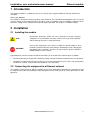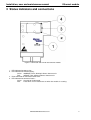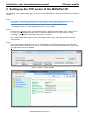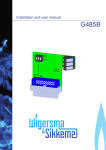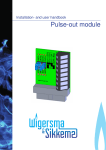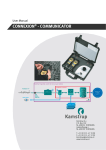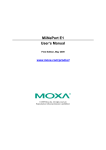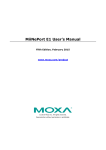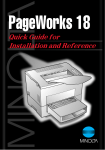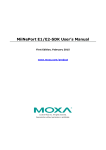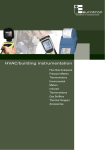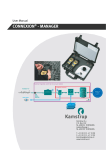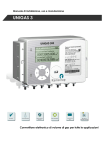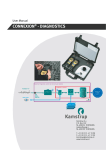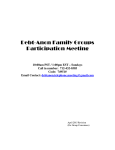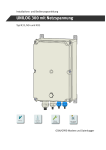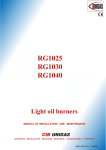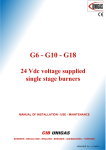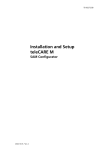Download Ethernet module: Installation and user manual
Transcript
Installation and user manual Ethernet module Installation, user and maintenance manual Ethernet module All rights reserved. Copyright © 2015 Wigersma & Sikkema B.V., NL-6980 AC Doesburg All the figures and descriptions in this installation, operating manual have been compiled only after careful checking. Despite this, however, the possibility of errors cannot be completely eliminated. Therefore, no guarantee can be given for completeness or for the content. Also, the manual cannot be taken as giving assurance with regard to product characteristics. Furthermore, characteristics are also described that are only available as options. The right is reserved to make changes in the course of technical development. We would be very grateful for suggestions for improvement and notification of any errors, etc. With regard to extended product liability the data and material characteristics given should only be taken as guide values and must always be individually checked and corrected where applicable. This particularly applies where safety aspects must be taken into account. You can obtain further support from the branch or representative responsible for your area. You will find the address on the back of this manual or simply enquire at Wigersma & Sikkema B.V. Passing this manual to third parties and its duplication, in full or in part, are only allowed with written permission from Wigersma & Sikkema B.V. The guarantee becomes invalid if the product described here is not handled properly, repaired or modified by unauthorised persons or if replacement parts are used which are not genuine parts from Wigersma & Sikkema B.V. Preface ■ This manual provides important information. Read this manual carefully. ■ Various observations and warnings are marked in this manual by means of symbols. Read these carefully and take measures if necessary. The symbols used have the following meaning: OBSERVATION Suggestions and recommendations to facilitate task performance. PLEASE NOTE An observation alerts the user to possible problems. WARNING If the action is not implemented correctly, data or settings may be lost. ESD An observation alerts the user to take measures for ESD. DDNN004MHGB/09-2015/Rev.1 1 Installation, user and maintenance manual Ethernet module Table of contents Preface ............................................................................................................................... 1 1 Introduction ................................................................................................................. 3 2 Installation ................................................................................................................... 3 2.1 Installing the module .......................................................................................................................... 3 2.2 Connecting the equipment to a Ethernet network ............................................................................. 3 3 Status indicators and connections............................................................................ 4 4 UNIGAS settings ......................................................................................................... 5 4.1 UNIGAS 61 E ..................................................................................................................................... 5 4.2 UNIGAS 300 ...................................................................................................................................... 5 5 Setting up the TCP server of the MiiNePort E1 ........................................................ 6 6 Maintenance ................................................................................................................ 8 7 Technical specifications ............................................................................................. 8 DDNN004MHGB/09-2015/Rev.1 2 Installation, user and maintenance manual Ethernet module 1 Introduction The Ethernet module is a module that can be used in all mains-supplied models of ISC230, SC230 and ISC230B. Article code NN2566. The module is designed to be plug-and-play, once powered, the embedded microcontroller takes care of all needed settings on the modem module part. When used in installations with an UNIGAS electronic volume converter, settings to the UNIGAS are needed for proper operation. See chapter 4 “UNIGAS settings”. 2 Installation 2.1 Installing the module ESD Electrostatic discharges (ESD) can cause damage to internal electrical components if no precautions are taken. ESD is caused by static electricity and the damage caused is usually permanent. WARNING Some of the components in the device in which the PSTN module is to be installed are connected to the mains voltage. Switch off the mains voltage prior to performing these activities. See the user manual for the device in which the G485B module is to be installed. Depending on the device in which the Ethernet module is to be installed, this will take place as follows: • ISC230 and SC230 (see label on the left of the casing): connect the Ethernet module to the free connector. • ISC230B (see label on the left of the casing): there are three connectors present. There may already other modules be installed. Connect the Ether module to a free connector. 2.2 Connecting the equipment to a Ethernet network The module is connected to an Ethernet network via an RJ-45 connector. If applicable, the connector should be crimped to the cable after putting the cable through one of the cable glands. The cable gland must be well tightened. DDNN004MHGB/09-2015/Rev.1 3 Installation, user and maintenance manual Ethernet module 3 Status indicators and connections Figure 2. Connector and LED on the Ethernet module 1. LED indicator for powered on 2. LED indicator for network activity: Green: 100BASE-TX link, blinking indicates data transfer. Red: 10BASE-T link, blinking indicates data transfer. 3. RJ45 connector for connection to Ethernet 4. LED indicator for connected status: Green: Constant on if connected. Red: Fault, blinks if an IP fault occurs or when the module is resetting. DDNN004MHGB/09-2015/Rev.1 4 Installation, user and maintenance manual Ethernet module 4 UNIGAS settings Some settings in UNIGAS are needed if it is to be used with the ISC230B and Ethernet module. These settings may have been factory set. 4.1 UNIGAS 61 E Service software CONVERTER TOOL, Communication Interface screen, tab page Schedule At interface (quit mode) tick 4.2 UNIGAS 300 ISC230B connected to optical port 1 of UNIGAS 300 Service software UNITOOL, menu System information UNITOOL menu Modem/Configuration C.93.12, Modem schedule set to module (0) ISC230B connected to optical port 2 of UNIGAS 300 To use optical port 2 of UNIGAS 300 a module must be installed in UNIGAS 300 to activate port 2. Contact Wigersma & Sikkema if this is required. No settings are needed. DDNN004MHGB/09-2015/Rev.1 5 Installation, user and maintenance manual Ethernet module 5 Setting up the TCP server of the MiiNePort E1 The following steps explain setting up the TCP server on the MiiNePort E1, which is embedded on the Ethernet module. Step 1: Install Moxa’s NPort Search Utility (NPSU), this program can be downloaded free of charge at: http://www.moxa.com/support/sarch_result.aspx?prod_id=539&type_id=5&type=soft. This program can be used to identify Moxa devices on a network. Step 2: In NPSU press Search (ctrl+B), a window will appear in which all found (Moxa) devices will be listed (see fig. 3). The Stop button could be pressed after the MiiNePort E1 has been found, to stop searching (searching will automatically stop after 10 seconds). The search window will disappear once searching has finished, this will bring you back to NPSU’s main window. Step 3: In the main window, double click the line of the MiiNePort. This will bring you to the embedded web console of the Ethernet module (see fig. 4). It is also possible to select the MiiNePort E1 and press the Console button in the main window. Figure 3: NPSU’s Search window Figure 4: The MiiNePort web console DDNN004MHGB/09-2015/Rev.1 6 Installation, user and maintenance manual Ethernet module Step 4a (mandatory): The left side of the web console contains a tree menu for all settings. The following settings should be set for correct operation: Basic Settings >> Serial Port Settings: • • • • • • • … Port Alias. … Baud rate. … Data bits. … Stop bits. … Parity. … Flow control … FIFO: Can be left blank Should be set to 9600 Should be set to 8 Should be set to 1 Should be set to None Should be set to None or RTS/CTS Should be set to Enable. Press Submit to save the settings. Ignore the message that appears and go to the Operation Modes: Basic Settings >> Operation Modes: • … Mode. • … Role. • … Local TCP port. Should be set to TCP Should be set to TCP Server Free to choose Press Submit again and in the next screen press Save/Restart. The red LED on the MiiNePort will start blinking to indicate that it is restarting. Step 4b (optional): The settings in step 4a are limited to the absolute minimum needed for correct operation, you are free to look into the other settings in the web console. It is advisable to add a password to the console via maintenance >> Change Password, for increased protection. Step 5: If all steps were followed correctly, you should be able to use the module, for instance with UNITOOL. DDNN004MHGB/09-2015/Rev.1 7 Installation, user and maintenance manual Ethernet module 6 Maintenance The Ethernet module does not require maintenance. For the maintenance of the equipment in which the modules are installed, please see the user manual for the equipment in question. 7 Technical specifications • Status indicators Red LED for “Powered” and 2 indicators on the Ethernet module • Connections RJ-45 with magnetics and 20-pin angled socket. • Operating temperature -40° to +85° C. • Operating current Idling: 10 mA @ 12V Connected: 50 mA @ 12V • Integrated Ethernet module Moxa MiiNeport E1 See www.moxa.com for more information about MiiNeport E1. DDNN004MHGB/09-2015/Rev.1 8 DDNN004MHGB/09-2015/Rev.1 Wigersma & Sikkema B.V. Postbox 109 6980 AC Doesburg Leigraafseweg 4 6983 BP Doesburg TEL: +31 (0) 313 – 47 19 98 FAX: +31 (0) 313 – 47 32 90 [email protected] www.wigersma-sikkema.com