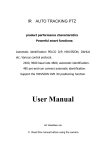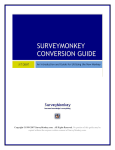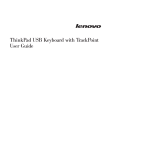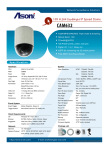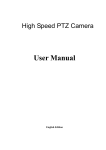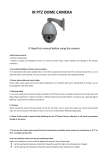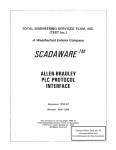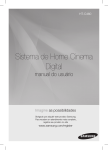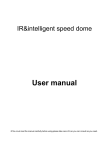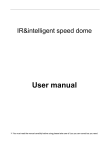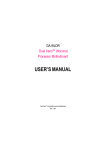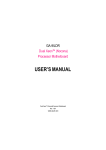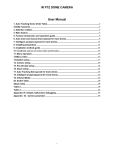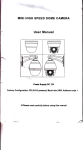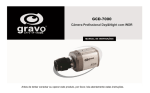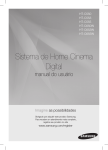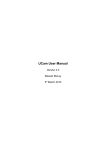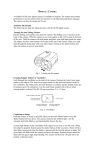Download Auto Tracking User Manual - top
Transcript
IR AUTO TRACKING PTZ product performance characteristics Powerful smart functions: Automatic identification PELCO D/P, HIKVISION, DAHUA etc. Various control protocol. 2400, 9600 baud rate 4800, automatic identification. 485 pro-and-con connect automatic identification. Support the HIKVSION DVR 3D positioning function User Manual DC12V--4A ※ Read this manual before using the camera safety announcements 1.Careful transportation Transport, storage and installation process, we need to prevent stress, severe vibration and damage to the product immersion. 2. Be careful installation of dome camera modules To be especially careful, light up-light down, do not force squeezing movement and the structural components, so as to avoid the dome camera trouble. For security reason, do not cover the housing is not installed electricity. 3. Power, video cables and control cables Power cables, video cables and control cables preferable to use shielded cable and is independent of routing, can not blend together with other cables. 4. Electrical Safety In use must comply with all electrical safety standards, the ball machine or signal transmission line should work with high-voltage equipment or cables to maintain a sufficient distance (at least 50 meters), if necessary, do a good job against lightning, surge and other safeguard procedures. 5. Cleaning When cleaning the camera housing, please use the dry soft cloth. such as severe dirt, please use neutral cleaner gently wipe. Do not use strong or with abrasive cleaner, so as not to scratch jacket, affecting image quality. 6. Please strictly sealed to prevent liquid splashing into the ball machine, otherwise it will result in permanent damage to the device. 7. Do not use the camera when exceed the limits of temperature, humidity. Dome camera use temperature of -25 ℃ to 70 ℃, humidity less than 90%. 8. Do not install the camera near the air-conditioned outlet. Under such conditions, the lens would be fogging following the state of hydrometer. l By the opening and closing air-conditioner frequently caused the high and low temperature changed. l By the opening and closing door frequently caused the high and low temperature changed. 1 l Make the glasses fogging environment. l In a room filled with smoke or dust . 9. Do not use the camera toward strong light for long time, such as the sun.. Spotlight and other light will cause screen aging. Use the camera toward to strong light for a long time, may be raised CCD of the color filter damage and loss the true color images. 2 Catalogue catalogue.............................................................................................................................. 4 Chapter 1 Product summarize................................................................................................ 4 1.1 technical parameters......................................................................................................4 1.2 function explain......................................................................................................5 Chapter 2 2.1 equipments’ installation........................................................................................8 camera’s dial-up and switch setting.....................................................................................8 Chapter 3 Menu setting and operate...........................................................................10 3.1 Basic operation................................................................................................... 10 3.2 System OSD menu operate.......................................................................................13 3.2.1 main menu.......................................................................................................... 14 3.2.2 menu’s operation....................................................................................................... 14 3.2.3 <SYSTEM INFORMATION>......................................................................................... 15 3.2.4 <ADDR SETTING>................................................................................................ 15 3.2.5 <MOTION>............................................................................................................ 17 3.2.6 <SET FRAME SCAN>................................................................................................ 18 3.2.7 SET SCAN POSITION................................................ ................................................ 18 3.2.8 CLEAR FRAME SCAN.............................................................................................. 19 3.2.9 PATTERN..................................................................................................................... 19 3.2.10 PROGRAM PATTERN................................................................................................ 19 3.2.11 CAMERA 3.2.12 CRUISE 3.2.13 AUTO TRACKING SETTING............................................... ......................................23 3.2.14 DISPLAY SETUP............................................................ .........................................25 3.2.15 IR SETTING................................................................. .......................................25 3.2.16 MOTION TRACKING SETTING............................... ......................... .........................26 Chapter 4 SETTING MENU .....................................................................................20 MENU.................................................................. ....................................21 simple error and maintain..................................................................................... 27 4.1 simple error exclude form................................................................................................ 27 4.2 After Service................................................................................................................ 28 3 Chapter One Product Summarize 1.1 Technical Parameters Model Number Auto Tracking speed dome Image sensor 1/3" sony CCD Signal mode PAL/NTSC Horizontal resolution 700TVL Effective pixel PAL:976(H) x 582(V) Minimum illumination Color to B/W,Color 0.05LUX,B/W 0.001LUX S/N ratio >60dB(Enhanced) Backligh compensation ON/OFF White balance Auto Electronic shutter 1/50~1/12000s Focus length 3.2~115.2mm Optical focus 36X Focus manual/Auto,take high-performance DSP to realize complete digital NTSC:976(H) x 494(V) and ultra-high speed focus function IR distance IR 150M Presets 256 Patrol Track 4groups,each can record 100 actions Cruise track 30 presets can join cruise, can setting the presets’ residence time. Other scan Support Horizontal scan, deuce area scan, scan random Rotation Range Horizontal 360°unlimted rotation,Vertical 180°,auto reversal Rotation speed Horizontal & Vertical Min 0.01° Max 200°/s. Communications PELCO-D and PELCO-P OSD Full screen menu Temperature Control Optional Power supply DC12V--4A Dimension 7 inch Material Aluminum shell, waterproof IP66 Work Environment -25℃~+70℃(select temperature control accessories),﹤95%RH 4 1.2 Function Description IR 7-inch brief intelligent high speed dome camera integration, the main function 1. Set address coding, baud rate, control protocol Any operation commands the camera has its own objectives address coding, baud rate, control protocol, a single camera only to respond with its own address coding, baud rate, control agreement under the operation of the command. Camera address coding, baud rate, control protocol specific settings please refer to the dial-setting methods. 2. Tracking Users can use the controls on the keyboard joystick control of the upper and lower turning left and right cameras can be used to track moving targets or moving horizon, while the focal length can be adjusted to change the perspective of the size or the target image size. In the auto-focus of the state, with the lens rotation, the camera will automatically adjust according to a rapid scene changes, instantly get a clear picture. 3. Focal length / speed automatic matching technique Manual adjustment, the longer the focal length of the case, a reflection of high-speed ball machine makes a slight touch screen joystick may move back, resulting in data loss. Based on user-friendly design, intelligent ball according to the proximity of the focal length of the camera automatically adjusts the horizontal and vertical speed, so that manual operation is more simple and easy to track targets. 4. Auto MDIX The operator will pull the bottom of the lens (vertical) after it is still holding down the joystick, this time the level of the lens auto-rotated 180 ° turning up immediately after the 90 °, can directly watch the back of the scene in order to achieve the full 180 ° continuous vertical surveillance. 5. Settings and call preset position Preset function is the current state of the ball under the PTZ function of the horizontal angle, tilt angle and camera lens focal length, etc. position parameters stored in memory, you need to call these parameters can be quickly and PTZ cameras will be adjusted to that location. The operator can quickly and easily by controlling the keyboard, infrared controller, control equipment such as storage and call the preset point, the ball machine to support 256 preset points. 5 6. Lens Control (1) Zoom control Users can control the keyboard or through the ball machine to adjust the focus of the distance matrix of the host, receive the necessary panoramic images, or is a fine view. (2) Focus Control System default auto-focus, zoom, the camera lens will be the center of the screen features auto-focus, to maintain a clear picture; in exceptional circumstances, the user can manually focus, achieve the desired image effect. When in manual focus state, to restore the auto-focus, as long as the sway bar can be restored remotely auto-focus. There is also a dedicated control commands can be issued or to call an arbitrary way of restoring a preset bit auto-focus. The camera lens in the following situations will not autofocus on the camera objectives: a. Target is not to screen center; b. Targets the same time in the far and near the place; c. Target light objects, such as neon lighting, spotlights and other luminous objects; d. Target with droplets or dust behind the glass; e. Targets moving too fast; f. Large area targets, such as walls; g. Objectives are too dark or inherently ambiguous. 7. Aperture Control Users can control the keyboard, manually adjust the aperture size, to obtain the required picture brightness. 8. Auto Backlight Compensation When the backlight compensation function is open, the camera lens in the light background can be automatically targets the more the dark luminance compensation. On the bright background light adjustment, to avoid the background brightness caused by a mass of light throughout the picture, goals and not identifiable because of the darkness to gain a clear image. 6 9. Auto White Balance According to the changes in ambient light, automatic adjustment, the true color reproduction. 10. Night vision function (color / monochrome conversion) Cameras with night vision function, automatic color / monochrome conversion mode, in accordance with changes in ambient light automatic conversion CCD illumination. Such as: adequate lighting during the day due to the use of general illumination to ensure colorful images. In the night illumination can be automatically changed to black and white images show a clear interest. 11. Cruise Can be pre-set cruise preset point, certain preset points, organized in the order required to auto-cruise in the queue, only an external command can be in an indoor speed ball set automatically according to preset points in order to provide the time interval constant movement back and forth. 12. Pattern scanning Pattern scanning machines to run the ball through the menu, the trajectory is stored down by power-on action, free movement, alarm linkage, etc. to call the stored scan line. 13. Continuous scan Just an external command or through a power-on action, free movement, alarm linkage, etc. to call, can make the ball machine horizontal direction to a certain speed the cycle of continuous scanning. 14. Batch Scanning Just an external command or through a power-on action, free movement, alarm linkage, etc. to call, can make the horizontal direction the ball machine cycle of a certain speed intermittent scan. 15. Area scan Just an external command or through a power-on action, free movement, alarm linkage, etc. to call, can make the ball machine horizontal direction to a certain speed, within the limits set by the community and from scanning.Chapter 2 Equipment installaiton 7 Chapter Two Installation 2.1 Camera’s dial-up and Switch setting IR7-inch integrated intelligent speed dome camera is compatible with a variety of control protocols, baud rate can be adjusted to make it compatible with more of the monitoring system. In the fixed installation of ball machine before, according to the need to adjust the DIP switches to the appropriate coding, to change the baud rate of the ball machine, control protocol, address coding. If there are no special requirements, the ball machine factory default value for the address coding "1", the baud rate is set to "2400BPS", Control Protocol is set to "PELCO-D". IR 6-inch integrated intelligent speed dome camera can be DIP switch to change the ball machine, "Baud Rate (BAUD-RATE)", "Control Protocol (PROTOCOL)" and "address coding (ADDRESS)". Ball machine movement DIP switch plans, such as: Note: 4 DIP switches as follows: baud rate and control protocol switch 8 DIP switches as follows: Address DIP Switch DIP switch appropriated for "ON" means "1", DIP switch appropriated for "OFF" means "0", DIP switch on the left for the low, right is high Baud rate and control protocol setting form: No. 1 2 Buad rate (BPS 3 4 ON OFF 2400 OFF ON 4800 ON ON 9600 Control ON OFF PELCO-D protocol OFF ON PELCO-P 8 8-bit DIP switch is used to set the ball machine address coding. Address set binary mode can be set to a total of 256 different ball machine address coding, see coding table address. Coding form 3 4 5 Camera address 1 2 0 1 2 3 4 5 6 7 8 9 10 11 12 OFF ON OFF ON OFF ON OFF ON OFF ON OFF ON OFF OFF OFF ON ON OFF OFF ON ON OFF OFF ON ON OFF OFF OFF OFF OFF ON ON ON ON OFF OFF OFF OFF ON 246 247 248 249 250 251 252 253 254 255 OFF ON OFF ON OFF ON OFF ON OFF ON ON ON OFF OFF ON ON OFF OFF ON ON 6 7 8 OFF OFF OFF OFF OFF OFF OFF OFF OFF OFF OFF OFF OFF OFF OFF OFF OFF OFF OFF OFF OFF OFF OFF OFF OFF OFF OFF OFF OFF OFF OFF OFF OFF OFF OFF OFF OFF OFF OFF OFF OFF OFF OFF OFF OFF OFF OFF OFF OFF OFF OFF OFF ON OFF ON ON OFF ON OFF ON ON OFF ON ON OFF ON ON OFF ON ON ON ON ON ON ON ON ON ON ON ON ON ON ON ON ON ON ON ON ON ON ON ON ON ON ON ON ON ON ON ON ON ON ON ON ON ON ON ON ON ON ON ON 9 OFF OFF OFF OFF OFF OFF OFF OFF ON ON ON ON ON Chapter 3 3.1 Menu setting and Operate Basic Operation 3.1.1 Power-On Self-Test The ball machine power, the camera horizontal and vertical movement, the screen will appear system-related information, such as dome-associated system message disappears, the dome camera self-test to complete the following diagram PTOL: AUTO COMM:AUTO ADDR: 1 Display:AUTO protocol、Buad Rate AUTO、Address code 1 3.1.2 control the camera rotating around the upper and lower After selecting a camera, you can manually control the keyboard on the joystick up and down around the dome camera movement. The shake control joystick moves the camera, when the joystick to the right shake, the camera is also to right. Similarly, when the joystick to the left when the camera shake movement is also to the left. Rocker vertical shake when the camera also follows the appropriate action to do the vertical direction. Shake the joystick according to the diagonal direction, it can allow the camera to do the same time, horizontal and vertical movement, and direction of motion consistent with the joystick. 3.1.3 Lens Focus Control Note: Different manufacturers keyboard preset keys are different, the keyboard manufacturer. By controlling the keyboard on the "ZOOM-" and "ZOOM+" button to control the variable lens multiples (ie, closer, pulling away). By controlling the keyboard on "FOCUS-" and "FOCUS+" button to control the focusing lens (camera must be set to "manual" focus or the "Auto / Manual" focus to be effective). Note: The following situation may occur can not focus on the case a: are looking at target is not to screen center. 10 b: At the same time observe the distant and near targets, not at the same time ensure that front and rear are clear. C: target for the light body, such as spotlights, car headlights and so on. d: target is moving too quickly or the environment too dark. Iris control of most of the camera for automatic Iris control, and if manual control over Iris, through the keyboard on the "IRIS+" and "IRIS-" button to complete the Iris open and closed 3.1.4 presets setting Setting Presets: (1) selected camera (see manual control of the keyboard); (2) operation Rocker, zoom button, focus button, buttons adjust the camera aperture screen; (3) Press the number keys + PRESET (input designated preset) to preserve the scene preset parameters. Call preset points: (1) Selected camera; (2) Press the number keys (inputs the designated preset) + PREVIEW button, the camera immediately move to the preset position, the lens zoom, focus and Iris is also automatically change to the preset parameters; if the input is a special function preset point (see "Preset Point menu"), the dome camera will perform with special features preset point of the corresponding functions, 11 Presets Function form special preset functional description 95 + CALL Enter main menu XXX + PRESET Save preset xxx. XXX + CALL Call preset xxx. 83 + CALL Clear all presets 80 + CALL Start auto tracking(only tracking dome) 61 + CALL 97 + CALL 62+ CALL Start auto tracking(only tracking dome)(DAHUA protocol) Cruise tracking(only tracking dome) Cruise tracking ( only tracking dome ) ( DAHUA protocol) 63 + CALL 63preset start tracking(only tracking dome) 64 + CALL 64preset start tracking(only tracking dome) 65 + CALL 65preset start tracking(only tracking dome) 66 + CALL 66preset start tracking(only tracking dome) 67 + CALL 67preset start tracking(only tracking dome) 68 + CALL 68preset start tracking(only tracking dome) 69 + CALL 69preset start tracking(only tracking dome) 84 + CALL Call trace scan1 85 + CALL Call trace scan2 86 + CALL Call trace scan3 87 + CALL Call trace scan4 88+ CALL Start 1 to 10 presets 89 + CALL Start 11 to 20 presets cruising 90 + CALL Start 21 to 30 presets cruising 91 + CALL Start 31 to 40 presets cruising MAIN MENU+96 + PRESET cruising Select CAM or system 82 + CALL Scan between two presets 96 + CALL 360-degree gap scan 98 + CALL 360-degree continuous scan 12 3.2 System OSD menu operation This section will detail the operation of OSD menu. Power is switched on, the dome camera self-test after the monitor screen will display the following information: Control Protocol: AUTO Serial Information: AUTO dome camera Address: 1 Since different control keyboard on the dome camera operation method are not identical, specific operations, please contact the keyboard dealer. 1. To enter the main menu: Call 95 preset points, will enter the OSD main menu. IRIS-(aperture opening) is to identify key, IRIS + (aperture closure) is a key to exit the menu. 2. Into the other menu: up / down shake the joystick, so that the cursor is pointing to a menu, press IRIS-key, to enter the menu. 3. Function options: up / down shake the joystick, so that the cursor is pointing to a function key, according to IRIS-key, select the current function. 4. Parameters: up / down shake the joystick, select parameters, according to IRIS-key, save the current parameters. 5. Save Settings: Press IRIS-key, save the current settings, when there is valid under the appropriate prompt. 6. Exit menu: up / down shake the joystick, so that the cursor point to the menu "EXIT" option, then IRIS + button to exit OSD menu. 7. To return to the previous one menu: up / down shake the joystick, so that the cursor menu, point to "BACK" option, then IRIS-key, to return to the previous menu level. Notes: 1. Settings for different ball machine, ball machine displays the contents of the different power. The following describes in detail the use of ball machine OSD menu operation. 13 3.2.1 Main Menu Ball machine power and working properly, call the 95 preset points, into the main menu screen display shown in Figure 3-1. I MAINMENU <SYSTEM INFORMATION> <ADDR SETTING> <MOTION> <PATTERNS> <CAMERA> <CRUISE SETTING > <TRACKING SETTING > <DISPLAY SETUP> <IR SETTING> RESTOE FACTORY DEFAULT REBOOT SYSTEM EXIT lmage 3-1 MAINMENU Description of the contents of the main menu: <SYSTEM INFORMATION>:Display cameras’ basic informations <ADDR SETTING>:Can setting soft dome’s address. <MOTION>: Parameters setting. <PATTERNS>: patrol scan setting <CAMERA>:lens setting <CRUISE SETTING >: presets cruise setting <TRACKING SETTING >:tracking settings <DISPLAY SETUP> :display setting <IR SETTING>: ir setting RESTORE FACTORY DEFAULT : Restart lens, recover parameters as default configuration, recover factory setting. REBOOT SYSTEM: System restart, To re-power-on reset EXIT:exit OSD MENU 3.2.2 Menus for execute functions basic operations 1.In Figure 3-1MAINMENU the main menu, up / down shake the joystick, so that the cursor is pointing to a menu item or feature option; 2. Press IRIS-key, to enter the menu or perform a particular function 14 3.2.3 <SYSTEM INFORMATION> (System Information menu) In Figure 3-1 MAINMENU the main menu, up / down shake the joystick, so that the cursor point <SYSTEM INFORMATION>, then IRIS+ key, enter Figure 3-2 System Information menu. SYSTEM INFORMATION COM 2400,N,8,1 ADDRESS 1 PROTOCOL PELCO-D PRESETS 256 SOFTWARE VERSION V5.2 BACK EXIT Image 3-2 SYSTEM INFORMATIO system information menu SYSTEM INFORMATION use for check camera’s current basic information. It’s function introduce as follow: COM:Sata information,Display cameras current SATA BAUD Rate, Parity bit, data bits,stopbits of information. ADDRESS: Dome camera’s address, displays the current ball machine address coding ,0-255. PROTOCOL:Control protocol,Displays the current ball machine communication protocol。 SOFTWARE VERSION:display current software version. BACK:back to main menu. EXIT: exit menu setting. Note: The System Information menu, the various elements in this menu can not be changed. 3.2.4 <ADDR SETTING> (Address Settings menu) In Figure 3-1 MAINMENU the main menu, up / down shake the joystick, so that the cursor point <ADDR SETTING>, then IRIS+ key, enter the Figure 3-3ADDR SETTING address settings menu. ADDR SETTING ADDR TYPE HARD ADDR SOFT 3 ADDR HARD 1 BACK EXIT Image 3-3 ADDR SETTING address menu setting 15 In image 3-3 ADDR SETTING Address Settings menu, up / down shaking rocker, ADDR TYPE (address type) value can select HARD (hard address) and SOFT (soft address) in the system installation is complete, you can direct the remote Set ball machine address. ADDR SOFT: In the ADDR TYPE selection SOFT, you can directly determine the ball machine address. Attention : soft address and hard address setting must not be confused, or the ball machine out of control, everything is set to be effective needs to be restarted 3.2.5 <MOTION> (PTZ settings) In Figure 3-1MAINMENU the main menu, up / down shake the joystick, so that the cursor point <MOTION>, then IRIS+ key, enter Figure 3-4 <MOTION> menu. MOTION <SET FRAME SCAN> POWER UP PATTERN 4 PARK TIME 15S PARK ACTION PATTERN 4 FRAME SCAN SPEED 16 BACK EXIT Image 3-4<MOTION> Menu clarification: <MOTION> Menu is used to set PTZ parameters such as movement and orientation angles. <SET FRAME SCAN>:Is used to set the region to scan the left and right pole POWER UP:On the power to set the menu, on the power to set the ball machine is used to set the power, no control instructions received prior to the implementation of the action. Parameters as follows: NONE(no):Does not perform any action. CRUISE(Preset Point cruise): implementation of the preset points, cruise movements. AUTO SCAN(Continuous scan): implementation of a continuous scanning motion. RANDOM SCAN(Intermittent scanning): the implementation of intermittent scanning motion. FRAME SCAN(Area scan): implementation of the regional scan action (regional scanning range was set after the valid). PRESET 1(Preset point 1): to reach No. 1 preset points. PRESET 8(Preset point 8): reach the 8 preset points. PATTERN 1(Pattern scan 1): implementation of the pattern scanning line 1 PATTERN 2(Pattern scan 2): implementation of the pattern scan line 2. 16 PATTERN 3 (pattern scan 3): implementation of the pattern scanning line 3. PATTERN 4(Pattern scan 4): implementation of the pattern scan line 4. PARK TIME:The time required for the implementation of free movement settings. Parameter range of 15s, 1 minute, 2 minutes ... 59 minutes, 1 hour ... 12 hours. PARK ACTION : Exit ball machine menu, in the idle time, the ball machine does not receive any instruction of the implementation of the action. Free action parameter description: NONE(no):Does not perform any action. REAPEAT LAST(Recovery last action): automatically restore to the most recent action. CRUISE(Preset Point cruise): implementation of the pre-cruise-point action (preset point is set after the valid). AUTO SCAN(Continuous scan): implementation of a continuous scanning motion. RANDOM SCAN(Intermittent scanning): the implementation of intermittent scanning motion. FRAME SCAN(Area scan): implementation of the regional scan action (regional scanning range was set after the valid). PRESET 1(Preset point 1): to reach No. 1 preset points. PRESET 8(Preset point 8): reach the 8 preset points. PATTERN 1(Pattern scan 1): implementation of the pattern scanning line 1. PATTERN 2(Pattern scan 2): implementation of the pattern scan line 2. PATTERN 3(Pattern scan 3): implementation of the pattern scanning line 3. PATTERN 4(Pattern scan 4): implementation of the pattern scan line 4. FRAME SCAN SPEED :Settings area scanning speed, set the ball machine area scanning speed. Parameter range 1 ~ 32. BACK:Return to Main Menu EXIT: exit the menu setting Function parameters to set the basic operations: 1.Image 3-4<MOTION>(PTZ settings) menu, up / down shake the joystick, so that the cursor is pointing to the menu features an option; 2.Press IRIS+ key; 3.up/down Shaking rocker, select the parameters you need; 4.Again press Press IRIS+ key。 17 3.2.6 <SET FRAME SCAN>(setting area scan) Settings area scanning range, specific operations are as follows: In Figure 3-4 <MOTION> (PTZ settings) menu, up / down shake the joystick, so that the cursor point <SET FRAME SCAN>; by IRIS+ key, enter the following diagram: FRAME SCAN SET SCAN POSITION CLEAR FRAME SCAN FRAME SCAN SPEED 1 BACK EXIT Image 3-4-1FRAME SCAN setting area scan <SET FRAME SCAN> Menu is used to set the scope of the regional scan. <SET SCAN POSITION>:Set the scope of the regional area scan <CLEAR FRAME SCAN>:Clear area scan range BACK: Back to a Menu EXIT:exit the menu 3.2.7 SET SCAN POSITION(setting area scan ) In Figure 3-4-1 FRAME SCAN Settings area scan the menu, up / down shake the joystick, so that the cursor point <SET SCAN POSITION>; by IRIS+ key, enter the next figure SET FFRAME SCAN LEFT LIMIT POSITION IRIS OPEN TO CONTINUE Image igure 3-4-2 to set the left limit position of regional scanning Shaking rocker, select the area scan the left limit position; by IRIS+ key, to confirm the current position is the left limit position, and enter the following diagram: SET FFRAME SCAN RIGHT LIMIT POSITION IRIS OPEN TO CONTINUE lmage 3-4-3 to set the right limit positions of regional scanning Shaking rocker, choose the right limit of area scan position; by IRIS+ key, to confirm the current 18 position is the right limit position, save the extreme left position and right limit positions, and return to Figure 3-4-1. 3.2.8 CLEAR FRAME SCAN (Clear area scan location) In Figure 3-4-1 FRAME SCAN Settings area scan the menu, up / down shake the joystick, so that the cursor point <CLEAR FRAME SCAN>; by IRIS+ key, enter the following diagram: CLEAR FFRAME SCAN IRIS OPEN TO CONTINUE lmage 3-5. CAMERA settings menu By IRIS+ key, clear the position of the left and right limits of extreme position and return to Figure 3-4-1. 3.2.9<PATTERN>(Pattern scan) In Figure 3-4 MAINMENU the main menu, up / down shake the joystick, so that the cursor point <PATTERN> (pattern scan), then IRIS-key, enter the pattern in Figure 3-5 Scan Menu PATTERNS PATTERN NUMBER 1 PROGRAM PATTERN CLEAR CURRENT PATTERN CLEAR ALL PATTERN BACK EXIT lmage 3-5-1 Pattern scan menu Scan pattern is used to set and clear the pattern scan lines. Synchronized Scan ID: Select the pattern scan number. Number range 1 ~ 4. To do the following: 1. In Figure 3-5 <PATTERN> (pattern scan) menu, up / down shake the joystick, so that the cursor point PATTERN NUMBER (pattern scan) number; 2. Press IRIS+ key; 3. Up / down shake the joystick, select the pattern scan number; 4. Press IRIS+ key 3.2.10 <PROGRAM PATTERN> (pattern scan settings) "Synchronized scan settings" is used to set the pattern scan lines. To do the following: 1. Select pattern scan number; 2. Pattern in Figure 3-5 Scanning the menu, up / down shake the joystick, so that the cursor point <PROGRAM PATTERN>; 19 3. Press IRIS+ key, enter the following diagram: PROGRAM PATTERN MOVE THE CAMERA TO THE STARTING IRIS OPEN POSITION TO CONTINUE lmage 3-5-2 PROGRAM PATTERN settings menu 4. Shake joystick to determine the starting position of the scan pattern; 5. By IRIS+ key, will enter the following diagram: PATTERN STORAGE USED<PCT> 1 lmage 3-5-3 PATTERN settings menu 6. Sway away from pole, edit, scan lines and movement, a movement began to record from up to 100 moves, according to IRIS+ key, save the settings, return to Figure 3-5; 3.2.11 CAMERA (Lens) settings menu(Different lens with different parameters) In Figure 3-1 the main menu, up / down shake the joystick, so that the cursor point <CAMERA>, then IRIS+ key, enter the camera menu controls, enter the settings menu Figure 3-6 CAMERA CAMERA SETUP ZMTIME OFF AF MOOE AUTO IRCUT MOOE AUTO AGCMAX 096 LENS INIT --DEFAULT --NEXT EXIT Image 3-6CAMERA settings menu The first level menu, ZMTIME: zoom times display, OFF/ON AF MOOE: Focus settings, AUTO/MANU/KEYAUTO IRCUT MOOE: IR switch, AUTO/ON/OFF AGCMAX: Auto gain,096. LENS INIT: Lens initialization,---。 DEFAULT: Default---。 NEXT: Enter next level menu EXIT: 20 The second level menu LEN: SHUTTER/AGC: WHITE BAL: AUTO/MANUAL Shutter, auto gain White balance,AUTO/PUSH/USER1/USER2/ANTI CR/MANUAL/PUSH LOSK BACKLIGHT: Backlight compensation, OFF/HLC/BLC PICT ADJUST: Picture adjustment ATR: OFF/ON MOTION DET: ON/OFF NEXT: Enter next level menu EXIT: SAVE ALL: Notice: There are some differences among different models cameras, contact manufacturer when necessary. The third level menu PRIVACY: OFF/ON DAY/NIGHT: AUTO/BW/COLOR NR: Noise reduction SYNC: TNT---inter sync LANGUAGE: CAMERA RESET: BACK: EXIT: SAVE ALL: Function parameters to set the basic operations: 1. The lens in Figure 3-6 to set menu, up / down shake the joystick, so that the cursor is pointing to the menu options for a particular function; 2. Press IRIS+ key; 3. Up / down shake the joystick, select the parameters you need; 4. Then IRIS+ key. 3.2.12 CRUISE (preset points, cruise settings) menu In Figure 3-1MAINMENU the main menu, up / down shake the joystick, so that the cursor point <CRUISE>, then IRIS+ key, enter the preset point of Figure 3-7 CRUISE cruise settings menu. 21 CRUISE SETTING DWELL TIME <SECS> PRESET LIST 1 ON 6 1 0 OFF 1234567890 <PRESET1-10> 1111111111 BACK EXIT lmage 3-7CRUISE preset point setting menu Preset point cruise is used to automatically set the camera preset point of scan lines. To do the following: 1. In Figure 3-7 <CRUISE> (preset points, cruise settings) menu, up / down shake the joystick, so that the cursor point to DWELL TIME [SECS] (pre-cruise waiting time between points), according to IRIS+ key, on the up / down shaking rocker, select the waiting time, according to IRIS+ key. 2. Then, up / down shake the joystick, so that the cursor points to PRESET LIST (pre-cruise-point list), according to IRIS+ key, up / down shake the joystick, choose to participate in pre-cruise-point page, a total of 30 presets can be point involved in cruise, each page you can select 10 preset points, a total of 33 pages, the corresponding parameters 1,2,3, according to IRIS+ button to confirm. 3. Then, up / down shake the joystick, so that the cursor points to PRESET LIST (pre-cruise-point list), according to IRIS+ key, up / down shake the joystick, choose to participate in pre-cruise-point page, a total of 30 presets can be point involved in cruise, each page can select 10 preset points, a total of 3, the corresponding parameters for the 1,2,3, according to IRIS-button to confirm. 4. Then, up / down shake the joystick, so that the cursor point to 1234567890 1111111111, left / right shake the joystick, choose to participate in the pre-cruise point, the corresponding parameters for the 0,1 by IRIS+ key changes to one of choice, 0 is skipped. 5. Shake up / down joystick, select the BACK / EXIT, to save the settings, return to 22 3.2.13 AUTO TRACKING SETTING Auto Tracking Setting OSD: Auto Tracking Setting Magnification linkage 10 Target size Middle Sensitivity Middle Tracking time Auto Waiting time: 15sec Restore the default Return Exit OSD Detail Magnification linkage: 2 modes:One is CLOSED MODE,the other one is ZOOM MODE (1x zoom~ 20x zoom), Start ClOSED MODE,the ball machine will stay the current zoom station to auto tracking,the ball machine camera lens won't zoom+ or zoom- accroding to the distance of target object. Start ZOOM MODE,meaning the zoom according to auto tracking target, based on target position to change the max zoom camera lens.For example,if choose No.1 ,it meaning no mattter the target in which position ,camera lens zoom will be stay in Zoom No.1 status. If choose No.5,it meaning no matter the target in which position, camera lens zoom will be stay from 1x zoom to 5x zoom.(It depends on user required to settting ) Magnification linkage minium to set on 1xzoom,normal camera lens will be max for 20x zoom,Sony,SAMSUNG etc top brand camera lens will be support to max zoom.For example,Sony 26x,then Magnification linkage support set from 1x zoom ~26x zoom,The Default will 10x zoom. Target Size: It meaning that tracking moving target will be display on screen size.Note: It is not related with actual target size.Its choosen can be (Small ,Middle,Large ) Select" Middle".Start Auto tracking mode, Whether the moving targets to judge the standard moving object image monitoring screen in the 23 proportion of the size of the target size for (small, medium, large) corresponding to the moving object image display on the monitor screen, the proportion is greater than or equal to 1 /7,1 / 6,1 / 5, only to achieve this ratio, the ball machine will determine the monitor screen moving targets. Sensitivity: According to the action of the moving target which display on the monitor screen to make the magnitude of the judgment. Points ",Small" Middle"" Large"three options of default" " Tracking Time : 2 Modes :One is AUTO ,the other one is TIME SELECT. Under AUTO mode,The tracking function will be continuous to tracking if the target object didn't lost. Under TIME SELECT mode,user can choose tracking tme to tracking ,the ball machine will be stopped tracking if time is ended.After 5 seconds,the ball machine will be continue to perform the original action.For example,the ball machine is acting Cruise tracking ,once have the moving object,if tracking time is 30sec,it will be stopped tracking if time is ended.after 5seconds,it will continue to perform Cruise Tracking.Time Tracking can be set : 30sec,40sec,50sec,1min,2min,...6min. When the ball machine is under Tracking status,the ball machine will be perform that action of the Target object if target object lost.This action is based on the operation before lost object.For example,the ball machine perform Cruise Tracking, After the Waiting Time ended if the target object lost,the ball machine will be continue to perform CRUISE TRACKING;If the ball machine perform PRESET TRACKING,After the Waiting Time ende if the target object lost,the ball machine will be continue to perform PRESET TRACKING.(No.63 ~No.69 Presets) If the ball machine perform Directly auto start tracking,after Waiting time is ended if the target object lost,the ball machine will be return back to No.1 Preset and continue to perform Tracking status.If don't have No.1 Preset,the ball machine will be stopped at the current position and keep Tracking status after Waiting time is ended. Waiting Time: It meaning that under the Tracking Status,the ball machine will be perform the target object of action's waiting time if target lost.Time waiting time can be: 5sec,10sec,15sec,20sec....40sec. Restore the default:Select it press IRIS botton confirmed ,The Tracking setting will be return to DEFAULT setting status. Return: Select it press IRIS botton confirmed,It will return to the ball machine MAIN MENU. EXIT: Select it press IRIS botton confirmed it,it will exit to the ball machine MAIN MEN. Tracking place noted : Once user set the Pan Setting for standby action and standby action time,when start Auto 24 Tracking ,the Waiting time have to be shorter than Standby Action time. If the Waiting time longer or same as Standby Action's time when start Auto tracking ,the ball machine will be perform Standby Action first if target object lost.For example ,Standby Action set for Cruise Scan,standby time set for 15sec,Set Waiting Time for 20sec,when the ball machine start auto tracking,the ball machine will be perform Cruise Scan after 15sec if target object lost.It won't perform the action of target object any more. 3.2.14 DISPLAY SETUP Display information set Preset point title Amplification on factor on on off off Vertical and horizontal Angle Brightness values Infrared components Return Back 3.8Display Settings: used to install monitors displayed project. <Preset point title>:Used to set in the calling preset point, on the monitor preset point of indicates whether or not the serial number, open to show, close to not display. <Amplification factor >:Magnification shows, open for displaying, close to not display. <Vertical and horizontal Angle>:Vertical and horizontal Angle shows, open for displaying, close to not display. <Brightness values >:Radial brightness values shows, open to show, close to not display. <Infrared components >:Display the infrared components, open to show, close to not display. Return: return to the main menu. Exit: quit menu Settings. 3.2.15 IR SETTING On the picture 3.7 SPECIAL_FUNC MENU ,up/dowm shake the joystick,make the cursor point to < IR SYSTEN SETUP>,press IRIS+ ,enter SPECIAL_FUNC MENU show you as below IR SETTING IR MODE AUTO IR ON SENS 170 IR OFF SENS 220 BACK EXIT lmage 4-0 IR SYSTEN SETUP 25 < IR SYTEM SETUP > menu is used to set IR mode, functions description as below; IR MODE:,ON/OFF/AUTO:。 IR ON SENSitivity:,180~255 default 250。 IR OFF SENSitivity:120~255 default 240。 RETURN:。 CURRENT LEVEL:。 <IR system setting>is used to set IR mode. Functions operate as below; 1. On the menu<IR SYSTEM SETUP>,up/down shake the joystick,make the cursor point at IR MODE, press IRIS+/ IRIS+ or left/right to shake the joystick choosing your need mode. Press again IRIS+ 2. up/ down shake the joystick, make the cursor point at IR ON SENS,press IRIS+/ IRIS+ or left/right to shake the joystick choosing the parameters. Infrared open sensitivity is according to installation site environment adjusting mode, with normal environment system is default values 3up/down to shake the joystick, make the cursor point at IR OFF SENS,press or left/right to shake the joystick choosing parameters.infrared off sensitivity is according to installation site environment adjusting mode, with normal environment system is default values. 3.2.16 MOTION TRACKING SETTING Motion Tracking Function: 1.Cruise Tracking : User can preset to some Preset number,then call NO.97 to preview to start Cruise Motion Tracking (Preset point Cruise). During Cruise Preset ,there have dynamic goal, the ball machine will automatically start Motion tracking function. If No Dynamic target, the ball machine will cruise as conventional preset point cruise. This feature can be preset to 20 preset points, and each preset can participate in the same cruise. 2.Preset Tracking: User can choose different object place,Set presets,Call this preset, The ball machine will immediately polarization to this preset object and start to Auto tracking function.This feature can be preset to 7 preset points( From No.63 to No.69 ), For example ,When have been Preset one place as object of No.63 Preset, Preview No.63. the ball machine in which position,it will immediately to No.63 Preset and start to auto tracking function. Ball machine in which the location, are immediately to 63 preset position, and automatically open the track. 3. Directly Start Auto Tracking:Call No.80 Preset,Manual to start Auto tracking function. 26 Chapter 4. simple troubleshooting and maintenance 4.1Simple Troubleshooting Table Failure Possible Cause Solutions Electricity Connected the wrong power cord Corrections without action, Power supply is damaged replace no images, light Bad fuse replace does not shine. Power cord connection is bad Exclusion Power are IR uniform ball address code, the To re-set the high-speed dome self-test, there baud rate setting does not address code and baud rate are images, not Wrong protocol corrections control RS485 line reversed or open Check wiring RS485 control line Unable to Mechanical failure Maintenance complete Camera Tilt Straightened self-test, there Power is not enough Replacement to meet the are images requirements of the power associated with supply, it is best to power the motor tweet ball on the near-infrared uniform sound Image instability Blur Video line connection is bad Exclusion Power is not enough replace Operation of any infrared Manual focus on the state uniform ball or call a preset point Replacement to meet the Power is not enough high-speed requirements of the power Dome supply, it is best to power on the high-speed ball in the vicinity IR control of a uniform-speed Check control of the most distant ball non-stop or high-speed ball match whether to join control of the ball-type cameras delay the resistance by adding matching resistor Far from 485 the signal attenuation Bold Line of Control Converter 485 is not enough driving Replacement of a source force converter 27 The most far away from the 4.2 After Service Dear users, in order to ensure the full enjoyment of your services, please read the following products and services charter. (1) Protruly company supply the speed dome camera of limited warranty and lifetime maintenance services 1. The warranty period from the date of sale for 12 months, in the warranty period, you will enjoy the product free service, delivered or sent by the user (improper use,man-made causes of failure or an irresistible fault do not belong to the scope of the warranty). 2. After 12 month limited free repairing duration,the products will absorb life time repair with payable services.。 (2) Speed dome camera repair time. 1.Since the customer send the product to the Protruly, 24-hour service. 1. 2. Please advise the related contact first, then return the product to our company. Otherwise, the product not timely maintenance Product Warranty Cards Under this product warranty description to repair the goods. Note that every case of normal use the product itself due to quality problems caused by failures in the warranty period will be given free maintenance. Warranty Description: 1. This product is free of charge warranty period of one year, during the warranty period any product quality problems occur, so doing the warranty card for free (non-human damage), life-long maintenance. 2. A result of improper use or other reasons as well as the failure of products outside the warranty period can be so doing card repair, free of maintenance, only the income component costs. 28 3. Product required maintenance should be a copy of this card and the invoice with the product delivery of the Company or the local special maintenance department. 4. Secretly open the machine casing, tearing up letters labeling, according to the provisions of collecting maintenance fees and components and other expenses. 5. Does not accept any modification or installation of other functions due to failure after the machine. The following conditions will not be free of charge Warranty: 1. Due to normal wear and tear caused by periodic inspection, maintenance, repair or replacement parts. 2. As the fall, extrusion, soaking, damp, and other man-made damage. 3. Because of flood, fire, lightning and other natural disasters or force majeure of the factors that damage. 4. By non-authorized repair centers repair the machine off. 5. Listed above, if changes to the relevant provisions shall prevail. 29 Model No Manufacturing No Delivery Date Company Name Contact person Company Address Company Tell No Maintenance Date Fault conditions Maintenance Maintenance sites result remark:_________________________________________ _________________________________________ _________________________________________ _________________________________________ 30