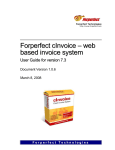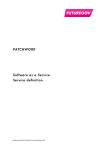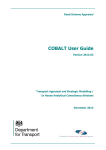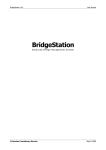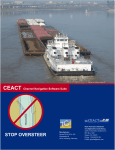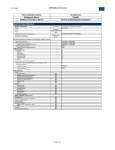Download User Manual - Sankhyana SAS Exam
Transcript
User Manual: Process Flow Sankhyana consultancy Services gives you a platform where you can leverage technology to enhance your preparations. We firmly believe your success & growth is our business. Steps for Registration How to appear for exam? Go to the exam section via any of the available links on your dashboard page. Creating and Managing User Account: User account is created so that people can identify themselves to the system and receive access to the Test. Register user have their own user name and password. User Verification and Sign in Enter content for the user. Enter your detail as per the requirement. Select the student group which exam you want to appear. This indicates acceptance of user agreement. Select submit to notify user of new account to generate and automated e-mail sent to the user registered e-mail id It indicates e-mail verification when a user creates an account, once the user receives the e-mail it will validate their e-mail address before they login. After verification you are able to access the tests section successfully. Once you sign in Administrator will take you to manage your own user dashboard. It gives the privilege to manage his/her own dashboard. Here user can able to view: 1. Exam status 2. Number of test papers 3. Total marks 4. Date of appeared the exam 5. My performance in graphical representation 6. Upcoming exam Here you can find the detail of your exam paper. 1. Exam Name 2. Subjects 3. Start Date 4. Passing Percentage 5. Total question 6. Duration 7. End Date 8. Total Marks Once you go for Attempt Now you will find the below page, here you have to start your exam. This is the free Base SAS test 1 for the users, this attempt helps for your reference of model, pattern of the exam. In instruction you will find the terms and condition of the exam. This is the exact replica of the Test paper 1. On right side you will find the answer options, once select then go for the save & next, it will take you to the next question. Right hand top corner you can find the exam time limit. Re-Evaluating My Test Paper It will give the permission to re-evaluate your answer paper multiple times where user can go and check his/her answer sheet multiple times to check whether you can re analyze your answers. CONDITIONS: Time limit of each exam is 1 hour 50 minutes if the user is able to answer the entire question before the time limit, then the user can re-evaluate the answer paper before the time limit completes otherwise system will automatically submit the answer sheet. Once you complete your re-evaluation the next step is “FINISH EXAM” this button will take you to your dashboard. How can I see my exam result? To see your exam result, go for MY RESULT on view detail, where you will be able to see your score. Performance detail: My result >View detail>View Here you can able to see your total performance details. Attempted Papers This will take you through the user attempted exam paper where user can check all the detail with the correct answer such as user selected answer and actual answer. Leader Board It will show the user position where user can compare yourself with other user. Group Performance Here user can check own performance from Test 1 to Test 10. User can view individual response selected answers INSTRUCTION FOR PAID EXAM: My Exam When users will try to attempt test 2 (paid exam) a warning message will appear “PLEASE PURCHASE THIS COURSE FIRST”. Next is payment option. How to do your Payment: 1. Payment mode 2. Remark 3. Pay from CCAvenue 4. As per the system instruction please follow the steps Follow the instruction to make a payment with Sankhyana Consultancy Services Select your preferred secure payment method Electronic payment option for self service: