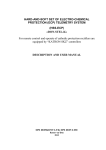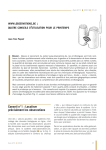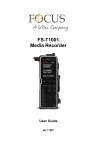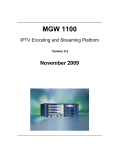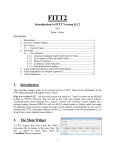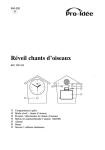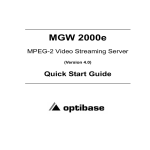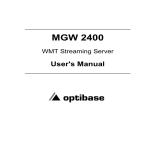Download MGW Micro Premium
Transcript
MGW Micro Premium
Low-Latency Multi-Channel Compact H.264
Appliance
User Manual
Version 1.0
Date: October 24, 2011
Doc Rev: <B>
User Manual, Version 1.0
i
Contents
Chapter 1 About This Manual ............................................................................................i
Copyright Notice.......................................................................................................i
Chapter 1 About This Manual ...........................................................................................2
General ..........................................................................................................................2
Manual Structure and Use............................................................................................2
Chapter 2 MGW Micro Premium Overview ......................................................................3
The Product...................................................................................................................3
System Requirements ..................................................................................................4
License and Upgrade ...................................................................................................4
MGW Micro Premium Software Licensing.............................................................4
MGW Micro Premium Firmware..............................................................................4
I/O Specifications..........................................................................................................5
MGW Micro Premium Front Panel ..........................................................................5
MGW Micro Premium Rear Panel ...........................................................................6
Chapter 3 Getting Started .................................................................................................7
Logging on ....................................................................................................................7
Initial Connection and Setup .......................................................................................8
Rack Mounting ............................................................................................................12
Chapter 4 MGW Micro Premium Reset...........................................................................13
Resetting MGW Micro Premium Settings .................................................................13
Chapter 5 Setup and Operations ....................................................................................14
Using the MGW Micro Premium Interface.................................................................14
MGW Micro Premium Functions...........................................................................14
The Main Menu.......................................................................................................14
Dashboard Frame .......................................................................................................16
The Dashboard Page ..................................................................................................18
The Channels Page.....................................................................................................20
Source Section.......................................................................................................21
Processing Section ...............................................................................................21
Target Section........................................................................................................23
The System Page ........................................................................................................24
User Manual, Version 1.0
ii
The Event Log Page ...................................................................................................26
The Configurations Page ...........................................................................................28
The General Page .......................................................................................................29
General Page Functions........................................................................................31
Appendix A Playing Back MGW Micro Premium Video Streams.................................32
Setting EZ TV as the Player .......................................................................................33
Setting FITIS as the Player.........................................................................................33
Setting VLC as the Player ..........................................................................................34
Appendix B Contact Information ....................................................................................38
Appendix C Warranty ......................................................................................................40
Index .................................................................................................................................41
User Manual, Version 1.0
iii
Copyright Notice
VITEC MULTIMEDIA, OPTIBASE TECHNOLOGIES, AND ITS AFFILIATES ("COMPANY") FURNISH
THIS DOCUMENT "AS IS," WITHOUT WARRANTY OF ANY KIND. THE COMPANY DISCLAIMS ALL
WARRANTIES, EXPRESS OR IMPLIED, INCLUDING, WITHOUT LIMITATION, THE IMPLIED
WARRANTIES OF MERCHANTABILITY, FITNESS FOR A PARTICULAR PURPOSE, NONINFRINGEMENT AND THOSE ARISING FROM A COURSE OF PERFORMANCE, A COURSE OF
DEALING, OR TRADE USAGE. THE COMPANY SHALL NOT BE LIABLE FOR ANY ERROR, OMISSION,
DEFECT, DEFICIENCY OR NONCONFORMITY IN THIS DOCUMENT AND DISCLAIMS ALL LIABILITY,
INCLUDING LIABILITY FOR INFRINGEMENT OF ANY INTELLECTUAL PROPERTY RIGHTS RELATED
TO THE INFORMATION CONTAINED IN THIS DOCUMENT.
No license, expressed or implied, to any intellectual property rights is granted under this
document. This document, as well as the software described in it, are furnished under a separate
license and shall only be used or copied in accordance with the terms of the applicable license.
The information in this document is furnished for informational use only, is subject to change
without notice, and should not be construed as any commitment by the company. Except as
permitted by the applicable license, no part of this document may be reproduced, stored in a
retrieval system, or transmitted in any form or by any means without the express written consent
of the company.
Names and logos identifying products of Vitec/Optibase in this document are registered
trademarks or trademarks of Vitec/Optibase respectively. All other trademarks mentioned in this
document are the property of their respective owners.
Copyright © 2011 Vitec Multimedia and Optibase Technologies. All rights reserved.
Websites:
http://www.vitecmm.com/
http://www.optibase.com/
User Manual, Version 1.0
i
CHAPTER 1
About This Manual
In This Chapter
General .......................................................................................................2
Manual Structure and Use ..............................................................................2
General
Information in this document is subject to change without notice. Optibase Technologies
assume no responsibility for any errors that may appear in this manual. Companies,
names and data used in examples herein are fictitious unless otherwise noted. No part
of this document may be copied or reproduced in any form, or by any means, electronic
or mechanical, for any purpose, without the express written permission of Optibase
Technologies. Optibase makes no warranties with respect to this documentation and
disclaims any implied warranties of merchantability or fitness for a particular purpose.
From time to time changes may occur in the file names and in the files actually included
on the distribution disks. Optibase makes no warranties that such files or facilities, as
mentioned in this documentation, exist on the distribution disks or as part of the
materials distributed.
Manual Structure and Use
This manual is structured in a modular format, containing the following sections:
• MGW Micro Premium Overview (on page 3)
Describes the MGW Micro Premium product, its system requirements and I/O
specifications.
•
Getting Started (on page 7)
Describes how to connect to the appliance for the first time.
•
MGW Micro Premium Reset (on page 14)
Describes how to reset the appliance.
•
Setup and Operations (on page 15)
Describes how to set and configure MGW Micro Premium appliance, obtain an event
log and upgrade software and firmware versions.
•
Playing MGW Micro Premium Video Streams (see "Playing Back MGW Micro Premium
Video Streams" on page 33)
Describes how to set up players to view MGW Micro Premium channels playback.
User Manual, Version 1.0
2
CHAPTER 2
MGW Micro Premium Overview
In This Chapter
The Product.................................................................................................
System Requirements ...................................................................................
License and Upgrade ....................................................................................
I/O Specifications .........................................................................................
3
3
4
4
The Product
MGW Micro Premium is an advanced industrial-grade, MPEG-4 H.264 portable encoding
and streaming appliance. With TurboVideo™ technology, MGW Micro Premium Encoder
is designed for low latency streaming of high-definition and standard-definition video
sources across the enterprise, utilizing minimal bandwidth while preserving broadcastquality video up to full HD 1080p60 resolution.
The streams can be viewed using Optibase's EZ TV or FITIS systems or with standard
H.264 video players. Refer to Playing Back MGW Micro Premium Video Streams (on
page 33).
The MGW Micro Premium package includes:
•
The MGW Micro Premium appliance
•
Power supply
•
Breakout cable for analog video and audio inputs
•
CD containing the MGW Micro Premium User Manual and brochure.
Optional parts (purchased separately):
•
Metadata cable for insertion of real-time CoT (Cursor-On-Target) data over serial
•
Mounting rack for mounting up to two MGW Micro Premium appliances in a
single rack row
•
4x rubber feet for the MGW Micro Premium appliance (screw into the bottom
mounting holes).
User Manual, Version 1.0
3
MGW Micro Premium Low-Latency Multi-Channel Compact H.264 Appliance
System Requirements
Operating System:
•
Microsoft ® Windows XP ®
•
Microsoft ® Windows Vista ®
•
Microsoft ® Windows 2003 ® (32-bit and 64-bit)
•
Microsoft ® Windows 2008 ® (32-bit and 64-bit)
•
Microsoft ® Windows 7 ® (32-bit and 64-bit)
•
Apple ® MAC OS ® 10.6 or higher
Internet Browser:
•
Internet Explorer 7 ®
•
Internet Explorer 8 ®
•
Internet Explorer 9 ®
•
FireFox 3.6 ® or higher (windows and Mac)
•
Safari 4 ® or higher (Mac)
•
Google Chrome ™
License and Upgrade
MGW Micro Premium Software Licensing
The following two MGW Micro Premium licenses are available for the MGW Micro
Premium Encoder:
• SD license- provides Standard Definition encoding capabilities
• HD license - provides both Standard and High definition encoding capabilities.
Refer to The General Page (on page 30) section for instructions for upgrading MGW
Micro Premium license.
MGW Micro Premium Firmware
Vitec and Optibase periodically release new firmware versions that include critical
updates as well as feature enhancements. Refer to The General Page (on page 30)
section for instructions for upgrading MGW Micro Premium firmware.
User Manual, Version 1.0
4
MGW Micro Premium Low-Latency Multi-Channel Compact H.264 Appliance
I/O Specifications
MGW Micro Premium Front Panel
LED/ Port
LED Status
Description
Stream LED
Off
Green
No stream
Off
Green
No video input
Off
Green
The appliance is off.
Blinking
green
The appliance is starting.
Off
Red
All services are running.
Video in LED
Power LED
Error LED
USB port
User Manual, Version 1.0
Streaming
Video input exists
The appliance is up and ready.
When error occurred in one service or
more the LED turns red.
USB connection (factory use only).
5
MGW Micro Premium Low-Latency Multi-Channel Compact H.264 Appliance
MGW Micro Premium Rear Panel
NOTE:
KLV serial cable must be purchased separately.
Connector Label
Connectors
Description
STRM
RJ-45
Gigabit Ethernet for streaming (primary)
and management (secondary).
MGMT
RJ-45
100 Base-T Ethernet for management
(currently not in use).
RESET
Short press will restart the appliance.
Long press (3 seconds) will cause return
unit to factory settings.
POWER +12V
AUDIO
Power input.
Mini jack
Mini jack audio connection.
DVI-I
DVI-I/A/D input.
HDMI
HDMI input.
HD/SD-SDI 1/2
BNC
3G/SDI input (SD and HD).
ANALOG
VIDEO/AUDIO
Micro DB25
breakout cable
Four channel-connector: composite/Svideo and unbalanced stereo audio per
channel
SERIAL-1/2
Micro DB9
Connecting RS-232 input for ingesting
metadata.
User Manual, Version 1.0
6
CHAPTER 3
Getting Started
In This Chapter
Logging on .................................................................................................. 7
Initial Connection and Setup .......................................................................... 8
Rack Mounting ............................................................................................12
Logging on
MGW Micro premium requires a password to logging on.
To log on to MGW Micro Premium:
1. Invoke the MGW Micro Premium application by entering in your browser's URL field
either the default appliance's IP address or the new one you have set. The login
window appears.
Figure 3-1 :The Login window
2. Type the password (the default password is "1qaz!QAZ") and click the blue arrow.
The MGW Micro Premium interface is loaded.
User Manual, Version 1.0
7
MGW Micro Premium Low-Latency Multi-Channel Compact H.264 Appliance
Initial Connection and Setup
The MGW Micro Premium is configured, by default, to use a fixed static IP address for its
streaming port (labeled “STRM”). Use the default 192.168.1.1 IP address to perform
initial login from a computer connected directly to the platform.
To configure the appliance's network settings for the first time:
1. Connect a power source to the rear power input port.
2. Connect the network port labeled “STRM” to a computer in the 192.168.1.x range
with subnet 255.255.255.0 and ensure you can ping the default IP address of the
unit to 192.168.1.1.
3. Either use Internet Explorer browser or open a Telnet terminal.
To configure the appliance's network settings for the first time through the browser:
1. Type the appliance's IP address in the URL field. The login window appears.
Figure 3-2 :The Login window
2. Type the password (the default password is "1qaz!QAZ") and click the blue arrow.
The MGW Micro Premium interface is loaded.
User Manual, Version 1.0
8
MGW Micro Premium Low-Latency Multi-Channel Compact H.264 Appliance
3. From the main menu select System. The system page opens.
Figure 3-3 :The System page
4. Set the following parameters and click Apply.
CAUTION:
When you change the appliance’s IP address to a different subnet you may need to reconfigure your
computer network settings to re-connect to the appliance.
Parameter
Description
Enable DHCP
Select the check box to enable DHCP.
IP Address
Enter static IP address.
Subnet Mask
Enter the subnet mask address.
Default Gateway
Enter the default gateway address.
User Manual, Version 1.0
9
MGW Micro Premium Low-Latency Multi-Channel Compact H.264 Appliance
To configure the appliance's network settings for the first time using Telnet:
1. Open a Telnet terminal.
2. Connect to the MGW Micro Premium IP address.
3. At the login prompt type "root" and at the password prompt type "1qaz!QAZ".
The main menu appears:
User Manual, Version 1.0
10
MGW Micro Premium Low-Latency Multi-Channel Compact H.264 Appliance
4. Press "2" for Network Settings option.
5. Type "2" for Change Streaming NIC Settings option.
6. Set the Enable DHCP as follows:
•
If you wish to use DHCP type "true".
•
Press the Enter key to maintain the "false" value if you wish to use static IP
address and then set the following values:
Enter the appliance's new IP address.
Enter the appropriate subnet mask.
Enter your default gateway address.
User Manual, Version 1.0
11
MGW Micro Premium Low-Latency Multi-Channel Compact H.264 Appliance
7. When done, follow Telnet "Exit" instructions on screen and close the Telnet window
to save the settings.
CAUTION:
If you have changed the appliance’s IP address to a different subnet you may need to
reconfigure your computer network settings to re-connect to the appliance.
Rack Mounting
You are provided with the option to mount MGW Micro Premium. To mount the
appliance, order separately the designated mounting part from Optibase.
Figure 3-4 :MGW Micro Premium Mounting Rack
NOTE:
•
The mounting part can host two MGW Micro premium appliances
side by side.
•
The mounting part is 1-RU high.
To mount the MGW Micro Premium appliance:
1. Secure the racking bar to the rack.
2. Unscrew the two inner screws from the front panel of the micro premium.
3. Position the micro premium behind one of the mounting slots and align the
appliance's mounting holes with the holes on the racking bar.
4. Use the screws extracted from the appliance to secure the appliance to the racking
bar.
User Manual, Version 1.0
12
MGW Micro Premium Low-Latency Multi-Channel Compact H.264 Appliance
CHAPTER 4
MGW Micro Premium Reset
In This Chapter
Resetting MGW Micro Premium Settings .........................................................14
Resetting MGW Micro Premium Settings
The appliance can be reset in one of the following ways:
• Hardware reset.
• Software reset.
To reset the MGW Micro Premium (Hardware):
1. On the MGW Micro Premium rear panel press the RESET button. Short press will
restart the appliance, long press (3 seconds) will cause return unit to factory
settings.
To reset the MGW Micro Premium (through the application):
1. In the General page, click Factory Reset to reset all values to default factory
values.
2. Click Yes.
User Manual, Version 1.0
13
CHAPTER 5
Setup and Operations
In This Chapter
Using the MGW Micro Premium Interface ........................................................15
Dashboard Frame........................................................................................17
The Dashboard Page....................................................................................19
The Channels Page ......................................................................................20
The System Page ........................................................................................24
The Event Log Page .....................................................................................27
The Configurations Page...............................................................................28
The General Page ........................................................................................30
Using the MGW Micro Premium Interface
MGW Micro Premium Functions
The followings are available at all times (regardless which menu item is selected):
1. Dashboard frame - top of page from which channels are controlled and monitored.
2. Encoding Mode - allows you to set the encoding mode.
3. Logout - allows you to log out the application.
4. About - provides information about MGW Micro Premium.
The Main Menu
The MGW Micro Premium main menu includes the following items:
Dashboard - view platform, network and traffic information.
• Channels - view and set the following channel parameters: source, processing and
target.
• System - view and set appliance's parameters such as date and time, network,
communication etc.
• Event Log - filtered view of channel's related events.
• Configurations - allows saving of channel configurations.
• General - view system information such as software version, licensing and provides
restart, firmware and license upgrade functions.
User Manual, Version 1.0
14
MGW Micro Premium Low-Latency Multi-Channel Compact H.264 Appliance
NOTE:
To accept changes you must click Apply. If you don't click Apply and you click another move to
one of the other menu items: Dashboard, Channels, System etc., the following warning appears:
Figure 5-1 :MGW Micro Premium Main page
User Manual, Version 1.0
15
MGW Micro Premium Low-Latency Multi-Channel Compact H.264 Appliance
Dashboard Frame
In the dashboard frame section you set the encoding mode and control the channel
playback.
Figure 5-2 :The Dashboard Frame
To set the encoding mode:
1. From the Encoding Mode drop-down list select one of the following modes:
Mode
Description
Broadcast
Single SD/HD channel, highest Video quality, up to 1080p60,
standard latency.
Low Latency
Single SD/HD channel, low Latency, up to 1080i60.
Turbo Video
Single SD/HD channel, ultra low Latency, up to 1080i60.
Multi-Stream
Up to four SD/HD channels, Low Latency, up to Standard
Definition NTSC or PAL.
NOTE:
You can change encoding mode only when all channels are in a "stopped" state.
The appliance saves the current encoding mode configuration and the Dashboard
display changes accordingly.
Parameter
Display
Description
Num
1-5
Displays the channel number (Static location).
Channel
Name
Display the channel name as set by the
Administrator.
Source
Displays the source type assigned to the channel.
Bit-Rate
Display the total bit-rate of the channel
(Video+Audio+overhead)
Resolution
Displays the video resolution.
User Manual, Version 1.0
16
MGW Micro Premium Low-Latency Multi-Channel Compact H.264 Appliance
Status
•
•
•
Control
Playing
Stopped
Error
Displays the status of the channel.
Play/Stop
Displays the channel status and allows you to
change it as well as view events related to the
channel.
A/V Settings
Event Log
Hovering over an "Error" state brings up a tool tip
with description of the error.
The following are three channel's states:
•
•
•
Stopped – Orange. The settings for this
channel are configured but the channel has not
been activated by the user.
Playing – Green. The channel is encoding and
streaming without any known errors.
Error – Red. The channel has encountered an
error. This state applies ONLY to channels that
were started by the user.
A/V Settings - Brings up a window in which the
following Audio/Video parameters can be set onthe-fly: Hue, Brightness, Contrast, Saturation,
Force Test Pattern and Audio Gain.
Event Log - displays an event log for the selected
channel.
KLV
Target
Address
Target Port
User Manual, Version 1.0
Indicates if KLV metadata is being inserted into the
stream (enabled or disabled).
•
•
Multicast IP
Unicast IP
Displays the target IP address.
Displays the port number of the target.
17
MGW Micro Premium Low-Latency Multi-Channel Compact H.264 Appliance
The Dashboard Page
The Dashboard page is the main page displaying the appliance's view and displays
network information for both management and stream interfaces as well as overall
traffic summary.
Figure 5-3 :The Dashboard page
Interfaces with valid input source appear in green (see figure below).
User Manual, Version 1.0
18
MGW Micro Premium Low-Latency Multi-Channel Compact H.264 Appliance
To view the dashboard parameters:
1. From the main menu select Dashboard. The following parameters are displayed:
Section
Description
Streaming
Interface
IP Address – Display the "streaming" NIC IP address.
Subnet Mask – Display the "streaming" NIC subnet mask address.
Default Gateway – Display the "streaming" NIC Default Gateway
address.
Management
Interface
IP Address – Display the "management" NIC IP address.
Subnet Mask – Display the "management" NIC subnet mask
address.
Default Gateway – Display the "management" NIC Default
Gateway address.
Traffic Summary
Outgoing Streams – Actual stream BW from both NIC’s.
Serial 1 TX – Bytes transmitted from the serial 1 port. (KLV - Live)
Serial 1 RX - Bytes received from the serial 1 port. (CoT - Live)
Serial 2 TX – Bytes transmitted from the serial 2 port. (KLV - Live)
Serial 2 RX - Bytes received from the serial 2 port. (CoT - Live)
Rear Panel
Connectors
Displays the source inputs of the platform. Indication of the source
current connection state is as follows:
Green – connected
White – not connected.
System
Information
•
•
•
•
Temperature – Displays the platform's internal temperature
in Celsius. The value turns to red when out-of range.
Up Time – Display the time since last boot.
Date/Time – Display the platform date and time.
NTP – An indication LED for status of network time server.
Green - Synchronizing with NTP server.
Red - Not synchronizing with NTP server or the NTP server is
unreachable.
User Manual, Version 1.0
19
MGW Micro Premium Low-Latency Multi-Channel Compact H.264 Appliance
The Channels Page
In the Channels page you set the parameters of the following sections:
Source - where you assign the source to use for the particular channel.
Processing - where you set encoding parameters for the particular channel.
Target - where you set the parameters of the output stream.
Figure 5-4 :The Channels page
To set the channels parameters:
1. From the main menu select Channels.
2. Set the following parameters as required in each section and click Apply.
NOTE:
User Manual, Version 1.0
•
Options available for selection may vary according to selected (active)
encoding mode, input in use and processing parameters.
•
A green frame appears when entered value is valid (see figure below).
•
A red frame appears when the entered value is not valid accompanied
with a message specifying the valid value or range (see figure below).
20
MGW Micro Premium Low-Latency Multi-Channel Compact H.264 Appliance
Source Section
Parameter
Description
Source
Select the appropriate source.
Detected Source
Displays the detected video format.
Audio Source
Select the audio source.
Audio Sampling
Select the audio sampling rate.
Audio Tracks
Select the audio track to process.
Processing Section
Parameter
Description
Video Bit-Rate
Enter the video bitrate in Kbps.
Video Codec
Select the video codec.
Encoding Format
Select the video encoding format.
Encode Audio
Select the check box to activate audio encoding.
Audio Mode
Select the audio encoding mode.
Audio Bit-Rate
Select the audio encoding bitrate.
Ingest KLV
Select to ingest metadata and embed as KLV
Not available in "TurboVideo™" encoding mode.
Encryption
Select the encryption mode.
•
AES Key
When the "Encryption" is "None", the function "AES Key" is not
available.
Displays the AES key (16 / 32 character string according to the
selected Encryption mode).
•
•
When "Encryption" check box selected, Random key generator fills
the text box. (Admin could delete/edit the generated string)
When the "Encryption" is "None", this function is not available.
Not available in "TurboVideo™" encoding mode.
Advanced
Click this button to set advanced processing parameters as follows:
Aspect Ratio – 4:3 / 16:9
Frame Rate – Full / ¾ / 2/3 / ½ / 1/3 / ¼ (not available in
"Broadcast" encoding mode)
VLC Mode – Select variable length coding mode CABAC / CVLAC .
Video PID – Default: 1241
Audio PID – Default: 1242
KLV PID – Default: 497
User Manual, Version 1.0
21
MGW Micro Premium Low-Latency Multi-Channel Compact H.264 Appliance
PCR PID – Default: 1241
PMT PID – Default: 1240
Program Number – Default: 1
GOP Size – 1-1000 (Not available in "Broadcast" mode.
Closed GOPs –Select the check box to enable it.
Timestamp GOP – Select the check box to enable it.
Figure 5-5 :The Advanced Processing window
User Manual, Version 1.0
22
MGW Micro Premium Low-Latency Multi-Channel Compact H.264 Appliance
Target Section
Parameter
Description
Channel Name
Enter the channel name. This name will also appear in Session
Announcement Protocol (SAP) messages.
Network
Interface
Select the network interface to stream from.
Streaming
Protocol
Select the streaming protocol.
Target Address
Select the target IP address.
Target port
Select the target port.
TTL
Enter the TTL value.
UDP Packet Size
Enter the UDP packet size.
SAP
Select the SAP check box to enable Session Announcement Protocol.
Traffic Shaping
Select the Traffic Shaping check box to enable network smoothing.
•
Not available in "Turbo Video™" mode.
NOTE:
You must click Apply for the new settings to be saved.
CAUTION:
When video source is lost or different format is selected while the channel is playing a color bar is
displayed. In such case verify the following:
User Manual, Version 1.0
•
Source is connected
•
The video frame rate and/or resolution match the one selected for
the channel.
23
MGW Micro Premium Low-Latency Multi-Channel Compact H.264 Appliance
The System Page
In
•
•
•
•
•
•
the System page you set the parameters of the following sections:
Streaming Interface
Management Interface
Password
Date and Time
Comm
SAP
Figure 5-6 :The System page
To set the system parameters:
1. From the main menu select System.
2. Set the desired parameters as required in each section and click Apply.
To set the Streaming and Management Interfaces:
Parameter
Description
Enable DHCP
Select the check box to enable DHCP.
IP Address
Enter static IP address.
Subnet Mask
Enter the subnet mask address.
Default Gateway
Enter the default gateway address.
User Manual, Version 1.0
24
MGW Micro Premium Low-Latency Multi-Channel Compact H.264 Appliance
To set the Password:
Parameter
Description
Current
Password
Type the current password.
New Password
Type the new password (8-14 characters).
Re-Type
Password
Re-type the new password.
Host Name
Type the host name as follows: <host name>.
The default is MGWMP<xxxx> (where the last four
digits are the platform serial number).
To set Date and Time:
Parameter
Description
Use NTP
Select the check box to enable synchronization with
the NTP server.
Server Address
Type the NTP server address.
Sync Period
Type the synchronization period.
Date
Set the date.
Time
Set the time.
Time Zone
Set the time zone.
DST Settings
Click this button to set the start date and time for
Daylight Saving.
To set communication (Comm):
1. In General tab set the Data Format and the Max Aircraft-SPI Delta (ms).
2. In the Serial 1 and serial 2 tabs set the following parameters:
Parameter
Description
Baud Rate
Select the check box to enable it.
Data Bits
Select the data bits.
Parity
Select the parity.
Stop Bits
Select the stop bits.
Flow Control
Select the flow control.
User Manual, Version 1.0
25
MGW Micro Premium Low-Latency Multi-Channel Compact H.264 Appliance
To set SAP:
Parameter
Description
User default SAP Use the default Session Announcement Protocol
address and port multicast group and port as per RFC 2974.
IP Address
Set the target multicast IP address to which SAP
massages will be sent.
Port
Set the target port to which SAP messages will be
sent.
Announcement
Interval (sec)
Set the interval between SAP messages.
NOTE:
You must click Apply for the new settings to be saved.
The Event Log Page
In the Event Log page you can view the log of events and export them.
Figure 5-7 :The Event Log page
User Manual, Version 1.0
26
MGW Micro Premium Low-Latency Multi-Channel Compact H.264 Appliance
To filter the view:
1. From the Filter drop-down list select one of the following options:
To export event log:
1. Click Export Log. The File Download window appears.
Figure 5-8 :The File Download window
2. Click Open to open the log. The log file is opened with a common text editor (such
as notepad)
- Or 3. Click Save to save the file.
User Manual, Version 1.0
27
MGW Micro Premium Low-Latency Multi-Channel Compact H.264 Appliance
The Configurations Page
In the Configuration page you can add, activate, and delete channel configurations.
Figure 5-9 :The Configuration page
To add a configuration:
1. Click Add.
2. Type the configuration name and description.
3. Click Save. The new configuration appears on the top row.
To activate a configuration:
1. Select the desired configuration row.
2. Click Activate to activate the configuration. The activated configuration is applied.
To delete a configuration:
1. Select the desired configuration row.
2. Click Delete to delete the configuration.
User Manual, Version 1.0
28
MGW Micro Premium Low-Latency Multi-Channel Compact H.264 Appliance
To activate Auto Start:
1. Select the desired configuration row.
2. Click Auto Start. The
configuration row.
icon appears in the Auto Start column in the relevant
The next time the appliance restarts, the selected configuration will load
automatically.
The General Page
In the General page you can view appliance related parameters and perform license
and firmware upgrades.
Figure 5-10 :The General page
To view the System Information parameters:
Parameter
Description
Temperature
Displays the internal temperature in Celsius of the
appliance.
Up Time
Displays the time since last restart.
Serial Number
Displays the hardware serial number.
Management MAC
Address
Displays the NIC management MAC Address.
Stream MAC Address
Displays the NIC streaming MAC Address.
User Manual, Version 1.0
29
MGW Micro Premium Low-Latency Multi-Channel Compact H.264 Appliance
To view and set Version & Licensing:
Parameter
Description
Hardware
Displays the current hardware revision.
Software
Displays the active software version.
Encoding License
Displays HD or SD - depending on the purchased
license.
To upgrade MGW Micro Premium license:
1. Send Optibase your upgrade license request.
2. Upon receipt of the new license file (*.lic file) click New License, select the new file
and follow the on-screen instructions.
To upgrade MGW Micro Premium Firmware version:
1. Send Optibase your upgrade firmware request.
2. Upon receipt of the new firmware file (*.tgz file) click Firmware Upgrade. The
Load new firmware version window appears.
Figure 5-11 :The Load New Firmware Upload window
3. Click Browse to select the new firmware file and click Load. The new version is
loaded.
4. Follow the on-screen instructions to complete the upload process.
User Manual, Version 1.0
30
MGW Micro Premium Low-Latency Multi-Channel Compact H.264 Appliance
General Page Functions
•
•
Click Restart to restart the appliance.
Click Factory Reset to reset all values to default factory values.
•
Click Export Settings to export channel configurations and save as a file for backup
purposes or for importing into a different appliance.
Click Print Info to obtain a printed summary of vital system information.
•
User Manual, Version 1.0
31
APPENDIX A
Playing Back MGW Micro Premium Video
Streams
The MGW Micro Premium uses ISO compliant MPEG-4 Part-10 (H.264) compression in
both RTSP and MPEG-2 Transport stream over UDP encapsulation protocols. The MGW
Micro Premium streams can be viewed using the following video players:
• Optibase EZ TV Player.
• Optibase FITIS Player.
• MGW Micro Premium Decoder
• Third-party software H.264 decoders such as VideoLan (VLC) Player.
• Third-party hardware H.264 decoders such as Amino AmiNet set-top-boxes
• Professional H.264 IRD’s
NOTE:
Certain capabilities of MGW Micro Premium such as TurboVideo™ low latency streaming, AES encryption and
MISB KLV metadata may not be supported by all third-party decoders. Please consult with Vitec and Optibase
support for additional information about interoperability with third-party decoders.
CAUTION:
When video source is lost or different format is selected while the channel is playing a color bar is displayed. In
such case verify the following:
•
Source is connected
•
The video frame rate and/or resolution match the one selected for the
channel.
User Manual, Version 1.0
32
MGW Micro Premium Low-Latency Multi-Channel Compact H.264 Appliance
Setting EZ TV as the Player
1. In EZ TV portal go to Static Channels and click Add Channel.
2. Enter the Channel Name.
3. Enter the Channel Number.
4. Select RTSP for RTSP or Multicast for UDP Transport Stream mode.
5. In the IP field enter the Micro IP Address.
6. In the Port field enter the port number.
7. Click Publish.
NOTE:
•
The above steps are partial instructions. Refer to EZ TV Portal
and EZ TV Player user manuals for detailed instructions.
•
When SAP is enabled on one or more of Premium channels EZ TV
will automatically discover the broadcasting and list these
channels under Dynamic Channels in EZ TV Player.
8. From the EZ TV Player, select the appropriate channel. The MGW Micro Premium
stream is played on EZ TV Player under Static Channels.
Setting FITIS as the Player
Setting FITIS as the player is done in a similar manner as in EZ TV.
User Manual, Version 1.0
33
MGW Micro Premium Low-Latency Multi-Channel Compact H.264 Appliance
Setting VLC as the Player
1. Invoke VLC Media Player.
2. Select Media>Open Network Stream. The Open Media window appears.
3. Select the Network tab and depending on the chosen selected streaming protocol
(RTP or UDP) enter the following syntax in the URL field:
•
For RTSP protocol - rtsp://<IP address>:<port number>/<channel
name> (see example in figure below).
NOTE:
User Manual, Version 1.0
•
RTSP protocol is supported by the specified above
players.
•
IP address is the MGW Micro Premium IP address.
•
Channel Name is the name as set in the Channels page,
Target section.
34
MGW Micro Premium Low-Latency Multi-Channel Compact H.264 Appliance
•
For TurboVideo™ you must set Caching. Click the Show more options check
box and set the caching to a value between 120 to 140 milliseconds depending
on your network performance.
Figure 5-1 :Setting the Caching
•
For UDP protocol - udp://@<IP address>:<port number> (see example in
figure below).
NOTE:
User Manual, Version 1.0
•
IP address is the Target Address as set in Channels page,
Target section.
•
The port number is the Target Port as set in the Channels
page, Target section.
35
MGW Micro Premium Low-Latency Multi-Channel Compact H.264 Appliance
•
For HTTP protocol - http://<IP address>/sdp/<Channel#> (see example in
figure below).
NOTE:
•
The indicated http path above can be also used for directing
viewers to MGW Micro Premium video streams from within a
web page.
•
Syntax is case sensitive.
•
IP address is the MGW Micro Premium IP address.
•
Channel number is the number as appears in the Channels
page, Num section.
NOTE:
When there is no connection between the Player and the MGW Micro Premium appliance,
retrieve the SDP file from the appliance using any method of your preference with the http
syntax as specified above. After SDP file is retrieved and accessible, use VLC's File>Open to
upload it.
4. Click Play.
User Manual, Version 1.0
36
MGW Micro Premium Low-Latency Multi-Channel Compact H.264 Appliance
To set VLC Player using SAP protocol:
1. From VLC main menu select View>Playlist. The Playlist window appears.
2. Under Media Browser expand Local Network and select Network Stream. A list
of available streams appears.
3. Select the desired stream you wish to play.
NOTE:
SAP must be activated in Channels page Target section as shown in figure below.
User Manual, Version 1.0
37
APPENDIX B
Contact Information
Sunnyvale, USA
931 Benecia Avenue
SUNNYVALE, CA 94085
USA
T: +1-(800)-451-5101
F: +1-(408)-739-1706
Boston, USA
319 Littleton Road
Suite 107
WESTFORD, MA 01886
USA
T: +1-(978)-399-0226/7
F: +1-(978)-399-0229
Atlanta, USA
2200 Century Parkway,
NE Suite 900
ATLANTA, GA 30345-3150
USA
T: +1-(404)-320-0110
F: +1-(404)-320-3132
FRANCE
99 rue Pierre Semard
92324 CHATILLON Cedex
FRANCE
T: +33-(0)1-46-73-06-06
F: +33-(0)9-59-85-99-92
User Manual, Version 1.0
38
MGW Micro Premium Low-Latency Multi-Channel Compact H.264 Appliance
GERMANY
Lise-Meitner-Str.15
24223 Schwentinental
GERMANY
T: +49-(0)4307-8358-0
F: +49-(0)4307-8358-99
ISRAEL
7 Shenkar St., P.O. B 2170
HERZLIA, 46120
ISRAEL
T: +972-(0)9-9709-200
F: +972-(0)9-9709-222
CHINA
BEIJING, P.R. CHINA
T: +86-(0)10-5172-7086
F: +86-(0)10-5172-7096
INDIA
NEW DELHI, INDIA
T: +91-98-11-770000
RUSSIA
KRASNOYARSK, RUSSIA
T: +7-(391)-275-10-88
User Manual, Version 1.0
39
APPENDIX C
Warranty
Vitec Limited Hardware Warranty Terms
Subject to the terms and conditions specified below your Optibase product (the
"Product") is warranted against defects in material and workmanship (the "Warranty")
for a period of 12 (twelve) months following the Delivery Date (the "Warranty
Period"). The Warranty provided to you hereunder supersedes any warranty which
may be provided to you by the original manufacturer of the Product.
Vitec Multimedia, Optibase Ltd. and/or Optibase Inc. (collectively "company") will
repair or replace (at its option) any defective part during the Warranty Period, provided
that (i) the Warranty remain in force. Your dated sales receipt or invoice shall be
considered as the delivery date of the Product form Optibase's premises to your
designated address (the "Delivery Date"); (ii) your Product unit carries a serial
number on its rear panel; (iii) you received from Optibase Customer Service department
a Return Materials Authorization (RMA) number. No Product unit will be accepted for
repair without RMA number; and (iv) the entire Product unit is returned to the company
by prepaid shipping in Vitec’s original packaging.
Vitec will not be responsible for (i) any damages resulting from the use, maintenance or
installation of any Product; or (ii) for the incorporation of any spare or replacement
parts not approved by the company.
Without limiting the generality of the foregoing, The company reserves the right to
refuse to provide any services under the Warranty for any Product that, in the company
opinion, has been subjected to any abnormal electrical, mechanical, or environmental
abuse, or shows signs of modification by an unauthorized person or company. Call your
local distributor or reseller for out-of-warranty repair charge estimates prior to returning
a product.
You acknowledge that the product licensed or sold hereunder, which may include
technology and software, are subject to the export control laws and regulations of the
United States ("U.S.") and/or any other country in which the product is received. You
agree that you will not knowingly transfer, divert, export or re-export, directly or
indirectly, the product, including the software, the software source code, or technical
data (as defined by the U.S. Export Administration Regulations) restricted by such
regulations or by other applicable national regulations to any person, firm, entity
country or destination to which such transfer, diversion, export or re-export is restricted
or prohibited by U.S. or other applicable law, without obtaining prior authorization from
the U.S. Department of Commerce and other competent government authorities to the
extent required by those laws.
User Manual, Version 1.0
40
Index
The General Page • 4, 29
The Product • 3
The System Page • 24
A
About This Manual • 2
C
Contact Information • 38
D
U
Using the MGW Micro Premium Interface • 14
W
Warranty • 40
Dashboard Frame • 16
G
General • 2
Getting Started • 2, 7
I
I/O Specifications • 5
Initial Connection and Setup • 8
L
License and Upgrade • 4
Logging on • 7
M
Manual Structure and Use • 2
MGW Micro Premium Overview • 2, 3
MGW Micro Premium Reset • 2, 13
P
Playing Back MGW Micro Premium Video
Streams • 2, 3, 32
R
Rack Mounting • 12
Resetting MGW Micro Premium Settings • 13
S
Setup and Operations • 2, 14
System Requirements • 4
T
The
The
The
The
Channels Page • 20
Configurations Page • 28
Dashboard Page • 18
Event Log Page • 26
User Manual, Version 1.0
41