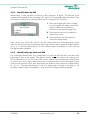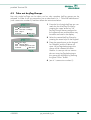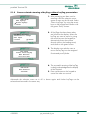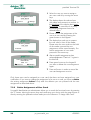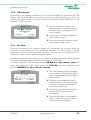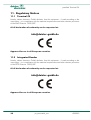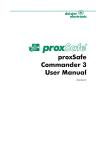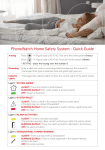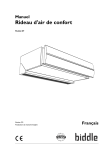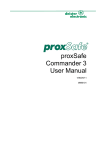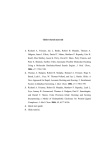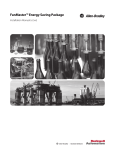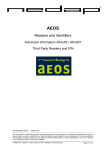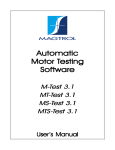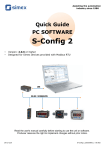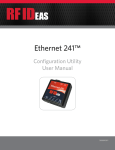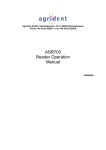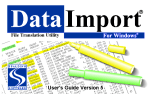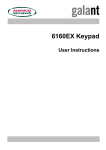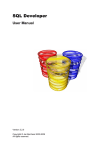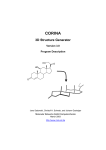Download proxSafe Terminal C4
Transcript
proxSafe Terminal C4 User Manual v250909 # 896106 proxSafe Terminal C4 © Copyright 2009 by deister electronic GmbH All rights reserved. No part of this publication may be reproduced, stored in a retrieval system, or transmitted, in any form or by any means, electronic, mechanical, photocopying, recording, or otherwise, without prior written permission of deister electronic GmbH. deister electronic GmbH reserves the right to make changes to any and all parts of this documentation without obligation to notify any person or entity of such changes. v250909_io_fm_fs_bf deister electronic GmbH Hermann-Bahlsen Str. 11 30890 Barsinghausen Germany Phone: +49 (0) 51 05 - 51 61 11 Fax: +49 (0) 51 05 - 51 62 17 E-Mail: [email protected] Web: www.deister.com 2 ps_terminalc4_em v250909 proxSafe Terminal C4 Contents 1. Technical Data............................................................5 2. General User Information..........................................6 2.1 Function.............................................................................................................6 2.2 Basic Structure....................................................................................................6 2.3 System Information..............................................................................................7 3. Operation – Working with the proxSafe Terminal......8 3.1 Display in standard working mode........................................................................8 3.2 Presenting a keyTag............................................................................................8 3.3 Levels of Authorization.........................................................................................8 3.3.1 Authorization as Administrator.....................................................................9 3.3.2 Authorization as User.................................................................................9 3.4 Identification.....................................................................................................10 3.4.1 Identification by Card...............................................................................10 3.4.2 Identification by PIN.................................................................................11 3.4.3 Identification by Card and PIN..................................................................11 3.5 Menu structure of the proxSafe Terminal..............................................................12 3.5.1 User Menu..............................................................................................12 3.5.2 Functional Menu......................................................................................12 4. Take out keyTags......................................................13 4.1 Terminal Identification.......................................................................................13 4.2 Take out keyTag Groups....................................................................................15 5. Return keyTags.........................................................16 5.1 Return keyTags with Identification........................................................................16 5.1.1 Person-related returning of keyTags with keyTag presentation.......................16 5.1.2 Person-related returning of keyTags without keyTag presentation..................17 5.2 Return keyTags without Identification...................................................................18 6. History.......................................................................19 7. Functional Menu........................................................20 7.1 Assignment of keyTags.......................................................................................20 7.1.1 Assign keyTags........................................................................................20 7.1.2 Delete assignment of keyTags...................................................................22 7.2 Assignment of User Cards..................................................................................23 7.2.1 Assign User Cards....................................................................................23 7.2.2 Delete Assignments of User Cards.............................................................24 7.3 Configuration...................................................................................................26 v250909 ps_terminalc4_em 3 proxSafe Terminal C4 7.3.1 Select Language......................................................................................26 7.3.2 LCD Contrast..........................................................................................27 7.3.3 Set Clock................................................................................................27 7.3.4 Settings (Auto Return/Beeper/Power Saving)...............................................28 7.3.5 Bus Address............................................................................................30 7.4 Device Manager...............................................................................................31 7.4.1 Device Test.............................................................................................31 7.4.2 Alarm Status............................................................................................32 7.4.3 Readdress Cabinets..................................................................................34 7.5 Release keyTags................................................................................................34 7.5.1 Release all keyTags..................................................................................34 7.5.2 Release wrong keyTags.............................................................................35 8. Demo Mode...............................................................35 9. Restart.......................................................................36 9.1 Reset to Factory Settings.....................................................................................36 10. Error Messages.......................................................37 11. Regulatory Notices..................................................38 11.1 Terminal C4...................................................................................................38 11.2 Integrated Reader...........................................................................................38 4 ps_terminalc4_em v250909 proxSafe Terminal C4 1. Technical Data Dimensions (mm): 125 x 225 x 45 Housing Material: ASA Keypad: 17 keys, colored and illuminated for easy handling Display: 4 x 20 characters (Latin, Katakama), backlit Signalling: acoustically via beeper Languages: different language versions available (in sets of two languages each) Integrated Reader: 125 kHz, for proxSafe keyTags and proxSafe proximity cards (optional: 13.56 MHz) Reader Interface: RS485/deBus, Wiegand, Magstripe (Data/Clock) Peripheral Interface: RS485/deBus PC Interface: RS485/deBus, various adapters available; can be used together with other software Database: 1500 keyTags 3000 users 7000 events (in ring memory) 63 keyTag time profiles 31 user time profile Conformity C4 Terminal: EMV –radio disturbance characteristics EN 55022 –immunity characteristics EN 55024 Conformity Integrated Human Exposure EMC/ERM: –EMC –Air Interface (EU) v250909 Reader: EN 50364 EN 301 489 EN 300 330 ps_terminalc4_em 5 proxSafe Terminal C4 2. General User Information 2.1 Function The proxSafe Terminal C4 works as connecting link between the user and the proxSafe system and communicates with the proxSafe Commander Software. The administration of the master data of the keyTags and the users with names and according access authorization takes place in the internal data base as well as the recording of defined time profiles. Access to the Terminal is granted either by entries into the keypad or via the combination reader for cards (identification cards, in the following only: ident cards) and keyTags. Taking out and returning the keyTags with the attached keys takes place contactlessly by the built-in proximity reader as well. The display gives the user information about date and time, status feedback, demands for action and affirmation of those as well as a menuguidance with numerous possibilities of configuration. 2.2 Basic Structure 1 1 Name of Terminal in display, can only be edited within the Commander Software 2 2 LCD Display with 4 lines with 20 characters each 3 Contactless combination reader for cards and keyTags 4 5 4 Green Button: for affirmation of operation entries 6 5 C-Button: red key to cancel actions 7 8 6 F-Button: blue key for calling up the functional menu 7 Arrow Keys: for scrolling through the menus 3 8 Status Symbols, backlit: blue for ok-status, green check mark for successful actions and red cross for errors 9 9 Blue LEDs in pie shaped section: operation indicator of the reader 6 ps_terminalc4_em v250909 proxSafe Terminal C4 2.3 System Information Information about the serial number, the hard-/software version and the addressing of the Terminal as well as of the connected devices and the reader is directly available at the Terminal, after the green button has been pressed on the keypad, starting from the first display (see 3.1 “Display in standard working mode”). The arrow keys give you access to information about other connected proxSafe devices. TRM 803 v2.20 - 21 RDR v1.03 206A v1.06 CAB 01/02 v0.01 - 23 MAXX32 HV3.01 1 The serial number of the Terminal C4 (TRM) is 803. It can also be found on the serial plate on the Terminal. The software version is 2.20. The addressing of the Terminal is done by the bus address 21. The version of the coprocessor of the Terminal is 1.06 and is shown at the end of the second line on the display. 2 The version of the card-reader (RDR) is 1.03 and the device type of the reader is 206A (=mifare® reader). 3 The information given on the display is about Cabinet 1 (CAB) from 2 (possible) Cabinets. The software version of the Cabinet is 0.01. The addressing of this Cabinet is carried out by bus address 23. 4 The type of the connected device is a proxsafe maxx® Cabinet with 32 proxCylinders and the hardware version is 3.01. v250909 ps_terminalc4_em 7 proxSafe Terminal C4 3. Operation – Working with the proxSafe Terminal 3.1 Display in standard working mode While the proxSafe Terminal is in standard working mode and no user is currently registered the display shown looks as follows: 1 The first line contains the name of the Terminal. The second line tells the user that the Terminal is ready for reading a card or a keyTag. The third line shows the actual date and time. The history of taken or returned keyTags can be called up by using the arrow keys on the keypad (see 6. “History”). Entering the PIN is the last feature given in the bottom line of the display. Pressing the green button leads you directly to the system information (see 2.3 “System Information”). deister electronic Present Card/keyTag Tu 06.05.06 8.45.11 :History 0-9:PIN F:Menu 2 Pressing the “F”-button and afterwards entering a specific number of a keyTag will directly lead into the history data of this particular keyTag as well. keyTag Number: _ _ _ :View C:Back F:Menu 3.2 Presenting a keyTag The proxSafe Terminal contains an integrated combination reader for cards and keyTags in the lower part of the device. The blinking blue LEDs show a movement directly towards the center of the reader. If the Terminal asks for presentation of a keyTag, the keyTag should be presented rightangled with its end first (as if held like a pen) for best reading results. 3.3 Levels of Authorization The access to the proxSafe Terminal and therefore to the proxSafe safekeeping systems is possible by authorization as administrator or as user. Administrator and user log on at the Terminal either with ident card and/or PIN. The assignment of ident cards to the users can be carried out directly at the Terminal while assigning a PIN can only be accomplished within the Commander Software. The information given on the display about the name of an administrator or user is only shown after entry or editing of the name in the Commander Software and following synchronization with the Terminal. 8 ps_terminalc4_em v250909 proxSafe Terminal C4 3.3.1 Authorization as Administrator The authorization as administrator does not only allow to take out keyTags and to return them again but to carry out organizational editing concerning the assignment of keyTags and users or changes in the settings of the Terminal system as well. The administrator card should therefore be stored in a safe place to prevent unauthorized access or loss of card. The card which is presented first after the final installation of the system after delivery will automatically be accepted as administrator card by the Terminal. After the first matching of data by synchronization with the proxSafe Commander Software this card will be held as administrator card. 3.3.2 Authorization as User The authorization as user only allows to take keyTags out of the Cabinet and to return them again. All kinds of configurational changes, as possible with the administrator card, can not be carried out at the Terminal. v250909 ps_terminalc4_em 9 proxSafe Terminal C4 3.4 Identification The user can either log in at the Terminal with an ident card assigned to him, with an assigned PIN or a combination of both. These settings as well as the determination of the PIN (max. 8 digits) are carried out within the Commander Software. After synchronizing the Commander Software with the data in the Terminal the determined identification requests are available at the Terminal. 3.4.1 Identification by Card For contactless identification by card the ident card has to be presented in front of the reader. After a valid identification, which is confirmed by the illuminated green check mark on the Terminal and 3 short beep tones, either the selection menu of taking and returning keyTags appears or the Cabinet opens immediately in case only one keyTag had been assigned. John Smith Take keyTags Return keyTags C:Cancel F:Menu 1 Select take or return procedure by using the arrow keys. 2 Press green button on the keypad to confirm your choice. 3 Press red “C”-button on the keypad to leave this selection menu. 4 Entering a max. 8 digit number will be acknowledged as PIN and will override the currently registered user. 5 Presentation of an ident card will also override the currently registered user. 6 Presentation of a keyTag will start a return procedure for the presented keyTag (if known in the terminal data). 7 After authorization as administrator additionally the functional menu can be selected by pressing the blue “F”-button. 10 ps_terminalc4_em v250909 proxSafe Terminal C4 3.4.2 Identification by PIN Identification is also possible by entering a PIN (maximum 8 digits). The PIN has to be created and assigned to the according user within the Commander Software before. Then the single numbers can be entered directly into the keypad of the Terminal: 1 Enter the assigned PIN (max. 8 digits) into the keypad. For safety reasons the single numbers are replaced by asterisks on the display during entry. PIN: ******** C:Cancel F:Menu 2 Press green button on the keypad to confirm your entry. 3 Press red button on the keypad to cancel the identification. After correct entry of the PIN, which is as well confirmed by the illuminated green check mark on the Terminal and 3 short beep tones, the selection menu appears (as described in #1 of 4.1 “Terminal Identification”) or the Cabinet opens immediately in case only one keyTag had been assigned. 3.4.3 Identification by Card and PIN For contactless identification by a combination of card and PIN the ident card has to be presented in front of the reader. The display instantly shows the request for entering your PIN as described in 3.4.2. Enter your PIN into the keypad now and press the green button to confirm your entry. After a valid entry which is confirmed by the illuminated green check mark on the Terminal and 3 short beep tones the selection menu appears (as described in #1 of 4.1 “Terminal Identification”) with the taking and returning of keyTags or the proxSafe Cabinet opens immediately in case only one keyTag had been assigned. v250909 ps_terminalc4_em 11 proxSafe Terminal C4 3.5 Menu structure of the proxSafe Terminal The operation by help of the display guidance of the Terminal is based on a structure which allows most simple handling. Two different menus have to be distinguished: 3.5.1 User Menu The user menu allows the user to have access to the assigned keyTags and to return issued keyTags. It is only shown in case there is more than one keyTag assigned to the user or if the log on has been done by an administrator. It is structured as follows: 3.5.2 Functional Menu The functional menu can only be called for with according authorization as administrator and appears as “F” on the display. It is divided into the following menus and submenus: 1 Assign keyTag Assign keyTag Delete assignment of keyTag 2 Assign User Card Assign user card Delete assignment of user card 3 Configuration 1 Language (may differ according to configuration) 1 English /2 Deutsch 2 LCD Contrast 3 Set Clock 4 Settings (Auto Return, Beeper, Power Saving) 5 Bus Address 4 Device Manager 1 Device Test 2 Alarm Status 3 Readdress Cabinets 5 Release keyTags 1 All keyTags 2 Wrong keyTags 6 Switch Demo on Restart 12 ps_terminalc4_em v250909 proxSafe Terminal C4 4. Take out keyTags 4.1 Terminal Identification Taking keyTags is only possible with prior identification. This identification at the Terminal can either be carried out by presenting the ident card in front of the reader, by entering the PIN or by a combination of both and gives the user access to the Terminal. In case only one keyTag has been assigned to the user, the proxSafe Cabinet opens automatically and releases the particular keyTag for take out. If several keyTags are assigned to one ident card or the access to the Terminal was granted to an administrator, the following selection menu is shown on the Terminal display. In case of non-successful or non-valid identification the message “Access Denied” is given on the display. John Smith Take keyTags Return keyTags C:Cancel 0001 Main Entrance 0002 Visitor's Lounge 0003 Depot C:Cancel :Release 1 Select “Take keyTags” by using the arrow keys on the keypad and confirm by pressing the green button. 2 All keyTags, that are assigned and therefore may be taken, are listed on the display. 3 Select the wanted keyTag by pressing the arrow keys on the keypad or alternatively enter the number directly without the leading zeros (e.g “3” for “Depot”). The selected number of the keyTag is shown on the display. 4 Press green button on the keypad and the Cabinet will open. 5 Press red button on the keypad to cancel the take out-routine and to return to the selection above (see #1). After confirming with the green “Entry”-button the opening procedure of the Cabinet starts and an according message is given on the display. When the opening procedure is finished the slot inside the Cabinet is illuminated by a red light and the according proxCylinder releases the inserted keyTag. v250909 ps_terminalc4_em 13 proxSafe Terminal C4 John Smith Please remove key Depot 0003 C:Cancel F:Menu John Smith Depot 0003 removed! C:Cancel 6 On the display information is given about the name of the user, a note that the keyTag can be taken out, the name of the keyTag and the slot number of the corresponding proxCylinder. You may now take the keyTag with attached key(s) out off the marked proxCylinder. 7 Press red button on the keypad to cancel the take out-routine here. The proxCylinder now locks the keyTag again. 8 The removal is shortly acknowledged on the display of the Terminal, together with the information about the name of the user and the name of the keyTag with the according slot number of the proxCylinder. Afterwards the selection menu is shown again and further keyTags can be selected and taken as described above. 14 ps_terminalc4_em v250909 proxSafe Terminal C4 4.2 Take out keyTag Groups Not only single keyTags can be taken out but also complete keyTag groups can be released. In order to do so proceed at first as described in 4.1 “Terminal Identification” (until consecutive number 2) and then follow the instructions below: 0001 Main Entrance 0002 Visitor's Lounge 0003 Depot C:Cancel :Release 1 From the list of single keyTags you can reach the list of keyTag Groups by pressing the upper arrow key. All keyTag Groups that are assigned to the registered user and therefore may be taken are listed in the display. 2 Select the wanted keyTag Group by pressing the arrow keys on the keypad. 0001 Car Keys 0002 Garage Keys 0003 Cleaning Facilities C:Cancel :Release 3 Press the green button on the keypad for “Release” and the Cabinet will open. All keyTags belonging to this group will be released one after another. In case you do not want to take out every keyTag belonging to this group skip keyTag(s) by pressing the green “Enter” button. 4 (see 4.1 consecutive number 5) v250909 ps_terminalc4_em 15 proxSafe Terminal C4 5. Return keyTags Returning keyTags with attached keys can be managed either with or without identification. If returning was done without prior verification at the Terminal, it is not possible to retrace at a later date which user returned the keyTag. Consequently the reports do not contain any precise data concerning the returning of keyTags. The standard configuration provides both forms of returning. If it is wanted to admit the returning only after identification, this can be determined within the functional menu at the Terminal itself (also see 7.3.4 “Settings (Auto Return/Beeper/Power Saving)”). 5.1 Return keyTags with Identification In case of a person-related identification you either have to present the ident card in front of the reader or enter the PIN into the keypad. After successful identification a selection menu appears on the Terminal display. In case of non-valid identification the message “Access Denied” is given. Generally there are two different ways of returning a keyTag after a person-related identification: returning with keyTag presentation (most convenient and fastest way) or without keyTag presentation only using the display guidance and the keypad. 5.1.1 Person-related returning of keyTags with keyTag presentation John Smith Take keyTags Return keyTags C:Cancel John Smith Please return keyTag Main Entrance into Slot 0001 John Smith Main Entrance returned! 16 1 After presenting an ident card or entering a PIN a selection menu opens as shown on the left side. 2 Then the end of the keyTag, that shall be returned, has to be presented in front of the reader. 3 The display now asks the user to return the keyTag into the assigned and illuminated proxCylinder. 4 Successful returning of the keyTag is shortly acknowledged on the display of the Terminal. 5 Press red button on the keypad in order to cancel the return routine. ps_terminalc4_em v250909 proxSafe Terminal C4 5.1.2 Person-related returning of keyTags without keyTag presentation John Smith Take keyTags Return keyTags C:Cancel 0001 Main Entrance 0002 Visitor's Lounge 0003 Depot C:Cancel :Return John Smith Please return keyTag Main Entrance into Slot 0001 John Smith Main Entrance returned! 1. After presenting an ident card or entering a PIN the selection menu opens as seen on the left side. Select “Return keyTags” by using the arrow keys on the keypad and confirm with the green “Entry”-button. 2. All keyTags that have been taken, are listed on the display. Select the keyTag you want to return by using the arrow keys on the keypad (or alternatively enter the number directly without the leading zeros) and confirm with green button. 3. The display now asks the user to return the keyTag into the assigned illuminated proxCylinder. 4. The successful returning of the keyTag is shortly acknowledged on the display of the Terminal. 5. Press red button on the keypad to cancel the take out-routine. Afterwards the selection menu as in #1 is shown again and further keyTags can be selected and returned in the same way. v250909 ps_terminalc4_em 17 proxSafe Terminal C4 5.2 Return keyTags without Identification In this case the returning of keyTags is managed without person-related identification by ident card or PIN. This way the keyTag only has to be presented in front of the reader. After successful identification of the keyTag (i.e. if the presented keyTag is actually assigned to one of the proxCylinders of this particular Terminal) the roller shutter automatically rolls up and the proxCylinder assigned to this keyTag is being illuminated by a red light. Unknown User Please return keyTag Depot into Slot 0003 Unknown User Depot returned! 1 The display then gives the information that the current user is unknown, a short notice that a keyTag shall be returned, the name of the keyTag and the slot number of the according proxCylinder. The keyTag may now be inserted into the proxCylinder. 2 Successful return of the keyTag is shortly acknowledged on the display of the Terminal. The (unknown) user is now requested to return (possible) further keyTags. In case there are still keyTags missing in the Cabinet, proceed in the same way in order to return further keyTags. 18 ps_terminalc4_em v250909 proxSafe Terminal C4 6. History The proxSafe system allows the user to look up which keyTags are currently inserted and which have been issued. It also helps to retrace, which user had taken or returned which keyTag when. For looking up the history proceed as follows: deister electronic Present Card/keyTag Tu 06.05.06 8.45.11 :Log-Daten 0-9:PIN F:Menu 0001 Main Entrance 0002 Visitors Lounge 0003 Depot C:Back :View Main Entrance taken by John Smith Tu 06.05.06 18.15.22 C:Cancel v250909 1 Starting from the standard display and using the arrow keys on the keypad will lead directly into the history routine. Alternatively press “F”, enter the (keyTag-)number directly without leading zeros and confirm your choice with the green “Entry”-button (“View”). 2 All keyTag positions are listed on the display. Select the keyTag position you want to have information about by using the arrow keys on the keypad and confirm your choice with the green “Entry”-button (“View”). 3 The information about the selected keyTag position is given on the display, showing the name of the last user and the date and time of taking or returning the keyTag. 4 Pressing the red button cancels the history routine and leads back to the standard display (as in 3.1). ps_terminalc4_em 19 proxSafe Terminal C4 7. Functional Menu Various functions can be carried out at the Terminal, such as the assignment of keyTags or assignment of users, the settings (configuration) of the Terminal, the device manager or the complete release of all keyTags or all wrongly returned keyTags. All these settings and changes are only possible with according authorization as administrator either by presenting an administrator card or by entering an administrator PIN. After successful identification (as administrator) the display shows “F:Menu” in the bottom line of the display. Pressing the blue F-button on the keypad calls for the functional menu, which is again divided into six submenus for further editing: 1 Assign keyTag 2 Assign User Card 3 Configuration 4 Device Manager 1 For further editing select the wanted submenu by using the arrow keys on the keypad or by directly entering the number of the submenu. 5 Release keyTags 6 Switch Demo on Restart 7.1 Assignment of keyTags The assignment of keyTags can be accomplished in the first submenu “1 Assign keyTag” of the functional menu, which includes the assignment of new keyTags to existing (labelled) positions of proxCylinders, the deletion of existing assignments and reorganization of the same. 7.1.1 Assign keyTags After successful identification as administrator you reach the functional menu with the blue “F”-button. 20 ps_terminalc4_em v250909 proxSafe Terminal C4 1 Assign keyTag 2 Assign User Card 3 Configuration 4 Device Manager keyTag Assign. 0009 barn ------------:Scroll :Assign Please present keyTag for enrolment now! Cancel with <C> keyTag C:Cancel v250909 Assign. barn 0100C49 0009 :Delete 1 Select the menu item “Assign keyTag” by moving the arrow keys and confirm with the green button. 2 Select the position of the proxCylinder you want to assign a keyTag to by moving the arrow keys. 3 The display shows the intended assignment with the selected slot number in the Cabinet and the name of the keyTag. In the third line of the display there must be no entry! Only in this case there is no keyTag assigned to this proxCylinder yet. (In case there is an entry, the existing assignment has to be deleted before!; please refer to 7.1.2 “Deleting assignment of keyTags”). Only if there is no entry in the third line, a new assignment is possible. Otherwise the bottom line gives the function “ Delete”. 4 Press green button on the keypad to confirm your selected assignment of a keyTag to a proxCylinder. 5 The display now asks for presentation of the keyTag. Please present the keyTag in front of the reader. The new keyTag-assignment is being stored then. For assignment of further keyTags to free slots in the Cabinet proceed in the same way. 6 After successful assignment, additionally to the keyTag information the keyTag number is shown in the third line. 7 Press the green button on the keypad to delete the assignment of the selected keyTag. 8 Press the red “C”-button in order to cancel the keyTag-assignment routine. ps_terminalc4_em 21 proxSafe Terminal C4 Important: Only those keyTags can be assigned, that are not currently assigned to other proxCylinders. In order to change an assignment of a keyTag to a proxCylinder the existing assignment has to be deleted before. Only after this deletion a new assignment is possible as described above. 7.1.2 Delete assignment of keyTags If the existing assignment of a keyTag to a proxCylinder should be deleted, the keyTag must be taken out of the proxCylinder before. After identification as administrator you reach the functional menu by pressing the blue “F”-button. Moving the arrow keys and confirming your choice by pressing the green button or directly entering the prefixed number leads you to the submenu “1 Assign keyTag” again. 1 Assign keyTag 2 Assign User Card 3 Configuration 4 Device Manager 1 Select the menu item “Assign keyTag” by confirming with the green button. keyTag Assign. 0015 cellar 00303D98 :Scroll :Delete Do you really want to delete the assignment? C:No! :Yes 2 Use the arrow keys in order to select the keyTag position which you want to delete the assignment for. 3 In the third line of the display, where the number of the keyTag is shown, there must be an entry. 4 Confirm your intention to delete this assignment by pressing the green button on the keypad again. 5 The display asks you for safety reasons, if you are sure that you want to delete. Confirm again by pressing the green button and the selected assignment of the keyTag to the proxCylinder will be deleted. Now you can assign a new keyTag to this free position again (see 7.1.1 “Assign keyTags”). 6 Press the red button on the keypad in order to cancel the deletion process of the keyTag assignment. 22 ps_terminalc4_em v250909 proxSafe Terminal C4 7.2 Assignment of User Cards The assignment of user cards to new users in the submenu “2 Assign User Card” of the functional menu can only be carried out after the new user has been established within the Commander Software. All users can only be seen on the display with their names and are able to be assigned to ident cards after this establishment and following synchronization of the Commander Software with the Terminal. Note: Only those users will be listed on the display that have been assigned to this particular Terminal with ident cards or ident cards in combination with PIN within the Commander Software before. 7.2.1 Assign User Cards Successful identification as administrator allows you to reach the functional menu by pressing the “F”-button. Moving the arrow keys and confirming your choice by pressing the green button or directly entering the prefixed number leads you to the submenu “Assign User Card”. In this menu new users can be assigned to user cards and existing user cardassignments can be deleted or reorganized. v250909 ps_terminalc4_em 23 proxSafe Terminal C4 User Assignment 0005 John Smith ---------:Scroll :Assign 1 Select the user you want to assign a new user card to by moving the arrow keys. 2 The display shows the selected user with name and consecutive number. In the third line of the display there must be no entry. In case there is an entry, the existing assignment has to be deleted before. 3 Please confirm the assignment of the user to a user card by pressing the green button on the keypad. Please present the card -------C:Cancel User Assignment 0005 John Smith Card o.k. :Scroll :Delete 4 The display then asks you to present the user card in front of the reader. Please enter the user card into the field of the reader now and the new assignment will be stored instantly. For further assignment of user cards proceed in the same way. 5 After successful assignment a short acknowledgement “Card o.k.” is given in the third line. 6 Press green button on the keypad if you want to delete this new assignment again. 7 Press red button in order to cancel the user card-assignment routine. Only those users can be assigned to a user card, that have not been assigned to a user card before. If you want to change the assignment of a user to a card, you have to delete the existing assignment before. Only after this deletion you can proceed with the new assignment as described above. 7.2.2 Delete Assignments of User Cards Successful identification as administrator allows you to reach the functional menu by pressing the “F”-button. Moving the arrow keys and confirming your choice with the green button or directly entering the prefixed number leads you to the submenu “2 Assign User Card”. 24 ps_terminalc4_em v250909 proxSafe Terminal C4 User Assignment 0005 John Smith Card o.k. :Scroll :Delete 1 Select the particular user you want to delete the card assignment for by moving the arrow keys. 2 In the third line of the display the “Card o.k.” info must be shown. 3 Please confirm your intention to delete this assignment by pressing the green button on the keypad. Do you really want to delete the assignment? C:NO! :Yes 4 The display asks you for safety reasons if you are sure that you want to delete this assignment. Confirming with the green button will finally delete the selected assignment and a new user card can be assigned to this user again (see 7.2.1 “Assign User Cards”) or this user card may be assigned to another user. 5 Press red “C”-button on the keypad in order to cancel this deletion process. v250909 ps_terminalc4_em 25 proxSafe Terminal C4 7.3 Configuration Basic settings of the display as well as further necessary adjustments for standard operation procedures can be carried out in the submenu “Configuration” of the functional menu at the Terminal itself. Changes within the configuration of the Terminal may only be carried out with authorization as administrator. After identification as administrator you reach the functional menu by pressing the “F”-button. Moving the arrow keys and confirming your choice by pressing the green button or directly entering the prefixed number leads you to the submenu “3 Configuration”. It is divided into the following submenus again: 1 Language 2 LCD Contrast 3 Set Clock 4 Settings 5 7.3.1 Bus Address Select Language The information on the screen can be displayed in different languages that can be selected from the submenu “1 Language”. The Terminal can be configured with a set of two different languages each. The standard configuration provides the languages English and German but deister electronic provides a large variety of sets of different languages as well. For further information concerning language options please consult your local sales and service partner. Moving the arrow keys and confirming your choice by pressing the green button or directly entering the prefixed number leads you to the first submenu “1 Language”. Select Language 1 English 2 Deutsch 1 Select the desired language on the display by moving the arrow keys or by direct entering the prefixed number. 2 After moving the arrow keys you have to confirm again by pressing the green button. The information on the display will then already be given in the new selected language. 3 After direct entering of the prefixed number the language selection will also be carried out instantly. 4 Press the red button in order to cancel the language selection process. 26 ps_terminalc4_em v250909 proxSafe Terminal C4 7.3.2 LCD Contrast Depending on the lighting conditions in the actual environment the contrast of the LCD display may has to be adjusted. Moving the arrow keys and confirming your choice by pressing the green button or directly entering the prefixed number leads you to the submenu “2 LCD Contrast”. Use to change LCD Contrast 01 C:Cancel :Apply 1 Select the desired contrast on the display between 1 and 9 by moving the arrow keys (1 strong contrast; 9 weak contrast). 2 Confirm your choice by pressing the green button (“apply”). 3 Press the red button in order to cancel the contrast change routine. 7.3.3 Set Clock The time and date on the Terminal display will automatically be adjusted, while the Terminal is synchronized with the Commander Software. If in some cases a manual adjustment of time and date becomes necessary, they can directly be adjusted at the Terminal. In order to do so, please proceed as follows: Moving the arrow keys and confirming your choice by pressing the green button or directly entering the prefixed number leads you to the submenu “3 Set Clock”. The date is defined in the following formate DD.MM.JJ (=day, month, year) and shows for instance July 24th, 2006 in the form 24.07.06. The time is defined in the formate HH:MM:SS (= hour, minute, second). Set Clock --.--.-- --:--:-Mo 24.07.06 09:15:10 C:Cancel 0-9:Edit 1 The current date and time are shown on the display. The empty bars above serve as placeholders for each digit of date and time. 2 Changes can be made by entering numbers from 0 to 9 starting with the numbers of the day and ending with the numbers of the time. 3 After entering the last number of the seconds the changes are stored immediately. 4 Press the red button on the keypad in order to cancel the set clock routine without storing any changes. v250909 ps_terminalc4_em 27 proxSafe Terminal C4 7.3.4 Settings (Auto Return/Beeper/Power Saving) Moving the arrow keys and confirming your choice by pressing the green button or directly entering the prefixed number leads you to the submenu ”4 Settings”. Auto Return In this submenu you have the possibility to determine the way of returning keyTags at the Terminal itself. In case the device is configured in the way “Auto Return: On”, the keyTag may be returned with or without previous identification. For a return with personal identification either the user card has to be presented in front of the reader or the PIN has to be entered. For a return without identification it is sufficient to present only the keyTag in front of the reader (see also 3.2 “Presenting a keyTag”). If the device is configured in the way “Auto Return: Off”, the keyTag can only be returned after previous identification by user card or PIN. Auto Return : Beeper : Power Saving: :Select On On PwrDn :Change 1 The display shows the current configuration. 2 Select “Auto Return” by using the arrow keys. 3 Press the green button for switching from “ON” to “Off” and back again. 4 Press the red button in order to store the selected changes within the “Auto Return” configuration. The standard configuration (i.e. factory setting) of “Auto Return” is “On”. Beeper Furthermore the internal beeper of the Terminal can be activated or deactivated in this submenu. The deactivation stops any sounds that can be heard while pressing keys on the keypad. 1 The display shows the current settings. Auto Return : Beeper : Power Saving: :Select On On PwrDn :Change 2 Select “Beeper” by using the arrow keys. 3 Press the green button in order to switch the beeper from “ON” to “Off” and back again. 4 Press the red button in order to leave the submenu “4 Settings” without storing any changes. The standard configuration (i.e. factory setting) of “Beeper” is “On”. 28 ps_terminalc4_em v250909 proxSafe Terminal C4 Power Saving The proxSafe system contains an accumulator which automatically provides an emergency current supply in case of power failure for the period of outage in order to ensure the operation of the system. Different adjustments can help to minimize the load of the accumulator and thus to achieve a longer period of time for power supply by the accumulator in case of a power failure. Three different adjustments are possible within the power saving mode: <PwrDn> means that the Terminal is in a low-power resting state while no entries are made. The LED display and any kind of lighting is completely turned off, the reader is turned off and all connected devices (e.g. proxSafe maxx Cabinets, proxSafe flexx housings etc.) are turned off as well. The Terminal will only be reactivated after pressing a key on the keypad. This adjustment provides maximum power saving. <Idle> means that the Terminal is in a standby mode and that the illumination of the Terminal is temporarily turned off. The reader is still active and the Terminal will immediately be reactivated by presenting a card or a keyTag in front of the reader or by pressing any key on the keypad. This way the current consumption is reduced but not as far as in “PwrDn”. <Off> means, the power saving mode is completely deactivated. In case of a power failure the whole system will still run as usual but only as long as the power from the back-up battery will last. 1 The display shows the current settings. Auto Return : Beeper : Power Saving: :Select On On PwrDn :Change 2 Select “Power saving” by using the arrow keys. 3 Press the green button in order to change the power saving mode from “PwrDn” to “Idle” or to “Off” and back as well. 4 Press the red button in order to leave the submenu “4: Settings”. v250909 ps_terminalc4_em 29 proxSafe Terminal C4 7.3.5 Bus Address Adding new Terminals often requires a change of the Terminal bus address of the RS485 interface because the addresses of the newly added Terminals might be identical. Organizing the bus addresses can also be carried out directly at the Terminal. Select the new address by moving the arrow keys and confirm with “Apply” (Note: bus address 24 is reserved for the boot loader). Attention: Changes of the Terminal bus addresses should only be carried out by professionals (i.e. installers). Please refer to the “Wiring and Installation Instructions” for the proxSafe maxx or the proxSafe flexx. 30 ps_terminalc4_em v250909 proxSafe Terminal C4 7.4 Device Manager For managing connected devices there are further options within the submenu “4 Device Manager” of the functional menu. In this menu information can be obtained about the administered devices and their statuses. After successful identification as administrator you reach the functional menu by pressing the “F”-button. Moving the arrow keys and confirming your choice by pressing the green button or directly entering the prefixed number leads you to the submenu “4 Device Manager” of the functional menu. Here again the following submenus can be selected using the arrow keys on the keypad and confirming with the green button or directly entering of the prefixed number: 1 Device Test 2 Alarm Status 3 Readdress Cabinets 7.4.1 Device Test The device test generates a functional check-up of the single (internal) components of the system such as the reader or of (externally) connected Cabinets or other devices from the proxSafe family. This allows a quick first fault localization. Select “1 Device Test” from the submenu “4 Device Manager”: Device check ... 01.MAXX32 8888 Card Reader 206A keytag Reader v250909 1 All devices connected to the Terminal (in this example a proxSafe maxx Cabinet with 32 proxCylinders) are checked one after another as after a restart. During this test the name of the component, that is currently checked, is shown on the display. Afterwards further information is given about e.g. the number of proxCylinders or type of the card reader (i.e. the card reader functionality of the combination reader). The information is completed with an “ok”-symbol of the device status. ps_terminalc4_em 31 proxSafe Terminal C4 7.4.2 Alarm Status The Terminal provides an alarm message system which currently displays 12 different types of alarm events. There are several alarm events assigned to each of the 4 relays. In case an alarm event has occurred it is acknowledged on the display in standard working mode in the third line by a flashing message “Alarm exists!”. This message is shown alternately with the time and date line: deister electronic Present Card/keyTag Alarm Exists! :History 0-9:PIN deister electronic Present Card/keyTag Tu 06.05.06 8.45.11 :History 0-9:PIN In order to specify the type of alarm event proceed as follows: After identification as administrator you reach the functional menu by pressing the “F”-button. Moving the arrow keys and confirming your choice by pressing the green button or directly entering the prefixed number leads you to the submenu “4 Device Manager”. 1 Device Test 2 Alarm Status 3 Readdress Cabinets Alarm Summary 1:o 2:o 3:x 4:o 1 - 4: Alarm Details C:Back F:Clear all Alarm 3 Cabinet 01 Event1/1: Main Power Failure F:Clear :View 32 1 Now select “2 Alarm Status” by moving the arrow keys and confirm again with the green button. 2 The screen on the left side shows the four relais with their current status. Relays No.3 shows an “x” mark which means that there is an alarm event present assigned to relays No.3. For alarm details press the number of the marked relays on the keypad (here:3). 3 The displays now shows detailed information about the current alarm event: In Cabinet 01 there has been a main power failure. You now have the possibility to clear this alarm by pressing the “F”-button. ps_terminalc4_em v250909 proxSafe Terminal C4 Alarm 3 Cabinet 01 Unknown User We 24.07.06 09:15:10 F:Clear Alarm 3 Cabinet 01 Really cancel the selected alarm(s)? C:NO :YES 4 Pressing the green button for “View” will show more details such as the specific date and time at which the alarm was caused. If the specific alarm can be traced back to a certain keyTag, the arrow keys allow toggling between user and keyTag information in the 2nd line of the display. 5 Pressing the blue “F”-button gives you again the possibility to clear this alarm. For safety reasons the displays asks for a repeated entry of either “C” for “no cancelling” or pressing the green button for “Yes – cancelling”. The assignment of alarm events to the four relays is as follows: Relay 1: Access Violation Taken by override User Time Limit keyTag Time exceeded keyTag Duration Relay 2: Faulty Operation Wrong Slot Return Misuse of Keypad Relay 3: Power Supply Main Power Failure Low Battery Relay 4: Tampering Tamper Wall Tamper Service Door/Shutter forced Door/Shutter Error v250909 ps_terminalc4_em 33 proxSafe Terminal C4 7.4.3 Readdress Cabinets By adding new devices from the proxSafe family, such as maxx Cabinets or flexx housings to one Terminal it often becomes necessary to readdress the new devices because the bus addresses of the newly added devices may possibly be identical to those of the devices already set up at the Terminal. This address management can directly be carried out at the Terminal as well. Changes of the device bus addresses should only be carried out by professionals (i.e. installers). Please refer to chapters 5.3 “Addressing of Cabinets” and 5.4 “Teach-in of keyTags” in the “Wiring and Installation Instructions” for the “proxSafe maxx” or the according chapters in the “Wiring and Installation Instructions” for the “proxSafe flexx”. 7.5 Release keyTags For different reasons it can be necessary to release all keyTags at once from the proxCylinders or to take out falsely returned keyTags from the housing to insert them correctly again. Falsely returned keyTags are usually those, which have not been returned to their assigned proxCylinders even after illumination of the right proxCylinder and an acoustic warning signal. They may also be wrong because their assigned proxCylinder has become invalid after a change of master data within the Commander Software. After successful identification as administrator you reach the functional menu by pressing the blue “F”-button. Then select “5 Release keyTags” by either using the arrow keys on the keypad and confirming with the green button or directly entering the prefixed number. 7.5.1 Release all keyTags 1 All keyTags 2 Wrong keyTags 1 Select “All keyTags” by using the arrow keys and confirming with the green button or by entering the prefixed number (here:1). 2 Press the red “C”-button in order to cancel the release keyTag-procedure. After confirming with the green “Entry”-button the opening procedure of the Cabinet starts and an according message is given on the display. In case of a proxSafe maxx Cabinet the roller shutter will automatically roll up and the first occupied slot in the Cabinet is illuminated. The according proxCylinder releases the inserted keyTag and the keyTag can be taken out. Afterwards the next proxCylinder is activated, illuminated and unlocked for take out of keyTags. Remove this second keyTag as well and proceed in the same way until all keyTags have been removed from the Cabinet. In case of devices that require manual door opening the procedure is alike after the door/drawer has been released and can be opened. 34 ps_terminalc4_em v250909 proxSafe Terminal C4 7.5.2 Release wrong keyTags 1 All keyTags 2 Wrong keyTags 1 Select “Wrong keyTags” by using the arrow keys and confirming with the green button or by entering the prefixed number (here:2). 2 Press the red “C”-button in order to cancel the release keyTag-procedure. After confirming with the green “Entry”-button the opening procedure of the Cabinet starts and an according message is given on the display. When the opening procedure (see also 7.5.1 “Release all keyTags”) is finished the first occupied slot with the first falsely returned keyTag in the Cabinet is illuminated. The assigned proxCylinder releases the inserted keyTag and the keyTag can be taken out. Afterwards the next proxCylinder with a falsely returned keyTag is being activated, illuminated and unlocked for take out of wrong keyTags. Remove this second wrong keyTag as well and proceed in the same way, until all falsely returned keyTags have been removed from the Cabinet. In case of devices that require manual door opening the procedure is alike after the door/drawer has been released to be opened. 8. Demo Mode The Demo Mode has been specially arranged for performing reasons at fairs or other presentations. If it is started within the functional menu, a course of events such as the opening of the roller shutter or the illuminating and releasing of the proxCylinders is initiated after a certain defined pattern. Nevertheless this mode should not be used in normal working routine. After successful identification as administrator you reach the functional menu by pressing the blue “F”-button. In order to call up the Demo Mode select “6 Switch Demo on” by either using the arrow keys on the keypad and confirming with the green button or directly entering the prefixed number. v250909 ps_terminalc4_em 35 proxSafe Terminal C4 9. Restart After an update of the firmware or after discrepancies with the hardware/software it is necessary to restart the system for communicating any changes within the firmware or to get back to the old status of the Terminal. The restart can only be carried out after successful identification as administrator (with card or PIN). In order to do so go to the functional menu using the “F”-button, select the submenu “Restart” (with no prefixed number) by moving the arrow keys and then confirm by pressing the green button. At the beginning of the restart the contrast of the Terminal display changes to very low contrast. Afterwards all devices operated by the Terminal are checked one after another showing the currently to be checked device on the display. Further information as the number of proxCylinders or the type of reader follows ending with the symbol of the device status. 9.1 Reset to Factory Settings In order to reset to factory settings, a restart has to be carried out first (see 9. “Restart”) and then the number “9” has to be pressed after the backlight of the display has been turned off. After this reset all data base entries will be deleted. The Terminal starts a new addressing routine including the re-identification of the connected proxSafe devices. This procedure offers a reorganization of the keyTags and the users at the Terminal as well as integrating newly added proxSafe devices. All keyTag-/user assignments carried out at the Terminal will afterwards be lost and have to be set up at the Terminal again. 36 ps_terminalc4_em v250909 proxSafe Terminal C4 10. Error Messages Possible error messages, that may appear during take out and returning of keyTags: Message/Problem Possible Cause Solution of Problem Sorry! No more keyTags available! All of the keyTags assigned to this user have already been taken or the assignment of the desired keyTag to the registered user has been deleted in the meantime. The desired keyTag has to be newly assigned to the user within the Commander Software. After synchronization with the Terminal the access will be possible again. Access Denied The assignment of the registering user to this Terminal has been deleted within the Commander Software. Reassignment of this Terminal to the registered user can only be carried out within the Commander Software. Invalid Time Slot 1. The access to the Terminal takes place outside the defined time frame for the registering user. Changes can only be carried out within the Commander Software. 2. The access to the Terminal takes place outside the defined time frame for the desired keyTag. Changes can only be carried out within the Commander Software. The slot within the proxSafe device is occupied by another keyTag. Another keyTag has been inserted into the wrong proxCylinder (not assigned to this keyTag) in spite of a warning tone. Taking keyTags Returning keyTags Slot not available! After successful registration as administrator the falsely returned keyTags can be released (see 7.5.1 “Release all keyTags” and 7.5.2 “Release wrong keyTags”). These keyTags have to be returned correctly. Sorry! No more keyTags available! All keyTags assigned to the registered user have already been returned to the proxSafe device. Please remove keyTag from Slot [...] and return it to Slot [...]. The keyTag was returned to the wrong proxCylinder. v250909 ps_terminalc4_em Please follow the instructions given. 37 proxSafe Terminal C4 11. Regulatory Notices 11.1 Terminal C4 Hereby, deister electronic GmbH declares, that this equipment - if used according to the instructions - is in compliance with the essential requirements and other relevant provisions of the EMC Directive 1999/5/EC. A full declaration of conformity can be requested at: [email protected] Approved for use in all European countries. 11.2 Integrated Reader Hereby, deister electronic GmbH declares, that this equipment - if used according to the instructions - is in compliance with the essential requirements and other relevant provisions of the RTTE Directive 1999/5/EC. A full declaration of conformity can be requested at: [email protected] Approved for use in all European countries. 38 ps_terminalc4_em v250909 proxSafe Terminal C4 Notes: v250909 ps_terminalc4_em 39 deister worldwide Germany: deister electronic GmbH Hermann-Bahlsen Str. 11 30890 Barsinghausen Tel.: +49 (0) 51 05 - 51 61 11 Fax: +49 (0) 51 05 - 51 62 17 [email protected] www.deister.com Benelux: deister electronic office Business Park E 19 Battelsesteenweg 455/A 2800 Mechelen Tel.: +32 (0) 15 - 28 09 68 Fax: +32 (0) 15 - 28 09 71 [email protected] France: deister electronic france 101 rue Pierre Semard 92320 Chatillon Tel.: +33 (0) 1 47 - 35 78 78 Fax: +33 (0) 1 47 - 35 92 59 [email protected] Great Britain: deister electronic (UK) Ltd. Stapleton Way, Enterprise Park Spalding, Lincolnshire PE11 3YQ Tel.: +44 (0) 1775 - 717100 Fax: +44 (0) 1775 - 717101 [email protected] The Netherlands: deister electronic office Tolnasingel 3 2411 PV Bodegraven Tel.: +31 (0) 1726 - 32970 Fax: +31 (0) 1726 - 32971 [email protected] Canada: Deister Electronics Inc. 4-1550 Kingston Road, Suite 1411 Pickering, Ontario, Canada L1V6W9 Tel.: +1 905 - 837 5666 Fax: +1 905 - 837 0777 [email protected] Japan: deister electronic Japan, LTD. Toshiba Hoshikawa Bldg. 4F 2-4 Kawabe-chô Hodogaya-ku, Yokohama-shi Kanagawa, 240-0001 Tel.: +81 (0) 45 340 1831 Fax: +81 (0) 45 340 1801 [email protected] USA: Deister Electronics USA, Inc. 9303 Grant Avenue Manassas, VA 20110 Tel.: +1 703 - 368 2739 Fax: +1 703 - 368 9791 [email protected]