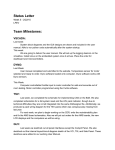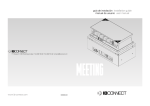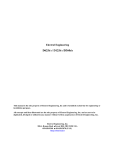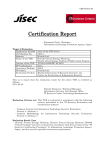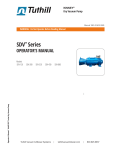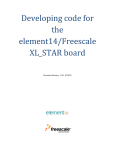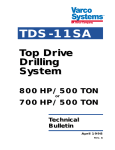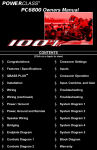Download OPERATOR MANUAL - Gothenburg Studios
Transcript
TOURING DIMMING & DISTRIBUTION SYSTEM OPERATOR MANUAL Document number: E24U0130 Version V3.0 May 2009 LSC Lighting Systems (Aust) Pty. Ltd. ABN 21 090 801 675 Building 3, 66-74 Micro Circuit Dandenong South, Victoria 3175 Australia Tel: +61 3 9702 8000 Fax: +61 3 9702 8466 email: [email protected] web: www.lsclighting.com e24V3 Dimming System Operator Manual V3.0 This page intentionally left blank. LSC Lighting Systems (Aust) Pty. Ltd e24V3 Dimming System Operator Manual V3.0 CONTENTS 1 e24V3 QUICK REFERENCE 1 1.1 DMX Control ______________________________ 1.2 DMX Patching _____________________________ 1.3 DMX Backup Memory _______________________ 1.4 Memory Control ___________________________ 1.5 Create or Edit memories_____________________ 1.6 SWITCH Control ___________________________ 1.7 AUTO Switch _____________________________ 1.8 TOUCH SCREEN Control ___________________ 2 PRODUCT DESCRIPTION 3 3 3 3 4 4 5 13 4.1 Input Supply _____________________________ 4.2 Control Input _____________________________ 4.3 DMX Splitter _____________________________ 4.4 Load Connection__________________________ 4.5 Overload Protection _______________________ 5 CONFIGURING THE E24V3 DIMMER 6 MENU SYSTEM 15 16 19 22 24 25 26 27 7.1 ePlate Models ____________________________ 7.2 LSC Net Cabling __________________________ 7.3 LSCnet TERMINATION ____________________ 7.4 Recording Memories_______________________ 7.5 Memory Recovery after Power Loss___________ 7.6 Recalling Memories _______________________ 7.7 Pre-Programmed ePlates ___________________ 7.8 Pre-programmed Memory Control ____________ 7.9 Programming ePlates ______________________ 7.10 ePlate Functions _________________________ LSC Lighting Systems (Aust) Pty. Ltd. 14 14 14 14 14 15 6.1 Touch Screen Menus ______________________ 6.2 Dimmer Channels Menu ____________________ 6.3 DMX INPUT Menu ________________________ 6.4 Memories Menu __________________________ 6.5 Net Setup Menu __________________________ 6.6 Options Menu ____________________________ 6.7 Log Menu _______________________________ 7 ePLATE REMOTE CONTROLLERS 13 13 13 13 13 14 5.1 Dimmer Control Source ____________________ 5.2 Patching ________________________________ 5.3 Recording Memories_______________________ 5.4 Optional Settings _________________________ 5.5 Testing _________________________________ & 30 8.1 Status LED ______________________________ 8.2 DMX LED _______________________________ 8.3 LSCnet LED _____________________________ 8.4 DMX Source _____________________________ 8.5 Channel LEDs____________________________ 8.6 Circuit Breakers __________________________ 30 30 30 30 30 30 31 9.1 Wireless Solutions W-DMX Operation _________ 31 9.2 City Theatrical’s SHoW DMX Operation________ 31 10 DMX512 EXPLAINED 33 10.1 Typical DMX Installation ___________________ 33 11 FAQ 34 11.1 Frequently Asked Questions _______________ 34 3.1 Front Panel _______________________________ 5 3.2 e24V3 Control Philosophy ___________________ 6 3.3 Wireless DMX _____________________________ 8 3.4 Rear Panel _______________________________ 9 3.5 Input Power_______________________________ 9 3.6 Patch Bay Options _________________________ 9 3.7 Output Options ___________________________ 10 3.8 Auxiliary Power Outlets_____________________ 11 4 GETTING CONNECTED 8 INDICATORS, ALARMS TROUBLESHOOTING 9 WIRELESS DMX512 OPTION 3 2.1 About this Manual __________________________ 2.2 e24V3 Features ___________________________ 2.3 LCD Touch Screen. ________________________ 2.4 Flight Case _______________________________ 2.5 ePlates __________________________________ 2.6 Patch Outputs _____________________________ 3 e24V3 QUICK TOUR 1 1 1 2 2 2 2 2 27 27 27 28 28 28 28 28 29 29 12 SPECIFICATIONS 35 13 SOFTWARE UPGRADE 36 14 COMPLIANCE STATEMENTS 36 14.1 C TICK COMPLIANCE STATEMENT ________ 14.2 CE COMPLIANCE STATEMENT ____________ 14.3 PRODUCT OF AUSTRALIA ________________ 14.4 DISCLAIMER ___________________________ 36 36 36 36 e24V3 Dimming System Operator Manual V3.0 This page intentionally left blank. LSC Lighting Systems (Aust) Pty. Ltd e24V3 Dimming System Operator Manual V3.0 1 e24V3 QUICK REFERENCE The control source for each e24V3 dimmer channel can be individually configured to be controlled by either: A. DMX (wired or optional wireless) from a DMX lighting controller. If DMX is lost, a “Backup Memory” can be automatically recalled. B. Memories stored in the e24V3 are recalled by ePlates (wall plate controllers). C. DMX/MEM Switch. All channels that are configured to “switch” can be switched between DMX or Memory control from either a suitably programmed ePlate button or from the e24V3 touch screen. If “Auto Switch” is ON, channels set to “switch” will be automatically switched to DMX whenever a valid DMX signal is connected. D. Touch Screen. Dimmer channels can also be manually controlled from the e24V3 front panel touch screen for testing purposes. [Menu] [DMX Input] [Patch] The “1 to 1 patch” provides a rapid method of patching all of the dimmers in one e24V3 frame to sequential DMX slots, starting from a DMX slot that you select. Press [1:1 Patch] then type in the DMX start slot number (0 to 512) for dimmer channel 1 in this e24V3 frame, then press; [Patch Series] [Save Patch] [Done] [Done]. The row of characters below the level bar graph on the main e24V3 screen shows the current control source for each dimmer channel as described by the legend on the screen. 1.3 DMX Backup Memory To create or edit the DMX “Backup Memory”, (automatically recalled if DMX s lost) press: [Menu] [DMX Input] [Connect Loss Action] Set the [Hold Time] to any time other than “Infinite” then press [Set]. To replace the current e24V3 output with the Backup Memory press; [Backup Memory]. The “User Patch” allows you to individually patch each e24V3 dimmer channel to a DMX slot of your choice. Press [User Patch]. To select a channel, press that channel number then press [Patch]. Type in the DMX slot number (0 to 512) for the selected channel then press [Patch @ Slot]. When all patches have been made, press; [Done] [Save Patch] [Done] [Done]. In this example, channels 1 to 4 are all controlled by Memories, channels 5 to 24 are all controlled by DMX but 5 to 9 and 13 to 24 are via the DMX/Mem Switch and can therefore be switched to Memory. 1.1 DMX Control When a dimmer channel is set to “DMX Control” it is always controlled by the DMX signal from a lighting console or other DMX device and it responds to the DMX slot number to which it has been patched in the e24V3 patch menu. To set a dimmer channel to “DMX control”, on the LCD touch screen press; [Menu] [Dimmer Channels] [Setup]. The screen shows the “Control Source” for each dimmer channel. To change the “Control Source” of a dimmer channel(s), highlight the required dimmer channel(s) by touching them, then press; [Control Source]. The three choices for dimmer channel control source are; Press [DMX Control]. Press; [Save Setup] [Done] [Done]. 1.2 DMX Patching To Patch an e24V3 dimmer channel to a DMX slot press; LSC Lighting Systems (Aust) Pty. Ltd The Backup memory screen appears; You can either create your own memory using the controls on the screen or press [Snap DMX] to take a copy of the current DMX input signal. When a channel(s) is selected (indicated by a small triangle (b) above the channel) it can be faded up or down by sliding your finger over the virtual fader or instantly set to off or full using the [0%] or [100%] buttons. When the channel levels are correct, press; [Save Memory]. Normal output is restored. Page 1 e24V3 Dimming System Operator Manual V3.0 e24V3 QUICK REFERENCE 1.4 Memory Control When a dimmer channel is set to “Memory”, it is always controlled by the e24V3 memories created via the LCD touch screen or by taking “snapshots” of a DMX input signal or a combination of both. The memories are saved in the e24V3 and are recalled using the buttons or faders on ePlates. To set a dimmer channel to “Memory”, press; [Menu] [Dimmer Channels] [Setup]. The screen shows the “Control Source” for each dimmer channel. To change the “Control Source” of a dimmer channel(s), highlight the required dimmer channel(s) by touching them, then press; [Control Source]. The three choices for dimmer channel control source are; Press [Memory Control] [Save Setup] [Done] [Done]. 1.5 Create or Edit memories To Create or edit a memory press; [Menu] [Memories] [Record Memory] or [Edit Memory]. Select a memory number then press [Pick]. You can either create your own memory using the controls on the screen or press [Snap DMX] to take a copy of the current DMX input signal. When a channel(s) is selected (indicated by a small triangle (b) above the channel) it can be faded up or down by sliding your finger over the virtual fader or instantly set to off or full using the [0%] or [100%] buttons. The screen shows the “Control Source” for each dimmer channel. To change the “Control Source” of a dimmer channel(s), highlight the required dimmer channel(s) by touching them, then press; [Control Source]. The three choices for dimmer channel control source are; Press [DMX/MEM Switch]. Press; [Save Setup] [Done] [Done]. To operate the switch use either a suitably programmed ePlate button or from the LCD touch screen press: [Menu], [Net Setup] [DMX/MEM Switch] Select either; [DMX] or [Memory] then press [Set] 1.7 AUTO Switch To configure the “Switch” (above) to automatically switch to DMX whenever a valid DMX signal is connected to the e24V3 press; [Menu] [DMX Input] [Connect Loss Action]. Press; [Auto Switch] Press; [On] [Set] [Done] [Done] [Done]. When the channel levels of the memory are correct, press; [Save Memory] [Done]. To recall a memory, use a ePlate button or fader that has been programmed to control that memory. 1.6 SWITCH Control All channels set to “DMX/MEM SWITCH” can be switched between Memory or DMX control. The “switch” can be operated from either the LCD touch screen or from a suitably programmed ePlate. To set a dimmer channel to “SWITCH” control, press; [Menu] [Dimmer Channels] [Setup]. Page 2 1.8 TOUCH SCREEN Control e24V3 dimmer channels can also be controlled from the e24V3’s front panel LCD touch screen. This method of control is primarily used for testing dimmer circuits. To test a dimmer channel(s) press; [Menu] [Dimmer Channels] [Chan Test]. Select a channel(s) then fade the channel(s) up or down with the virtual fader on the LCD screen or instantly set them to off or full using the [0%] or [100%] buttons Channel test only allows one level to be set for all selected channels. To set individual channels levels use the “DMX Backup Memory” above. LSC Lighting Systems (Aust) Pty. Ltd e24V3 Dimming System Operator Manual V3.0 2 PRODUCT DESCRIPTION 2.1 About this Manual This manual describes the configuration and operation of the e24V3V3 Dimming, Distribution and Patching System and associated “ePlate” wall controllers manufactured by LSC Lighting Systems. 2.2 e24V3 Features The e24V3 provides 24 channels of dimming and Hot-power at 3,000 watts per channel (13Amps @ 230VAC). Dimmer outputs or Hot power can be patched to 48, 60 or 64 output circuits (depending on optional output configurations) with a wide selection of possible patch arrangements to suit most applications. The e24V3 can be controlled via; • DMX 512 from a lighting console connected by cable or optionally by inbuilt wireless DMX. • ePlate wall controllers connected via LSCnet • Front panel LCD Touch Screen. The e24V3 has an inbuilt DMX splitter providing 5 fully isolated DMX outputs, full 512 channel DMX softpatch, 80 internal memories (recalled by ePlates), 8 dimmer curves plus local and remote status monitoring. The e24V3 uses LSC’s Pulse Transformer Fired Dimmer (PTFD™) output circuitry which means that virtually any load can be controlled perfectly. Pin-spots, ELV lamps, transformers, strobes and even a 5w pilot lamp can all be connected without the need for dummy loads. PTFD™ ensures perfect flicker free dimming even when running on bad power, including generators. well. Flashing RED gets your attention to tell you that something is wrong. Houston is an optional Windows PC application that allows the remote monitoring of all LSCnet enabled products. This includes the e24V3 dimmers and ePlate wall controllers. Any operational faults such as input phase failure, loss of DMX, over temperature etc are all sent over the LSCnet from all of the devices to a PC running the Houston software. The user is immediately notified of a fault when the normally GREEN status indicator starts flashing RED. Houston also keeps a permanent log of all system events for later viewing. These are stored with the time and date of the fault, allowing further diagnosis of a problem, even if it is not reported until weeks later. 2.3 LCD Touch Screen. Dimmer configuration, DMX patching and local control is achieved via a backlit touch screen graphical LCD on the front panel. A lock code can be used to prevent unauthorised tampering. 2.4 Flight Case The sturdy flight case has been designed to allow the e24V3 Dimming Systems to be stacked on top of each other or sit side by side. For ease of transportation, wheels are located on the front lid with a wooden skid base on the bottom of the flight case. Having the wheels located on the front lid gives the added bonus of allowing the operator to patch the outputs while the Dimming System is still on its wheels. This is great for the operator saving strain on their back and legs instead of trying to patch when the e24V3 is upright and down low. The dimmers are designed for 100% duty cycle operation across all channels simultaneously. The e24V3 features variable speed fan cooling to minimise noise. The fan only operates when required. When something goes wrong at a show you want to know where to look. So the e24V3 has a large 10mm Bi-Colour LED on the front panel for status indication. Solid GREEN means all is LSC Lighting Systems (Aust) Pty. Ltd The front and rear lids can also be locked together to provide a “dolly” for the dimmer. Page 3 e24V3 Dimming System Operator Manual V3.0 PRODUCT DESCRIPTION 2.5 ePlates The inclusion of LSCnet also allows AV companies to use the e24V3 as a stand alone dimmer for small shows. Simply connect any DMX console, set up a look and use the DMX snapshot function to record up to 80 memories. Then remove the lighting console and replace it with elegant push button and/or ePlates ™ remote wall station controllers. They allow users to recall internal memories (80) from the e24V3 for replay at a pre-programmed level and with a selected fade time. If no lighting console is available you can also create memories using the inbuilt touch screen. ePlates are configurations; available in the following 2 Buttons 4 Buttons 8 Buttons 4 Faders 2 Buttons 1 Fader 2 Buttons 2 Faders 4 Buttons 1 Fader 4 Buttons 2 Faders 2.6 Patch Outputs The 24 channels of Dimming and Hot-power are divided into two banks of 12, with each bank protected by its own RCD (Residual Current Device). The 24 channels have individual 13 Amp MCB’s (Miniature Circuit Breakers) to protect the circuits from overload. The output of each of the 24 MCB’s is available on the rear patch as both a dimmer channel output and a Hot-power output. Note: Some export models are not fitted with a patch. See “Input, Patch & Output Options” for details. 2.6.1 Fully Approved. The e24V3 dimmers are CE and C Tick approved. Page 4 LSC Lighting Systems (Aust) Pty. Ltd e24 Dimmer Operator Manual V3.0 3 e24V3 QUICK TOUR 3.1 Front Panel The front panel contains the Input circuit breakers, load MCB (Miniature Circuit Breakers), control panel that includes the status indicators and LCD touch screen and the DMX and LSCnet connectors and terminate switches plus the 5 DMX splitter outputs and optional wireless DMX. LSCnet input, output & Terminate switch LCD Touch Screen Control Panel DMX input, DMX Thru and Terminate switch Bank 1 Channel Level indicators Wireless DMX receiver option (if fitted). Bank 2 Channel Level indicators Programming port for software upgrades Bank 1 MCB’s (Load Circuit Breakers) 5-way DMX splitter Bank 2 MCB’s (Load Circuit Breakers) Bank 2 Input RCD Breaker 3 Auxiliary Outputs RCD Breakers Bank 1 Input RCD Breaker 3.1.1 Control Panel The Control Panel contains the indicators for status and channel levels and the LCD touch screen. Status Indicator DMX Remote Control Status Indicator LCD Touch Screen LSCnet (ePlate) Remote Control Status Indicator Dimmer Channel level indicators 1 to 12. Brightness indicates channel level. Green = Controlled by DMX Red = Controlled by Memory LSC Lighting Systems (Aust) Pty. Ltd Dimmer Channel level indicators 13 to 24 e24V3 Control Panel. Page 5 e24 Dimming System Operator Manual V3.0 E24V3 QUICK TOUR 3.1.2 Indicators The indicators located around the touch screen are multi coloured and light or flash to indicate their current condition as described below; STATUS • Green = Normal operation. • Red (flashing) = Alarm. See status message on LCD screen. • Red (steady) = Alarm is acknowledged but the problem still exists. DMX • Green = Valid DMX control signal. • Green (flashing) = Loss of DMX signal. • Red (flashing) = Error on DMX signal. LSCnet • Green = Valid LSCnet control signal connected (from ePlates). • Green (flashing) = Data traffic detected on LSCnet. CHANNEL LEVEL indicators • Green = The channel is ON via DMX control. • Red = The channel is ON via memory (ePlate) or channel test control. The brightness of the channel indicator is proportional to the channel level. See the, “Maintenance and Alarms” section for further details on alarms. 3.1.3 Touch Screen The touch screen may be operated by touching the virtual buttons with your finger. The home page of the touch screen shows the current level of each dimmer channel in a bar graph display. If the e24V3 has been “locked”, the [Menu] button is replaced by the [Unlock] button. Touching the [Unlock] button and entering your code number unlocks the e24V3 and reveals the [Menu] button. Pressing [Menu] allows you to access a range of functions, setups and tests via sub-menus. Each sub-menu screen has help information in the top left corner. The menus are fully described in Section 6 “Menu System”. At the top of the screen is the name of this e24 dimmer. The default name is “e24 Dimmer” but you can enter a name of your choice from the options menu. Names are useful in identifying each e24 dimmer in installations containing more than one e24 and can also be used by the “Houston” monitoring software. Programmable Dimmer Name Menu button Status of Power Phases A, B & C to each bank. 1 = Present 0 = Not Present Letter shows current control source for each channel as per legend on screen. White text on black shows control source is via the DMX/MEM Switch. Scrolling Status Messages e24V3 Main Screen The middle of the screen is a bar-graph display of the channel levels with channels numbers 1 to 24 shown across the bottom. The levels from 00 to FL (Full) are shown on the left scale in increments of ten, whilst the units of each channel are shown on the individual channel bars. In the example above, channel 3 has a level of 68. Page 6 3.2 e24V3 Control Philosophy The control source for each e24V3 dimmer channel can be individually configured to control that channel from either DMX, Memory or Switch (DMX/Mem Switch). 3.2.1 DMX. When configured for “DMX” a dimmer channel is controlled from a DMX lighting controller. If DMX fails, the DMX levels can be held indefinitely or the channels can fade to a “DMX Backup” memory previously stored in the e24V3. If the LSC Lighting Systems (Aust) Pty. Ltd e24V3 Dimming System Operator Manual V3.0 E24V3 QUICK TOUR optional wireless DMX is fitted, it will automatically take control if the wired DMX is lost. 3.2.2 Memory. When configured for “memory” a dimmer channel is controlled from ePlates (wall plates) that are used to recall memories stored in the e24V3 dimmer. [Channel Test] via LCD Touch Screen “Back-up Memory”. Can be automatically recalled if DMX is lost. DMX Input Optional Wireless DMX 3.2.3 Switch. When configured to “Switch”, a dimmer channel can be switched between Memory or DMX. Operation of the Switch is controlled from either a suitably programmed ePlate button or from the e24V3 touch screen or if Auto Switch is set to ON it will be automatically switched to DMX whenever a valid DMX signal is connected to the e24V3. Individual selection for every dimmer Channel. DMX MEM/DMX Switch Memories 1 to 80 LSCnet input from ePlates recalls memories Dimmer Channel Switch Memory Dimmer Control Source attributes MEM/DMX Switch operated by either; 1. LCD Touch Screen 2. ePlate button 3. DMX input detected (if Auto Switch is ON) e24V3 Dimmer Channel Control Options been set to “Auto Switch” (to DMX if a DMX signal is present), then if the DMX signal is lost, channels 5 to 9 and 13 to 24 would automatically switch to Memory control. See section 6 “Menus” for details. The letters below the bargraphs show the control source for each channel. The legend below the channel numbers explains the meaning of the letters. In the example above; • Channels 1 to 4 are controlled by M (Memories recalled by ePlates). • Channels 10 to 12 are controlled by D (DMX). • Channels 5 to 9 and 13 to 24 are also controlled by D (DMX) but have white letters on a black background meaning that their control is via the MEM/DMX switch. If the switch was changed from DMX to Memory, then channels 5 to 9 and 13 to 24 would change to Memory control. If the switch has LSC Lighting Systems (Aust) Pty. Ltd The right hand side of the screen indicates the presence of the 3 phases (Ø A B C) of input power to the two “Banks” of Dimmers and Hotpower inside the e24V3. “1” indicates the presence of that phase “Ø” indicates a loss of that phase. The bottom of the screen displays scrolling messages about the status of the e24V3 dimmer. These are described in the “Maintenance and Alarms” section. Page 7 E24V3 QUICK TOUR 3.3 Wireless DMX The wireless DMX module can work as the sole DMX input source for the e24V3 or as a back-up source for the cable DMX input. If both cable and wireless DMX are available, the e24V3 will automatically use the cable DMX. The DMX SOURCE indicators show the current DMX status. Cable LED • Green = Cable DMX Data in use. Wireless LED • Green = Wireless DMX Data in use. • Orange = Wireless DMX Data available but not in use. Two different types of wireless DMX are available. See section 9, “Wireless DMX Option” for details. e24 Dimming System Operator Manual V3.0 The DMX signal from the splitter outputs will be the same as is currently controlling the e24V3 dimmer channels. • If cable DMX is available, the splitter will output cable DMX. • If only wireless DMX is available, the splitter will output wireless DMX. • If BOTH cable and wireless DMX are available, the splitter will output cable DMX. If the “DMX THRU” connector is not used, then the “DMX TERM” button must be pressed IN to terminate the DMX line. The DMX TERM indicator above the touch screen will light when the DMX is terminated. 3.3.2 LSCnet Connectors LSCnet is LSC’s proprietary (TCP/IP) networking protocol using industry standard Cat5 cables and connectors. 3.3.1 DMX Splitter The e24V3 has an inbuilt DMX splitter providing a loop THRU output and 5 DMX outputs. It is used to connect ePlates to control the e24V3 and also for remote monitoring using an optional Windows PC application called Houston. If only one of the LSCnet connectors is used, then the “LSCnet TERM” button must be pressed IN to terminate the line. The LSCnet TERM indicator above the touch screen will light when the network is terminated. The 5 DMX outputs are individually isolated from each other as well as from the input. Isolation is for both data and common and provides a galvanic barrier to 1500 Volts. Outputs are EMI filtered and current limited to protect against short circuits. Space is provided above each output to write a label. Page 8 LSC Lighting Systems (Aust) Pty. Ltd e24 Dimming System Operator Manual V3.0 E24V3 QUICK TOUR 3.4 Rear Panel Dimmer and Hot Power Patch Bay Patch Cable and Output Connector panel. Captive Patch Leads (internally wired to Output Connectors). Output Connectors. Auxiliary Output connectors Three phase power input tails fitted with 32A 5-pin plugs (Other options available) e24V3 Australian model Rear View The e24V3 is available in many configurations of input, patch bay and output connections. 3.5 Input Power Australian models have 3 options for input power; • Two 2m cables, each fitted with a Clipsal style 32A 5-pin three phase plug. • Two 2m cables, each fitted with a Clipsal style 40A 5-pin three phase plug. • One set of 5 x 400A Powerlocks. 3.6 Patch Bay Options Note: The e24V3 also has a DMX Softpatch allowing any of the 24 dimmer channels to be patched to any DMX slot number. See section 6.3.1 Patching. Australian models use GST18 patch bay connectors. The channel outputs are available in two optional configurations: • Two parallel (230 Volts) dimmer outputs and a dimmer output wired in series to two connectors (allowing two 115 Volt loads to be connected in series across 230 volts) plus two Hot-power outputs per channel. • Four parallel dimmer outputs plus two Hot-power outputs per channel. Export (non Australian) models have 3 options for input power; • One 63A 5 pin CEEform connector. • One 125A 5 pin CEEform connector. • One set of 5 x 400A Powerlocks. Export model CEEform input connector LSC Lighting Systems (Aust) Pty. Ltd Page 9 E24V3 QUICK TOUR e24 Dimming System Operator Manual V3.0 For example, the patch lead for circuit for 4 on connector F will be labelled “F4”. GST18 Patch bay with 4 parallel dimmer outputs plus 2 Hot-power outputs per channel Export models can be supplied with or without output patching. Export models with a patch bay have two optional types of dimmer patch connector. • ST18 connector patch bays provide two parallel dimmer outputs plus one Hotpower per channel. • GST18 connector patch bays provide four parallel dimmer outputs plus two Hot-power outputs per channel. Australian models have the following patch cable to output connector wiring options; • 48 GST18 patch cables wired to eight 19 pin Socapex connectors (6 circuits each) providing 48 outputs. • 48 GST18 patch cables wired to twelve 10 pole Harting connectors (4 circuits each) providing 48 outputs. • 60 GST18 patch cables wired to twelve 10 pole Harting connectors (5 circuits each) providing 60 outputs. • 48 GST18 patch cables wired to eight 16 pole Harting connectors (6 circuits each) providing 48 outputs. ST18 Patch bay with 2 parallel dimmer outputs plus 1 Hot-power output per channel Note: LSC Lighting System accepts no responsibility for damage that may occur to the connector, the dimmer or the load if the patch connectors are disconnected whilst under load. 3.7 Output Options If you need to connect to different types of load connectors, you can order multiple types of output connector panels. The patch-cable/output connector panel can be easily changed to a different output connector type in less than 5 minutes. The patch leads are hard-wired to the output connectors and pass through the rear panel arranged in the connector groups. This allows quick identification of patch leads to output connectors whilst patching. Labelling of the output connectors is via alpha characters. These letters appear next to each connector and can be easily seen even when mating connectors are fitted. The patch leads are also labelled in accordance with the output connector letter and the circuit number for the connector. 48 patch cables wired to eight 19 pin Socapex connectors labelled A thru H (6 circuits each) providing 48 outputs Export Patch models have the following patch cable to output connector wiring options; • 48 GST18 (or ST18) patch cables wired to eight 19 pin Socapex connectors (6 circuits each) providing 48 outputs. • 48 GST18 (or ST18) patch cables wired to eight 16 pole Harting connectors (6 circuits each) providing 48 outputs. • 64 GST18 (or ST18) patch cables wired to eight 16 pole Harting connectors (8 circuits each) providing 64 outputs. 48 patch cables wired to eight 16 pole Harting connectors (6 circuits each) providing 48 outputs. Page 10 LSC Lighting Systems (Aust) Pty. Ltd e24V3 Dimming System Operator Manual V3.0 Export Non-Patch Models have rear mount connector panel with hard-wired output connectors. • 24 Double Shuko output connectors. • 24 Double Shuko output connectors with four 16-pole Harting connectors wired in parallel. • 24 Double Shuko output connectors with four 19-pin Socapex connectors wired in parallel. • 24 Triple Swiss output connectors with four 16-pole Harting connectors wired in parallel. • 24 Triple Swiss output connectors with four 19-pin Socapex connectors wired in parallel. E24V3 QUICK TOUR 3.8 Auxiliary Power Outlets In addition to the 24 channels, all models are fitted with 3 single phase auxiliary outputs, each protected by its own Residual Current Device (RCD). Australian models have three 13 Amp Auxiliary power circuits with Australian 3 pin sockets. On Australian models fitted with two 3 phase input connectors, supply to these three auxiliaries comes from the second bank input connector. Export “patch” models fitted with ST 18 connectors have 3 Auxiliary power circuits each with one 16A CEEform connector and two ST18 sockets. Export “patch” models fitted with GST 18 connectors have 3 Auxiliary power circuits each with one 16A CEEform connector. Export “non-patch” models fitted with Shuko connectors have 3 Double Shuko auxiliary power outlets. Export “non-patch” models fitted with Triple Swiss connectors have 3 Double Triple Swiss auxiliary power outlets. Non-Patch Output Connector options LSC Lighting Systems (Aust) Pty. Ltd Page 11 e24 Dimming System Operator Manual V3.0 E24V3 QUICK TOUR MCB’s 1-12 Dimmers 1-12 1 1 2 2 3 3 4 4 Channel 1 Hot-Power Circuits Channel 1 Parallel Dimming A1 A2 A3 A4 Phase A 5 6 6 7 7 A5 A6 B1 B2 B3 B4 B5 B6 Phase B RCD 1 C1 8 8 C2 C3 C4 9 9 C5 C6 10 10 11 11 12 12 13 14 14 15 15 16 16 17 17 Patch Leads 13 Patch Outputs Dimmers 13-24 D5 D6 E1 E E2 E3 E4 E5 F1 F2 F3 F4 F5 18 18 19 19 G2 G3 G4 G5 Phase B RCD 2 F F6 G1 A B C D E6 Phase A Separate Input on some Australian Models C D1 D2 D3 D4 Phase C MCB’s 13-24 B Output Connectors A B C 5 A G G6 20 Auxiliary Output RCD’s 20 21 21 22 22 23 23 24 24 H1 H2 H3 H4 H5 H6 Phase C Channel A B Auxiliary Outputs H 24 Hot-Power Channel 24 Parallel Dimming C E24V3 Power Flow Block Diagram Page 12 LSC Lighting Systems (Aust) Pty. Ltd e24V3 Dimming System Operator Manual V3.0 4 GETTING CONNECTED 4.1 Input Supply Australian models have 3 options for input power; • Two 2m cables, each fitted with a Clipsal style 32A 5-pin three phase plug. • Two 2m cables, each fitted with a Clipsal style 40A 5-pin three phase plug. • One set of 5 x 400A Powerlocks. Export (non Australian) models have 3 options for input power; • One 63A 5 pin CEEform connector. • One 125A 5 pin CEEform connector. • One set of 5 x 400A Powerlocks. The incoming power is internally terminated to 2 three phase 63 Amp Residual Current Devices (RCD’s). These devices are set to trip if the residual current reaches 30mA. RCD’s are also known as “Safety Switches”, “Earth Leakage Breakers” or “Core Balance Units”. Three indicator LED’s next to each RCD show; • Green = power available. • Red = bad neutral connection. • Red = fault or bad earth connection. Connection is Three Phase Star and frequency is automatically selected between 50Hz and 60Hz. 4.2 Control Input The dimmers of the e24V3 can be controlled by various sources: • DMX 512 from a lighting controller or console. The “DMX Input” connector is located on the front panel. A “DMX Thru” connector located next to the DMX Input allows the DMX signal to be connected to other DMX512 devices downstream. If the “DMX Thru” is not used, the DMX signal must be terminated by switching on the “DMX Terminate” switch. See DMX Explained for more details. • Wireless DMX from the optional wireless DMX receiver. If both cable DMX and wireless DMX are being received, dimmer control will be by cable DMX. 4.3 DMX Splitter There are 5 isolated DMX outputs available from the DMX splitter. The DMX signal from the splitter outputs will be the same as is currently controlling the e24V3 dimmer channels. • If cable DMX is available, the splitter will output cable DMX. • If only wireless DMX is available, the splitter will output wireless DMX. • If BOTH cable and wireless DMX are available, the splitter will output cable DMX. 4.4 Load Connection The e24V3 offers a wide selection of output load connectors to suit many applications and markets. See the previous section for details on the output connector options. Use the captive patch leads to “patch” your load circuits to the required channels dimmer or HOT-Power. The maximum load of Dimming and Hot-power on each of the 24 channels is 3,000 watts (13Amps @ 230VAC). 4.5 Overload Protection The e24V3 is fitted with twenty four fast acting Miniature Circuit Breakers (MCB’s), one for every output channel. Under normal operating conditions the MCB’s pass the rated current and will only trip when there is an overload through the channel. The MCB’s are located on the front panel of the dimmer allowing quick visual access to which channel has a fault or overload condition. Channels can be manually disabled by switching off the MCB for that particular channel. The auxiliary single phase outputs are protected by three RCD’s also located on the front panel. • ePlate wall controllers connected via LSCnet can be used to recall any of the 80 memories saved in the e24V3. See ePlates and LSCnet for details. • The front panel LCD Touch Screen. See Section 6.2.2: Channel Test for details LSC Lighting Systems (Aust) Pty. Ltd Page 13 e24 Dimming System Operator Manual V3.0 5 CONFIGURING THE E24V3 DIMMER The e24V3 dimmer may need to be configured to suit its particular application. This involves the following operations which are achieved via the touch screen menus. The menu system is fully described in section 6. 5.4 Optional Settings In addition to the above settings you can also set the following optional parameters; • Selecting the dimmer action of DMX controlled channels when the DMX signal is connected or lost including the saving of a Backup Memory. See section 6.3.6 Connect Loss Action • Selecting minimum and maximum levels for each dimmer. See section 6.2.1.2 Min and Max Levels • Selecting a fade curve for each dimmer. See section 6.2.1.3 Fade Curve • The SWITCH can be automatically operated by the presence or absence of DMX. See section 6.3.6.2 DMX/MEM Switch Connect Loss Action. Setting each dimmer to either Dim (dimmer) or Switch (between OFF or fully ON). See section 6.2.1.3 Fade Curve • Note: If “Control Source” is not available on the menu then “Net Playback” has been disabled from the “Options” menu. When “Net Playback” is disabled, it forces all dimmer channels to DMX control. Setting a “lock code” to prevent unauthorised access to the e24V3 menu. See section 6.6.4 e24V3 Lock / Unlock • Naming the Dimmer. Useful in large installations to identify each e24V3. See section 6.6.6 Name • Setting the date and time (for the e24V3 status log). See section 6.6.7 Time and Date • If the e24V3 is ONLY to be controlled by DMX then the Memory control by ePlates via LSC net can be disabled. This simplifies the menu system and forces all dimmer channels to DMX control. See section 6.6.8 Net Playback • The DMX alarm delay time can be set or the alarm can be disabled. Disabling the alarm is useful when the e24V3 is never to be controlled by DMX. See section 6.3.7 DMX Alarm. 5.1 Dimmer Control Source Each dimmer channel needs to configured for the “Control Source” that will drive it. This could be either DMX, Memory or SWITCH (switchable between Memory or DMX). See section 6.2.1.1 Control Source. The SWITCH (above) can be manually operated either locally from the LCD touch screen or remotely from an ePlate. See section 6.5.1 DMX/MEM Switch Operation and section 6.5.2 Switch Group. 5.2 Patching Dimmer channels set to DMX or Switch Mode, may need to be patched to the DMX slot number that is to control them. See section 6.3.1 Patching 5.3 Recording Memories Dimmer channels set to Memory Mode, are controlled by the memories (up to 80 memories) saved in each e24V3. These memories are created and saved in the e24V3 either by using the LCD touch screen to create the memory or by taking a snapshot of the DMX input. The ePlates (wall plates) must also be programmed to recall the required memories. See section 8 ePlates & LSC Net 5.5 Testing The operation of each dimmer circuit can be tested from the LCD touch screen. See section 6.2.2 Channel Test. Page 14 LSC Lighting Systems (Aust) Pty. Ltd e24 Dimming System Operator Manual V3.0 6 MENU SYSTEM 6.1 Touch Screen Menus When the e24V3 is switched ON, after briefly showing the opening screen, the main screen appears; Pressing [Menu] reveals the “Main Menu”. The six buttons on the “Main Menu” provide access to the Sub-Menus and functions which are described in detail on the following pages. Each sub menu has a description of its function at the top of its screen. 6.1.1 e24V3 Menu Structure Each of the 6 main menu buttons accesses the following sub menu functions; Dimmer Channels Set-up Control Source. (DMX, Memory or Switch) DMX Input Chan Test Manual channel(s) level test Channel test sequencer Min Level Patch 1:1 Patch View Levels Raw levels User Patch Percentage Clear Patch Connect Loss Action DMX Control Hold Time Xfade Time Backup Memory Max Level Fade Curve Net Group Master. DMX Alarm Alarm Enable/Disable Alarm Delay Time Via DMX/MEM Switch Auto Switch On/Off Hold Time Xfade Time Memories Record Memory Edit Memory Net Setup Copy Memory Delete Memory Options Module Status Input Phases ABC Beeper On or Off Temperature Fan Speed Lock Dimmer 4 digit code to lock Date and Time Set Time MEM/DMX Switch Manually operate the “MEM/DMX Switch”. Switch Group Set Switch Group Number or None for ePlate control of MEM/DMX Switch. Log About Software Version Displays Log Clear Log Model type Change Lock Code Default = 0000 Voltage Dimmer Name Enter a name Net Playback Reset Enable or Disable Memory playback from ePlates System Reset Total Reset Set Date LSC Lighting Systems (Aust) Pty. Ltd Page 15 MENU SYSTEM e24V3 Dimming System Operator Manual V3.0 Select a menu by touching the appropriate button on the touch screen. To step back through the menus, press the button in the top right of the screen. The choices will be either; [Done] (Exits to previous menu) or, if changes have been made; [Save] (Exits to previous menu and saves changes) or [Cancel] (Exits to previous menu and restores previous settings). 6.2 Dimmer Channels Menu Selecting [Menu] [Dimmer Channels] provides menus for; • Setup (of channel attributes) • Channel Testing 6.2.1 Set-Up Selecting [Menu] [Dimmer Channels] [Setup] reveals the following screen; Attribute Button In this example, channels 10, 11 and 12 are selected. To de-select a channel, touch that channel again. To de-select all channels press [Clr]. To select a range of channels, press a channel, then [Thru] then another channel. When any channels are selected, the attribute button becomes active. Pressing the attribute button allows you to change the attribute of the selected channel(s) as described below. The default settings for channel attributes are; ATTRIBUTE DEFAULT SETTING Control Source Switch Min Level 0% Max Level 100% Fade Curve S Law Net Master Group None The § and ¨ buttons at the bottom left of the screen step through the attributes that can be set for each individual dimmer channel. The available attributes are; • Control Source • Min Level • Max Level • Fade Curve • Net Master Group As each attribute is selected, the screen shows the setting of that attribute for every channel. In the example above, the “Control Source” attribute for every channel is shown. • Channels 10 to 12 are controlled by DMX. • Channels 1 to 4 are controlled by e24V3 memories (recalled from ePlates). • Channels 5 to 9 can have their control “switched” between either DMX or Memory. To change the selected attribute of a channel(s), select the channel(s) by touching them. Selected channels have white text on a black background. Page 16 Descriptions of each attribute and how to them are described below. When the all attributes are correct for channels press [Save Setup], or to cancel changes that you have made and return to previous settings press [Cancel]. set all the the 6.2.1.1 CONTROL SOURCE The “Control Source” attribute selects the signal that will control the level of a dimmer channel. Press; [Menu] [Dimmer Channels] [Setup]. The screen shows the control source for every channel. To change the control source, select a channel(s) (by touching them) then press [Control Source]. You can select the following sources; 1. DMX Control. When configured for “DMX Control” a dimmer channel is only controlled from the DMX signal from a lighting controller. Note: If a dimmer channel is controlled by DMX, it might need to be patched. See 6.3.1 “Patching” for details. LSC Lighting Systems (Aust) Pty. Ltd e24V3 Dimming System Operator Manual V3.0 2. Memory Control. When configured for “Memory Control” a dimmer channel is controlled from ePlates (wall plates) that are used to recall memories stored in the e24V3 dimmer. These memories can be created and edited via the LCD touch screen. 3. DMX/MEM Switch. When configured to “Switch”, a dimmer channel can be manually or automatically switched between DMX or Memory control. Manual operation of the “DMX/MEM Switch” is controlled either “remotely” from a suitably programmed button on an ePlate or “locally” from the e24V3 touch screen. See section 6.5.1 “DMX/MEM Switch Operation” for details on how to manually operate the “DMX/MEM Switch” from the touch screen. Automatic operation of the “Switch” is controlled by the presence or absence of a valid DMX signal from a DMX lighting controller. When DMX is present it will be automatically connected to any channels that are set to “Switch”. See 6.3.6.2 “DMX/MEM Switch Connect Loss Action” for details on how to set the “DMX/MEM Switch” to “Auto Switch” to DMX. When finished press [Save Setup] [Done] [Done]. 6.2.1.2 MIN AND MAX LEVEL The “Min Level” attribute sets the level of the dimmer output when the control signal is set to minimum. Setting this value slightly above zero is useful to “Pre-Heat” lamp filaments. “Max Level” sets the level of the dimmer output when its control signal is set to maximum. Press; [Menu] [Dimmer Channels] [Setup] then use the § and ¨ buttons to select “Min Level” or “Max Level”. When you select a channel(s) (by touching it) then press [Min Level] or [Max Level], you can use the keypad that appears to enter the required percentage level for the selected channels, then press [Set]. MENU SYSTEM When finished press [Save Setup] [Done] [Done]. 6.2.1.3 FADE CURVE Fade Curve is the curve or “transfer characteristic” between input control signal and dimmer output. The following curves are available; • S Law • Square Law • Cube Law • Quad Law • Non Dim • Relay • 120V (Volt) • 80V (Volt) Press; [Menu] [Dimmer Channels] [Setup] then use the § and ¨ buttons to select “Fade Curve”. When you select a channel(s) (by touching it) then press [Fade Curve], you can select the required curve for the selected channel(s). “S Law” is the default law and provides a normal dimmer response. “Square”, “Cube” and “Quad” laws can be selected to better match the transfer characteristic of existing dimmer installations or to provide the response that you require. Try the different curves to find the best curve for your needs. “Non Dim” is used for devices that do not fade, but need to be switched OFF or ON such as motors or discharge lamps. When set to “Non Dim”, when the control signal is raised above 60%, the dimmer will switch from OFF to full ON and when the level drops below 40%, the dimmer will switch OFF. “Relay” ” is used for devices that need to be switched OFF or ON. It is similar to “Non Dim” but uses different thresholds for switching. When set to “Relay”, if the level is raised above 4%, the dimmer will switch to full ON and when the level drops below 2%, the dimmer will switch OFF. Relay mode is particularly useful when long fade times are used as the “Relay” channel will switch LSC Lighting Systems (Aust) Pty. Ltd Page 17 MENU SYSTEM on at the start of the up fade and switch off at the end of the down fade. “120V” limits the maximum output voltage of the selected channels to 120 Volts. Use this setting for 120Volts lamps. e24V3 Dimming System Operator Manual V3.0 6.2.2 Channel Test Pressing [Menu] [Dimmer Channels] [Chan Test] provides local control of dimmer levels from the touch screen for testing purposes. “80V” limits the maximum output voltage of the selected channels to 80 Volts. Use this setting for 80Volts lamps. When finished press [Save Setup] [Done] [Done]. 6.2.1.4 NET MASTER GROUP ePlate fader panels can be programmed so that a fader acts as level “Group Master” over specified dimmer channels that are under memory control. Any dimmer channels that are assigned to a “Group Master” will still be controlled by the playback of memories, but the ePlate Group Master will have master level control. For example, if a channel is played back from a memory with a level of 50% and its Group Master is set to 50% then the channels level will be 25%. The [Net Master Group] attribute allows you to assign each dimmer channel to a group number so that the channels overall level is controlled by an ePlate “Group Master fader” with the same group number. Press; [Menu] [Dimmer Channels] [Setup] then use the § and ¨ buttons to select “Net master Group”. When you select a channel(s) (by touching it) then press [Net Group Master], you can select the group number of the ePlate group fader that is to be a group master over that channel(s) or for no group master press [None]. When you have made your selection press; [Set]. When finished press [Save Setup] [Done] [Done]. Page 18 The screen shows the current level of each dimmer channel. This level might be coming from the DMX control input or a memory recalled from an ePlate. To test a dimmer channel(s), press the dimmers channel number(s). Selected channels have white text on a black background. In the example above, channel 1 is selected. You can add further channels to your selection by pressing their channel numbers. To deselect a channel, press it again. To select a range of channels, press a channel, then [Thru] then another channel. To clear all selections, press [Clr]. When a channel(s) is selected it is disconnected from either the DMX or Memory control signal and connected to the virtual fader on the right of the touch screen. It can be faded up or down by sliding your finger on the virtual fader. To instantly set the fader to 0% press the button at the bottom of the fader. To instantly set the fader to 100% press the button at the top of the fader. When a channel is deselected, it is disconnected from the virtual fader and returns to its previous DMX or memory control. 6.2.3 Test Sequencer The Channel Test screen provides a simple sequencer that will automatically step through the channels. As each channel(s) is selected it is disconnected from either the DMX or Memory control signal and connected to the virtual fader on the right of the touch screen • Select a channel (or several channels). • Set a level on the virtual fader. • To start the sequencer, press [X](forward). • To stop the sequencer press [] (stop). • To manually step the stopped sequence to the next channel press [] • To play the sequence in the opposite direction press [W] (reverse). When finished testing channels press; [Done] [Done] [Done]. All dimmers return to normal control. LSC Lighting Systems (Aust) Pty. Ltd e24V3 Dimming System Operator Manual V3.0 MENU SYSTEM Hint: When testing lamps locally from the e24V3 control panel, the test sequencer is especially useful if the lamps are in a different location to the e24V3 dimmer. You can start the sequencer then go and check that each lamp is working as the e24V3 automatically sequences through the dimmer channels. 6.3 DMX INPUT Menu Selecting [Menu] [DMX Input] provides menus for; • Patching. • Viewing DMX Levels. • Dimmer reaction to connection and loss of DMX signal. • DMX alarm settings. 6.3.1 Patching The patch allows you to patch (connect) DMX slots (addresses) from your DMX lighting controller to e24V3 dimmer channel numbers. Each e24V3 dimmer numbers its dimmer channels from channel 1 through to channel 24. Patches are required when; • A particular DMX slot number from the lighting controller is to control an e24V3 dimmer with a different dimmer channel number. • A single DMX slot number is to control multiple e24V3 dimmer channel numbers. To patch e24V3 dimmers to DMX slots or to examine the current patches, press; [Menu] [DMX Input] [Patch]. Type in the DMX start slot number (0 to 512) for dimmer channel 1 in this e24V3 rack then press [Patch Series]. In this example, the starting DMX slot number is 61. Each e24V3 dimmer is automatically patched to the next higher DMX slot number. To save the patch, press [Save Patch] or, to cancel the changes that you have made and return to the previous patch, press [Cancel]. 6.3.3 User Patch The User Patch allows you to individually patch each e24V3 dimmer channel to a DMX slot of your choice. Press [Menu] [DMX Input] [Patch] [User Patch]. In this example, “Dim Chans” 1 to 24 are patched to “DMX Slots” 025 to 048 respectively. 6.3.2 1 to 1 Patch Patches are often performed in contiguous blocks of addresses. The 1 to 1 patch provides a rapid method of patching all of the dimmers in one e24V3 rack to sequential DMX slots, starting from a DMX slot that you can select. Press [Menu] [DMX Input] [Patch] [1:1 Patch]. To select a channel, press that channel number. You can add further channels to your selection by pressing their channel numbers. To deselect a channel, press it again. To select a range of channels, press a channel, then [Thru] then another channel. To clear all selections, press [Clr]. In the example above, dimmer 1 is patched to DMX slot 1 and dimmer 9 is patched to DMX slot LSC Lighting Systems (Aust) Pty. Ltd Page 19 MENU SYSTEM 2. Dimmer 12 is currently selected (white text on black background) ready to be patched. To make a patch, select the dimmer channel(s) as described above then press [Patch]. e24V3 Dimming System Operator Manual V3.0 6.3.6 Connect Loss Action This menu allows you to set the actions that the e24V3 will take when a DMX signal is connected (or restored after a loss). There are separate settings for • Dimmer channels whose “Control Source” is DMX. • Dimmer channels whose “Control Source” is the output of the DMX/MEM Switch. See “Control Source” earlier in this section for details. Press; [Menu] [DMX Input] [Connect Loss Action]. Type in the DMX slot number then press; [Patch @ Slot]. All of the selected dimmer channels are patched to the selected DMX slot number. Select other dimmers and patch them as required. To Un-patch a dimmer(s) select the dimmer(s) then press [UnPatch]. When all patches have been made, press [Done]. To save the patch, press [Save Patch] or to cancel the changes that you have made and return to the previous patch, press [Cancel]. 6.3.4 Clear Patch To remove all patches in a single operation, press [Menu] [DMX Input] [Patch] [Clear Patch] [Yes]. 6.3.5 View Levels The “View Levels” menu allows you to see the levels of the DMX control signals that are connected to the e24V3 dimmer. Press [Menu] [DMX Input] [View Levels]. The screen shows 32 (of the 512) DMX slots and the level for each slot. Press [Next] or [Prev] to change to the next or previous page of 32 DMX slots. The DMX values can be displayed as a “%” (percentage), (0-100%) or as “raw data” levels (0-255) by selecting the relevant button at the bottom of the screen. When finished, press [Done]. Page 20 The screen is divided into two sections; • The top section sets the action for dimmer channels under “DMX Control”. These settings are described below. The screen also shows the channels that are under “DMX Control”. In the example above it is channels 10, 11 and 12. • The bottom section sets the action for dimmer channels controlled “via DMX/MEM Switch”. These settings are described on the next page. The screen also shows which channels are under “DMX/MEM Switch” control. In the example above it is channels 5 to 9 and 13 to 24. 6.3.6.1 “DMX CONTROL” CONNECT LOSS ACTION AND BACKUP MEMORY In the event that the DMX input signal is lost, the DMX controlled channels in the e24V3 can be configured to respond in different ways. The e24V3 can either HOLD the last valid DMX levels indefinitely or, after a programmable (hold) time, it can crossfade (Xfade) to a “Backup Memory” previously stored in the e24V3. When DMX is restored, the e24V3 will immediately crossfade (in the Xfade time) back to the DMX signal. Pressing [Hold Time] brings up a keypad screen where you can enter a DMX hold time from 0 to 300 seconds (5 minutes) or you can select an [Infinite] DMX hold time. After making your selection press [Set]. LSC Lighting Systems (Aust) Pty. Ltd e24V3 Dimming System Operator Manual V3.0 MENU SYSTEM There are two ways to select channels: • Press [W] or [X] to step the small triangle (b) through the channels. • Press [Pick Chans] to reveal the channel pick screen. If a “Hold Time” other than “Infinite” has been set, pressing [Xfade Time] allows you to enter a time from 0 to 300 seconds (5 minutes) in which the DMX channels will crossfade to the “Backup Memory” (and back to DMX when it is restored). Pressing; [Backup Memory] instantly replaces the current output of all dimmer channels with the contents of the Backup Memory. This is irrespective of the “Control Source” settings for the dimmer channels. The “Backup Memory” screen allows you to either create your own memory using the controls on the screen or take a “snap” (copy) of the current DMX input signal by pressing [Snap DMX]. If you press [Snap DMX] you must then choose to take a snapshot of either “All” DMX channels or only “Selected” channels. See below for details on how to select channels. After taking a snap you can still use the controls on the screen to edit the “snapped” channel levels as described below. To set the level of a channel(s) it must be selected. The selected channel(s) are indicated by a small triangle (b) at the top of the screen above the channel bargraph and are also listed on the left of the screen. In the example below, channel 6 is selected. Selected Channel To select a channel, press that channel number. Selected channels have white text on a black background. You can add further channels to your selection by pressing their channel numbers. To deselect a channel, press it again. To select a range of channels, press a channel, then [Thru] then another channel. To invert your selection(s) press [Inv] To select all channels whose level is greater than zero press [Lvl>0]. To clear all selections, press [Clr]. When the required selections have been made press [Pick] and the screen returns to the “Modify Memory” screen. When a channel(s) is selected it can be faded up or down by sliding your finger on the virtual fader. To instantly set the fader to 0% press the [0%] button below the fader. To instantly set the fader to 100% press the [100%] button above the fader. To quickly set the selected channel(s) to a specific level press [@ Level]. Enter the level on the keypad that appears then press [Set]. When the channel levels of the “Backup Memory” are correct, press [Save Memory], or to cancel the changes that you have made and return to the previous Backup memory, press [Cancel Memory]. When finished press; [Done] [Done] [Done]. 6.3.6.2 DMX/MEM SWITCH CONNECT LOSS ACTION In the event that the DMX input signal is lost, the “DMX/MEM Switch” can be configured to respond in different ways. Press; [Menu] [DMX Input] [Connect Loss Action]. LSC Lighting Systems (Aust) Pty. Ltd Page 21 e24V3 Dimming System Operator Manual V3.0 MENU SYSTEM Pressing [DMX Alarm] allows you to “Disable” or “Enable” the DMX alarm that occurs whenever there is no valid DMX signal present. The “DMX Alarm” is usually disabled when the e24V3 is only to be controlled by ePlates. Note: If [Auto Switch] is greyed out (not available), then playback via LSCnet has been disabled from the options menu. This option can be selected when the e24V3 is ONLY to be controlled by DMX. See “Options Menu” for details. Pressing [Auto Switch] allows you to turn “Auto Switch” On or Off. Make your choice then press [Set]. If Auto switch is On, then if a valid DMX signal is connected to the e24V3, the DMX/MEM Switch will operate and all dimmer channels whose control source is set to “switch” will cross fade to DMX control in the time set by the [Xfade Time] button. This crossfade can be from 0 to 300 seconds (5 minutes). Note: The DMX/MEM Switch can also be manually operated from either a suitably programmed ePlate button or from the LCD touch screen by pressing [Menu] [Net Setup] [DMX/MEM Switch]. Pressing [Hold Time] allows you to set the time that the DMX/MEM Switch will remain in the DMX position if the DMX signal is lost (if it has been automatically operated by the presence of a DMX signal). The Hold Time can be set from 0 to 999 seconds (over 15 minutes) or to Infinite. If a “Hold Time” other than “Infinite” has been set, the channels will crossfade to their current “Memory” settings after the Hold Time expires. Pressing [Alarm Delay] brings up a keypad screen where you can enter the delay time between when the e24V3 is turned ON and when the “No DMX alarm” occurs. The time can be set from 0 to 300 seconds or “infinite”. Setting the “Alarm Delay” time to be slightly longer than the “boot up” time of your DMX lighting controller will prevent unwanted alarms when both the e24V3 and Lighting Controller are switched on at the same time. 6.4 Memories Menu Selecting [Menu] [Memories] provides menus for; • Recording Memories • Editing Memories • Copying Memories • Deleting memories An e24V3 dimmer can hold up to 80 memories. Each memory only contains the intensity levels for the dimmer channels that you select when you record (or edit) that memory. If a channel is not selected in a memory then recalling that memory will never affect that channel. Selected channels in a memory can have any level from 0% to 100%. Memories are recalled from ePlate wall stations. 6.4.1 Recording Memories Press: [Menu], [Memories]. To record a memory press: [Record Memory]. 6.3.7 DMX Alarm Selecting [Menu] [DMX Input] [DMX Alarm] reveals the following screen. The current output of the e24V3 (if any) is blacked out. Page 22 LSC Lighting Systems (Aust) Pty. Ltd e24V3 Dimming System Operator Manual V3.0 MENU SYSTEM The memories are organised in 4 banks of 20 memories. The buttons on the right select the banks. Select the bank and memory number to be recorded. When a memory is selected its contents are shown on the output of the e24V3 and also on the channel indicators. This allows you to preview the contents of memories on the output and “pick” either an empty or existing memory. To confirm your selection press [Pick]. If the memory exists, it will be deleted. To confirm press [Yes]. ▼ indicates selected channel(s) • • • • To invert your selection(s) press [Inv] To select all channels with a level greater than zero press [Lvl > 0]. To select all included channels (including those with level of zero) press [Lvl > = 0]. See “How Memories Work” for details on included channels with a level of zero. To clear all selections, press [Clr]. When the required selections have been made press [Pick] and the screen returns to the “Modify Memory” screen. To set the level of the selected channel(s) either: • Slide the virtual fader • Press the [0%] or [100%] buttons. • Press [@ Level] and enter a value. Channel levels can also be set using the DMX input from a lighting controller. Press [Snap DMX] to take a snapshot of the DMX input signal. Virtual fader To vary the level of a channel it must be selected. The selected channel is shown below the memory number and also indicated by small triangle (b) above the selected channel(s). In this example channel 7 is selected. There are two method to select channels: • Press [§] or [¨] to step (b) through the channels. • Press [Pick Chans] to reveal the channel pick screen. If you do not want to capture the level of all channels you can use the “selected” option to only include the levels of the channels that you have selected. See “Included Channels” below. After taking a snap you can still use the controls on the screen to edit the “snapped” channel levels. 6.4.2 Included Channels If a channel is not included in a memory then the channel is not affected when that memory is faded up or down. Grid Marks show included channels • • • • To select a channel, press that channel number. Selected channels have white text on a black background. You can add further channels to your selection by pressing their channel numbers. To deselect a channel, press it again. To select a range of channels, press a channel, then [Thru] then another channel. LSC Lighting Systems (Aust) Pty. Ltd A memory only contains the channels that you select. Selected channels can have any level including zero. When a memory is recalled, only channels that are in the memory are affected. If a channel is Page 23 MENU SYSTEM not in a memory, its current level (if any) will not be affected when that memory is recalled. Note: This is a very important concept. It is fully explained in section 8, ePlates and LSC Net You can see which channels are included in a memory by the grid marks above the channels. In the example above, channels 2, 5, 7, 10, 11, 12, 17 and 22 are included. Note that channel 10 is included but has a level of 0%. Channels 1, 3, 4, 6, 8, 9, 11, 14, 15, 16, 18, 19, 20, 21, 23 and 24 are not included in this memory. If you have included a channel (by giving it a level) and then decide to remove it from the memory then you must select the channel and press [No Level]. 6.4.2.1 MEMORY LABELS The default label for each memory is its number. For example, “Memory 8”. You can enter your own label by pressing [Label]. Pressing [CLR] clears the current label. Press [§] or [¨] to move the flashing cursor then select the letters or press [123] to select numbers. Press [Shift] for uppercase letters or symbols instead of numbers. When finished press [Save]. 6.4.2.2 FADE TIME The default Fade time for each memory is 1 second. You can set your own fade time by pressing [Fade Time]. A memory may have a fade time in the range 0 to 300 seconds (5 minutes). A time of less than 10 seconds may in the range 0.0 to 9.9 seconds. From 10s the time is in increments of 1second. When the fade time is correct press [Set]. Page 24 e24V3 Dimming System Operator Manual V3.0 Note: An ePlate button can be programmed to replay a memory using the time saved in the memory or the button can have its own specific fade time. In this case the memories fade time will be ignored. To save the memory press; [Save Memory] [Exit]. The original dimmer output is restored. 6.4.3 Edit Memory To edit a memory press: Press: [Menu], [Memories] [Edit Memory]. The current output of the e24V3 (if any) is blacked out. Select the memory to be edited. As each memory is selected its contents are shown on the output of the e24V3 and also on the channel indicators. This allows you to preview the contents of each memory on the output. To confirm you selection press [Pick]. Editing a memory is the same as recording a memory. See section 6.4.1 Recording Memories for details. 6.4.4 Copy Memory To copy a memory press: Press: [Menu], [Memories] [Copy Memory]. The current output of the e24V3 dimmer (if any) is blacked out. Select a “source” memory to be copied. As each memory is selected its contents are shown on the output of the e24V3 and also on the channel indicators. This allows you to preview the contents of each memory on the output and make the correct choice. When the correct source memory is selected press [Pick]. Select a “destination” memory number then press [Pick]. You can copy more memories or if finished press [Exit], [Done] [Done]. 6.4.5 Delete Memory To delete a memory press: Press: [Menu], [Memories] [Delete Memory]. The current output of the e24V3 dimmer (if any) is blacked out. Select a memory to be deleted. As each memory is selected its contents are shown on the output of the e24V3 and also on the channel indicators. This allows you to preview the contents of each memory on the output and make the correct choice. When the correct memory to be deleted is selected, press [Pick]. To confirm, press [Yes]. You can delete more memories or if finished press [Exit], [Done] [Done]. 6.5 Net Setup Menu The “Net Setup” menu is used to control the manual operation of the DMX/MEM Switch. Press; [Menu], [Net Setup]. LSC Lighting Systems (Aust) Pty. Ltd e24V3 Dimming System Operator Manual V3.0 Note: If [Net Setup] is greyed out (not available), then playback via LSCnet has been disabled from the options menu. This option can be selected when the e24V3 is only to be controlled by DMX. See “Options menu” for details. 6.5.1 DMX/MEM Switch Operation All channels that have their “Control Source” attribute set to “Switch” can be switched between either “DMX” control or “Memory” (ePlate) control. The DMX/MEM Switch can be operated from a suitably programmed button on an ePlate or directly from the LCD touch screen on the e24V3. To manually operate the “DMX/MEM Switch” from the touch screen, press; [Menu], [Net Setup] [DMX/MEM Switch]. MENU SYSTEM Enter the required Switch Group Number in the range from 001 to 255 (to match the required ePlate button) or for no Switch Group press [Disabled], then press [Set] [Done] [Done]. 6.6 Options Menu Selecting [Menu] [Options] provides menus for; • Module Status • Beeper • About • Lock Dimmer • Change Lock Code • Dimmer Name • Date and Time • Net Playback: Enable/Disable • Reset 6.6.1 Module Status Pressing [Menu] [Options] [Module Status] reveals information about the input power phases, temperature and fan speed of the e24V3. Select either [DMX] or [Memory] then press [Set]. 6.5.2 Switch Group An ePlate button that has been programmed to operate the DMX/MEM Switch can also be programmed with a “Switch Group Number”. You can set the DMX/MEM Switch in each e24V3 to only be operated by a particular “Switch Group Number”. Therefore, in setups with more that one e24V3, individual ePlate buttons can be programmed to only operate the DMX/MEM Switch in e24V3 dimmers with the matching “Switch Group Number”. To set the “Switch Group Number”, from the “Net Setup” menu (above) press; [Switch Group Number]. LSC Lighting Systems (Aust) Pty. Ltd 6.6.2 Beeper The e24V3 can be set to “Beep” in acknowledgment to every key press on the touch screen. To switch off the beeper, press; [Menu] [Options] [Beeper is On]. To switch on the beeper, press; [Menu] [Options] [Beeper is Off]. 6.6.3 About Pressing [Menu] [Options] [About] reveals information about the software version, model and voltage of the e24V3. 6.6.4 Lock / Unlock To lock the touch screen of the e24V3 and prevent unauthorised access press [Menu] [Options] [Lock Dimmer]. Page 25 MENU SYSTEM e24V3 Dimming System Operator Manual V3.0 The screen shows the current time and date settings. To change the Time, press [Time]. Use the keypad that appears to enter the time in 24 hour format then press [Set]. To change the Date, press [Date]. Use the keypad that appears to enter the date then press [Set]. When finished press [Done]. Using the keypad, type in the current 4 digit lock code then press [Lock]. The e24V3 is shipped from the factory with the lock code set to 0000. The menu returns to the home screen and the [Unlock] button appears instead of the [Menu] button. To unlock the touch screen of the e24V3 press [Unlock] then type in the current 4 digit code then press [Unlock]. 6.6.5 Change Lock Code To change the lock code, press [Menu] [Options] [Change Lock Code]. Type in the current 4 digit lock code then press [Enter]. (The e24V3 is shipped from the factory with the lock code set to 0000). Type in your new lock code then press [Enter]. To confirm, re type the new lock code then press [Set Code]. 6.6.6 Name The name of each e24V3 dimmer is shown on the home screen of the LCD touch screen. The default name is “e24 Dimmer” but you can give the dimmer a name of your choice. Naming each dimmer is useful in installations of more than one e24V3. To change the name of a dimmer press; [Menu] [Options] [Dimmer Name]. 6.6.8 Net Playback If the e24V3 is only to be controlled by DMX then it is possible to disable (dim out) all memory menus and other network functions and hence simplify the menu operations. In addition, when “Net Playback” is disabled, all dimmer channels are controlled by DMX, irrespective of their previous “Control Source” settings. Press [Menu] [Options] [Net Playback]. Choose either [Enable] or [Disable] then press [Set]. 6.6.9 Reset The e24V3 provides two different types of reset function. SYSTEM reset and TOTAL reset. 6.6.9.1 SYSTEM RESET In the unlikely event that the e24V3 fails to respond, the operating system may be reset so that the software may initialise and recommence normal operation. Performing a system reset will not affect any of the settings or memory. To perform a SYSTEM RESET press; [Menu] [Options] [Reset] [System [Yes]. Reset] 6.6.9.2 TOTAL RESET Total Reset will ERASE all the settings and memory from the e24V3 and reset the operating system. To perform a TOTAL RESET press; [Menu] [Options] [Reset] [Total Reset] [Yes]. The e24V3 asks you to confirm by pressing [Yes] again. 6.7 Log Menu Selecting [Menu] [Log] shows the status log showing time and date stamped operations and alarms. To start a new name press [CLR]. Use the § or ¨buttons to move the flashing cursor Type in your name. For numbers press [123]. When finished press [Save] [Done] [Done]. 6.6.7 Time and Date The e24V3 keeps a log of its status that is time and date stamped. To set the time and date used by the log press; [Menu] [Options] [Date & Time]. Page 26 The log can be used to analyse any problems you may have encountered such as loss of control signals, over temperature alarms or loss of input power phases etc. LSC Lighting Systems (Aust) Pty. Ltd e24 Dimming System Operator Manual V3.0 7 ePLATE REMOTE CONTROLLERS ePlates are the remote wall station controllers for the e24V3 dimmers or other LSCnet enabled products. The ePlates allow you to recall internal memories from the e24V3 for replay at a preprogrammed level and fade time. ePlates can also be programmed to perform other functions such as selecting “memory” or “DMX” operation or locking out other ePlates. ePlates are connected to the e24V3 dimmers via a communications bus called LSCnet. Note: If “Net Playback” functions are disabled in the e24V3 menu, the Memories and Net Setup buttons in the Menu are dimmed, and ePlates will not function. See section 6.6.8 Net Playback for details. 7.1 ePlate Models ePlates are available configurations; The LSCnet cable is used to carry both data and power for the ePlates. The e24V3 can power up to 4 ePlates. Up to 800 meters of Cat5 can be installed before a data repeater is needed. If more than 800m is required then a LSCnet data repeater is required. Contact your LSC agent for details. 7.3 LSCnet TERMINATION The LSCnet must be correctly terminated. Termination is required at BOTH ends of the data cabling. e24 Dimmer ePlate in the ePlate Terminate 2 Buttons 4 Buttons 8 Buttons ePlate following Terminate 4 Faders Each ePlate has a main processor board with a small “LSC Net Connection Board” plugged into the back of it. This “LSC Net Connection Board” contains the two network RJ45 connectors and the “LSCnet TERMINATE SWITCH”. 2 Buttons 1 Fader 2 Buttons 2 Faders 4 Buttons 1 Fader Rear view of ePlate 4 Buttons 2 Faders Each button and its associated indicator can be independently programmed to control up to 4 independent events, allowing complex functions to be easily operated by a novice. See below for details of specific ePlate functions. 7.2 LSC Net Cabling LSCnet uses Cat5 cable for the interconnection of devices and all devices are connected in a daisy chain fashion. All connections are via industry standard RJ45 connectors. e24 Dimmer ePlate ePlate ePlate LSCnet Terminate Switch LSC Net Connection Board Cat5 cable daisy chained between devices. LSC Lighting Systems (Aust) Pty. Ltd Page 27 e24V3 Dimming System Operator Manual V3.0 ePLATE REMOTE CONTROLLERS 7.4 Recording Memories Memories are recorded (or edited) from the e24V3’s LCD touch screen. See section 6.4 Memories Menu for details on how to record memories. A e24V3 dimmer can hold up to 80 memories. Each memory only contains the intensity levels for the dimmer channels that you select when you record (or edit) that memory. If a channel is not selected in a memory then recalling that memory will never affect that channel. This is an important concept. It means you have to decide whether or not you want a channel to be in a memory. Fading up a memory will not necessarily replace the current output of the dimmer with the memory you have just faded up. Only the channels in the memory you have just faded up will change. Any channels that are not in the new memory will remain as they were. Selected channels in a memory can have any level from 0% to 100%. Memories are recorded (or edited) by either; • Selecting channels and giving them a level via the touch screen controls. or • Taking a ‘snapshot’ of the current DMX input levels. These levels can then be edited if required. 7.5 Memory Recovery after Power Loss When the power is restored to an e24V3 after a power loss, channels controlled by DMX will immediately respond to the current DMX levels. However, channels controlled by Memories respond differently depending upon the duration of the power loss. • If the power returns within 2 hours, the memory channels will return to their last memory levels. • If the power returns after 2 hours, memory channels will remain OFF. To restore output you must recall the required memory. 7.6 Recalling Memories Memories are recalled from ePlate wall stations. 7.7 Pre-Programmed ePlates ePlates are shipped from the factory with preprogrammed standard configurations. • 4 Button ePlates Button 1 recalls Memory 1 at 100% Button 2 recalls Memory 2 at 100% Button 3 recalls Memory 3 at 100% Button 4 recalls Memory 4 at 100% • 8 Button ePlates Button 1 recalls Memory 1 at 100% Button 2 recalls Memory 2 at 100% Button 3 recalls Memory 3 at 100% Button 4 recalls Memory 4 at 100% Button 5 recalls Memory 5 at 100% Button 6 recalls Memory 6 at 100% Button 7 recalls Memory 7 at 100% Button 8 recalls Memory 8 at 100% • 1 Fader ePlates Fader 1 controls Memory 1 • 2 Fader ePlates Fader 1 controls Memory 1 Fader 2 controls Memory 2 • 4 Fader ePlates Fader 1 controls Memory 1 Fader 2 controls Memory 2 Fader 3 controls Memory 3 Fader 4 controls Memory 4 A pre-programmed 2 button ePlate is available to control the operation of the Memory/DMX Switch. • Button 1 selects DMX • Button 2 selects Memory 7.8 Pre-programmed Memory Control The buttons on the “Pre-Programmed” ePlates all recall a different memory number at full level. Question: If every button recalls a memory at full level, how do you turn a memory off? Answer: You playback a different memory containing the same channels but with all of their channel levels set to 0% in that memory. When a memory is recorded, it contains selected channel(s) at any level (including zero level). Therefore, if memory 1 contains channels at a level of 80%, pressing button 1 on an ePlate will fade up those channels to 80%. If memory 2 contains the same channels at a level of 0%, pressing button 2 on an ePlate will fade those channels off. For example; • 2 Button ePlates Button 1 recalls Memory 1 at 100% Button 2 recalls Memory 2 at 100% Page 28 LSC Lighting Systems (Aust) Pty. Ltd e24V3 Dimming System Operator Manual V3.0 ePLATE REMOTE CONTROLLERS Button 1 recalls Memory 1 with channels 1, 3 and 6 at various levels. Button 2 recalls Memory 2 with channels 1, 3 and 6 at 0% level. Using this method, each pair of buttons on an ePlate are easily used as On (fade up) and OFF (fade down) buttons. • You record the odd numbered memories with the levels you require. • You record the even numbered memories with the same channels but at 0% level. 7.9 Programming ePlates You can program the functions of the buttons and faders on ePlates to suit your specific requirements using a computer program available from your LSC agent or you can contact LSC and they will custom program ePlates for your specific requirements. The programable functions of buttons, indicators and faders are listed below. 7.10 ePlate Functions A button can be configured to: • Activate a memory with a specific fade time and level. • Control multiple memories from a single button. • Switch dimmer channels between DMX and Memory (ePlate) control (if the channel’s “control source” has been set to “switch”). • Lock / unlock the operation of other ePlates. The indicators beside each button are independently programmed and can indicate: • Memory # activated. Brightness of indicator shows level of memory. • ePlate active or locked. • DMX or Memory control selected. A fader can be configured to: • Control the level of a memory (or channel). • Act as a Grand Master over all channels. • Act as Group Sub Master over the memory levels of channels in that group number. • Set the Fade Time for a memory. LSC Lighting Systems (Aust) Pty. Ltd Page 29 e24 Dimming System Operator Manual V3.0 8 INDICATORS, ALARMS & TROUBLESHOOTING Warning. No user controls or user serviceable parts are located inside the e24V3 Dimmer. Refer all servicing to suitably qualified personnel. 8.3 LSCnet LED Green = Valid LSCnet control signal connected (from ePlates). • Green (flashing) = Data traffic detected on LSCnet. • 8.4 DMX Source If the e24V3 is not functioning correctly, check the LED indicators on the front panel and the status area at the bottom of the LCD screen for any messages. 8.1 Status LED • Green = Normal operation. • Red (flashing) = Alarm. See message on LCD touch screen. • Red (steady) = Alarm is acknowledged but the problem still exists. Possible causes of a flashing Status LED are; • Over Temperature. If the temperature of the e24V3 is too high, the circuitry automatically switches off the dimmers. All dimmer channels will flash red. Either reduce the load or increase the cooling to the e24V3. When the temperature returns to normal, the e24V3 automatically returns to normal operation. • Temperature sensor failure. If the temperature sensor fails, the circuitry automatically switches off the dimmers. All affected dimmer channels will flash red. • Loss of input power phase(s). If any of the input power phases are lost, the affected dimmer channel LEDS will flash red. In the event of any alarm, read the message on the status area of the LCD screen. Press [Ack] on the touch screen to acknowledge the alarm. This stops the status LED from flashing but it remains red until the fault condition is rectified. 8.2 DMX LED Green = Valid DMX control signal connected. • Red (flashing) = Error on DMX control signal. • Green (flashing) = Loss of DMX control signal. • Page 30 If your e24V3 is fitted with the Wireless DMX option, the LED’s beside the Wireless DMX panel show the DMX source that is controlling the dimmers. If both cable and wireless DMX are available, the e24V3 will automatically use the cable DMX. Cable LED • Green = Cable DMX Data in use. Wireless LED • Green = Wireless DMX Data in use. • Orange = Wireless DMX Data available but not in use. 8.5 Channel LEDs The numbered LED’s around the perimeter of the control panel light when their respective dimmer channel is on. The brightness of the LED shows the channel level. • They light green when under DMX control. • They light red when under local control. If a dimmer channel is not working check the MCB (Miniature Circuit Breaker) for that dimmer channel. 8.6 Circuit Breakers If the MCB has tripped (OFF), firstly try to determine the cause of the breaker tripping. It could be a blown lamp or a circuit overload. Rectify to problem (replace the lamp or reduce the load) then restore the MCB. If the MCB continues to trip, refer the problem to a suitably qualified person. If the MCB has not tripped, you can test the operation of the dimmer from the local LCD touch screen. See section 6.2.2 “Channel Test” for details. If the dimmer is working from the touch screen but not via DMX, check that the dimmer is patched to the correct DMX slot and configured for the correct “control source”. LSC Lighting Systems (Aust) Pty. Ltd e24 Dimmer Operator Manual V3.0 WIRELESS DMX512 OPTION 9 WIRELESS DMX512 OPTION Two models of wireless DMX receivers are available as an option on the e24V3. • W-DMX supplied by Wireless Solutions. • SHoW DMX supplied by City Theatrical. 9.1 Wireless Solutions W-DMX Operation SHoW DMX option fitted To link the W-DMX receiver in the e24V3 to your DMX transmitter, ensure that the DMX transmitter is ON then press and release the FUNCTION button. This process may take up to 10 seconds to synchronise. Once synchronised, the STATUS indicator will illuminate. Wireless DMX aerial The wireless DMX modules supplied by LSC for the e24V3 are modified receiver boards from the above manufacturers. You will need a compatible wireless DMX transmitter module from the same manufacturer of the wireless DMX option fitted to your e24V3. To unlink the W-DMX receiver from the DMX transmitter, press and HOLD the function button until the STATUS indicator goes off. 9.2 City Theatrical’s SHoW DMX Operation LSC does not supply wireless DMX transmitters. Contact either www.wirelessdmx.com for W-DMX transmitters or www.citytheatrical.com for SHoW DMX transmitters. The wireless DMX module can work as the sole DMX input source for the e24V3 or as a back-up source for the cable DMX input. If both cable and wireless DMX are available, the e24V3 will automatically use the cable DMX. The DMX SOURCE indicators show the current DMX status. Cable LED • Green = Cable DMX Data in use. Wireless LED • Green = Wireless DMX Data in use. • Orange = Wireless DMX Data available but not in use. LSC Lighting Systems (Aust) Pty. Ltd The STATUS indicator shows the current wireless status. • Flashing RED = NO DMX transmitter detected. • Flashing GREEN = DMX transmitter detected. The display will timeout and turn off after 10 seconds if no buttons are pressed. If the display has turned off, press either button to turn it on. • Press the left button to move through the four menus. Menu Display Description 1 ID XX SHoW ID (1-64) 2 P XX Power Setting 3 SW Software Version 4 CERT Radio Compliance Press the right button to activate a menu. While in a menu; • Press the right button to move forward through the menu options. • Press the left button to move back through the menu options. • Press and HOLD the right button to scroll forward through the menu options • Press and HOLD the left button to select a menu options. Page 31 e24 Dimming System Operator Manual V3.0 Wireless DMX Option SHoW ID menu After Power-up, the STATUS LED will blink and the display will read: ID xx (xx = SHoW ID). When you enter the menu (left button) the display will change to > xx. Scroll through the available choices and select the one that you want (press and hold the left button). There are 64 SHoW IDs. Each corresponds to a different combination of Hopping Pattern and Broadcast Bandwidth settings. The SHoW IDs are defined in the table below. Show ID 1 2 3 4 5 6 7 8 9 10 11 12 13 14 15 16 17 18 19 20 21 22 23 24 25 26 27 28 29 30 31 32 Hopping Pattern 1 2 3 4 5 6 7 8 9 10 11 12 13 14 15 16 1 2 3 4 5 6 7 8 9 10 11 12 13 14 15 16 Band width Full Full Full Full Full Full Full Full Full Full Full Full Full Full Full Full WiFi 1-6 WiFi 1-6 WiFi 1-6 WiFi 1-6 WiFi 1-6 WiFi 1-6 WiFi 1-6 WiFi 1-6 WiFi 1-6 WiFi 1-6 WiFi 1-6 WiFi 1-6 WiFi 1-6 WiFi 1-6 WiFi 1-6 WiFi 1-6 Show ID 33 34 35 36 37 38 39 40 41 42 43 44 45 46 47 48 49 50 51 52 53 54 55 56 57 58 59 60 61 62 63 64 Hopping Pattern 1 2 3 4 5 6 7 8 9 10 11 12 13 14 15 16 1 2 3 4 5 6 7 8 9 10 11 12 13 14 15 16 Band width WiFi 4-9 WiFi 4-9 WiFi 4-9 WiFi 4-9 WiFi 4-9 WiFi 4-9 WiFi 4-9 WiFi 4-9 WiFi 4-9 WiFi 4-9 WiFi 4-9 WiFi 4-9 WiFi 4-9 WiFi 4-9 WiFi 4-9 WiFi 4-9 WiFi 7-11 WiFi 7-11 WiFi 7-11 WiFi 7-11 WiFi 7-11 WiFi 7-11 WiFi 7-11 WiFi 7-11 WiFi 7-11 WiFi 7-11 WiFi 7-11 WiFi 7-11 WiFi 7-11 WiFi 7-11 WiFi 7-11 WiFi 7-11 The SHoW DMX system supports 16 different frequency hopping spread spectrum (FHSS) hopping patterns, full bandwidth broadcasting mode and three different limited bandwidth broadcasting modes. Select the SHoW ID for the combination that you require. POWER Menu This menu is only used when the SHoW DMX is transmitting. This mode is not used by the e23V3. SOFTWARE Menu This menu shows the current software version of the unit and its radio receiver. CERTIFICATION Menu This menu shows the FCC, IC and CE compliance information. Page 32 LSC Lighting Systems (Aust) Pty. Ltd e24 Dimming System Operator Manual V2.2 10 DMX512 EXPLAINED DMX512/1990-A is the industry standard for the transmission of digital control signals between lighting equipment. It utilises just a single pair of wires on which is transmitted the level information for the control of up to 512 DMX slots (addresses or channels). The information for each slot is sent sequentially. The level of slot 1 is transmitted, then the level of slot 2, then 3, etc. up to a maximum of 512 slots. This stream of data containing the levels for all 512 DMX slots is repeated a minimum (generally) of 44 times per second. This provides sufficient updates of channel information for smooth fade transitions. As the DMX512-A signal contains the level information for all slots, each piece of equipment needs to be able to read the level(s) of the slots(s) that apply only to that piece of equipment. To enable this, the e24V3 dimmer has a “DMX Patch” menu that allows you to patch (connect) each DMX slot (address) from your lighting controller to a e24V3 dimmer channel number or to multiple dimmer channel numbers. When good quality data cables are used, DMX512 cable runs may be up to 1,000 metres in length. When several DMX feeds are required (to feed different locations), DMX512 splitters must be used. These provides multiple isolated DMX512 feeds. The e24V3 provides a “DMX Thru” output allowing you to loop the DMX signal from one e24V3 to the next. The last e24V3 in the chain must have the “DMX Terminate switch” set to TERM to terminate the line. Note: Do not use unscreened microphone or low speed data cables for DMX. This can cause problems in the DMX network. Make sure the cable conforms to the EIA485 cable requirements by providing the following specifications: • Low capacitance • One or more twisted pairs • Foil and braid shielded • Impedance of 85 -150 Ohms, nominally 120 Ohms • 22AWG gauge for continuous lengths over 300 metres The following diagrams illustrate a simple setup utilising DMX512. 10.1 Typical DMX Installation In the following example, the DMX output signal from the lighting control desk is fed to the DMX connector of the first e24V3 dimmer. The DMX cable is then looped to the following e24V3 dimmers. The order of the daisy chaining is not important as each e24V3 dimmer channel can be patched to any DMX slot number. The end of the DMX line is terminated to prevent the signal reflecting back up the line and causing possible errors. e24 e24 e24 e24 DMX Slots 1-24 DMX Slots 25-48 DMX Slots 49-60 DMX Slots 61-72 DMX Cable Termination Switch set to TERM Lighting Controller LSC Lighting Systems (Aust) Pty. Ltd Page 33 e24 Dimming System Operator Manual V2.2 11 FAQ 11.1 Frequently Asked Questions Q. How do the e24V3’s go with a load such as a mirror balIs. Is there any trickle? A. No problems. We use a circuit called PTFD (Pulse Transformer Fired Dimming), which means that we can control virtually ANY type of load (Resistive, Inductive, Strobes, Motors, ELV, etc), without the need for dummy loads. This is one of the key differences between LSC and most other brands of dimmers. Q. Do the dimmers work on HTP or LTP when the ePlate wall stations are connected. A. The ePlates work in LTP mode. So if you activate Memory #3 it takes control. Then if another user activates Memory #7 and it contains the same channels saved in memory #3 then Memory #3 is de-activated. Each Memory can contain any combinations of channels, so Memory #1 can turn all the lights on at full, whereas Memory #2 may only control the odd channels. This allows the client to have a very flexible configuration that is powerful, whilst remaining simple to use. Q. Can you disable the ePlates so that no one plays with one while a console is in use? A. Yes. You can setup a few different configurations for how DMX and the ePlates interact. The most common configuration is “Auto Switch”. In this mode as soon as the dimmer sees DMX (after the console is turned on) then the ePlates are disabled, so no one can 'accidentally' turn the lights on/off whilst the console is in use. When the console is turned off there is a preset delay (1-999 seconds) and then the ePlates are re-enabled. The other modes allow a button on a specified ePlate/s to be programmed to manually change between DMX and Memory (architectural) mode. Page 34 Q. How do the ePlates connect to the dimmers and how do the dimmers link to each other? Is it all your LSCnet? A. The ePlate wall stations and e24V3 dimmers all connect in a daisy-chain, just like DMX. We use Cat5 cable, as it is cheap and easy to install. This Cat5 cable carries the LSCnet data and power to the ePlates. Q. How many ePlate wall stations can I have in one system? A. The limit is 65,535 “devices” on a network. These can be made up of e24V3 dimmers and/or ePlates. Depending on the physical distances involved and the quantities of ePlates and e24V3's you may need data repeaters and power supply boosters to make it work. There are two simple rules 1) Data Limit. You can run up to 800m of Cat5 cable and 32 devices before a data repeater is needed. 2) Power Limit….A single e24V3 dimmer can provide enough power to run 4 ePlates. If you need more ePlates then you will need either another e24V3 dimmer or an LSCnet PSU booster. Q. Is there a max cable length for the LSCnet? A. No. You will need a data repeater every 800m, but there is no limit as to how many repeaters you run. If you need to cover very long distances (for example, greater than 2km) then you can use the LSCnet-ethernet bridge to convert the LSCnet data into standard TCP-IP ethernet and then use existing computer networks (including the internet) to carry the data. Q. Can I remotely monitor the status of my e24V3? A. Yes. You will need LSC’s “Houston” software. This is a Windows PC application program that allows you to remotely monitor and fault report on all LSCnet enabled equipment on a single network. LSC Lighting Systems (Aust) Pty. Ltd e24 Dimming System Operator Manual V2.2 12 SPECIFICATIONS Dimmer Channels / Non-Dim Patch Channels 24 Max. Rating per Channel 13 Amps MCB Breaking Capacity per Dimmer Channel 6000 Amps Max. No. of Patched Output Circuits 48, 60 or 64 depending upon output option Current Control Technology √ Number of Curves per Dimmer Channel 8 Memory Storage 80 Power up in last known state √ Channel Output Level mimic LEDs √ DMX512 Input and Link-thru connectors √ DMX splitter with 5 isolated outputs √ Wireless DMX option √ LSCnet Input and Output connectors √ Variable speed Fan Cooling System √ Mains Distribution Protection 2 x 63 Amp 30ma Trip, Residual Current Device Power Input Monitoring Status LEDs Series 120 Volt Patching Optional on Australian Models Auxiliary Power Outputs 3 x Single phase Input Power Requirements Max. 117 Amps 3P+N+E 220-240VAC 50/60 Hz Height 780mm Width 680mm Depth* (* includes wheels fitted to covers.) 730mm Shipping Weight 84 kgs Actual Weight 62 kgs LSC Lighting Systems (Aust) Pty. Ltd Page 35 e24 Dimming System Operator Manual V2.2 . 13 SOFTWARE UPGRADE LSC Lighting Systems has a corporate policy of continuous improvement to its products. The e24V3 software (firmware) is subject to this policy as new features are added and existing features improved. The software version of your e24V3 is momentarily displayed on the LCD touch screen when the e24V3 is switched on or at any time by pressing [Menu] [Options] [About]. The latest version of e24V3 software can be downloaded from the LSC web site, www.lsclighting.com To upgrade your e24V3 software, the new software is loaded into the e24V3 via CODELINK. CODELINK is a communication program that runs on a PC based computer. The CODELINK cable connects the personal computer (PC) comm port to the e24V3 Codelink connector which is located on the front control panel. The CODELINK program together with full instructions can be downloaded from the LSC website, www.lsclighting.com or you can contact LSC or your LSC dealer. 14 COMPLIANCE STATEMENTS 14.1 C TICK COMPLIANCE STATEMENT All LSC products with CE Compliance automatically comply with C-Tick requirements as per Section 182 of the Radiocommunications Act 1992. LSC Company Registration number is N921. 14.2 CE COMPLIANCE STATEMENT The e24V3 Dimming System from LSC Lighting Systems (Aust) Pty. Ltd. has been designed and tested to the European Committee for Electrotechnical Standardization (CENELEC) standard– EN55022 (Information Technology Equipment). 14.3 PRODUCT OF AUSTRALIA The e24V3 Dimming System meets the requirement status “Product of Australia” as defined by the Australian Governments Trade Practises Act 1974, Section 65AC and administered by the Australian Made Campaign Limited (AMCL). All LSC manufactured products have virtually all their design, production and manufacture processes occur in Australia, thus qualifying for the highest status by the AMCL. 14.4 DISCLAIMER LSC Lighting Systems (Aust) Pty. Ltd. has a corporate policy of continuous improvement, covering areas such as product design and documentation. In light of this policy, some detail contained in this manual may not match the exact operation of your product. In any event, LSC Lighting Systems (Aust) Pty. Ltd. can not be held liable for any direct, indirect, special, incidental, or consequential damages or loss whatsoever (including, without limitation, damages for loss of profits, business interruption, or other pecuniary loss) arising out the use or the inability to use this product for its intended purpose as expressed by the manufacturer and in conjunction with this operating manual. Servicing of this product is recommended to be carried out by LSC Lighting Systems (Aust) Pty. Ltd. or its authorised service agents. No liability will be accepted whatsoever for any loss or damage caused by service, maintenance or repair by unauthorised personnel. In addition servicing by unauthorised personnel may void your warranty. Page 36 LSC Lighting Systems (Aust) Pty. Ltd