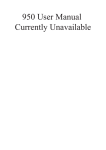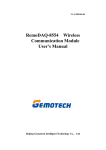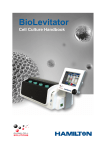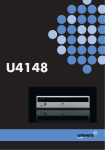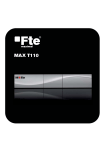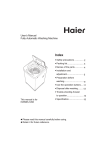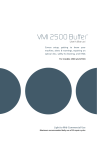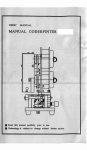Download Example A
Transcript
Mobility Manager Quick Reference Guide With User Examples 76-476/ 04 www.avaya.com [email protected] (Germany) T 0800 2661000 F 0800 2661219 (International) T+49 69 7505-01 © Avaya GmbH & Co. KG Reproduction of this manual by any means whatsoever, in part or in the entirety, is only permitted with previous written consent from AVAYA GmbH & Co KG. Printed in Germany on 100% chlorine-free paper. Subject to change without notice. 2 Dear User, We recommend you carefully read this short introduction before you begin working with Mobility Manager. The menu structure and a few typical user examples will help you quickly understand the most important Mobility Manager functions. Mobility Manager connects external telephones (mobile telephone, home office telephones,...) to PBXs in a way similar to extension phones. This is how the following basic fixed-line phone functions are also possible on external connections (for example, your mobile phone): – – – – Hold Alternating between calls Call transfer and Conference calls In addition, Mobility Manager enables the temporary recording of – Voice messages as well as – Phone conversations and your own spoken notes (memo function). Depending on your user settings, these recordings are forwarded to your mobile phone mailbox or to your company voice mailbox. You can also decide to have every recording sent to you as an e-mail (WAVE file). Incoming calls are forwarded by the system to your external telephone. For outgoing calls, you can dial the system and make the call via the main menu of Mobility Manager, and the rest of the call will be a fixed-line call. Or, you use the Mobility Manager call back function and have the system call you back. In this way costs are only incurred in the fixed-line network (see the User Manual for more details). You use the keypad of your (mobile) telephone to operate the system. Help announcements accompany you every step of the way. Please take note of the Dial-Up Scheme1) as well as the Menu Structure. 1) Your administrator will give you your access numbers for Mobility Manager, which can be entered in the Dial-Up Scheme. 3 Area code Company phone number Mobility Manager 4 Functional phone number * Functional phone number * Functional phone number * Functional phone number * Functional phone number * Functional phone number * Functional phone number * Functional phone number * Functional phone number * Functional phone number * Functional phone number * Functional phone number * Administrator user number User number User number Personal Conference Room Direct access to the Voice Mailbox Message delivery OFF Message delivery as an e-mail & to the mobile mailbox ON Message delivery as an e-mail ON Message delivery to mobile phone mailbox ON Answering machine function / call forwarding OFF Answering maching function ON Call forwarding to 2nd alternative target phone number ON Call forwarding to 1st alternative target phone number ON Call forwarding to mobile phone ON „Call-Back“ function Dialling the system from a non registered telephone Dialling the system from a registered telephone (e.g., mobile phone) Dialling the system from your extension phone Max. duration of recordings / messages: ____________sec. Authorization to record calls?: Yes ___ / No____ Mobility Manager User number (usually the extension number):___________ User name:______________________ A. Dial-Up Scheme * Leave area code and company phone number off when dialling from your extension = Call Back *3 5 Hold, alternate calls Disconnect Conference call Record call / notes Dial cancellation, end recording *7 *8 *5 *6 * Operation during calls *6 User settings Recording your own spoken notes Telephone book Caller list Dial repetition x, xx # 0# # Tel. # Dialling Main Menu 0 3 4 Call forwarding to 2nd alternative target Answering machine function on 3 4 # 0 9 8 Change password (PIN) Automatic greeting d. c. b. Conditional target when unavailable 7 Configure answering machine function a. Conditional target when busy 6 5 5 2 Call forwarding to 1st alternative target 2 Call forwarding and answering machine off 1 1 Call forwarding to mobile phone Announcement of the current call forwarding setting Change number for cond. target when busy Cond. target number and answering machine off Answering machine when busy on Conditional target number when busy on Message delivery as an e-mail on 2 3 # 5 Switch message delivery off Delivery to mailbox and as an e-mail on Switch message delivery to mailbox on 1 4 Speak announcement current message settings c. Announcement of the 9 8 7 6 c.) Menu „Answering Machine“ # 4 3 2 1 current setting a. Announcement of the ** Set duration of time for call to be „unavailable“ Change number for cond. target when unavailable Cond. target number and answering machine off Answering machine when unavailable on Conditional target number when unavailable on Announcement of the current setting # 4 3 2 1 d. Set duration of time after which the automatic greeting is played Change greeting Switch automatic greeting off Switch automatic greeting on Announcement of the current setting d.) Menu „Automatic Greeting“ # 5 4 3 2 1 b. b.) Menu Conditional Target when Unavailable Starts a corresponding help function a.) Menu Conditional Target when Busy = Examples of Functional Phone Numbers ( configured by the Administrator) Menu User Settings n B. Menu Structure C. Dialling from the Main Menu 1. Dialling a phone number Dial a phone number and end by pressing # . ( * cancels the entry). 2. Dial repetition Simply dial # . You will hear the number you last dialled and can redial it by pressing # , cancel the procedure by pressing * , or delete the number by pressing 0 . After deletion, the previously dialled number will be announced, etc. The last 5 numbers you dialled are available to you for dial repetition. Dial # twice to redial the last-dialled phone number immediately 3. Dialling from the caller list Press 0 and # . You will hear the phone number of the last caller and can dial it by pressing # , cancel it by pressing * , or delete it by pressing 0 . After deletion, the number of the next-to-last caller will be announced, etc. You have access to the numbers of the last 5 calls when dialing from the caller list. 4. Dialling from the system telephone book For a quick connection you can save phone numbers in the Mobility Manager telephone book. If your PBX extension number has 3 digits, you can save from 1 to 99 speed dialling numbers, if your extension number has 2 digits, you can save 1 to 9 speed dialling target numbers. Making entries in the telephone book Press a "speed dialling number" (1 to 99) and # . Enter the phone number and speak the corresponding name into the phone. Dialling from the telephone book Enter the desired "speed dialling number" and # . Scroll forward in the telephone book with 3 and scroll back with 1 . To cancel, press * and you will return to the main menu. 5. Change user settings (user administration) Dial * 3 and follow the system announcements. Use the menu structure (see page 5) for orientation. 6 D. Examples for the User Which kind of Mobility Manager user are you? The administration of Mobility Manager takes place at two levels: • The Administrator: He or she configures the system and sets up user profiles (user administration); • You as the User: You can change many settings yourself using the telephone (see also the User Manual). To introduce you and your administration to Mobility Manager, we will describe three typical work scenarios on the following pages: Example A: „Staff member predominately in the field“ Example B: „Staff member partly in the field, partly at a home office“ Example C: „Staff member working in the office“ For each example we make a recommendation about how Mobility Manager can be most effectively used. On the form „My Mobility Manager User Settings“ (see p. 14) you can enter your data according to the examples and give the form to your administrator. He or she can then configure your user settings. 7 Example A: Staff member mainly in the field „I am usually travelling and have a company mobile phone. My extension phone at the office usually has an activated call forwarding to my mobile phone. If the line is busy or if I don't answer, callers can leave a message in my mailbox.“ Our recommendation for using Mobility Manager: Call forwarding: Switch off the call forwarding on your extension phone to your mobile phone (1), and instead forward calls to Mobility Manager (2). Your administrator will give you the access number for Mobility Manager. Now all call forwarding will be via Mobility Manager and you can manage it easily from anywhere. (1) Call to the extension (2) Mobility Manager Example: Call Forwarding to the Mobile Phone Answering machine: Use the Mobility Manager answering machine function when you are unavailable or already on the phone. Mobility Manager records the message and forwards it to your mobile mailbox (3). Message delivery must be activated in your mobile mailbox. (3) Answering machine: If you prefer your own announcement to the standard answering machine announcement, then speak your announcement into the phone. Press * 3 . . . , 8 . . . , 1 . . . in the Mobile Pro main menu. Example: Answering machine function in the case of busy Recorded messages will be sent to the mobile phone mailbox. 8 You decide how long the phone should ring before activation of the Mobility Manager answering machine function when unavailable (4). (4) (3) The person you are trying to reach is currently unavailable. (standard announcement which you can change) Example: Answering machine function in the case of unavailable after 30 Sec. Recorded messages will be sent to the mobile mailbox. Automatic greeting: Callers can hear a personalized or a standard greeting before their calls are forwarded. In the Mobility Manager main menu, press * 3 . . . , 9 . . . .. Example: Caller hears a greeting announcement after 15 sec. 9 Please wait a moment. (standard announcement which you can change) Example B: Staff member partly in the field, partly in a home office „I only travel sometimes. The rest of my work time is spent at my home office. I do not have a call forwarding target activated from my home office phone. I have a company mobile phone. When I am phoning or otherwise unavailable callers can leave a message in my mobile mailbox.“ Our recommendation for using Mobility Manager: Call forwarding: In Mobility Manager, register the phone numbers of your mobile phone and your home office telephone (1). Now you can manage where you will accept calls easily, quickly and without incurring costs. Call to the extension or Mobility Manager (1) (1) Example: Call forwarding to the mobile phone has been activated Answering machine: Use the Mobility Manager answering machine function when you are unavailable or already on the phone. Mobility Manager records the message and forwards it to your e-mail mailbox (as a WAVE file) and to your mobile mailbox (3). Message delivery as an e-mail and to your mobile mailbox must be activated. (3) Answering machine: If you prefer your own announcement to the standard answering machine announcement, then speak your announcement into the phone. Press * 3 . . . , 8 . . . , 1 . . . in the Mobility Manager main menu. Example: Answering machine function when busy Recorded message is sent to the mobile mailbox and to the e-mail mailbox. You decide how long the phone should ring before activation of the Mobility Manager answering machine function when unavailable (4). 10 (4) (3) The person you are trying to reach is currently unavailable. (standard announcement which you can change) Example: Answering machine when unavailable after 30 Sec. Recorded message is delivered to the mobile mailbox and to the e-mail mailbox. Automatic greeting Callers can hear a personalized or a standard greeting before their calls are forwarded. In the Mobility Manager main menu, press * 3 . . . , 9 . . . .. Example: Caller hears a greeting announcement after 15 sec. 11 Please wait a moment. (standard announcement which you can change) Example C: Staff member working in the office „I work only in the office and am available only via my extension phone. I also have a privately-owned mobile phone, which I do not use for work. Callers have no possibility of leaving a message“. Our recommendation for using Mobility Manager: Call forwarding: You can use your privately-owned mobile phone as a "cordless fixed-line phone (DECT)" when you are not at your desk, but somewhere on company premises. You can do this without incurring costs for you personally. The phone number of your mobile phone must be registered with Mobility Manager (1). As soon as you return to your desk, you can transfer a current phone call from the mobile phone to your extension phone and continue the call from there. (to do this, dial your Mobility Manager access number). Call to the extension Mobility Manager (1) Example: Call forwarding to a privately-owned mobile phone 12 Answering machine: Use the Mobility Manager answering machine function if you are unavailable, or already on the phone. Mobility Manager records the message and forwards it to your e-mail mailbox (e-mail with WAVE attachment) (3). The e-mail delivery must be activated for this. (3) Example: Answering machine when busy Recorded messages are sent as e-mails. Answering machine: If you prefer your own announcement to the standard answering machine announcement, then speak your announcement into the phone. Press * 3 . . . , 8 . . . , 1 . . . in the Mobile Pro main menu You decide how long the phone should ring before activation of the Mobility Manager answering machine function when unavailable (4). (4) (3) Example: Answering machine when unavailable after 30 sec. Recorded messages are delivered to the e-mail mailbox. 13 The person you are trying to reach is currently unavailable. (standard announcement which you can change) My Mobility Manager User Settings (please fill out and give to your administrator) First name, last name: ______________________ Department: ______________________ Extension-number: ______________________ Mobile telephone number: ______________________ Twin-Card phone number (if applicable.): ______________________ When the „answering machine“ is activated I would like messages to be delivered: YES NO to the mobile mailbox/voice Mail Box to the e-mail mailbox Mobile provider: ______________________ (only necessary for message delivery to mobile mailbox) E-mail address: ______________________ (only necessary for message delivery as an email) I would like the following entries for my Mobility Manager user profile: Please enter the corresponding telephone numbers and the time after which call forwarding to the conditional target should be implemented. Write which target should be activated (see examples). (Only one call forwarding target, conditional target when busy or when unavailable can be activated at any time) 14