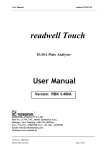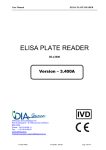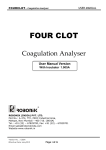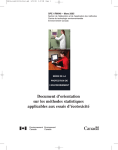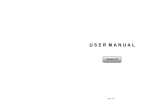Download User Manual - Robonik India.in
Transcript
readwell TOUCH User Manual readwell TOUCH ELISA Plate Analyser User Manual Version – 3.308 ROBONIK (INDIA) PVT. LTD. Plot No.: A-374, TTC, MIDC Industrial Area, Mahape, Navi Mumbai – 400 710. (INDIA) Tel.: +91 (22) – 67829700, Fax : +91 (22) – 67829701 [email protected] Website-www.robonikindia.com Version No : 3.308 Effective Date : August, 2009 Page 1 of 84 readwell TOUCH User Manual TABLE OF CONTENTS 1. 1.1. 1.2. 1.3. 1.4. 2. 2.1. 2.2. 3. 3.1. 3.2. 3.3. 4. 4.1. 4.2. 4.3. 4.4. 5. 5.1. 5.2. 5.3. 5.4. 6. 6.1. 6.2. 6.3. 6.4. 6.5. 6.6. 6.7. 6.8. 6.9. 6.10. GENERAL INFORMATION ............................................................................................ 4 WARRANTY INFORMATION: ..........................................................................................4 TECHNICAL SERVICE: .................................................................................................4 DISPOSAL INSTRUCTION: .............................................................................................4 CONTACTS:................................................................................................................4 GENERAL SAFETY WARNINGS .................................................................................. 5 DANGER – WARNINGS SYMBOLS: .................................................................................5 USE OF THE INSTRUMENT:...........................................................................................6 INTRODUCTION ............................................................................................................ 7 DESCRIPTION:............................................................................................................7 SPECIAL FEATURES: ...................................................................................................7 TECHNICAL SPECIFICATION OF READWELL TOUCH.......................................................8 PACKING, TRANSPORT AND STORAGE .................................................................... 9 GENERAL WARNINGS:.................................................................................................9 PACKING: ..................................................................................................................9 INSTRUMENT TRANSPORTATION...................................................................................9 STORAGE OF INSTRUMENT ..........................................................................................9 INSTRUMENT DESCRIPTION..................................................................................... 10 INSTRUMENT WORKING PRINCIPLE: ...........................................................................10 PERSPECTIVE VIEW ..................................................................................................11 REAR VIEW:.............................................................................................................11 KEYPAD ...................................................................................................................12 INSTALLATION PROCEDURE AND VERIFICATION CRITERIA................................ 13 UNPACKING INSTRUCTIONS: ......................................................................................13 PLACING THE INSTRUMENT:.......................................................................................13 POWER SUPPLY REQUIREMENTS: ..............................................................................13 PROTECTIVE GROUNDING: ........................................................................................13 PRINTER:.................................................................................................................13 START UP INSTRUCTIONS: .........................................................................................15 TOUCH PANEL CHECK. .............................................................................................16 MICRO TITER PLATE CARRIAGE .................................................................................17 PLATE LOADING & PIPETTING PROCEDURE:................................................................18 READINGS CHECK: ...................................................................................................18 7. PRECAUTIONS ........................................................................................................... 19 8. PROGRAMMING MODES............................................................................................ 20 8.1. 8.2. 8.3. 8.4. 8.5. ABSORBANCE MODE:................................................................................................20 SINGLE STANDARD ...................................................................................................23 CUT OFF MODE .......................................................................................................24 REVERSE CUT OFF MODE.........................................................................................37 MULTI STANDARDS MODE: ........................................................................................37 Version No : 3.308 Effective Date : August, 2009 Page 2 of 84 readwell TOUCH User Manual 8.6. 8.7. 8.8. 9. 9.1. 9.2. PERCENTAGE ABSORBANCE ......................................................................................50 UPTAKE ...................................................................................................................50 KINETIC MODE OF OPERATION: ..................................................................................51 RECALLING AND RUNNING OF STORED TEST/PROGRAMS ................................. 54 ABSORBANCE MODE:................................................................................................55 CUT OFF MODE: .......................................................................................................57 9.2. A. Invalid Assay in Cut Off Mode:................................................................................................................................59 9.3. MULTI STANDARD MODE:..........................................................................................60 9.3. A. Invalid assay in Multi standard Mode: ....................................................................................................................64 10. RERUNNING ACCEPTED TESTS / PROGRAMS ....................................................... 66 11. SAMPLE AND SAMPLE DUPLICATE ......................................................................... 68 12. PATIENT IDENTITY / SAMPLE IDENTITY ENTRY...................................................... 70 13. SAVE PLATE AND SAVE RESULTS........................................................................... 73 14. VIEW STORED DATA .................................................................................................. 74 15. UTILITIES..................................................................................................................... 76 15.1. 15.2. 15.3. 15.4. 15.5. DATE AND TIME SETTING ..........................................................................................76 PRINTER ON / OFF SETTING ......................................................................................76 CLINIC NAME ENTRY. ...............................................................................................77 PLATE SHAKING MODE (SHAKER) ..............................................................................77 COMMUNICATION SETTINGS: .....................................................................................78 16. SERIAL COMMUNICATION ........................................................................................ 79 17. TECHNICAL DIAGNOSIS ............................................................................................ 80 17.1. CLEAR MEMORY:......................................................................................................80 17.2. LAMP AMPLITUDE. ....................................................................................................81 17.3. PRINTER SELF TEST: ................................................................................................81 18. TROUBLE SHOOTING ................................................................................................ 82 19. DECONTAMINATION .................................................................................................. 83 19.1. 19.2. 19.3. 19.4. DECONTAMINATION PROCEDURE ...............................................................................83 PURPOSE OF DECONTAMINATION ...............................................................................83 GENERAL CONSIDERATIONS ......................................................................................83 PROCEDURE ............................................................................................................83 20. SAFETY CLEARANCE CERTIFICATE ....................................................................... 84 Version No : 3.308 Effective Date : August, 2009 Page 3 of 84 readwell TOUCH User Manual 1. GENERAL INFORMATION 1.1. Warranty Information: Each Instrument is completely tested and guaranteed for Twelve months from delivery. The warranty applies to all the mechanical and electrical parts. It is valid only for proper installation, use, and maintenance in compliance with the instructions given in this manual. ROBONIK will, at its discretion repair or replace parts, which may be found defective in the warranty period. The warranty does not include any responsibility for direct or indirect personal and material damages, caused by improper use or maintenance of the instrument. Parts that are inherently subject to deterioration are excluded from the warranty. In case of defects due to misuse of the instrument, any travel and man-hour expenses will be charged extra. In case of Tenders warranty would be as per tender terms and conditions. 1.2. Technical Service: ROBONIK is always accessible to the customers for any kind of information about installation, use, maintenance, etc. When asking for service, please refer to this manual, and report the data reported on the identification label (serial number). Only qualified technicians are entitled to fix the instrument; the user, as described in this manual, should carry out ordinary maintenance. ROBONIK technical service or an authorized service center with specialized technicians, with suitable instrumentation and original spare parts only are always available for extraordinary maintenance (repair), under a yearly maintenance contract or on specific demand. 1.3. Disposal instruction: In case of removal or disposal of instrument, following instructions need to be followed • • Do not dispose in municipal waste; follow local regulations for instrument disposal. Plastic parts, Electronic PCBs and components can be recycled, so return back the instrument to manufacturer. 1.4. Contacts: Manufacturer: European Authorized Representative ROBONIK (INDIA) PVT LTD A-374, TTC, MIDC Industrial Area, MAHAPE, NAVI MUMBAI – 400 710 INDIA Tel: +91-22-67829700, Fax: +91-22-67829701 Obelis s.a 34, Av. de Tervuren, bte 44 B-1040 Brussels, BELGIUM Tel: (32) 2. 732. 59. 54 Fax: (32) 2. 732. 60. 03 E-Mail : [email protected] Email: [email protected] Website: www.robonikindia.com Version No : 3.308 Effective Date : August, 2009 Page 4 of 84 readwell TOUCH User Manual 2. GENERAL SAFETY WARNINGS 2.1. Danger – warnings symbols: This is a symbol of generic danger. It means that, serious damage can occur to the operator if described precautions are not observed This is a symbol of HIGH ELECTRIC VOLTAGE. It is dangerous to touch any part having this label. Only qualified operators can access these components, after unplugging the instrument from the Supply. This symbol indicates that the instrument makes use of chemical reagents and other dangerous (Corrosive, irritant, or harmful) CHEMICAL SUBSTANCES, which can cause damage to people or materials. When this label is found, pay attention to the manufacturer’s recommendations. This symbol indicates that the instrument involves the handling of samples, which can be infected (urine or human serum). In this condition, infection or contamination might occur. Pay attention to the general safety warnings when in presence of such biological substances. Use protective clothes, gloves and glasses. This symbol in the user manual indicates that damages to the instrument or erroneous results could occur if the given warnings are not heeded This symbol indicates a portion, which is particularly important, and should be studied carefully This symbol indicates a Protective Earth or Ground terminal. Version No : 3.308 Effective Date : August, 2009 Page 5 of 84 readwell TOUCH User Manual 2.2. Use of the Instrument: ¾ The instrument has to be used for the designed purposes under specified conditions, following proper procedures and safety rules, by qualified personnel. ¾ This manual contains instructions for operation by qualified personel. ¾ A qualified user has to make sure that environmental condition is suitable, the installation is correct, the use and maintenance are proper, according to the general safety rules as well as to the particular precautions described in the manual. (However, he is not entitled to repair the instrument). ¾ A qualified technician is entitled to maintain and fix the instrument, according to the instructions given, using the original spare parts. Maintain room temperature and Humidity as specified in the manual. ¾ The instrument has to be used as described in this manual. If it is not use the protection provided by the instrument may be impaired. ¾ Alterations to the instrument are prohibited. The user is liable for any improper modification to the instrument, and for the deriving consequences. ¾ Should the instrument need extraordinary maintenance, contact MANUFACTURER service or authorized service center. Specialized technicians who will be able to repair the instrument using original spare parts will carry out the maintenance. ¾ This IVD equipment complies with the emission and immunity requirements as per IEC61326 series. ¾ Warning : This equipment has been designed and tested to CISPER11 Class A. In a domestic environment it may cause radio interference, in which case, you may need to take measures to mitigate the interference." ¾ An advisory that the electromagnetic environment should be evaluated prior to operation of the device. ¾ Warning : Do not use this device in close proximity to sources of strong electromagnetic radiation (e.g. unshielded international RF sources), as these may interfere with the proper operation. Version No : 3.308 Effective Date : August, 2009 Page 6 of 84 readwell TOUCH User Manual 3. INTRODUCTION 3.1. Description: readwell TOUCH is a user-friendly micro plate Analyser. It is designed to measure and interpret enzyme immunoassay results, both monochromatically and bichromatically. It is intended for in vitro diagnostic use. 3.2. Special Features: • The readwell TOUCH can accommodate a flat as well as a round bottom well configuration. The carriage is designed in a way that the plate automatically moves smoothly and positions itself accurately in the optical measurement path. Readings are taken continuously, the average value is calculated and results are presented according to the option selected. • The readwell TOUCH operates on a WIDE voltage (90-270 volts). This eliminates the need for an external voltage stabilizer. • The readwell TOUCH has a special provision, which allows it to be used even when a printer is not available. Readings can be conveniently noted down manually. The detailed results available on screen. Following are the other special features of readwell TOUCH: o o o o o o o o o o o o o o o o o o o Option of Lamp saving mode. Selection of both primary and secondary filters. Latest technology with battery back up for 250 tests with QC, more than 2500 result. Robust in built 52-column thermal printer with 384 stationary heads. Unique circuitry for long lamp life. Alphanumeric Patients ID entry. Editing of saved tests. Human machine user interface: Touch panel, Keypad Multi-standard curve up to 12 standard calibrations with one blank optional. Access to test by touch of key. Capability to connect to 80-column printer for direct report printout. Blank is optional. Setting of the Date and Time. Capable of storing, deleting and recalling tests. Multiple calibrator modes. Selection of duplicates for both calibrators and samples. Extensive software for cut off mode. Selection of Positive, Equivocal, Negative cut-off. Several pre-programmed calculation modes help to facilitate data processing of enzyme immunoassays. These are menu driven modes for simple and error free operations. 9 9 9 9 9 9 9 Version No : 3.308 Effective Date : August, 2009 ABSORBANCE MODE. CUT-OFF MODE. MULTISTANDARD MODE. SINGLE STANDARD MODE. % ABSORBANCE MODE. UPTAKE KINETIC Page 7 of 84 readwell TOUCH User Manual 3.3. Technical Specification of readwell TOUCH Human Machine Interface Linear measurement range Photometric Accuracy TOUCH PANEL / KEYPAD 0.000 to 3.500 Absorbance Units (A). ± 2% or 0.007 whichever is higher, from 0 to 1.5 A ± 3% from 1.5 A to 3.5 A <0.005 A/hr 2.5 A 8 Channel Drift Photometric Linearity Optical measurement Filters Type of filter Wave Length Half Bandwidth Selection Light Source Display Curve Plotting Plate Carrier Movement Printer Memory Narrow band Interference 405nm, 450nm, 492nm, 630nm, & Four Optional 10nm ± 2nm Automatic by Stepper Motor. Tungsten halogen lamp, 20 Watts 6” Graphics LCD, Negative Blue, STN Graphical Representation on Printer Precisely through the stepper motor Built in Thermal Printer 52 columns Battery back up for 250 tests and more than 2500 results. Analysis Mode Connectivity / RS232 Serial Port/USB Power Wattage Voltage Operation Position Operating Conditions Temperature Relative Humidity Storage Conditions Temperature Relative Humidity Enclosure Size (cm) Weight (Approx) Version No : 3.308 Effective Date : August, 2009 Absorbance (Normal & Differential) Cut – off Multi – Standard % Absorbance Single Standard Uptake Kinetic 9600 baud, 8 data, 1 stop, no parity bits / USB 75 Watts 115 – 230 Volts ± 10%, 50 / 60 Hz. On horizontal flat, rigid and vibration free surface From + 18O C to 35O C Up to 80% From - 10O C to 40O C Up to 80% ABS Fire Retardant 36 x 36 x 22 (lxbxh) 10 Kgs. Page 8 of 84 readwell TOUCH User Manual 4. PACKING, TRANSPORT AND STORAGE 4.1. General Warnings: Instrument has to be decontaminated before packing for transportation. 4.2. Packing: Packaging is needed whenever the instrument is to be transported or shipped by courier or other means. To pack the instrument follows the instructions below: • • • Decontaminate the instrument as explained on decontamination chapter of this manual Put the instrument into the original packaging box; Instrument has to be properly protected by plastic protective material. Put copy of safety clearance certificate (copy of Safety clearance certificate is attached at the end of this manual) Mark the package with address, instrument identification and warning labels 4.3. Instrument Transportation The transportation of the instrument in unpacked condition must be limited within the room where it is used, to avoid damage. 4.4. Storage of Instrument Before storing the instrument for a long period, pack it carefully as described above and store indoors. Relative humidity has to be less than 85%, and temperature between - 10ºC and 40ºC. Version No : 3.308 Effective Date : August, 2009 Page 9 of 84 readwell TOUCH User Manual 5. INSTRUMENT DESCRIPTION 5.1. Instrument Working Principle: • • • • • Switch on and program the instrument. Place the plate firmly onto the carriage. Start the test, the plate will be conveyed inside and strip is placed precisely below the optical path. The measurement is carried out step by step. At the end of the cycle the results can be printed or user can save the plate data Results are also available at the RS232 Serial Port / USB Port. On starting the test, the plate will be conveyed into the instrument. Plate is moved in step by step by a well-controlled mechanism & each well is positioned precisely below the optical path. Optical density of each well is measured as explained below. Based on selected programming mode, sophisticated algorithms are used for analyzing the measured value & presenting the same on the printer, display & RS232 Serial Port / USB Port for computer Interface. The following diagram represents the main functional elements of the instrument: White light produced by the lamps is focused into a beam by the lens & passes through the sample. Part of the light is absorbed by the sample & the remaining light is transmitted. It is filtered by interference filters & focused onto the photodiodes. The photodiode converts the received light in to an electrical signal which is in-turn transformed into digital form, from which the microprocessor calculates the absorbance, taking in account of the blank & bichromatic selection. Version No : 3.308 Effective Date : August, 2009 Page 10 of 84 readwell TOUCH User Manual 5.2. Perspective view Front View: Printer Keypad Touch Screen Plate Carrier/ Holder 5.3. Rear View: 1. Contrast Knob- use to adjust display contrast. 2. Serial RS232 output 3. Cooling Fan 4. USB output 5. ON / OFF switch 6.SMPS 7. External printer connection (optional) Version No : 3.308 Effective Date : August, 2009 Page 11 of 84 readwell TOUCH User Manual 5.4. Keypad 1) ‘YES’ key is used to select any ‘YES’ option on screen directly. 2) ‘NO’ key is used to select any ‘NO’ option on screen directly. 3) ‘PRINT’ key is used to get a printout of current screen displayed. 4) ‘FEED’ key is used to forward the paper in thermal printer by one print line. 5) Navigation keys are used to select any option available on current screen. 6) ‘ENTER’ key is used to run any option selected by navigation keys. 7) ‘ESC’ key is used for escaping from any screen. 8) ‘HOME’ key is used to bring plate carrier at home position. Home key function is disabled. Version No : 3.308 Effective Date : August, 2009 Page 12 of 84 readwell TOUCH User Manual 6. INSTALLATION PROCEDURE AND VERIFICATION CRITERIA 6.1. Unpacking Instructions: Check accessories as per packing list. Kindly store all packing materials so as to use it to repack and ship for maintenance or servicing. 6.2. Placing the Instrument: The instrument has to be placed on a level bench. Room temperature has to be between 10 to 35ºC with a relative humidity below 85%. Protect it from direct sunshine. 6.3. Power Supply Requirements: Once the instrument has been placed, plug it into a power source by the locally available approved plug-in cable. Power cord should be CE, CSA, and UL marked. 115 - 230 Volts ± 10%, 50-60 Hz 6.4. Protective Grounding: Warning: Please make sure that electrical power source is properly grounded. 6.5. Printer: Readwell touch, ELISA Analyser is equipped with a built in 52 columns easy load thermal printer. Procedure to load the paper is as follows: Opening the Paper Cover: O LI N NE LEVER 1) 2) Slide the LEVER towards back of the printer to open lock of the PAPER COVER Lightly push up on the front of the paper cover (marked) with your thumb and rotate it towards the back of the printer. Version No : 3.308 Effective Date : August, 2009 Page 13 of 84 readwell TOUCH User Manual Closing the paper cover: Close the paper cover and push down on it to lock it into place till you get locking sound. 1) Open the paper cover. 2) Remove the paper roller from the slot and place the paper roll over it as shown. 3) Place back the paper roller with paper into the slot provided and close the paper cover as described before. 4) Keep pressing the paper feed switch until the paper feeds straight and smoothly. HINT: ¾ When the paper is set correctly and when the closing of the paper cover is proper the FEED LED will not glow. ¾ It keeps on flashing when the data is being printed. ¾ When the paper is about to finish, red lines appear on both sides of the paper. Version No : 3.308 Effective Date : August, 2009 Page 14 of 84 readwell TOUCH User Manual 6.6. Start up Instructions: 1. Switch on the instrument. 2. The instrument initializes all the parameters internally, and carries out a power on self-test and then displays the following screens, and a message will get display “Please wait system initializing.” readwell TOUCH Robonik (India) Pvt. Ltd., Plot No. A-374, TTC, MIDC Mahape Navi Mumbai – 400 710. Maharashtra, (INDIA) Tel.:- 022-67829700 Fax.: 022-67829701 Email: [email protected] The instrument will print the model name “READWELL TOUCH”, VERSION NUMBER, CLINIC NAME CURRENT DATE WITH TIME. READWELL TOUCH Date Clinic name / Serial Number MENU Select Test 1. HBSAG 6. HIV SEL PRNT 2. HCV 7. IGM 3. T3 8. T4 NEXT PREV 4. TSH DEL 5. HIV User can select a saved test by first touching the required “TEST NAME” on the screen and then touch the “SEL “option to carry out further operation on the test. “DEL”: Deletes the selected test. If the number of tests is more than 10, “NEXT “and “PREV can be used for browsing through the list pages “PRINT”: For printing the test screen. “MENU” used to select Main menu screen. Version No : 3.308 Effective Date : August, 2009 Page 15 of 84 readwell TOUCH User Manual 6.7. Touch Panel Check. readwell TOUCH provides a Touch sensitive LCD panel and a KEYPAD for easy user interface. The Menus are displayed; the text of the parameter forms the TOUCH ZONE. Touch screen Layout Name: Pri: 405 Sec: 0 No BL 0 NC 0 PC 0 LC 0 CC 0 CUTFAC: 0.000 CUTABS: QC1 N QC2 N QC3 N QC4 N POS- CutOff Factor 1.000 1.000 1.000 1.000 QC N N N N N QCVal Mes. Rem ESC EDIT RUN Interpretation : Greyzone % (N) Cut off Index (Y) Range Pos : 0.000 Neg : 0.000 Above is the generic representation of a Test Screen. The Highlighted zones are TOUCH ZONES, which are active. On touching the “Touch Zone” of a parameter, a sub menu/menu is displayed or the requested action is carried out, and rest of the “Touch Zone” is deactivated. For Example: - To activate the selection. • To enter the primary filter value, touch any point in the shaded area “Pri” on the LCD screen. On proper selection the analyser responds with blinking of the parameter text and also the TOUCH ZONE and a submenu is displayed. • To enter Test Name: Touching the “Name” touch zone provides an alphanumeric screen. Enter the Test name by touching the Touch zone of that variable. The selected value blinks and is displayed next to the parameter. Selection Indicator Selected onscreen item is shown in a shaded background. When the screen first displays, the default selection is shown. Pressing a selection either highlights that item or activates it. Version No : 3.308 Effective Date : August, 2009 Page 16 of 84 readwell TOUCH User Manual 6.8. Micro Titer Plate Carriage The instrument is provided with a micro titer plate carriage to move the micro titer plate inside. This carriage is driven by stepper motor with timing belt. It places the each well of plate exactly below the optical path of each channel. The plate carrier is moved by a well-controlled stepper motor drive. Version No : 3.308 Effective Date : August, 2009 Page 17 of 84 readwell TOUCH User Manual 6.9. Plate Loading & Pipetting Procedure: Control and sample pipetting procedure in case of cut off: Maximum number of Blanks = 5 Maximum number of Controls: 1. Negative Control = 05 2. Positive Control = 05 3. Cut of control = 05 4. Low Positive Control =05 Total number of 20 controls can be run in any combination. Pipetting sequence should be as shown below, 6.10. Readings Check: Checking of readings should be done through controls reading, that should be within range specified in data sheet of controls (care should be taken while preparing and pipetting controls and reagents, reagent and control expiry dates need to be checked.) Version No : 3.308 Effective Date : August, 2009 Page 18 of 84 readwell TOUCH User Manual 7. PRECAUTIONS λ Do not use any sharp objects on the Touch Screen. Always use the STYLUS provided to operate the touch panel. Always check for proper grounding, before installation. Never operate the instrument with ground wire removed. Do not attempt to open the instrument and make repairs without proper technical training. Do not allow unauthorized persons to operate or repair the instrument. Use a clean plate and follow the instructions for blanking and standardizing. Do not read any wells containing bubbles or dust particles. The volume of sample, calibrators and blanks should be identical for correct readings. The absorbance is proportionate to the path length. Pipetting should also be proper. Monitoring of the printed values or displayed values during operation may help detect an error in the making. Check the linearity and calibration of the instrument regularly against some standard reference. Check the micro wells before use. They should be scratch-free. The micro well track in the READWELL TOUCH has been designed in such a way that the micro wells are totally protected from scratches. Recheck the reading of high OD (above 2A). Place Plate carefully on the tray. Ensure that the main power switch is in OFF position before connecting. Plug the instrument to the AC mains. Confirm proper grounding for trouble free operation. Connect the printer only when the instrument is OFF. Version No : 3.308 Effective Date : August, 2009 Page 19 of 84 readwell TOUCH User Manual 8. PROGRAMMING MODES 8.1. Absorbance Mode: In this mode instrument gives you the only absorbances of all wells of plates which contains controls / calibrators and samples. Programming a new test: 1. Select “Test Operation” 2. Select “Add New Test” TEST OPERATIONS MAIN MENU 1 Test Operations ESC 1 Select Test by Name ESC 2 Technical Diagnosis 2 Select Test by Mode 3 Utilities 3 Select Test by Number 4 View Plate 4 List Tests 5 Serial Communication 5 Add New Test 3. Select mode of operation “Absorbance” in “Add new test” Select Test Mode 0 1> Absorbance 4. 2> Single Standard 0 3> Cut off 0 4> Multi Standard 0 5> Percent Absorbance 0 6> Uptake 0 7> Kinetic 0 Enter Test Name NORM – ABSORBANCE BL N ESC Name : NORM – ABSORBANCE Name: ABS 450 Pri : 405 Sec : 0 A I Q Y 3 NORM MODE DIFF Version No : 3.308 Effective Date : August, 2009 B J R Z 4 Page 20 of 84 C K S , 5 D L T 6 E M U + 7 F N V _ 8 G O W 1 9 H P X 2 0 ENTER CLEAR readwell TOUCH User Manual 5. Select primary and secondary filter Pri: Sec: 450 630 ESC Select Filter Val: 0 405 450 492 630 000 000 XXX YYY 6. If Blank is required select “BL”. NORM – ABSORBANCE Name : ABSORBANCE BL Y Pri : 405 If you select “BL Y”, it will read first well of first strip ‘A1’ as a blank and subtract the absorbance of blank well from all other well’s absorbance. ESC Sec : 0 NORM MODE DIFF 7. In absorbance mode there are two modes of operations a) Normal Absorbance Mode: Instrument gives the absorbance of each and every well. Select touch zone “NORM”. b) Differential Absorbance Mode: Instrument shows the difference of absorbance between odd number wells and even number wells. For Example,- Strip 1 – Strip 2, Strip 3 – Strip 4, Strip 5 – Strip 6. For this Mode select touch zone “DIFF”. 1) In Normal Mode 2) In Differential Mode NORM – ABSORBANCE Name : ABSORBANCE BL N ESC DIFF – ABSORBANCE Name : ABSORBANCE BL N Pri : 405 Pri : 405 Sec : 630 NORM Sec :630 NORM MODE MODE DIFF DIFF Version No : 3.308 Effective Date : August, 2009 Page 21 of 84 ESC readwell TOUCH User Manual 9 Example Print-out obtained From readwell TOUCH Version No : 3.308 Effective Date : August, 2009 Page 22 of 84 readwell TOUCH User Manual 8.2. Single Standard In this mode the instrument accepts the calibrator singly or in duplicate and then calculates the concentration based on the single point standard curve passing through the point 0.0. A single calibrator/standard of a known concentration is used to calibrate the instrument so that the concentration of unknown samples can be calculated according to Beer’s Law. The absorbances are read at user-selected wavelengths. If Blank is selected instrument will automatically blank on the first well and subtract its absorbance from each subsequent well. The second well is treated as the calibrator/standard well. The third well is also treated as calibrator/standard well if the calibrator/standard is in duplicate. CALCULATION: Sample Concentration=(Calibrator concentration /Calibrator Abs.) x Sample Abs. Name: TSH Pri: 450 Sec: 630 SINGLE STANDARD BL Y 0.000 CAL 1 DUP N DUP N ESC SAVE HI CO : N High> Low< LO CO: N High> Low< Interpretation: N High> Range Low< (Entry of all the parameter is similar to Multi standard mode (Please refer Multistandard for entry of parameters) Version No : 3.308 Effective Date : August, 2009 Page 23 of 84 readwell TOUCH User Manual 8.3. Cut Off Mode In this mode cut-off point is determined for interpretation of specimens as per formula given in the reagent manual. The negative controls are read followed by the positive controls, Cut-off control, low positive control. Blanking on the first well is optional. The instrument calculates the mean of the negative controls and the mean of the positive control, Cut-off controls, and Low positive is also calculated. Programming a New Test: 1. Select “Add New Test” TEST OPERATIONS 1 Select Test By Name 2 Select Test by Mode 3 Select Test by Number 4 List Tests 5 Add New Test 2. Select mode of operation “Cut-Off” in “Add new test” Select Test Mode 1> Absorbance 0 2> Single Standard 0 3> Cut off 0 4> Multi Standard 0 5> Percent Absorbance 0 6> Uptake 0 7> Kinetic 0 Version No : 3.308 Effective Date : August, 2009 Page 24 of 84 ESC readwell TOUCH User Manual 3. Entry of test name Select touch Zone “Name:” Name: Pri: 450 Sec: 0 No BL 0 NC 0 PC 0 LC 0 CC 0 CUTFAC: 0.000 CUTABS: QC1 N QC2 N QC3 N QC4 N POS- CutOff ESC Factor 1.000 1.000 1.000 1.000 QC N N N N N QCVal Mes. Rem SAVE Interpretation : Greyzone % (N) Cut off Index (Y) Range Pos : 0.000 Neg : 0.000 After selecting the touching the Name Zone, Alphanumerical characters will come in the screen as shown below. Enter the name of the test by selecting the individual characters one by one. After selecting all the characters select Enter option in touch screen for confirmation of test Name. Name: POS- CutOff HBSAG A I Q Y 3 4. B J R Z 4 C K S , 5 D L T 6 E M U + 7 F N V _ 8 G O W 1 9 H P X 2 0 ENTER CLEAR Selection of Primary and secondary filters. Select zone “Pri:” on the touch screen Name: HBSAG Pri: 450 Sec: 630 No BL 0 NC 0 PC 0 LC 0 CC 0 CUTFAC: 0.000 CUTABS: QC1 N QC2 N QC3 N QC4 N Version No : 3.308 Effective Date : August, 2009 POS- CutOff ESC Factor 1.000 1.000 1.000 1.000 QC N N N N N QCVal Mes. Rem Interpretation : Greyzone % (N) Cut off Index (Y) Range Pos : 0.000 Neg : 0.000 Page 25 of 84 SAVE readwell TOUCH User Manual After selecting the “Pri:” zone below screen will appear in the display. Select the filter required by selecting the filter from Select filter value region. Pri: Sec: 450 630 ESC Select Filter Val: 0 405 450 492 630 000 000 XXX YYY 5. According to the reagent manual change Blank, NCs, PCs to ‘YES’ for QC check. Name: HBSAG Pri: 450 Sec: 630 No BL 0 NC 0 PC 0 LC 0 CC 0 CUTFAC: 0.000 CUTABS: QC1 N QC2 N QC3 N QC4 N 6. POS- CutOff ESC Factor 1.000 1.000 1.000 1.000 QC N N N N N QCVal Mes. Rem SAVE Interpretation : Greyzone % (N) Cut off Index (Y) Range Pos : 0.000 Neg : 0.000 Entry of Blank and Blank QC values Select “BL” to enter blank details. (Blank has to be always put in first wells if selected) Name: HBSAG Pri: 450 Sec: 630 No BL 0 NC 0 PC 0 LC 0 CC 0 CUTFAC: 0.000 CUTABS: QC1 N QC2 N QC3 N QC4 N Version No : 3.308 Effective Date : August, 2009 POS- CutOff ESC Factor 1.000 1.000 1.000 1.000 QC Y Y Y N N QCVal 0.000 0.000 0.000 Mes. 0.000 0.000 0.000 Rem Interpretation : Greyzone % (N) Cut off Index (Y) Range Pos : 0.000 Neg : 0.000 Page 26 of 84 SAVE readwell TOUCH User Manual 7. After selecting “BL”, below screen will come in the display, enter total number of blanks by selecting No. of Blanks. (Maximum 5 blank). No. of Blanks = 1 Values Of BL <= 0.000 Numeric Value 1 2 7 8 8. 3 ESC 4 9 5 0 6 . ENTER CLEAR Enter the QC value of the blank by selecting the touch Zone “Values of BL <=” No. of Blanks = 1.000 Values Of BL <= 0.100 Numeric Value 1 2 7 8 9. 3 ESC 4 9 5 0 6 . ENTER CLEAR Entry of Negative control and its QC values Select touch Zone “NC”. Name: HBSAG Pri: 450 Sec: 630 No BL 1 NC 0 PC 0 LC 0 CC 0 CUTFAC: 0.000 CUTABS: QC1 N QC2 N QC3 N QC4 N Version No : 3.308 Effective Date : August, 2009 POS- CutOff ESC Factor 1.000 1.000 1.000 1.000 QC Y Y Y N N QCVal 0.100 Mes. Rem Interpretation : Greyzone % (N) Cut off Index (Y) Range Pos : 0.000 Neg : 0.000 Page 27 of 84 SAVE readwell TOUCH User Manual 10. Enter no of Negative control by selecting touch Zone “No. of NC’s” (maximum 5 Negative Controls). Enter the QC value of the negative control by selecting the touch Zone “Value of NC” and enter the value of X given in the reagent manual by selecting Zone “Values Of X”. No. of NC’s = 3 Values of X = 1.000 Value of NC <= 0.150 Numeric Value 1 2 7 8 11. ESC 3 4 9 5 0 6 . ENTER CLEAR After the entry of no of NCs Select ESC. The below screen will come in the display. Name: HBSAG Pri: 450 Sec: 630 No BL 1 NC 3 PC 0 LC 0 CC 0 CUTFAC: 0.000 CUTABS: QC1 N QC2 N QC3 N QC4 N 12. ¾ POS- CutOff ESC Factor 1.000 1.000 1.000 1.000 QC Y Y Y N N QCVal 0.100 0.150 Mes. Rem SAVE Interpretation : Greyzone % (N) Cut off Index (Y) Range Pos : 0.000 Neg : 0.000 Entry of positive Controls (PC). Select touch Zone “PC”. Name: HBSAG Pri: 450 Sec: 630 No BL 1 NC 3 PC 0 LC 0 CC 0 CUTFAC: 0.000 CUTABS: QC1 N QC2 N QC3 N QC4 N Version No : 3.308 Effective Date : August, 2009 POS- CutOff ESC Factor 1.000 1.000 1.000 1.000 QC Y Y Y N N QCVal 0.100 0.150 Mes. Rem Interpretation : Greyzone % (N) Cut off Index (Y) Range Pos : 0.000 Neg : 0.000 Page 28 of 84 SAVE readwell TOUCH User Manual 13. After selecting PC below screen will come in the display. Enter number of Positive controls by Selecting Zone “No. of PC’s” (Maximum 5). Enter the QC value of the Positive control by selecting the touch Zone “Value of PC >=” and enter the value of Y given in the reagent manual by selecting Zone “Values of Y”. No. of PC’s = 2 Values Of Y= 1.000 Value of PC >= 0.500 Numeric Value 1 2 7 8 14. ESC 3 4 9 5 0 6 . ENTER CLEAR After entering the details of PCs escape from the screen by selecting “ESC”. Below screen will come on the display. Name: HBSAG Pri: 450 Sec: 630 No BL 1 NC 3 PC 2 LC 0 CC 0 CUTFAC: 0.000 CUTABS: QC1 N QC2 N QC3 N QC4 N POS- CutOff ESC Factor 1.000 1.000 1.000 1.000 QC Y Y Y N N QCVal 0.100 0.150 0.500 Mes. Rem SAVE Interpretation : Greyzone % (N) Cut off Index (Y) Range Pos : 0.000 Neg : 0.000 {NOTE: Same way you can enter values for LC (lower positive controls) and CC (Cot of controls).} 15. Entry of Cut off Factor: ¾ Select touch Zone “CUT FAC” Name: HBSAG Pri: 450 Sec: 630 No BL 1 NC 3 PC 2 LC 0 CC 0 CUTFAC: 0.000 CUTABS: QC1 N QC2 N QC3 N QC4 N Version No : 3.308 Effective Date : August, 2009 POS- CutOff ESC Factor 1.000 1.000 1.000 1.000 QC Y Y Y N N QCVal 0.100 0.150 0.500 Mes. Rem Interpretation : Greyzone % (N) Cut off Index (Y) Range Pos : 0.000 Neg : 0.000 Page 29 of 84 SAVE readwell TOUCH User Manual ¾ After selecting the “CUTFAC” below screen will come in the display. Value of Cut Factor = 0.200 Numeric Value 1 2 7 8 16. 3 ESC 4 9 5 0 6 . ENTER CLEAR Entry of Cut off absorbance equation: ¾ Select touch Zone “CUTABS” Name: HBSAG Pri: 450 Sec: 630 No BL 1 NC 3 PC 2 LC 0 CC 0 CUTFAC: 0.200 CUTABS: QC1 N QC2 N QC3 N QC4 N POS- CutOff ESC Factor 1.000 1.000 1.000 1.000 QC Y Y Y N N QCVal 0.100 0.150 0.500 Mes. Rem SAVE Interpretation : Greyzone % (N) Cut off Index (Y) Range Pos : 0.000 Neg : 0.000 After selecting the “CUTABS” below screen will come in the display. Enter the equation as given in the reagent manual. CUTABS: CUT ABS =(0.45 * NC) + (0.35 * PC) + 0.10 NC + 1 7 ( Sqrt PC 2 8 LC , 3 9 CC * 4 0 CF % 5 . Lg ALg Ln ALn Version No : 3.308 Effective Date : August, 2009 ESC ENTER CLEAR 6 ) Abs Page 30 of 84 readwell TOUCH User Manual Here, NC = Mean of NCs * Factor X, PC = Mean of PCs * Factor Y, LC = Mean of LCs * Factor W, CC = Mean of CCs * Factor Z, CF = Cut off factor, Sqrt = square root, Lg = LOG, ALg = Anti LOG, Ln = Natural LOG, Aln = Anti Natural LOG, Abs. = any absolute value. For Example, A) For equation CUT OFF ABS = (0.45 * NC) + (0.35 * PC) + 0.10, the formulae can be enter in two ways. 1. Enter the values as it is i.e. CUTABS = (0.45*NC) + (0.35*PC) + 0.010. Keep the multiplication factors X, Y, W, Z of controls NC, PC, CC and LC a constant number ‘01’. (Numbers, mathematical functions and symbols for NC, PC, CC, LPC can be select from the screen). OR 2.In second method the formulae can be enter as CUT ABS = NC + PC + CF. (Since the Value of X, Y, Z, W is entered in the QC option of NC, PC, CC, LPC and Cut off factor in the CUT FAC option, there is no need to enter the same data again). Means here Multiplication Factor for NC = X = 0.45, Multiplication factor for PC = Y = 0.35 and the value of cut of factor = CUT FAC = 0.100. This is because here NC = Mean of NCs * Factor X, PC = Mean of PCs * Factor Y as mention above. B) If ‘CUTOFF ABS’ = (NC + PC) / 6. This can be entered as it is CUTABS = (NC + PC) / 6 by keeping the multiplication factors X, Y, W, Z of controls NC, PC, CC and LC a constant number ‘01’. OR As you know in mathematics (NC + PC) / 6 = (NC / 6) + (PC / 6) = (1/6) * NC + (1/6) * PC = (0.166 * NC) + (0.166 * PC), So, you can enter same equation as CUT ABS = NC + PC, by entering Multiplication Factor for NC = X = 0.166, multiplication factor for PC = Y = 0.166. This is because here NC = Mean of NCs * Factor X, PC = Mean of PCs * Factor Y as mention above. 17. QC1, QC2, QC3 & QC4. can be used for any QC Checking of the test provided in reagent manual. For example some kit manufacture may give QC check equation like| PCx – NCx |> 0.500, PC / NC > 15, etc. This equation can be entered by selecting these QC options. Select touch zone ‘N’, It will become ‘Y’, as shown in screen below. By selecting touch zone ‘QC1’ you enter QC equation. Name: HBSAG Pri: 450 Sec: 630 No BL 1 NC 3 PC 2 LC 0 CC 0 CUTFAC: 0.200 CUTABS: (0.45 QC1 > Y QC2 N QC3 N QC4 N Version No : 3.308 Effective Date : August, 2009 POS- CutOff ESC Factor 1.000 1.000 1.000 1.000 QC Y Y Y N N QCVal 0.100 0.150 0.500 Mes. Rem * NC) + (0.35 * PC) + 0.10 Interpretation : Greyzone % (N) Cut off Index (Y) Range Pos : 0.000 Neg : 0.000 Page 31 of 84 SAVE readwell TOUCH User Manual Enter equation of QC and value of QC check, Select touch zone ‘QC1 Value’ and ‘QC1 equat’. Enter QC Value and Equation: QC1 Value: 0.500 QC1 Equat : ESC Enter QC Value and Equation: QC1 Value: 0.000 QC1 Equat ESC QC Equat: PC - NC Numeric Value 1 2 7 8 3 4 5 9 0 . 6 ENTER CLEAR NC + 1 7 ( Sqrt PC 2 8 LC , 3 9 CC * 4 0 SA % 5 . Log ALog Ln ALn ENTER CLEAR 6 ) Abs Same way you can enter QC equations for QC2, QC3 and QC4. *NOTE: 1) On screen it is mention that “QC1 > Y”, it is not necessary in any reagent manual they always mention QC value should be greater than some constant value. There may be chance that they will mention QC value should be less than some constant value. In such a case you can change the symbol from “QC1 > Y” to “QC1 < Y”, only by selecting a symbol of comparison. 2) If any QC check is selected to ‘YES’ option, the system will not save the test without entering the QC equation and QC check value of equation.) Version No : 3.308 Effective Date : August, 2009 Page 32 of 84 readwell TOUCH User Manual 18. Interpretation of samples: Now enter RANGE for interpretation of results either in percentage (Greyzone) or positive and negative values of INDEX, a ratio of (Sample Abs. / Cutoff Abs.). If Cutoff Index range or Greyzone not mention do not enter any values. Instrument will do the interpretation with references to the Cut off absorbance. 18.1. Interpretation by GREYZONE percentage: Select touch zone ‘Greyzone % (N)’, Name: HBSAG Pri: 450 Sec: 630 POS- CutOff ESC No Factor BL 1 NC 3 1.000 PC 2 1.000 LC 0 1.000 CC 0 1.000 CUTFAC: 0.200 CUTABS: NC + PC + CF QC1 > Y 0.500 QC2 N QC3 N QC4 N QC Y Y Y N N QCVal 0.100 0.150 0.500 Mes. SAVE Interpretation : Greyzone % (N) Cut off Index (Y) Range Pos : 0.000 Neg : 0.000 Enter % Value : % Value = 10.00 Numeric Value 1 2 7 8 Rem Enter Greyzone percentage value. If you enter ‘Greyzone’ percentage ‘10.00’, instrument will show you the same as shown in screen. It makes the ‘Cutoff Index Range’ option ‘NO’. This means when you are using a ‘Greyzone’ option the ‘Cut off Index Range’ option will not work. ESC 3 4 9 Name: CPC Pri: 450 Sec: 630 6 . ENTER CLEAR POS- CutOff ESC No Factor BL 1 NC 3 1.000 PC 2 1.000 LC 0 1.000 CC 0 1.000 CUTFAC: 0.200 CUTABS: NC + PC + CF QC1 > Y 0.500 QC2 N QC3 N QC4 N Version No : 3.308 Effective Date : August, 2009 5 0 QC Y Y Y N N QCVal 0.100 0.150 0.500 Mes. Rem SAVE Interpretation : Greyzone % (Y) 10.00 Cut off Index (N) Range Page 33 of 84 In case of ‘Greyzone’, it gives the ‘Positive’ remarks to sample absorbance greater than greyzone area of cutoff absorbance and a ‘Negative’ remarks to sample absorbances less than greyzone area of cutoff absorbance. The sample absorbances lying in greyzone area get remarks ‘Equivocal’ = ‘EQ’. (*NOTE: If you do not select any option for interpretation of sample results, the instrument will take ‘Cutoff Absorbance’ as a reference. It will give ‘Positive’ remark to sample absorbance greater than cutoff and ‘Negative’ to sample absorbance less than cutoff.) readwell TOUCH User Manual 18.2. Interpretation by ‘Cutoff Index Range”: It is also provided to do the interpretation using ‘Cutoff Index’ by entering normal range for ‘Positive’ and ‘Negative’. Name: CPC Pri: 450 Sec: 630 POS- CutOff ESC No Factor BL 1 NC 3 1.000 PC 2 1.000 LC 0 1.000 CC 0 1.000 CUTFAC: 0.200 CUTABS: NC + PC + CF QC1 > Y 0.500 QC2 N QC3 N QC4 N QC Y Y Y N N QCVal 0.100 0.150 0.500 Mes. Rem 3 9 In ‘Cutoff Index’, provide the range for interpretation, the positive and negative value of ratio (Sample Abs. / Cutoff Abs.) Interpretation : Greyzone % (N) Cut off Index (Y) Range Pos : 0.000 Neg : 0.000 ESC 4 0 5 . Cut off Index is the ratio of Sample Absorbance / Cut off Absorbance. When you select ‘Cutoff Index’ –‘Y’, the ‘Greyzone %’ will become ‘NO’, means inactive. RESULT RANGE: POSITIVE >= 1.000 NEGATIVE <= 0.900 Numeric Value 1 2 7 8 SAVE 6 In case of ‘Cutoff Index Range ’, It gives the ‘Positive’ remarks to sample having index value, a ratio of (Sample abs. / Cutoff Abs.) greater than or equal to entered ‘POSITIVE’ value and It gives ‘Negative’ remarks to sample having index value, a ratio of (Sample abs. / Cutoff Abs.) less than entered ‘NEGATIVE’ value. ENTER CLEAR The sample having index value in between ‘POSITIVE’ and ‘NEGATIVE” range get remarks ‘Equivocal’ = ‘EQ’. Name: CPC Pri: 450 Sec: 630 POS- CutOff ESC No Factor BL 1 NC 3 1.000 PC 2 1.000 LC 0 1.000 CC 0 1.000 CUTFAC: 0.200 CUTABS: NC + PC + CF QC1 > Y 0.500 QC2 N QC3 N QC4 N QC Y Y Y N N Version No : 3.308 Effective Date : August, 2009 QCVal 0.100 0.150 0.500 Mes. Rem SAVE For example: If you enter POS >= 1.0 and NEG <=0.9. Then, the sample will get POSITIVE remarks having INDEX Value, (Sam. Abs./ Cutoff Abs.) >= 1.000. The sample will get NEGATIVE remarks having INDEX Value, (Sam. Abs./ Cutoff Abs.) <= 0.900. Interpretation : Greyzone % (N) Cut off Index (Y) Range Pos : 1.000 Neg : 0.900 Page 34 of 84 The sample will get EQUIVOCAL remarks having INDEX Value, (Sam. Abs./ Cutoff Abs.) in the range from 0.900 to 1.000. readwell TOUCH User Manual 19. To save the test after entering all the parameters, select option ‘SAVE’. Name: HBSAG Pri: 450 Sec: 630 POS- Cut Off No Factor BL 1 NC 3 1.000 PC 2 1.000 LC 0 1.000 CC 0 1.000 CUTFAC: 0.200 CUTABS: NC + PC + CF QC1 > Y 0.500 QC2 N QC3 N QC4 N QC Y Y Y N N Version No : 3.308 Effective Date : August, 2009 ESC QCVal 0.100 0.150 0.500 Mes. Rem SAVE Interpretation : Greyzone % (Y) 10.00 Cut off Index (N) Range Page 35 of 84 readwell TOUCH User Manual 10 Example Print-out obtained From readwell TOUCH Version No : 3.308 Effective Date : August, 2009 Page 36 of 84 readwell TOUCH User Manual 8.4. Reverse Cut Off Mode For Reverse Cut Off mode, select touch zone ‘POS’- Cut off key, It will changed to REV- Cut Off. Name: Pri: 450 Sec: 0 REV- CutOff ESC No BL 0 NC 0 PC 0 LC 0 CC 0 CUTFAC: 0.000 CUTABS: QC1 N QC2 N QC3 N QC4 N Factor QC N N N N N 1.000 1.000 1.000 1.000 QCVal Mes. Rem SAVE Interpretation : Greyzone % (Y) 10.00 Cut off Index (N) Range In reverse Cut Off mode, programming of test is same as Positive Cut off mode; only QC check conditions for blanks and controls get reversed. And in ‘INTERPRETATION’ sample absorbance which are lesser than cut off absorbance gets remarked POSITIVE and sample absorbance higher than cut off absorbance gets remarked NEGATIVE, this exactly opposite to normal POSITIVE Cut Off mode. Same way it does the interpretation in case you select ‘Cutoff Index Range’. 8.5. Multi Standards Mode: In this mode the instrument accepts a maximum of 12 calibrators and calculates concentration based on the best-fit curve. Graph is printed with Absorbance on Y-axis and concentration on X-axis. Programming a new test: 1. Select Main Menu/Test Operation/Add new test TEST OPERATIONS 1 Select Test By Name 2 Select Test by Mode 3 Select Test by Number 4 List Tests 5 Add New Test Version No : 3.308 Effective Date : August, 2009 Page 37 of 84 ESC readwell TOUCH User Manual 2. Select Touch Zone “Multi Standard”. Select Test Mode 0 1> Absorbance ¾ 2> Single Standard 0 3> Cut off 0 4> Multi Standard 0 5> Percent Absorbance 0 6> Uptake 0 7> Kinetic 0 After selecting the Multistandard mode below screen will come in the display Name: Pri: 405 Sec: 0 MULTISTANDARD BL N CAL 2 DUP N DUP N ESC SAVE Graph : LINEAR Y vs X : ABS vs CONC HI CO : N High> Low< LO CO: N High> Low< Interpretation: N Range High> Low< 3. Entry of Test Name: ¾ ¾ Test Name can be entered by Selecting Touch Zone “Name:”. Procedure for entering the test name is same as that of cut off mode. Refer Test Name entry in Cut off mode for further details. Version No : 3.308 Effective Date : August, 2009 Page 38 of 84 readwell TOUCH User Manual 4. Selection of Primary and secondary filters ¾ Select Touch Zone “Pri:” Name: TSH Pri: 405 Sec: 0 MULTISTANDARD BL N CAL 2 DUP N DUP N ESC SAVE Graph : LINEAR Y vs X : ABS vs CONC HI CO : N High> Low< LO CO: N High> Low< Interpretation: N Range High> Low< After selecting the Zone “Pri:” below screen will come in the display ¾ Select the filters as per details given in the reagent manual by selecting the filter number given in the “Select Filter value:” option. Pri: Sec: 450 630 ESC Select Filter Val: 0 405 450 492 630 000 000 XXX YYY 5. Selection of Blank ¾ Select Touch Zone “BL”. Name: Pri: 405 Sec: 0 MULTISTANDARD BL N CAL 2 DUP N DUP N ESC SAVE Graph : LINEAR Y vs X : ABS vs CONC HI CO : N High> Low< LO CO: N High> Low< Interpretation: N Range High> Low< Version No : 3.308 Effective Date : August, 2009 Page 39 of 84 readwell TOUCH User Manual ¾ Instrument will display the message “Blank required Yes/No”. At the bottom of the Screen as shown below, select yes if blank is required Name: Pri: 405 Sec: 0 MULTISTANDARD BL N CAL 2 DUP N DUP N ESC SAVE Graph : LINEAR Y vs X : ABS vs CONC HI CO : N High> Low< LO CO: N High> Low< Interpretation: N Range High> Low< YES Blank Required ? NO 6. Entry of Standard Concentration: ¾ Select touch Zone “CAL” to enter Number of calibrators and its concentration. Name: Pri: 405 Sec: 0 MULTISTANDARD BL N 0.000 CAL 2 DUP N DUP N ESC SAVE Graph : LINEAR Y vs X : ABS vs CONC HI CO : N High> Low< LO CO: N High> Low< Interpretation: N Range High> Low< ¾ ¾ ¾ After selecting “CAL” below screen will come in the display. Select Touch Zone “No. Of Calibrators”. Numerals will display on the bottom of the screen Select the number of calibrators (User can select min 2 and Maxim 12 standard in this mode) No Of Calibrator 2 Numeric Value 1 2 7 8 Version No : 3.308 Effective Date : August, 2009 ESC No 1 Conc 0.000 Abs 0.000 2 0.000 0.000 3 4 9 5 0 6 . Page 40 of 84 ENTER CLEAR readwell TOUCH User Manual Concentration Entry: ¾ ¾ After entering the number of calibrators. Concentration and absorbance column will come in the display as shown below. To enter concentration values select 0.000 in Conc. column corresponding to the standard and enter the concentration value. e.g. For entering Concentration of standard 4 Select 0.000 in fourth row of Conc. Column and enter the concentration by selecting the numerals. (Note: The concentration value should be either ascending or descending order.) No of Calibrator 7 ESC No 1 2 3 4 5 6 7 Numeric Value 1 2 7 8 ¾ Conc 0.000 0.500 1.000 2.500 5.000 7.500 15.00 3 4 9 Abs 0.000 0.000 0.000 0.000 0.000 0.000 0.000 5 0 6 . ENTER CLEAR Programming Screen after Entry of standards. Name: TSH Pri: 450 Sec: 630 MULTISTANDARD BL Y 0.000 CAL 7 DUP N DUP N Graph : LINEAR Y vs X : ABS vs CONC HI CO : N High> Low< LO CO: N High> Low< Interpretation: N Range High> Low< Version No : 3.308 Effective Date : August, 2009 Page 41 of 84 ESC SAVE readwell TOUCH User Manual 7. Selection of Duplicate Blank and calibrators A) For Duplicate Blank: ¾ To select the duplicate blank select touch zone “DUP” below the “BLN” Name: Pri: 405 Sec: 0 MULTISTANDARD BL Y 0.000 CAL 7 DUP N DUP N ESC SAVE Graph : LINEAR Y vs X : ABS vs CONC HI CO : N High> Low< LO CO: N High> Low< Interpretation: N Range High> Low< ¾ After selecting “DUP” instrument will display message “Duplicate Blank Yes/No” as shown below. Select “Yes” for Duplication of Blank. Name: Pri: 405 Sec: 0 MULTISTANDARD BL Y 0.000 CAL 7 DUP N DUP N ESC SAVE Graph : LINEAR Y vs X : ABS vs CONC HI CO : N High> Low< LO CO: N High> Low< Interpretation: N Range High> Low< YES Duplicate Blank? NO B) For Duplicate Calibrators: ¾ To select Duplicate Calibrator select Touch Zone “DUP” below the “CAL 7” Name: Pri: 405 Sec: 0 MULTISTANDARD BL Y 0.000 CAL 7 DUP Y DUP N ESC SAVE Graph : LINEAR Y vs X : ABS vs CONC HI CO : N High> Low< LO CO: N High> Low< Interpretation: N Range High> Low< Version No : 3.308 Effective Date : August, 2009 Page 42 of 84 readwell TOUCH User Manual ¾ After selecting “DUP” instrument will display message “Duplicate Calibrator Yes/No” as shown below. Select “Yes” for Duplication of calibrator. Name: Pri: 405 Sec: 0 MULTISTANDARD BL Y 0.000 CAL 7 DUP Y DUP N ESC SAVE Graph : LINEAR Y vs X : ABS vs CONC HI CO : N High> Low< LO CO: N High> Low< Interpretation: N Range High> Low< YES Duplicate Calibrator? NO ¾ Screen after standard entry & selection of duplicate – Blank & Calibrators. Name: Pri: 405 Sec: 0 MULTISTANDARD BL Y 0.000 CAL 7 DUP Y DUP Y ESC SAVE Graph : LINEAR Y vs X : ABS vs CONC HI CO : N High> Low< LO CO: N High> Low< Interpretation: N Range High> Low< 8) Linear mode and Point to Point mode There are two types of graphs in Multistandard 1) Linear (LINEAR) 2) Point to Point (PT TO PT) There 1) 2) 3) 4) 5) are five types of scales for X and Y axis LOGABS vs CONC (X-axis = Concentration v/s Y-axis = LOG of ABS.) ABS vs LOGCONC (X-axis = LOG of concentration v/s Y-axis = Absorbance) LOGITABS VS LOGCONC (X-axis = LOG of concentration v/s Y-axis = LOGIT of Absorbance) ABS vs CONC (X-axis = Concentration v/s Y-axis = Absorbance) LOGABS vs LOGCONC (X-axis = LOG of concentration v/s Y-axis = LOG of absorbance) Version No : 3.308 Effective Date : August, 2009 Page 43 of 84 readwell TOUCH User Manual A) Selection of Graph ¾ Select Graph type as per the details given in the reagent manual by selecting Touch Zone “Graph”. Name: Pri: 405 Sec: 0 MULTISTANDARD BL N CAL 2 DUP N DUP N ESC SAVE Graph : LINEAR Y vs X : ABS vs CONC HI CO : N High> Low< LO CO: N High> Low< Interpretation: N Range High> Low< A) ¾ ¾ ¾ Linear mode graph type: After Selecting the “Graph” below screen will come in the display Select Graph type as Linear Select scale as per the details given in the reagent manual. Graph : LINEAR Y vs X : ABS vs CONC TYPE LINEAR ESC SCALE LOGABS vs CONC ABS vs LOGCONC LOGITABS vs LOGCONC ABS vs CONC LOGABS vs LOGCONC PT TO PT B) Point to Point Graph Type Select touch zone “PT to PT” abs scale of graph ‘ABS vs. CONC’ Graph Type : PT TO PT Y vs X : ABS vs CONC TYPE LINEAR SCALE LOGABS vs CONC ABS vs LOGCONC LOGITABS vs LOGCONC ABS vs CONC LOGABS vs LOGCONC PT TO PT Version No : 3.308 Effective Date : August, 2009 ESC Page 44 of 84 readwell TOUCH User Manual Select the scale type touching the required zone. Name: Pri: 405 Sec: 0 MULTISTANDARD BL N CAL 2 DUP N DUP N ESC SAVE Graph : PT TO PT Y vs X : ABS vs CONC HI CO : N High> Low< LO CO: N High> Low< Interpretation: N Range High> Low< 9. Selection of Controls A) For High control select zone ‘HI CO: N’ It will ask “High Control Required? Yes / No”. Select ‘YES’ and then enter range of control “HIGH” and “LOW”. Name: Pri: 405 Sec: 0 MULTISTANDARD BL N CAL 2 ESC DUP N DUP N SAVE Graph : LINEAR Y vs X : ABS vs CONC HI CO : N High> Low< LO CO: N High> Low< Interpretation: N Range High> Low< YES High Control Required? NO Enter range of control “HIGH” and “LOW” as per reagent manual. Enter High Range Value: ESC High 25.03 Low 10.54 Numeric Value 1 2 7 8 Version No : 3.308 Effective Date : August, 2009 3 4 9 5 0 6 . ENTER CLEAR Page 45 of 84 readwell TOUCH User Manual Name: Pri: 405 Sec: 0 MULTISTANDARD BL N CAL 2 DUP N DUP N ESC SAVE Graph : LINEAR Y vs X : ABS vs CONC HI CO : N High>25.03 Low<10.54 LO CO: N High> Low< Interpretation: N Range High> Low< B) For Low control select zone ‘LO CO: N’ It will ask “Low Control Required? Yes / No”. Select ‘YES’ Name: Pri: 405 Sec: 0 MULTISTANDARD BL N CAL 2 DUP N DUP N ESC SAVE Graph : LINEAR Y vs X : ABS vs CONC HI CO : N High>25.03 Low<10.54 LO CO: N High> Low< Interpretation: N Range High> Low< YES Low Control Required? NO ¾ Enter the range ‘High’ and ‘Low’ as per the reagent manual. High> 16.61 Low< 5.45 Numeric Value 1 2 7 8 Version No : 3.308 Effective Date : August, 2009 ESC 3 4 9 5 0 6 . ENTER CLEAR Page 46 of 84 readwell TOUCH User Manual 10. Normal Range selection for interpretation of samples: For interpretation of specimen result (POSITIVE or NEGATIVE), enter normal range given in REAGENT MANUAL. Select key “Interpretation: N”. It will become “Interpretation: Y”. Then select key “HIGH>” and “LOW<” to enter normal range. Name: Pri: 0 Sec: 0 MULTISTANDARD BL N CAL 2 DUP N DUP N ESC SAVE Graph : LINEAR Y vs X : ABS vs CONC HI CO : N High>25.03 Low<10.54 LO CO: N High>16.61 Low<5.45 Interpretation: N Range High> Low< ¾ Enter Normal Range for positive and negative samples. Enter HIGH Range value: High> 15.25 Low< 9.46 Numeric Value 1 2 7 8 ¾ ESC 3 4 9 5 0 6 . ENTER CLEAR All the results whose concentration is coming above the High Range will be considered as positive and coming below the Low Range will be consider as negative. The results having concentration in between High and Low range will get remarks ‘Equivocal’ = ‘EQ’. After entering all the parameter save the test by selecting “SAVE” option. Name: TSH Pri: 450 Sec: 630 MULTISTANDARD BL Y 0.000 CAL 7 DUP N DUP N ESC SAVE Graph : LINEAR Y vs. X : ABS vs CONC HI CO : N High>25.03 Low<10.54 LO CO: N High>16.61 Low<5.45 Interpretation: Y Range High> 15.25 Low< 9.46 (*Same way you can make a test for Single standard, % Absorbance and uptake) Version No : 3.308 Effective Date : August, 2009 Page 47 of 84 readwell TOUCH User Manual 11 Example Print-out obtained From readwell TOUCH Version No : 3.308 Effective Date : August, 2009 Page 48 of 84 readwell TOUCH User Manual 12 Example Print-out obtained From readwell TOUCH Version No : 3.308 Effective Date : August, 2009 Page 49 of 84 readwell TOUCH User Manual 8.6. Percentage Absorbance The Percentage Absorbance Mode requires one calibrator (read singly or duplicate). In this mode, calibrator is considered to have a concentration of 100%. The absorbance’s of unknown samples are read and compared to the calibrator absorbance, and reported as % concentration of calibrator. Name: TSH Pri: 450 Sec: 630 % ABSORBANCE BL Y 0.000 CAL 1 ESC DUP N DUP N SAVE HI CO: N High> Low< LO CO: N High> Low< Interpretation: N Range High> Low< 8.7. Uptake In this mode the instrument accepts the calibrator singly or in duplicate and then calculates the concentration based on the single point standard curve passing through the point 0.0. A single calibrator/standard of a known concentration is used to calibrate the instrument so that the concentration of unknown samples can be calculated according to Beer’s Law Sample Concentration == Calibrator Absorbance * Calibrator Concentration Sample Absorbance Name: TSH Pri: 450 Sec: 630 UPTAKE BL Y 0.000 DUP N CAL 1 DUP N ESC SAVE HI CO: N High> Low< LO CO: N High> Low< Interpretation: N Range High> Low< ¾ Please refer single standard for parameter entry. Version No : 3.308 Effective Date : August, 2009 Page 50 of 84 readwell TOUCH User Manual 8.8. Kinetic mode of Operation: To create a new test in “KINETIC” mode. KINETIC Name : KINETIC ESC Pri : 405 Sec : 0 SAVE Read Time : 1 min. Read Period : 15 sec. “Read Time” is total read period of whole test. You need to enter it only in minutes. “Read Period” is time interval between two readings. You must enter it in seconds. The instrument will automatically calculate the number of readings. Select primary and secondary filters, give a name to test and save it. To run the kinetic test. KINETIC Name : KINETIC ESC Pri : 405 Sec : 0 EDIT Select “RUN” to start. The following screen will appear. Read Time : 1 min. RUN Read Period : 15 sec. PRINT The “D/M” means delta per minute of reaction. When test will over, instrument will show you the “D/M” values of reaction done in each well. Name: KINETIC Pri : 405 Sec : 630 D/M D/M D/M 1 2 3 KINETIC D/M 4 D/M 5 D/M 7 D/M 10 D/M 11 D/M 8 D/M 9 KINETIC D/M 6 Name: KINETIC Pri : 405 Sec : 630 D/M D/M D/M 1 2 3 D/M 4 D/M 5 D/M 6 D/M 12 D/M 7 D/M 10 D/M 11 D/M 12 D/M 8 D/M 9 YES YES Is Plate Removed Is Plate Loaded NO NO ESC PRINTMATRIX Version No : 3.308 Effective Date : August, 2009 SEND PLATE LOAD NEXT ESC Page 51 of 84 PRINTMATRIX SEND PLATE LOAD NEXT readwell TOUCH User Manual It is showing the “D/M” values for each and every well in table format. Name: ABSORBANCE Pri : 405 Sec : 630 NORM – ABSORBANCE BL N D/M 1 0.020 -----0.030 D/M 2 0.002 D/M 3 0.010 D/M 4 0.035 D/M 5 0.056 D/M 6 0.001 0.056 0.075 0.100 0.068 0.090 D/M 7 0.020 -----0.030 ESC D/M 8 0.002 D/M 9 0.010 D/M 10 0.0.35 D/M 11 0.056 D/M 12 0.001 0.056 0.075 PRINTMATRIX 0.100 0.068 SEND PLATE 0.090 LOAD NEXT In “PRINT MATRIX”, you will get the print of entire plate data with initial absorbance of each sample, average delta values of each sample and “D/M” values of each well, like… A W1 W2 W3 W4 W5 W6 0.200 0.100 1.200 0.300 2.600 0.900.. these are initial absorbances. 0.010 0.001 0.005 0.017 0.028 0.001.. these are average delta values. 0.020 0.002 0.010 0.035 0.056 0.001.. these are “D/M” values of each sample. B W1 W2 W3 W4 W5 W6 0.300 0.100 1.200 0.200 2.600 0.800.. 0.015 0.028 0.037 0.050 0.034 0.045.. 0.030 0.056 0.075 0.100 0.068 0.090.. Using “SEND PLATE” you can send plate data to computer using either USB or SERIAL RS232. “LOAD NEXT” uses to get the absorbance of next plate. Version No : 3.308 Effective Date : August, 2009 Page 52 of 84 readwell TOUCH User Manual 13 Example Print-out obtained From readwell TOUCH Version No : 3.308 Effective Date : August, 2009 Page 53 of 84 readwell TOUCH User Manual 9. RECALLING AND RUNNING OF STORED TEST/PROGRAMS MAIN MENU 1 Test Operations ESC 2 Technical Diagnosis 3 Utilities 4 View Plate 5 Serial Communication TEST OPERATIONS 1 Select Test By Name ESC 2 Select Test by Mode 3 Select Test by Number 4 List Tests 5 Add New Tests Test can be recall by Name, Mode, Number or by List test. * The entire saved test are available on first screen, tests can be selected from this screen also. READWELL TOUCH ABCDEFGHIJKLM Select Test 1 HBSAG 2 TSH 3.ABSORBANCE Version No : 3.308 Effective Date : August, 2009 Page 54 of 84 01/01/08 MENU SEL PRNT NXT PREV DEL readwell TOUCH User Manual 9.1. Absorbance Mode: ¾ Select the test by “SEL” option. . NORM – ABSORBANCE Name : A B S O R B A N C E BL N ESC Pri : 405 EDIT Sec : 630 NORM RUN DIFF PRINT MODE ¾ Below screen will appear on the display after selecting the Run display The instrument will ask “Is Plate Loaded? YES / NO” Press Yes. Instrument will read the absorbances using mechanical plate movement. After completion of reading it will ask “Is Plate Removed? YES / NO”. Remove the plate and Select YES. Name: A B S O R B A N C E NORM – A B S O R B A N C E Pri : 405 Sec : 630 BL N Name: A B S O R B A N C E NORM – A B S O R B A N C E Pri : 405 Sec : 630 BL N ABS 1 ABS 2 ABS 3 ABS 4 ABS 5 ABS 6 ABS 1 ABS 2 ABS 3 ABS 4 ABS 5 ABS 6 ABS 7 ABS 8 ABS 9 ABS 10 ABS 11 ABS 12 ABS 7 ABS 8 ABS 9 ABS 10 ABS 11 ABS 12 YES YES Is Plate Loaded Is Plate Removed NO ESC PRINTMATRIX Version No : 3.308 Effective Date : August, 2009 NO SEND PLATE LOAD NEXT ESC Page 55 of 84 PRINTMATRIX SEND PLATE LOAD NEXT readwell TOUCH User Manual Details of absorbances of all well in table format for each strip will display in the screen as shown below. Name: ABSORBANCE Pri : 405 Sec : 630 NORM – ABSORBANCE BL N ABS 1 0.125 -- ----0.125 ABS 2 0.250 ABS 4 0.450 0.250 0.350 0.450 0.550 0.650 ABS 7 0.125 -- ----0.125 ESC ABS 8 0.250 ABS 9 0.350 ABS 10 0.450 ABS 11 0.550 ABS 12 0.650 ABS 3 0.350 0.250 0.350 PRINTMATRIX ABS 5 0.550 0.450 0.550 SEND PLATE ABS 6 0.650 0.650 LOAD NEXT In this operation if you keep BLANK YES The first well of first strip will be consider as blank and instrument will gives the absorbances of remaining all well with blank subtraction from original absorbance. The “PRINT MATRIX” will print the details of entire plate with well identification and absorbance of that well, like….. A W1 W2 W3 W4 W5 W6 0.125 0.250 0.350 0.450 0.550 o.650.. Using “SEND PLATE” plate data can be send to computer using either USB or SERIAL RS232. “LOAD NEXT” uses to get the absorbance of next plate. Differential Absorbance Mode: In differential absorbance mode the instrument will gives the absorbance difference each set of “ODD” number strip and EVEN number strip. Name: ABSORBANCE Pri : 405 Sec : 630 ABS 1 ABS 7 ESC NORM – ABSORBANCE BL N ABS ABS 2 3 0.100 0.200 0.300 0.400 0.500 0.600 0.700 0.800 ABS ABS 8 9 0.100 0.200 0.300 0.400 0.500 0.600 0.700 0.800 PRINTMATRIX Version No : 3.308 Effective Date : August, 2009 ABS ABS 4 5 0.900 1.000 1.100 1.200 1.300 1.400 1.500 1.600 ABS ABS 10 11 0.900 1.000 1.100 1.200 1.300 1.400 1.500 1.600 SEND PLATE ABS 6 1.700 1.800 1.900 2.000 2.100 2.200 2.300 2.400 ABS 12 1.700 1.800 1.900 2.000 2.100 2.200 2.300 2.400 LOAD NEXT It is showing the absorbances only for even number strips. This absorbance values are actually differences between each well of strip 1 and well of strip 2.You can get the difference between set of 1-2, 3-4, 5-6, 7-8, 9-10 and 11-12. It is not possible to change this combination. In “PRINT MATRIX”, you will get the print of entire plate data with actual absorbance of each well and difference of absorbance between ODD well and EVEN well, like… A W1 W2 W3 W4 W5 W6 0.200 0.100 1.200 0.300 2.600 0.900.. 0.000 0.100 0.000 0.900 0.000 1.700.. B W1 W2 W3 W4 W5 W6 0.300 0.100 1.200 0.200 2.600 0.800.. 0.000 0.200 0.000 1.000 0.000 1.800.. Page 56 of 84 readwell TOUCH User Manual 9.2. Cut off Mode: Name: HBSAG Pri: 450 Sec: 630 No BL 1 NC 3 PC 2 LC 0 CC 0 CUTFAC: 0.200 CUTABS: (0.45 * QC1 > Y QC2 N QC3 N QC4 N POS- Cut Off ESC Factor QC Y Y Y N N 1.000 1.000 1.000 1.000 QCVal 0.100 0.150 0.500 Mes. Rem SAVE NC) + (0.35 * PC) + 0.10 Interpretation : Greyzone % (N) Cut off Index (Y) Range Pos : 0.000 Neg : 0.000 1) You can run this test by selecting RUN option. “PRINT” is used to print the details of test parameters. A screen will come as follows, Name: HBSAG Pri: 450 Sec: 630 POS- Cut Off ESC No. of Samples : 0 DUP N SIMUL 1 2 B NC NC NC PC PC 3 4 5 RUN PID 6 7 8 9 10 11 12 2) It shows the 12 strips horizontal with 8 wells vertical with blanks and controls loaded in first strip. You enter no. of samples by selecting that option and enter no. of samples, you want to load. In case of 10 samples. Name: HBSAG Pri: 450 Sec: 630 POS- Cut Off ESC No. of Samples : 10 DUP N SIMUL 1 B NC NC NC PC PC S1 S2 2 3 S3 S4 S5 S6 S7 S8 S9 S10 Version No : 3.308 Effective Date : August, 2009 4 5 RUN PID 6 7 8 9 10 11 Page 57 of 84 12 readwell TOUCH User Manual 3) After entering No. of samples, press RUN. The plate-loading tray will come out and a message will appear “Is plate loaded? YES / NO”. Name: HBSAG Pri: 450 Sec: 630 POS- Cut Off ESC No. of Samples : 10 DUP N SIMUL 1 B NC NC NC PC PC S1 S2 2 3 S3 S4 S5 S6 S7 S8 S9 S10 4 5 RUN PID 6 7 8 9 10 11 12 YES Is Plate Loaded NO 4) Here you load the plate in the direction that controls should go in first. And press “YES”. The instrument will read the controls and samples, and then it will bring the tray out. This time a message will come “Is plate removed? YES / NO”. You remove the tray and press YES. Name: HBSAG Pri: 450 Sec: 630 POS- Cut Off ESC No. of Samples : 10 DUP N SIMUL 1 B NC NC NC PC PC S1 S2 2 3 S3 S4 S5 S6 S7 S8 S9 S10 4 5 RUN PID 6 7 8 9 10 11 12 YES Is Plate Removed NO 5) After pressing YES, result screen will come, where you will get the measured values of mean blank, mean of all controls, cut off absorbance. Name: HBSAG Pri: 450 Sec: 630 No BL 1 NC 3 PC 2 LC 0 CC 0 CUTFAC: 0.200 QC1 2.560 QC3 POS- Cut Off ESC Factor 1.000 0.100 1.000 1.000 QC QCVal Y 0.100 Y 0.150 Y 0.500 N N CUTABS: 0.563 Mes. 0.050 0.098 2.658 QC2 QC4 Range % 10.00 Version No : 3.308 Effective Date : August, 2009 Page 58 of 84 Rem ACCEPT TEST PRINT Display VALUE: LOAD NEXT readwell TOUCH User Manual 6) To check the results of samples, select option ‘Display value:’, you will get the details as shown below, Name: HBSAG POS- Cut Off Pri: 450 Sec: 630 BL 1 Range PERCENTAGE % 10.00 Pos:0.330 CUT ABS= 0.300 Neg:0.270 NO A1 B1 ---F1 G1 -- ESC NXT PREV SAMP ABS B 0.050 NC AVG CONC 0.050 REM PID S1 S2 0.200 1.854 NEG POS HIV-1 HIV-2 PRINT RESULTS 0.200 1.854 SAVE RESULTS 0.254 7.245 PRINT MATRIX PLATE OPT. 7) By selecting ‘ACCEPT TEST’ option you can save this test with the details of controls absorbance. So next time it is possible to you to run the same test without loading controls. Means using previous stored values of controls, you can find the results of new samples. Here you can get all the details in table format, as per row and column shows in the screen. You can get the print of same format by selecting option ‘PRINT RESULTS’. To check the results of next samples, you choose option ‘NXT’, and then print it in format shown on screen by option ‘Print Results’ Or you can get the print in matrix format, by selecting option ‘PRINT MATRIX’. In matrix form you will get the print as per your tray/plate for all the wells. Instrument prints seven different parameter in print matrix for a single well. ROW IDENTIFICATION WELL NUMBER WELL ID OR SAMPLE NUMBER PATIENT IDENTIFICATION WELL ABSORBANCE SAMPLE CONCENTRATION INTERPRETATION / REMARKS 9.2. A. A,B, C,D,…… W1, W2, W3, W4….. BL, NC, PC, OR S1, S2, S3, ….. RAMESH, VIKAS, etc. 0.050, 0.098, 0.085, … 0.738, 0.689, 2.578,… POS or NEG or EQ Invalid Assay in Cut Off Mode: If any individual control, behaves incorrectly and it’s absorbance not satisfying the QC check value of that controls, you will get a message “Invalid Assay” and a remarks “HI” or “LO” for that control. OR if the QC1, QC2, QC3 and QC4, which has a other QC condition of controls (like some reagent manual gives condition PC-NC > 0.2 or NC/PC > 0.5). If such conditions not satisfy, a message will get display “Invalid Assay” and a remark either ‘HI’ or ‘LO’ for that QC condition. Name: HBSAG Pri: 450 Sec: 630 POS- Cut Off ESC No BL 1 NC 3 PC 2 LC 0 CC 0 CUTFAC: 0.200 Factor QC1 2.560 HI QC3 QC2 QC4 1.000 0.100 1.000 1.000 Invalid Assay Version No : 3.308 Effective Date : August, 2009 QC QCVal Y 0.100 Y 0.150 Y 0.500 N N CUTABS: 0.563 Meas. 0.105 0.200 0.456 Rem HI HI LO ACCEPT TEST PRINT Display VALUE: LOAD NEXT Page 59 of 84 (NOTE: The absorbance of controls should not go above 3.500. If it goes more than 3.50, it will show you the remark ‘HI’ for that control. In such a case edit the control absorbance.) readwell TOUCH User Manual In such a case, you can easily delete an individual control, so that the mean of remaining controls will satisfy the QC condition of that control as per reagent manual. To select any control for deleting, you select touch zone shown in above screen. When you select any particular control for deleting (suppose you have selected Negative Control (NC)), Here you will get a following screen, which will show you, which control is not satisfying the QC condition with ‘HI’ or ‘LO’ remark. You can delete that particular control. When you select that control, a message will get display “Select EDIT / DEL key to proceed”, here select ‘DEL’ key. After deleting that control, the absorbance of that control will become zero and the average of controls will also get changed. Then select ‘ESC’ key to come back. NC VALUE : NC VALUE : 0.200 0.200 ESC ESC NC1 0.150 NC2 0.350 NC3 0.200 NC1 0.150 HI NC2 0.350 HI HI NC3 0.200 HI DEL DEL NC3 0.200 HI Select EDIT / DEL key to proceed When you will come back, you will get the edited value for average of control with no remark for any control and no “Invalid Assay” message. *NOTE: 1) In test with blank, if blank do not satisfies the QC condition first make the blank absorbance valid, and then if necessary valid the control absorbances. This is because, the absorbance of blank affect the absorbance of all controls and samples. *NOTE: 2) It is recommended that, for a test with single Blank and single control, if absorbance not satisfies QC condition or if located all controls of any single type (means all NC controls or all PC controls) not satisfy the QC condition, the test will become totally invalid. It is not possible to make it VALID TEST and you must load the new controls.) 9.3. Multi Standard Mode: Name: TSH Pri: 450 Sec: 630 MULTISTANDARD BL Y 0.000 CAL 7 DUP N DUP N ESC EDIT Graph : LINEAR Y vs X : ABS vs CONC RUN HI CO : N High>25.03 Low<10.54 PRINT LO CO: N High>16.61 Low<5.45 Interpretation: Y Range High> 15.25 Low< 9.46 To change values press EDIT Version No : 3.308 Effective Date : August, 2009 Page 60 of 84 readwell TOUCH User Manual 1) You can run this test by selecting RUN option. A screen will come Name: TSH Pri: 450 Sec: 630 MULTISTANDARD ESC No. of samples : 0 DUP N SIMUL 1 2 3 4 B C1 C2 C3 C4 C5 C6 C7 RUN PID 5 6 7 8 9 10 11 12 HI CO: 0 COL ROW 2) To enter total no. of HI controls you want to load in plate select “HI CO :” option and enter numeric value Numeric Value 1 2 7 8 3 4 9 5 0 6 ENTER CLEAR . 3) If you select no. of HI controls TWO. Then you have to locate the position of HI controls by selecting column number and row number. For column number entry select “COL” key and enter columns number, HI CO : 2 ROW COL 2 3 Please Enter Col Entry: 1 Numeric Value: 1 2 7 8 4 Version No : 3.308 Effective Date : August, 2009 3 9 5 0 6 . Page 61 of 84 ENTER CLEAR readwell TOUCH User Manual For row entry select “ROW” key and enter row position, HI CO : 2 ROW A B COL 2 3 Please Enter Row Entry: 1 Row Entry: A B C G D E F H ENTER CLEAR 4) You locate controls from first well of after last calibrator to last well of strip 12 in any test) Suppose you select column 2 & row A for first HI control and column 3, row B for second HI control then the location of HI control will be display on screen. As shown in screen below. Name: TSH Pri: 450 Sec: 630 MULTISTANDARD ESC No. of samples : 0 DUP N SIMUL 1 2 3 4 5 6 B HC C1 HC C2 C3 C4 C5 C6 C7 RUN PID 7 8 9 10 11 12 HI CO: 2 COL ROW 5) Now you select no. of samples you want to run. If you have 12 samples. Then the screen will appear Name: TSH Pri: 450 Sec: 630 MULTISTANDARD ESC No. of samples : 12 DUP N SIMUL 1 2 3 4 5 6 B HC S8 C1 S1 HC C2 S2 S9 C3 S3 S10 C4 S4 S11 C5 S5 S12 C6 S6 C7 S7 RUN PID 7 8 9 10 11 HI CO: 2 COL ROW Version No : 3.308 Effective Date : August, 2009 Page 62 of 84 12 readwell TOUCH User Manual 6) THEN YOU PRESS ‘RUN’ TO START THE READING OPERATION. The tray will come out. A message will come “Is Plate loaded YES / NO”. Here you load the tray in a direction that calibrators should go in first, and press YES. The instrument will read the absorbance of calibrators and samples. After reading a message will come “Is plate removed? YES / NO”. You remove the tray and press YES. The Tray holder will go inside and a screen will come which gives details of all calibrators, samples and controls. Name: TSH Pri: 450 Sec: 630 Range High > 16.61 HI CO : High > LO CO : High > MULTI STANDARD BL Y CAL 7 Low < 10.30 Low < 0.000 Low < ESC NXT PREV NO A1 B1 C1 ---F1 G1 SAMP ABS B 0.050 C1 0.070 C2 0.257 AVG CONC 0.050 0.070 0.000 0.257 2.500 REM S1 S2 0.200 1.854 NEG TSH-1 POS TSH-2 LOAD NXT 0.200 1.854 PRINT MATRIX PLATE OPT. 2.100 9.845 PID SAVE RESULT VIEW GRAPH: ACCEPT TEST PRINT RESULTS Here you can get all the details in table format, as per row and column shows in the screen. You can get the print of same format by selecting option ‘PRINT RESULTS’. To check the results of next samples, you choose option ‘NXT’, and then print it in format shown on screen by option ‘Print Results’. Or you can get the print in matrix format, by selecting option ‘PRINT MATRIX’. In matrix form you will get the print as per your tray/plate for all the wells. Instrument prints seven different parameter in print matrix for a single well, as follows, ROW IDENTIFICATION WELL NUMBER WELL ID OR SAMPLE NUMBER PATIENT IDENTIFICATION WELL ABSORBANCE SAMPLE CONCENTRATION INTERPRETATION / REMARKS Version No : 3.308 Effective Date : August, 2009 A, B, C, D,…… W1, W2, W3, W4… B, C1, C2, C3, OR S1, S2, S3,.. RAMESH, VIKAS, etc. 0.050, 0.098, 0.085, … 0.738, 0.689, 2.578… POS, NEG, EQ, Page 63 of 84 readwell TOUCH User Manual 7) By selecting option ‘View Graph:’ key, you can get graph on screen, with all the details of X-axis and Y-axis. You can get the graph print by selecting ‘PRINT’ option. Origin at : X =0.000 , y = 0.000 X / div = 2.500 , y / div = 0.150 3.000 ESC PRINT EDIT 2.000 1.000 0.001 0.000 10.00 20.00 40.00 By selecting ‘ACCEPT TEST’ option you can save this test with the details of calibrator absorbance. So next time it is possible to you to run the same test without loading calibrators. Means using previous stored graph, you can find the results of new samples. (* NOTE: If you do not want to run the calibrators every time, please select “ACCEPT TEST” option to save graph, whenever you run the test with calibrators. So that it is possible for you to run the test without calibrators, using previously stored graph.) 9.3. A. Invalid assay in Multi standard Mode: In Multi standard, the absorbance of calibrators should be in increasing or decreasing order from one calibrator to next calibrator. If any calibrator/s behaves incorrectly you will get a message “Invalid Assay” at bottom side of screen. Name: TSH Pri: 450 Sec: 630 Range High > 16.61 HI CO : High > LO CO : High > MULTI STANDARD BL Y CAL 7 Low < 10.30 Low < 0.000 Low < ESC NXT PREV NO A1 B1 C1 ----- SAMP ABS B 0.050 C1 0.070 C2 0.257 AVG CONC 0.050 0.070 0.000 0.257 2.500 REM PID SAVE RESULT Invalid Assay LOAD NXT PRINT MATRIX Version No : 3.308 Effective Date : August, 2009 PLATE OPT. VIEW GRAPH: ACCEPT TEST Page 64 of 84 PRINT RESULTS readwell TOUCH User Manual In such a case “EDIT” option available in GRAPH screen. If you select EDIT, the following screen will appear CAL 1 2.562 CAL 2 CAL ESC CAL 1 2.562 1.865 CAL 2 1.865 3 2.050 CAL 3 2.050 CAL 4 1.054 CAL 4 1.054 CAL 5 0.648 CAL 5 0.648 CAL 6 0.356 CAL 6 0.356 CAL 7 0.045 CAL 7 0.045 Numeric Value: 1 2 7 8 3 4 9 ESC 5 0 . 6 ENTER CLEAR You can easily select any particular calibrator by touching that touch zone and edit the absorbance of that. After editing the calibrator’s absorbance select “ESC”. A message will come “PLEASE WAIT…” and you will get the modified graph. (*NOTE: SAME PROCEDURE YOU CAN USE TO CREATE AND RUN THE TEST IN ALL OTHER MODES, LIKE SINGLE STANDARD, % ABSORBANCE AND UPTAKE.) Version No : 3.308 Effective Date : August, 2009 Page 65 of 84 readwell TOUCH User Manual 10. RERUNNING ACCEPTED TESTS / PROGRAMS We know “ACCEPT TEST” option is used to store the data of controls or calibrators (refer chapter 9.2 (7), page-59 and 9.3 (7), page-64). After running any test first time with controls or calibrators, you select option “Accept Test” to save the data of controls or calibrators, so that next time when you want to load the same test, there is no need to load controls or calibrators in ELISA plate. You can use previously stored data. 1) In “CUT OFF” Mode: Name: HBSAG Pri: 450 Sec: 630 No BL 1 NC 3 PC 2 LC 0 CC 0 CUTFAC: 0.200 QC1 2.560 QC3 POS- Cut Off ESC Factor 1.000 0.100 1.000 1.000 QC QCVal Y 0.100 Y 0.150 Y 0.500 N N CUTABS: 0.563 Mes. 0.050 0.098 2.658 Rem ACCEPT TEST PRINT Display VALUE: QC2 QC4 LOAD NEXT Range % 10.00 2) In “Multi standard” Mode: Name: TSH Pri: 450 Sec: 630 Range High > 16.61 HI CO : High > LO CO : High > MULTI STANDARD BL Y CAL 7 Low < 10.30 Low < 0.000 Low < ESC NXT PREV NO A1 B1 C1 ---F1 G1 SAMP ABS B 0.050 C1 0.070 C2 0.257 AVG CONC 0.050 0.070 0.000 0.257 2.500 REM S1 S2 0.200 1.854 NEG TSH-1 POS TSH-2 LOAD NXT 0.200 1.854 PRINT MATRIX Version No : 3.308 Effective Date : August, 2009 PLATE OPT. 2.100 9.845 PID SAVE RESULT VIEW GRAPH: ACCEPT TEST Page 66 of 84 PRINT RESULTS readwell TOUCH User Manual When you want to run such a accepted test, after selecting ‘RUN’ option in test detail screen, In “CUT OFF” mode: Name: HBSAG Pri: 450 Sec: 630 POS- Cut Off ESC No. of Samples : 0 DUP N SIMUL 1 2 3 4 5 RUN PID 6 7 8 9 10 11 12 YES Load Blank? NO Name: HBSAG Pri: 450 Sec: 630 POS- Cut Off ESC No. of Samples : 0 DUP N SIMUL 1 2 3 4 This time, it will not load the blank and controls directly. It will ask “Load Blank? YES / NO” and “Load Controls? YES / NO”. If you are running both, select ‘YES’, and if you want to use earlier stored data / graph of controls select ‘NO’, so that you can run only samples to get their results without loading control and calibrators. If you want to load only ‘Blank’, select “Load Blank? YES” and “Load Controls? NO”. 5 RUN PID 6 7 8 9 10 11 12 YES Load Controls? NO 2) In Multi Standard / Single Standard / % Absorbance / Uptake Mode: Name: HBSAG Pri: 450 Sec: 630 POS- Cut Off ESC No. of Samples : 0 DUP N SIMUL 1 2 3 4 5 RUN PID 6 7 8 9 10 11 12 In Calibrator Mode, after asking “Load Blank? Yes / No” it will ask “Load Calibrators? Yes / No”. If you are loading new calibrators and want the results of samples as per new graph select “Load Calibrators? YES”. If you are not loading new calibrators and want to use previously stored graph select “Load Calibrators? No”. YES Load Calibrators? NO If you want to load only ‘Blank’, select “Load Blank? YES” and “Load Calibrators? NO”. Version No : 3.308 Effective Date : August, 2009 Page 67 of 84 readwell TOUCH User Manual 11. SAMPLE AND SAMPLE DUPLICATE While loading the samples you can load a single sample in single well or a single sample in adjacent two well and finally instrument takes the average of it this is known as Sample Duplicate. The instrument will load the controls / calibrators automatically in any new test or not accepted test. You have to provide the number of samples. If you are loading single samples keep “DUP”- No. Select “No. of Samples:” to enter total samples. Name: HBSAG Pri: 450 Sec: 630 POS- Cut Off ESC No. of Smples : 0 DUP N SIMUL 1 2 B NC NC NC PC PC 3 4 5 RUN PID 6 Name: HBSAG Pri: 450 Sec: 630 7 8 9 10 11 12 POS- Cut Off ESC No. of Smples : 0 DUP N SIMUL RUN PID 1 2 3 4 5 6 7 B NC NC NC PC PC Numeric Value: 1 2 3 4 7 8 9 0 Name: HBSAG Pri: 450 Sec: 630 8 9 5 10 11 6 12 ENTER CLEAR . POS- Cut Off ESC No. of Smples : 10 DUP N SIMUL 1 B NC NC NC PC PC S1 S2 2 3 S3 S4 S5 S6 S7 S8 S9 S10 Version No : 3.308 Effective Date : August, 2009 4 5 RUN PID 6 7 8 9 10 11 Page 68 of 84 12 readwell TOUCH User Manual If you want to load duplicate samples select “DUP” key, it will changed from ‘N’ to ‘Y’. After this, enter number of samples by selecting “No. of Samples”. Name: HBSAG Pri: 450 Sec: 630 POS- Cut Off ESC No. of Smples : 0 DUP Y SIMUL 1 2 B NC NC NC PC PC 3 4 5 RUN PID 6 Name: HBSAG Pri: 450 Sec: 630 7 8 9 10 11 12 POS- Cut Off ESC No. of Smples : 10 DUP Y SIMUL RUN PID 1 2 3 4 5 6 7 B NC NC NC PC PC Numeric Value: 1 2 3 4 7 8 9 0 Name: HBSAG Pri: 450 Sec: 630 8 9 5 10 11 6 12 ENTER CLEAR . POS- Cut Off ESC No. of Smples : 10 DUP Y SIMUL 1 B NC NC NC PC PC S1 S1 2 S2 S2 S3 S3 S4 S4 S5 S5 3 4 5 S6 S10 S6 S10 S7 S7 S8 S8 S9 S9 RUN PID 6 7 8 9 10 11 12 (* Same way you load the samples and Sample Duplicates in all other modes) Version No : 3.308 Effective Date : August, 2009 Page 69 of 84 readwell TOUCH User Manual 12. PATIENT IDENTITY / SAMPLE IDENTITY ENTRY 12.1. To enter a patient ID for all samples there is option provided in loading screen shown as “PID”. After entering number of samples either single or duplicate, you select “PID”. Name: HBSAG Pri: 450 Sec: 630 POS- Cut Off ESC No. of Smples : 10 DUP N SIMUL 1 B NC NC NC PC PC S1 S2 2 3 S3 S4 S5 S6 S7 S8 S9 S10 4 5 RUN PID 6 Sample 1 2 3 4 5 6 7 8 9 10 7 8 9 10 PID KIRAN ABDUL MR. JAME KRISHNA 11 12 ESC NEXT PREV SEQL One by one you can enter name of each patient. The character length of PID is only 7 characters. “NEXT” and “PREV”-previous use to go to next screen in many numbers of samples. 12.2. Sequential Patient ID Entry: This one by one entry will take more time, so we have provided one more option to enter patient Ids. This option is “SEQL”-sequential entry. Suppose you are loading around 80 numbers of samples for HIV test. You marked all this samples as a one batch of 80 starting from HIV-1 to HIV-80. If you select “PID” option for patient ID entry, the instrument will ask the following, “Delete Previous PIDs, Yes / No”. If you select NO, it will directly load the previously entered PIDs for sample and if you say YES, it will delete the previous PIDs. Here you have to enter new PIDs. After selecting ‘NO’, select “SEQL” option to enter different sequential PIDs. Follow the steps as follows, Version No : 3.308 Effective Date : August, 2009 Page 70 of 84 readwell TOUCH User Manual A) Enter Initial Alphabets. Maximum 4 characters Enter Alphabets HIVA I Q Y 3 B J R Z 4 C K S , 5 D L T 6 E M U + 7 F N V _ 8 G O W 1 9 H P X 2 0 ENTER CLEAR B) Enter Initial well Number. This is starting well location of that particular batch. Enter Initial Sample number Numeric Value: 01 1 2 3 7 8 4 9 5 0 6 . ENTER CLEAR C) Enter last well Number. This is last well location of that particular batch. Enter last sample number Numeric Value: 01 1 2 3 7 8 digits. 4 9 5 6 0 . ENTER CLEAR D) Enter initial PID Number. This is starting number of that particular batch, maximum 3 Enter initial PID number Numeric Value: 01 1 2 3 7 8 Version No : 3.308 Effective Date : August, 2009 4 9 5 0 6 . ENTER CLEAR Page 71 of 84 readwell TOUCH User Manual The final screen will appear which will display the sequential IDs of patient samples, for the well location that you have selected. Sample 1 2 3 4 5 6 7 8 9 10 PID HIV-01 HIV-02 HIV-03 HIV-04 HIV-05 HIV-06 HIV-07 HIV-08 HIV-09 HIV-10 ESC NEXT PREV SEQL Suppose you have totally 70 nos. of samples from three different batch which you are loading in single plate. For first batch the PID are from HIV 1 to HIV 30, for second batch PIDs are from HIV 51 to HIV 75 and the third batch has PIDs from HIV 91 to HIV 105. To enter these PIDs, you have to enter sequential entries three times, use following steps 12.3. 12.4. 12.5. Select ‘SEQL’, Enter alphabet ‘HIV’. Enter initial well number ‘1’ and the last well number ‘30’, after this enter initial PID number ‘1’. It will load PIDs for first 30 samples from HIV 1 to HIV 30. To enter next sequence again select ‘SEQL’, enter alphabet ‘HIV’. Enter initial well number ‘31’ and last well number ‘55’. After this enter initial PID number ‘51’. It will load PIDs for next 25 samples from HIV 51 to HIV 75. To enter next sequence again select ‘SEQL’, enter alphabet ‘HIV’. Enter initial well number ‘56’ and last well number ‘70’. After this enter initial PID number ‘91’. It will load PIDs for next 15 samples from HIV 91 to HIV 105. In this way you can select any sequence for any well locations. (*NOTE: The entered PID get stored in instrument memory, until you delete it by using option, “Delete previous PIDs? Yes / NO.”) Version No : 3.308 Effective Date : August, 2009 Page 72 of 84 readwell TOUCH User Manual 13. SAVE PLATE AND SAVE RESULTS In all modes of operation, there are two options provided to stored results. A) In cut Off mode: Name: HBSAG POS- Cut Off Pri: 450 Sec: 630 BL 1 Range PERCENTAGE % 10.00 NO A1 B1 ------- SAMP ABS B 0.050 NC PRINT RESULTS AVG CONC 0.050 SAVE RESULTS ESC NXT REM PRINT MATRIX PID PREV PLATE OPT. B) In Multi standard or any calibrator mode: Name: TSH Pri: 450 Sec: 630 MULTI STANDARD Range High > 16.61 HI CO : High > LO CO : High > Low < 10.30 Low < 0.000 Low < ESC BL Y CAL 7 NXT PREV NO SAMP ABS AVG CONC REM A1 B 0.050 0.050 B1 C1 0.070 0.070 0.000 C1 C2 0.257 0.257 2.500 ----LOAD PRINT PLATE VIEW NXT MATRIX OPT. GRAPH: If you select “PLATE OPT.”, you will get two options. Select “SAVE PLATE DATA”, which will save the entire plate information along with the control/calibrator information. You can save maximum TEN plates data. PID SAVE RESULT ACCEPT TEST 1. SAVE PLATE DATA 2. SEND PLATE DATA “SEND PLATE DATA” is used to send the data from instrument to computer through USB or serial RS232 connection. If you select “SAVE RESULT” option it will directly saves information of samples only except controls/ calibrators, with test name, patient ID and date. Version No : 3.308 Effective Date : August, 2009 PRINT RESULTS Page 73 of 84 ESC readwell TOUCH User Manual 14. VIEW STORED DATA You can view the stored plate or stored results, by option “View Plate” available in “MAIN MENU”. MAIN MENU 1 Test Operations ESC 2 Technical Diagnosis 3 Utilities 4 View Plate 5 Serial Communication When you will select the “View Plate” option, it will show you the two options, 1. PLATE RESULTS ESC 2. PATIENT RESULTS 1. “PLATE RESULTS” will show you the details of stored plate (last 10 plate) with date, Test name and mode of operation in descending order from last to first. You can select any test; the instrument will show you the full plate information along with controls/ calibrators in table format. NO 4 3 2 1 DATE 02/01/08 01/01/08 30/12/07 28/12/07 TEST HBSAG TSH HIV HIV MODE C M C C ESC HBSAG CUT ABS= 0.300 NO SAMP ABS 02/01/08 AVG RES REM PID SEL ESC NEXT PREV PRINTMATRIX SENDDATA PRINT Print Matrix will print the details of entire plate in matrix format as explain earlier. “Print” will print only the data displayed on screen. “Send data” is used to send the data from instrument to computer through USB or serial RS232 connection. Version No : 3.308 Effective Date : August, 2009 Page 74 of 84 readwell TOUCH User Manual 2. “PATIENT RESULTS” will show the details of all samples, saved in memory using option “SAVE RESULTS” in all different modes, as explain earlier. This option will display the data in table format as shown below. You will get the Test name, Mode of test operation, result of sample, PID and Remark. The instrument has a memory to stored 2500 sample results. This option not shows the information of controls or calibrators. 01 / 01 / 08 Test Mode ESC NEXT Result PREV PID Remarks PRINT “PRINT” is used to print the details as available on display screen. “NEXT” and “PREV” option is used to go to next page of sample details and come back to previous page. (*NOTE: When memory gets full or remains very less memory it will display a message, “Memory Left for ___ samples First Samples Deleted”) The instrument automatically deletes required number of samples stored very first and saved the new samples at that location. Version No : 3.308 Effective Date : August, 2009 Page 75 of 84 readwell TOUCH User Manual 15. UTILITIES In utilities we have seven different functions. UTILITIES MAIN MENU 1 Test Operations ESC 2 Technical Diagnosis Version (RBNK-3.308) 1. Date and Time Esc 2. Program Filter. 3 Utilities 3. Printer On / Off : ON 4 View Plate 4. Enter Clinic Name 5 Serial Communication 5. Shaker 6. Calibrator 7. Communication Settings: USB 8. CV Diagnostic OFF 15.1. Date and Time Setting Date – DD / MM / YY ESC 01 / 01 / 08 Time – Hrs : Min : Sec 12 : 10 : 10 15.2. Set current Date and Time by Selecting DD, MM, YY and Hrs, Min, Sec. Printer On / Off setting UTILITIES Version (RBNK-3.308) 1. Date and Time Esc 2. Program Filter. 3. Printer On / Off : ON 4. Enter Clinic Name 5. Shaker 6. Calibrator 7. Communication Settings: USB 8. CV Diagnostic OFF Version No : 3.308 Effective Date : August, 2009 Page 76 of 84 It is used to turn PRINTER On and OFF. If you do not want to use printer, you can keep it OFF by selecting this key. readwell TOUCH User Manual 15.3. Clinic Name Entry. Type your Clinic Name here and select “ENTER”. The character length is M\maximum 19 characters. READWELL TOUCH A I Q Y 3 15.4. B J R Z 4 C K S , 5 D L T 6 E M U + 7 F N V _ 8 G O W 1 9 H P X 2 0 ENTER CLR Plate Shaking Mode (Shaker) Shake Time in 0 Shake Speed 0 sec ESC Start Stop Numeric Value: 01 1 2 3 7 8 9 4 0 5 . 6 ENTR CLR Here a total shake time can be put in seconds. Regarding “Shake Speed”, there are 10 types of speeds. You can choose any speed by entering number from 1 to 10. The shaking speed increases as the number increases. After entering shake time and shake speed, select Start option. When you will select Start, the tray will come out and on screen you will get a message “Is plate loaded? -- Yes / No”. This time you load the ELISA plate and select option YES. After selecting YES the tray will go inside and instrument will do the shaking of plate for the given time period with selected speed. When shaking gets over, the system will bring the tray out and display a message “Is plate removed? Yes / No”. You remove the tray and press Yes, to end the process. Version No : 3.308 Effective Date : August, 2009 Page 77 of 84 readwell TOUCH User Manual 15.5. Communication Settings: UTILITIES Version (RBNK-3.308) 1. Date and Time UTILITIES Esc Version (RBNK-3.308) 1. Date and Time 2. Program Filter. 2. Program Filter. 3. Printer On / Off : ON 3. Printer On / Off : ON 4. Enter Clinic Name 4. Enter Clinic Name 5. Shaker 5. Shaker 6. Calibrator 6. Calibrator 7. Communication Settings: USB 7. Communication Settings: Serial 8. CV Diagnostic OFF 8. CV Diagnostic OFF Esc This setting is very important, whenever you want to transfer data from instrument to computer. You can transfer data either using USB or by Serial RS232. We provide one application which support to this communication between instrument and computer. This application receives data either by USB setting or by Serial setting. (* The options 6. Calibrator is not for user. Do not select this utility and change settings in that. If you change any numerical values in this utility, your instrument calibration will get changed and it will not work satisfactory. This calibrator is used for the mechanical alignment of instrument. If you changed it, the mechanical alignment of instrument will get disturbed. So, Please do not go to this utility and change any setting.) (* The option 8. CV Diagnostic OFF is not for user. This is for factory use only.) Version No : 3.308 Effective Date : August, 2009 Page 78 of 84 readwell TOUCH User Manual 16. SERIAL COMMUNICATION The instrument is equipped with an RS232 serial port. READWELL TOUCH Clinic Name or Serial Number MAIN MENU 1. Test Operations 2. Technical Diagnosis 3. Utilities 4. View Plate 5. Serial communications SERIAL COMM. 1. Send Results Date SERIAL COMM. ESC 1. Send Results ESC YES Results NO Version No : 3.308 Effective Date : August, 2009 Page 79 of 84 readwell TOUCH User Manual 17. TECHNICAL DIAGNOSIS Technical Diagnosis is present in “Main Menu”. MAIN MENU 1 Test Operations ESC TECHNICAL DIAGNOSIS 2 Technical Diagnosis 1. Clear Memory 3 Utilities 2. Lamp Amplitude 4 View Plate 3. Printer Self test ESC 5 Serial Communication 17.1. Clear Memory: This option is used to clear entire saved test records and entire saved patient results along with saved plates. The “Test Records” are the different kind of programmed test that you have made in different modes of operation and saved in instrument program memory. TECHNICAL DIAGNOSIS ESC 1. Clear Memory 2. Lamp Amplitude 3. Printer Selftest YES Clear Results? After clearing the memory or If you select option “NO” here, it will moves forward to ask next question. NO TECHNICAL DIAGNOSIS ESC 1. Clear Memory 2. Lamp Amplitude When you select this option, the instrument will first ask, “Clear Results? YES / NO”. If you select “YES” it will start clearing only saved patient results and saved plates, stored in instrument memory, and shows message “Clearing Memory …”. This option does not clear the programmed test saved in instrument memory. This time instrument will ask, “Clear Test Records? YES / NO”. If you select “YES” it will start clearing all programmed test saved in instrument memory, and shows message “Clearing Memory …” 3. Printer Selftest YES Clear Test Records? NO Version No : 3.308 Effective Date : August, 2009 Page 80 of 84 readwell TOUCH User Manual 17.2. Lamp Amplitude. This option is used to check the Lamp Amplitude of filters used in instrument. It shows the gain of each channel filter in table format. The range of amplitude is from 600.00 to 2450.00. If this amplitude goes below 600.00 for any channel, you will get a message “Amp –Low” for that particular channel and if it goes more than 2490.00, it will show you the over range voltage figure 2500.00 which is also not good because that is saturation level. We have perfectly set these gains of filters within a required range. When you select this option, the lamps will turns ON, tray holder plate will come out and instrument will start showing amplitudes (gains) of all filters one by one. Filter: 405 CH1 1800.0 1800.0 CH1 1950.0 1950.0 17.3. ESC CH2 2200.0 2200.0 CH3 1900.0 1900.0 CH4 2300.0 2300.0 CH2 2100.0 2100.0 CH3 2240.0 2240.0 CH4 1860.0 1860.0 Printer Self test: It is used to check the printing of thermal printer. Is it printing perfectly or not? When you select this, it will print first two lines of Technical Diagnosis Screen. Version No : 3.308 Effective Date : August, 2009 Page 81 of 84 readwell TOUCH User Manual 18. TROUBLE SHOOTING CAUSE /CORRECTIVE ACTION MESSAGES Refer 6.5 “Thermal printer”. You will get this message, if paper is not loaded properly or lever is not at correct position. Check all possibilities. Also check ON LINE and FEED LED glowing or not and when you switch ‘ON’ the instrument check paper is moving forward or not. If LEDs are not glowing and paper is not moving forward contact factory engineer. 1) Printer disabled Disable Printer YES / NO? 2) “Check Light Path!!! CH x” Where ‘x’ is any channel number X = 1/2/3/4/5/6/7/8 3) Invalid Assay If Number of saved tests exceeds the memory limit of 250 tests then delete the unwanted tests and save the test. 4) Memory Full 5) “Check USB Application on Computer Do you want to continue? YES / NO” 6) Filter Movement Error!!! 7) Plate Movement Error!!! Version No : 3.308 Effective Date : August, 2009 You can get this message in any mode of operation. Before reading absorbance, instrument checks the filter reference voltages of all 8 channels. If filter voltage of any channel is less than minimum required voltage, it will display a message “Check Light Path!!! CH x”. Here ‘x’ is channel numbers having reference voltage less than minimum required. For ex. If reference voltage of channel 3 is less the message will be displayed “Check Light Path!!! CH 3”. It will indicate all channel numbers having less reference voltage, like “Check Light Path!!! CH 1 3 6 ” In such a case, there is a possibility of filter gain of that channel has reduced or intensity of lamp of that channel has become poor, so contact factory engineer. In Cut Off and Multi standard mode if controls and standard are not proper then this error message will appear. Using data receiving application on computer, 1) If you have not connected the data cable (USB or Serial) correctly, you will get this message. 2) If you have selected ‘Communication Setting’ (ref. 14.5), USB on instrument, and you have selected a ‘Serial’ communication on computer data receiving application, you will get this message. In such a case select ‘USB’ communication, on computer and select ‘YES’ key to transfer data. To avoid this message, connect proper data cable, select the same communication medium (USB or Serial), on computer data receiving application, which you have selected on instrument ‘Communication Setting’. Instrument will display this message, if there is problem with MOC sensor PCB or with filter tray stepper motor. The MOC sensors are used to detect the position of filter tray. These two sensors are mounted on bottom of the mechanism. One detects the home position and second detects the each filter position of filter tray. In such a condition we need to check the connection to these sensor and also the connection of stepper motor, which is used to move filter tray. Instrument will display this message, if there is problem with MOC sensor PCB or with plate carrier stepper motor. The MOC sensors are used to detect the position of plate carrier. These two sensors are mounted on top of the mechanism. One detects the home position and second detects the each strip position of plate carrier. In such a condition we need to check the connection to these sensor and also the connection of stepper motor, which is used to move plate carrier. Page 82 of 84 readwell TOUCH User Manual 19. DECONTAMINATION 19.1. Decontamination Procedure If the instrument is to be shipped after being exposed to potentially hazardous material, it should be decontaminated. The following procedure outlines the method of decontaminating the instrument before packaging and shipment. 19.2. Purpose of Decontamination Decontamination minimizes the risk to all who come in contact with the instrument during shipping, handling, and servicing. 19.3. General Considerations • Any laboratory instrument that has been used for clinical analysis is considered a biohazard and should be decontaminated prior to handling. Intact skin is generally considered an effective barrier against infectious Organisms; however, small abrasions and cuts may not be always being visible. Prophylactic gloves must be worn when handling instruments that have not been decontaminated. Gloved hands should be considered contaminated at all times and must be kept away from eyes, mouth and nose at all times. • Mucous membranes are considered prime entry routes for infectious agents. Wear eye protection and a surgical mask when there is a possibility of aerosols. • Eating and drinking while decontaminating instruments is not advisable. 19.4. Procedure • A solution of .5% Sodium Hypo Chlorite (NaOCL) solution (Bleach) is used. Commercial bleach is 5% NaOCL; household bleach is 3% NaOCL. When using commercial bleach, use a 10:1 mixture; if using household bleach, a 6:1 mixture is required. This is a caustic solution. It is important to wear gloves and eye protection when handling it. • Wipe down the carrier and all exposed surfaces of the unit with the bleach solution. Remove the top shroud of the instrument and wipe down the top surface of the instrument base, as well as the inside of the top shroud. • Reassemble the unit and discard the used gloves and towels. Version No : 3.308 Effective Date : August, 2009 Page 83 of 84 readwell TOUCH User Manual 20. SAFETY CLEARANCE CERTIFICATE Please complete all information requests on this form prior to returning the instrument to the manufacturer or your local distributor for servicing, repairs or return. Thank you for your cooperation. Customer Contact Address Position Dept Tel: Country Fax: Post Code Model No. Serial No. Accessories Returned Date of Purchase (if known) Complaint Has the equipment been exposed to any of the following: (*delete as applicable) a) Blood, body fluids, pathological specimens If YES, please specify *YES/NO b) Other Biohazard If YES, Please specify *YES/NO Version No : 3.308 Effective Date : August, 2009 Page 84 of 84