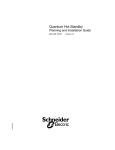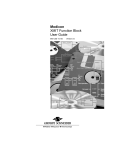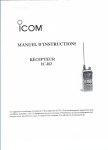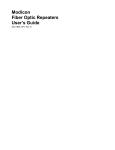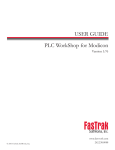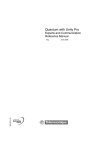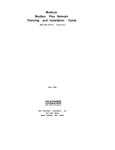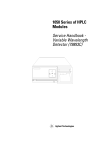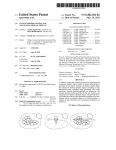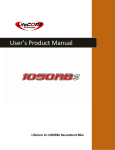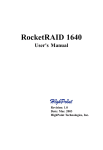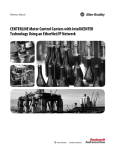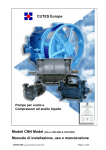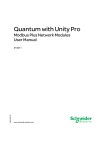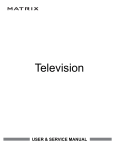Download Modicon Quantum CHS 110 Hot Standby System Planning and
Transcript
Modicon Quantum CHS 110 Hot Standby System Planning and Installation Guide 840 USE 106 00 September Version 2.0 1996 Schneider Automation, Inc. One High Street North Andover , MA 01845 Preface The data and illustrations found in this book are not binding. We reserve the right to modify our products in line with our policy of continuous product development. The information in this document is subject to change without notice and should not be construed as a commitment by Schneider Automation, Inc. Schneider Automation assumes no responsibility for any errors that may appear in this document. If you have any suggestions for improvements or amendments or have found errors in this publication, please notify us by using the form on the last page of this publication. No part of this document may be reproduced in any form or by any means, electronic or mechanical, including photocopying, without express written permission of the Publisher, Schneider Automation, Inc. Caution: All pertinent state, regional, and local safety regulations must be observed when installing and using this product. For reasons of safety and to assure compliance with documented system data, repairs to components should be performed only by the manufacturer . MODSOFTâ is a registered trademark of Schneider Automation, Inc. The following are trademarks of Schneider Automation, Inc.: Modbus Modicon Modbus Plus Modsoft Quantum Automation Series Concept DIGITALâandDECâareregisteredtrademarksofDigitalEquipment Corporation. IBMâ and IBM ATâ are registered trademarks of International Business Machines Corporation. Microsoftâ and MS DOSâ are registered trademarks of Microsoft Corporation. ã Copyright 1996, Schneider Automation, Inc. Printed in U.S.A. 840 USE 106 00 Preface iii Contents Quick Start Procedure ...................................... 1 ................................................ 3 An Overview of Hot Standby Systems . . . . . . . . . . . . . . . . . . . . . . . . . . . . Hardware Components in a Quantum Hot Standby System . . . . . . . . . 1.2.1 System Compatibility . . . . . . . . . . . . . . . . . . . . . . . . . . . . . . . . 1.2.2 Backplane Models . . . . . . . . . . . . . . . . . . . . . . . . . . . . . . . . . . . 1.2.3 Power Supply Modules . . . . . . . . . . . . . . . . . . . . . . . . . . . . . . 1.2.4 Programmable Logic Controllers . . . . . . . . . . . . . . . . . . . . . . 1.2.5 Remote I/O Head Processors . . . . . . . . . . . . . . . . . . . . . . . . . 1.2.6 Cable . . . . . . . . . . . . . . . . . . . . . . . . . . . . . . . . . . . . . . . . . . . . . . 1.2.7 Other Components . . . . . . . . . . . . . . . . . . . . . . . . . . . . . . . . . . The CHS 110 Hot Standby Module . . . . . . . . . . . . . . . . . . . . . . . . . . . . . . . 1.3.1 LED Display . . . . . . . . . . . . . . . . . . . . . . . . . . . . . . . . . . . . . . . . 1.3.2 Function Keyswitch and Update Button . . . . . . . . . . . . . . . 1.3.3 Designation Slide Switch . . . . . . . . . . . . . . . . . . . . . . . . . . . . 1.3.4 Cable Ports . . . . . . . . . . . . . . . . . . . . . . . . . . . . . . . . . . . . . . . . . The CHS 210 Hot Standby Kit . . . . . . . . . . . . . . . . . . . . . . . . . . . . . . . . . . . Related Publications . . . . . . . . . . . . . . . . . . . . . . . . . . . . . . . . . . . . . . . . . . . . 4 5 5 6 6 6 7 7 7 9 10 11 12 13 14 15 Chapter 1 Introduction 1.1 1.2 1.3 1.4 1.5 Chapter 2 Theory of Operation 2.1 2.2 ........................................ 17 How a Hot Standby System Works . . . . . . . . . . . . . . . . . . . . . . . . . . . . . . . 2.1.1 State RAM Transfer . . . . . . . . . . . . . . . . . . . . . . . . . . . . . . . . . 2.1.2 Effect on System Scan Time . . . . . . . . . . . . . . . . . . . . . . . . . . The State RAM Transfer Area . . . . . . . . . . . . . . . . . . . . . . . . . . . . . . . . . . . 18 18 19 21 Chapter 3 Planning a Quantum 3.1 840 USE 106 00 Hot Standby System .................... 27 Guidelines for Planning a Hot Standby System . . . . . . . . . . . . . . . . . . . . 3.1.1 System Compatibility . . . . . . . . . . . . . . . . . . . . . . . . . . . . . . . . 3.1.2 Positioning . . . . . . . . . . . . . . . . . . . . . . . . . . . . . . . . . . . . . . . . . 28 28 28 Contents v 3.2 3.1.3 Electrical Safety Precautions . . . . . . . . . . . . . . . . . . . . . . . . . Remote I/O Cable Topologies . . . . . . . . . . . . . . . . . . . . . . . . . . . . . . . . . . . . 3.2.1 A Single Cable Configuration . . . . . . . . . . . . . . . . . . . . . . . . . 3.2.2 A Dual Cable Configuration . . . . . . . . . . . . . . . . . . . . . . . . . . Chapter 4 Hardware Installation 4.1 4.2 ....................................... 33 How to Install a Hot Standby System . . . . . . . . . . . . . . . . . . . . . . . . . . . . . Adding Hot Standby Capability to an Existing System . . . . . . . . . . . . . 34 38 Chapter 5 Configuring 5.1 5.2 5.3 51 a Quantum Contents Hot Standby System ................. 39 How to Configure a Hot Standby System . . . . . . . . . . . . . . . . . . . . . . . . . . 40 5.1.1 The CHS Loadable . . . . . . . . . . . . . . . . . . . . . . . . . . . . . . . . . . 40 5.1.2 Controlling Your Hot Standby System . . . . . . . . . . . . . . . . . 41 5.1.3 Ladder Logic in a Hot Standby System . . . . . . . . . . . . . . . . 42 Using the CHS Instruction to Control Your Hot Standby System . . . . 43 5.2.1 The Command Register . . . . . . . . . . . . . . . . . . . . . . . . . . . . . . 43 5.2.2 The State RAM Transfer Area . . . . . . . . . . . . . . . . . . . . . . . . 45 5.2.3 The Nontransfer Area of State RAM . . . . . . . . . . . . . . . . . . 45 5.2.4 Elements of the Nontransfer Area . . . . . . . . . . . . . . . . . . . . 47 5.2.5 Defining the Nontransfer Area . . . . . . . . . . . . . . . . . . . . . . . 47 5.2.6 The Hot Standby Status Register . . . . . . . . . . . . . . . . . . . . . 48 5.2.7 The Reverse Transfer Registers . . . . . . . . . . . . . . . . . . . . . . . 48 5.2.8 A Reverse Transfer Example . . . . . . . . . . . . . . . . . . . . . . . . . 49 Using a Configuration Extension to Control Your Hot Standby System . . . 5.3.1 5.3.2 5.3.3 5.3.4 5.3.5 5.3.6 5.3.7 5.3.8 5.3.9 5.3.10 vi 29 30 31 32 The First Configuration Extension Screen . . . . . . . . . . . . . Specifying the Command Register . . . . . . . . . . . . . . . . . . . . Keyswitch Override . . . . . . . . . . . . . . . . . . . . . . . . . . . . . . . . . Logic Mismatches . . . . . . . . . . . . . . . . . . . . . . . . . . . . . . . . . . . Modbus Port Address Swapping at Switchover . . . . . . . . . Modbus Plus Port Address Swapping at Switchover . . . . The Second Configuration Extension Screen . . . . . . . . . . . Defining the Nontransfer Area . . . . . . . . . . . . . . . . . . . . . . . The Hot Standby Status Register . . . . . . . . . . . . . . . . . . . . . Defining the Transfer Area of State RAM . . . . . . . . . . . . . . 51 52 53 55 55 56 57 58 58 59 840 USE 106 00 Chapter 6 Operation .................................................. 6.1 6.2 6.3 Starting Your Hot Standby System . . . . . . . . . . . . . . . . . . . . . . . . . . . . . . . Synchronizing Time of Day Clocks . . . . . . . . . . . . . . . . . . . . . . . . . . . . . . While Your System Is Running . . . . . . . . . . . . . . . . . . . . . . . . . . . . . . . . . . Chapter 7 Maintenance 7.1 7.2 7.3 7.4 7.5 7.6 7.7 65 66 68 70 ............................................... 71 Verifying Health of a Hot Standby System . . . . . . . . . . . . . . . . . . . . . . . . 7.1.1 Automatic Confidence Tests . . . . . . . . . . . . . . . . . . . . . . . . . . 7.1.2 Checking on a Redundant Power Supply . . . . . . . . . . . . . . Responding to Errors . . . . . . . . . . . . . . . . . . . . . . . . . . . . . . . . . . . . . . . . . . . 7.2.1 Recognizing Errors . . . . . . . . . . . . . . . . . . . . . . . . . . . . . . . . . . 7.2.2 Startup Errors . . . . . . . . . . . . . . . . . . . . . . . . . . . . . . . . . . . . . . 7.2.3 Communications Errors . . . . . . . . . . . . . . . . . . . . . . . . . . . . . 7.2.4 Interface Errors . . . . . . . . . . . . . . . . . . . . . . . . . . . . . . . . . . . . . 7.2.5 Board Level Errors . . . . . . . . . . . . . . . . . . . . . . . . . . . . . . . . . Detecting Failures in a Hot Standby System . . . . . . . . . . . . . . . . . . . . . . 7.3.1 Detecting Failures in the Primary Backplane . . . . . . . . . . 7.3.2 Detecting Failures in the Standby Backplane . . . . . . . . . . Replacing Modules in a Hot Standby System . . . . . . . . . . . . . . . . . . . . . . 7.4.1 Hot Swap and Your Hot Standby System . . . . . . . . . . . . . . 7.4.2 Replacing a Hot Standby Module . . . . . . . . . . . . . . . . . . . . . Changing the Program and Performing a Program Update . . . . . . . . . Updating PLC System Executives While the System Is Running . . . . Testing a Hot Standby Switchover . . . . . . . . . . . . . . . . . . . . . . . . . . . . . . . 7.7.1 Forcing a Switchover Manually . . . . . . . . . . . . . . . . . . . . . . . 7.7.2 Forcing a Switchover Through Software . . . . . . . . . . . . . . . 72 72 73 74 74 75 76 76 77 78 78 79 82 82 82 83 86 88 88 89 Appendix A CHS 110 Module .............................. 91 Appendix B Fiber Optic Cable Guide . . . . . . . . . . . . . . . . . . . . . . . . . . . . . . . . . . . . . 93 B.1 B.2 840 USE 106 00 Specifications Fiber Optic Cable . . . . . . . . . . . . . . . . . . . . . . . . . . . . . . . . . . . . . . . . . . . . . . . Connectors . . . . . . . . . . . . . . . . . . . . . . . . . . . . . . . . . . . . . . . . . . . . . . . . . . . . Contents 94 94 vii B.3 B.4 Termination Kits . . . . . . . . . . . . . . . . . . . . . . . . . . . . . . . . . . . . . . . . . . . . . . . Other Tools . . . . . . . . . . . . . . . . . . . . . . . . . . . . . . . . . . . . . . . . . . . . . . . . . . . . Appendix C Com Act Error Patterns C.1 C.2 Index viii Contents 94 95 ..................................... 97 CHS 110 Hot Standby Module . . . . . . . . . . . . . . . . . . . . . . . . . . . . . . . . . . . CRP Remote I/O Head Processor . . . . . . . . . . . . . . . . . . . . . . . . . . . . . . . . . 98 98 . . . . . . . . . . . . . . . . . . . . . . . . . . . . . . . . . . . . . . . . . . . . . . . . . . . . . . 100 840 USE 106 00 Figures Figure 1 Simple Figure 2 Front Panel of a Quantum Backplane Configuration ............................. Figure 3 LED Display Figure 4 Function Keyswitch Figure 5 Correctly Crossed Figure 6 State R AM Transfer T iming Diagram Figure 7 Hot Standby Figure 8 State R AM Transfer Figure 9 Examples CHS 110 Hot Standby 5 ........ 9 .............................................. 10 Positions ................................ Fiber Optic Cable System Module 11 .......................... 13 ......................... 19 Scan T imes . . . . . . . . . . . . . . . . . . . . . . . . . . . . . . 20 Area 21 .............. 23 Figure 10 A State R AM Transfer Area Set Up Using Multiple Scans To Transfer Data . . . . . . . . . . . . . . . . . . . . . . . . . . . . . . . . . . . . . . . . . . . 25 Figure 11 A Single Cable Configuration ............................... 31 Figure 12 A Dual Cable Configuration ................................ 32 Figure 13 Setting Figure 14 Installing Coaxial Figure 15 A ttaching the Fiber Cable Clasp to the Cable Figure 16 Aligning Figure 17 A ttaching Figure 18 Converting Figure 19 CHS Instruction Figure 20 Bits in the Hot Standby Figure 21 Nontransfer Figure 22 Sample Figure 23 Bits in the Hot Standby Figure 24 An Example Figure 25 A Further Example Figure 26 Configuration Figure 27 Bits in the Hot Standby Figure 28 Configuration Figure 29 Hot Standby Figure 30 User Defined Figure 31 Transferring Figure 32 Indicators Figure 33 L ogic for Synchronizing Figure 34 LED Display for a Startup Figure 35 LED Display for a Communications Figure 36 LED Display for a Board Figure 37 Standby Figure 38 R equesting Figure 39 Bit 12 of the Command 840 USE 106 00 of the Default ................................... Designation State R AM Transfer Slide Switches Cable Link ........................... 34 ............................... 35 .................. 36 .......................... 36 ....................................... 37 the Key and L ocking Ring the Cable Area to Hot Standby Block System ........................... 38 ..................................... 43 Command 44 R egister ................... Area W ithin the State R AM Transfer CHS Instruction Block ......... 46 .............................. 47 Status R egister ....................... 48 ....................... 49 L ogic ................. 50 Screen #1 . . . . . . . . . . . . . . . . . . . . . . . . . . 51 of R everse Transfer L ogic of R everse Transfer Extension Command Extension ................... 52 Screen #2 . . . . . . . . . . . . . . . . . . . . . . . . . . 57 Status R egister R egister for Configuration State R AM Transfer A dditional P repared Update ........ 59 ........................... 61 State R AM Data of a P roperly Area Functioning T ime of Error Extension ..................... Hot Standby 63 ........ 67 ................ 69 ............................ 75 Day Clocks Error System .................... 76 ....................... 77 ............................... 84 ........................................ 84 L evel Error For Update R egister ............................. 86 Contents ix Figure 40 After Taking the P rimary Controller Figure 41 Bringing x Contents the Original Offline ................... P rimary Unit Back Online ............... 88 89 840 USE 106 00 Quick Start Procedure This outline is intended for the user who is already familiar with the guidelines and safety recommendations in this manual. For detailed instructions about any step, refer to the chapter in parentheses. Step 1 Install the power supplies, controllers, RIO head processors, hot standby modules and any option modules in the primary and standby backplanes. (ch. 4) Caution: Before installing the controllers, make sure that their batteries have been disconnected for at least five minutes. Make sure the RIO head processors are installed in the same slot in each backplane. Make sure the designation slide switch on one hot standby module is set to A and the other is set to B. Step 2 Install a splitter and a self terminating F adapter between the primary RIO head processor and the RIO network. Connect the coaxial cable link. Then connect the cable between the splitter, the other self terminating F adapter and the standby RIO head processor. (ch. 4) Primary Standby Self terminating F adapter Splitter Cable to the RIO network 840 USE 106 00 Quick Start Procedure 1 Step 3 Connect the fiber cable link between the hot standby modules. (ch. 4) Primary Standby Fiber optic link 2 Step 4 Configure the primary controller. (ch. 5) Step 5 Start the primary controller. (ch. 6) Step 6 Configure the standby controller. (ch. 7) Step 7 Start the standby controller. (ch. 6) Quick Start Procedure 840 USE 106 00 Chapter 1 Introduction 840 USE 106 00 V Overview of hot standby systems V Hardware components in a Quantum Hot Standby system V The CHS 110 Hot Standby module V The CHS 210 Hot Standby kit V Related publications Introduction 3 1.1 An Overview of Hot Standby Systems A hot standby system is based on two identically configured programmable logic controllers linked to each other and to the same remote I/O network. If one controller fails, the other assumes control of the network. Primary and Standby Control The Quantum Hot Standby system is designed for use where downtime cannot be tolerated. The system delivers high availability through redundancy. Two backplanes are configured with identical hardware and software. One of the PLCs acts as the primary controller. It runs the application by scanning ladder logic and operating remote I/O. The other PLC acts as the standby controller. The primary controller updates the standby controller after each scan. The standby is ready to assume control within one scan if the primary fails. Primary and standby states are switchable. Either controller can be put in the primary state, but the other must be in the standby state. The remote I/O network is always operated by the primary controller. Note: A Quantum Hot Standby system supports only remote I/O. It does not support local I/O. Role of the CHS 110 Hot Standby Module Each controller is paired with a 140 CHS 110 00 Hot Standby module. The module monitors its own controller and communicates with the other hot standby module. The system monitors itself continuously. If the primary controller fails, the hot standby module switches control to the standby, which then becomes the primary controller. If the standby controller fails, the primary continues to operate without a backup. 4 Introduction 840 USE 106 00 1.2 Hardware Components Standby System in a Quantum Hot A Quantum Hot Standby system requires two backplanes, each with at least four slots. The backplanes must be equipped with identical, compatible Quantum: V power supply V programmable logic controller V remote I/O head processor V CHS 110 Hot Standby module Primary Standby Fiber optic link Cable to the RIO network Figure 1.2.1 1 System Simple Backplane Configuration Compatibility To support a hot standby system, the following components must be at least the version specified. You may also use a later version. For modules, the version is specified on a label on top of the housing, near the front edge. Version controller RIO Head NOM Module Modsoft 2.1 2.1 2.1 2.3 Note: You also must use the CHS loadable, not the HSBY loadable from the earlier S911 Hot Standby system. See p. 40. 840 USE 106 00 Introduction 5 1.2.2 Backplane Models Any of these four Quantum backplane models may be used in your hot standby system: Number 1.2.3 of Slots Part Number 4 140 XBP 004 00 6 140 XBP 006 00 10 140 XBP 010 00 16 140 XBP 016 00 Power Supply Modules The following Quantum power supply modules may be used, depending on the power requirements of the modules in your backplane: Type Voltage Amps Part Number AC 115/230 Vac 3A 140 CPS 111 00 AC 115/230 Vac 8A 140 CPS 114 00 AC Redundant 115/230 Vac 8A 140 CPS 124 00 DC 24 Vdc 3A 140 CPS 211 00 DC 24 Vdc 8A 140 CPS 214 00 DC Redundant 24 Vdc 8A 140 CPS 224 00 Note: Remember, you must use identical power supply modules in the primary and standby backplanes. 1.2.4 Programmable Logic Controllers Quantum offers four controllers with varying capacity. Make sure that yours meets the version requirement in the table on p. 5. Earlier versions will not support the hot standby system. Total Memory (bytes) Part Number 256 k 140 CPU 113 02 512 k 140 CPU 113 03 768 k 140 CPU 213 04 2M 140 CPU 424 02 Caution: Before installing any controller , make sure that its battery has been disconnected for at least five minutes. 6 Introduction 840 USE 106 00 1.2.5 Remote I/O Head Processors Quantum RIO heads are available with one or two channels. Two channels are needed for dual cable systems. Make sure your RIO head meets the version requirement in the table on p. 5. Number of Channels Part Number 1 140 CRP 931 00 2 140 CRP 932 00 Note: You must use identical versions of the RIO head processor in the primary and standby backplanes and you must place them in the same slot in the backplane. If you use different versions of the same RIO module or place the RIO modules in different slots, the second backplane will not go into standby mode. 1.2.6 Cable Two types of cable are used in a Quantum Hot Standby system. The hot standby modules communicate with each other via fiber optic cable at a rate of 10 megabaud. The controllers are linked to the RIO network by coaxial cable. The 140 CHS 210 00 Hot Standby kit includes a 3 m fiber optic cable with connectors. Replacement cable (990 XCA 656 09) may be ordered from Modicon. If you intend to place the modules further apart, you should order 62.5/125 micrometer fiber optic cable with ST style connectors. For further details, refer to Appendix B. For details regarding recommended coaxial cable, please refer to the Remote 1.2.7 I/O Cable System Planning and Installation Guide. Other Components To complete your hot standby system, you will need: 840 USE 106 00 V one coaxial splitter for each trunk cable in the RIO network V two self terminating F adapters for each trunk cable in the RIO network V one trunk terminator for each trunk cable in the RIO network Introduction 7 Component Part Number Coaxial splitter MA 0186 100 Self terminating F adapter 52 0720 000 Trunk terminator 52 0422 000 Two coaxial splitters and four self terminating F adapters are included in the 140 CHS 210 00 Hot Standby kit. Trunk terminators may be ordered from Modicon. For details about these parts, refer to the Remote I/O Cable System Planning 8 Introduction and Installation Guide. 840 USE 106 00 1.3 The CHS 110 Hot Standby Module Version Label Model Number Module Description Color Code LED Display Removable Door Function Keyswitch Designation Slide Switch Update Button Transmit Cable Connector Receive Cable Connector Figure 840 USE 106 00 2 Front Panel of a Quantum CHS 110 Hot Standby Module Introduction 9 1.3.1 LED Display On the face of each CHS 110 module are five status indicators: Ready Com Err Com Act Primary Figure 3 Standby LED Display Indicator Color Message Ready Green If steady, power is being supplied to the module and it has passed initial internal diagnostic tests. If blinking, module is trying to recover from an interface error. Com Act Green If steady, CHS 110 modules are communicating. If blinking, an error has been detected. Primary Green Module is supporting primary controller. Com Err Red Module is retrying communications or communications failure has been detected. Standby Amber If steady, module is supporting standby controller, which is ready to assume primary role if needed. If blinking, program update is in progress. Error messages are discussed in detail on p. 76. 10 Introduction 840 USE 106 00 1.3.2 Function Keyswitch and Update Button Off Line Xfer Run Figure 4 Function Keyswitch Positions Beneath the LED display on the face of each CHS 110 control panel is a function keyswitch. It has three positions: Off Line, Xfer (transfer) and Run . You may use this switch to force transfer of control functions or to copy the full program of the primary controller to the standby. Off Line Mode This mode is used to take a controller out of service without stopping it or disconnecting power. If you turn the key on the primary unit to Off Line , control switches to the standby. If the standby controller is taken offline, the primary continues to operate without a backup. Xfer Mode This mode is used to request a program update from the primary controller. For a step by step description of the procedure, see p. 85. The primary controller is able to update the standby without any interruption in its other functions. If the primary unit is in Run mode and you hold down the update button on the standby unit, the hot standby modules prepare to copy the full program of the primary controller to the standby unit. The program includes the configuration table, I/O map, configuration extensions, segment scheduler, user logic, all .EXE loadables, ASCII messages and the entire state RAM. To complete the transfer, while continuing to press the update button, turn the key on the standby to Xfer . The Com Act LED will go out. Then turn the key to the mode you want the standby to assume after the update, Run or Off Line . The Standby indicator will flash. Now release the update button. The Standby indicator will continue to flash during the update and while the standby unit processes the update. If the unit is set to run mode, the Standby indicator will return to a steady amber. If the unit 840 USE 106 00 Introduction 11 is set to offline mode, the Standby the key. indicator will go out. Now remove If you turn the key on the primary unit to Xfer , the hot standby system will ignore your action. Run Mode When the keyswitch is in this position, the controller is active and is either serving as the primary controller or is capable of taking over the primary role if needed. The keyswitch on both hot standby modules should be in the Run position at all times. When the standby controller is in run mode, it is actively monitoring the status of the system and ready to take control if the primary unit fails. For security or convenience, you may disable the function keyswitch with a software override. Once the keyswitch is disabled, you may take the module on or off line through software. This can be especially helpful when the module is not easily accessible. See p. 51 for details. Note: 1.3.3 Designation Slide Switch A slide switch located below and to the right of the keyswitch is used to designate the controller as A or B. One unit must be designated as A and the other as B. The unit designated A will power up as the primary controller, so long as it is ready before or at the same time as unit B. If the controllers are given identical designations, the system will refuse to acknowledge them both. The first unit to power up will be recognized as the primary controller. It will be designated A or B according to its switch position. The second unit will remain offline and the Com Act indicator will flash, indicating a startup error. Note: Once the system is running, primary control may be exchanged between the units regardless of which is designated as A and which as B. 12 Introduction 840 USE 106 00 1.3.4 Cable Ports The CHS 110 Hot Standby modules are connected to each other by a fiber optic cable. The cable has two identical strands. Each strand transmits a signal in only one direction. For this reason, each strand must be connected to the upper (transmit) port on one module and the lower (receive) port on the other. If the cable is not connected properly, the hot standby modules will not be able to communicate and the hot standby system will not function. The primary controller will operate without a backup. The standby unit will remain offline. See p. 81 for details. A 3 m fiber optic cable is provided in the 140 CHS 210 00 Hot Standby kit. One strand of that cable is marked. This is the only way to distinguish the two strands. Primary Standby Transmit Transmit Strand A Receive Receive Strand B Strand A Strand B Figure 840 USE 106 00 5 Correctly Crossed Fiber Optic Cable Introduction 13 1.4 The CHS 210 Hot Standby Kit Each 140 CHS 210 00 Hot Standby kit contains the following parts. Part numbers are listed in parentheses. 14 Introduction V Two CHS 110 Hot Standby modules with four fiber cable clasps (140 CHS 110 00) V A 3 m duplex fiber optic cable (990 XCA 656 09) V Two coaxial splitters together with two tap terminators and four self terminating F adapaters (140 CHS 320 00) V A 3 1/2 in diskette with the CHS loadable (140 SHS 945 00) V This manual (840 USE 106 00) 840 USE 106 00 1.5 Related Publications The following publications are referred to throughout this manual. You will find them helpful in designing, installing, programming and maintaining your hot standby system. They are available from your distributor or local Square D office. Use the numbers in parentheses when ordering. V Quantum Automation Series Hardware Reference Guide (840 USE 100 00) Version 5 or greater. V Remote I/O Cable System Planning and Installation Guide (890 USE 101 00) V Ladder Logic Block Library User Guide (840 USE 101 00) Version 2 or greater. V Modbus V Modsoft Plus Network Planning and Installation Guide (890 USE 100 00) Programmer User Manual (890 USE 115 00) The Quantum Automation Series Hardware Reference Guide , Remote I/O Cable System Planning and Installation Guide , Ladder Logic Block Library User Guide and the Modbus Plus Network Planning and Installation Guide are available as a set. The part number for this Quantum Automation Series Documentation Library is 840 USE 500 00. 840 USE 106 00 Introduction 15 Chapter 2 Theory of Operation 840 USE 106 00 V How a hot standby system works V The state RAM transfer area Theory of Operation 17 2.1 How a Hot Standby System W orks Both the primary and the standby backplane contain a CHS 110 Hot Standby module. The module monitors its own controller and communicates with the CHS 110 module in the other backplane. The primary controller keeps the standby apprised of the current state of the application by transferring state RAM values to the standby controller on every logic scan. 2.1.1 State RAM Transfer A hot standby system transfers state RAM data from the primary to the standby controller while the primary controller scans and solves the ladder logic application program. There are three steps in this transfer process: V Primary controller-to-CHS 110 state RAM transfer V CHS 110-to-CHS 110 state RAM transfer V CHS 110 to standby controller state RAM transfer The state RAM transfer operation is initiated by the primary CHS 110 Hot Standby module. The module requests specified state RAM information from the primary controller. At the beginning of each scan, the primary controller transfers the current state RAM data to the CHS 110 Hot Standby module. As soon as the controller-to-CHS 110 transfer finishes, the primary controller resumes scanning ladder logic and servicing I/O. The state RAM data is simultaneously transferred from the primary CHS 110 module to the standby CHS 110 module over the fiber optic link at a rate of 10 megabaud. In turn, the standby CHS 110 module transfers the state RAM data to the standby controller. The following timing diagram shows how the transfer takes place. 18 Theory of Operation 840 USE 106 00 Primary 1 Scan Rack Solve All Segments PLC PLC-to-CHS 110 State RAM Transfer (Over the Quantum Backplane) CHS 110 CHS 110-to-CHS 110 State RAM Transfer (Over the Fiber Optic HSBY Link) Standby Rack CHS 110 CHS 110-to PLC State RAM Transfer PLC Solve Segment 1 Solve Segment 1 1 Scan Figure 2.1.2 6 State RAM Transfer Effect on System T iming Diagram Scan Time When the ladder logic program being executed by the primary controller is longer than the CHS 110-to-CHS 110 transfer, the transfer does not increase total system scan time. However, if your logic ladder program is relatively short, the scan will finish before the CHS 110-to-CHS 110 data transfer and the data transfer will increase total system scan time. Note: No matter how long your transfer takes, it will not cause a watchdog timeout. 840 USE 106 00 Theory of Operation 19 If the CHS 110 to CHS 110 Transfer Takes Less Time Than the Ladder Logic Program, Then the Data Transfer Does Not Add to the Total Scan Time Total Scan Time Previous Scan PLC to CHS 110 transfer time = 3 ms plus: 0.45 ms/1k discretes for 0xxxx 0.45 ms/1k discretes for 1xxxx 2.4 ms/1k registers for 3xxxx 2.7 ms/1k registers for 4xxxx Subsequent Scan Ladder Scan and I/O Service CHS 110 to CHS 110 transfer time= 0.85 ms/1k discretes for 0xxxx 0.85 ms/1k discretes for 1xxxx 2.0 ms/1k registers for 3xxxx 2.25 ms/1k registers for 4xxxx WAIT If the CHS 110 to CHS 110 Transfer Takes More Time Than the Ladder Logic Program, Then the Data Transfer Does Add to the Total Scan Time Total Scan Time Previous Scan PLC to CHS 110 transfer time = 3 ms plus: 0.45 ms/1k discretes for 0xxxx 0.45 ms/1k discretes for 1xxxx 2.4 ms/1k registers for 3xxxx 2.7 ms/1k registers for 4xxxx Ladder Scan and I/O Service WAIT Subsequent Scan CHS 110 to CHS 110 transfer time= 0.85 ms/1k discretes for 0xxxx 0.85 ms/1k discretes for 1xxxx 2.0 ms/1k registers for 3xxxx 2.25 ms/1k registers for 4xxxx Figure 7 Hot Standby System Scan T imes The next section will describe how to manipulate the state RAM transfer to reduce scan time. 20 Theory of Operation 840 USE 106 00 2.2 The State RAM Transfer Area The state RAM transfer area contains all the state RAM values that will be passed between the primary and standby controllers. The size of the transfer area may be as large as the total size of your controller’s state RAM or a small set of critical I/O reference data types. As the simplified block diagram below shows, all 0x references in the state RAM transfer area are transferred first, then all 1x references, followed by all the 3x references, and finally all the 4x references: 000001 000002 000003 Total number of discrete outputs transferred 0nnnnn 100001 100002 100003 Total number of discrete inputs transferred 1nnnnn where nnnnn is a multiple of 16. 300001 300002 300003 Total number of register inputs transferred 3nnnnn 400001 400002 400003 400004 400005 400006 Total number of register outputs transferred 4nnnnn Figure 840 USE 106 00 8 State RAM Transfer Area Theory of Operation 21 Customizing the state RAM transfer area is one way to reduce scan time. Another way is to place certain registers in a nontransfer area, an area contained within the transfer area but ignored during the actual state RAM transfer. If you are customizing the size of your state RAM transfer area, you must specify the number of each reference data type (0x , 1x , 3x , and 4x ) as either 0 or a multiple of 16. In the case of the 4x registers, there must always be at least 16 registers allotted. Note: The Default Transfer Area By default, the hot standby system will automatically transfer the following from the primary to the standby controller on every scan: V The first 8192 points of 0x output reference data V The first 8192 points of 1x input reference data V A total of 10K registers, of which 1K is allotted for 3x registers and 9K is allotted for 4x registers. If you have configured less than 1K of 3x registers, the remaining space will be used for 4x registers. Likewise, if you have configured less than 9K of 4x registers, the remaining space will be used for 3x registers. In any case, the number of 4x registers transferred will be a multiple of 16 unless all 4x registers have been included. The number of 4x registers may slightly exceed the allotment in order to reach the next highest multiple of 16. 22 Theory of Operation 840 USE 106 00 300001 301000 303200 400001 Example 1 If you have 3200 3x and 9600 4x registers, then the full allotment of 1000 3x registers will be transferred. The actual number of 4x registers transferred will be 9008; that is, the full allotment of 9000 registers plus 8 more to reach the next highest multiple of 16. _ Transfer Area 409008 409600 300001 303000 303200 400001 Example 2 If you have 3200 3x and 7000 4x registers, then all the 4x registers will be transferred. The full allotment of 1000 3x registers will be transferred, plus an additional 2000 3x registers to bring the total number of registers transferred to 10,000. So a total of 3000 3x registers will be transferred. 407000 300001 300700 400001 Example 3 If you have 700 3x and 9600 4x registers, then all the 3x registers will be transferred. The full allotment of 9000 4x registers will be transferred, plus an additional 300 registers to bring the total to 10,000, plus an additional 12 registers to reach the next highest multiple of 16. In all, 9312 4x registers will be transferred. 409312 409600 Figure 9 Examples of the Default State RAM Transfer Area Any state RAM values above these limits will not be included in the state RAM transfer area and therefore will not be shared with the 840 USE 106 00 Theory of Operation 23 standby controller. The state RAM values in the range above these limits must not contain the command register or control critical I/O. Customization Options If you want to set up a custom state RAM transfer area, you should control your system using a hot standby configuration extension. The configuration extension provides three alternatives to the default transfer area: V You can define the number of 0x , 1x , 3x , and 4x reference data types that you want transferred in each scan. V You can define a certain amount of reference data types to be transferred on every scan with additional data to be transferred in chunks over multiple scans, beginning with 0x registers and proceeding in turn with 1x , 3x , and 4x registers. V You can transfer all the configured reference data types in your system’s state RAM on every scan. These options allow you to design a transfer area that is as small as 16 4x output registers or large enough to encompass all of your controllers’ state RAM (10K, 32K, or 64K, depending on the type of Quantum controllers you are using in your hot standby system). The reference data of each type (0x , 1x , 3x , and 4x ) is placed in the state RAM transfer area, starting at the lowest reference number (000001 for coils, 100001 for discrete inputs, 300001 for register inputs, and 400001 for register outputs). It is accumulated contiguously up to the amount of each data type you specify. The total number of each reference type in the state RAM transfer area must be a multiple of 16. For example, if you indicate that the number of coils in the transfer area is 96, coils 000001 ... 000096 will be transferred from the primary to the standby controller. Any 0x references beyond 000096 used in state RAM will not be transferred. The additional state RAM data to be sent over multiple scans can also be of any or all of the four reference data types, and must also be specified in multiples of 16. The additional reference data region for each data type starts at the lowest available reference number. For example, if 2048 coils are transferred on every scan (000001 ... 002048), and you schedule 1024 additional coils for transfer over multiple scans, references 002049 ... 003072 will be used for the additional transfer data. 24 Theory of Operation 840 USE 106 00 The additional transfer is handled by specifying the number of scans over which you want to send the additional data. For example, if you specify two scans in which to transfer coils 002049 ... 003072, then coils 002049 ... 002560 will be sent with coils 000001 ... 002048 on one scan and coils 002561 ... 003072 will be transferred with coils 000001 ... 002048 on the next scan. The following block diagram shows how the state RAM transfer area might be set up using multiple scans to transfer all the data. Total number of discrete outputs transferred Total number of discrete inputs transferred Total number of register inputs transferred 000001 000002 000003 Critical outputs transferred on every scan 0nnnnn Additional outputs transferred in chunks on multiple scans 100001 100002 100003 Critical inputs transferred on every scan 1nnnnn Additional inputs transferred in chunks on multiple scans 300001 300002 300003 Critical inputs transferred on every scan 3nnnnn Total number of register outputs transferred 400001 400002 400003 400004 400005 400006 4nnnnn Figure 840 USE 106 00 10 A State RAM Transfer Additional inputs transferred in chunks on multiple scans Critical outputs transferred on every scan Additional outputs transferred in chunks on multiple scans Area Set Up Using Multiple Theory Scans To Transfer of Operation Data 25 Chapter 3 Planning a Quantum Standby System 840 USE 106 00 V Guidelines V Cable topologies Planning a Quantum Hot Hot Standby System 27 3.1 Guidelines System for Planning a Hot Standby Both the primary and the standby controller in your hot standby system must be ready to perform as a stand alone controller in the event that its counterpart fails. Therefore, you should install them with equal care according to Modicon’s standard planning and installation guidelines. Refer to the Quantum Automation Series Hardware Reference Guide and the Remote I/O Cable System Planning and Installation Guide for details. Design your system for safety first, then for economy. Make sure that you understand all the cautions and warnings in this manual before you begin to install your system. 3.1.1 System Compatibility In order for the hot standby system to function, your component modules must meet the version requirements in the table on p. 5. You must use identical modules in the primary and standby racks. If you have different models or different versions of the same model or different flash executive software, the hot standby system will not function properly. While the controllers and RIO heads must be Quantum models, the remote drops may use Quantum, 800 series, 500 series or 200 series I/O with corresponding drop processors. 3.1.2 Positioning The CHS 110 Hot Standby modules are connected by fiber optic cable. A 3 m cable is supplied with the kit. However, the primary and standby backplanes may be placed as much as 1 km apart. If you will be placing the modules more than 3 m apart, use 62.5/125 micrometer cable with ST style connectors. Refer to Appendix B for details. If you intend to place the units more than 3 m apart, you must consider the effect on the RIO network and any Modbus Plus network. The controllers are linked to the RIO network by coaxial cable. The longer the distance between the controllers, the higher the grade of trunk cable required to maintain signal integrity. Refer to chapter 3 of the Remote I/O Cable System Planning and Installation Guide for 28 Planning a Quantum Hot Standby System 840 USE 106 00 details regarding cable grades, distances and signal integrity. If no coaxial cable will be sufficient to maintain signal integrity throughout the RIO network, fiber optic repeaters may be used to boost the signal. Refer to the Modbus Plus Network Planning and Installation details on extending a Modbus Plus network. 3.1.3 Electrical Safety Guide for Precautions When you plan the installation of the electrical cabinets which enclose the system’s electronic components, make sure each cabinet is connected separately to earth ground and that each backplane is connected to solid ground within its cabinet. W arning! To protect yourself and others against electric shock, obey your national electrical code and all applicable local codes and laws. 840 USE 106 00 Planning a Quantum Hot Standby System 29 3.2 Remote I/O Cable Topologies In each configuration: V The cables connecting the RIO head processors to the RIO network must be fitted with self terminating F adapters. V An MA 0186 100 coaxial splitter must be installed between the RIO head processors and the RIO network. V The remote drops must be connected to the trunk cable via an MA 0185 100 tap and a drop cable. V The last tap on a trunk cable must be terminated with a 52 0422 000 trunk terminator. Remote drops must not be connected directly to the trunk cable. Refer to the Remote I/O Cable System Planning for details. 30 Planning a Quantum Hot Standby System and Installation Guide 840 USE 106 00 3.2.1 A Single Cable Configuration Primary PLC Standby PLC Fiber Optic Cable Self terminating F adapter Coaxial Cable Splitter #MA 0186 100 Self terminating F adapter RIO Drop #2 Trunk Cable RIO Drop #3 Tap Drop Cable Tap #MA 0185 100 Drop Cable RIO Drop #4 Last RIO Drop Tap Drop Cable Trunk Terminator #52 0422 000 Figure 840 USE 106 00 11 A Single Tap Drop Cable Cable Configuration Planning a Quantum Hot Standby System 31 3.2.2 A Dual Cable Configuration Standby PLC Primary PLC Fiber Optic Cable Self terminating F adapters Self terminating F adapters Coaxial Cable Coaxial Cable Splitter #MA 0186 100 Splitter #MA 0186 100 RIO Drop #2 Trunk Line A RIO Drop #3 Trunk Line B Tap #MA 0185 100 Drop Cable Tap Drop Cable RIO Drop #4 Last RIO Drop Tap Drop Cable Trunk Terminator #52 0422 000 Trunk Terminator #52 0422 000 Figure 32 Planning a Quantum 12 Drop Cable A Dual Cable Configuration Hot Standby System 840 USE 106 00 Chapter 4 Hardware Installation 840 USE 106 00 V How to install a hot standby system V How to add hot standby capability to an existing system Hardware Installation 33 4.1 How to Install a Hot Standby System This section will discuss in broad terms the procedure for installing a new hot standby system. For more detailed instructions, refer to the Quantum Automation Series Hardware Reference Guide or the Remote I/O Cable System Planning and Installation Guide . Procedure: Step 1 Installing a Hot Standby System Install the power supplies, controllers, RIO head processors, hot standby modules and any option modules in the primary and standby backplanes. Make sure: V the modules meet the version requirements listed on p. 5. V the modules in the primary backplane are identical to those in the standby backplane. V the rotary address switches on the back of each controller have been set. The controllers may have different addresses. For details on setting the switches, see the Quantum Automation Series Hardware Reference Guide or the Remote I/O Cable System Planning and Installation Guide . V the RIO heads are in the same slot in each backplane. Slide switches must be set in opposite positions. Figure 34 Hardware Installation 13 Setting Designation Slide Switches 840 USE 106 00 V the designation slide switch on one hot standby module is set to A and the other is set to B. Caution: Before installing any controller in your hot standby system, make sure its battery has been disconnected for at least five minutes. Note: Make sure your system meets the power and grounding guidelines outlined in Appendix D of the Quantum Automation Series Hardware Reference Guide . Step 2 Install a splitter and a self terminating F adapter between the primary RIO head processor and the RIO network. Connect the coaxial cable link. Then connect the cable between the splitter, another self terminating F adapter and the standby RIO head processor. Primary Standby Self terminating F adapter Coaxial cable Splitter Cable to the RIO network Figure Step 3 14 Installing Coaxial Cable Link Connect the fiber link between the hot standby modules, making sure the cable is properly crossed, so that the transmit cable connector of each module is linked to the receive cable connector of the other. Here’s how: Remove the protective plastic coverings from the cable ports and the tips of the cable. Snap one of the fiber cable clasps onto the cable, carefully pressing the cable through the slot so that the wider end of the clasp is closest to the boot. 840 USE 106 00 Hardware Installation 35 Cable Boot Figure 15 Attaching Fiber Cable Clasp the Fiber Cable Clasp to the Cable The key to installing the cable is to align the barrel, the locking ring and the connector. Barrel Key Groove Arrow Locking Ring Lock Figure 16 Aligning the Key and Locking Ring Turn the locking ring to align an arrow with the key. Then align the key with the keyway. As a result, the locking tab, groove and lock should also be aligned. Slide the clasp up to the locking ring. Gripping the cable with the clasp, plug the cable into the lower (receive) cable connector. If it does not connect easily, realign the key with the arrow and try again. 36 Hardware Installation 840 USE 106 00 Connector Locking Tab Keyway Locking Ring Fiber Cable Clasp Key Figure 17 Attaching the Cable Turn the cable to the right, so that the tab locks securely. You may leave the fiber cable clasp on the cable for future use, but slide it off the boot of the cable to allow the module door to close. Repeat this process with the remaining strand of cable and the upper (transmit) cable connector. Remember that each strand of cable must be connected to the upper (transmit) cable connector on one hot standby module and the lower (receive) cable connector on the other. If the cable is not properly connected, the modules will not be able to communicate and the standby will remain offline. See p. 81 for details. Note: One strand of the cable provided in the CHS 210 Hot Standby kit will be marked for instance, with the manufacturer’s name. This is the only way to distinguish the two strands. Note: 840 USE 106 00 Hardware Installation 37 4.2 Adding Hot Standby Existing System Capability to an To add hot standby capability to an existing Quantum system, you must install a second backplane with modules identical to those in the original backplane. Keep the following requirements in mind: V You must remove any local I/O and distributed I/O networks from the original backplane, as they are not supported at switchover. Local I/O must be removed NOM I/O I/O DIO network must be removed Figure 18 Converting to Hot Standby System V You need backplanes with at least four slots. V The components in both backplanes must meet the version requirements listed on p. 5. V You must install a splitter and a self terminating F adapter between the original RIO head processor and the RIO network. A second cable will run from the splitter to the standby RIO head processor, through a second self terminating F adapter. In general, you may follow the installation directions on p. 34 37. However, as a precaution, you should first stop the controller and disconnect power to the system. 38 Hardware Installation 840 USE 106 00 Chapter 5 Configuring a Quantum Standby System 840 USE 106 00 Hot V How to configure a hot standby system V Using the CHS instruction to control your hot standby system V Using a configuration extension to control your hot standby system Configuring a Quantum Hot Standby System 39 5.1 How to Configure a Hot Standby System To configure a Quantum hot standby system, you must load the CHS software in your controllers. The software is included on a diskette in the hot standby kit. Once you have loaded the software, you may choose how to proceed. You may control your hot standby system through ladder logic or you may use a configuration extension. 5.1.1 The CHS Loadable The logic in the CHS loadable is the engine that drives the hot standby capability in a Quantum control system. The CHS loadable gives you the ability to: V specify the hot standby command register, which is used to configure and control hot standby system parameters V define a hot standby status register, which can be used to monitor the real machine status of the system V implement a CHS instruction in ladder logic Unlike HSBY (a comparable loadable used for hot standby configurations in 984 controllers), the CHS instruction does not have to be placed in a ladder logic program. However, the CHS software must be loaded to the Quantum controller in order for a hot standby system to be supported. Procedure: Loading the CHS Software to Your Program The CHS loadable is provided on a 31/2 in diskette (140 SHS 945 00) as part of your 140 CHS 210 00 Hot Standby kit. The file is named QCHSVxxx.DAT, where xxx is the three digit version number of the software. 40 Step 1 Insert the diskette in the disk drive. Step 2 In the Configuration Overview screen in Modsoft, select Loadable from the top menu bar. Step 3 From the loadable screen, select Dir from the top menu bar. Configuring a Quantum Hot Standby System 840 USE 106 00 Step 4 From the loadable directory screen, select Load from the top menu bar. Modsoft will request a filename. Type the drive designation (ie., a: ) and the filename QCHSVxxx.DAT. Press Return . Step 5 Press SHIFT ? and Modsoft will list the loadables available to this program. Select CHS . Now the CHS loadable will be listed on the screen under DX Loadable Configuration. Step 6 Esc 5.1.2 to the main menu. Save the program. When you download the program to the controllers, the loadable will be included. Controlling Your Hot Standby System You have a choice of methods. You may control your system via a CHS instruction in ladder logic or you may use a configuration extension. Each method has certain advantages: The CHS Instruction If you are upgrading from a 984 Hot Standby system to a Quantum system, you may port your ladder logic program by first deleting the HSBY block, then relocating the program, and then inserting a CHS instruction. nnnn nnnn nnnn HSBY nnnn CHS nnnn nnnn A Configuration Extension The hot standby configuration extension screens in Modsoft are easier to use and more flexible: V you can specify the parameters in the hot standby command register in a clear, easy to read fashion V you can customize the state RAM data transfer between the primary and standby units to help reduce scan time If you decide to control your system using the configuration extension, you still may want to program a CHS instruction in ladder logic. The CHS instruction allows you to use Modsoft Zoom screens, which make it easier for you to access and modify the command register while the system is running. 840 USE 106 00 Configuring a Quantum Hot Standby System 41 Note: If both a configuration extension and the CHS instruction are used, the configuration extension controls the hot standby system. The only function of the CHS instruction is to provide Modsoft Zoom screens. The parameters in the configuration screens are applied by the controllers at startup. Once the controllers are running, the Zoom screens may be used to access and modify the command register. The changes will be implemented during runtime, and can be seen in the status register. However, if the hot standby system is later stopped and then restarted, the parameters specified in the configuration extension screens will go back into effect. 5.1.3 Ladder Logic in a Hot Standby System All ladder logic for hot standby functions should be in segment 1. Network 1 of segment 1 is reserved exclusively for the CHS instruction block and ladder logic directly associated with it. Segment 1 When your hot standby system is running, the primary controller scans all segments, while the standby controller scans only segment 1 of the configured ladder logic program. This has three very important implications with respect to the way you configure system logic: V you must program all ladder logic specific to hot standby functions in segment 1 V you must not program I/O control logic in segment 1 V you must not schedule any I/O drops in segment 1 The standby controller in a hot standby system must never execute I/O logic. Caution: To help protect against damage to application I/O devices through unexpected system actions, do not reschedule segment 1 via the segment scheduler . Segment 1 may contain the ladder logic for diagnostics and optional hot standby functions, such as time of day clock updates. 42 Configuring a Quantum Hot Standby System 840 USE 106 00 5.2 Using the CHS Instruction Hot Standby System to Control Your If you choose to use the CHS instruction in ladder logic to control the hot standby configuration, the instruction must be placed in network 1, segment 1 of the ladder logic program. The top node must be connected directly to the power rail by a horizontal short. No control logic, such as contacts, should be placed between the rail and the input to the top node. However, other logic may be placed in network 1. Remember, the ladder logic in the primary and standby controllers must be identical. The three nodes in the CHS instruction define the command register, the first register in the nontransfer area, and the length of the nontransfer area. command register nontransfer area CHS length Figure 19 CHS Instruction Block An output from the bottom node of the CHS instruction senses whether the configuration extension screens have been activated and allows the parameters in the screens to overrride those in the CHS instruction at startup. A detailed description of the CHS instruction is provided in the Ladder Logic Block Library User Guide . 5.2.1 The Command Register The command register is defined in the top node of the CHS instruction block. The bits in this register are used to configure and control various parameters of the hot standby system. 840 USE 106 00 Configuring a Quantum Hot Standby System 43 Disables keyswitch override = 0 Enables keyswitch override = 1 Sets Controller A to OFFLINE mode = 0 Sets Controller A to RUN mode = 1 Sets Controller B to OFFLINE mode = 0 Sets Controller B to RUN mode = 1 Forces standby offline if there is a logic mismatch = 0 Does not force standby offline if there is a logic mismatch = 1 Allows exec upgrade only after application stops = 0 Allows exec upgrade without stopping application = 1 1 2 3 4 5 6 7 8 9 10 11 12 13 14 15 16 0 = Swaps Modbus port 1 address during switchover 1 = Does not swap Modbus port 1 address during switchover 0 = Swaps Modbus port 2 address during switchover 1 = Does not swap Modbus port 2 address during switchover 0 = Swaps Modbus port 3 address during switchover 1 = Does not swap Modbus port 3 address during switchover Figure 20 Bits in the Hot Standby Command Register The command register must be a 4x register in the portion of the state RAM transfer area that is transferred from the primary to the standby controller on every scan. It also must be outside of the nontransfer area (see p. 45). Caution: Take precautions to make sure the register you select as the hot standby command register is reserved for this purpose and not used for other purposes elsewhere in ladder logic. The values set for the bits in this register determine the system parameters at startup. The register can be accessed while the system is running using a Modsoft reference data editor (RDE) or a Zoom screen on the CHS instruction in ladder logic. 44 Configuring a Quantum Hot Standby System 840 USE 106 00 Caution: If you use the command register to enable the keyswitch override while the hot standby system is running, the primary controller will immediately read bits 14 and 15 to determine its own state and the state of the standby . If both bits are set to 0, a switchover will occur and the former primary backplane will go offline. The new primary backplane will continue to operate. For a more detailed discussion of each of these command register parameters and their system performance implications, refer to p. 53 56. 5.2.2 The State RAM Transfer Area A fixed block of up to 12K words in state RAM is specified as the transfer area. It consists of the following: V All the 0x discrete outputs in state RAM up to a maximum of 8192, including their associated histories V All the 1x discrete inputs in state RAM up to a maximum of 8192, including their associated histories V If the total number of registers (3x and 4x combined) implemented in state RAM is 10,000 or less, then all the registers plus the up/ down counter history table V If the total number of registers (3x and 4x combined) implemented in state RAM is greater than 10,000, then a total of 10,000 will be transferred, in accordance with the formula described on p. 21 22 The command register must be contained within the range of 4x registers in the state RAM transfer area. 5.2.3 The Nontransfer Area of State RAM You also must define a nontransfer area. A nontransfer area: 840 USE 106 00 V is a tool to reduce scan time V is located entirely within the range of 4x registers in the state RAM transfer area which are transferred on every scan V consists of a block of four or more 4x registers Configuring a Quantum Hot Standby System 45 V allows the user to monitor the status of the hot standby system. Only 4x reference data can be placed in the nontransfer area. These designated registers will not be transferred to the standby controller, thus reducing scan time. The following block diagram shows how the nontransfer area exists with respect to the rest of the state RAM transfer area: State RAM Transfer Area 000001 000002 000003 0nnnnn 100001 100002 100003 1nnnnn 300001 300002 300003 3nnnnn 400001 400002 400003 400004 400005 400006 Total number of register outputs transferred Critical outputs transferred on every scan Note: All registers in the nontransfer area must be in this range. The command register must be outside the nontransfer block. Additional outputs transferred in chunks on multiple scans 4nnnnn Figure 21 Note: area. 46 Configuring a Quantum Nontransfer Area W ithin the State RAM Transfer Area The command register must not be placed in the nontransfer Hot Standby System 840 USE 106 00 5.2.4 Elements of the Nontransfer Area The most important part of the nontransfer area is the hot standby status register. Once the system has been configured and is running, the status register becomes a valuable tool for monitoring the machine states of the two controllers. If you use software to change values in the command register, being able to see the result of those changes in the status register is very helpful. The nontransfer area also includes a pair of registers that can be used for programming reverse transfer operations. 5.2.5 Defining the Nontransfer Area The nontransfer area is defined in the middle and bottom nodes of the instruction block. The middle node specifies the first register in the nontransfer area. The bottom node specifies the length of the nontransfer area. The nontransfer area must be at least four registers long. The first two registers in the nontransfer area are reserved for reverse transfer functions. The third register in the nontransfer area is the hot standby status register. The fourth register and all other contiguous 4x registers specified for nontransfer will be ignored when the state RAM values of the primary controller are transferred to the standby controller. Example of a Nontransfer Area 40005 40010 CHS 30 Figure 22 Sample CHS Instruction Block In the example illustrated in Figure 22, the nontransfer area would begin at register 40010, as defined in the middle node. The length 840 USE 106 00 Configuring a Quantum Hot Standby System 47 would be 30 registers, as defined in the bottom node. Thus, the last register in the nontransfer area would be 40039. The status register would be register 40012, the third register in the nontransfer area. The command register, which is defined in the top node, has been placed outside the nontransfer area, as required. 5.2.6 The Hot Standby Status Register The third register in the nontransfer area will be the status register. Use this register to monitor the current machine status of the primary and standby controllers. This PLC in OFFLINE mode = This PLC running in primary mode = This PLC running in standby mode = The other PLC in OFFLINE mode = The other PLC running in primary mode = The other PLC running in standby mode = 0 1 1 0 1 1 0 1 1 0 1 1 PLCs have matching logic = 0 PLCs do not have matching logic = 1 This PLC’s switch set to A = 0 This PLC’s switch set to B = 1 1 Figure 2 23 3 4 5 6 7 8 Bits in the Hot Standby Status 9 10 11 12 13 14 15 16 Register In the example in Figure 22, the status register would be 40012. 5.2.7 The Reverse Transfer Registers You can use the reverse transfer registers to transmit diagnostic data from the standby controller to the primary controller. When you choose to define a nontransfer area, registers 4x and 4x + 1 in the nontransfer block are copied from the standby to the primary controller. This is opposite from the normal forward state table transfer from the primary to the standby. If you choose not to use the reverse transfer registers, do not place the CHS instruction block directly against the rail in your ladder logic program, so that the input to these registers will not be turned on. 48 Configuring a Quantum Hot Standby System 840 USE 106 00 5.2.8 A Reverse Transfer Example The following example shows I/O ladder logic for a primary controller that monitors two fault lamps and the reverse transfer logic that sends status data from the standby controller to the primary. One fault lamp turns ON if the standby memory protect is OFF; the other lamp turns ON if the memory backup battery fails in the standby. Internal coil bit 000715 (status bit 11) controls the STANDBY MEMORY PROTECT OFF lamp. Internal coil bit 000716 (status bit 12) controls the STANDBY BATTERY FAULT lamp. Network 2 of Segment 1 400103 BLKM Transfers the Status of the Hot Standby Status Register (40103) to Internal Coils (00801) 000801 BLKM #001 400101 000815 (Bit 15) 000816 (Bit 16) ST AT (Enables STAT if this PLC Is the Standby) Figure 24 #001 An Example Reverse Transfer Remote I/O Logic STAT Sends One Status Register Word from the Standby to a Reverse Transfer Register (400101) in the Primary of Reverse Transfer Logic Logic The logic in network 2 of segment 1 contains a BLKM instruction and a STAT instruction. The standby enables the STAT. Bits 000815 and 000816 are controlled by bits 15 and 16 in the hot standby status register. The STAT instruction sends one status register word to 4yyyy; this word initiates a reverse transfer to the primary controller. The logic in segment 2 is scanned only by the primary controller. Bits 000813 and 000814 enable the BLKM instruction, which transfers status data to the internal coils at reference 000705. 840 USE 106 00 Configuring a Quantum Hot Standby System 49 Segment 2 400101 000813 (Bit 13) 000814 (Bit 14) BLKM Transfers the Status of the Reverse Transfer Register to the Internal Coils (000705) 000705 BLKM #001 Standby MEMORY PROTECT OFF Lamp Output Coil 000715 (Bit 11) 000813 (Bit 13) 000208 Standby BATTERY FAULT Lamp Output Coil 000716 (Bit 12) 000813 (Bit 13) Figure 50 Configuring 25 a Quantum A Further 000209 Example Hot Standby of Reverse System Transfer Logic 840 USE 106 00 5.3 Using a Configuration Extension to Control Your Hot Standby System To implement a configuration extension, you must access and complete two hot standby configuration extension screens in Modsoft. (If you are not familiar with Modsoft, consult the Modsoft Programmer User Manual .) The first screen is used to define command register parameters. The second screen is used to customize the state RAM transfer process. The parameters you set in these screens will be used by the controllers at startup. You may change these parameters while the hot standby system is running using the Modsoft reference data editor. If you have programmed a CHS instruction in ladder logic, you may also use Zoom screens to change these parameters. 5.3.1 The First Configuration Extension Screen Screen #1 has eight entry fields. The default settings for these fields are shown below: Hex F1 First Entry Field Second Entry Field Third Entry Field Fourth Entry Field Fifth Entry Field Sixth Entry Field Seventh Entry Field Eighth Entry Field Dec F2 Bin F3 Goto F4 F5 F6 F7 Lev 8 F8 Quantum Hot Standby Control System Quit OFF F9 Screen 1 / 2 Ptr to Command Register (E.G. 5 = 400005): 0 DEC (cncl cfg ext = 0) (Command register must be within STATERAM XFR AREA COUNTS; see screen 2) Keyswitch Override (bit 16): Controller A Run Mode (bit 15): Controller B Run Mode (bit 14): STBY Run Mode if Logic Mismatch (bit 13): DISABLED OFFLINE OFFLINE OFFLINE Swap Port 1 Addr at switchover (bit 8): Swap Port 2 Addr at switchover (bit 7): Swap Port 3 Addr at switchover (bit 6): YES YES YES Note: See Quantum Hot Stby Handbook for layout of CMD Reg.) PgDn/Up to next/prev Screen Figure 840 USE 106 00 26 Configuration Extension Configuring Screen #1 a Quantum Hot Standby System 51 5.3.2 Specifying the Command Register The command register is used to control various parameters of the hot standby system. Disables keyswitch override = 0 Enables keyswitch override = 1 Sets Controller A to OFFLINE mode = 0 Sets Controller A to RUN mode = 1 Sets Controller B to OFFLINE mode = 0 Sets Controller B to RUN mode = 1 Forces standby offline if there is a logic mismatch = 0 Does not force standby offline if there is a logic mismatch = 1 Allows exec upgrade only after application stops = 0 Allows exec upgrade without stopping application = 1 1 2 3 4 5 6 7 8 9 10 11 12 13 14 15 16 0 = Swaps Modbus port 1 address during switchover 1 = Does not swap Modbus port 1 address during switchover 0 = Swaps Modbus port 2 address during switchover 1 = Does not swap Modbus port 2 address during switchover 0 = Swaps Modbus port 3 address during switchover 1 = Does not swap Modbus port 3 address during switchover Figure 27 Bits in the Hot Standby Command Register The command register is specified in the first entry field of screen #1. By default, the command register is set to 0. You must enter a number greater than 0 to activate the configuration extension. The number you enter becomes the 4x command register. For example, if you enter 14, the hot standby command register will be 400014. You may enter any number in the range 1 ... n , where n is the last configured 4x register. However, V 52 Configuring the command register must be part of the area of state RAM that gets transferred from the primary to the standby controller on every scan. a Quantum Hot Standby System 840 USE 106 00 V therefore, the number you specify for the command register must be in the range of 4x registers you specify in the fourth entry field in configuration extension screen #2 (see p. 57). If you are using the 12K ONLY option, the command register must be one of the first 9000 4x registers. V the command register must not be within the range of the nontransfer area, which you specify in the first two entry fields of screen #2 (see p. 57). Caution: command for other Make sure the register you select as the hot standby register is reserved for this purpose and not used purposes elsewhere in ladder logic. Caution: If you intend to use the hot standby configuration extension to configure the command register and the CHS instruction to modify the command register during runtime, make sure that you specify the same register as the command register in screen #1 and the top node of the CHS block. If you use different numbers for the command register , the changes that you make via the Zoom screen will not be applied to the real hot standby command register . Once you specify the command register, you have activated the configuration extension. 5.3.3 Keyswitch Override You may choose to override the keyswitch on the front panel of the CHS 110 modules for security or convenience. If you override the keyswitch, the command register becomes the means for taking the CHS 110 modules on or offline. By default, the keyswitch override is DISABLED. The second entry field in screen #1 allows you to ENABLE it. If you ENABLE the keyswitch override, the OFFLINE/RUN operating mode of the controllers at startup is will be determined by the parameters you set in the third and fourth entry fields. However, you will not be able to perform program updates. The third entry field controls controller A. The fourth entry field controls controller B. A slide switch on the front panel of the CHS 110 modules is used to determine which controller is A and which one is B. 840 USE 106 00 Configuring a Quantum Hot Standby System 53 Caution: If you use the Zoom screen or RDE to enable the keyswitch override while the hot standby system is running, the primary controller will immediately read bits 14 and 15 to determine its own state and the state of the standby . If both bits are set to 0, a switchover will occur and the former primary backplane will go offline. The new primary backplane will continue to operate. A Software Control Example Say you have ENABLED the keyswitch override (bit 16 = 1) and set the operating mode of controller B to OFFLINE (bit 14 = 0). Now the system is powered up and you want to put controller B in RUN mode. The keyswitch will not work, so you must rely on user logic. There are three ways you can proceed. Option 1 Change the setting on the configuration extension screen. To do this, you must shut down the system and make the necessary change in the screen, then power up the system again. Option 2 Connect Modsoft to your primary controller. In the ladder logic editor, call up a reference data editor (RDE). Place the hot standby command register and the hot standby status register in the RDE. The operating mode of controller B is determined by the state of bit 14 of the command register. If controller B is offline, bit 14 will be set to 0. To put the controller in RUN mode, change the state of bit 14 to 1. Controller B will immediately go into RUN mode. Option 3 If you have programmed a CHS instruction in ladder logic: Connect Modsoft to your primary controller. In the ladder logic editor, place the cursor on the top node of the CHS instruction and invoke the Zoom screen. Move the cursor down to the Zoom entry entitled Controller B Run Mode (bit 14) . The parameter associated with that entry should be OFFLINE, echoing the setting in the configuration extension table. Simply change this parameter to RUN via the pulldown menu, and close the Zoom screen. Controller B will immediately go into RUN mode. The advantage of options 2 and 3 is that the hot standby system does not have to be shut down in order to change its status. If you find the use of the Zoom screen more comfortable than the RDE, consider programming a CHS instruction into ladder logic for purposes such as this. 54 Configuring a Quantum Hot Standby System 840 USE 106 00 Note: When both a CHS instruction and the configuration extension screens are used, the CHS instruction can be placed at any convenient spot in ladder logic. It does not need to be in network 1, segment 1, and the top node does not need to be directly connected to the power rail. 5.3.4 Logic Mismatches To function properly, the primary and the standby controller in a hot standby system must be solving an identical logic program, which is updated on every scan by a state RAM data transfer between the two controllers. By default, the standby controller is set to go OFFLINE if a mismatch is detected between its user logic and that of the primary controller. Switchover cannot occur while the standby controller is OFFLINE. The fifth entry field in screen #1 provides you with the option to override this default. If you change the parameter in this field from OFFLINE to RUN, the standby controller will remain online if a logic mismatch is detected between its logic program and that of the primary controller. Caution: A mismatch in the I/O map or configuration allowed under any circumstances. is not Caution: If switchover occurs when the fifth entry field of screen #1 is set to RUN and there is a logic mismatch between the two controllers, the standby controller will assume primary responsibilities and will start solving a different logic program from the previous primary controller . 5.3.5 Modbus Port Address Swapping at Switchover In a hot standby system, the Modbus ports on the primary controller may have addresses in the range 1 to 119. This allows an offset of 128 for comparable ports on the standby controller, with a maximum address of 247. For example, if controller A is the primary controller and its three Modbus ports have addresses 1, 2, and 3, then the default addresses for the comparable ports on standby controller B are 129, 130, and 131. By default, this offset is maintained between port addresses in the event of switchover. For example, if controller B becomes the primary controller 840 USE 106 00 Configuring a Quantum Hot Standby System 55 as the result of switchover, its Modbus ports assume the addresses of 1, 2, and 3, and the comparable ports on controller A assume addresses 129, 130, and 131. The last three entry fields in screen #1 allow you to change this default condition on any or all of the Modbus ports on the two controllers in your hot standby system. For example, if you change the parameter for the entry Swap Port 1 Addr at switchover (bit 8) to NO, then no offset will be maintained at switchover and after switchover the two ports will have the same address. Thus if controller A is the primary controller and its Modbus port 1 address is 1, then that port address will remain 1 after a switchover has occurred. Likewise, if controller B becomes the primary controller as a result of switchover, its Modbus port 1 address will also be 1. If you change the parameter for bit 8, the port addresses will not be affected until a switchover occurs . Note: 5.3.6 Modbus Plus Port Address Swapping at Switchover In a Quantum Hot Standby system, the Modbus Plus port addresses on the primary controller are offset by 32 from the comparable ports on the standby controller. For example, if controller A is the primary controller and its Modbus Plus port has address 1, then the address for the corresponding port on standby controller B is 33. The numerical range for addresses for both ports is 1 through 64. Thus, if the port on the primary controller has address 50, then the address for the corresponding port on the standby cannot be 82, so it will be 18 (that is, 82 minus 64). These addresses are automatically swapped at switchover; you do not have the option to change the offset or prevent the addresses from being swapped. 56 Configuring a Quantum Hot Standby System 840 USE 106 00 Note: In a significant improvement over earlier products, the Quantum Hot Standby system swaps Modbus Plus addresses almost instantaneously at switchover. This means that host devices which are polling the Quantum controller can be assured that they are always talking to the primary controller and that the network will experience no downtime during switchover. The earlier S911 Hot Standby system with Modbus Plus capabability would lose network communications to host devices for five to 15 seconds at switchover, because the primary and standby systems briefly shared the same network address. However, Modsoft users may lose communications with the controller in the hot standby system at switchover, particularly when networks are displayed. Since Modsoft does not have a retry scheme, users may have to go offline and log back in. 5.3.7 The Second Configuration Extension Screen Using screen #2, you can specify the amount of state RAM to be transferred between the primary and standby controllers in every scan. You also may define additional state RAM (0x , 1x , 3x , and 4x registers) that will be transferred in chunks over multiple logic scans. Note: The command register must be located in the area of state RAM which will be transferred in every scan. State RAM associated with all critical I/O also should be transferred in every scan. Additional state RAM can be chunked and transferred over multiple scans. The default settings for screen #2 are shown below: 840 USE 106 00 Configuring a Quantum Hot Standby System 57 Hex F1 Bin F3 Goto F4 F5 F6 F7 Lev 8 F8 Quantum Hot Standby Control System STATERAM TRANSFER CONTROL Quit OFF F9 Screen 2 / 2 Ptr to Non Transfer Registers (E.G. 5 = 400005): 0 DEC (Must be > 0) Qty of Non Transfer Regs (0, 4 to max): 4 DEC Non Transfer area must be within STATERAM XFR AREA COUNTS, defined below. First Entry Field Second Entry Field STATERAM TRANSFER AREA CONTROL: Third Entry Field Fourth Dec F2 STATERAM XFR COUNTS: (Every Scan) Entry Field Fifth Entry Field 12K ONLY 0X: 16 3X: 16 DEC DEC 1X: 16 4X: 16 DEC DEC ADD’L STATERAM TRANSFER: ADD’L XFR COUNTS: 0X: 16 3X: 16 DEC DEC 1X: 16 4X: 16 DEC DEC (MIN 4X = 16) Note: All above Transfer Counts must be multiples of 16 MAX SCANS TO INCLUDE ADD’L TRANSFERS (1 255): 2 DEC (Note: Check Hot Stby Status via CHS function Block Zoom) (PgDn/Up to next/prev Screen) Sixth Entry Field Figure 5.3.8 28 Defining Configuration Extension the Nontransfer Screen #2 Area You should designate a block of 4x registers as the nontransfer area. These registers will be ignored when state RAM values are transferred from the primary controller to the standby. Placing registers in the nontransfer area is one way to reduce scan time. The nontransfer area contains the status register, which is used to monitor the status of the controller. It also contains a pair of registers which may be used for reverse transfer operations. You may include other 4x registers in the nontransfer area to reduce scan time. The first entry field in screen #2 is used to specify the first 4x register in the nontransfer area. The second field is used to define the number of contiguous registers in the nontransfer block. If you choose to define a nontransfer area, the range of legal values for this entry field is 4 ... n , where n is the number of configured 4x registers. However, when defining the nontransfer area, you must meet these requirements: 58 Configuring a Quantum Hot Standby System 840 USE 106 00 V The nontransfer area must be located entirely within the area of 4x registers scheduled for transfer on every scan. The transfer area is defined below. V The command register defined in screen #1 must be outside the nontransfer area. By default, the nontransfer area is four registers long, starting at register 400001. If you are also programming a CHS instruction in ladder logic, the parameters you set for the nontransfer area in the configuration extension screens must be identical to those in the CHS block. Note: 5.3.9 The Hot Standby Status Register The third register in the nontransfer area will be the status register. Use this register to monitor the current machine status of the primary and standby controllers. This PLC in OFFLINE mode = This PLC running in primary mode = This PLC running in standby mode = The other PLC in OFFLINE mode = The other PLC running in primary mode = The other PLC running in standby mode = 0 1 1 0 1 1 0 1 1 0 1 1 PLCs have matching logic = 0 PLCs do not have matching logic = 1 This PLC’s switch set to A = 0 This PLC’s switch set to B = 1 1 2 3 4 5 6 7 8 9 10 11 12 13 14 15 16 The CHS interface is healthy = 0 An interface error has been detected = 1 Hot standby capability has not been activated = 0 Hot standby is active = 1 Figure 29 Hot Standby Status Register for Configuration Extension Bits 1 and 2 are used only in conjunction with a configuration extension. Note: 840 USE 106 00 Configuring a Quantum Hot Standby System 59 5.3.10 Defining the Transfer Area of State RAM If you were using the CHS instruction in ladder logic to configure the hot standby system, you would be unable to transfer any more than 12K words, even though the total amount of state RAM could be as much as 64K. You would be able to limit the number of 4x registers being transferred by selecting a block of registers as part of the nontransfer area, but you could not limit the number of 0x , 1x , or 3x registers in the transfer area. Using the configuration extension screens, you have a great deal more flexibility in determining how much or how little state RAM gets transferred. You also can manage how much gets transferred in all scans and how much gets transferred in pieces over multiple scans. 60 Configuring a Quantum Hot Standby System 840 USE 106 00 The parameter you select in the third entry field of screen #2 determines the flexibility you have in defining your state RAM transfer area. You may choose from four options: V 12K ONLY V USER DEFINED V USER DEF (ADD’L) V ALL STATERAM The remaining entry fields on screen #2 will or will not be used depending on which one of these four parameters you choose. No matter which option you choose, remember that the command register must be included in the block of registers transferred on every scan. Note: 12K ONL Y The 12K ONLY option mimics the CHS instruction. It gives you a predefined state RAM transfer area with a predetermined maximum of each reference data type to be transferred. The predefined transfer area consists of the following: V All the 0x discrete outputs in state RAM up to a maximum of 8192, including their associated histories V All the 1x discrete inputs in state RAM up to a maximum of 8192, including their associated histories V If the total number of registers (3x and 4x combined) implemented in state RAM is 10,000 or less, then all the registers plus the up/ down counter history table V If the total number of registers (3x and 4x combined) implemented in state RAM is greater than 10,000, then 10,000 registers will be transferred in accordance with the formula described on p. 21 22. If you choose the 12K ONLY option, entry fields four through six become irrelevant. You will not be able to customize the transfer area or to transfer additional data in chunks over multiple scans. Any entries in these fields will be ignored. 840 USE 106 00 Configuring a Quantum Hot Standby System 61 USER DEFINED 000001 000002 000003 Outputs transferred on every scan 0nnnnn Remaining outputs not transferred 100001 100002 100003 Inputs transferred on every scan 1nnnnn Remaining inputs not transferred 300001 300002 300003 Inputs transferred on every scan 3nnnnn Remaining inputs not transferred 400001 400002 400003 400004 400005 400006 Outputs transferred on every scan Remaining outputs not transferred 4nnnnn Figure 30 User Defined State RAM Transfer The USER DEFINED option lets you specify the amount of each reference data type that you want transferred on each scan. However, it does not allow you to transfer additional data. Use the fourth entry field in screen #2 to define the size of the data range. All of the reference data that you specify in this field will be transferred from the primary to the standby controller on every scan (except the defined nontransfer area). All reference data items must be 0 or specified in multiples of 16. A minimum of 16 4x registers is required. 62 Configuring a Quantum Hot Standby System 840 USE 106 00 The maximum amount of state RAM to be transferred on every scan can be up to the total amount of available state RAM (10K, 32K, or 64K, depending on the type of Quantum controller). Since you are unable to transfer additional data over multiple scans, any values in the fifth and sixth entry fields will be ignored. USER DEF (ADD’L) The USER DEF (ADD’L) option allows you to customize the transfer area and to specify additional state RAM to be transferred in chunks over multiple scans. When this option is selected, you must complete all the entry fields in screen #2. All of the reference data that you specify in the fourth entry field will be transferred from the primary to the standby controller on every scan (except the defined nontransfer area). All reference data items must be 0 or specified in multiples of 16. A minimum of 16 4x registers is required. In the fifth entry field, enter the number of 0x , 1x , 3x , and 4x data references that you want transferred as additional state RAM. All reference data items must be specified in multiples of 16. You must enter a value of 16 or greater for at least one of the four reference data types. Caution: additional start. If you choose USER DEF (ADD’L), you must specify data to be transferred or the controller will not Use the sixth entry field to specify the number of scans over which you want the additional data transferred. In general, the system divides the number of reference data elements specified in the fifth entry field by the number of scans specified in the sixth entry field. Accordingly, it divides the data into chunks that are transferred contiguously over the specified number of scans. These chunks of data are transferred together with the regular state RAM data that has been scheduled on every scan. 840 USE 106 00 Configuring a Quantum Hot Standby System 63 Critical inputs transferred on every scan 000001 000002 000003 Additional inputs transferred in chunks on multiple scans Remaining outputs not transferred. 0nnnnn 100001 100002 100003 Critical inputs transferred on every scan 1nnnnn Remaining inputs not transferred. Additional inputs transferred in chunks on multiple scans Critical inputs transferred on every scan 300001 300002 300003 Additional inputs transferred in chunks on multiple scans Remaining inputs not transferred. 3nnnnn 400001 400002 400003 400004 400005 400006 Critical outputs transferred on every scan Additional outputs transferred in chunks on multiple scans Remaining outputs not transferred. 4nnnnn Figure 31 Transferring Additional State RAM Data The system transfers additional data in the following order: V All 0x references first V All 1x references second V All 3x references third V All 4x references last A minimum of 512 equivalent words of each data type specified in the fifth entry field of screen #2 will be sent in a scan, unless there is less than 512 words of that data type left to be transferred. For example, if you specify 528 additional registers to be transferred over three scans, the system will send the data faster than expected. The first 512 64 Configuring a Quantum Hot Standby System 840 USE 106 00 additional registers will be transferred in the first scan, and the remaining 16 registers will be transferred in the second scan. On the third scan, the process will begin again, sending the first 512 additional registers. ALL ST ATERAM The ALL STATERAM option in the third entry field of screen #2 transfers all the state RAM configured in your controller (to a maximum of 10K, 32K, or 64K words, depending your Quantum controller type) on every scan. Any values that appear in the fourth, fifth, and sixth entry fields in screen #2 will be ignored. 840 USE 106 00 Configuring a Quantum Hot Standby System 65 Chapter 6 Operation 840 USE 106 00 V Starting your hot standby system V Synchronizing time of day clocks V While your system is running Operation 67 6.1 Starting Your Hot Standby System Start one controller at a time. Step 1 Make sure: V the controller you are starting first has been fully programmed; V the function keyswitch on the CHS 110 module is in the Run position; V the designation slide switches on CHS 110 modules are in opposite positions. The first controller to power up will automatically become the primary controller, regardless of its designation as A or B. Step 2 Turn on power to the first backplane. Step 3 Start the controller in that backplane. Step 4 Turn on power to the second backplane. Step 5 Download the program to the standby controller, either through Modsoft or by using the program update procedure on p. 85. If the switches on the controllers are set to the same address, you will not be able to download the program through Modsoft. Use the program update procedure. 68 Step 6 Start the standby controller. Step 7 Check the LED display. If the system is functioning normally, the display should match Figure 32. On the CHS 110 module, all three indicators should be steady, not blinking. A blinking Com Act light signals that your system has detected an error. On the corresponding CRP module, the Ready indicator will be a steady green. The Com Act indicator on the primary unit should also be a steady green, while the Com Act indicator on the standby RIO head should be blinking slowly. Operation 840 USE 106 00 Primary Backplane Standby Backplane Figure 840 USE 106 00 32 Indicators of a Properly Functioning Hot Standby System Operation 69 6.2 Synchronizing T ime of Day Clocks In a hot standby system, the primary and standby controllers have their own time of day clocks. They are not synchronized. At switchover, the time of day changes by the difference between the two clocks. This could cause problems if you are controlling a time critical application. To solve this problem, program the standby controller to reset its clock from the state table provided by the primary controller. If you are controlling your system via configuration extension screens, put the logic for time synchronization first. Otherwise, put the logic for time synchronization in segment 1, but do not put it in network 1. Since both controllers run the same program, you must read CHS status register bits 12...16 to make sure that only the standby clock is resetting. If bits 12...16 are 01011, you know three things: V which controller is the standby V that the remaining controller is the primary V that both controllers are running the same logic If these conditions are true, then the logic should clear bit 2 and set bit 1 of the time of day control register. The clock in the standby controller will be reset from the state table of the primary controller at the end of a scan and bit 1 will be cleared. Make sure that the registers for synchronizing the time of day clocks are included in the state RAM transfer area. Note: 70 Operation 840 USE 106 00 CHS Address of CHS Command Register Network 0002 CHS Status Register Figure 840 USE 106 00 33 Logic for Synchronizing T ime of Day Clocks Operation 71 6.3 While Your System Constant Internal Is Running Monitoring After your hot standby system has been started and is running normally, it will continue to function automatically. It constantly tests itself for faults and is always ready to transfer control from the primary to the standby if it detects a fault. Regular Data Transfers While the system is running, the module will automatically transfer a predetermined amount of state RAM to the standby unit at the end of each scan. This ensures that the standby is apprised of the latest conditions and is ready to take control if needed. How the System Responds to Faults If one or both of the links between the hot standby modules are broken, the primary controller will function as though no backup is available. If the primary controller fails, the standby automatically assumes control of the remote I/O network. If the primary controller recovers from failure, it assumes standby responsibilities. If it cannot recover, it remains offline. If the standby controller fails, it goes offline. The primary controller functions as a stand alone and continues to manage the I/O networks. 72 Operation 840 USE 106 00 Chapter 7 Maintenance 840 USE 106 00 V Verifying health of a hot standby system V Responding to errors V Detecting failures in a hot standby system V Replacing modules in a hot standby system V Performing a program update V Updating PLC system executives while the system is running V Testing a hot standby switchover Maintenance 73 7.1 Verifying Health of a Hot Standby System The hot standby modules exchange a health message approximately every 10 ms. If the primary has an error, the standby is notified and assumes the primary role. If the standby has an error, the primary continues to operate as a stand alone. The RIO head processors also verify communication with one another periodically. 7.1.1 Automatic Confidence Tests The system automatically performs two kinds of confidence tests on the hot standby modules: startup tests and run time tests. Startup Tests Startup confidence testing on the CHS 110 Hot Standby modules is extensive. These tests attempt to detect hardware errors in the module before you enter the application software. Your system performs four startup tests: h Prom checksum h RAM data test h RAM address test h Dual port RAM test If the module fails any of these tests, it will remain offline and will not communicate with the other hot standby module. To retest the system, the power must be turned off and on again. Run T ime Tests These tests are performed whenever the Ready indicator is on. They are executed in small slices to prevent delays in scan time. The system performs three kinds of run time confidence tests: h Prom checksum h RAM data test h RAM address test 74 Maintenance 840 USE 106 00 7.1.2 Checking on a Redundant Power Supply If you have a redundant power supply, you may use the STAT block to check its health. The redundant power supply must be I/O mapped for its health to be displayed. The I/O module health status section of the STAT block begins at word 12. 840 USE 106 00 Maintenance 75 7.2 7.2.1 Responding Recognizing to Errors Errors When a CHS 110 Hot Standby module experiences an error, it takes its controller offline. It does not communicate with the other CHS 110 module or take part in state RAM data transfers. The LEDs on the front panel of the module can help you locate the source of the error. The display pattern tells you which controller is experiencing problems and what kind of error is occurring. There are four kinds of errors associated with the hot standby system: V Startup errors V Communication errors V Interface errors V Board level errors For each type of error, try the suggested remedies in the order given. If no remedy suggested here overcomes the error, call Modicon customer service at 1 800 468 5342 for further directions. Before you begin, take the following safety precautions: W arning! To protect yourself and others against electric shock, allow no one to touch energized high voltage circuits (such as 115V AC). Before connecting or disconnecting any high voltage component, open and padlock open the disconnect switch which provides power to that component. Caution: To avoid damage to application I/O devices through unexpected system action while disconnecting any remote I/O cable, disconnect only the feed through terminator from the module, leaving the terminator connected to its cable. Before you replace any module in either backplane, make sure that the spare module is compatible with your hot standby system. Make sure also that you use the correct terminator. Note: 76 Maintenance 840 USE 106 00 7.2.2 Startup Figure 34 Errors LED Display for a Startup Error When the hot standby system detects a mismatch between the primary and standby controllers, it reports a startup error. The mismatch may be in the configuration, segment scheduler, I/O map or designation slide switch positions. The LEDs will display the pattern in Figure 34. The Ready indicator will be a steady green, while the Com Act indicator will be blinking. If the LEDs indicate a startup error and you have difficulty determining why, you can access some startup error codes through software. Refer to ch. 3 of the Quantum Automation Series Hardware Reference Guide for details. Troubleshooting 1. Make sure the designation slide switches on the CHS 110 modules are in opposite positions. 840 USE 106 00 2. Make sure the configuration table in the primary and standby controllers are identical. 3. Make sure the segment schedulers in the primary and standby controllers are identical. 4. Make sure the I/O maps in the primary and standby controllers are identical. Maintenance 77 7.2.3 Communications Errors If the CHS 110 module detects a communications error, the LEDs will display the following pattern: Figure 35 LED Display for a Communications Error Troubleshooting 1. Make sure the fiber optic cables are connected properly and functioning correctly. 2. 7.2.4 If the fiber optic cables are okay, replace the faulty CHS 110 module. Interface Errors If the hot standby module detects certain errors in its interface with the controller, the LED display will go out momentarily as the module tries to recover. It will either return to a ready state or will report the error with a blinking Com Act indicator. The Com Act error patterns are described in Appendix C. Troubleshooting 1. If you used the CHS function block, disable it and restart the system. If the Ready indicator comes on, the problem is in the CHS 110 module. If you used a configuration extension screen, go offline and change 78 Maintenance 840 USE 106 00 the configuration to a standalone system. Reload the program. Restart the system. If the Ready indicator comes on, the problem is in the CHS 110 module. 7.2.5 2. If you have replaced the hot standby module and the problem still occurs, replace the other components, one at a time. 3. If the problem still occurs, replace the backplane. Board Level Errors Board level errors include PROM checksum, RAM data, RAM address and UART errors. If the hot standby module detects one of these errors, it will display the following pattern: Figure 36 LED Display for a Board Level Error The Ready indicator will be a steady green, while the Com Act indicator will be blinking. This is the same pattern the module displays for a startup error. Follow the troubleshooting procedures for a startup error. If the module does not recover, replace it. Troubleshooting Replace the faulty CHS 110 module. 840 USE 106 00 Maintenance 79 7.3 Detecting System Failures in a Hot Standby If one of the main components of the primary backplane fails, control shifts to the standby. If a component fails in the standby backplane, the standby goes offline. Likewise, if the fiber cable link between the hot standby modules fails, the standby goes offline. This section will help you determine which component failed. When you have replaced that component, you must cycle power, with one exception. After cycling power, if the backplane is now healthy, it will assume the standby role. If the failure was in the fiber cable, the backplane may return to standby mode without cycling power. If replacing the component does not solve the problem, call Modicon customer service at 1 800 468 5342 for further directions. 7.3.1 Detecting Failures in the Primary Backplane To determine which component failed, compare the status of the controller, hot standby module and RIO head to the charts below: Controller Failure Status Controller CHS 110 RIO Head Stops All LEDs off except READY OR Interface error pattern READY on and COM ACT blinks four times The interface error pattern is discussed on p. 78. CHS 110 Failure Controller Status Runs as offline CHS 110 All LEDs off except READY OR COM ACT displays error pattern RIO Head All LEDs off except READY The Com Act error patterns are described in Appendix C. 80 Maintenance 840 USE 106 00 RIO Head Failure Controller CHS 110 Stops Status RIO Head All LEDs off except READY All LEDs off except READY OR COM ACT displays error pattern The Com Act error patterns are described in Appendix C. RIO Cable Failure at Primary End Controller CHS 110 RIO Head Stops All LEDs off except READY READY on and COM ACT blinks four times Status In a dual cable system, if only one cable fails, the Error A or Error B indicator on the RIO head will light instead and the system will continue to operate. When the RIO cable fails at the primary end, input data may be reset to 0 for one scan because the communication failure to the drop occurs before the broken link can be detected. 7.3.2 Detecting Failures in the Standby Backplane To determine which component failed, compare the status of the controller, hot standby module and RIO head to the charts below: Controller Failure Status Controller CHS 110 RIO Head Stops All LEDs off except READY OR Interface error pattern All LEDS off except READY OR READY on and COM ACT blinks once a second The interface error pattern is discussed on p. 78. CHS 110 Failure Controller Status Runs as offline CHS 110 RIO Head COM ACT displays error pattern READY on and COM ACT stops blinking The Com Act error patterns are described in Appendix C. 840 USE 106 00 Maintenance 81 RIO Head Failure Controller CHS 110 RIO Head Stops All LEDs off except READY COM ACT displays error pattern Status After you have replaced the module and cycled power, you must perform a program update, as described on p. 85, to ensure that the controllers will have identical programs. Error codes for a blinking Com Act indicator are listed in Appendix C. RIO Cable Failure Status at Standby End Controller CHS 110 RIO Head Stops All LEDs off except READY READY on and COM ACT blinks four times In a dual cable system, the RIO head will give no indication if only one cable has failed. Failure of Fiber Link from Standby Status Runs as offline Failure of Fiber Link from Primary Controller Controller Runs as offline Status Transmit to Primary Receive CHS 110 READY and COM ACT on Transmit to Standby CHS 110 READY and COM ERR on RIO Head COM ACT stops blinking Receive RIO Head COM ACT stops blinking First replace the cable and restart the controller. The unit should return to standby mode. If it does not, then cycle power. If the cable has been connected improperly (ie, the transmit port of the primary is linked to the transmit on the standby), two error patterns are possible. 1. 82 Maintenance If the program has already been loaded in the standby controller and both controllers are running, then the Ready and Com Err indicators will light on the standby CHS 110 module. 840 USE 106 00 2. If the program has not yet been loaded in the standby and you attempt to load it using the program update procedure, then the Ready indicator will light and the Standby will blink. If both fiber links fail, the Com Err indicator will light on the standby CHS 110. Again, replace the cable and restart the controller. The unit should return to standby mode. If it does not, then cycle power. 840 USE 106 00 Maintenance 83 7.4 7.4.1 Replacing System Modules in a Hot Standby Hot Swap and Your Hot Standby System Hot swapping any key module in the primary or standby backplane will force that backplane offline. When the module is in the primary backplane, this will cause switchover. Key modules include the controller, remote I/O head processor and the hot standby module. Any time you hot swap a module, you must cycle power to the backplane to ensure proper system initialization. If you have hot swapped the controller, you must also perform a program update, using the procedure on p. 85. 7.4.2 Replacing a Hot Standby Module You may replace a CHS 110 module while the hot standby system is running, as long as the module is in the current standby backplane and you follow the procedure below. Caution: Do not attempt the primary backplane. 84 to hot swap the CHS 110 module in Step 1 Power down the backplane. Step 2 Disconnect the fiber optic cable from the module and remove it from the backplane. Step 3 Install the new module and reconnect the fiber optic cable. Step 4 Restore power to the backplane. Maintenance 840 USE 106 00 7.5 Changing the Program Program Update and Performing a The program includes the configuration table, I/O map, configuration extensions, segment scheduler, user logic, all .EXE loadables and the entire state RAM. If you reprogram your primary controller or replace the standby controller, you may use the update feature to copy the full program of the primary controller to the standby. This feature not only saves time, but also ensures that the controllers have identical configurations. A program update may only be performed from the primary controller to the standby. The standby controller cannot update the primary. Note: Caution: Whenever installing battery has been disconnected a new controller , make sure its for at least five minutes. To reprogram your primary controller, you must stop the standby controller as well. The standby CHS 110 module must be in Off Line mode. Make any changes to the program. Then follow the steps below to copy the new program to the standby controller. Caution: To change the program, you must stop both controllers and take the standby Off Line. Procedure: 840 USE 106 00 Updating the Program In the Standby Controller Step 1 Put the primary controller in Run mode. Make sure the standby controller is still stopped and Off Line . Step 2 Push the update button on the standby unit. Hold the button down. Step 3 Turn the key on the standby CHS 110 module to Xfer . This prepares the standby unit to receive the update. Maintenance 85 Primary Figure Step 4 37 Standby Standby Prepared Now turn the key to the mode you want the standby unit to be in after the update, Run or Off Line . The amber Standby indicator will begin to blink. Primary Figure 86 Maintenance For Update 38 Standby Requesting Update 840 USE 106 00 Step 5 Release the update button. The primary controller will begin copying its full program to the standby. The Standby indicator on the standby unit will continue to blink as the module processes the update. When the update is completed, the CHS 110 Hot Standby module will instruct the standby controller to return to the mode you have set, Run or Off Line . If the standby unit is in Run mode, the Standby and Com Act lights will be lit. If the standby unit is offline, neither indicator will be lit. The standby now has an identical program to the primary unit. Step 6 840 USE 106 00 Remove the key and store it in a secure place. Maintenance 87 7.6 Updating PLC System Executives the System Is Running While Bit 12 in the hot standby command register can be set to 1 to facilitate an executive upgrade while one of the controllers in the hot standby system continues to operate. Allow exec upgrade only after application stops = 0 Allow exec upgrade without stopping application = 1 1 Figure 2 3 4 5 6 7 39 Bit 12 of the Command 8 9 10 11 12 13 14 15 16 Register W arning! Setting bit 12 to 1 overrides the safety checking protections between the primary and standby controllers in your hot standby system. It is important to reset the bit to 0 as soon as the executive upgrade operation is complete. This command register parameter is not under the control of the hot standby configuration extension. In order to use it, you must explicitly set the bit in the command register during system runtime. To do this, you can either use a Zoom screen on a CHS instruction block in ladder logic or call up the command register in a Modsoft reference data editor (RDE). Procedure: Running 88 PLC Executive Upgrade While the Hot Standby System Is Step 1 If you want to access the command register via a Zoom screen, make sure that a CHS instruction has been inserted in ladder logic before the system has been powered up. Step 2 While the hot standby system is running, attach a Modsoft programming panel to the primary controller. Go to the ladder diagram editor (LDE) in Modsoft. Step 3 Call up the hot standby command register, either in a Zoom screen on the CHS instruction in ladder logic or in the RDE. If you are using a Zoom screen, select the YES option for bit 12. If you are using the RDE, set the value of bit 12 in the hot standby command register to 1. Maintenance 840 USE 106 00 Step 4 Attach a Modsoft programming panel to the standby controller, and download the new system executive to it. Step 5 Perform a program update from the primary to the standby controller, following the procedure on p. 85. At this point, you have a new system executive in the standby controller along with the correct ladder logic and state RAM values. Step 6 Initiate a hot standby switchover. Step 7 Attach a Modsoft programming panel to the new standby controller, and download the new system executive to it. Step 8 Perform a program update from the primary to the standby controller. At this point, both the primary and the standby controllers have the new system executive installed, and the both are running the same logic program with the same state RAM values. If you initiate another switchover, the controller that was originally the primary will become the primary again, and the controller that was originally the standby will become the standby again. Step 9 Attach the Modsoft programming panel to the primary controller and reset bit 12 to 0 via either the Zoom screen or the RDE. W arning! reliability 840 USE 106 00 Executing step 9 is critical for the safety of your hot standby system. and Maintenance 89 7.7 Testing a Hot Standby Switchover In order to test your hot standby system, you may force a switchover manually or through software. In systems with scan times of 200 ms or greater and more than 15 RIO drops, it is recommended that the drop holdup time be increased to 1.5 seconds to ensure that communication with remote drops is maintained during switchover. Note: 7.7.1 Forcing a Switchover Manually Step 1 Make sure that the standby controller has been fully programmed. The function keyswitch on the CHS 110 Hot Standby module should be in the Run position. The Standby indicator on the CHS 110 module should be a steady amber. Step 2 Make sure that the designation slide switch on one hot standby module is in position A and that the switch on the other hot standby module is in position B. Step 3 Confirm that the keyswitch on both hot standby modules has not been overriden by software. Primary Figure 90 Maintenance 40 Standby After Taking the Primary Controller Offline 840 USE 106 00 Step 4 Turn the key on the primary hot standby module to Off Line . Step 5 The standby should now be functioning as the primary controller. Check to see that all LED indicators are normal and all application devices functioning properly. The Standby indicator should be extinguished and the Primary indicator should be a steady green. Step 6 Return the key on the original primary unit to the Run position. The Standby indicator should come on. Original Primary Figure 7.7.2 41 Forcing Original Standby Bringing the Original a Switchover Primary Unit Back Online Through Software You may force a switchover using the reference data editor or, if you have programmed a CHS instruction in ladder logic, you may use a Modsoft Zoom screen. The instructions are the same; however, in the reference data editor you will be working with the command and status registers, while in the Zoom screen you will be working with the command and status pages. Refer to pages 44 and 48 for diagrams of the command and status register bits. Step 1 840 USE 106 00 Addressing the primary controller, check the status register or page to make sure one unit is designated A and the other is B. Make sure that both the primary and the standby controllers are in run mode and that the function keyswitch override has been enabled. Maintenance 91 Step 2 In the command register or on the command page, take the primary controller offline. Step 3 If you are operating on a Modbus Plus network, the programming panel will automatically be communicating with the primary controller. If you are operating via the Modbus or Modbus Plus port directly connected to the original primary controller, you must reconnect the proramming cable to the new primary controller and then log in again, due to the port address swap. Step 4 The status should now show that the original primary controller is offline and that the standby is now functioning as the primary unit. Check the LED displays on the hot standby modules to confirm that the switchover has taken place. The Primary indicator on the original primary unit should be extinguished, while the Primary indicator on the original standby unit should be a steady green. Step 5 92 Maintenance In the command register or on the command page, return the original primary unit to run mode. The status register or page and the LED display on the front panel of the hot standby module should now show that unit in Standby mode. 840 USE 106 00 Appendix A CHS 110 Module Specifications Specifications for CHS 110 Hot Standby Module Electrical Electrostatic Discharge (IEC 801 2) 8 kV air/ 4 kV contact RFI Immunity (IEC 801 3) Bus Current Required (Typical) 27 1000 MHz, 10 V/m 700 mA Operating Conditions Temperature 0 to 60°C Humidity 0 to 95% Rh noncondensing @ 60°C Altitude 15,000 ft (4500 m) Vibration 10 57 Storage 57 Hz @ 0.075 mm d.a. 150 Hz @ 1 g Conditions Temperature 40 to +85°C Humidity 0 to 95% Rh noncondensing @ 60°C Free Fall 1 m unpackaged Shock 3 shocks/axis, 15 g, 11 ms Agency Approvals UL 508 CSA 22.2 142 CE FM Class I Div 2 pending 840 USE 106 00 CHS 110 Module Specifications 93 Appendix B Fiber Optic Cable Guide 840 USE 106 00 V Fiber Optic Cable V Connectors V Termination Kits V Other Tools Fiber Optic Cable Guide 95 B.1 Fiber Optic Cable Modicon recommends the use of up to 1 km of 62.5/125 graded index, duplex, multimode glass fiber for all applications. Most 62.5/125 cables are rated at 3.5 dB loss per km. We recommend using a 3 mm diameter cable for your hot standby system, as the fiber cable clasps used to maneuver the cable into the ports were designed to be used with 3 mm cable. The following cable meets these recommendations: B.2 Vendor Part Number Description AMP 502086 1 Black AMP 502908 1 Beige Connectors You will need four ST bayonet style connectors per cable. Suggested connectors include: B.3 Vendor Part Number Description AMP 503571 1 Epoxy, 20 to +75°C AMP 503415 1 Epoxy, 20 to +75°C AMP 501380 Epoxy, 30 to +70°C 3M 6105 Epoxy, 40 to +80°C 3M 6100 Hot Melt, 40 to +60°C Termination Kits Suggested kits include: 96 Vendor Part Number Description AMP 501258 7 Epoxy, 110 Vac, only for AMP connectors AMP 501258 8 Epoxy, 220 Vac, only for AMP connectors 3M 8154 Epoxy, 110 or 220 Vac, only for 3M connectors 3M 6150 Hot Melt, 110 or 220 Vac, only for 3M connectors Fiber Optic Cable Guide 840 USE 106 00 B.4 Other Tools Suggested tools include: 840 USE 106 00 Vendor Part Number Description 3M (Photodyne) 9XT Optical Source Driver (hand held, requires light source) 3M (Photodyne) 1700 0850 T Optical Light Source (850 nm, ST connectors, for 9XT) 3M (Photodyne) 17XTA 2041 Power Meter (hand held) 3M 7XE 0660 J Optical Light Source (660 nm, visible, for 9XT: use to troubleshoot raw fiber, requires FC/ST patch cord) 3M BANAV FS 0001 FC/ST Patch Cord (connects FC connector on 7XE to ST) 3M 8194 Bare Fiber Adapter, ST compatible (permits use of above source and meter to test raw fiber; two required) Fiber Optic Cable Guide 97 Appendix C Com Act Error Patterns 840 USE 106 00 V CHS 110 Hot Standby Module V CRP Remote I/O Head Processor Com Act Error Patterns 99 C.1 CHS 110 Hot Standby Module The following table shows the number of times the Com Act indicator blinks for each type of error and the codes possible for that group (all codes are in hex). Number of Blinks 1 2 4 5 6 7 8 C.2 CRP Remote Code Error 6900 6801 6802 6803 6804 6604 6605 6503 6402 6301 C101 C102 C103 C200 error in additional transfer calculation ICB frame pattern error head control block error bad diagnostic request greater than 128 MSL user loadables powerdown interrupt error UART initialization error RAM address test error RAM data test error PROM checksum error no hook timeout read state RAM timeout write state RAM timeout powerup error I/O Head Processor The following table shows the number of times the Com Act indicator blinks for each type of error and the codes possible for that group (all codes are in hex): Number of Blinks Slow (steady) 2 3 4 100 Com Act Error Patterns Code Error 0000 6820 6822 6823 682A 682B 682C 6840 6841 6842 6843 6844 6845 6846 6847 6849 684A 684B 684C 6729 6616 requested kernel mode hcb frame pattern error head control block diag error mod personality diag error fatal start IO error bad read IO pers request bad execute diag request ASCII input xfer state ASCII output xfer state IO input comm state IO output comm state ASCII abort comm state ASCII pause comm state ASCII input comm state ASCII output comm state building 10 byte packet building 12 byte packet building 16 byte packet illegal IO drop number 984 interface bus ack stuck high coax cable initialization error 840 USE 106 00 5 6 7 8 840 USE 106 00 6617 6619 681A 681C 6503 6402 6300 6301 8001 8002 8003 coax cable dma xfer error coax cable dumped data error coax cable DRQ line hung coax cable DRQ hung RAM address test error RAM data test error PROM checksum error (exec not loaded) PROM checksum error kernel PROM checksum error flash prog / erase error unexpected executive return Com Act Error Patterns 101 Index A address swapping Modbus Plus ports, Modbus ports, 55 CHS loadable functions, 40 loading, 40 provided in kit, 14 required in hot standby 56 coaxial cable diagrams, 30 in the RIO network, permissible lengths, B backplane configuration, models, 6 board level 5 errors, C system, 7 cable ports description, 13 swapping Modbus addresses at switchover, swapping Modbus Plus addresses at switchover, 56 view, 13 CHS 110 Hot Standby failure, 78, 79 function, 4, 18 hot swap, 82 startup, 66 view, 9 module CHS 210 Hot Standby kit, components, CHS instruction advantages of using, 41 fixed state R AM transfer area, 45 location of nontransfer area, 47 placement in ladder logic, 43, 55 using to control hot standby system, 840 USE 106 00 55 7, 30 Com A ct LED, 10, 11, 12, 66, 76, 77 Com Err LED, 10, 76 command register accessing while system is running, 44 default parameters for configuration extension, 51 defined, 43 diagram, 44 , 52 , 86 must be transferred on every scan, 52 must not be in nontransfer area, 46 setting with configuration extension, 51 communications, terminated detected, 74 communications 14 40 7 28 coaxial splitters provided in kit, 14 required in RIO network, 77 cable diagrams, 30 distances, 28 types used in hot standby system, errors, when error 76 configuration extension advantages of using, 41 parameters applied at restart, 42 screen #1, view, 51 screen #2, view, 57 setting command register parameters, 51– 56 using to control hot standby system, 51 using to customize state R AM transfer, 24 configuration mismatch, 75 43 Index 103 D designation slide switch function, 12 mismatch, 75 need for proper use, 12 setting during installation, provided in kit, 13, 14 used to link hot standby what to order, 7 fiber optic repeaters, in RIO network, 35 distributed I/O, not supported system, 38 in hot standby drop holdup 88 time, increasing, holdup 104 Index time, drop, increasing, hot standby capability, Quantum system, cable 88 adding to existing 38 hot standby module failure, 78, 79 function, 4, 18 hot swap, 82 startup, 66 view, 9 F fiber optic cable communications errors, 76 failure, 80 guide to ordering, 94 how to connect, 13, 37 permissible lengths, 28 coaxial H errors board level, 77 communications, 76 interface, 76 PROM checksum, 77 R AM address, 77 R AM data, 77 startup, 75 types, 74– 78 U AR T, 77 fiber cable clasps how to snap onto cable, 35 provided in kit, 14 using to attach cable, 37 for extending 28 7 function keyswitch description, 11 in a program update, 83 override capability, 12, 53 used to force switchover, 11, 88 view, 11 E failure fiber optic cable, 80 hot standby module, 78, 79 primary controller, 78 primary RIO head processor, remote I/O cable, 79, 80 standby controller, 79 standby RIO head processor, modules, 79 80 hot standby system cable diagrams, 30– 33 controlling by CHS instruction in ladder logic, 43 controlling by configuration extension, 51 converting to, 38 detecting failures in, 78 distance between modules, 28 hardware requirements, 5 how it works, 4, 18 installing, 34 normal operation, 70 planning guidelines, 28– 31 quick start procedure, 1 startup, 66 hot swap, 82 I I/O map, mismatch, 75 840 USE 106 00 installation, interface N 34 errors, 76 NOM module, keyswitch description, 11 in a program update, 83 override capability, 12, 53 used to force switchover, 11, 88 view, 11 67 in hot standby system, logic mismatch controlling response to, 55 may force standby offline, 55 M Modbus 55 Modsoft, Modsoft using using using using port addresses, version swapping swapping requirement, at power supply, at switchover, 5 reference data editor to access command register, 44 to change configuration extension, to force switchover, 89 to update PLC system executives, 51 86 Modsoft Zoom screens using to access and modify command register, 42, 51 using to force switchover, 89 using to update PLC system executives, 86 840 USE 106 00 part numbers backplanes, 6 cable connectors, 94 cable tools, third party, 95 components of the hot standby kit, 14 diskette with CHS loadable, 14 fiber optic cable included in kit, 14 various lengths, 94 manual, 14 power supplies, 6 programmable logic controllers, 6 related publications, 15 remote I/O head processors, 7 self terminating F adapters, included in hot standby kit, 14 termination kit, included in hot standby kit, 14 termination kits, third party, 94 PLC system executives, Modbus Plus port addresses, switchover, 56 5 P L local I/O, not supported 4, 38 requirement, nontransfer area of state R AM defined, 45– 48, 58 diagram, 46 in CHS instruction block, 47 K LED display description, 10 during normal operation, error messages, 74– 77 view, 10 version updating, redundant, power supply module, checking models, primary controller copying full program, 83 designated by slide switch, failure, 78 function, 4 P rimary LED, 86 health of, 73 6 12 10 program update, 11, 83 may be blocked through software, 53 programmable logic controller (PLC) configuring with the update button, models, 6 role in a hot standby system, 4 83 Index 105 version PROM requirement, checksum segment 5 error, self 77 1 R error, R AM data error, R eady LED, redundant splitters provided required 77 77 10, 75, 76, 77 power supply, checking health of, 73 reference data editor using to access command register, 44 using to change configuration extension, using to force switchover, 89 using to update PLC system executives, related publications, remote I/O cable, failure, 51 86 15 79, 80 remote I/O head processor backplane slot requirement, failure, 79, 80 models, 7 version requirement, 5, 7 remote I/O network cable requirements, cable type, 7 diagrams, 30 hardware required, reverse transfer 48 7 30 in nontransfer area, S scan time, affected Index by state R AM transfer, required 35 91 in kit, 14 in RIO network, 7, 30 standby controller configuring with update button, designated by slide switch, 12 failure, 70, 79 function, 4 Standby LED, in a program startup, 66 startup errors, in RIO 83 10, 11, 66 update, 83 75 state R AM transfer automatic, 70 default, 22 default parameters with configuration extension, 57 how it works, 18 impact on scan time, 19 suspended when error detected, 74 timing diagram, 19 28 registers, 75 state R AM nontransfer area defined, 45– 48, 58 diagram, 46 in CHS instruction block, 47 reverse transfer operations diagrams, 49 example, 49 use, 48 106 terminating F adapters, network, 7, 30 specifications, R AM address mismatch, slide switch function, 12 mismatch, 75 need for proper use, 12 setting during installation, Q quick start procedure, scheduler, 19 state R AM transfer area customizing, 22 customizing with configuration extension, 57– 63 defined, 21 diagram, 21 , 25 fixed with CHS instruction, 45 managing size to reduce scan time, 21 24, 840 USE 106 00 parameters, required 22 status register contained in nontransfer diagram, 48 , 58 switchover automatic, 70 increasing drop holdup manual, 11 testing, 88 synchronizing time of area, 47 U AR T errors, time, day of day clocks, synchronizing, trunk terminator provided in kit, 14 840 USE 106 00 77 update button function, 11 in a program update, 88 clocks, 7, 30 U 68 T time in RIO network, 68 11, 83 Z Zoom screens using to access and modify command register, 42, 44, 51 using to force switchover, 89 using to update PLC system executives, 86 Index 107