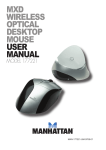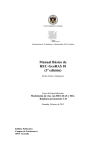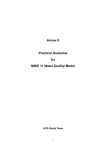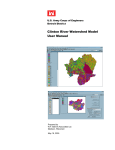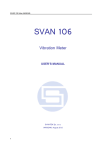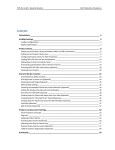Download EPA Aggregator Tools User Manual
Transcript
EPA Aggregator Tools User Manual Version 1.0, November 2006 EPA Aggregator Tools – Version 1.0 User Manual Table of Contents Getting started..................................................................................................................... 1 1. Data Requirements...................................................................................................... 4 1.1 Model Grid polygon feature class....................................................................... 4 1.2 Model Result table .............................................................................................. 4 1.3 Source Lookup table ........................................................................................... 4 1.4 Study Area polygon feature class (optional)....................................................... 5 2. EPA Aggregator Tools................................................................................................ 6 2.0 Load Sample Data............................................................................................... 6 2.1 Display Deposition Total .................................................................................... 7 2.2 Clear Display .................................................................................................... 11 2.3 Generate Deposition Chart................................................................................ 12 2.4 Help................................................................................................................... 16 ii EPA Aggregator Tools – Version 1.0 User Manual Getting started Setting up the EPA Aggregator Software Requirements ¾ Microsoft .Net Framework 1.1 ¾ ArcGIS 9.0/9.1 with .Net libraries ¾ XML Parser version 4.0 ¾ Water Utilities Application Framework (ApFramework) ¾ Arc Hydro Tools 1. Install the Arc Hydro Tools The EPA Aggregator toolbar is installed as part of the Arc Hydro tools. Read the Arc Hydro tools Tutorial for instructions on how to install Arc Hydro and other required software. Note: Microsoft .Net Framework 1.1 must be installed before ArcGIS for the .Net Support libraries to be available when installing ArcGIS. If ArcGIS is installed on your computer but the .Net Framework 1.1 is not installed, you need to install the .Net Framework and then modify your ArcGIS installation to install the .Net Support libraries. 2. Open ArcMap and load the EPA Aggregator toolbar • Open ArcMap. Create a new empty map, and save it as Aggregator.mxd (or any other name). • Right click on the menu bar to pop up the context menu showing available tools. November 2006 1 EPA Aggregator Tools – Version 1.0 User Manual The EPA Aggregator toolbar is shown below. November 2006 2 EPA Aggregator Tools – Version 1.0 User Manual Data Management Data Location Data can be stored in any geodatabase, and loaded in the map. Tables created with the EPA Aggregator tools are stored in the Vector target location, which defaults to a personal geodatabase located in the same directory as the map document and named after the mxd. For example, a table generated in the map document Aggregator.mxd will be stored in a personal geodatabase called Aggregator.mdb. The location of the vector data can be explicitly specified using the function ApUtilities>Set Target Locations, that is available in the ApUtilities menu in the Arc Hydro toolbar. November 2006 3 EPA Aggregator Tools – Version 1.0 User Manual 1. Data Requirements The EPA Aggregator tools use the following input data: - Model Grid polygon feature class - Model Result table - Source Lookup table - Study Area polygon feature class (optional) 1.1 Model Grid polygon feature class The first required input required by the EPA Aggregator tools is a polygon feature class representing the spatial extent of model grids in a projected coordinate system (e.g. USA_Contiguous_Lambert_Conformal_Conic). This feature class must contain the field File_ID storing the unique identifier of each model grid cell. Required Field: - Cell_ID – Long integer representing the unique ID of the cell. 1.2 Model Result table The second input required by the tools is a Model Result table storing the result of a model run for the chemical component of interest. This table must contain the fields File_ID, TotValue and Source that characterize the total deposition of the chemical component by source in a model grid cell of the associated Model Grid polygon feature class. Required Fields: - Cell_ID – Long integer representing the unique ID of the cell. - Cell_Value – Total deposition value in g/km2 from all seasons and all types (e.g. wet and dry for Mercury deposition) from a specific source for the current cell. - Source_ID – Integer representing a source of deposition. 1.3 Source Lookup table The third required input is the Source Lookup table that stores the name of the sources the user can select when selecting parameters for the pie chart. This table must contain the fields Source and SourceDescription. The Source field is used to relate to the Model Result table. November 2006 4 EPA Aggregator Tools – Version 1.0 User Manual Required Fields: - Source_ID – Integer representing the source of deposition. - Source_Name – Text representing a description of the source that user can select when generating a pie chart. 1.4 Study Area polygon feature class (optional) The Study Area polygon is an optional input. The Model Grid can be used instead if needed. The selected features in this feature class define the study area of interest for the chart. November 2006 5 EPA Aggregator Tools – Version 1.0 User Manual 2. EPA Aggregator Tools The EPA Aggregator tools allow visualizing the importance of the contribution of multiple sources to the amount of chemical (e.g. mercury) in a given study area (e.g. County, State, Watershed). The tools can be tested by using the sample geodatabase MercuryDeposition.mdb that can downloaded with the tools. 2.0 Load Sample Data The MercuryDeposition sample geodatabase, that can be downloaded from the ArcHydro/Data directory on the ftp site (ftp.esri.com, RiverHydraulics/river.1114), contains 2 feature classes and 2 tables: • Add all the data into the Table of Contents of ArcMap. November 2006 6 EPA Aggregator Tools – Version 1.0 2.1 User Manual Display Deposition Total The Display Deposition Total tool has 3 main purposes: 1. Compute the deposition total from all sources for each selected Model Grid cell and store this value in the output Total Deposition table. 2. Compute the fraction of the total deposition for each source and store this value in the output Deposition Fraction table. This improves the performance when generating the pie chart. 3. Create a join between the Model Grid polygon feature class and the output Total Deposition table using the common Cell_ID attribute (unique identifier of the model grid cell), and apply a range symbology from 0 to 1000 to the Model Grid feature class based on the joined field TotalDeposition.TotValue to show to the user only the cells that have been preprocessed. A pie chart may be generated only for study areas for which all cells and neighboring cells have been preprocessed. Notes - - No Data values are representing by -999 and are ignored in the computation. The function works on a selected set of model grid cells. Only the cells that have not already been preprocessed will be processed. The user can select only the cells of interest and keep building the preprocessed data for the entire U.S, or choose to process all the cells at once. Since most of the analysis will be done locally, preprocessing the entire US is not required. If no cells are selected, the user will be asked whether to process all the cells in the model grid, which will take a long time to complete. This tool will compute the deposition total for the selected cells in Model Grid layer and compute total deposition for every single cell from all the sources in the ResultTable. • Select a few Model Grid cells. • Select Deposition Visualization | Display Deposition Total The following form is displayed: November 2006 7 EPA Aggregator Tools – Version 1.0 • User Manual Select the Model Grid polygon feature class as Model Grid and ResultTable as Model Result. The function will generate the output tables TotalDeposition and DepositionFraction if they do not already exist. Click OK. The function creates the table TotalDeposition and DepositionFraction and adds them into the Table of Contents of ArcMap. Notes November 2006 8 EPA Aggregator Tools – Version 1.0 User Manual 1. With 300 sources, the processing time is roughly 15-20 seconds per cell when, so processing one state such as Illinois should take about 4 to 5 hours. This tutorial uses data from 4 sources only. 2. Edits are saved each time 5 cells have been processed. 3. You can cancel the process by clicking escape. The function will finish processing the current cell and then escape. 4. The message on the status bar shows the number of cells processed and the total number of cells. The Total Deposition table stores the preprocessed total of deposition from all sources Created Fields: - Cell_ID – Long integer representing the unique ID of the cell - Cell_Value – Total deposition value from all sources in g/km2 The Deposition Fraction table stores the preprocessed fraction of deposition of a specific source against total of deposition from all sources Created Fields: - File_ID – Long integer representing the unique ID of the cell - Source_ID – Integer representing the source of deposition - Fraction – Fraction of deposition of a specific source against total of deposition from all sources The objective of this tutorial is to assess the main contributing sources for the state of Illinois, so all the cells within Illinois need to be preprocessed. • Select the state of Illinois on the map. • Click Selection>Select By Location… • In the Select By Location form: - Choose “select features from” November 2006 9 EPA Aggregator Tools – Version 1.0 - User Manual Check “ModelGrid” Choose “Intersect” Select “States” Check “Use selected features” Click Apply All the ModelGrid cells located in Illinois are selected. • Select Deposition Visualization | Display Deposition Total. Keep the defaults and click OK. The function processes all the selected cells, which are displayed as “processed” at the end of the process. November 2006 10 EPA Aggregator Tools – Version 1.0 User Manual Note You can check the statistics for the Cell_Value field by right-clicking this field and selecting Statistics... 2.2 Clear Display The function Clear Display allows removing the join and the symbology created by the function Display Deposition total. The symbology associated to the layer file ModelGrid.lyr is reapplied to the Model Grid polygon feature class so that all cells are again visible. The layer file is stored by default in the directory C:\Program Files\ESRI\WaterUtils\ArcHydro9\Bin. November 2006 11 EPA Aggregator Tools – Version 1.0 • User Manual Select Clear Display If the Model Grid layer is not set, the function prompts for the layer to use as Model Grid. Otherwise the function proceeds without asking the user. 2.3 Generate Deposition Chart The function Generates Deposition Chart allows generating a pie chart showing the load contribution in grams of specific sources for the selected study area and the importance of their contribution relatively to the selected domain of sources. By default all the sources will be selected as domain. The user can select individual source(s) for plotting the graph. Alternatively, the user can select the top contributors (1 to 5) among the sources for plotting the graph. The objective of this step is to visualize the contributions in the state of Illinois, which defines the Study Area. • Select the state of Illinois on the map. • Select Deposition Visualization>Generate Deposition Chart November 2006 12 EPA Aggregator Tools – Version 1.0 • User Manual Specify as Study Area the States feature class. Illinois is the only selected state and represents the area of interest. Select SourceIDCrossRef as Source Lookup. Click OK. The form “Select source(s) for plotting” is displayed. This form offers 2 options for the choice of sources to plot: 1. “Select deposition contributors”: this option allows selecting specific sources that will all be plotted 2. “Number of top contributors”: this option specifies the number of top contributor sources to plot (1-5) The user needs also to specify the deposition domain, i.e. which sources to include for computing the total deposition (100%). First, check the contribution of IL_Joliet_29 versus all other sources. • Check “Select deposition contributors” and click on IL_Joliet_29. All the sources should be selected under “Select deposition domain”. Click OK. November 2006 13 EPA Aggregator Tools – Version 1.0 User Manual The function creates the output GraphValues if it does not already exists and overwrites any existing record in this table. The GraphValues table stores all the sources and their related deposition total. Beside the selected source (IL_Joliet_29), there is one additional row to store the ‘Other’ group, which is the difference in total between the selected domain and selected sources. GraphValues table Created Fields: - Cell_Value – Total deposition value in grams from a specific source. - Source_Name – Text representing the full description of the source. The function uses the GraphValues table to plot the pie chart showing the contributing deposition loads for the specified study area. The graph is plotted in a dockable window that can be docked anywhere on the screen. This chart can be screen captured and pasted in other Windows applications. November 2006 14 EPA Aggregator Tools – Version 1.0 User Manual Note Other custom graphs can be created by using out of the box ArcGIS graphing tools with the ‘GraphValues’ as source table. Check now the top 3 contributors for Illinois. • Close the chart. Select Deposition Visualization>Generate Deposition Chart. • In the “Select source(s) for plotting form, select 3 as “Number of top contributors”. Make sure all sources are selected under “Select deposition domain” and click OK. The function overwrites the records in the output GraphValues table and generates a new pie chart showing the loads from the top 3 contributor for the state of Illinois as well as the load from all other sources from the selected domain. November 2006 15 EPA Aggregator Tools – Version 1.0 User Manual Notes - 2.4 The cell area used to compute the load for each cell is read from the XML file. It defaults to 144 km2 (12x12 km cells). The title of the chart and the unit for the load are also read from the XML. Help The Help button launches the online help for the EPA Aggregator tools. November 2006 16