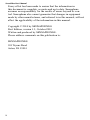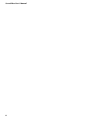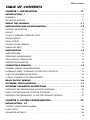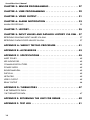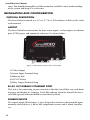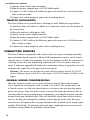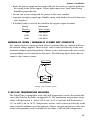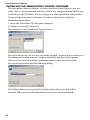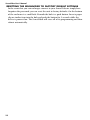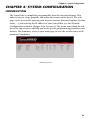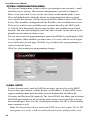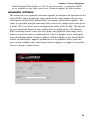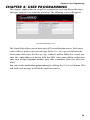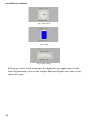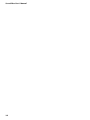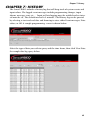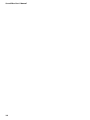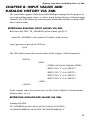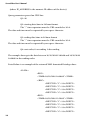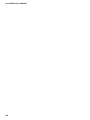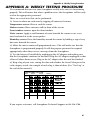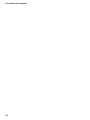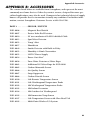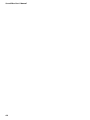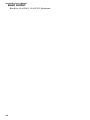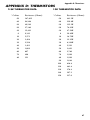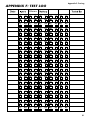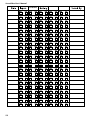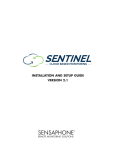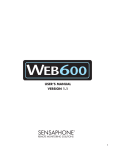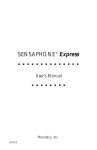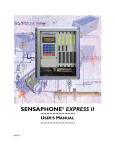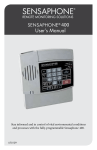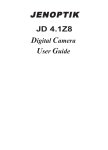Download SensaVideo User Manual - Sensaphone Asia Office
Transcript
Model FGD-sv4A User’s Manual Version 1.3 SensaVideo User’s Manual Every effort has been made to ensure that the information in this document is complete, accurate and up-to-date. Sensaphone assumes no responsibility for the results of errors beyond its control. Sensaphone also cannot guarantee that changes in equipment made by other manufacturers, and referred to in this manual, will not affect the applicability of the information in this manual. Copyright © 2010 by SENSAPHONE® First Edition, version 1.3, October 2010 Written and produced by SENSAPHONE®. Please address comments on this publication to: SENSAPHONE® 901 Tryens Road Aston, PA 19014 2 Important Safety Instructions Your SensaVideo has been carefully designed to give you years of safe, reliable performance. As with all electrical equipment, however, there are a few basic precautions you should take to avoid hurting yourself or damaging the unit: • Read the installation and operating instructions in this manual carefully. Be sure to save it for future reference. • Read and follow all warning and instruction labels on the product itself. • To protect the SensaVideo from overheating, make sure all openings on the unit are not blocked. Do not place on or near a heat source, such as a radiator or heat register. • Do not use your SensaVideo near water, or spill liquid of any kind into it. • Be certain that your power source matches the rating in the specifications of this manual. If you’re not sure of the type of power supply to your facility, consult your dealer or local power company. • Do not allow anything to rest on the power cord. Do not locate this product where the cord will be abused by persons walking on it. • Do not overload wall outlets and extension cords, as this can result in the risk of fire or electric shock. • Never push objects of any kind into this product through ventilation holes as they may touch dangerous voltage points or short out parts that could result in a risk of fire or electric shock. • To reduce the risk of electric shock, do not disassemble this product, but return it to Sensaphone Customer Service, or another approved repair facility, when any service or repair work is required. Opening or removing covers may expose you to dangerous voltages or other risks. Incorrect reassembly can cause electric shock when the unit is subsequently used. 3 SensaVideo User’s Manual • If anything happens that indicates that your SensaVideo is not working properly or has been damaged, unplug it immediately and follow the procedures in the manual for having it serviced. Return the unit for servicing under the following conditions: 1. The power cord or plug is frayed or damaged. 2. Liquid has been spilled into the product or it has been exposed to water. 3. The unit has been dropped, or the enclosure is damaged. 4. The unit doesn’t function normally when you’re following the operating instructions. FCC Requirements Part 15: This equipment has been tested and found to comply with the limits for a Class A digital device, pursuant to Part 15 of the FCC Rules. These limits are designed to provide reasonable protection against harmful interference when the equipment is operated in a commercial environment. This equipment generates, uses and can radiate radio frequency energy and, if not installed and used in accordance with the instructions, may cause harmful interference to radio communications. Operation of this equipment in a residential area is likely to cause harmful interference in which case the user will be required to correct the interference at his own expense. 4 1 YEAR LIMITED WARRANTY PLEASE READ THIS WARRANTY CAREFULLY BEFORE USING THE PRODUCT. THIS LIMITED WARRANTY CONTAINS SENSAPHONE’S STANDARD TERMS AND CONDITIONS. WHERE PERMITTED BY THE APPLICABLE LAW, BY KEEPING YOUR SENSAPHONE PRODUCT BEYOND THIRTY (30) DAYS AFTER THE DATE OF DELIVERY, YOU FULLY ACCEPT THE TERMS AND CONDITIONS SET FORTH IN THIS LIMITED WARRANTY. IN ADDITION, WHERE PERMITTED BY THE APPLICABLE LAW, YOUR INSTALLATION AND/OR USE OF THE PRODUCT CONSTITUTES FULL ACCEPTANCE OF THE TERMS AND CONDITIONS OF THIS LIMITED WARRANTY (HEREINAFTER REFERRED TO AS “LIMITED WARRANTY OR WARRANTY”). IF YOU DO NOT AGREE TO THE TERMS AND CONDITIONS THIS WARRANTY, INCLUDING ANY LIMITATIONS OF WARRANTY, INDEMNIFICATION TERMS OR LIMITATION OF LIABILITY, THEN YOU SHOULD NOT USE THE PRODUCT AND SHOULD RETURN IT TO THE SELLER FOR A REFUND OF THE PURCHASE PRICE. THE LAW MAY VARY BY JURISDICTION AS TO THE APPLICABILITY OF YOUR INSTALLATION OR USE ACTUALLY CONSTITUTING ACCEPTANCE OF THE TERMS AND CONDITIONS HEREIN AND AS TO THE APPLICABILITY OF ANY LIMITATION OF WARRANTY, INDEMNIFICATION TERMS OR LIMITATIONS OF LIABILITY. 1. WARRANTOR: IN THIS WARRANTY, WARRANTOR SHALL MEAN “DEALER, DISTRIBUTOR, AND/OR MANUFACTURER.” 2. ELEMENTS OF WARRANTY: THIS PRODUCT IS WARRANTED TO BE FREE FROM DEFECTS IN MATERIALS AND CRAFTSMANSHIP WITH ONLY THE LIMITATIONS AND EXCLUSIONS SET OUT BELOW. 3. WARRANTY AND REMEDY: ONE-YEAR WARRANTY — IN THE EVENT THAT THE PRODUCT DOES NOT CONFORM TO THIS WARRANTY AT ANY TIME DURING THE TIME OF ONE YEAR FROM ORIGINAL PURCHASE, WARRANTOR WILL REPAIR THE DEFECT AND RETURN IT TO YOU AT NO CHARGE. THIS WARRANTY SHALL TERMINATE AND BE OF NO FURTHER EFFECT AT THE TIME THE PRODUCT IS: (1) DAMAGED BY EXTRANEOUS CAUSE SUCH AS FIRE, WATER, LIGHTNING, ETC. OR NOT MAINTAINED AS REASONABLE AND NECESSARY; OR (2) MODIFIED; OR (3) IMPROPERLY INSTALLED; OR (4) MISUSED; OR (5) REPAIRED OR SERVICED BY SOMEONE OTHER THAN WARRANTORS’ AUTHORIZED PERSONNEL OR SOMEONE EXPRESSLY AUTHORIZED BY WARRANTOR’S TO MAKE SUCH SERVICE OR REPAIRS; (6) USED IN A MANNER OR PURPOSE FOR WHICH THE PRODUCT WAS NOT INTENDED; OR (7) SOLD BY ORIGINAL PURCHASER. LIMITED WARRANTY, LIMITATION OF DAMAGES AND DISCLAIMER OF LIABILITY FOR DAMAGES: THE WARRANTOR’S OBLIGATION UNDER THIS WARRANTY IS LIMITED TO REPAIR OR REPLACEMENT OF THE PRODUCT, AT THE WARRANTOR’S OPTION AS TO REPAIR OR REPLACEMENT. IN NO EVENT SHALL WARRANTORS BE LIABLE OR RESPONSIBLE FOR PAYMENT OF ANY INCIDENTAL, CONSEQUENTIAL, SPECIAL AND/OR PUNITIVE DAMAGES OF ANY KIND, INCLUDING BUT NOT LIMITED TO ANY LABOR COSTS, PRODUCT COSTS, LOST REVENUE, BUSINESS INTERRUPTION LOSSES, LOST PROFITS, LOSS OF BUSINESS, LOSS OF DATA OR INFORMATION, OR FINANCIAL LOSS, FOR CLAIMS OF ANY NATURE, INCLUDING BUT NOT LIMITED TO CLAIMS IN CONTRACT, BREACH OF WARRANTY OR TORT, AND WHETHER OR NOT CAUSED BY WARRANTORS’ NEGLIGENCE. IN THE EVENT THAT IT IS DETERMINED IN ANY ADJUDICATION THAT THE LIMITED WARRANTIES OF REPAIR OR REPLACEMENT ARE INAPPLICABLE, THEN THE PURCHASER’S SOLE REMEDY SHALL BE PAYMENT TO THE PURCHASER OF THE ORIGINAL COST OF THE PRODUCT, AND IN NO EVENT SHALL 5 SensaVideo User’s Manual WARRANTORS BE LIABLE OR RESPONSIBLE FOR PAYMENT OF ANY INCIDENTAL, CONSEQUENTIAL, SPECIAL AND/OR PUNITIVE DAMAGES OF ANY KIND, INCLUDING BUT NOT LIMITED TO ANY LOST REVENUE, BUSINESS INTERRUPTION LOSSES, LOST PROFITS, LOSS OF BUSINESS, LOSS OF DATA OR INFORMATION, OR FINANCIAL LOSS, FOR CLAIMS OF ANY NATURE, INCLUDING BUT NOT LIMITED TO CLAIMS IN CONTRACT, BREACH OF WARRANTY OR TORT, AND WHETHER OR NOT CAUSED BY WARRANTORS’ NEGLIGENCE. WITHOUT WAIVING ANY PROVISION IN THIS LIMITED WARRANTY, IF A CIRCUMSTANCE ARISES WHERE WARRANTORS ARE FOUND TO BE LIABLE FOR ANY LOSS OR DAMAGE ARISING OUT OF MISTAKES, NEGLIGENCE, OMISSIONS, INTERRUPTIONS, DELAYS, ERRORS OR DEFECTS IN WARRANTORS’ PRODUCTS OR SERVICES, SUCH LIABILITY SHALL NOT EXCEED THE TOTAL AMOUNT PAID BY THE CUSTOMER FOR WARRANTORS’ PRODUCT AND SERVICES OR $250.00, WHICHEVER IS GREATER. YOU HEREBY RELEASE WARRANTORS FROM ANY AND ALL OBLIGATIONS, LIABILITIES AND CLAIMS IN EXCESS OF THIS LIMITATION. INDEMNIFICATION AND COVENANT NOT TO SUE: YOU WILL INDEMNIFY, DEFEND AND HOLD HARMLESS WARRANTORS, THEIR OWNERS, DIRECTORS, OFFICERS, EMPLOYEES, AGENTS, SUPPLIERS OR AFFILIATED COMPANIES, AGAINST ANY AND ALL CLAIMS, DEMANDS OR ACTIONS BASED UPON ANY LOSSES, LIABILITIES, DAMAGES OR COSTS, INCLUDING BUT NOT LIMITED TO DAMAGES THAT ARE DIRECT OR INDIRECT, INCIDENTAL, SPECIAL OR CONSEQUENTIAL, AND INCLUDING ATTORNEYS FEES AND LEGAL COSTS, THAT MAY RESULT FROM THE INSTALLATION, OPERATION, USE OF, OR INABILITY TO USE WARRANTORS’ PRODUCTS AND SERVICES, OR FROM THE FAILURE OF THE WARRANTORS’ SYSTEM TO REPORT A GIVEN EVENT OR CONDITION, WHETHER OR NOT CAUSED BY WARRANTORS’ NEGLIGENCE. YOU AGREE TO RELEASE, WAIVE, DISCHARGE AND COVENANT NOT TO SUE WARRANTORS, THEIR OWNERS, DIRECTORS, OFFICERS, EMPLOYEES, AGENTS, SUPPLIERS OR AFFILIATED COMPANIES, FOR ANY AND ALL LIABILITIES POTENTIALLY ARISING FROM ANY CLAIM, DEMAND OR ACTION BASED UPON ANY LOSSES, LIABILITIES, DAMAGES OR COSTS, INCLUDING BUT NOT LIMITED TO DAMAGES THAT ARE DIRECT OR INDIRECT, INCIDENTAL, SPECIAL OR CONSEQUENTIAL, AND INCLUDING ATTORNEYS FEES AND LEGAL COSTS, THAT MAY RESULT FROM THE INSTALLATION, OPERATION, USE OF, OR INABILITY TO USE WARRANTORS’ PRODUCTS AND SERVICES, OR FROM THE FAILURE OF THE WARRANTORS’ SYSTEM TO REPORT A GIVEN EVENT OR CONDITION, WHETHER OR NOT CAUSED BY WARRANTORS’ NEGLIGENCE, EXCEPT AS NECESSARY TO ENFORCE THE EXPRESS TERMS OF THIS LIMITED WARRANTY. EXCLUSIVE WARRANTY: THE LIMITED WARRANTY OR WARRANTIES DESCRIBED HEREIN CONSTITUTE THE SOLE WARRANTY OR WARRANTIES TO THE PURCHASER. ALL IMPLIED WARRANTIES ARE EXPRESSLY DISCLAIMED, INCLUDING: THE WARRANTY OF MERCHANTABILITY AND THE WARRANTY OF FITNESS FOR A PARTICULAR USE AND THE WARRANTY OF FITNESS FOR A PARTICULAR PURPOSE AND THE WARRANTY OF NON-INFRINGEMENT AND/OR ANY WARRANTY ARISING FROM A COURSE OF DEALING, USAGE, OR TRADE PRACTICE. IT MUST BE CLEAR THAT THE WARRANTORS ARE NOT INSURING YOUR PREMISES OR BUSINESS OR GUARANTEEING THAT THERE WILL NOT BE DAMAGE TO YOUR PERSON OR PROPERTY OR BUSINESS IF YOU USE THIS PRODUCT. YOU SHOULD MAINTAIN INSURANCE COVERAGE SUFFICIENT TO PROVIDE COMPENSATION FOR ANY LOSS, DAMAGE, OR EXPENSE THAT MAY ARISE IN CONNECTION WITH THE USE OF PRODUCTS OR SERVICES, EVEN IF CAUSED BY WARRANTORS’ NEGLIGENCE. THE WARRANTORS ASSUME NO LIABILITY FOR INSTALLATION OF THE PRODUCT AND/ OR INTERRUPTIONS OF THE SERVICE DUE TO STRIKES, RIOTS, FLOODS, FIRE, AND/OR ANY CAUSE BEYOND SELLER’S CONTROL, FURTHER SUBJECT TO THE LIMITATIONS 6 EXPRESSED IN ANY LICENSE AGREEMENT OR OTHER AGREEMENT PROVIDED BY WARRANTORS TO PURCHASER. THE AGREEMENT BETWEEN THE WARRANTORS AND THE PURCHASER, INCLUDING BUT NOT LIMITED TO THE TERMS AND CONDITIONS HEREIN SHALL NOT BE GOVERNED BY THE CONVENTION FOR THE INTERNATIONAL SALE OF GOODS. WHERE APPLICABLE, THE UNIFORM COMMERCIAL CODE AS ADOPTED BY THE STATE OF DELAWARE SHALL APPLY. 4. PROCEDURE FOR OBTAINING PERFORMANCE OF WARRANTY: IN THE EVENT THAT THE PRODUCT DOES NOT CONFORM TO THIS WARRANTY, THE PRODUCT SHOULD BE SHIPPED OR DELIVERED FREIGHT PREPAID TO A WARRANTOR WITH EVIDENCE OF ORIGINAL PURCHASE. 5. LEGAL REMEDIES AND DISCLAIMER: SOME JURISDICTIONS MAY NOT ALLOW, OR MAY PLACE LIMITS UPON, THE EXCLUSION AND/OR LIMITATION OF IMPLIED WARRANTIES, INCIDENTAL DAMAGES AND/OR CONSEQUENTIAL DAMAGES FOR SOME TYPES OF GOODS OR PRODUCTS SOLD TO CONSUMERS AND/OR THE USE OF INDEMNIFICATION TERMS. THUS, THE EXCLUSIONS, INDEMNIFICATION TERMS AND LIMITATIONS SET OUT ABOVE MAY NOT APPLY, OR MAY BE LIMITED IN THEIR APPLICATION, TO YOU. IF THE IMPLIED WARRANTIES CAN NOT BE EXCLUDED, AND THE APPLICABLE LAW PERMITS LIMITING THE DURATION OF IMPLIED WARRANTIES, THEN THE IMPLIED WARRANTIES HEREIN ARE TO BE LIMITED TO THE SAME DURATION AS THE APPLICABLE WRITTEN WARRANTY OR WARRANTIES HEREIN. THE WARRANTY OR WARRANTIES HEREIN MAY GIVE YOU SPECIFIC LEGAL RIGHTS THAT WILL DEPEND UPON THE APPLICABLE LAW. YOU MAY ALSO HAVE OTHER LEGAL RIGHTS DEPENDING UPON THE LAW IN YOUR JURISDICTION. 6. CHOICE OF FORUM AND CHOICE OF LAW: IN THE EVENT THAT A DISPUTE ARISES OUT OF OR IN CONNECTION WITH THIS LIMITED WARRANTY, THEN ANY CLAIMS OR SUITS OF ANY KIND CONCERNING SUCH DISPUTES SHALL ONLY AND EXCLUSIVELY BE BROUGHT IN EITHER THE COURT OF COMMON PLEAS OF DELAWARE COUNTY, PENNSYLVANIA OR THE UNITED STATES DISTRICT COURT FOR THE EASTERN DISTRICT OF PENNSYLVANIA. REGARDLESS OF THE PLACE OF CONTRACTING OR PERFORMANCE, THIS LIMITED WARRANTY AND ALL QUESTIONS RELATING TO ITS VALIDITY, INTERPRETATION, PERFORMANCE AND ENFORCEMENT SHALL BE GOVERNED BY AND CONSTRUED IN ACCORDANCE WITH THE LAWS OF THE STATE OF DELAWARE, WITHOUT REGARD TO THE PRINCIPLES OF CONFLICTS OF LAW. Effective date 05/01/2004 PHONETICS, INC. D.B.A. SENSAPHONE 901 Tryens Road Aston, PA 19014 Phone: 610.558.2700 Fax: 610.558.0222 www.sensaphone.com 7 SensaVideo User’s Manual 8 Table of Contents Table of Contents Chapter 1: Installation . . . . . . . . . . . . . . . . . . . . . . . . . . . . 11 Introduction1 . . . . . . . . . . . . . . . . . . . . . . . . . . . . . . . . . . . . . . . . 1 Features. . . . . . . . . . . . . . . . . . . . . . . . . . . . . . . . . . . . . . . . . . . . . . . . . . . . . . . . . 11 Technical Support . . . . . . . . . . . . . . . . . . . . . . . . . . . . . . . . . . . . . . . . . . . . . . . . 11 About This Manual. . . . . . . . . . . . . . . . . . . . . . . . . . . . . . . . . . . . . 11 INSTALLATION and CONFIGURATION. . . . . . . . . . . . . . . . . . . . . . . . . 12 Physical Description . . . . . . . . . . . . . . . . . . . . . . . . . . . . . . . . . . . . . . . . . . . . . . 12 Layout . . . . . . . . . . . . . . . . . . . . . . . . . . . . . . . . . . . . . . . . . . . . . . . . . . . . . . . . . . 12 RJ-45 10/100BASE-T Ethernet Port. . . . . . . . . . . . . . . . . . . . . . . . . . . . . . . . . . . . 12 Sensor Inputs. . . . . . . . . . . . . . . . . . . . . . . . . . . . . . . . . . . . . . . . . . . . . . . . . . . . 12 Relay Output . . . . . . . . . . . . . . . . . . . . . . . . . . . . . . . . . . . . . . . . . . . . . . . . . . . . . 13 Power On LED (Green). . . . . . . . . . . . . . . . . . . . . . . . . . . . . . . . . . . . . . . . . . . . . 13 Alarm LED (red) . . . . . . . . . . . . . . . . . . . . . . . . . . . . . . . . . . . . . . . . . . . . . . . . . . . 13 Installation . . . . . . . . . . . . . . . . . . . . . . . . . . . . . . . . . . . . . . . . 13 Parts Required. . . . . . . . . . . . . . . . . . . . . . . . . . . . . . . . . . . . . . . . . . . . . . . . . . . . 13 Operating Environment. . . . . . . . . . . . . . . . . . . . . . . . . . . . . . . . . . . . . . . . . . . 13 Wall Mount Installation . . . . . . . . . . . . . . . . . . . . . . . . . . . . . . . . . . . . . . . . . . 13 Tabletop Installation. . . . . . . . . . . . . . . . . . . . . . . . . . . . . . . . . . . . . . . . . . . . . . 14 Connecting Sensors. . . . . . . . . . . . . . . . . . . . . . . . . . . . . . . . . . . . 14 General Wiring Considerations. . . . . . . . . . . . . . . . . . . . . . . . . . . . . . . . . . . . 14 Normally open / normally closed dry contacts . . . . . . . . . . . . . . . . . . . . 15 2.8K/10k Temperature sensors. . . . . . . . . . . . . . . . . . . . . . . . . . . . . . . . . . . . . . 15 4–20mA Current Loop Transducers . . . . . . . . . . . . . . . . . . . . . . . . . . . . . . . . . 16 Relay Output Wiring. . . . . . . . . . . . . . . . . . . . . . . . . . . . . . . . . . . . 16 Network Configuration. . . . . . . . . . . . . . . . . . . . . . . . . . . . . . . . 17 Network Parameter Descriptions. . . . . . . . . . . . . . . . . . . . . . . . . 19 Installing the Sensaphone Locator Software . . . . . . . . . . . . . . . . . . . . . . . 20 Using the Sensaphone Locator Software . . . . . . . . . . . . . . . . . . . . . . . . . . . 21 Resetting the SensaVideo to Factory Default Settings . . . . . . . . . . . . . . . . 22 Chapter 2: System Configuration. . . . . . . . . . . . . . . . . . . . 23 Introduction23 System Configuration Menu. . . . . . . . . . . . . . . . . . . . . . . . . . . . . . . . . . . . . . . 24 E-mail Setup . . . . . . . . . . . . . . . . . . . . . . . . . . . . . . . . . . . . . . . . . . . . . . . . . . . . . . 24 Advanced Settings . . . . . . . . . . . . . . . . . . . . . . . . . . . . . . . . . . . . . . . . . . . . . . . 25 9 SensaVideo User’s Manual Chapter 3: Sensor Programming. . . . . . . . . . . . . . . . . . . . 27 Chapter 4: User Programming . . . . . . . . . . . . . . . . . . . . . . 29 Chapter 5: Video Output. . . . . . . . . . . . . . . . . . . . . . . . . . . . 31 Chapter 6: Alarm Notification . . . . . . . . . . . . . . . . . . . . . . 33 Alarm Processing . . . . . . . . . . . . . . . . . . . . . . . . . . . . . . . . . . . . . . . . . . . . . . . . 33 Chapter 7: History. . . . . . . . . . . . . . . . . . . . . . . . . . . . . . . . . 35 Chapter 8: Input Values and Datalog History via XML . . 37 Retrieving Realtime Input Values via XML . . . . . . . . . . . . . . . . . . . . . . . . . . . . . 37 Retrieving Datalogged Values via XML. . . . . . . . . . . . . . . . . . . . . . . . . . . . . . . 37 Appendix A: Weekly Testing Procedure. . . . . . . . . . . . . . . . 41 Appendix B: Accessories. . . . . . . . . . . . . . . . . . . . . . . . . . . . 43 Appendix C: Specifications. . . . . . . . . . . . . . . . . . . . . . . . . . 45 Alert Zones. . . . . . . . . . . . . . . . . . . . . . . . . . . . . . . . . . . . . . . . . . . . . . . . . . . . . . 45 LED Indicators. . . . . . . . . . . . . . . . . . . . . . . . . . . . . . . . . . . . . . . . . . . . . . . . . . . . 45 Communication types. . . . . . . . . . . . . . . . . . . . . . . . . . . . . . . . . . . . . . . . . . . . . 45 Power Supply. . . . . . . . . . . . . . . . . . . . . . . . . . . . . . . . . . . . . . . . . . . . . . . . . . . . . 45 Environmental. . . . . . . . . . . . . . . . . . . . . . . . . . . . . . . . . . . . . . . . . . . . . . . . . . . 45 Physical . . . . . . . . . . . . . . . . . . . . . . . . . . . . . . . . . . . . . . . . . . . . . . . . . . . . . . . . . 45 Network . . . . . . . . . . . . . . . . . . . . . . . . . . . . . . . . . . . . . . . . . . . . . . . . . . . . . . . . 45 Video Output. . . . . . . . . . . . . . . . . . . . . . . . . . . . . . . . . . . . . . . . . . . . . . . . . . . . . 45 Relay Output . . . . . . . . . . . . . . . . . . . . . . . . . . . . . . . . . . . . . . . . . . . . . . . . . . . . . 46 Appendix D: Thermistors . . . . . . . . . . . . . . . . . . . . . . . . . . . 47 2.8K Thermistor Data. . . . . . . . . . . . . . . . . . . . . . . . . . . . . . . . . . . . . . . . . . . . . . . . 10K Thermistor Data. . . . . . . . . . . . . . . . . . . . . . . . . . . . . . . . . . . . . . . . . . . . . . . 47 Appendix E: Returning the Unit for Repair . . . . . . . . . . . . 49 Appendix F: Test Log . . . . . . . . . . . . . . . . . . . . . . . . . . . . . . . 51 10 Chapter 1: Installation Chapter 1: Installation Introduction Congratulations on your purchase of the SensaVideo. The system is designed to provide an easy way to bring real time sensor values into your video surveillance system. The internet browser–based programming makes the device easy to use from any computer on your network. Monitored conditions can include temperature, humidity levels, line voltage, leak detection, UPS systems, and more. The system allows multiple users to be notified immediately of any detected problems. Notification can occur via e–mail or SMS (text message). Features The SensaVideo includes the following key features: n Four sensor inputs to monitor environmental conditions and/or alarm contacts from other computer equipment such as UPS systems. n Relay output that trips on alarm n Emulates an analog security camera (NTSC or PAL) n 10/100BASE-T Ethernet port. n Motion JPEG video stream n Compact design allows wall-mount or tabletop installation. n Embedded web page to program and manage your SensaVideo system. n Notification via e–mail or SMS (text message). Technical Support If any questions arise upon installation or operation of the SensaVideo, please contact our Technical Service Department at 610.558.2700 and have the following information available: • Date of purchase __________________ • Serial number __________________ Technical support is available from 8:00 AM to 5:00 PM, M-F, eastern time. About This Manual This manual comprises the instructions and commands necessary to install and program the SensaVideo. Additional summary and application chapters are included to help you speed programming and to understand the SensaVideo’s fea- 11 SensaVideo User’s Manual tures. You should thoroughly read this manual to establish a basic understanding of the system and keep it as a reference. INSTALLATION and CONFIGURATION Physical Description The SensaVideo is housed in a 5.5”w x 3.7”h x 1.4”d enclosure, which can be easily wall mounted. Layout The SensaVideo has connections for four sensor inputs, a relay output, an ethernet port, 5VDC power and composite video out. See figure below: Figure 1: Front Panel Layout of the SensaVideo 1) Video Output 2) Sensor Input Terminal Strip 3) Ethernet Jack 4) 12V DC Power 5) Relay Output Terminal Strip RJ-45 10/100BASE-T Ethernet Port This jack is for connecting to your network so that the SensaVideo can send alarm messages and display it’s webpage. Two LEDs indicate when the SensaVideo has a valid link (green) and transmitted/received data (yellow). Sensor Inputs The sensor inputs labeled zones 1-4 are designed to interface with normally open/ normally closed devices, 2.8K or 10K temperature sensors and 4-20mA transducers. 12 Chapter 1: Installation Relay Output The SensaVideo includes a SPST relay output that can be used to turn on a light, siren, or other device whenever an alarm occurs. Power On LED (Green) This light indicates that the SensaVideo unit is powered and operational. Alarm LED (red) The Alarm LED is a visual indication that an alarm exists. Installation This section provides information on: • Operating environment • Installation • Connecting sensors • Network Configuration Parts Required • Phillips Screwdriver • Cat 5 Patch Cable • Network Hub, Switch, or Router that supports 10 or 100 BASE-T • Computer w/Network Connection Operating Environment Before you install the SensaVideo be sure that your operating environment meets the physical requirements of the equipment. Operating Temperature: 32º–122º Fahrenheit (0º–50º C) Humidity: 5–90 %RH, non-condensing Power: 115VAC 60 Hz outlet within 6’ Wall Mount Installation The SensaVideo can be wall mounted using the included dry wall anchors and screws. Follow the steps below: 1) Install four drywall anchors (if necessary) according to the diagram below. Attach the SensaVideo using the four #6 tapping screws. 6.75 3.5 13 SensaVideo User’s Manual 2) Attach sensors to the zone terminals. 3) Plug the power adaptor into a 115VAC 60Hz outlet. 4) Connect a CAT5 cable to the Ethernet port and connect to a 10/100 network hub, switch or router. 5) Connect the video output to your video recording device. Tabletop Installation The SensaVideo can be installed on a tabletop or shelf. Follow the steps below: 1) Attach the four self-adhesive rubber feet to the four corners on the bottom of the SensaVideo. 2) Place the unit on a tabletop or shelf. 3) Attach sensors to the input terminals. 4) Plug the power adaptor into a 115VAC 60Hz outlet. 5) Connect a CAT5 cable to the Ethernet port and connect to a 10/100 network hub, switch or router. 6) Connect the video output to your video recording device. Connecting Sensors The SensaVideo is compatible with a wide variety of sensors including normally open/normally closed contacts, 2.8K and 10K temperature sensors, and 4–20mA current sources. Contact Sensaphone or your Sensaphone reseller for assistance in selecting sensors for your monitoring requirements. A list of sensors and accessories is shown in Appendix B. Follow the instructions below to properly wire and configure the inputs for each type of electrical signal. Warning: The inputs are designed to work with low voltage signals. DO NOT connect voltages greater than 5V to the inputs. DO NOT connect 120VAC to the inputs. General Wiring Considerations Most dry contact sensors can be connected to the SensaVideo using inexpensive 2-conductor twisted-pair cable as small as #24 AWG. For temperature and 4–20mA sensors, use the wire chart below as a reference for selecting the appropriate wire gauge. Note that if the sensor is located far from the unit or if you are running cable in an electrically noisy environment, you should seriously consider using twisted pair shielded cable. This will shield the signal from electrical interference, thereby preventing false readings and/or damage to the unit. For your convenience, Sensaphone has 22 gauge shielded cable available in 50’ lengths (part number FGD-0010). To minimize electrical noise coupling between sensor wires and other wiring, follow the guidelines listed below: 14 Chapter 1: Installation • Route the power supply and network cables to the unit by a separate path then the wiring to the sensor inputs. Where paths must cross, their intersection should be perpendicular. • Do not run sensor wiring and AC power in the same conduit. • Segregate wiring by signal type. Bundle wiring with similar electrical characteristics together. • If shielded cable is used tie the shield to the negative input terminal. WiringMinimum Distance Wire Gauge 700’ #24 AWG 1500’ #22 AWG 2500’ #20 AWG Normally open / normally closed dry contacts Dry contact sources consist of alarm relays or switches that are isolated and have no external voltage applied. These devices can be connected directly to the zone terminals without regard for polarity. Choose a zone and connect the wires to the corresponding screw terminals for that zone. The following figure shows how to connect a dry contact sensor: Wiring a Dry Contact Sensor 2.8K/10k Temperature sensors The SensaVideo is compatible with 2.8K/10K temperature sensors that match the curve data listed in the tables in Appendix D. The monitoring temperature range of the 2.8K thermistor is -109 to 115ºF (-85º to 57ºC) and the 10K thermistor is -87° to 168°F (-66° to 76°C). Temperature sensors can be connected directly to the zone terminals without regard for polarity. Choose an input and connect the wires to the corresponding screw terminals for that zone. 2.8K and 10K temperature 15 SensaVideo User’s Manual sensors are available from Sensaphone. See Appendix B for part numbers. The figure below shows how to connect a temperature sensor: Wiring a Temperature Sensor 4–20mA Current Loop Transducers The inputs on the SensaVideo are compatible with transducers that produce an analog output current of 4 to 20mA. Such transducers are available to measure tank and well levels, extreme temperatures, air pressure, water pressure, flow, voltage, current, rotational speed, etc. Contact our technical support department for assistance regarding your monitoring requirements. Follow the wiring diagrams below for connecting a 4–20mA device: External 24V Power Supply FGD-0053 4-20 mA Transducer Figure 10: Wiring a 4–20mA device using an external 24 VDC supply. Relay Output Wiring The SensaVIDEO includes an SPST relay output that can be used to turn on a light, siren, or other device whenever an alarm occurs. The output is a normally open dry contact that can be used for low voltage switching. The relay is rated for up to 30VAC/VDC 1 Amp. A sample wiring diagram is shown below: 16 Chapter 1: Installation FGD-SV4A By SENSAPHONE Sensor +1– Sensor +2– Sensor +3– Sensor +4– Relay Output Ethernet Power The relay will engage whenever an input is above or below the programmed alarm limits and the programmed recognition time has been met. It will release as soon as the input returns to a normal condition. Network Configuration The SensaVideo is designed for installation on an Ethernet network. This involves assigning it an IP address. By default the SensaVideo will try to acquire an IP address automatically using DHCP. If it is successful you can then use the Sensaphone Locator program to find the SensaVideo on your network and then assign it a fixed IP address. The network configuration can be found on the System Configuration page. If no DHCP server is found the unit will fallback to a fixed IP address of 192.168.1.250. Follow the instructions below depending on which scenario applies to your network: Automatic Network Configuration Using DHCP: If your network supports DHCP then simply plug the network jack into the SensaVideo’s Ethernet port and turn it on. Allow the unit to finish booting up (1-2 minutes). Next, install the Sensaphone Locator program on the included CD ROM. After installation, run the Sensaphone Locator program and click the Search button. A list of detected SensaVideo’s will be displayed showing their IP address and MAC address (SensaVideo serial number). Click on the SensaVideo in the list and then click Connect and your browser will open to the SensaVideo homepage. Click System Configuration to view the Network Configuration page. 17 SensaVideo User’s Manual System Configuration page Network Configuration using a Static IP Address: If your network does not support DHCP then your SensaVideo will set its IP address to 192.168.1.250. This address should only be temporarily set. Leaving this address as the factory default could result in networking conflicts if another SensaVideo is added to your network. If your network does not support DHCP then you will have to use one of the following methods to change the IP of the SensaVideo for the first time. 1) Using a standard RJ45 crossover cable (not included) connect your PC’s network jack to the SensaVideo temporarily. Change the IP of your computer’s network connection to something in 192.168.1.xxx that is not the same as the default IP of the SensaVideo. After navigating to the system configuration page, you should now be able to access the network configurations of your SensaVideo, and set them accordingly. NOTE: It is highly recommended that you consult all network configurations and settings changes with your Network Administrator. 2) Using a network hub connect only your PC and the SensaVideo to the hub. Change the IP of your network connection to something in 192.168.1.xxx that is not the same as the default IP of the SensaVideo. After navigating to the system configuration page, you should now be able to access the network configurations of your SensaVideo and set them accordingly. NOTE: It is highly recommended that you consult all network configurations and settings changes with your Network Administrator. 18 3) Using a network router that is configured for DHCP server connect both your SensaVideo and your computer to the router. Power cycle your SensaVideo. Configure your computer’s network connection for using DHCP. Once the Chapter 1: Installation SensaVideo has rebooted it should have acquired an IP from the router’s DHCP server. Log into your router and see what IP the router gave to the SensaVideo. After navigating to the system configuration page, you should now be able to access the network configurations of your SensaVideo and set them accordingly. NOTE: It is highly recommended that you consult all network configurations and settings changes with your Network Administrator. Once you have access to the Network Configuration page change the DHCP Status to Disabled and enter a permanent fixed IP address. Enter the other network settings also. Consult with your network administrator if your unsure of the proper settings. Click Save when done. Network Parameter Descriptions Ethernet Mode: Selecting DHCP means that the SensaVideo will automatically obtain an IP address on the network using Dynamic Host Configuration Protocol (DHCP). Selecting static means that you will have to configure the network parameters manually. HW: This is the Media Access Control address which, in general terms, is the hardware address for the SensaVideo Ethernet port. There is a unique address for all network devices. IP/Addr: This is the entry field for manually configuring the IP address of the SensaVideo on your network. This address is provided by you or your network administrator. It is formatted as a standard dotted decimal number. Netmask: This is the subnet mask which distinguishes the portion of the IP address that is the network ID from the portion that is the station ID. Gateway: A TCP/IP network must have a gateway to communicate beyond the LAN identified by the network ID. A gateway is a computer or router that is connected to two different networks and can move TCP/IP data from one to the other. If your TCP/IP network has more than one LAN or if you are connecting to the Internet, you will need to know the IP address of the gateway that will transfer TCP/IP data in and out of your LAN. A single LAN that is not connected to other LANs does not require a gateway setting. DNS: The DNS server is used to translate site names into actual numeric network addresses. Enter the IP address of the DNS server for your network. NTP Server: Enter the IP address of a time server for time synchronization. 19 SensaVideo User’s Manual Installing the Sensaphone Locator Software The Sensaphone Locator software is used to find your SensaVideo on your network. This is convenient when your SensaVideo was configured using DHCP since it will tell you the IP address that was assigned to your SensaVideo and provide a Connect button to open a web browser window to the device’s web page. Installation Instructions 1. Insert the SensaVideo CD into your computer. 2. Double click install_locator.exe You will now see the Installation Options screen: You will want to leave the Locator executable checked. To prevent the creation of a Start Menu or Desktop shortcut, simply uncheck the box next to the option. When you are satisfied with the installation options, press the Next button. You are now presented with the following dialog: This dialog allows you to specify the location where the executable will be installed. When you are satisfied with this value, press the Install button. 20 Chapter 1: Installation The installation will be performed and a progress bar will be displayed to inform you of the application’s progress. When the installation has been completed, you will see the following: Press the OK button to continue. Then click Close. The Sensaphone Locator application is now installed. Using the Sensaphone Locator Software Run the Sensaphone Locator application by double-clicking the Sensaphone Locator icon on your desktop, or selecting Start -> Programs -> Sensaphone Locator -> Sensaphone Locator. The Sensaphone Locator application will display a screen similar to the one below: Pressing the Search button will rescan your network for any Sensaphone devices that may be connected. Your specific device can be identified by using the MAC Address field of the Sensaphone Locator, which will be identical to your serial number. Click on your device within the Sensaphone Locator application and click the Connect button. Your web browser will launch, taking you to the SensaVideo’s homepage. Your device is now ready for use. Be sure to read the Network Configuration section of the manual for further configuration options - such as configuring a static IP address. 21 SensaVideo User’s Manual Resetting the SensaVideo to Factory Default Settings In the event that you can no longer connect to your SensaVideo or simply have forgotten the password, you can reset the unit to factory defaults. On the bottom of the enclosure is a small hole. Beneath the hole is a push button. Insert a paper clip or similar item into the hole and push the button for 5 seconds while the device is powered on. The SensaVideo will erase all of its programming and then reboot automatically. 22 Chapter 2: System Configuration Chapter 2: System Configuration Introduction The SensaVideo is completely programmable from the internal webpage. This makes it easy to setup, program, and utilize the features of the device. The webpage can be accessed by opening your internet browser (Internet Explorer, Firefox, Safari, …) and entering the IP address of your SensaVideo (see the Network Configuration section in Chapter 1 for assistance). The menu items along the red bar at the top of screen will help you locate specific programming parameters and features. The Summary screen is your main page to view the current status of all monitored conditions. Summary Screen 23 SensaVideo User’s Manual System Configuration Menu The System Configuration section is where you configure your network , e-mail, and Time server settings. The network configuration is covered in Chapter 1. Enter a Unit Name and Location in the entry boxes at the bottom of the screen. These will help identify where the alarms are originating from when received via e–mail or text message. The last entry on the left column is for an NTP Time Server. This should be configured with the IP address of an available time server. There are several free ones available on the internet hosted by the NIST (such as 129.6.15.28 in Maryland), but you may also have one available on your local network. You must also configure your Time Zone in order for the time to be displayed correctly when an alarm occurs. You can also secure the programming in your SensaVIDEO by enabling the WEB Security option. When enabled, you must enter a Username and Password to gain access to the device’s web page. Click the Logout button after a programming session to secure the device. Click Save after making any programming changes. E-mail Setup To have the unit send e-mail or SMS Text messages, you need to set the SMTP Server name, port number, and the Return e-mail Address. If your SMTP server requires authentication then check the Security Enabled box and fill-in the Username and Password (if required). The SensaVIDEO also allows you to change the SMTP port number in the event that your internet service provider is using a non-standard port. Port 25 is the standard port number, but 587 is also becoming more common as well. Note: The SensaVideo will not work with SMTP servers that require TLS or SSL encryption. As a result, it will not work with web-based e-mail providers such 24 Chapter 2: System Configuration Gmail, Hotmail, Yahoo!Mail, or AOL. If you do not have a compatible SMTP server available to you, then contact our Technical support for other options. Advanced Settings The Advanced screen provides numerous options to configure the operation of the SensaVIDEO. These include the color scheme of the video output, the font size, video format (NTSC/PAL), Motion JPEG streaming, and firmware updates. The colors are specified using hexadecimal codes and can be configured to your specific needs. The Video Mode can be configured for either NTSC or PAL. This should be set to match the format of your analog video recording device. The Motion JPEG streaming feature can be used to capture the graphical video image into a browser or network video recording device. The Port number can be configured as needed (default 8080). Firmware updates will be available on the SensaVIDEO website to add features, improve performance or fix problems. Have your firmware version available when contacting technical support. A sample screen of the Advanced menu is shown below: 25 SensaVideo User’s Manual 26 Chapter 3: Sensor Programming Chapter 3: Sensor Programming This chapter explains how to program the Zone Inputs for monitoring and alarming based on your requirements. The SensaVideo features numerous settings for customizing the operation of the device. To begin, click on the zone name from the Summary Screen. The following screen will appear: Zones page The Zone Programming screen allows you to configure the sensor type and alarm parameters, as well as the graphic image and scale that appears on the Video output. The parameter descriptions below will help you to configure the sensor for your application. Note that some parameters, such as Table High and Low, will only appear if a 4-20mA sensor type is selected. Input Enabled: Checking this box will activate the input and its value will display on the web page Summary screen as well as the Video Output. Enable/Disable: This setting determines if the Zone is being used (Enabled) or not (Disabled). Selecting Disabled will remove the gauge from the Summary screen. Alarm Enabled: Checking this box will activate the alarm monitoring and notification features. If the input exceeds the limits and meets the programmed recognition time, then an alarm message will be sent to all Users. Type: Choose the type of sensor you are connecting to the Zone input. For temperature sensors choose either degrees F or C. Recognition Time: This is the length of time that an alarm condition must be present before a valid alarm exists and message delivery is started. Units: Enter a description which corresponds to the property you’re monitoring (e.g. °F, %RH, PSI, GPM, RPM,…) 27 SensaVideo User’s Manual Graphic: This selects the type of graphic element that will appear on the Video output for the selected zone. The options are: None, Dial Gauge, Tank, Thermometer, and Show Gauge. Graphic Low: This value sets the bottom of scale for the selected graphic type. Graphic High: This value sets the top of scale for the selected graphic type. Table Low: The Table Low value is used to define the lower range (4mA) of your 4-20mA sensor. Table High: The Table High value is used to define the upper range (20mA) of your 4-20mA sensor. Calibration: This field can be used to offset the Zone value either positive or negative if there is some error in the reading. Alarm Low: This is used to determine the low level at which a temperature or 4–20mA Zone has reached the alarm threshold. The value must fall below the Alarm Limit to trip an alarm. Alarm High: This is used to determine the high level at which a temperature or 4–20mA Zone has reached the alarm threshold. The value must exceed the Alarm Limit to trip an alarm. 28 Chapter 4: User Programming Chapter 4: User Programming This chapter explains how to setup User accounts for receiving Alarm Messages. To begin, click on Users from the menu bar. The following screen will appear: User Programming Screen The SensaVideo allows you to have up to 8 User notification entries. Each entry can be either e-mail or sms-text message. In the User Description field enter the Users name, then select the Message Type (either E-mail or SMS). For e-mail, just enter the e-mail address in the last field. For SMS, select your cellular carrier then enter your 10 digit telephone number (area code + number). Click Save when finished. You can test the notification programming by clicking the Test E-mail button. This will send a test message to all listed e-mail/sms entries. 29 SensaVideo User’s Manual 30 Chapter 5: Video Output Chapter 5: Video Output The SensaVIDEO graphical image can be monitored or recorded using either an analog capture DVR (Digital Video Recorder) or a digital capture NVR (Network Video Recorder). The BNC connector on the front of the unit provides an analog video signal in either NTSC of PAL formats. The video format is configurable on the Advanced programming page of the System Configuration screen. You can also capture the image using the streaming Motion JPEG over your network. You must first enable this option on the Advanced programming screen as mentioned above. The default port for streaming the motion JPEG is 8080, but you may change this as desired. Click Save after making any changes. The video image will contain the value of one or more inputs along with a bar or angular level gauge which can be scaled to fit your application. In the event that an input exceeds the alarm limits the status will change from “Normal” to “Alarm” and it will blink. Only inputs which are enabled will appear in the display. If you would prefer to only have one input shown, connect your sensor to Input #1 and disable all of the other Inputs. This will enlarge the image to the full screen size for Input #1 only. A sample screen of four sensors is shown below: The type of gauge can be chosen on the Zone Programming screen. A different gauge can be assigned for each input. There are four types: Thermometer, Dial Gauge, Tank, and Show Gauge. An example of each is shown below: Fig 1. Thermometer 31 SensaVideo User’s Manual Fig 2. Dial Gauge Fig 3. Tank Fig 4. Show Gauge Each gauge can be scaled to optimize the display for your application. On the Zone Programming screen set the Graphic High and Graphic Low values to customize the range. 32 Chapter 6: Alarm Notification Chapter 6: Alarm Notification Once you have finished installing and programming the SensaVideo the unit is fully operational. Be sure to test each sensor to make sure your alarm messages will be delivered as expected. Below is a description of how the internal logic handles alarm message delivery for enabled inputs. Alarm Processing When a zone exceeds the programmed alarm limit (or if a contact changes state) the SensaVideo will start its alarm recognition timer and the Status on the Summary screen will change from OK to Waiting, to indicate that the zone may become an alarm if the fault condition exceeds the programmed recognition time. If the fault becomes an alarm, the SensaVideo will display the Status as either High, Low or Alarm, in red, to indicate that an alarm exists and the Last Alarm time-stamp will update to reflect the time of the alarm. Note that if Alarm Delivery is disabled while an alarm condition exists, no messages will be delivered. Once an alarm meets the recognition time, the SensaVideo will send the alarm message. 33 SensaVideo User’s Manual 34 Chapter 7: History Chapter 7: History The SensaVIDEO includes a history log that will keep track of system events and input values. The logged event messages include programming changes, input alarms, messages sent, etc… Input or Data logging must be enabled and an interval must be set. The default interval is 5 minutes. The History log can be queried by selecting a start and end date and choosing to view either Event messages, Data values, or All. A sample programming screen is shown below: Select the type of data you wish to query and the time frame, then click View Data. See sample data log query below: 35 SensaVideo User’s Manual 36 Chapter 8: Input Values and Datalog History via XML Chapter 8: Input Values and Datalog History via XML The Sensavideo supports XML (Extensible Markup Language) for the purpose of retrieving realtime input values, as well as stored datalog history, of the four input channels. The URL format for retrieving this information and the resulting XML data is shown below. Retrieving Realtime Input Values via XML Real-time data URL: “IP_ADDRESS/cgi-bin/video4-cgi?Q1=9” (where IP_ADDRESS is the numeric IP address of the device) Query parameters passed on URL line: Q1=9 The URL above returns the current values of the 4 inputs, XML formatted as: <DATA> <REC> <TIME>01/01/2010 12:00:00</TIME> <INPUT ID=”1”>1.0</INPUT> <INPUT ID=”2”>1.0</INPUT> <INPUT ID=”3”>1.0</INPUT> <INPUT ID=”4”>1.0</INPUT> </REC> </DATA> In the example above the current time is 01/01/2010 12:00:00 in 24 hour format. All data values are 1.0 Retrieving Datalogged Values via XML Datalog data URL: “IP_ADDRESS/cgi-bin/video4-cgi?Q1=10&Q2=10/19/2010 12%3A00%3A00&Q3=10/19/2010 14%3A00%3A00&Q4=1” 37 SensaVideo User’s Manual (where IP_ADDRESS is the numeric IP address of the device) Query parameters passed on URL line: Q1=10 Q2=starting date/time in 24 hour format. The “:” time separators must be URL encoded as %3A. The date and time must be separated by one space character. Q3=ending date/time in 24 hour format The “:” time separators must be URL encoded as %3A. The date and time must be separated by one space character. Q4=sort order, 0=ascending 1=descending The example above gets the data between 10/19/2010 12:00:00 and 10/19/2010 14:00:00 in descending order. Listed below is an example of the returned XML formatted Datalog values: <DATA> 38 <REC> <TIME>10/19/2010 14:00:00”</TIME> </REC> <INPUT ID=”1”>1.0</INPUT> <INPUT ID=”2”>1.0</INPUT> <INPUT ID=”3”>1.0</INPUT> <INPUT ID=”4”>1.0</INPUT> <REC> <TIME>10/19/2010 13:59:00”</TIME> <INPUT ID=”1”>1.0</INPUT> <INPUT ID=”2”>1.0</INPUT> <INPUT ID=”3”>1.0</INPUT> <INPUT ID=”4”>1.0</INPUT> Chapter 8: Input Values and Datalog History via XML </REC> | | <REC> <TIME>10/19/2010 12:00:00”</TIME> <INPUT ID=”1”>1.0</INPUT> <INPUT ID=”2”>1.0</INPUT> <INPUT ID=”3”>1.0</INPUT> <INPUT ID=”4”>1.0</INPUT> </REC> </DATA> Any errors will return a message enclosed in <ERROR> </ERROR> tags 39 SensaVideo User’s Manual 40 Appendix A: Weekly Testing Procedure Appendix A: Weekly Testing Procedure We recommend that you test your Sensaphone weekly to be sure it is functioning properly. This will ensure that when a problem arises the Sensaphone will be ready to alert the appropriate personnel. There are several tests that can be performed: 1.) Create an alarm on each zone by tripping all connected sensors. Temperature sensors: Heat or cool the sensor. Motion sensors: Have someone walk in front of the sensor. Door/window sensors: open the door/window. Water sensors: Apply a small amount of water beneath the sensor or use a wet towel and touch it to the sensor probes. Humidity sensors: Raise the humidity around the sensor by holding a cup of very hot water beneath the sensor. 2.) Allow the unit to contact all programmed users. This will make sure that the Sensaphone is programmed properly. It will also prepare personnel to respond appropriately when they receive a message from the Sensaphone. 3.) Test the battery (if installed) by unplugging the AC adapter and making sure that the Sensaphone continues to function. Keep the AC adapter unplugged so that a Power Failure alarm occurs. Plug in the AC adapter after the unit has finished. 4.) Keep a log of your tests, noting the date and whether the SensaVideo passed in each category tested. An example of such a log is shown below. (See “Test Log” at the end of this manual.) SensaVideo Test Log Date Inputs Alarm Battery 07/19/10 08/20/10 09/19/10 If you require assistance, call Sensaphone Technical Support at 610-558-2700. 41 SensaVideo User’s Manual 42 Appendix B: Accessories Appendix B: Accessories The sensors listed below are available from Sensaphone, and represent the most commonly used zone devices. Other dry contact sensors, designed for more specialized applications, may also be used. Commercial or industrial electrical supply houses can provide devices to monitor virtually any condition. For further information, contact Sensaphone Customer Service at 610-558-2700. PART # . . . . . . . . . SENSOR / SWITCH FGD-0006 . . . . . . . . Magnetic Reed Switch FGD-0007 . . . . . . . . Passive Infra-Red Detector FGD-0010 . . . . . . . . 50’ two-conductor #22AWG shielded Cable FGD-0013 . . . . . . . . Spot Water Detector FGD-0022 . . . . . . . . Temp° Alert FGD-0027 . . . . . . . . Humidistat FGD-0049 . . . . . . . . Smoke Detector with Built-in Relay FGD-0052 . . . . . . . . Humidity 4-20mA Transmitter FGD-0053 . . . . . . . . 24VDC Power Supply FGD-0054 . . . . . . . . Power-Out Alert™ FGD-0056 . . . . . . . . Zone Water Detector w/Water Rope FGD-0063 . . . . . . . . Additional 10’ Water Rope for FGD-0056 FGD-0065 . . . . . . . . Carbon Monoxide Sensor FGD-0066 . . . . . . . . Air Quality Sensor FGD-0067 . . . . . . . . Surge Suppressor FGD-0068 . . . . . . . . Carbon Dioxide Sensor FGD-0100 . . . . . . . . 2.8k Remote Temperature Sensor FGD-0101 . . . . . . . . 2.8k Weatherproof Temperature Probe FGD-0102 . . . . . . . . 10k Weatherproof Temperature Probe FGD-0103 . . . . . . . . 10k Indoor Decorator FGD-0104 . . . . . . . . 10k Outdoor Air Weatherproof FGD-0105 . . . . . . . . 10k Immersion Temp Sensor FGD-0107 . . . . . . . . 2.8k Temperature Sensor with Glass Bead Vial FGD-0205 . . . . . . . . Multi-Point Wireless I/O System 43 SensaVideo User’s Manual 44 Appendix C: Specifications Appendix C: Specifications Alert Zones Number of Zones: 4 Zone Connector: terminal block Zone Types: N.O./N.C. contact, 2.8K Thermistor ( -109° to 115ºF, -85º to 57ºC) And 10K Thermistor (-87° to 168°F; -66° to 76°C), and 4-20mA (-999.0 to 999.0 Zone Characteristics: 10kΩ to 3.3V (temperature/contact) or 250 Ohms to ground (4-20mA) A/D Converter Resolution: 12 bits ±2 LSB Zone Protection: 8VDC Metal Oxide Varistor with fast acting diode clamps. LED Indicators Power On: On steady when the unit is powered on. Alarm: Off when no alarm exists. Ethernet Link and Activity LEDs Communication types E-mail – SMTP Text Messages Web page Power Supply Power Supply: 120VAC/12VDC 50/60Hz 6W wall plug-in transformer w/6’ cord. Power Consumption: 4 Watts Power Protection: Metal Oxide Varistor Environmental Operating Temperature: 32° to 122° F (0° to 50° C) Operating Humidity: 0–90% RH non-condensing Physical Dimensions: 7.3”h x 5.5”w x 1.5”d Weight: 1.0 lbs. Enclosure: Indoor-rated plastic housing suitable for wall or desktop installation. Network 10/100 BASE-T Ethernet RJ45 Video Output Analog Composite NTSC/PAL (Optional) BNC Connector Motion JPEG over Ethernet - Port 8080 45 SensaVideo User’s Manual Relay Output Rated for 1A 30VAC/ 1A 30VDC Maximum 46 Appendix D: Thermistors Appendix D: Thermistors 2.8K Thermistor Data ° Celsius Resistance (Ohms) 10K Thermistor Data ° Celsius Resistance (Ohms) -50 187,625 -50 441.3K -40 94,206 -40 239.8K -30 49,549 -30 135.2K -20 27,180 -20 78.91K -10 15,491 -10 47.54K 0 9,142 0 29.49K 10 5,572 10 18.79K 20 3,498 20 12.25K 30 2,256 30 8,194K 40 1,491 40 5,592 50 1,009 50 3,893 60 697 60 2,760 70 490 70 1,990 80 351 80 1,990 90 1,084 100 816.8 120 481.8 130 376.4 140 297.2 150 237.0 47 SensaVideo User’s Manual 48 Appendix E: Returning Appendix E: Returning the Unit for Repair the Unit for Repair In the event that the SensaVideo does not function properly, we suggest that you do the following: 1) Record your observations regarding the SensaVideo’s malfunction. 2) Call the Technical Service Department at 610-558-2700 prior to sending the unit to Sensaphone for repair. If the unit must be sent to Sensaphone for Servicing, please do the following: 1) Unplug the AC power supply from the wall outlet, remove the batteries, and disconnect all sensors from the alert zones. 2) Carefully pack the unit to avoid damage in transit. Use the original container (if available) or a sturdy shipping box. 3) You must include the following information to avoid shipping delays: a) Your name, address and telephone number. b) A note explaining the problem. 4) Ship your package to the address below: SERVICE DEPARTMENT SENSAPHONE 901 Tryens Road Aston, PA 19014 5) Ship prepaid and insured via UPS or US Mail to ensure a traceable shipment with recourse for damage or replacement. 49 SensaVideo User’s Manual 50 Appendix F: Test Log Appendix F: Test Log Alarms 51 SensaVideo User’s Manual Alarms 52