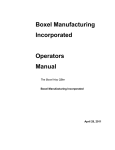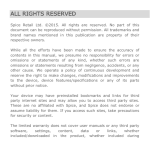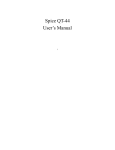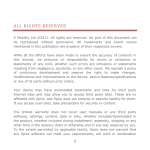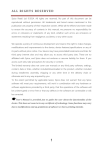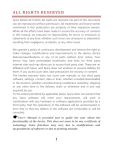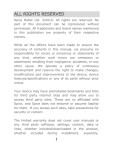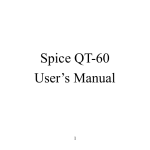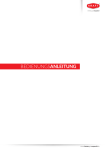Download - Spice Mobiles
Transcript
ALL RIGHTS RESERVED Spice Retail Ltd. ©2013. All rights are reserved. No part of this document can be reproduced without permission. All trademarks and brand names mentioned in this publication are property of their respective owners. While all the efforts have been made to ensure the accuracy of contents in this manual, we presume no responsibility for errors or omissions or statements of any kind, whether such errors are omissions or statements resulting from negligence, accidents, or any other cause. We operate a policy of continuous development and reserve the right to make changes, modifications and improvements to the device, device features/specifications or any of its parts without prior notice. Your device may have preinstalled bookmarks and links for third party internet sites and may allow you to access third party sites. These are no affiliated with Spice, and Spice does not endorse or assume liability for them. If you access such sites, take precautions for security or content. The limited warranty does not cover user manuals or any third party software, settings, content, data or links, whether included/downloaded in the product, whether included during installment, assembly, shipping or any other time in the delivery chain or otherwise and in any way acquired by you. To the extent permitted by applicable law(s), Spice does not warrant that any Spice software will meet your requirements, will work in combination with any hardware or software applications provided by a third party, that the operations of the software will be uninterrupted or error free or that any defects in the software are correctable or will be corrected. Note: User’s Manual is provided just to guide the user about the functionality of the device. This does not seem to be any certificate of technology. Some functions may vary due to modifications and up-gradations of software or due to printing mistake. TABLE OF CONTENTS SAFETY PRECAUTIONS ............................................ 1 UNDERSTANDING YOUR DEVICE .............................. 4 GENERAL INFORMATION ............................................ 4 TECHNICAL SPECIFICATIONS ...................................... 4 DEVICE OVERVIEW ................................................. 5 POSITION OF KEYS ................................................. 5 FUNCTION OF KEYS ................................................. 6 STATUS ICONS ...................................................... 7 GETTING STARTED ................................................. 8 INSTALLING SIM CARD AND BATTERY ........................... 8 INSTALLING MEMORY CARD ....................................... 8 CHARGING THE BATTERY ........................................... 9 SWITCH ON/OFF THE DEVICE ..................................... 9 AUTOMATIC CUSTOMER REGISTRATION .........................10 BASIC OPERATIONS ..............................................10 TO MAKE CALLS ...................................................10 TO DIAL INTERNATIONAL NUMBER ..............................10 ANSWER/REJECT AN INCOMING CALL ...........................11 OPTIONS DURING A CALL .........................................11 MAIN MENU ..........................................................12 CONTACTS .......................................................12 MESSAGING .....................................................13 CALL LOGS .......................................................15 MULTIMEDIA ....................................................16 MOBILE INTERNET.............................................18 SETTINGS ........................................................23 ORGANIZER .....................................................27 GAMES ............................................................29 INTERNET ........................................................29 SUPPORT AND CONTACT ....................................30 ENVIRONMENTAL CONCERN ...............................31 SAFETY PRECAUTIONS Please read the following safety guidelines before using the device. Do not use the phone while you are driving. Do not place magnetic storage media near your phone. Radiation from the phone may erase the information stored on them. Keep your phone and its accessories away from children. Mobile phones can interfere with the functioning of medical devices such as hearing aids or pacemakers. People having active medical implants should keep their cell phone at least 15 cm away from the implant. Permanent hearing loss may occur if you use earphones or headphones at high volume. Use a wireless hands-free system (headphone/ headset) with a low power Bluetooth emitter. Make sure the cell phone has a low SAR. 1 Keep your calls short or send a text message (SMS) instead. This advice applies specially to children adolescents and pregnant women. Use cell phone when the signal quality is good. Notice: Do not dismantle the device or accessories otherwise, manufacturer is not liable to pay for damages as the device and accessories are not covered by warranty. Use only original batteries and charging devices. Please back up your important data timely and keep them properly. The company is not liable for any failure to call or loss of data due to mis-operation, poor signal or power cut, etc. All the screens in this manual are for reference only, and some contents actually displayed may depend upon the presetting of the service provider or the network operator, or the SIM card. If any functions referred to in this manual are different from those of your device, please follow your device. Do not put use it in a place with flammable gas such as a petrol pumps. The temperature recommended for using the device is 5-35℃. Do not touch the charger, power cable or socket with wet hands. This may cause an electric shock. 2 If your phone or any of its accessories do not function normally, then please visit your nearest authorized service facility. The qualified personnel will assist you, and if necessary, will arrange for the service. SAR (Specific Absorption Rate) Your device conforms to the Indian guidelines for exposure to radio waves. The limits are given in terms of a unit referred to as the Specific Absorption Rate (SAR), which is a measure of the amount of radio frequency energy absorbed by the body when using a mobile phone. The SAR value as per the Indian guidelines standard is 1.6 watts per kg (Watt/kg), averaged over a 6 minutes period and taken over a volume containing a mass of 1 gram of human tissue. The highest SAR value of this device when tested is maximum 1.123 Watt/kg. You can check the SAR value of your handset by pressing *#07#. 3 UNDERSTANDING YOUR DEVICE General Information Your device encloses features, such as Digital Camera, Video Player, Audio Player, FM Radio etc. The SIM card inserted in the slot1 is called Master SIM, and other one in the slot2 is known as Slave SIM. Technical Specifications Battery Charger Dimensions Weight Screen Standby Time* Maximum Talk Time * LI-Ion 850mAH Input: AC100V~240V/50Hz~60Hz/0.15A Output: DC5.0V/500mA 119mm*14.4mm*13.9mm 82 g 1.8 inches/4.6cm/QQVGA/128*160 7 Days 8 Hours * The standby time and maximum talk time depend upon the network signals and settings. 4 Device Overview Position of Keys 1. LCD 2. LCD lens 3. 5. 7. REV Master SIM End/Power Key 4. 6. 8. Slave SIM/LSK/Menu Key RSK/Right Soft Key Keypad 9. Front Cover 10. Rear Cover 11. Battery Cover 12. Camera 13. Torch 14. Speaker 5 Function of Keys Key Master Key SIM Slave SIM /LSK/Menu Key RSK/Right Soft Key End/Power Key Navigation Keys Keypad Description To make/answer a call from Master SIM. In the standby mode, press this key to view Call Logs. To make a call from Slave SIM. In the standby mode, press the key to access Main Menu. Use RSK to execute the functions indicated at the right of the prompt bar on the screen. End an ongoing call. Press and hold this key to turn on or off the device. In the editing mode, use the keys to move the cursor. In the standby mode, press the keys to access the function assigned to these keys. Use to enter numbers, letters and special characters. In the standby mode, long press 0 Key to switch on the FM Radio. Press RSK and # key to lock/unlock keypad. Long press * key to switch on the torch. 6 Status Icons The table below lists various icons that might appear on the status bar while using the device. Apart from the icons for signal strength level and the power, other icons are displayed as per the current mode and priority of the device. Icon Description Indicates the network signal strength of Master SIM. Indicates the network signal strength of Slave SIM. Indicates the current battery capacity. Indicates that there is an unread SMS in Master SIM. Indicates that there is an unread SMS in Slave SIM. Indicates that there is a missed call in Master SIM. Indicates that there is a missed call in Slave SIM. Indicates that Alert type of current profile is Only Ring. Indicates that the current profile is Headset mode. Indicates that alarm clock is set as activated. Indicates the current keypad-locked state. 7 GETTING STARTED Please switch off your device before inserting or removing the battery/SIM card or memory card. Installing SIM Card and Battery Your device is provided with two SIM slots for two different SIM cards. The SIM card inserted in the slot1 is called Master SIM, and the other one in the slot2 is known as Slave SIM. Remove the back cover of the device. Hold the phone with the front facing downwards; pull the cover. Insert the SIM cards and battery in the device. Attach the battery. Push the battery cover until it clicks into place. Installing Memory Card Your device supports T-Flash card, which is a multimedia memory card used to multiply the memory of the device. The T-flash card is small and should be pulled out and installed carefully and prudently in order to avoid any kind of damage. Switch off your device. 8 Remove the battery cover. Slide the T-Flash card into the slot. Attach the battery. Push the battery cover until it clicks into place. Charging the Battery The device prompts a warning tone and message stating insufficient battery when the battery power of your device is low. Please follow the instructions mentioned below to charge your device: Plug the connector of the charger into the jack of the device. Plug the charger into a standard AC wall outlet. Note: When is shown on the screen, it indicates that there is not enough power and you should now charge your device. When charging is complete, the battery icon will stop flashing. You must fully charge the battery before using the device for the first time. It is recommended to charge the battery for four hours before using the device for the first time. If the device is turned on during charging, you can still make or answer calls, but this will consume battery power, thus will extend the charging time of the device. Switch On/Off the Device To turn on/off the device, press and hold the End/Power Key. If you have enabled the SIM Lock function then enter the PIN code (4 to 8 digits secret code of your SIM card). It is preconfigured and provided 9 to you by your network operator or retailer. If you enter an incorrect PIN code 3 times in succession, your SIM card will be locked. To unlock it, you must obtain a code from your network operator. Automatic Customer Registration After 4 hours of usage a SMS from the device will be sent automatically for the customer registration. Note: standard SMS charges apply. BASIC OPERATIONS To Make Calls If the icon / appears on the screen, then you can make or receive calls. Input the phone number (should affix the international/ national/regional code or district code if necessary) and then press the Master/Slave SIM key to make a call. You can select a number from Contacts and call the Contacts person. Tip: The signal strength may influence the quality of connection. To Dial International Number Your device supports dialing the international emergency phone number, such as 112. With the device, you can dial an emergency 10 call in any country or region under the normal situation regardless of SIM card inserted when the device is located within the coverage of the GSM network. Input the emergency phone number and press Master/Slave SIM Key to dial. The device will select the main network automatically after powered on if it is located within the coverage of the main network. The device can use other network, called as roaming, if the device is not located within the coverage of the main network when the network operator protocol permits. You can dial or answer a call when the symbol of the network operator appears on the screen. Answer/Reject an Incoming Call Press Call/Master SIM Key to receive the incoming call. You can use the earphone to answer the call when the generic headset is inserted in the device. Press End Key to reject an incoming call. Options during a Call Press <Options> to use the following functions during the call: Hold: temporarily hold the current call. End: end the current call. New call: make a new call. Phonebook: access the Contacts menu. Call logs: view call logs. Messages: enter in the SMS menu. Mute: on/off the mute mode. 11 MAIN MENU Menu guides you to the various applications, features and utilities available in your device. In the idle mode, press OK key to access the Main Menu. Use the navigation keys to choose the desired operation and press Ok to enter the selected operation. Contacts Messaging Call logs Multimedia Mobile Internet Settings Organizer Games Internet CONTACTS Contacts menu refers to the directory wherein all the Contacts are stored in an alphabetical order. You can view, edit, delete, send message and perform various other functions on each contact of your phonebook. Add New Contact Go to Main Menu > Phonebook > Options > New Press ok > select the storage and enter the details 12 Search Contact Go to phonebook > contacts and input the initials of a name to be searched. Select a desired entry from the list. Select a Contact from the list and press Ok/Center Key to perform the following operations: View: view the detailed info of the selected Contacts. New: add new contact. Write Message: send message to the Contact Call: call the Contact. Delete: delete the contact. Delete Multiple: delete multiple contacts. Delete All: delete all contacts. Import/Export: import/export the contacts. Send vcard: send vcard. Edit before dialing: edit the number before dialing. Others: access for other phonebook related options. MESSAGING Your device features, sending and receiving of SMS (Short Message Service). Press LSK key to access Main Menu and then select Messages. 13 Write message You can create and send SMS to a particular Contact using this submenu. Inbox Inbox sub-menu enables you to view all the messages received on your Master/Slave SIM. Drafts The created messages can be saved to drafts folder for future use. After selecting a message from the Drafts folder, select Options to edit/delete or send the saved message from the desired SIM. Outbox The messages that do not reach the receiver successfully get stored in the Outbox folder. Sentbox All the messages that are sent successfully get stored in sent messages. Templates Your device is provided with some commonly used pre-defined messages. These messages can be edited and send instantly. 14 CALL LOGS Call Logs sub-menu lets you view the call details i.e. the missed, received & dialed call logs. In the standby mode, press LSK key to access Menu > Call logs. Scroll up/down using the navigation keys to select a call and then press OK key to view the details and perform operations, such as View, Save, Call, Delete, Edit before call, Send message . Call History Missed Calls With this function, you can check recent missed calls. Scroll the Up/Down keys to select a missed call. Press OK key to access missed call information, and perform operations, such as View, Save, Call, Delete, Edit before call, Send message. Dialed Calls With this function, you can check recent dialed calls. Press OK key to access dialed call information, and perform operations, such as View, Save, Call, Delete, Edit before call, Send message. Received Calls With this function, you can check recent received calls. Press OK key to access received call information, and perform operations, such as View, Save, Call, Delete, Edit before call, Send message. 15 Rejected Calls You can view the list of rejected calls by accessing this sub-menu. Delete all Clear call logs. Call timers In this menu you can check during time of Master/slaver SIM last call, dialed calls, received calls and you can reset all. GPRS counter In this menu you can check the GPRS quantity of Master/slaver SIM last sent, last received, all sent, all received and you can reset counter. MULTIMEDIA This menu is specifically designed for the entertainment purpose of the user. To enter this menu, go to the Main Menu and select Multimedia. The various multimedia features offered by your device include Camera, Image Viewer, Video Recorder, Video Player, Audio Player and FM Radio. 16 Camera Your device is provided with Camera, photographing and video shooting functions. which supports the Image Viewer Pictures taken can be accessed quickly through Image Viewer. Select an image to view and press ok key to perform operations, such as, delete all files, use the image as wallpaper. Video Recorder In standby mode, select Menu > Multimedia > Video recorder to launch the video recorder and shoot your videos. Video Player Your device supports playing various video formats. To access the Video Player, go to Multimedia and select Video Player. All the videos available in the storage selected by you will be displayed. Select a video clip and press OK key to open it. Audio Player Audio player allows you to play audio files. Please save your audio files in the My Music folder of the memory card. You can stop, pause, play and switch to the next/previous song using the navigation keys. 17 FM Radio You can use your device to listen to FM radio stations after inserting the headphones. Go to Main Menu > Multimedia > FM radio. When in the Radio interface, press options to view channel list and settings. MOBILE INTERNET This menu is specifically designed for the entertainment purpose of the user and all the functions of this menu are chargeable. All the functions of this menu will work only if GPRS is activated on your SIM card. SpiceGang SpiceGang has different content categories from where you can download wallpapers, play GPRS games, get sports update, connect to your friends and do much more. All services within Spice Gang are GPRS based services. Please contact your operator for GPRS settings. Social Networking Facebook Facebook is a very popular social networking site around the world giving people the power to share and make the world more open and connected. Millions of people use Facebook everyday to keep up with 18 friends uploads an unlimited number of photos, share links and videos, and learn more about the people they meet. Please ensure that you have GPRS settings in your phone to open Facebook. Contact your operator for GPRS settings. Ibibo Now connect with the ibibo community on Spice Mobiles. Go and create your profile, search for people based on their age, sex & location, make new friends and send or receive blurbs. Invite your existing friends to join your new community. Please check your GPRS settings before accessing Ibibo. News Economics Times ET is a News portal which allows you to get all business and finance related news. It is a third party application. Please ensure that you have GPRS settings in your device to open ET. Contact your operator for GPRS settings. Times of India It is a third party news service. Please ensure that you have GPRS settings in your device to open TOI. Contact your operator for GPRS settings. Hindustan Times You can check all the happenings in politics, business, sports and technology world through HT News portal. It is a third party 19 application. Please ensure that you have GPRS settings in your device to open HT. Contact your operator for GPRS settings. Music Hungama Explore all of Hungama's music library of 2 million+ official songs spread across Bollywood, Tamil, Telugu, Malayalam, Punjabi, Devotional, Regional music and Popular International music and videos. Apart download wallpapers, follow your favorite celebrities, latest Bollywood news. There are 5 free download worth Rs 50. Search Zone Bharat Matrimony Bharat Matrimony portal allows you to search for your life partner. It is a third party application which requires GPRS. Please contact your operator to activate GPRS. Just dial It is a search engine which allows you to search comprehensive and updated information about all B2B and B2C products and services in major cities. It is a third party service and requires GPRS. Please contact your service provider for GPRS settings. Free Zone Vuclip 20 Vuclip is a Mobile Video search and Delivery service which gives you a premium experience by providing real time device optimization and delivery of Videos. Write the search term for video in the search box and you get options for both downloading and streaming. Videos can be played in different resolutions and in parts. You can also create your own playlist by adding your favorite video to „Add to my Cliplist‟ tab. Please contact your operator for GPRS activation. Education mGurujee MGurujee is India's leading M-Learning portal delivering unique anytime anywhere mobile phone based learning experience with access to a wide variety of quality knowledge content from market leaders. Please check your GPRS settings before accessing MGurujee. Sports Zapak Zapak.com is the only portal in the world that offers games across all genres be it single-player, multi-player, downloadable games, kids games, girl games and cricket games. Now download games directly to your mobile or play it online on Spice Mobiles. It is a third party application; please ensure that you have GPRS setting in your 21 phone to play Zapak Online Games. Contact your operator for GPRS settings. Yahoo Cricket Get cricket updates and much more on your device with Yahoo Cricket. This is a GPRS based service; please contact your operator for GPRS settings. Social Gaming Spice presents a social gaming platform in partnership with Ibibo, where users can play online game „The Great Indian Parking wars‟ with their Ibibo friends. Earn virtual money by parking on your friend‟s streets. Click on any of your friends in the list to go to their street. Then click on the PARK HERE button in any open parking spot which matches the color of your vehicle. Please ensure that you have correct GPRS settings in your phone to open Social Gaming. Others Mtracker Now be sure of your device with Mobile Tracker. This feature allows users to track their device if it is lost or stolen. Switch on Mobile Tracker application and whenever a new SIM is inserted in your device you will receive a SMS on pre-defined numbers. 1) Tracker Mode This function requires your network support. You can set ON or OFF. When the function is ON the device will send a message to the 22 number which you have set. The message will tell you that which number is using your device now. The default password is 1122. 2) Number You can set Tracker number. TIP: This function requires your network support. When you set Tracker Mode OFF, and then you can set the tracker number you want. Private Menu Now you can protect your Call Logs, Messages, Contacts, File Manager etc by using Privacy lock feature. If it is switched on then all these services will become password protected. The default password is 1122. SETTINGS In the standby mode, press menu key to access Menu > Settings. Call Settings Multi SIM Settings Set the appropriate options of Multi-SIM. Call divert According to the conditions you have set for transfer, the incoming calls will be transferred to voicemail or the appointed number in the appropriate conditions. 23 Call barred This feature allows you to restrict the phone call or answer an incoming call. Call waiting Activate, the network will notify you of a new incoming call while you have a call in progress (Network Service). Hide ID (Requires the network to support) Hide ID: The receiver hide your phone number when you make a call. Display own ID: The receiver will show your number when you are dialing. Display ID by network: The network will decide whether the receiver can show your phone number while you are dialing. Blacklist Add contacts to the blacklist will restrict the phone call from this specific number Others You can set the other options of the call settings. Phone Settings Time & date: Set time, set date, time format, date format. 24 Language settings: Select the phone display language (available options are English and Hindi). The default language is English. Shortcut Settings: Auto power on/off: Set scheduled power on/off time. Restore factory settings: Enter the default password 1122 to reboot the factory setting. Display Settings Wallpaper settings/ Contrast/Backlight/Key backlight time Security Settings This function allows you to activate password to protect your phone against unauthorized use. -PIN: You can switch on or off to activate the PIN lock function to protect your phone. And you can change the PIN code. -Modify PIN2: You can change the PIN2 code. -Phone locked: You can switch on or off to activate the phone lock function to protect your phone. If you switch Phone Lock on, you need to enter the password to set the request on. The default password is “1234”. 25 -Modify the cellphone password: You can change password here. The default password is “1122”. -Auto keypad lock: Set the waiting time of keypad lock. After setting, the keypad is locked automatically if the mobile phone hasn‟t been used in specified time -Fixed dial number: Numbers are added to the FDN list, and when activated, FDN restricts outgoing calls to only those numbers listed, or to numbers with certain prefixes, PIN2 must be entered beforehand or when applying such settings The phone provides nine pre-defined user profiles that allow the operations of the phone to best suit the environment you are in. The profiles are Normal, Silent, Meeting, Indoor, Outdoor, Earphone, Bluetooth, Flight mode and Power saving mode. The phone will automatically enter the Earphone/Bluetooth profile if you connect the headset/Bluetooth headset to your phone. Normal Go to settings to edit/view the ring settings, adjust volume, ring type and alert rings. Silent It does not have ringing and vibrating alert; Meeting 26 It is vibrating alert by default; Indoor Please refer to “General” for more details. Outdoor Please refer to “General” for more details. Earphone Please refer to ”General” for more details. Bluetooth Please refer to ”General” for more details. Flight mode In flight mode, your phone doesn‟t receive signals. Power saving mode It provides the default settings which affects the standby time Connections You can choose the network account according by yourself. You can also add your own network accounts. ORGANIZER The organizer menu gives you access to a number of features including Alarm, Calendar, File Manager, Calculator, Bluetooth and Torch. 27 Alarm Your device provides 3 alarms and you can set them as per your need. If you have configured an alarm, an icon indicating that you have configured the alarm will appear on the status bar. Calendar You can view and edit the memo of a specified date with this function. File Manager File manager enables you to browse, open and manage the data saved in Memory card. The device provides a certain space for users to manage files and supports the Memory card. You can use the file manager to conveniently manage various directories and files on the Memory card. Choose Files to enter the root directory of the memory. The root directory will list the default folders, new folders and user files. Calculator The mobile phone is provided with a calculator with basic functions. You can carry out the basic arithmetic operations using the in-built calculator of your device. 28 Bluetooth Your phone is designed to be compliant with Bluetooth technology. Bluetooth technology enables wireless connections between electronic devices. Torch Go to organizer > torch to turn on /off the torch. In the idle mode press * to switch on the torch. GAMES The device is provided with interesting games Snake. INTERNET To access this menu, enter the Main Menu in the standby mode and then select Service. You can use the network-related services with this function. 29 SUPPORT AND CONTACT You can visit www.si2imobility.com/spicemobiles/ for additional information, downloads and services related to your Spice handset. For further assistance or queries, you can call on SPICE customer care number 011-42921000 or mail at [email protected] or [email protected]. Note: After sales service of the device is confined to the country in which the purchasing is done. 30 ENVIRONMENTAL CONCERN Help us save Our Environment…GO GREEN..!! All our endeavors are directed towards providing environment friendly products to you. The material used in our devices are recyclable and can be reused to make new products. We strive to make products that are safe for our consumers as well as the environment. Come join hands with us and make world a better place to live. Preserve natural resources for future generations by recycling your phone. The phone contains some metals, when recycled properly; these can be put back into circulation, decreasing the need for new metal mining. Recycling reduces the need for raw materials, saves energy, helps mitigate Global Warming and reduces pollution, reduces waste products in landfills; therefore preserving natural resources for the future and saving the planet. 31 Follow some simple steps and contribute towards saving the planet. DOs DONTs Recycle your handset and its accessories. To protect natural resources and to promote re-use of the material, kindly separate batteries from other type of waste. Do not dispose off your mobile and its battery in fire. Do not dispose your mobile with the regular waste. Do not over charge your handset. Remove the charger when battery is full. Don‟t trash your phone, instead RECYCLE it This logo signifies that this product and/or its consitituents should not be disposed off with other household waste. 32 Hazards of Improper handling, accidental breakage, damage and /or improper recycling of hazardous elements If this product is improperly handled, broken or damaged or carelessly recycled or disposed off in the fire, can result in environmental and data security concerns, including the following: Affect nearly every system in the human body and result in birth defects, brain, heart, liver, kidney and skeletal system damage. They will also significantly affect the nervous and reproductive systems of the human body ; When burned, create cancer-producing dioxins which are released into the air we breathe ; If thrown in landfills, may leach into groundwater affecting your local community ; In warm climates, the oxidation of mercury in the environment can be accelerated, leading to the creation of oxidized Hg atoms that are known to be associated with ozone depletion; and Improper recycling additionally results in data security issues, as private electronic information remains on hard drive, if not properly removed before disposal. How to Recycle 33 Please get your electronics products recycled only through authorized recyclers, approved by Pollution Control Board. We provide facility of recycling of our products. For details of our collection centers, please visit our website or call our customer care. Help us to GO GREEN. Constitution of Hazardous Elements in your Device: Your device does not contain the following hazardous elements in a proportion higher than the limits provided hereunder: maximum concentration value of 0.1% by weight in homogenous materials for lead, mercury, hexavalent chromium, polybrominated biphenyls and polybrominated diphenyl ethers ; and maximum concentration value of 0.01% by weight in homogenous materials for cadmium. 34