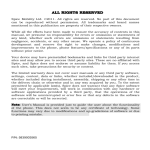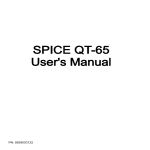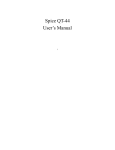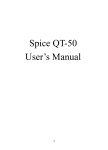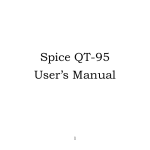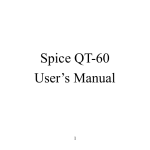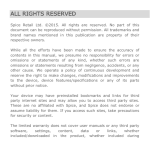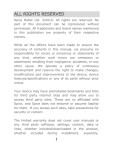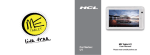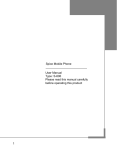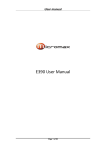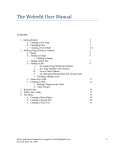Download ALL RIGHTS RESERVED
Transcript
A L L R I G HT S R E S E R V E D S Mobility Ltd ©2011. All rights are reserved. No part of this document can be reproduced without permission. All trademarks and brand names mentioned in this publication are property of their respective owners. While all the efforts have been made to ensure the accuracy of contents in this manual, we presume no responsibility for errors or omissions or statements of any kind, whether such errors are omissions or statements resulting from negligence, accidents, or any other cause. We operate a policy of continuous development and reserve the right to make changes, modifications and improvements to the device, device features/specifications or any of its parts without prior notice. Your device may have preinstalled bookmarks and links for third party internet sites and may allow you to access third party sites. These are no affiliated with Spice, and Spice does not endorse or assume liability for them. If you access such sites, take precautions for security or content. The limited warranty does not cover user manuals or any third party software, settings, content, data or links, whether included/downloaded in the product, whether included during installment, assembly, shipping or any other time in the delivery chain or otherwise and in any way acquired by you. To the extent permitted by applicable law(s), Spice does not warrant that any Spice software will meet your requirements, will work in combination 1 with any hardware or software applications provided by a third party, that the operations of the software will be uninterrupted or error free or that any defects in the software are correctable or will be corrected. User’s Manual is provided just to guide the user about the functionality of the device. This does not seem to be any certificate of technology. Some functions may vary due to modifications and up-gradations of software or due to printing mistake. 2 TA B L E O F C O N TE N T S A L L R I G H T S R E S E R V E D ......................... ...1 T A B L E O F C O N T E N T S ............................... 3 S A F E T Y P R E C A U T I O N S ............................. 4 U N D E R S T A N D I N G Y O U R D E V I C E ............. 6 G E T T I N G S T A R T E D ..................................10 B A S I C O P E R A T I O N S ................................12 M A I N M E N U ...............................................14 P H O N E B O O K .............................................14 M E S S A G E S ................................................16 C A L L L O G S ................................................18 M U L T I M E D I A .............................................21 F U N S P I C E ................................................32 S E T T I N G S .................................................27 F I L E M A N A G E R .........................................40 O R G A N I Z E R ..............................................44 I N T E R N E T ..................................................50 S U P P O R T A N D C O N T A C T .........................52 3 SAFETY PRECAUTIONS Please read the following safety guidelines before using the device. Do not use the device while you are driving. Do not place magnetic storage media near your device. Radiation from the device may erase the information stored on them. Keep your device and its accessories away from children. Mobile devices can interfere with the functioning of medical devices such as hearing aids or pacemakers. Keep at least 20 cm (9 inches) between the device and pacemaker. Permanent hearing loss may occur if you use earphones or headphones at high volume. Notice: Do not dismantle the device or accessories otherwise, manufacturer is not liable to pay for damages as the device and accessories are not covered by warranty. Use only original batteries and charging devices. Please back up your important data timely and keep them properly. The company is not liable for any failure to call or loss of data due to mis-operation, poor signal or power cut, etc. All the screens in this manual are for reference only, and some contents actually displayed may depend upon the presetting of the service provider or the network operator, or the SIM card. If 4 any functions referred to in this manual are different from those of your device, please follow your device. Improper use will invalidate the guarantee! These safety instructions also apply to original accessories. Do not put your device in a high-temperature place or use it in a place with flammable gas such as a petrol pumps. Do not touch the charger, power cable or socket with wet hands. This may cause an electric shock. Do not use the device in an environment of extremely high or low temperature, or an environment of high humidity. The temperature recommended for using the device is 5-35℃. If you have difficulties installing the battery, do not force the installation. This may cause battery leakage, overheating, explosion or even fire. If your device or any of its accessories do not function normally, then please visit your nearest authorized service facility. The qualified personnel will assist you, and if necessary, will arrange for the service. 5 U N D E R S TA N D I N G Y O U R D E V I C E General Device Information Your device encloses features, such as 1.3 MP Camera, Audio Player, Bluetooth, Video Player etc. The device is provided with two SIM slots, the SIM inserted in slot1 is Master SIM, and the one in the slot2 is Slave SIM. Technical Specifications Battery Charger Dimensions Weight Screen Standby Time* Maximum Talk Time* SAR Level 950mAh 5V/500mA 117*62*12mm 98g Size:5.5 cm, Resolution: 320*240, Color: 65k 360 hours 490 minutes 1.401 W/Kg *The standby time and maximum talk time depends upon the network signals and settings. 6 Device Overview Position of Keys 1 Display 2 Slave SIM/LSK/Menu Key 3 One Touch Video Player 4 Master SIM Key 5 7 Keypad Right Soft Key 6 8 Navigation Keys One Touch Camera Key 9 Power/End Key 10 Camera 7 Function of Keys Master SIM Key End/Power Key Right Key(RSK) Soft To make/answer a call from Master SIM. In the standby mode, press this key to view Call Logs. End an ongoing call. Press and hold this key to turn on or off the device. In the menu mode, press this key to quit the current menu and return back to the standby mode. Use RSK to execute the functions indicated at the right of the prompt bar on the screen. Slave/Left Soft Key (LSK)/Menu In the standby mode, press this key to access Main Menu. Press the left soft key to make a call from Slave SIM after entering the phone number. Navigation Keys In the editing mode, use the keys cursor. In the standby mode, press the keys function assigned to these keys. Use to enter numbers, letters characters. In the edit mode, press the SYM symbols. Numeric Keys 8 to move the to access the and special key to enter Status Icons The table below lists various icons that might appear on the status bar while using the device. Apart from the icons for signal strength level and the power, other icons are displayed as per the current mode and priority of the device. Indicates the network signal strength of Master SIM. Indicates the network signal strength of Slave SIM. Indicates the current battery capacity. Indicates that there is an unread message in Master SIM. Indicates that there is an unread message in Slave SIM. Indicates that there is a missed call in Master SIM. Indicates that there is a missed call in Slave SIM. Indicates that the current Sound Status is the Vibrate and Ring. Indicates that the current Sound Status is the Vibrate only. Indicates that the current profile mode is the Headset mode. Indicates that the current alarm clock is set as activated. Indicates that the audio player is running. Indicates the current keypad-locked state. Indicates that the Bluetooth is turn on. 9 G E T T I N G S TA R T E D Please switch off your device before inserting or removing the battery/SIM card or memory card. Installing SIM Card and Battery Your device is provided with two SIM slots for two different SIM cards. The SIM card inserted in the slot1 is called Master SIM, and the other one in the slot2 is known as Slave SIM. Remove the back cover of the device. Hold the device with the front facing downwards; pull the battery cover. Insert the SIM cards in the device. Attach the battery. Push the battery cover until it clicks into place. Installing Memory Card Your device supports T-Flash card, which is a multimedia memory card used to multiply the memory of the device. The T-flash card is small and should be pulled out/installed carefully and prudently in order to avoid any kind of damage. Switch off your device. Remove the battery cover. Slide the T-Flash card into the slot. Attach the battery. 10 Push the battery cover until it clicks into place. Charging the Battery The device prompts a warning tone and message stating insufficient battery when the battery power of your device is low. Please follow the instructions mentioned below to charge your device: Plug the connector of the charger into the jack of the device. Plug the charger into a standard AC wall outlet. When is shown on the screen, it indicates that there is not enough power and you should now charge your device. When charging is complete, the battery icon will stop flashing. Charging……. Fully Charged……. You must fully charge the battery before using the device for the first time. It is recommended to charge the battery for four hours before using the device for the first time. If the device is turned on during charging, you can still make or answer calls, but this will consume battery power, thus will extend the charging time of the device. Switching On/Off the Device To turn on/off the device, press and hold the End/Power Key. If you have enabled the SIM Lock function then enter the PIN code (the 4 to 8 digits secret code of your SIM card). It is preconfigured and provided to you by your network operator or retailer. If you enter an incorrect PIN code 3 11 times in succession, your SIM card will be locked. To unlock it, you must obtain a code from your network operator. Automatic Customer Registration After 4 hours of usage a SMS from the device will be sent automatically for the customer registration. Standard SMS charges apply. BASIC OPERATIONS To Make Calls If the icon / appears on the screen, then you can make or answer calls. In order to make a call, please follow the steps mentioned below: Input the phone number (should affix the international/national/regional code or district code if necessary) and then press [M/S] in the standby mode. In the idle mode, press Master Key to dial a phone number listed in the recent call log. Press and hold numeric keys [2]-[9] to dial the speed dial number assigned to the numeric keys. You can select a contact number from the phonebook and call the contact person. 12 The signal strength may influence the quality of connection. To Dial International Number Your device supports dialing the international emergency phone number, such as 112 and 911. With the device, you can dial an emergency call in any country or region under the normal situation regardless of SIM card inserted when the device is located within the coverage of the GSM network. Input the emergency phone number and press [M/S] to dial. In the idle mode, press * key twice to input “+”. The device will select the main network automatically after powered on if it is located within the coverage of the main network. The device can use other network, called as roaming, if the device is not located within the coverage of the main network when the network operator protocol permits. You can dial or answer a call when the symbol of the network operator appears on the screen. Answer/Reject an Incoming Call Press [M/S] to receive the incoming call. You can use the earphone to answer the call when the generic headset is inserted in the device. Press [End/Power Key] to reject an incoming call. Options During a Call Press <Options> to use the following functions during the call: Sound Recorder: record the current call. Hold Single Call: temporarily hold the current call. End Single Call: end the current call. 13 New Call: call the opposite party to build a Call to Many. Phonebook: access the Contacts menu. Messages: access the Messages menu. Call Log: access the Call Logs menu. Mute: on/off the mute mode. DTMF: on/off the DTMF function during the call. MAIN MENU Menu guides you to the various applications, features and utilities available in your device. In the idle mode, press Left Soft Key (LSK) to access the Main Menu. Use the navigation keys to choose the desired operation and press Ok to enter the selected operation. Phonebook Messages Call Logs Multimedia Settings Facebook Audio Player Java Fun Spice FM Radio Organizer Internet File Manager Bluetooth User Profiles P HO N E B O O K 14 Phonebook refers to the directory wherein all the contacts are stored in an alphabetical order. You can view, edit, delete, send message and perform various other functions on each contact of your phonebook. Press LSK in the standby mode and then select Phonebook. Add New Contact Go to Main Menu > Phonebook > Add new contact Press Ok Key and select the desired storage After selecting the desired storage, press ok and enter the contact details You can also assign a specific picture and ringtone to the new contact, if the storage is selected as “phone”. Search Contact Input the initials of a name to be searched. Select a desired entry from the list. Further for the ease of the users, this sub-menu is categorized as caller groups, edit and settings. 15 Caller Groups: you can categorize your contacts into different groups, such as VIP, Family, Friends etc. Edit: perform various operations, such as copy/move/backup on your contacts. Settings: manage the phonebook settings, such as speed dial, preferred storage, dialer search etc. MESSAGES Your device features, sending and receiving of SMS (Short Message Service) and MMS (Multimedia Message. Press LSK (Left Soft Key) to access Main Menu and then select Messages. Write message You can create and send message to a particular contact using this submenu. 16 Inbox Inbox sub-menu enables you to view all the messages received on your Master/Slave SIM. Drafts The created messages can be saved to drafts folder for future use. After selecting a message from the Drafts folder, select Options to edit/delete or send the saved message from the desired SIM. Outbox The messages that are not sent successfully get stored in the Outbox folder. Sent Message All the messages that are sent successfully get stored in the Sent Messages. Schedule SMS This service allows you to send a message to a particular contact at a time pre-defined by you. SMS Backup You can choose to take the backup of your messages in the memory card. Delete Message You can select to delete inbox, draft, outbox or all the messages using this option. Broadcast Message This network service enables you to receive all kind of text messages, such as weather reports or transportation information. There are several networks who afford this service in this world. Please consult your network operator for more reference. Receive mode: Turn on or off the Cell Broadcast. Channel settings: You can choose Select, Add, Edit or Delete to receive the Broadcast information. 17 Languages: Select the desired language to display the broadcast message. Read info: Scroll the Up/Down Key to select the message. Your network operator decides whether the language is supported or not. Templates Your device is provided with some commonly used pre-defined messages. These messages can be edited and send instantly. Message Settings You can view/change the SMS/MMS settings, such as profile, voicemail server, delivery report etc by accessing this sub-menu. CALL LOGS Call Logs sub-menu lets you view the call details i.e. the missed, received & dialed call logs. In the standby mode, press left soft key to access Menu > Call logs. Scroll up/down using the navigation keys to select a call and then press OK key to view the details and perform operations, such as View, Call, Send SMS, Add to blacklist, Delete etc. 18 Missed Calls With this function, you can check the missed calls. Scroll the Up/Down keys to select a missed call. Press OK key to access missed call information, and perform operations, such as delete, save to phone book, call, edit and so on. Dialed Calls With this function, you can check the dialed calls. Press OK key to access dialled call information, and perform operations, such as delete, save to phone book, call, edit and so on. Received Calls With this function, you can check the received calls. Press OK key to access received call information, and perform operations, such as delete, save to phone book, call, edit and so on. Advanced Settings Access this sub-menu to view the following information: Call Timers Last Call: The last call time can be checked. Dialled Calls: The total time for all dialed calls can be checked. Received Calls: The total time for all received calls can be checked. 19 Call Cost Reset All: Reset the counters. Last Call Cost: You can check the cost of last call. Total Cost: You can check the total cost of all calls. Reset Cost: You can modify the cost of call, and reset the cost to 0. PIN2 code is required while modifying. Max Cost: You can check and modify the upper limit. PIN2 code is required while modifying. Price Per Unit: You can check and modify the call rate. PIN2 code is required while modifying. Note: This function is related to the SIM card. Some SIM cards don't support the function. PIN2 is provided from the network operator. Please consult your network operator to obtain the number. Text Msg. Counter Sent: You can check and clear the number of sent messages. Received: You can check and clear the number of received messages. Note: This function has nothing to do with the SIM card. The amount of sent or received messages will not change even if you change the SIM card. GPRS Counter You can check or reset the Last Sent, Last Received, All Sent, All Received and Reset Counter. Clear All History You can delete all records of missed calls, dialed calls, received calls, message counter, GPRS counter and call timers with this function or Delete all folders drastically. 20 M U L TI M E D I A This menu is specifically designed for the entertainment purpose of the user. To enter this menu, go to the main menu and select multimedia. Camera Your device is provided with a 1.3 MP camera, which supports the photographing and video shooting functions. The lens of the camera is located at the back of the device and the screen is used as the viewing window. Pictures are saved in the file system of the device or the memory card. 21 To Capture An Image: Go to Main Menu > Multimedia > Camera The camera screen will appear Aim the device at the subject Click the center key Configuring Camera Settings: After switching on the camera mode, press LSK to configure the settings. You can change the brightness, contrast, image size, image quality, white balance and scene mode through settings. Image Viewer Pictures taken can be accessed quickly through Image Viewer. Go to Menu > Multimedia > Image Viewer. All the images available in the storage selected by you will be displayed. Select an image to view OR press options to send 22 the selected image, change the storage, delete all files, use the image as wallpaper/screen saver/caller picture, rename the file etc. Video Recorder In standby mode, select Menu > Multimedia > Video Recorder to launch the video recorder and shoot your videos. 23 To Record A Video: Go to Main Menu > Multimedia > Video Recorder The video mode will appear Aim the device at the subject Click the center key to start recording Configuring Video Settings After switching on the video mode, press options/LSK to configure the settings. You can change the brightness, video quality and white balance. Sound Recorder Your device supports 2 recording formats: WAV and AMR. You can record conversations, which may be saved to the Audio folder under File Manager. After selecting a recording, you can select to Play Append (only for AMR), Rename, Delete, Delete All files, Use As and Send the file. 24 Schedule FM Record With this function, your device can record the FM program as the schedules once the original Headset is plugged into the accessories connector. You can set On/Off, the date and time, repeat style, channel settings and record settings. 25 Slide Show You can select to view the slide show of the images stored in the device or memory card. 26 S E T TI N G S Normal Settings Multi SIM Settings You can choose to operate both the SIM/only Master SIM/Only Slave SIM as per your usage. Time and date You can set Home City, Time/Date, Format and Update with time zone. Auto Power On / Off You can set the time for auto power on /off. Do turn the status on before using that function, and then the time. Language Your device supports English language. Preferred Input Method Select the desired input method for the default input method. 27 UART Settings You can select a SIM as per your choice, while connecting your device to your system Automatic Setup Run automatic setup to configure the date/time and user profile settings. Dial/Font Settings You can select among different kind of fonts for system and dial display. Restore Factory Settings Access Settings to select Restore Factory Settings, and press OK. All settings can be restored to factory settings with this function. The default password is 1122. Shortcuts You can set shortcuts for those functions you often use. You can edit, delete/add and set the order of the shortcut list members. Sound Settings Accessing this sub-menu, you can set the sound settings of the device including tone, volume, alert type, ring type, extra tone etc. Screen Display With this function you can configure the basic status of display characteristics including Wallpaper, Screen Saver, Power On Display, Power Off Display, Smart Desktop etc. Call Settings Smart Divert 28 The smart divert function is provided to avoid the missed calls. When you are in call on the first number, the incoming call from the second number will be diverted to the first number if you have activated the smart divert function. The device will remind you to check the smart divert status each time when you power on the device. This function is based on service provider and smart divert function might not work on some provider if they do not have not such service. Call Divert: This network service allows you to divert your incoming calls to anther number. For details, contact your service provider. Call Waiting > Activate, the network will notify you of a new incoming call while you have a call in progress (Net work Service). Auto Redial: On, the device will automatically redial the last called number after a while if you fail to connect to the number. The times for auto redial are up to 10 times. Press Abort to end Auto Redial. Call Barring > Activate, this network service allows you to restrict incoming calls from your device. For details, contact your service provider. Call Time Reminder: This function prompts you to end the call in time to save the call cost. You can select Off, Single, or Periodic. Network Settings You can set the options of Master SIM network settings, Slave SIM network settings and preferred mode. Network Selection: You can choose Automatic or Manual to select the network (Auto is recommended). When you select Automatic, the device will make the preferential selection according to the network where the SIM card belongs. When you select Manual, you are required to select the same 29 network as the registered network with the network operator by SIM card for your use. Preferences: you can add from list or create new. Data Account You can use this function to edit the account related settings. Advanced Settings Blacklist: you can set 20 numbers. When this Blacklist is enabled, you will not receive the calls from the numbers entered in the Blacklist. Whitelist: You can set 20 numbers. When this white list is enabled, you can but receive the calls from the numbers entered in the white list. Call Time Display: Displays the duration of the call. Auto quick end: you can set On/off, and then set time from 1s to 9999s for auto quick end. Reject by SMS: Choose On/off for rejection. Auto call record: You can set the Auto call record On or Off. When set on, the device will automatically record the call. Security Settings SIM Lock: You will be asked to input the PIN. It can be configured if the PIN is correct. If SIM card is set on, you will need to input the PIN every time you switch on the power. If you enter incorrect PIN three times, you will be asked to enter PUK. PUK is used to release and modify the locked PIN. If PUK is not provided or missed, please consult your network operator. 30 Phone lock: You can lock or unlock the phone. Enter the password to activate or deactivate the phone lock. When the phone is locked, you will be asked to enter the phone password. 4-8 numbers can be used for the phone password. The default phone password is 1122. Auto keypad lock: You can lock/unlock the phone keyboard and set the Key Lock Time to Off, 5 sec, 10sec, 30 sec, 1 min, and 5 min. Change password: you can change phone password. FACEBOOK Facebook is a very popular social networking site around the world giving people the power to share and make the world more open and connected. Millions of people use Facebook everyday to keep up with friends, uploads an unlimited number of photos, share links and videos, and learn more about the people they meet. Please ensure that you have GPRS settings in your device to open Facebook. Contact your operator for GPRS settings. AUDIO PLAYER Audio Player allows you to play audio files. Please save your audio files in the My Music folder of the T-Flash memory card. You can stop, pause, play and switch to the next/previous song using the navigation keys. 31 FUN SPICE Fun Spice menu is specifically designed for the entertainment purpose and all the functions of this menu are chargeable. All the functions of Fun Spice will work only if GPRS is activated on your SIM card. 32 Spice Gang Spice Gang has different content categories from where you can download wallpapers, play GPRS games, get sports update, connect to your friends and do much more. All services within Spice Gang are GPRS based services. Please contact your operator for GPRS settings. Social Networking Facebook Facebook is a very popular social networking site around the world giving people the power to share and make the world more open and connected. Millions of people use Facebook everyday to keep up with friends, uploads an unlimited number of photos, share links and videos, and learn more about the people they meet. Please ensure that you have GPRS settings in your device to open Facebook. Contact your operator for GPRS settings. Snaptu Now you can enjoy the best new mobile apps easily and quickly with the help of Snaptu in your phone. It is a all-in-one application, which enables you to access Twitter, Facebook, Flickr, Picasa, News, Accu Weather, Sports (Cricket, Soccer...) Movies, Sudoku and much more swiftly. You require GPRS connection to use this feature. Please contact your operator for GPRS activation. Yahoo View Yahoo supported services herein, including Yahoo homepage, Mail, News and so on. You require GPRS connection to use this feature. Please contact your operator for GPRS activation. Ibibo Now connect with the ibibo community on your device. Go and create your profile, search for people based on their age, sex & location, make new 33 friends and send or receive blurbs. Invite your existing friends to join your new community. Please check your GPRS settings before accessing Ibibo. News Reuters Reuters India gives you the latest India, World and Business news and more. Also, get the latest stock market information along with tools like the currency converter and weather in your city on your device. Please ensure that you have GPRS settings in your device to open Reuters. Contact your operator for GPRS settings. Yahoo News Yahoo News is another News portal which allows you to connect to the world and be updated about what is happening all around the world. Please ensure that you have GPRS settings in your device to open Reuters. Contact your operator for GPRS settings. TOI It is a third party news service. Please ensure that you have GPRS settings in your device to open TOI. Contact your operator for GPRS settings. ET ET is a News portal which allows you to get all business and finance related news. It is a third party application. Please ensure that you have GPRS settings in your device to open ET. HT You can check all the happenings in politics, business, sports and technology world through HT News portal. It is a third party application. Please ensure that you have GPRS settings in your device to open HT. Contact your operator for GPRS settings. 34 Recipes Now get the recipe for your favorite cuisine instantly by accessing the Recipes sub-menu after entering the main menu. Please ensure that you have GPRS settings in your device. Contact your operator for GPRS settings. Chatting Nimbuzz Nimbuzz, another path-breaking innovation is available exclusively to the users of Spice Mobiles. Nimbuzz is a common IM platform that allows one to chat, message and send files on the move. This service is common for most of the commonly used IM portals including Skype, MSN, yahoo, ICQ, AIM, Google talk – one log-in, one contact list for all accounts. Events Guide This service provides you information about various concerts and events happening all over India. You can also get information about artists performing in those events. You require GPRS connection to use this feature. Please contact your operator for GPRS activation. Education Mgurujee MGurujee is India's leading M-Learning portal delivering unique anytime anywhere device based learning experience with access to a wide variety of quality knowledge content from market leaders. Please check your GPRS settings before accessing MGurujee. 35 Sports Reuters Cricket Now you can get cricket updates on your device with Reuters Cricket. This is a GPRS based service; please contact your operator for GPRS settings. Yahoo Cricket Get cricket updates and much more on your device with Yahoo Cricket. This is a GPRS based service; please contact your operator for GPRS settings. Social Gaming Spice presents a social gaming platform in partnership with Ibibo, where users can play online game „The Great Indian Parking wars‟ with their Ibibo friends. Earn virtual money by parking on your friend‟s streets. Click on any of your friends in the list to go to their street. Then click on the PARK HERE button in any open parking spot which matches the color of your vehicle. Please ensure that you have correct GPRS settings in your device to open Social Gaming. Free Zone Free SMS Free SMS service is powered by ibibo. You can now send free SMS to your friends using this feature. You require GPRS connection to use this feature. Please contact your operator for GPRS activation. Free Videos Vuclip is a Mobile Video search and Delivery service which gives you a premium experience by providing real time device optimization and delivery of Videos. Write the search term for video in the search box and you get options for both downloading and streaming. Videos can be played in 36 different resolutions and in parts. You can also create your own playlist by adding your favorite video to „Add to my Cliplist‟ tab. Please ensure that you have GPRS settings in your device to open Vuclip. Contact your operator for GPRS settings. Browsing Opera Mini Opera Mini is a fast and compact web browser that allows you to access the Internet on your phone. With Opera Mini, you can use your cell phone to access web sites and content, including your mail, community sites, news, blogs and more. Search Zone Naukri You can now search for jobs on the go on your device. Just enter the keyword and location and find out plenty of jobs of your liking. You require GPRS connection to use this feature. Please contact your operator for GPRS activation. Wapedia Welcome to Wapedia, the encyclopedia for mobile devices. Wapedia brings the contents of Wikipedia to mobile devices offering the most high speed and up-to-date articles. Standard Wikipedia pages are typically too long for display on these devices; so long pages are divided into smaller chunks to fit into the small displays. Wapedia can be accessed through Fun Spice section in your device. Please ensure that you have GPRS settings in your device to open Wapedia. Contact your operator for GPRS settings. Just Dial 37 It is a search engine which allows you to search comprehensive and updated information about all B2B and B2C products and services in major cities. It is a third party service and requires GPRS. Please contact your service provider for GPRS settings. Others MTracker Now be sure of your device with Mobile Tracker. This feature allows users to track their device if it is lost or stolen. Switch on Mobile Tracker application and whenever a new SIM is inserted in your device you will receive a SMS on pre defined numbers. 1) Tracker Mode This function requires your network support. You can set ON or OFF. When the function is ON the device will send a message to the number which you have set. The message will tell you that which number is using your device now. The default password is 1122. 2) Number You can set Tracker number. TIP: This function requires your network support. When you set Tracker Mode OFF, and then you can set the tracker number you want. Panic Button In case of any emergency long press of 5 key to send the panic message to the mobile numbers defined by you. Step1: Switch on Panic Button mode. Step2: Enter the message that you would like to go at the time of Panic or Emergency. The number of characters must be less than 140. 38 Step3: Add the Mobile Number(s) which will receive the message (that you defined in Step2) at the press of Panic Button. The total numbers cannot exceed 5. Step4: Come out of the application. Privacy Lock Now you can protect your Call Logs, Contacts, Messages and File Manager by using Privacy lock feature. If it is switched on then all these services will become password protected. FM RADIO You can use your device to listen to FM radio stations once the original Headset is plugged into the accessories connector. Select FM Radio from Multimedia Menu or Long press 0 key in the idle mode to switch on the radio. Channel list: You can edit and save various channels. 39 Manual input: You can edit the specified radio frequency band. The frequency of the radio is between 87.5 mHz and 108.0mHz. Auto Search: You can select automatic search and save the searched channels to the list. Settings: You can set background play, loud speaker, record format, audio quality and record storage. You can also view/modify other options of FM Radio, such as Scheduler, Record, Append and File List. FILE MANAGER File Manager enables you to browse, open and manage the data saved in the Phone and Memory card. The device provides a certain space for users to manage files and supports the T-Flash card. You can use the file manager to conveniently manage various directories and files on the device and the TFlash card. Choose Files to enter the root directory of the memory. The root directory will list the default folders, new folders and user files. You can also format both the storage i.e. device and memory card. 40 USER PROFILES The device provides nine pre-defined user profiles that allow the operations of the device to best suit the environment you are in. The profiles are General, Meeting, Outdoor, Indoor, Silent, Headset, Bluetooth, Power Saving and Flight Mode. The device will automatically enter the headset profile if you connect the headset to your device. 41 General Activate Customize Tone Settings: Includes Master/Slave SIM Incoming Call, Power on, Power off, Master/Slave SIM Message, Key. You can select built-in ring tunes, or the tunes composed by yourself. Volume: Includes the volume setting of Ring Tone and Key Tone. The volume degree is from 1 to 7. Alert Type: Ring Only: Just ringing, no vibration. Vib. Only: Just Vibrating, no ringing. Vib. and Ring: Ringing after vibration. Vib then ring: Ringing then Vibration. Ring Type: Single: Rings once when a call is coming. Repeat: Rings continuously when a call is coming. Ascending: Rings continuously and the volume increases gradually. Extra Tone: Warning: If necessary, you will be warned by the prompt tone. Error: You will be warned by a tone if you make a mistake. Camp On: A prompt tone will be heard after searching the network successfully. Connect: A prompt tone will be heard after the call gets connected. Answer Mode: Any Key: Press any key to answer a call (Except of Hang Up Key and Right Soft Key). Meeting 42 Please refer to “General” for more details. Outdoor Please refer to “General” for more details. Indoor Please refer to “General” for more details. Silent Please select activate to enable the silent mode on. Headset Insert the earphone and access the Headset mode automatically. This mode has no Activate option. Please refer to “General” for more details. Bluetooth You will enter into Bluetooth mode after you activate the Bluetooth function. This mode has no Activate option; the detailed operation has been shown in the “General”. Power Saving This is a special profile which increases the usage time of the device. In this profile only important functions of the device will work so the power consumption of the device will be minimizes. Flight Mode Please set it on, when you board an airplane. JAVA Your device supports Java applications; hence you can install and operate Java application using this sub-menu. Opera Mini and Snaptu are the pre- 43 embedded applications in your device. You can install java applications and change the settings as per your convenience. Java Settings: The settings related Java application. Java Default Security: Restore the Java settings to be default value. ORGANIZER The organizer menu gives you access to a number of additional features including Calendar, Alarm, Calculator, Ebook Reader, Unit Convertor, Stopwatch, Currency Convertor and World Clock. Calendar You can view and edit the memo of a specified date with this function. 44 View: You can view or edit the daily arrangement of the day. View all: You can view or edit all the daily arrangement of the day. Add event: You can select task types: Reminder, Meeting, and Course. Delete event: You can select delete entries form All, Overdue, Spec Period. Jump to date: Skip to the specified date to view or edit the daily arrangements of the day. Go to today: Go to today‟s date. Go To weekly view: Go to the specified date to check which week/Month it is. To-do List You can View, Add, Edit, Delete, Delete Overdue, Delete All, Send Vcalendar and Save the list of tasks. Start up the Tasks and press OK. Press Add to access to add a new memo. 45 Alarm Your device provides 5 alarms which you can set as per your needs. An icon will appear on the desktop indicating the alarm is set to on. You can set/edit the time, alarm tone, snooze time and alert type for each alarm. World Clock Scroll to browse every city‟s time zone in the world map. The related date and time will display at the bottom of the screen. 46 Calculator Calculator enables you to make basic arithmetic calculations, such as addition, subtraction, multiplication and division. Enter the numbers and choose the desired operator. Use CLEAR to delete the entered numbers and ok to get the output. Unit Converter Your device provides the unit conversion for weight and length. 47 Enter the amount to be converted. Press the OK key to obtain the converted result. Currency Converter To store exchange rate, press “OK”, then choose exchange rate setup. Input one rate and press OK. Enter the money amount and press OK, and then choose exchange to foreign currency. 48 Stopwatch Stopwatch is used for measuring time with possibility to register several results and suspend/resume measurement. Ebook Reader Your device supports reading files in the *.txt format, which is ideal for reading an e-book. Store the *.txt files in the Ebook folder, and then you can read them in E-Book reader. 49 I N TE R N E T SpiceGang Spice Gang has different content categories from where you can download wallpapers, play GPRS games, get sports update, connect to your friends and do much more. All services within Spice Gang are GPRS based services. Please contact your operator for GPRS settings. Internet Service To access the Internet menu, enter the Main Menu in the standby mode and then select Services. You can use the network-related services with this function. For detailed settings, please consult the local network operator. Different network service providers provide different services. 50 B L U E TO O T H You can transfer data, such as music to other device using Bluetooth. Search the device and accept/transfer data. The received data is automatically stored in the directory. 51 S U P P O R T A N D C O N TA C T You can visit www.spice-mobile.com for additional information, downloads and services related to your Spice handset. For further assistance or queries, you can call on SPICE customer care number 1800-300-77423 (toll free) or mail at [email protected] or [email protected]. To know the address of your nearest Spice service station please SMS- SPICE SERVICE to 56300. After sales service of the handset is confined to the country in which the purchasing is done. 52